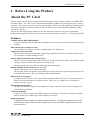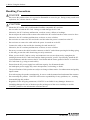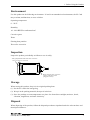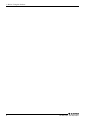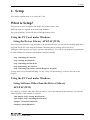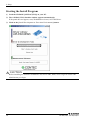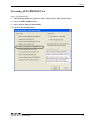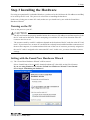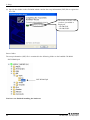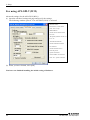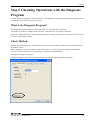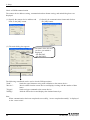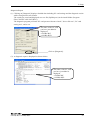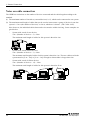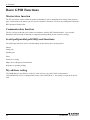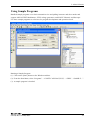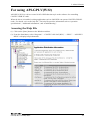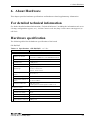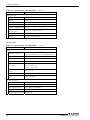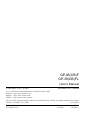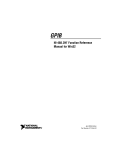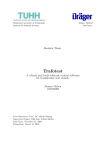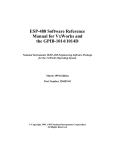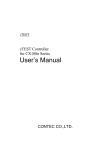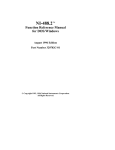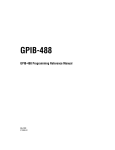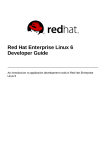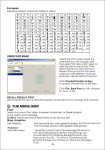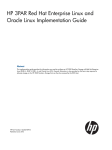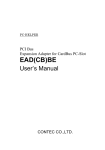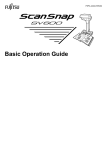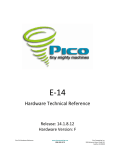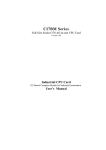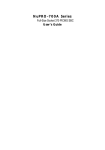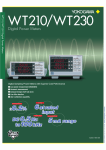Download GP-IB(CB)F, GP
Transcript
PC-HELPER High Speed & Function IEEE-488.2 I/F Board for CardBus GP-IB(CB)F High Speed IEEE-488.2 I/F Board for CardBus GP-IB(CB)FL User’s Manual CONTEC CO.,LTD. Check Your Package Thank you for purchasing the CONTEC product. The product consists of the items listed below. Check, with the following list, that your package is complete. If you discover damaged or missing items, contact your retailer. Product Configuration List - PC Card(One of the following) [GP-IB(CB)F or GP-IB(CB)FL] …1 - First step guide …1 - CD-ROM *1 [API-PAC(W32)] …1 - Connection Cable (CB-GPIB) …1 - PC-Card Attachment(CARD-AT1) …1set *1 The CD-ROM contains the driver software and User’s Guide (this guide) PC Card Connection Cable CD-ROM [API-PAC(W32)] GP-IB(CB)F, GP-IB(CB)FL First step guide PC-Card Attachment i Copyright Copyright 2003 CONTEC CO., LTD. ALL RIGHTS RESERVED No part of this document may be copied or reproduced in any form by any means without prior written consent of CONTEC CO., LTD. CONTEC CO., LTD. makes no commitment to update or keep current the information contained in this document. The information in this document is subject to change without notice. All relevant issues have been considered in the preparation of this document. Should you notice an omission or any questionable item in this document, please feel free to notify CONTEC CO., LTD. Regardless of the foregoing statement, CONTEC assumes no responsibility for any errors that may appear in this document nor for results obtained by the user as a result of using this product. Trademarks MS, Microsoft, Windows and Windows NT are trademarks of Microsoft Corporation. Other brand and product names are trademarks of their respective holder. ii GP-IB(CB)F, GP-IB(CB)FL Table of Contents Check Your Package............................................................................................................................ i Copyright ............................................................................................................................................ ii Trademarks ......................................................................................................................................... ii Table of Contents .............................................................................................................................. iii 1. BEFORE USING THE PRODUCT 1 About the PC Card.............................................................................................................................. 1 Features........................................................................................................................................ 1 Support Software ......................................................................................................................... 2 Cable & Connector (Option) ...................................................................................................... 3 Customer Support ............................................................................................................................... 4 Web Site....................................................................................................................................... 4 Limited Three-Years Warranty .......................................................................................................... 4 How to Obtain Service ....................................................................................................................... 4 Liability .............................................................................................................................................. 4 Safety Precautions .............................................................................................................................. 5 Safety Information....................................................................................................................... 5 Handling Precautions................................................................................................................... 6 Environment ................................................................................................................................ 7 Inspection..................................................................................................................................... 7 Storage ......................................................................................................................................... 7 Disposal ....................................................................................................................................... 7 2. SETUP 9 What is Setup? .................................................................................................................................... 9 Using the PC Card under Windows Using the Driver Library API-PAC(W32) ........................ 9 Using the PC Card under Windows Using Software Other than the Driver Library API-PAC(W32)............................................................................................................................ 9 Using the PC Card under an OS Other than Windows ............................................................. 10 Step 1 Installing the Software .......................................................................................................... 11 About the driver to be used ....................................................................................................... 11 Starting the Install Program....................................................................................................... 12 For using API-GPIB(98/PC)xx ................................................................................................. 13 For using API-GPLV(W32) ...................................................................................................... 15 Step 2 Setting the Hardware............................................................................................................. 16 Connecting the PC Card to the Connecter Cable ...................................................................... 16 Fitting the PC Card Attachment ................................................................................................ 17 Insert the PC Card ..................................................................................................................... 18 GP-IB(CB)F, GP-IB(CB)FL iii Step 3 Installing the Hardware ......................................................................................................... 19 Turning on the PC...................................................................................................................... 19 Setting with the Found New Hardware Wizard ........................................................................ 19 Step 4 Initializing the Software ........................................................................................................ 21 For using API-GPIB(98/PC)xx ................................................................................................. 23 For using API-GPLV(W32) ...................................................................................................... 24 Step 5 Checking Operations with the Diagnosis Program ............................................................... 25 What is the Diagnosis Program? ............................................................................................... 25 Check Method............................................................................................................................ 25 Setup Troubleshooting...................................................................................................................... 28 Symptoms and Actions .............................................................................................................. 28 If your problem cannot be resolved........................................................................................... 28 3. EXTERNAL CONNECTION 29 How to connect the connectors......................................................................................................... 29 Connector shape......................................................................................................................... 29 Notes on cable connection ......................................................................................................... 30 4. FUNCTIONS 33 Bus Master Function......................................................................................................................... 33 Bus Master Transfer .................................................................................................................. 33 Basic GPIB Functions ...................................................................................................................... 34 Master/slave function ................................................................................................................ 34 Communication function ........................................................................................................... 34 Serial poll/parallel poll/SRQ send functions............................................................................. 34 My address setting ..................................................................................................................... 34 Additional Functions ........................................................................................................................ 35 Line monitor function ................................................................................................................ 35 Communication using FIFO memory........................................................................................ 35 Analyzer function (GP-IB(CB)F).............................................................................................. 35 5. ABOUT SOFTWARE 39 CD-ROM Directory Structure .......................................................................................................... 39 About Software for Windows........................................................................................................... 40 For using API-GPIB(98/PC)xx ........................................................................................................ 40 Accessing the Help File ............................................................................................................. 40 Using Sample Programs ............................................................................................................ 41 For using API-GPLV(W32) ............................................................................................................. 43 Accessing the Help File ............................................................................................................. 43 Function List .............................................................................................................................. 44 Using Sample Programs ............................................................................................................ 47 Uninstalling the API Function Libraries ................................................................................... 48 iv GP-IB(CB)F, GP-IB(CB)FL About Software for Linux ................................................................................................................ 49 Driver Software Install Procedure............................................................................................. 49 Accessing the Help File............................................................................................................. 50 Using Sample Programs ............................................................................................................ 50 Uninstalling the driver............................................................................................................... 50 6. ABOUT HARDWARE 51 For detailed technical information ................................................................................................... 51 Hardware specification ..................................................................................................................... 51 GP-IB(CB)F, GP-IB(CB)FL v vi GP-IB(CB)F, GP-IB(CB)FL 1. Before Using the Product 1. Before Using the Product About the PC Card This PC card is a multi-function, high-speed GPIB communication card that complies with IEEE-488.1 and IEEE-488.2. The card is a PC Card Standard compliant CardBus card with support for bus master operation. The card can be used to control communications with devices that support the GPIB interface and perform GPIB bus line data analysis on any PC that has a PC Card Standard compliant CardBus Type II PC card slot. You can use the supplied driver library to develop application software using any programming language that supports the Win32 API routines (such as Visual Basic or Visual C++), or using LabVIEW. Features Complies with the IEEE-488.2 standard - As the card complies with the IEEE-488.2 standard, you can control any external device that supports this standard. Data transfer speed 1.5Mbyte/sec max. - The maximum data transfer speed for communications is 1.5Mbyte/sec. Supports bus master operation - The bus master data transfer function enables large quantities of data to be transferred between the PC Card and PC without loading the CPU. Internal 2Kbyte FIFO buffers for send and receive - The PC Card has separate 2Kbyte FIFO buffers for sending and receiving data, allowing both small and large volumes of data to be transferred at high speed. - Interface messages also use a FIFO to enable high-speed transmission. Built-in GPIB bus analyzer function [GP-IB(CB)F] - The PC Card features a bus analyzer function. This not only allows the signals on the GPIB bus to analyzed, but also permits signal analysis to be performed while the PC card is performing GPIB communications Built-in SPAS event function - In addition to the functions of the earlier GPIB controller (μPD7210), the PC Card also supports the SPAS event generated when a serial poll occurs. This gives you a high level of flexibility in constructing your system. Internal high-precision timer - The PC Card includes a high-precision application timer to allow accurate time monitoring to be performed from Windows. Long term availability - As the PC Card uses a high-speed GPIB controller developed by CONTEC (upwardly compatible with the μPD7210), reliable long term availability is ensured. Diagnostic program - A diagnostic program is supplied to support system development. The diagnostic program can be used to check hardware operation (interrupts and I/O addresses) and to perform simple communication tests with connected devices. GP-IB(CB)F, GP-IB(CB)FL 1 1. Before Using the Product Other - A function is provided to read all control lines and data lines. This enables various operations to be performed from the application. [Includes control line latch function.] Support Software You should use CONTEC support software according to your purpose and development environment. NOTE: This hardware does not support Windows 95 and Windows NT4.0/3.51. Driver Software Package API-PAC(W32) (Bundled) API-PAC(W32) is the library software that provides the commands for CONTEC hardware products in the form of Windows standard Win32 API functions (DLL). It makes it easy to create high-speed application software taking advantage of the CONTEC hardware using various programming languages that support Win32 API functions, such as Visual Basic and Visual C++. It can also be used by the installed diagnosis program to check hardware operations. CONTEC provides download services (at http://www.contec.com/apipac/) to supply the updated drivers and differential files. For details, read Help on the bundled CD-ROM or visit the CONTEC’s Web site. < Operating environment > OS Windows XP, Server 2003, 2000, Me, 98, etc.. Adaptation language Visual C++ .NET, Visual C# .NET, Visual Basic .NET, Visual C++, Visual Basic, Delphi, C++Builder, etc.. API-GPLV(W32) library supporting LabVIEW (Bundled) API-GPLV(W32) is a driver created according to the National Instruments Corporation’s GPIB function style. The driver is software to control the CONTEC GPIB board (PC Cards) using a LabVIEW-based GPIB system or existing application program. It can also be used by the installed diagnosis program to check hardware operations. CONTEC provides download services (at http://www.contec.com/gplv/) to supply the updated drivers and differential files. For details, read Help on the bundled CD-ROM or visit the CONTEC’s Web site. < Operating environment > OS Windows XP, Server 2003, 2000, Me, 98, etc.. Adaptation language LabVIEW, Visual C++ .NET, Visual C# .NET, Visual Basic .NET, Visual C++, Visual Basic, Delphi, C++Builder, etc.. 2 GP-IB(CB)F, GP-IB(CB)FL 1. Before Using the Product Linux version of general-purpose count driver: API-GPIB(LNX) (Supplied: Stored on the API-PAC(W32) CD-ROM) This driver is used to control CONTEC GPIB boards (PC Cards) from within Linux. You can control CONTEC GPIB boards easily using the shared library called from the user application, the device driver (module) for each kernel version, and the board (PC Cards) configuration program (config). CONTEC provides download services (at http://www.contec.com/apipac/) to supply the updated drivers and differential files. For details, read Help on the bundled CD-ROM or visit the CONTEC’s Web site. < Operating environment > OS RedHatLinux, TurboLinux, etc.. (For details on supported distributions, refer to Help available after installation.) Adaptation language gcc, etc.. Cable & Connector (Option) GPIB cable (2m) GPIB cable (4m) GPIB Connector * : PCN-T02 : PCN-T04 : CN-GP/C This is useful if the cable used to connect to the instrument or other device is obstructed by the device's case. See the troubleshooting section at the end of Chapter 2. Check the CONTEC’s Web site for more information on these options. GP-IB(CB)F, GP-IB(CB)FL 3 1. Before Using the Product Customer Support CONTEC provides the following support services for you to use CONTEC products more efficiently and comfortably. Web Site Japanese English Chinese http://www.contec.co.jp/ http://www.contec.com/ http://www.contec.com.cn/ Latest product information CONTEC provides up-to-date information on products. CONTEC also provides product manuals and various technical documents in the PDF. Free download You can download updated driver software and differential files as well as sample programs available in several languages. Note! For product information Contact your retailer if you have any technical question about a CONTEC product or need its price, delivery time, or estimate information. Limited Three-Years Warranty CONTEC products are warranted by CONTEC CO., LTD. to be free from defects in material and workmanship for up to three years from the date of purchase by the original purchaser. Repair will be free of charge only when this device is returned freight prepaid with a copy of the original invoice and a Return Merchandise Authorization to the distributor or the CONTEC group office, from which it was purchased. This warranty is not applicable for scratches or normal wear, but only for the electronic circuitry and original PC Card s. The warranty is not applicable if the device has been tampered with or damaged through abuse, mistreatment, neglect, or unreasonable use, or if the original invoice is not included, in which case repairs will be considered beyond the warranty policy. How to Obtain Service For replacement or repair, return the device freight prepaid, with a copy of the original invoice. Please obtain a Return Merchandise Authorization Number (RMA) from the CONTEC group office where you purchased before returning any product. * No product will be accepted by CONTEC group without the RMA number. Liability The obligation of the warrantor is solely to repair or replace the product. In no event will the warrantor be liable for any incidental or consequential damages due to such defect or consequences that arise from inexperienced usage, misuse, or malfunction of this device. 4 GP-IB(CB)F, GP-IB(CB)FL 1. Before Using the Product Safety Precautions Understand the following definitions and precautions to use the product safely. Safety Information This document provides safety information using the following symbols to prevent accidents resulting in injury or death and the destruction of equipment and resources. Understand the meanings of these labels to operate the equipment safely. DANGER DANGER indicates an imminently hazardous situation which, if not avoided, will result in death or serious injury. WARNING WARNING indicates a potentially hazardous situation which, if not avoided, could result in death or serious injury. CAUTION CAUTION indicates a potentially hazardous situation which, if not avoided, may result in minor or moderate injury or in property damage. GP-IB(CB)F, GP-IB(CB)FL 5 1. Before Using the Product Handling Precautions DANGER Do not use the product where it is exposed to flammable or corrosive gas. Doing so may result in an explosion, fire, electric shock, or failure. CAUTION - Mount the PC card in a PC Card Standard CardBus compatible PC card slot. - Do not strike or bend the PC Card. Doing so could damage the PC Card. Otherwise, the PC Card may malfunction, overheat, cause a failure or breakage. - Do not subject the socket used to connect the cable to the PC card to knocks or other excessive force. Otherwise, the PC card may malfunction, overheat, or cause a failure. - Do not insert or remove the PC card in the card slot when the power is turned on to the PC. - Do not insert or remove the cable while the power is turned on to the PC. - Connect the cable to the card before inserting the card into the PC. Otherwise, the PC card may malfunction, overheat, or cause a failure. - Do not try to remove the cable from the connecter on the PC card without pressing the locking spring as this may prevent the cable from being securely connected. - When you use the PC Card in a noisy environment or are nervous about noise, strengthen the earthing between the PC Card frame and the frame ground of your PC. Specifically, install the PC Card attachment, and then connect the PC Card frame and the frame ground of the PC to earth the PC Card frame (e.g. using an earth cable). - Ensure that the PC power supply has sufficient capacity for all mounted cards. An inadequate power supply may cause misoperation, overheating, or faults. - The specifications of this product are subject to change without notice for enhancement and quality improvement. Even when using the product continuously, be sure to read the manual and understand the contents. - Do not modify the product. CONTEC will bear no responsibility for any problems, etc., resulting from modifying this product. - Regardless of the foregoing statements, CONTEC is not liable for any damages whatsoever (including damages for loss of business profits) arising out of the use or inability to use this CONTEC product or the information contained herein. 6 GP-IB(CB)F, GP-IB(CB)FL 1. Before Using the Product Environment Use this product in the following environment. If used in an unauthorized environment, the PC Card may overheat, malfunction, or cause a failure. Operating temperature 0 - 50°C Humidity 10 - 90%RH (No condensation) Corrosive gases None Floating dust particles Not to be excessive Inspection Inspect the product periodically as follows to use it safely. - The gold-plated leads of the bus connector have no stain or corrosion. - Check that the bus connector and its cable have been plugged correctly. Storage When storing this product, keep it in its original packing form. (1) Put the PC card in the storage bag. (2) Wrap it in the packing material, then put it in the box. (3) Store the package at room temperature at a place free from direct sunlight, moisture, shock, vibration, magnetism, and static electricity. Disposal When disposing of the product, follow the disposal procedures stipulated under the relevant laws and municipal ordinances. GP-IB(CB)F, GP-IB(CB)FL 7 1. Before Using the Product 8 GP-IB(CB)F, GP-IB(CB)FL 2. Setup 2. Setup This chapter explains how to set up the PC Card . What is Setup? Setup means a series of steps to take before the product can be used. Different steps are required for software and hardware The setup procedure varies with the OS and applications used. Using the PC Card under Windows Using the Driver Library API-PAC(W32) This section describes the setup procedure to be performed before you can start developing application programs for the PC Card using the bundled CD-ROM “Driver Package API-PAC(W32)”. Taking the following steps sets up the software and hardware. You can use the diagnosis program later to check whether the software and hardware function normally. Step 1 Installing the Software Step 2 Setting the Hardware Step 3 Installing the Hardware Step 4 Initializing the Software Step 5 Checking Operations with the Diagnosis Program If Setup fails to be performed normally, see the “Setup Troubleshooting” section at the end of this chapter. Using the PC Card under Windows Using Software Other than the Driver Library API-PAC(W32) For setting up software other than API-PAC(W32), refer to the manual for that software. See also the following parts of this manual as required. This chapter Step 2 Setting the Hardware This chapter Step 3 Installing the Hardware Chapter 3 External Connection Chapter 6 About Hardware GP-IB(CB)F, GP-IB(CB)FL 9 2. Setup Using the PC Card under an OS Other than Windows For using the PC Card under an OS other than Windows, see the following parts of this manual. This chapter Step 2 Setting the Hardware Chapter 3 External Connection Chapter 6 About Hardware 10 GP-IB(CB)F, GP-IB(CB)FL 2. Setup Step 1 Installing the Software This explains how to install the driver library. Before installing the hardware on the PC, install the driver library from the API-PAC(W32) CD-ROM provided with the PC Card. The following description assumes the operating system as Windows XP. Although some user interfaces are different depending on the OS used, the basic procedure is the same. About the driver to be used Two GPIB communication drivers come with your PC Card: API-GPIB(98/PC) and API-GPLV(W32). API-GPIB(98/PC) provides a CONTEC proprietary function interface. API-GPLV(W32) provides a function interface equivalent to that from National Instruments Corporation (hereafter NI), allowing the GPIB488, GPIB488.2, and VISA functions of LabVIEW to be used directly and application programs created for NI PC cards to run without modification. Selection guide Given below is a guideline for easily selecting the appropriate driver for the PC Card. driver to be used Purpose API-GPIB(98/PC) - Used to use CONTEC functions - To make the PC Card operate as fast as possible - To convert (digitize) binary and string data easily API-GPLV(W32) - To use existing applications for NI PC Cards - To use LabVIEW - Familiar with NI functions but not with CONTEC functions GP-IB(CB)F, GP-IB(CB)FL 11 2. Setup Starting the Install Program (1) Load the CD-ROM [API-PAC(W32)] on your PC. (2) The API-PAC(W32) Installer window appears automatically. If the panel does not appear, run (CD-ROM drive letter):\AUTORUN.exe. (3) Click on the [Install Development or Execution Environment] button. CAUTION Before installing the software in Windows XP, Server 2003, 2000, or NT, log in as a user with administrator privileges. 12 GP-IB(CB)F, GP-IB(CB)FL 2. Setup For using API-GPIB(98/PC)xx Select API-GPIB(98/PC) (1) The following dialog box appears to select “Driver Type” and “Install Type”. (2) Select “GPIB Communication”. (3) Select “Driver, Help, etc..(Full Install)”. (4) Click on the [Install] button. GP-IB(CB)F, GP-IB(CB)FL 13 2. Setup Executing the Installation (1) Follow the on-screen instructions to proceed to install. (2) When the required files have been copied, the “Perform a hardware setup now” and “Show readme file” check boxes are displayed. When you are installing the software or hardware for the first time: 1) Uncheck “Perform a hardware setup now”. 2) Click on the [Finish] button. Go to Step 2 to set and plug the hardware. * When the hardware has already been installed: Check “Perform a hardware setup now”, then go to Step 4 “Initializing the Software”. You have now finished installing the software. 14 GP-IB(CB)F, GP-IB(CB)FL 2. Setup For using API-GPLV(W32) Select API-GPLV(W32) (1) The following dialog box appears to select “Driver Type” and “Install Type”. (2) Select “GPIB for LabVIEW API-GPLV(W32)”. (3) Select “Driver, Help, etc..(Full Install)”. (4) Click on the [Install] button. Executing the Installation (1) Follow the on-screen instructions to proceed to install. (2) The driver installation is completed when the GPIB setup utility is started. If you are installing the software and hardware for the first time, click on the [Cancel] button in this step to terminate the installation procedure. * When the hardware has already been installed: Go to “For Using API-GPLV(W32)” in Step 4 "Initializing the Software". GP-IB(CB)F, GP-IB(CB)FL 15 2. Setup Step 2 Setting the Hardware This section explains how to setup the PC card and mount the card in the PC. Ensure that the PC you are using has a PC Card Standard compliant CardBus Type II PC card slot. Connecting the PC Card to the Connecter Cable Plug the PC card connector end of the supplied cable [CB-GPIB] into the PC card. CAUTION - When plugging in the cable, align the cable connector with the PC card socket and push firmly into place. Do not apply any excessive force to the socket on the PC card as this may damage the socket or result in a bad connection. - Do not insert or remove the cable or PC card while the power is turned on to the PC. Connection Cable Locking Spring Locking Metal Fitting PC Card PC Card Socket Side Figure 2.1. Connecting the PC Card to the Connecter Cable 16 GP-IB(CB)F, GP-IB(CB)FL 2. Setup Fitting the PC Card Attachment Fitting the PC card attachment helps prevent the cable from being disconnected if force is accidentally applied to the top of the connector. Refer to the instructions supplied with the PC card attachment for details on how to fit it. CAUTION When using other PC cards in the same PC, the PC card attachment may obstruct the other cards and make them difficult to insert. In this case, please remove the PC card attachment. PC Card Attachment PC Card PC Card Socket Side Figure 2.2. Fitting the PC Card Attachment GP-IB(CB)F, GP-IB(CB)FL 17 2. Setup Insert the PC Card Check that the power to the PC is turned off and insert the card into the PC card slot on the PC. Firmly insert the card into the slot with the orientation indicated by the arrow symbol on the card, as shown in Figure 2.3. The PC card has a key to prevent it from being inserted incorrectly. Do not try to force the card into the slot the wrong way around as this may damage the card or the slot on the PC. Also, check the card slot on your PC as the slots on some PCs are oriented so that cards is inserted with the top side facing down. Refer to the manual for your PC for instructions on how to remove the card. Figure 2.3. Insert the PC Card CAUTION Take note of the following points as inappropriate handling of the PC card may damage the card or connector socket and may result in a bad connection. - 18 Always insert the PC card with the correct orientation and in accordance with the instructions. - Do not hold the card by the cable or connector when inserting the card into the slot. - Do not move the PC with the cable still plugged in. - Do not apply any excessive force to the cable socket on the PC card such as by pulling on the cable connector. - Do not place any objects on top of the cable connector. GP-IB(CB)F, GP-IB(CB)FL 2. Setup Step 3 Installing the Hardware For using an expansion PC card under Windows, you have to let the OS detect the I/O addresses and IRQ to be used by the PC card. The process is referred to as installing the hardware. In the case of using two or more PC cards, make sure you install one by one with the Found New Hardware Wizard. Turning on the PC Turn on the power to your PC. CAUTION - The PC card cannot be properly installed unless the resources (I/O addresses and interrupt level) for the PC card can be allocated. Before attempting to install the PC card, first determine what PC resources are free to use. - The resources used by each PC card do not depend on the location of the PC card slot or the PC Card itself. If you remove two or more PC cards that have already been installed and then remount one of them on the computer, it is unknown that which one of the sets of resources previously assigned to the two PC cards is assigned to the remounted PC card. In this case, you must check the resource settings. Setting with the Found New Hardware Wizard (1) The “Found New Hardware Wizard” will be started. Select “Install from a list or specific location[Advanced]”, then click on the [Next] button. If you are using Windows NT 4.0, the “Found New Hardware Wizard” is not started. Go to Step 4 “Initializing the Software”. GP-IB(CB)F, GP-IB(CB)FL 19 2. Setup (2) Specify that folder on the CD-ROM which contains the setup information (INF) file to register the PC Card. * The name of the PC card you have just added is displayed. - GP-IB(CB)F - GP-IB(CB)FL Source folder The setup information (INF) file is contained in the following folder on the bundled CD-ROM. \INF\WDM\Gpib \INF\WDM\Gpib You have now finished installing the hardware 20 GP-IB(CB)F, GP-IB(CB)FL 2. Setup Step 4 Initializing the Software The driver library requires the initial setting to recognize the execution environment. It is called the initialization of the driver library. Setting the device name (1) Start Device Manager. Select [My Computer] - [Control Panel] - [System], then select the [Device Manager] tab. (Alternatively, right click on My Computer and select Properties.) * The name of the PC card you have just added is displayed. - GP-IB(CB)F - GP-IB(CB)FL (2) The installed hardware appears under the "CONTEC Devices" node in the tree. Open the device tree and select the device (the selected device appears highlighted). Click [Properties]. GP-IB(CB)F, GP-IB(CB)FL 21 2. Setup (3) The device property page appears. Enter the device name in the common settings tab page. * The device name displayed initially is a default value. You can leave this default name if you wish. * Ensure that the same device name is not used for more than one device. 22 GP-IB(CB)F, GP-IB(CB)FL 2. Setup For using API-GPIB(98/PC)xx Advanced settings (for the API-GPIB(98/PC)xx) (1) Open the advanced settings tab page and specify the settings. Specify a "Driver No." that is not used by any other CONTEC GPIB PC card. The "Driver No." determines the API routine names to use. (2) When you have finished, click [OK]. You have now finished installing the initial setting of Software. GP-IB(CB)F, GP-IB(CB)FL 23 2. Setup For using API-GPLV(W32) Advanced settings (for the API-GPLV(W32)) (1) Open the advanced settings tab page and specify the settings. The following window opens if "Use API-GPLV(W32)" is selected. - Interface Name : From the list, select the PC Card to be set up. - GPIB Address : Set the device address of the PC Card . The primary address can be set to 0 - 30. - Termination Methods : Set the termination format. - I/O Timeout : Set the transmit/receive time-out period. - System Controller : Select whether to use the PC Card as a system controller. (2) When you have finished, click [OK]. You have now finished installing the initial setting of Software. 24 GP-IB(CB)F, GP-IB(CB)FL 2. Setup Step 5 Checking Operations with the Diagnosis Program Use the diagnosis program to check that the PC card and driver software work normally, thereby you can confirm that they have been set up correctly. What is the Diagnosis Program? The diagnosis program diagnoses the states of the PC card and driver software. It can also be used as a simple checker when an external device is actually connected. Using the “Diagnosis Report” feature reports the driver settings, the presence or absence of the PC card, I/O status, and interrupt status. Check Method Perform the transmit/receive test and check the execution environment with the PC Card connected to the remote device. Before diagnosis, check the address of the remote device. Prepare the user’s guide and command reference for the remote device as required (to perform testing smoothly). Starting the Diagnosis Program Click the [Diagnosis] button on the device property page to start the diagnosis program. GP-IB(CB)F, GP-IB(CB)FL 25 2. Setup Check of GPIB communication The remote device address setting, communication data format setting, and main dialog boxes are displayed. (1) Specify the remote device address and click on the [OK] button. (2) Specify the communication format and click on the [OK] button. (3) The main dialog box appears. * The name of the PC card you have just added is displayed. - GP-IB(CB)F - GP-IB(CB)FL The following commands can be used to check GPIB operations. ”Send”: Sends the typed character string with a delimiter to the remote device. ”Receive”: Receives data from the remote device and displays it along with the number of data items. ”Trigger”: Sends a trigger command to the remote device. ”Polling”: Polls the remote device and displays the obtained status byte. Note When communication has been completed successfully, “xxxxx completed normally” is displayed as the “return value”. 26 GP-IB(CB)F, GP-IB(CB)FL 2. Setup Diagnosis Report (1) Clicking on [Diagnosis] displays detailed data including PC card settings and the diagnosis results while saving them in text format. The results are saved and displayed as a text file (GpibRep.txt) in the install folder (Program Files\CONTEC\API-PAC(W32)). The diagnosis program performs "PC card presence/absence check", "driver file test", "PC card setting test", and so on. * The name of the PC card you have just added is displayed. - GP-IB(CB)F - GP-IB(CB)FL Click on [Diagnosis]. (2) A diagnosis report is displayed as shown below. * The name of the PC card you have just added is displayed. - GP-IB(CB)F - GP-IB(CB)FL GP-IB(CB)F, GP-IB(CB)FL 27 2. Setup Setup Troubleshooting Symptoms and Actions A GPIB error occurs. The remote device address may be incorrect or the GPIB cable may not yet be connected. The OS won't normally get started or detect the PC card. Turn off the power to the PC and remove the PC card. Reboot the OS and use [Control Panel] [Add/Remove Applications] to uninstall the "CONTEC API-GPIB(WDM) driver". Turn off the PC again, plug the PC card, and restart the OS. Let the OS detect the PC card and use API-TOOL Configuration to make PC card settings over again. If your problem cannot be resolved Refer to the troubleshooting section of GPIB HELP and API-GPLV HELP. 28 GP-IB(CB)F, GP-IB(CB)FL 3. External Connection 3. External Connection This chapter describes the interface connectors on the PC card. Check the information available here when connecting an external device. How to connect the connectors Connector shape Use the interface connectors on the CB-GPIB cable to connect to external devices. Interface Connector(CN1) NX30TA-32PAA (HIROSE) 2.0m 1 13 12 24 RC40-24RR (HIROSE) SHIELD (Attention) ATN (Service Request) SRQ (Interface Clear) IFC (Not Data Accepted) NDAC Handshake bus (Not Ready for Data) NRFD (Data Valid) DAV Management bus(End or Identify) EOI Data bus DIO4 Data bus DIO3 Data bus DIO2 Data bus DIO1 Management bus 12 11 10 9 8 7 6 5 4 3 2 1 24 23 22 21 20 19 18 17 16 15 14 13 GND (Ground) GND (Ground) GND (Ground) GND (Ground) GND (Ground) GND (Ground) GND (Ground) REN(Remote Enable)Management bus DIO8 Data bus DIO7 Data bus DIO6 Data bus DIO5 Data bus Applicable connector(cable) : GPIB cable(IEEE-488 rated) * Please refer to chapter 1 for more information on the supported cable and accessories. Figure 3.1. Cable(CB-GPIB) Shape and Interface Connector Pin Layout GP-IB(CB)F, GP-IB(CB)FL 29 3. External Connection Notes on cable connection The GPIB has restrictions on the number of devices connected and the cable length according to the standard. (1) The maximum number of interfaces (external devices) is 15, which can be connected to one system. (2) The maximum total length of cables that can be used to interconnect a group of devices in one bus system is “2 m x (the number of devices)” or 20 m, whichever is shorter. (JIS C1901-1987). Note, however, the individual cables between devices must be within 4 m long. Some examples are given below. - System with a total of two devices 2 m x (Number of devices = 2) < 20 m The maximum total length of cables for this system is therefore 4 m. 3765 - System with a total of three devices 2 m x (Number of devices = 3) < 20 m The maximum total length of cables for this system is therefore 6 m. The two cables used in the system must be [2 m + 4 m] or [2 m + 2 m] in length so that neither is longer than 4 m. - System with a total of fifteen devices 2 m x (Number of devices = 15) > 20 m The maximum total length of cables for this system is therefore 20 m. 3765 30 GP-IB(CB)F, GP-IB(CB)FL 3. External Connection (3) The cables in the system must not form a loop. 3765 (4) Unplug the cable from any device which is left off for some reason such as a fault. (5) When powering the measurement system, turn on the measuring instrument first and then on the PC. (6) Neither unplug/plug the cable nor turn on/off the device during communication. Doing so stops the operation or causes an error, resulting in trouble. (7) The talker and listener must be addressed to talk and to listen, respectively, by the controller before the talker can send messages to the listener. (8) At least two thirds of all the devices connected must be turned on. GP-IB(CB)F, GP-IB(CB)FL 31 3. External Connection 32 GP-IB(CB)F, GP-IB(CB)FL 4. Functions 4. Functions This section describes the functions of the PC card. Bus Master Function Bus Master Transfer The bus master data transfer function uses time when the PCI bus is idle to perform direct DMA transfer of data between the PC card and the application memory space. The application memory space means a static area defined using a normal variable declaration. Under Windows, the application memory space is represented using logical addresses and does not necessarily map on to a continuous physical address space. However, the PC card is able to transfer data consecutively to the discontinuous physical address space. Bus master data transfer can be performed for a maximum 64MBytes physical memory area. The actual memory size able to be used when setting up a data transfer in an application depends on the OS type and the size of memory in the PC. GP-IB(CB)F, GP-IB(CB)FL 33 4. Functions Basic GPIB Functions Master/slave function The PC card can be used as either the master (controller) or slave, depending on a setting in the property page. When used as the master, the PC card can send IFC (InterFace Clear) at any timing and control the REN (Remote ENable) line. Communication function The PC card can send and receive data in accordance with the IEEE 488 Standard. You can add delimiters and EOI (End of Identify) to outgoing data depending on the software settings. Serial poll/parallel poll/SRQ send functions The following functions can be used depending on the master/slave configuration. Master Serial poll Parallel poll Slave Status byte setting SRQ (Service ReQuest) transmission Response to parallel polling My address setting The GPIB address (my address) of the PC card can be set by API-TOOL Configuration (API-GPIB(98/PC)xx) or Configuration Utility (API-GPLV(W32)). No setting is required on the PC card. 34 GP-IB(CB)F, GP-IB(CB)FL 4. Functions Additional Functions Line monitor function The states of all control lines (IFC, ATN, SRQ, REN, EOI, DAV, NRFD, and NDAC) can be read. The latch data can also be read. You can also read the current state of the data lines (DIO1 to DIO8). Communication using FIFO memory The PC card can use on-board FIFO memory for communication. As the PC card controls this form of communication, it can be performed at high speed irrelevant to the PC’s CPU speed. Note, however, that the actual communication speed is set to the speed of the slowest device in compliance with the GPIB standard. Analyzer function (GP-IB(CB)F) The state transition of all lines in the GPIB cable can be analyzed by using the on-PC Card FIFO memory. (A maximum of 64K data items can be collected.) This function can be used to locate the cause of a failure or to check data flowing on lines. The function is provided by the analyzer utility (Analyzer.exe). Open the Start Menu, then select “CONTEC API-PAC(W32)” – “GPIB” – “GPIB ANALYZER”. Otherwise, directly execute “Program Files\API-PAC(W32)\GPIB\ANALYZER\Analyzer.exe”. Running Method (1) Install the PC card on your PC according to Step 2 “Setting the Hardware” and Step 3 “Installing the Hardware” in Chapter 2 “Setup”. After having installed the PC card, connect the PC Card to an instrument for analysis. The PC card can communicate with the instrument while executing analysis. Example 1 of Connection: 3765 One PC Card communicating the instrument while analyzing Example 2 of Connection: 3765 PC1: Only the analyzer is executed. PC2: Communicating with the measuring instrument GP-IB(CB)F, GP-IB(CB)FL 35 4. Functions (2) If more than one PC Card (device) that supports the analyzer function is installed in the PC, the following window appears when you start the analyzer utility. Select the device name set for the hardware in the property page, then click [Select Board]. (This window does not appear if only one PC Card is present that supports the analyzer function.) (3) Click on the [Start Analyze] button. The analyzer utility analyzes the subsequent changes to lines. When the communication you want to analyze has been completed, click on the [Stop Analyze] button. The analysis results will be displayed on the screen. 36 GP-IB(CB)F, GP-IB(CB)FL 4. Functions Convenient usage (1) Using the start and end triggers During analysis, the analyzer utility can obtain data only when a specific condition is satisfied in the entire session of communication. The condition that can be specified is a communication status (polling, transmit/receive, etc.), a change to the control line (EOL, SRQ, ATN, etc.), a data line match (specified ASCII code), or a delimiter match. Select “Set Trigger Condition” from the “Set” menu. The analyzer utility works as follows with the settings made on the Trigger Set Dialog below. - The analyzer utility starts analysis the moment IFC changes. - The analyzer utility ends analysis upon transmit/receive of data “CR” (0DH). (2) Saving analysis data Once saved, obtained analysis data can be opened again with the analyzer utility. Since analysis data is saved in CSV format as well, you can reference and edit the data using a proper program such as Excel. GP-IB(CB)F, GP-IB(CB)FL 37 4. Functions (3) Viewing analysis data in a chart The analysis utility can display analysis data in a chart. 38 GP-IB(CB)F, GP-IB(CB)FL 5. About Software 5. About Software CD-ROM Directory Structure \ |– Autorun.exe | Readmej.html | Readmeu.html . . |–––APIPAC | |––AIO | | |––DISK1 | | |––DISK2 | | |––…… | | |––DISKN | |––AioWdm | |––CNT | |––DIO | |––…… . . | ––HELP | |––Aio | |––Cnt | |––…… . . | ––INF | |––WDM | |––Win2000 | |––Win95 . . |––linux | |––cnt | |––dio | |––…… . . | ––Readme . . | ––Release | |––API_NT | |––API_W95 . . | ––UsersGuide Installer Main Window Version information on each API-TOOL (Japanese) Version information on each API-TOOL (English) Windows driver file HELP file Each INF file for OS Linux driver file Readme file for each driver Driver file on each API-TOOL (For creation of a user-specific install program) Hardware User's Guide(PDF files) GP-IB(CB)F, GP-IB(CB)FL 39 5. About Software About Software for Windows The bundled CD-ROM “Driver library API-PAC(W32)” contains the functions that provide the following features: - All of the master mode, slave mode, and interrupt level can be set by software. - Three-wire handshaking is employed to assure transfer even between the sending and receiving devices different in speed. For details, refer to the help file. The help file provides various items of information such as “Function Reference”, “Sample Programs”, and “FAQs”. Use them for program development and troubleshooting. For using API-GPIB(98/PC)xx Accessing the Help File (1) Click on the [Start] button on the Windows taskbar. (2) From the Start Menu, select “Programs” – “CONTEC API-PAC(W32)” – “GPIB” – “API-GPIB HELP” to display help information. 40 GP-IB(CB)F, GP-IB(CB)FL 5. About Software Using Sample Programs Bundled sample programs cover basic transmit/receive and polling in master and slave modes and support ADVANTEST Multimeters, YEW voltage generators, and SONY Tektronix oscilloscopes. Use these sample programs as references for program development and operation check. Running a Sample Program (1) Click on the [Start] button on the Windows taskbar. (2) From the Start Menu, select “Programs” – “CONTEC API-PAC(W32)” – “GPIB” – “SAMPLE…”. (3) A sample program is invoked. GP-IB(CB)F, GP-IB(CB)FL 41 5. About Software Sample Programs - Examples -Master Mode : Executes a series of operations in master mode. -Slave Mode : Executes a series of operations in slave mode. -Multi-meter : Triggers a multimeter periodically (based on the timer and events) to sample and display data. -Voltage Source control : Allows the master to gain control of a digital voltmeter at fixed intervals. -Oscilloscope 1 : Receives screen data from an oscilloscope and displays it in a graph. -Oscilloscope 2 : Receives screen data from an oscilloscope and saves it in CSV format. -MultiLine Message : Creates a multiline message for the remote device. [Master Mode] [MultiLine Message] [Slave Mode] [Oscilloscope 2] [Voltage Source control] 42 GP-IB(CB)F, GP-IB(CB)FL 5. About Software For using API-GPLV(W32) API-GPLV(W32) is a driver created in NI’s GPIB function style as the software for controlling CONTEC GPIB PC cards. When the driver is installed, existing applications such as LabVIEW can operate CONTEC GPIB PC cards. For details, refer to the help file. The help file provides information such as “operation specifications”, “additional information”, and “troubleshooting”. Accessing the Help File (1) Click on the [Start] button on the Windows taskbar. (2) From the Start Menu, select “Programs” – “CONTEC API-PAC(W32)” – “GPLV” – “API-GPLV HELP” to display help information. GP-IB(CB)F, GP-IB(CB)FL 43 5. About Software Function List Up to now the NI-488.2 PC Card -Level Calls Function Name Action Outline ibask Return information about software configuration parameters. ibcac Become Active Controller. ibcmd Send GPIB commands. ibcmda Send GPIB commands asynchronously. ibconfig Change the software configuration parameters. ibdma Enable or disable DMA. ibeos Configure the end-of-string (EOS) termination mode or character. ibeot Enable/disable auto-assertion of GPIB EOI line at the end of write. ibfind Open and initialize a GPIB board. ibgts Go from Active Controller to Standby. ibist Set or clear the board individual status bit for parallel polls. iblines Return the status of the eight GPIB control lines. ibln Check for the presence of a device on the bus. ibloc Go to local. ibnotify Asynchronously notify user when one or more GPIB events occur. ibonl Place the device online or offline. ibpad Change the primary address. ibppc Parallel poll configure. ibrd Read data from a device into a user buffer. ibrda Read data asynchronously from a device into a user buffer. ibrdf Read data from a device into a file. ibrpp Conduct a parallel poll. ibrsc Request or release system control. ibrsv Request service and change the serial poll status byte. ibsad Change or disable the secondary address. ibsic Assert IFC (Interface Clear). ibsre Set or clear the Remote Enable (REN) line. ibstop Abort asynchronous I/O operation. ibtmo Change or disable the I/O timeout period. ibwait Wait for GPIB events. ibwrt Write data to a device from a user buffer. ibwrta Write data asynchronously to a device from a user buffer. ibwrtf Write data to a device from a file. 44 GP-IB(CB)F, GP-IB(CB)FL 5. About Software Up to now the Ni-488.2 Device-Level Calls Function Name Action Outline ibask Return information about software configuration parameters. ibbna Change the access board of a device. ibclr Clear a specific device. ibconfig Change the software configuration parameters. ibdev Open and initialize a device ibeos Configure the end-of-string (EOS) termination mode or character. ibeot Enable/disable auto-assertion of GPIB EOI line at the end of write. ibln Check for the presence of a device on the bus. ibloc Go to local. ibnotify Asynchronously notify user when one or more GPIB events occur. ibonl Place the device online or offline. ibpad Change the primary address. ibpct Pass control to another GPIB device with Controller capability. ibppc Parallel poll configure. ibrd Read data from a device into a user buffer. ibrda Read data asynchronously from a device into a user buffer. ibrdf Read data from a device into a file. ibrpp Conduct a parallel poll. ibrsp Conduct a serial poll. ibsad Change or disable the secondary address. ibstop Abort asynchronous I/O operation. ibtmo Change or disable the I/O timeout period. ibtrg Trigger selected device. ibwait Wait for GPIB events. ibwrt Write data to a device from a user buffer. ibwrta Write data asynchronously to a device from a user buffer. ibwrtf Write data to a device from a file. GP-IB(CB)F, GP-IB(CB)FL 45 5. About Software NI-488.2 Calls for Multiple Devices Function Name Action Outline AllSpoll Serial poll all devices. DevClear Clear a single device. DevClearList Clear multiple devices. EnableLocal Enable operations from the front panel of deceives (leave remote programming mode). EnableRemote Enable remote GPIB programming for devices. FindListn Find listening devices on the GPIB. FindRQS Determine which device is requesting service. PassControl Pass control to another device with Controller capability. PPoll Perform a parallel poll on the GPIB. PPollConfig Configure a device to respond to parallel polls. PPollUnconfig Unconfigure devices for parallel polls. RcvRespMsg Read data bytes from a device that is already addressed to talk. ReadStatusByte Serial poll a single device. Receive ReceiveSetup Read data bytes from a device. Address a device to be a Talker and the interface board to be a Listener in preparation for RcvRespMsg. ResetSys Reset and initialize IEEE 488.2-compliant devices. Send Send data bytes to a device. SendCmds Send GPIB command bytes. SendDataBytes Send data bytes to devices that are already addressed to listen. SendIFC Reset the GPIB by sending interface clear. SendList Send data bytes to multiple GPIB devices. SendLLO Send the Local Lockout (LLO) message to all devices. SendSetup Set up devices to receive data in preparation for SendDataBytes. SetRWLS Place devices in Remote With Lockout State. TestSRQ Determine the current state of the GPIB Service Request (SRQ) line. TestSys Cause IEEE 488.2-compliant devices to conduct self-test. Trigger Trigger a device. TriggerList Trigger multiple devices. WaitSRQ Wait until a device asserts the GPIB Service Request (SRQ) line. 46 GP-IB(CB)F, GP-IB(CB)FL 5. About Software Using Sample Programs Sample programs can execute basic transmit/receive and polling. Use these sample programs as references for program development and operation check. The sample programs are stored in \Program Files\CONTEC\API-PAC(W32)\GPLV\Samples. Running a Sample Program (1) Click on the [Start] button on the Windows taskbar. (2) From the Start Menu, select “Programs” – “CONTEC API-PAC(W32)” – “GPLV” – “SAMPLE GPLV”. (3) A sample program is invoked. Program example -GpibTest GP-IB(CB)F, GP-IB(CB)FL : Executes initialization, transmission, reception, and polling. 47 5. About Software Uninstalling the API Function Libraries To uninstall API-PAC(W32), follow the procedure below. (1) Click on the [Start] button on the Windows taskbar. From the Start Menu, select “Settings” – “Control Panel”. (2) Double-click on “Add/Remove Programs” in the Control Panel. (3) Select “CONTEC API-GPIB(WDM) driver” , “CONTEC API-GPIB(98/PC)xx” or “CONTEC API-GPLV(W32) xx”. [Change/Remove] button. Follow the on-screen instructions to uninstall the function libraries. 48 GP-IB(CB)F, GP-IB(CB)FL 5. About Software About Software for Linux The Linux version GPIB communication driver API-GPIB(LNX) contains the functions that provide the following features: - All of the master mode, slave mode, and interrupt level can be set by software. - Three-wire handshaking is employed to assure transfer even between the sending and receiving devices different in speed. For details, refer to the help file. The help file provides various items of information such as “Function Reference”, “Sample Programs”, and “FAQs”. Use them for program development and troubleshooting. Driver Software Install Procedure The Linux version for GPIB communication driver, API-GPIB(LNX), is supplied as a compressed file /linux/gpib/cgpibXXX.tgz on the bundled API-PAC(W32)CD-ROM. (Note: XXX represents the driver version.) Mount the CD-ROM as shown below, copy the file to an arbitrary directory, and decompress the file to install the driver. For details on using the driver, refer to readme.txt and the help file in HTML format extracted by installation. To install the driver, log in as a superuser. Decompression and setup procedure # cd # mount /dev/cdrom /mnt/cdrom Mount the CD-ROM. # cp /mnt/cdrom/linux/gpib/cgpibXXX.tgz ./ Copy the compressed file. # tar xvfz cgpibXXX.tgz Decompress the compressed file. ................ # cd contec/cgpib # make Compile the file. ................ # make install Install. ................ # cd config # ./config Set up the board to be used. ..... Set as follows ......... # ./contec_gpib_start.sh Start the driver. # cd GP-IB(CB)F, GP-IB(CB)FL 49 5. About Software Accessing the Help File (1) Invoke a web browser in your X-Window environment. (2) In the browser, open gpibhelp.htm in the contec/cgpib/help directory. Using Sample Programs Sample programs have been prepared for specific basic applications. Sample programs for each language are contained in the contec/cgpib/samples directory. For compiling them, refer to the manual for the desired language. Uninstalling the driver To uninstall the driver, use the uninstall shell script contained in the contec/cgpib directory. For details, check the contents of the script. 50 GP-IB(CB)F, GP-IB(CB)FL 6. About Hardware 6. About Hardware This chapter provides hardware specifications and hardware-related supplementary information. For detailed technical information For further detailed technical information (“Technical Reference” including the information such as an I/O map, configuration register, etc.), visit the Contec's web site (http://www.contec.com/support/) to call for it. Hardware specification The following tables list the hardware specifications of the board. GP-IB(CB)F Table 6.1. Specification <GP-IB(CB)F> < 1 / 2 > Item Specifications GPIB Number of channel 1ch Conforms to IEEE-488.1, 488.2(GPIB)standards Transfer format 8-bit parallel, 3-wire handshake system Transfer rate 1.5Mbyte/sec Data buffer size 2Kbyte send, 2Kbyte receive Signal logic Negative logic L level : 0.8V or less, H level : 2.0V or more Cable length between device 4m or less *1 Total cable length 20m or less Connectable number of device 15 devices (Max.) Analyzer buffer size 64K data points (1 data point: Control signals + DIO1 to 8) Bus master section DMA channels 2ch Transfer bus width 32-bit Transfer data length 8 PCI Words length (Max.) Transfer rate 80Mbyte/sec Scatter/Gather function 64Mbyte/ch GP-IB(CB)F, GP-IB(CB)FL 51 6. About Hardware Table 6.1. Specification <GP-IB(CB)F> < 2 / 2 > Item Specifications Common section I/O address Any 128-byte boundary Interrupt 1 level use Consumed current 3.3VDC 400mA (Max.) Operating conditions 0 - 50°C, 10 - 90%RH (No condensation) Length of supplied cable 2.0m PC card slot specifications PC Card Standard CardBus Card size TYPE II Weight 40g (250g including cable) *1 For details, see item (2) in Chapter3, "Connecting Cables". GP-IB(CB)FL Table 6.2. Specification <GP-IB(CB)FL> < 1 / 2 > Item Specifications GPIB Number of channel 1ch Conforms to IEEE-488.1, 488.2(GPIB)standards Transfer format 8-bit parallel, 3-wire handshake system Transfer rate 1.5Mbyte/sec Data buffer size 2Kbyte send, 2Kbyte receive Signal logic Negative logic L level : 0.8V or less, H level : 2.0V or more Cable length between device 4m or less *1 Total cable length 20m or less Connectable number of device 15 devices (Max.) Bus master section 52 DMA channels 2ch Transfer bus width 32-bit Transfer data length 8 PCI Words length (Max.) Transfer rate 80Mbyte/sec Scatter/Gather function 64Mbyte/ch GP-IB(CB)F, GP-IB(CB)FL 6. About Hardware Table 6.2. Specification <GP-IB(CB)FL> < 2 / 2 > Item Specifications Common section I/O address Any 128-byte boundary Interrupt 1 level use Consumed current 3.3VDC 400mA (Max.) Operating conditions 0 - 50°C, 10 - 90%RH (No condensation) Length of supplied cable 2.0m PC card slot specifications PC Card Standard CardBus Card size TYPE II Weight 40g (250g including cable) *1 For details, see item (2) in Chapter3, "Connecting Cables". External dimensions 2.0m 17.0mm 58.4mm 54.0mm 17.4mm 85.6mm Connection Cable 20.0mm PC Card 5.0mm 9.0mm Table 6.3. Interface function Code Function SH1 Source handshake functions AH1 Acceptor handshake functions T6 Basic talker, serial polling, MLA talker release L4 Basic listener MTA listener release TE0 No extended talker functions LE0 No extended listener functions SR1 Service request function RL1 Remote function DC1 Device clear function DT1 Device trigger function PP1 Configuration by remote message C1 System controller function C2 IFC send, controller in-charge C3 REN send C4 Response to SRQ C26 Interface message send, parallel polling GP-IB(CB)F, GP-IB(CB)FL 53 GP-IB(CB)F GP-IB(CB)FL User’s Manual CONTEC CO., LTD. November 2007 Edition 3-9-31, Himesato, Nishiyodogawa-ku, Osaka 555-0025, Japan Japanese http://www.contec.co.jp/ English http://www.contec.com/ Chinese http://www.contec.com.cn/ No part of this document may be copied or reproduced in any form by any means without prior written consent of CONTEC CO., LTD. [11122007] [04172003] [11122007_rev5] Management No. A-46-744 Parts No. LYCP262