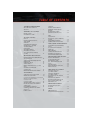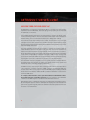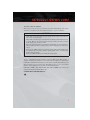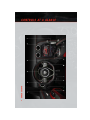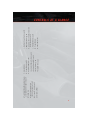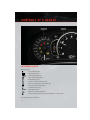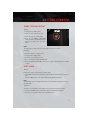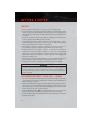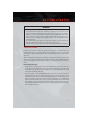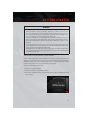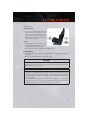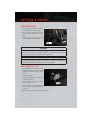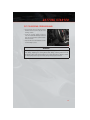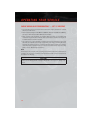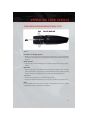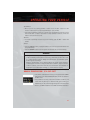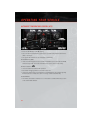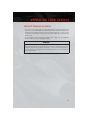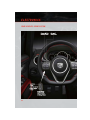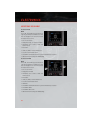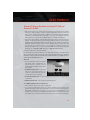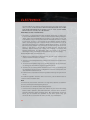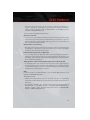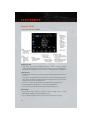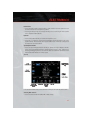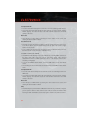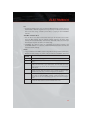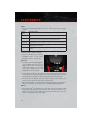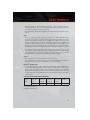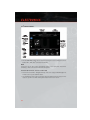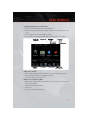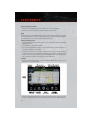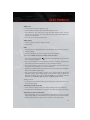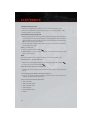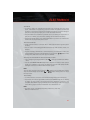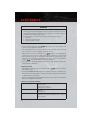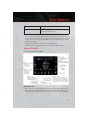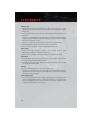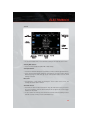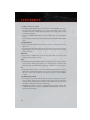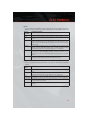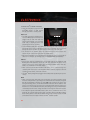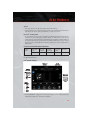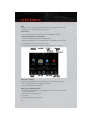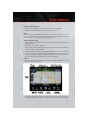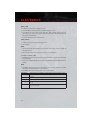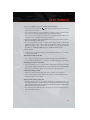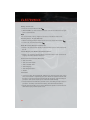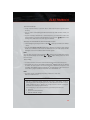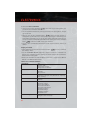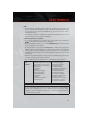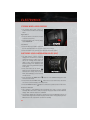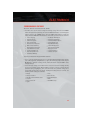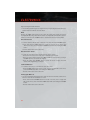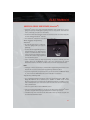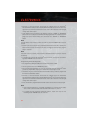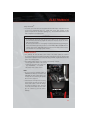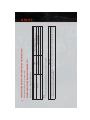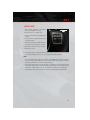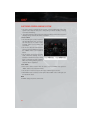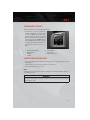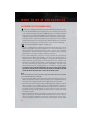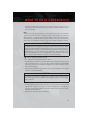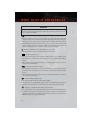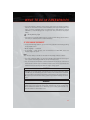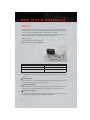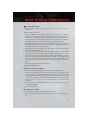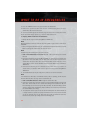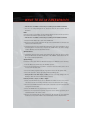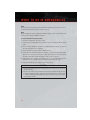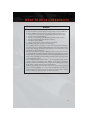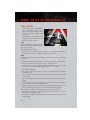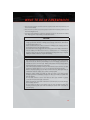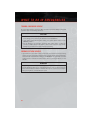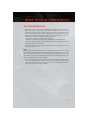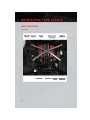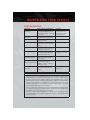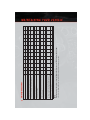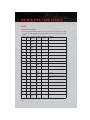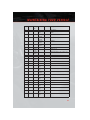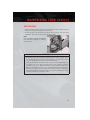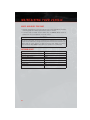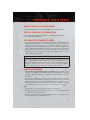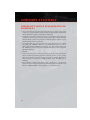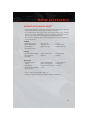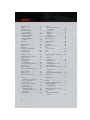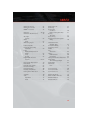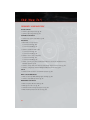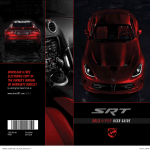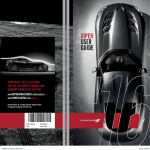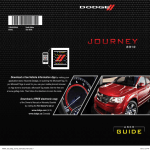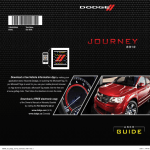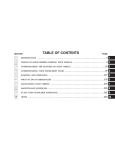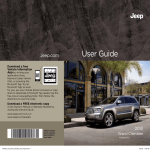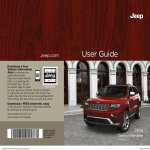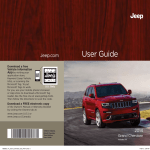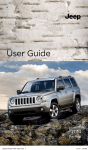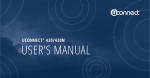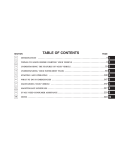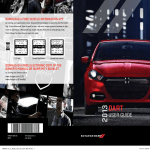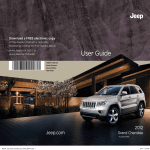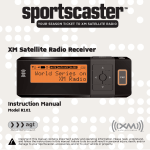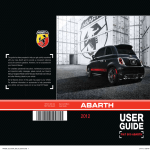Download electronics - FCA Work Vehicles
Transcript
Download a FREE electronic copy of the Owner’s Manual or Warranty Booklet by visiting the Owner's tab at: www.driveSRT.com (U.S.) 2013 VI P E R U SER G U I D E 13ZD-926-AA viper First Edition User Guide 1135185_13_SRT_Viper_ UG_Cover_072712.indd 1 7/27/12 2:35 PM If you are the first registered retail owner of your vehicle, you may obtain a complimentary printed copy of the Owner’s Manual, Navigation/Uconnect ™ Manuals or Warranty Booklet by calling 1-855-778-8326. (U.S.) or 1-800-387-1143 (Canada) or by contacting your dealer. I M PO R TANT This User Guide is intended to familiarize you with the important features of your vehicle. The DVD enclosed contains your Owner’s Manual, Navigation/Uconnect ™ Manuals, Warranty d r i v e s r t.com This guide has been prepared to help you get quickly acquainted with your new SRT and to provide a convenient reference source for common questions. However, it is not a substitute for your Owner’s Manual. For complete operational instructions, maintenance procedures and important safety messages, please consult your Owner’s Manual, Navigation/Uconnect™ Manuals, Multimedia User Manual and other Warning Labels in your vehicle. Not all features shown in this guide may apply to your vehicle. For additional information on accessories to help personalize your vehicle, visit www.mopar.com or your local SRT high performance dealer. Booklets, Tire Warranty and Roadside Assistance (new vehicles purchased in the U.S.) or Roadside Assistance (new vehicles purchased in Canada) in electronic format. We hope you find it useful. Replacement DVD kits may be purchased by visiting www.techauthority.com. Copyright 2012 Chrysler Group LLC. The driver’s primary responsibility is the safe operation of the vehicle. Driving while distracted can result in loss of vehicle control, resulting in a collision and personal injury. Chrysler Group LLC strongly recommends that the driver use extreme caution when using any device or feature that may take their attention off the road. Use of any electrical devices such as cell phones, computers, portable radios, vehicle navigation or other devices by the driver while the vehicle is moving is dangerous and could lead to a serious collision. Texting while driving is also dangerous and should never be done while the vehicle is moving. If you find yourself unable to devote your full attention to vehicle operation, pull off the road to a safe location and stop your vehicle. Some States or Provinces prohibit the use of cellular telephones or texting while driving. It is always the driver’s responsibility to comply with all local laws. 1135185_13_SRT_Viper_ UG_Cover_072712.indd 2 dr iv in g a n d alcohol Drunken driving is one of the most frequent causes of accidents. Your driving ability can be seriously impaired with blood alcohol levels far below the legal minimum. If you are drinking, don’t drive. Ride with a designated non-drinking driver, call a cab, a friend, or use public transportation. WA R NIN G! Driving after drinking can lead to an accident. Your perceptions are less sharp, your reflexes are slower, and your judgment is impaired when you have been drinking. Never drink and then drive. 7/27/12 2:36 PM TABLE OF CONTENTS INTRODUCTION/WELCOME UTILITY WELCOME FROM CHRYSLER GROUP LLC . . . . . . . . . . . . . . . . . . 2 TRAILER TOWING WEIGHTS (MAXIMUM TRAILER WEIGHT RATINGS) . . . . . . . . . . . . . . . . . . . 64 RECREATIONAL TOWING (BEHIND MOTORHOME, ETC.) . . . . . . 64 CONTROLS AT A GLANCE DRIVER COCKPIT . . . . . . . . . . . . . . . 4 INSTRUMENT CLUSTER . . . . . . . . . . . 6 GETTING STARTED KEY FOB . . . . . . . . . . . . . . . . . . . . 8 ENGINE STARTING/STOPPING . . . . . . . 9 THEFT ALARM . . . . . . . . . . . . . . . . . 9 SEAT BELT . . . . . . . . . . . . . . . . . . . 10 SUPPLEMENTAL RESTRAINT SYSTEM (SRS) — AIR BAGS . . . . . . . . 10 CHILD RESTRAINTS . . . . . . . . . . . . . 11 FRONT SEATS . . . . . . . . . . . . . . . . 14 ADJUSTABLE PEDALS . . . . . . . . . . . 16 ADJUSTABLE FOOT REST . . . . . . . . . . 16 TILT / TELESCOPING STEERING COLUMN . . . . . . . . . . . . . . . . . . . 17 OPERATING YOUR VEHICLE ENGINE BREAK-IN RECOMMENDATIONS — SRT 10 VERSIONS . . . . . . . . . . . . . 18 TURN SIGNALS/WIPER/WASHER/HIGH BEAMS LEVER . . . . . . . . . . . . . . . . 19 HEADLIGHT SWITCH . . . . . . . . . . . . 20 SPEED CONTROL . . . . . . . . . . . . . . . 20 MANUAL TRANSMISSION 1 TO 4 SKIP SHIFT . . . . . . . . . . . . . . . . . . . . . 21 AUTOMATIC TEMPERATURE CONTROL (ATC) . . . . . . . . . . . . . . . 22 PARKVIEW® REAR BACK-UP CAMERA . . 23 ELECTRONICS YOUR VEHICLE'S SOUND SYSTEM . . . . 24 IDENTIFYING YOUR RADIO . . . . . . . . . 26 Uconnect™ Access (Available on Uconnect™ 8.4A and Uconnect™ 8.4AN) . . . . . . . . 27 Uconnect™ 8.4A . . . . . . . . . . . . . . . 30 Uconnect™ 8.4AN . . . . . . . . . . . . . . 43 STEERING WHEEL AUDIO CONTROLS . . 58 ELECTRONIC VEHICLE INFORMATION CENTER (EVIC) . . . . . . . . . . . . . . . . 58 PROGRAMMABLE FEATURES . . . . . . . 59 UNIVERSAL GARAGE DOOR OPENER (HomeLink®) . . . . . . . . . . . . . . . . . 61 POWER OUTLETS . . . . . . . . . . . . . . 63 SRT LAUNCH MODE . . . . . . . . . . . ELECTRONIC CONTROL DAMPING SYSTEM . . . . . . . . . . . . . . . PERFORMANCE FEATURES . . . SUMMER/THREE-SEASON TIRES . . . . . 65 . . . . . 66 . . . . . 67 . . . . . 67 WHAT TO DO IN EMERGENCIES INSTRUMENT CLUSTER WARNING LIGHTS . . . . . . . . . . . . . . . . IF YOUR ENGINE OVERHEATS . . . TIREFIT KIT . . . . . . . . . . . . . JUMP-STARTING . . . . . . . . . . . TOWING A DISABLED VEHICLE . . FREEING A STUCK VEHICLE . . . . EVENT DATA RECORDER (EDR) . . . . . . . . . . . . . . . . . . . . . . . . . . . . . . 68 71 72 78 80 80 81 . . . . . . . . 82 83 84 85 86 89 90 90 MAINTAINING YOUR VEHICLE ENGINE COMPARTMENT . . . . . FLUIDS AND CAPACITIES . . . . . MAINTENANCE CHART . . . . . . SRT – MAINTENANCE RECORD . FUSES . . . . . . . . . . . . . . . . TIRE PRESSURES . . . . . . . . . WHEEL AND WHEEL TRIM CARE EXTERIOR BULBS . . . . . . . . . . . . . . . . . . . . . . . . . . . . . . . . . . . . . . . . . CONSUMER ASSISTANCE CHRYSLER GROUP LLC CUSTOMER CENTER . . . . . . . CHRYSLER CANADA INC. CUSTOMER CENTER . . . . . . . ASSISTANCE FOR THE HEARING IMPAIRED . . . . . . . . . . . . . . PUBLICATIONS ORDERING . . . REPORTING SAFETY DEFECTS IN THE 50 UNITED STATES AND WASHINGTON, D.C. . . . . . . . . . . . . . 91 . . . . . 91 . . . . . 91 . . . . . 91 . . . . . 92 MOPAR ACCESSORIES AUTHENTIC ACCESSORIES BY MOPAR® . . . . . . . . . . . . . . . . . 93 INDEX . . . . . . . . . . . . . . . . . . . . 94 FAQ (How To?) FREQUENTLY ASKED QUESTIONS . . . . 96 I NT R OD U C TION/WELCOME WELCOME FROM CHRYSLER GROUP LLC Congratulations on selecting your new Chrysler Group LLC vehicle. Be assured that it represents precision workmanship, distinctive styling, and high quality - all essentials that are traditional to our vehicles. Your new Chrysler Group LLC vehicle has characteristics to enhance the driver's control under some driving conditions. These are to assist the driver and are never a substitute for attentive driving. They can never take the driver's place. Always drive carefully. Your new vehicle has many features for the comfort and convenience of you and your passengers. Some of these should not be used when driving because they take your eyes from the road or your attention from driving. Never text while driving or take your eyes more than momentarily off the road. This guide illustrates and describes the operation of features and equipment that are either standard or optional on this vehicle. This guide may also include a description of features and equipment that are no longer available or were not ordered on this vehicle. Please disregard any features and equipment described in this guide that are not available on this vehicle. Chrysler Group LLC reserves the right to make changes in design and specifications and/or make additions to or improvements to its products without imposing any obligation upon itself to install them on products previously manufactured. This User Guide has been prepared to help you quickly become acquainted with the important features of your vehicle. It contains most things you will need to operate and maintain the vehicle, including emergency information. The DVD includes a computer application containing detailed owner's information which can be viewed on a personal computer or MAC computer. The multimedia DVD also includes videos which can be played on any standard DVD player (including the Media Center Touch-Screen Radios). Additional DVD operational information is located on the back of the DVD sleeve. For complete owner information, refer to your Owner's Manual on the DVD in the owner’s kit provided at the time of new vehicle purchase. For your convenience, the information contained on the DVD may also be printed and saved for future reference. Chrysler Group LLC is committed to protecting our environment and natural resources. By converting from paper to electronic delivery for the majority of the user information for your vehicle, together we greatly reduce the demand for tree-based products and lessen the stress on our environment. 2 I NT RODUCTION/WELCOME VEHICLES SOLD IN CANADA With respect to any vehicles sold in Canada, the name Chrysler Group LLC shall be deemed to be deleted and the name Chrysler Canada Inc. used in substitution. WARNING! • Pedals that cannot move freely can cause loss of vehicle control and increase the risk of serious personal injury. • Always make sure that objects cannot fall into the driver foot well while the vehicle is moving. Objects can become trapped under the brake pedal and accelerator pedal causing a loss of vehicle control. • Failure to properly follow floor mat installation or mounting can cause interference with the brake pedal and accelerator pedal operation causing loss of control of the vehicle. • Never use the ‘PARK’ position as a substitute for the parking brake. Always apply the parking brake fully when parked to guard against vehicle movement and possible injury or damage. • Refer to your Owner's Manual on the DVD for further details. USE OF AFTERMARKET PRODUCTS (ELECTRONICS) The use of aftermarket devices including cell phones, MP3 players, GPS systems, or chargers may affect the performance of on-board wireless features including Keyless Enter-N-Go™ and Remote Start range. If you are experiencing difficulties with any of your wireless features, try disconnecting your aftermarket devices to see if the situation improves. If your symptoms persist, please see an authorized dealer. CHRYSLER, DODGE, JEEP, RAM TRUCK, SRT, ATF+4, MOPAR and Uconnect are registered trademarks of Chrysler Group LLC. COPYRIGHT ©2012 CHRYSLER GROUP LLC 3 DRIVER COCKPIT CO N T R OLS AT A GLANCE 4 E. Emergency Brake D. Uconnect™ 8.4AN pg. 43 C. Ignition Start/Stop Button (behind steering wheel) pg. 9 B. Tachometer A. Turn Signal/Wiper/Washer/High Beams Lever (behind steering wheel) pg. 19 • Heated Mirrors pg. 22 • Recirculation pg. 22 • Air Conditioning (A/C) pg. 22 • Automatic Climate Controls pg. 22 N. Power Door Locks M. Power Mirrors L. Headlight Switch pg. 20 K. Electronic Vehicle Information Center (EVIC) Messages pg. 58 J. Adjustable Pedals pg. 16 G. Power Outlets pg. 63 H. Automatic Climate Control I. Electronic Speed Control pg. 20 F. Hazard Button C ONTROLS AT A GLANCE 5 CO N T R OLS AT A GLANCE INSTRUMENT CLUSTER Warning Lights - Low Fuel Warning Light - Battery Charge Light** - Oil Pressure Warning Light - Anti-Lock Brake (ABS) Light** - Air Bag Warning Light** - Electronic Throttle Control (ETC) Light - Tire Pressure Monitoring System (TPMS) Light - Engine Temperature Warning Light - Seat Belt Reminder Light BRAKE - Brake Warning Light** - Malfunction Indicator Light (MIL)** - Electronic Stability Control (ESC) Activation/Malfunction Indicator Light* (See page 68 for more information.) 6 C ONTROLS AT A GLANCE Indicators - Turn Signal Indicators - High Beam Indicator - Vehicle Security Indicator* - Electronic Speed Control Set Indicator - Electronic Stability Control (ESC) Off Indicator* - Door Ajar Indicator*** - Trunk Ajar Indicator*** - Windshield Washer Fluid Low Indicator*** * If equipped ** Bulb Check with Ignition On *** On vehicles equipped with a Premium Instrument Cluster, this display shows the Electronic Vehicle Information Center (EVIC) messages when the appropriate conditions exist. 7 G ET T I NG S TARTED KEY FOB Locking And Unlocking The Doors • Press the LOCK button once to lock all the doors. Press the UNLOCK button once to unlock the driver’s door only and twice within five seconds to unlock all the doors. • All doors can be programmed to unlock on the first press of the UNLOCK button. Refer to Programmable Features in this guide. Opening The Trunk • Press the TRUNK button two times within five seconds to open the trunk. Panic Alarm • Press the PANIC button once to turn the panic alarm on. • Wait approximately three seconds and press the button a second time to turn the panic alarm off. Emergency Key • Should the battery in the vehicle or the Key Fob transmitter go dead, there is an emergency key located in the Key Fob. To remove the emergency key, slide the button at the back of the Key Fob sideways with your thumb and then pull the key out with your other hand. • The emergency key is also for locking the glove compartment. WARNING! • Always apply the parking brake fully when parked to guard against vehicle movement and possible injury or damage. • When leaving the vehicle, always remove the key fob from the ignition and lock your vehicle. • Never leave children alone in a vehicle, or with access to an unlocked vehicle. Allowing children to be in a vehicle unattended is dangerous for a number of reasons. A child or others could be seriously or fatally injured. Children should be warned not to touch the parking brake, brake pedal or the shift lever. • Do not leave the key fob in or near the vehicle, or in a location accessible to children, and do not leave a vehicle equipped with Keyless Enter-N-Go™ in the ACC or ON/RUN mode. A child could operate power windows, other controls, or move the vehicle 8 GETTING STARTED ENGINE STARTING/STOPPING Starting 1. Fully apply the parking brake. 2. Press the clutch pedal to the floor. 3. Place the shift lever in NEUTRAL. 4. Press the red ENGINE START/STOP button located on the instrument panel. Release the button when the engine starts. NOTE: The engine will not start unless the clutch pedal is pressed to the floor. Stopping 1. Bring the vehicle to a complete stop. 2. Fully apply the parking brake. 3. Press the clutch pedal to the floor. 4. Place the shift lever in NEUTRAL/1st Gear. 5. Press the ENGINE START/STOP button once. The ignition switch will return to the OFF position. THEFT ALARM To Arm: Follow these steps to arm the Vehicle Security Alarm: • Press LOCK on the interior power door lock switch with the driver and/or passenger door open. • Press the LOCK button on the Remote Keyless Entry (RKE) transmitter. NOTE: Using the key to open the liftgate while the Vehicle Security Alarm is armed will not trigger the theft alarm. To Disarm: The Vehicle Security Alarm can be disarmed using any of the following methods: • Press the UNLOCK button on the Remote Keyless Entry (RKE) transmitter. • Cycle the vehicle ignition system out of the OFF position. 9 G ET T I NG S TARTED SEAT BELT • Be sure everyone in your vehicle is in a seat and using a seat belt properly. • Position the lap belt across your thighs, below your abdomen. To remove slack in the lap portion, pull up a bit on the shoulder belt. To loosen the lap belt if it is too tight, tilt the latch plate and pull on the lap belt. A snug belt reduces the risk of sliding under the belt in a collision. • Position the shoulder belt on your chest so that it is comfortable and not resting on your neck. The retractor will withdraw any slack in the belt. • A shoulder belt placed behind you will not protect you from injury during a collision. You are more likely to hit your head in a collision if you do not wear your shoulder belt. The lap and shoulder belt are meant to be used together. • A belt that is too loose will not protect you properly. In a sudden stop you could move too far forward, increasing the possibility of injury. Wear your seat belt snugly. • A frayed or torn belt could rip apart in a collision and leave you with no protection. Inspect the belt system periodically, checking for cuts, frays, or loose parts. Damaged parts must be replaced immediately. Do not disassemble or modify the system. Seat belt assemblies must be replaced after a collision if they have been damaged (bent retractor, torn webbing, etc.). • The seat belts for both front seating positions are equipped with pretensioning devices that are designed to remove slack from the seat belt in the event of a collision. • A deployed pretensioner or a deployed air bag must be replaced immediately. WARNING! In a collision, you and your passengers can suffer much greater injuries if you are not buckled up properly. You can strike the interior of your vehicle or other passengers, or you can be thrown out of the vehicle. Always be sure you and others in your vehicle are buckled up properly. SUPPLEMENTAL RESTRAINT SYSTEM (SRS) — AIR BAGS • This vehicle has Advanced Front Air Bags for both the driver and right front passenger as a supplement to the seat belt restraint system. The Advanced Front Air Bags will not deploy in every type of collision. • Advanced Front Air Bags are designed to provide additional protection by supplementing the seat belts in certain frontal collisions depending on several factors, including the severity and type of collision. Advanced Front Air Bags are not expected to reduce the risk of injury in rear, side, or rollover collisions. is not on during starting, stays on, or turns on while • If the Air Bag Warning Light driving, have the vehicle serviced by an authorized service center immediately. • Refer to the Owner's Manual on the DVD for further details regarding the Supplemental Restraint System (SRS). 10 GETTING STARTED WARNING! • Relying on the air bags alone could lead to more severe injuries in a collision. The air bags work with your seat belt to restrain you properly. In some collisions, the air bags won't deploy at all. Always wear your seat belts even though you have air bags. • Being too close to the steering wheel or instrument panel during Advanced Front Air Bag deployment could cause serious injury, including death. Air bags need room to inflate. Sit back, comfortably extending your arms to reach the steering wheel or instrument panel. • Do not drive your vehicle after the air bags have deployed. If you are involved in another collision, the air bags will not be in place to protect you. • After any collision, the vehicle should be taken to an authorized dealer immediately. CHILD RESTRAINTS Everyone in your vehicle needs to be buckled up all the time, including babies and children. Every state in the United States and all Canadian provinces require small children ride in proper restraint systems. This is the law, and you can be prosecuted for ignoring it. There are different sizes and types of restraints for children from newborn size to the child almost large enough for an adult safety belt. Always check the child seat Owner’s Manual to ensure you have the correct seat for your child. Use the restraint that is correct for your child. Infant and Child Restraints • Safety experts recommend that children ride rearward-facing in the vehicle until they are two years old or until they reach either the height or weight limit of their rear facing child safety seat. Two types of child restraints can be used rearward-facing: infant carriers and convertible child seats. • The infant carrier is only used rearward-facing in the vehicle. It is recommended for children from birth until they reach the weight or height limit of the infant carrier. Convertible child seats can be used either rearward-facing or forward-facing in the vehicle. Convertible child seats often have a higher weight limit in the rearward-facing direction than infant carriers do, so they can be used rearward-facing by children who have outgrown their infant carrier but are still less than at least two years old. Children should remain rearward-facing until they reach the highest weight or height allowed by their convertible child seat. 11 G ET T I NG S TARTED Older Children and Child Restraints • Children who are two years old or who have outgrown their rear-facing convertible child seat can ride forward-facing in the vehicle. Forward-facing child seats and convertible child seats used in the forward-facing direction are for children who are over two years old or who have outgrown the rear-facing weight or height limit of their rear-facing convertible child seat. Children should remain in a forward-facing child seat with a harness for as long as possible, up to the highest weight or height allowed by the child seat. • All children whose weight or height is above the forward-facing limit for the child seat should use a belt-positioning booster seat until the vehicle’s seat belts fit properly. If the child cannot sit with knees bent over the vehicle’s seat cushion while the child’s back is against the seatback, they should use a belt-positioning booster seat. The child and belt-positioning booster seat are held in the vehicle by the seat belt. Children Too Large for Booster Seats Children who are large enough to wear the shoulder belt comfortably, and whose legs are long enough to bend over the front of the seat when their back is against the seatback, should use the seat belt in the seat. Use this simple 5-step test to decide whether the child can use the vehicle’s seat belt alone: • Can the child sit all the way back against the back of the vehicle seat? • Do the child’s knees bend comfortably over the front of the vehicle seat – while they are still sitting all the way back? • Does the shoulder belt cross the child’s shoulder between their neck and arm? • Is the lap part of the belt as low as possible, touching the child’s thighs and not their stomach? • Can the child stay seated like this for the whole trip? If the answer to any of these questions was “no,” then the child still needs to use a booster seat in this vehicle. If the child is using the lap/shoulder belt, check belt fit periodically. A child’s squirming or slouching can move the belt out of position. If the shoulder belt contacts the face or neck, move the child closer to the center of the vehicle. Never allow a child to put the shoulder belt under an arm or behind their back. NOTE: For additional information, refer to www.seatcheck.org or call 1–866–SEATCHECK. Canadian residents, should refer to Transport Canada’s website for additional information. http://www.tc.gc.ca/eng/roadsafety/safedrivers-childsafety-index-53.htm 12 GETTING STARTED WARNING! • In a collision, an unrestrained child, even a tiny baby, can become a projectile inside the vehicle. The force required to hold even an infant on your lap could become so great that you could not hold the child, no matter how strong you are. The child and others could be severely injured or killed. Any child riding in your vehicle should be in a proper restraint for the child's size. • Improper installation of a child restraint to the LATCH anchorages can lead to failure of an infant or child restraint. The child could be severely injured or killed. Follow the manufacturer’s directions exactly when installing an infant or child restraint. • An incorrectly anchored tether strap could lead to increased head motion and possible injury to the child. Use only the anchor positions directly behind the child seat to secure a child restraint top tether strap. • Rearward-facing child seats must never be used in the front seat of a vehicle with a front passenger air bag. An air bag deployment could cause severe injury or death to infants in this position. INSTALLING CHILD RESTRAINT TETHER ANCHOR Child restraints having tether straps and hooks for connection to tether anchors have been available for some time. In fact, many child restraint manufacturers will provide add-on tether-strap kits for some of their older products. There is a tether strap anchor located behind the child tether access cover behind the passenger seat. To attach a child restraint tether strap: 1. Move the seat-bottom forward. 2. Move the seatback to its full forward position. 3. Remove the child tether access cover by prying either side with a screwdriver or similar tool, as shown. 13 G ET T I NG S TARTED NOTE: While the child tether is in use, keep the access cover in a safe place so that it can be replaced after use of the child tether. 4. Pass the child restraint tether hook through either opening in the seatback underneath the head restraint. 5. Attach the tether hook to the anchor loop. 6. Move the seat to its farthest rearward position. Apply body pressure to the seat to be sure the seat adjusters have latched. 7. Return the seatback to an upright position. 8. Install the child restraint according to the manufacturer's directions. 9. Remove slack from the tether strap according to the child restraint manufacturer's directions. WARNING! An incorrectly anchored tether strap could lead to increased head motion and possible injury to the child. Use only the anchor position directly behind the child seat to secure a child restraint top tether strap. FRONT SEATS Power Seats • The power seat switches are located on the outboard side of the front seat cushions. • The power seat switch controls forward, rearward, up and down adjustments. Push the switch forward, rearward, up or down and the seat will move in the direction of the switch. Release the switch when the desired position has been reached. • The recline switch controls the angle of the seatback. Press the switch forward or rearward and the seatback will move in either direction. 14 GETTING STARTED Manual Seats Forward/Rearward • Lift up on the adjusting bar located at the front of the seat near the floor and release at the desired position. Then, using body pressure, move forward and backward on the seat to be sure that the seat adjusters have latched. Recliner • Lean forward in the seat and lift the recliner lever, then lean back to the desired position and release the lever. • Lift the lever to return the seatback to an upright position. Height Adjustment • Ratchet the front lever, located on the outboard side of the seat, upward to raise the seat height. • Ratchet the lever downward to lower the seat height. CAUTION! Do not place any article under a power seat or impede its ability to move as it may cause damage to the seat controls. Seat travel may become limited if movement is stopped by an obstruction in the seat's path. WARNING! • Adjusting a seat while the vehicle is moving is dangerous. The sudden movement of the seat could cause you to lose control. The seat belt might not be properly adjusted, and you could be severely injured or killed. Only adjust a seat while the vehicle is parked. • Do not ride with the seatback reclined so that the seat belt is no longer resting against your chest. In a collision, you could slide under the seat belt and be severely injured or killed. Use the recliner only when the vehicle is parked. 15 G ET T I NG S TARTED ADJUSTABLE PEDALS • The adjustable pedal switch is located to the left side of the steering column. • Press the switch forward to move the pedals forward (toward the front of the vehicle). • Press the switch rearward to move the pedals rearward (toward the driver). CAUTION! Do not place any article under the adjustable pedals or impede its ability to move, as it may cause damage to the pedal controls. Pedal travel may become limited if movement is stopped by an obstruction in the adjustable pedal's path. WARNING! Do not adjust the pedals while the vehicle is moving. You could lose control and have a collision. Always adjust the pedals while the vehicle is parked. ADJUSTABLE FOOT REST • The adjustable foot rest can be adjusted forward or rearward and rotated upward or downward to allow for greater driving comfort. • To adjust the pedal: 1. Adjust the seat and steering column to a comfortable position. 2. Using a 13 mm socket wrench, loosen the nut on the pedal. 3. Slide the pedal either forward or rearward and rotate it upward or downward as desired. 4. Tighten the nut, being careful not to over tighten it. 16 GETTING STARTED TILT / TELESCOPING STEERING COLUMN • The tilt release lever is located below the multifunction lever on the left side of the steering column. • To tilt the column, simply pull the release lever rearward toward you and then move the steering wheel upward or downward as desired. • Push the release lever forward to lock the column firmly in place. WARNING! Do not adjust the steering wheel while driving. The tilt adjustment must be locked while driving. Adjusting the steering wheel while driving or driving without the tilt adjustment locked could cause the driver to lose control of the vehicle. Failure to follow this warning may result in you and others being severely injured or killed. 17 O PE R AT I NG YOUR VEHICLE ENGINE BREAK-IN RECOMMENDATIONS — SRT 10 VERSIONS • A long break-in period is not required for the drivetrain (engine, transmission, and rear axle) in your new vehicle. • Drive moderately during the first 500 miles (800 km). After the initial 60 miles (100 km), speeds up to 50 or 55 mph (80 or 90 km/h) are desirable. • While cruising, brief full-throttle acceleration within the limits of local traffic laws contributes to a good break-in. However, wide-open throttle acceleration in low gear can be detrimental and should be avoided. • The engine oil is a high performance synthetic lubricant, the transmission fluid, and axle lubricant installed at the factory is high-quality and energy-conserving. Oil, fluid, and lubricant changes should be consistent with anticipated climate and conditions under which vehicle operations will occur. For the recommended viscosity and quality grades, refer to “Maintaining Your Vehicle”. NOTE: A new engine may consume some oil during its first few thousand miles (kilometers) of operation. This should be considered a normal part of the break-in and not interpreted as an indication of difficulty. CAUTION! Never use Non-Detergent Oil or Straight Mineral Oil in the engine or damage may result. 18 O PE RATING YOUR VEHICLE TURN SIGNALS/WIPER/WASHER/HIGH BEAMS LEVER Wipers Intermittent, Low And High Operation • Rotate the end of the lever to the first detent position for one of five intermittent settings, the second detent for low wiper operation and the third detent for high wiper operation. Washer Operation • Push the end of the lever inward to the second detent and hold for as long as spray is desired. Mist Feature • When a single wipe to clear off road mist or spray from a passing vehicle is needed, push the washer knob, located on the end of the multifunction lever, inward to the first detent and release. The wipers will cycle one time and automatically shut off. High Beams • Push the lever away from you to activate the high beams. • A high beam symbol will illuminate in the cluster to indicate the high beams are on. NOTE: For safe driving, turn off the high beams when oncoming traffic is present to prevent headlight glare and as a courtesy to other motorists. 19 O PE R AT I NG YOUR VEHICLE HEADLIGHT SWITCH Automatic Headlights/Parking Lights/Headlights • Rotate the headlight switch, located on the instrument panel to the left of the steering wheel, to the first detent from the and to off position for parking light . the second detent for headlight • Rotate the headlight switch to “AUTO” for AUTO headlights. • When set to AUTO, the system automatically turns the headlights on or off based on ambient light levels. Instrument Panel Dimmer • Rotate the dimmer control to the extreme bottom position to fully dim the instrument panel lights and prevent the interior lights from illuminating when a door is opened. • Rotate the dimmer control up to increase the brightness of the instrument panel when the parking lights or headlights are on. • Rotate the dimmer control up to the next detent position to fully brighten the odometer and radio when the parking lights or headlights are on. Refer to your Uconnect™/Radio User Manual on the DVD for display dimming. • Rotate the dimmer control up to the last detent position to turn on the interior lighting. SPEED CONTROL • The electronic speed control switches are located on the steering wheel. Cruise ON/OFF • Push the ON/OFF button to activate the Electronic Speed Control. will appear on the instru• CRUISE ment cluster to indicate the Electronic Speed Control is on. • Push the ON/OFF button a second time to turn the system off. SET • With the Speed Control on, push and release the SET – button to set a desired speed. 20 O PE RATING YOUR VEHICLE Accel/Decel • Once a speed is set, pushing the RES + button once or the SET – button once will increase or decrease the set speed approximately 1 mph (2 km/h). • Push and hold the RES + button to accelerate in 5 mph (8 km/h) increments or push and hold the SET – button to decelerate in 5 mph (8 km/h) increments; release the button to save the new set speed. Resume • To resume a previously selected set speed in memory, push the RES + button and release. Cancel • Push the CANCEL button, or apply the brakes to cancel the set speed and maintain the set speed memory. • Push the ON/OFF button to turn the system off and erase the set speed memory. WARNING! • Leaving the Electronic Speed Control system on when not in use is dangerous. You could accidentally set the system or cause it to go faster than you want. You could lose control and have a collision. Always leave the Electronic Speed Control system off when you are not using it. • Electronic Speed Control can be dangerous where the system cannot maintain a constant speed. Your vehicle could go too fast for the conditions, and you could lose control. A collision could be the result. Do not use Electronic Speed Control in heavy traffic or on roads that are winding, icy, snow-covered or slippery. MANUAL TRANSMISSION 1 TO 4 SKIP SHIFT • Skip Shift is enabled when vehicle speed is greater than 16 MPH (26 km/h) but less than 18 MPH (29 km/h) and the accelerator is at 20% or less. • For optimal fuel economy, under low acceleration conditions, your vehicle will only allow you to shift from first gear to fourth gear. Additionally, the skip shift message will appear in the tachometer. • Refer to your Owner's Manual on the DVD for further information. 21 O PE R AT I NG YOUR VEHICLE AUTOMATIC TEMPERATURE CONTROL (ATC) • Press the AUTO button or AUTO soft-key. • Select the desired temperature by pushing the up or down temperature buttons for the driver or passenger. • The system will maintain the set temperature automatically. Air Conditioning (A/C) • If the air conditioning button is pressed while in AUTO mode, the system will exit AUTO mode and stay in A/C. The mode and blower will go to the previous user setting. Air Recirculation • Use recirculation for maximum A/C operation. • For window defogging turn the recirculation button off. • If the recirculation button is pushed while in the AUTO mode, the indicator light may flash three times to indicate the cabin air is being controlled automatically. Heated Mirrors • The mirrors are heated to melt frost or ice. This feature is activated whenever you turn on the rear window defroster. 22 O PE RATING YOUR VEHICLE PARKVIEW® REAR BACK-UP CAMERA • You can see an on-screen image of the rear surroundings of your vehicle whenever the shift lever is put into REVERSE. The ParkView® Rear Back-Up Camera image will be displayed in the rearview mirror or touchscreen display along with a caution note to “check entire surroundings” across the top of the screen. After five seconds this note will disappear. • If the rearview mirror or touchscreen display appears foggy, clean the ParkView® camera located to the left of the tailgate handle. WARNING! Drivers must be careful when backing up; even when using the ParkView® Rear Back-Up Camera. Always check carefully behind your vehicle, and be sure to check for pedestrians, animals, other vehicles, obstructions, or blind spots before backing up. You must continue to pay attention while backing up. Failure to do so can result in serious injury or death. 23 ELE C TR ONI CS YOUR VEHICLE'S SOUND SYSTEM 24 ELECTRONICS 25 E LE C TR ONI CS IDENTIFYING YOUR RADIO Uconnect™ 8.4A NOTE: The 8.4A and 8.4AN appear similar. An easy way to identify the 8.4AN is the addition of a navigation icon in the menu bar at the bottom of the screen. • 8.4” Touch-Screen • Navigation-ready, see dealer for details • Hands-free Voice control of radio and mobile devices • Bluetooth® • USB port, AUX port and SD Card slot • Touchscreen Climate Controls • SiriusXM™ Satellite Radio with 1 year trial membership included • 3G Cellular Connectivity (US Market Only) Uconnect™ 8.4AN NOTE: The 8.4A and 8.4AN appear similar. An easy way to identify the 8.4AN is the addition of a navigation icon in the menu bar at the bottom of the screen. • 8.4” Touch-Screen • Navigation Standard • Hands-free Voice control of radio and mobile devices • Bluetooth® • USB port, AUX port and SD Card slot • Touchscreen Climate Controls • HD Radio • SiriusXM™ Satellite Radio with 1 year trial membership included • SiriusXM™ Traffic • SiriusXM™ Travel Link • 3G Cellular Connectivity (US Market Only) 26 ELECTRONICS Uconnect™ Access (Available on Uconnect™ 8.4A and Uconnect™ 8.4AN) • With Uconnect™ Access, owners now have emergency and remote vehicle features and apps. In-vehicle features include 9-1-1 Call, and Roadside Assistance Call. Your vehicle is also capable of remote vehicle features such as Remote Start, Remote Door Lock/Unlock, and Remote Horn and Lights , once you are registered and have downloaded the Uconnect™ Access Mobile App on a compatible smartphone. • Your vehicle comes with an included trial period for use of the Uconnect™ Access features. To activate the trial, you must first register with Uconnect™. See the simple registration steps below. Once registered, Uconnect™ Access customers can purchase additional features and Apps as they become available. After the trial period, you can subscribe for continued service . For Uconnect™ customer support, visit www.Uconnect-Phone.com or call 1–877–855–8400. (U.S. Residents). Canadian Residents call, 1-800-465–2001 (English) or 1-800-387-9983 (French). Uconnect™ Access In-Vehicle Features Uconnect™ Access in-vehicle features do not require that you have a compatible smartphone. Instead, they work by using the built-in 3G Cellular Connection. For additional information, contact Uconnect™ Customer Care at 855-792-4241, or visit Owner Connect at driveSRT.com/MoparOwnerConnect. Assist Call • The rear view mirror contains an ASSIST push button which automatically connects the vehicle occupants to one of several predefined destinations for immediate support: 1. Roadside Assistance Call – If you get a flat tire, or need a tow, you’ll be connected to someone who can help anytime. Additional fees may apply. 2. Uconnect™ Customer Care – In-vehicle support for Uconnect™ Access System, Apps and Features. 3. Vehicle Customer Care – Total support for your SRT vehicle. 9-1-1 Button (located on the rear view mirror): • Places a direct call to a local emergency authority. • If a connection between the vehicle and a 9-1-1 operator is made, the 9-1-1 Call system may transmit certain vehicle information to a 9-1-1 operator, including the last known GPS coordinates of your vehicle. If a connection is made between a 9-1-1 operator and your vehicle, you understand and agree that 9-1-1 operators may record conversations and sounds in your car upon connection and consent to such recordings. 27 E LE C TR ONI CS Your vehicle MUST have a working electrical system for the 9-1-1 Call system, among others, to operate. IF YOUR VEHICLE LOSES BATTERY POWER FOR ANY REASON (INCLUDING DURING OR AFTER AN ACCIDENT) THE 9-1-1 CALL SYSTEM, AMONG OTHER VEHICLES SYSTEMS, WILL NOT OPERATE. ASSIST Button (located on rearview mirror): • If your vehicle is equipped with this feature and within cellular range, you may be able to connect to Roadside Assistance, Uconnect™ Care and Vehicle Care by pressing the “Assist” button on the Rearview Mirror of your vehicle. To the extent any such calls incur additional costs you are responsible for them. If Roadside Assistance is provided to your vehicle, you agree to be responsible for any additional roadside assistance service costs that you may incur. In order to provide Uconnect™ Services to you, we may record and monitor your conversations with Roadside Assistance, Uconnect™ Care or Vehicle Care, whether such conversations are initiated through the Uconnect™ Services in your vehicle, or via a landline or mobile telephone, and may share information obtained through such recording and monitoring in accordance with regulatory requirements. You acknowledge, agree and consent to any recording, monitoring or sharing of information obtained through any such call recordings. How to Register with Uconnect™ Access 1. With the vehicle parked and the radio powered on, select the “Apps” soft-key located near the bottom of the radio touch screen. 2. Select the "Uconnect Registration" App soft-key on the menu bar on the bottom of the touch screen. 3. The Uconnect™ Registration App opens, providing simple step-by-step instructions on entering your email address to begin the registration process. 4. You will receive a secured registration email from Uconnect™ Access containing a link for completing your Uconnect™ Access Registration on-line. For security reasons, this email link will be valid for 24 hours. 5. Follow the link to complete the final step of registration and to begin using Uconnect™ Access For additional registration assistance while in the vehicle, push the ASSIST button to contact Uconnect™ Customer Care. NOTE: If 24 hours has passed and the email link is no longer valid, customers can follow the process as previously described beginning at Step 1. Uconnect™ Access In-Vehicle Connectivity Services • Uconnect™ Access brings the power of the internet into your vehicle with exciting features, remote capabilities, theft alarm notification, and stolen vehicle assistance applications through on-board connectivity service. Once registered with Uconnect™ Access, you can customize the capabilities of your vehicle system using your Uconnect™ Access account from the vehicle, the web, or your Smartphone. 28 ELECTRONICS • Please refer to your Uconnect™ Access account for information on available subscriptions, applications and packages for your vehicle. For additional information, contact Uconnect™ Customer Care at 855-792-4241, or visit Owner Connect (driveSRT.com/MoparOwnerConnect). Uconnect™ Access Additional Information My Uconnect™ Account • To use the Uconnect™ Features and Services, you must first register your vehicle with Uconnect™ Access. Please refer to the “Register with Uconnect™ Access” section of this User's Manual to start registration. Once registered, you can personalize your vehicle Uconnect™ System as desired. How to Purchase or Cancel an App • From your Uconnect™ Access Account, you can easily purchase or cancel Applications or subscriptions. Simply log-in to your Uconnect™ Access Account, on the Owner Connect site, and visit your Uconnect™ Store. How to Reset the Uconnect™ Access Application • You can easily correct any Application related issues by resetting the Application. Simply log-in to your Uconnect™ Access Account and visit the Uconnect™ Store, click on My Apps, click on Settings, and then choose Reset/Reinstall. In minutes your App will be reinstalled and ready to go. Selling my Vehicle - How to Completely Remove My Uconnect™ Access Account • To completely remove your Uconnect™ Account, simply log-in to your Uconnect™ Account and visit the Uconnect™ Store, click on My Apps, click on Settings, and then choose Remove Uconnect™ Account. In minutes your entire Uconnect™ Account and information will be removed from your vehicle. NOTE: For further assistance call 855-792-4241, or go to the Mopar Owner Connect site at (driveSRT.com/MoparOwnerConnect). Always Drive Safely • ALWAYS drive safely with your hands on the wheel. You have full responsibility and assume all risks related to the use of the Uconnect™ features and applications in this vehicle. • For additional information, U.S. residents contact Uconnect™ Customer Care at 855-792-4241, or visit Owner Connect at driveSRT.com/MoparOwnerConnect. Canadian residents contact Canada Customer Care Centre at 800-465-2001 (English), or 800-387-9983 (French). 29 E LE C TR ONI CS Uconnect™ 8.4A Uconnect™ 8.4A AT A GLANCE Displaying the Time • If the time is not currently displayed on the radio or player main page, touch the Settings soft-key or the Apps soft-key and then the Settings soft-key. In the Settings list, touch the Clock soft-key then touch the check box next to Show Time in Status Bar. Setting the Time • For Model 8.4A, turn the unit on, then touch the time display at the top of the screen. Touch Yes. • If the time is not displayed at the top of the screen, touch the Settings soft-key or the Apps soft-key and then the Settings soft-key. In the Settings screen, touch the Clock soft-key, then check or uncheck this option. • Touch + or – next to Set Time Hours and Set Time Minutes to adjust the time. • If these features are not available, uncheck the Sync with GPS box. • Touch X to save your settings and exit out of the Clock Setting screen. Audio Settings • Touch of the Audio soft-key to activate the Audio settings screen to adjust Balance\Fade, Equalizer, and Speed Adjusted Volume. • You can return to the Radio screen by touching the X located at the top right. 30 ELECTRONICS Balance/Fade • Touch the Balance/Fade soft-key to Balance audio between the front speakers or fade the audio between the rear and front speakers. • Touching the Front, Rear, Left, or Right soft-keys or touch and drag the blue Speaker Icon to adjust the Balance/Fade. Equalizer • Touch the Equalizer soft-key to activate the Equalizer screen. • Touch the + or - soft-keys, or by touching and dragging over the level bar for each of the equalizer bands. The level value, which spans between plus or minus 9, is displayed at the bottom of each of the Bands. Speed Adjusted Volume • Touch the Speed Adjusted Volume soft-key to activate the Speed Adjusted Volume screen. The Speed Adjusted Volume is adjusted by touching the + and - buttons or by touching and dragging over the level bar. This alters the automatic adjustment of the audio volume with variation to vehicle speed. RADIO • To access the Radio mode, touch the Radio soft-key at the lower left of the screen. Selecting Radio Stations • Touch the desired radio band (AM, FM or SAT) soft-key. 31 E LE C TR ONI CS Seek Up/Seek Down • Touch the Seek arrow soft-keys for less than two seconds to seek through radio stations. • Touch and hold either arrow soft-key for more than two seconds to bypass stations without stopping. The radio will stop at the next listenable station once the arrow soft-key is released. Direct Tune • Tune directly to a radio station by pressing the “Tune” button on the screen, and entering the desired station number. Store Radio Presets • Your radio can store 12 total preset stations. They are shown at the top of your screen. To see all 12 stations, press the arrow soft-key at the top right of the screen to toggle between the six presets. • To set a station into memory press and hold the desired numbered soft-key for more than two seconds or until you hear a confirmation beep. SiriusXM™ SATELLITE RADIO • SiriusXM™ Satellite Radio gives you over 130 channels, including 100% commercialfree music from nearly every genre, plus all your favorite sports, news, talk and entertainment channels – all with crystal clear, coast-to-coast coverage, all in one place and all at your fingertips. • To access SiriusXM™ Satellite Radio, touch the SXM soft-key on the main Radio screen. • The following describes features that are available when in SiriusXM™ Satellite Radio mode. Seek Up/Seek Down • Touch the Seek arrow soft-keys for less than two seconds to seek through channels in SXM mode. • Touch and hold either arrow soft-key for more than two seconds to bypass channels without stopping. The radio will stop at the next listenable channel once the arrow soft-key is released. Direct Tune • Tune directly to a SXM channel by pressing the “Tune” button on the screen, and entering the desired station number. Jump • Automatically tells you when Traffic & Weather for a favorite city is available, and gives you the option to switch to that channel. Touch Jump to activate the feature. After listening to Traffic and Weather, touch Jump again to return to the previous channel. 32 ELECTRONICS Fav • Activates the favorites menu. You can add up to 50 favorite artists or songs. Just touch Add Fav Artist or Add Fav Song while the song is playing. You will then be alerted any time one of these songs, or works by these artists, is playing on other SiriusXM™ channels. SiriusXM™ Parental Controls • You can skip or hide certain channels from view if you do not want access to them. Touch the More soft-key, then the Settings soft-key, next touch the Sirius Setup soft-key, then select Channel Skip. Touch the box, check-mark, next to the channel you want skipped. They will not show up in normal usage. • SiriusXM™ also offers the option to permanently block selected channels. Call (1-888-601-6297 for U.S. customers, 1-888-539-7474 for Canadian customers) and request the Family Package. Browse • Lets you browse the SiriusXM™ channel listing or Genre listing. Favorites, Game Zone, Weather and Jump settings also provide a way to browse the SiriusXM™ channel list. Browse Sub-Menu All Genre Presets Favorites Game Zone Jump Sub-Menu Description Shows the channel listing. Provides a list of all genres, and lets you jump to a channel within the selected genre. Lets you scroll the list of Preset satellite channels. Touch the channel, or press Enter on the Tune knob, to go to that channel. Touch the trash can icon to delete a preset. Your presets are also shown at the top of the main Satellite Radio screen. Lets you manage artists and songs in the Favorites list and configure Alert Settings to let you know when favorite songs or artists are playing on other channels. Also, view a list of channels airing any of your Favorites. Provides alerts when your favorite sports teams are starting a game which is being aired on other SiriusXM™ channels, or when their game score is announced. You can select and manage your Teams list here, and configure alerts. Lets you select your favorite cities for Traffic & Weather information, which is used by the Jump feature on the main satellite radio screen. 33 E LE C TR ONI CS Replay • Lets you replay approximately 40 minutes of the content of the current SiriusXM™ channel. Replay Option Play/Pause Rewind/RW Fast Forward/FW Replay Time Live Option Description Touch to Pause content playback. Touch Pause/Play again to resume playback. Rewinds the channel content in steps of 5 seconds. Touch and hold to rewind continuously, then release to begin playing content at that point. Forwards the content, and works similarly to Rewind/RW. However, Fast Forward/FW can only be used when content has been previously rewound. Displays the amount of time in the upper center of the screen by which your content lags the Live channel. Resumes playback of Live content at any time while replaying rewound content. PLAYING iPod®/USB/MP3 DEVICES • There are many ways to play music from iPod®/MP3 players or USB devices through your vehicle's sound system. Audio Jack • The Audio Jack allows a portable device, such as an MP3 player or an iPod®, to be plugged into the radio and utilize the vehicle’s sound system, using a 3.5 mm audio cable, to amplify the source and play through the vehicle speakers. • Touch the Media soft-key then choose AUX source will change the mode to auxiliary device if the Audio Jack is connected, allowing the music from your portable device to be heard through the vehicle's speakers. In order activate the AUX, plug in the audio jack. • The functions of the portable device are controlled using the device buttons. The volume may be controlled using the radio or portable device. • Or, press the VR button on your steering wheel and state the source you would like to switch to. For example, say: "Change Source to (AUX/SD/USB/Bluetooth/Radio)”. USB Port • Connect your iPod® or compatible device using a USB cable into the USB Port. USB Memory sticks with audio files can also be used. Then, audio from the device can be played on the vehicles sound system while providing metadata (artist, track title, album, etc.) information on the radio display. 34 ELECTRONICS • When connected, the iPod®/compatible USB device can be controlled using voice command, radio touch screen or Steering Wheel Audio controls to play, skip to the next or previous track, browse, and list the contents. • The iPod® battery charges when plugged into the USB port (if supported by the specific device). NOTE: • When connecting your iPod® device for the first time, the system may take several minutes to read your music, depending on the number of files. For example, the system will take approximately 5 minutes for every 1000 songs loaded on the device. Also during the reading process, the Shuffle and Browse functions will be disabled. This process is needed to ensure the full use of your iPod® features and only happens the first time it is connected. After the first time, the reading process of your iPod® will take considerably less time unless changes are made or new songs are added to the playlist. • The USB port supports certain Mini, Classic, Nano, Touch, and iPhone® devices. The USB port also supports playing music from compatible external USB Mass Storage Class memory devices. Some iPod® software versions may not fully support the USB port features. Please visit Apple’s website for iPod® software updates. SD Card • Play songs stored on an SD card inserted into the SD card slot. • Song playback can be controlled using the radio or Steering Wheel Audio Controls to play, skip to the next or previous track, browse, and list the contents. Bluetooth® Streaming Audio • If equipped with Uconnect™ Voice Command, your Bluetooth-equipped iPod® devices, cell phones or other media players, may also be able to stream music to your vehicle's sound system. Your connected device must be Bluetooth-compatible, and paired with your Uconnect™ system (see Uconnect™ Phone for pairing instructions). You can access the music from your connected Bluetooth® device by touching the Source soft-key while in Player mode. Uconnect™ 8.4A & 8.4AN Available Media Hubs Uconnect™ 8.4A & 8.4AN Media Hub (USB, AUX Ports) - Media Hub (SD, USB, AUX Ports) S Remote USB Port (Fully Functional) S Remote USB Dual ChargPort (Charg- ing Ports ing Only) O O S = Standard Equipment O = Optional Equipment 35 E LE C TR ONI CS iPod®/CD/AUX CONTROLS • The iPod®/CD/AUX controls are accessed by touching the source soft-key and choose between Disc, AUX, iPod®, Bluetooth or SD Card. NOTE: Uconnect™ Access will usually automatically switch to the appropriate mode when something is first connected or inserted into the system. NAVIGATION (DEALER-INSTALLED OPTION) • Your Uconnect™ 8.4A is “Navigation-Ready”, and can be equipped with Navigation at an extra cost. See your dealer for details. • The information in this section is only applicable if the feature has been equipped. If so equipped, you will see a Nav soft-key at the bottom of the touch-screen. 36 ELECTRONICS Changing the Navigation Voice Prompt Volume 1. Touch the View Map soft-key from the Nav Main Menu. 2. With the map displayed, touch the Settings soft-key in the lower right area of the screen. 3. In the Settings menu, touch the Guidance soft-key. 4. In the Guidance menu, adjust the Nav Volume by touching the + or – soft-keys. Finding Points of Interest • From the main Navigation menu, touch Where To?, then touch Points of Interest. • Select a Category and then a subcategory, if necessary. • Select your destination and touch Yes. Finding a Place by Spelling the Name • From the Main Navigation Menu, touch Where to?, then touch Points of Interest and then touch Spell Name. • Enter the name of your destination. • Touch Done. • Select your destination and touch Yes. 37 E LE C TR ONI CS Entering a Destination Address • From the main Navigation menu, touch Where To?, then touch Address. • Follow the on-screen prompts to enter the address and touch Yes. NOTE: Destination entry is not available while your vehicle is in motion. However, you can also use Voice Commands to enter an address while moving. Refer to Common Navigation Voice Commands in the Uconnect™ Voice Command section. Setting Your Home Location • Touch the NAV soft-key in the menu bar to access the Navigation system and the Main Navigation menu. • Touch Where To?, then touch Go Home. • You may enter your address directly, use your current location as your home address, or choose from recently found locations. • To delete your Home location (or other saved locations) so you can save a new Home location, touch Where To? from the Main Navigation menu, then touch Go Home, and in the Yes screen touch the Options soft-key. In the Options menu touch Clear Home. Set a new Home location be following the previous instructions. Go Home • A Home location must be saved in the system. From the Main Navigation menu, touch Where To?, then touch Go Home. • Your route is marked with a blue line on the map. If you depart from the original route, your route is recalculated. A speed limit icon could appear as you travel on major roadways. 38 ELECTRONICS Adding a Stop • To add a stop you must be navigating a route. • Touch the Menu soft-key to return to the Main Navigation menu. • Touch Where To?, then search for the extra stop. When another location has been selected, you can choose to cancel your previous route, add as the first destination or add as the last destination. • Touch the desired selection and touch Yes. Taking a Detour • To take a detour you must be navigating a route. • Touch Detour. NOTE: • If the route you are currently taking is the only reasonable option, the device might not calculate a detour. • For more information, see your Uconnect™ Access User's Manual. Uconnect™ PHONE (Bluetooth® HANDS FREE CALLING) • If the Uconnect™ Phone Button Uconnect™ Phone features. exists on your steering wheel, then you have the • The Uconnect™ Phone is a voice-activated, hands-free, in-vehicle communications system with Voice Command Capability (see Voice Command section). • The Uconnect™ Phone allows you to dial a phone number with your mobile phone using simple voice commands or using screen soft-keys. • Refer to the Understand The Features Of Your Vehicle section of your vehicle's Owner's Manual on the DVD for further details. • The Uconnect™ Phone requires a mobile phone equipped with the Bluetooth® Hands-Free Profile, Version 1.0 or higher. For Uconnect™ customer support, visit www.Uconnect-Phone.com or call 1–877–855–8400. (U.S. Residents). Canadian Residents call, 1-800-465–2001 (English) or 1-800-387-9983 (French). Pairing a Phone • To use the Uconnect™ Phone feature, you must first pair your Bluetooth® phone with the Uconnect™ system. Start pairing procedure on the radio • Touch the Phone soft-key and then the Settings soft-key. Next, touch Add Device. • Uconnect™ Phone will display an “In progress” screen while the system is connecting. Start pairing procedure on mobile phone • Search for available devices on your Bluetooth® enabled mobile phone. This is usually within Settings or Options under “Bluetooth”. See your mobile phone’s manual for details. • When your phone finds the system, select “Uconnect” as the paired device. 39 E LE C TR ONI CS Complete the pairing procedure • A PIN code should appear on radio touch screen as well as on mobile device. • Please ensure that these codes are the same, and if so accept the pairing on both. • Pairing procedure is now complete. Select the mobile phone's priority level • When the pairing process has successfully completed, the system will prompt you to choose whether or not this is your favorite phone. Selecting Yes will make this phone the highest priority. This phone will take precedence over other paired phones within range. Only one phone can be paired at a time. • You are now ready to make hands-free calls. Press the Uconnect™ Phone button on your steering wheel to begin. Making A Phone Call • Press the Uconnect™ Phone button . • (After the BEEP), say “dial” then the number (or “call” then the name as listed in your phone; see Phonebook). NOTE: You can also initiate a call by using the touch-screen on the Phone main screen. Receiving A Call – Accept (And End) • When an incoming call rings/is announced on Uconnect™, press the Phone button • To end a call, press the Phone button . . Mute (Or Unmute) Microphone During Call • During a call, touch the mute soft-key on the Phone main screen to mute and unmute the call. Transfer Ongoing Call Between Handset And Vehicle • During a call, touch the Transfer soft-key on the Phone main screen to transfer an on-going call between handset and vehicle. Common Phone Commands (Examples) • “Call John Smith” • “Call John Smith mobile” • “Dial 1 248 555 1212 • “Call Emergency” • “Call Towing Assistance” • “Redial” 40 ELECTRONICS Phonebook • Uconnect™ radios will automatically download your phonebook from your paired phone, if this feature is supported by your phone. Entries are updated each time that the phone is connected. If your phone book entries do not appear, check the settings on your phone. Some phones require you to enable this feature manually. • Your phonebook can be browsed on your radio screen, but editing can only be done on your phone. To browse, touch the Phone soft-key, then the Phonebook soft-key. • Favorite phonebook entries can be saved as Favorites for quicker access. Favorites are shown at the top of your main phone screen. Voice Command Tips • Using complete names (i.e; Call John Doe vs. Call John) will result in greater system accuracy. • You can “chain” commands together for faster results. Say “Call John Doe, mobile”, for example. • If you are listening to available voice command options, you do not have to listen to the button on the entire list. When you hear the command that you need, press the steering wheel, wait for the beep and say your command. Changing The Volume Of The Voice Command Prompts • Start a dialogue by pressing the Phone button - "Help". , then say a command, for example • Use the radio ON/OFF VOLUME rotary knob to adjust the Uconnect™ audio prompt volume to a comfortable level. Please note that the Uconnect™ audio prompt volume setting for Uconnect™ is different than the audio system. NOTE: To access help, press the Uconnect™ Phone "help." Touch the display or push either or the help session. button on the steering wheel and say button and say "cancel" to cancel Voice Texting • Uconnect™ Phone can read or send new text messages from your mobile phone. • Your mobile phone must support SMS over Bluetooth® (MAP Message Access Profile) in order to use this feature. If the Uconnect™ Phone determines your phone is not compatible with SMS messaging over Bluetooth® the “Messaging” button on the touch screen will be greyed out and the feature will not be available for use. NOTE: • For mobile phone compatibility and pairing instructions, please visit www.UconnectPhone.com 41 E LE C TR ONI CS WARNING! • Any voice commanded system should be used only in safe driving conditions following applicable laws regarding phone use. Your attention should be focused on safely operating the vehicle. Failure to do so may result in a collision causing you and others to be severely injured or killed. • In an emergency, to use Uconnect™ Phone, your mobile phone must be: • turned on, • paired to Uconnect™ Phone, • and have network coverage. Uconnect™ VOICE COMMAND • If the Uconnect™ Voice Command you have the Voice Command feature. button exists on your steering wheel, then • The Voice Command feature lets you keep your hands on the steering wheel, and your eyes on the road, and control navigation and media sources. located on the steering wheel, • When you press the Voice Command button you will hear a beep. The beep is your signal to give a command. If you do not know what commands to say, you can say "help" and the system will provide options to you. If you ever wish to interrupt the system while it lists options, press the Voice Command , listen for the BEEP, and say your command. button • You can “chain” commands together for faster results. Say, "Navigate to 1234 Main Street Hometown, California". Changing The Volume • Start a dialogue by pressing the Voice Command button (for example, “help”). , then say a command • Use the radio ON/OFF VOLUME rotary knob to adjust the volume to a comfortable level while the Voice Command system is speaking. The volume setting for Voice Command is different than the audio system. • Refer to the Understand The Features Of Your Vehicle section of your vehicle's Owner's Manual on the DVD for further details. Common Voice Commands (Examples) Switch Modes Radio (FM, AM) Player 42 “FM” “Satellite” “AM” “Change Source to iPod” “Change Source to SD Card” “95.5” “95.5 FM” “Go to preset 5” “Play Album 'Greatest Hits” “Play Artist 'Scott Joplin” “Play Genre 'Rock” “Play Song 'Maple Leaf Rag” ELECTRONICS SiriusXM™ Satellite Radio SiriusXM™ Navigation “39” “Foxxhole” “Navigate to (Address)” “Navigate to (Point of Interest)” NOTE: • For the shortened SiriusXM™ Satellite Radio mode commands to be recognized you must be in that mode. For example, if you are in SiriusXM™ Satellite Radio mode you can say “39”, but if you are not in SiriusXM™ mode, you would need to say “Tune to Satellite Channel 39.” • For additional information on available Voice Commands, visit www.driveuconnect.com/features/entertainment/ and select Voice Commands. Uconnect™ 8.4AN Uconnect™ 8.4AN AT A GLANCE Displaying the Time • If the time is not currently displayed on the radio or player main page, touch the Settings soft-key or the Apps soft-key and then the Settings soft-key. In the Settings list, touch the Clock soft-key then touch the check box next to Show Time in Status Bar. 43 E LE C TR ONI CS Setting the Time • Model 8.4AN synchronizes time automatically via GPS, so should not require any time adjustment. If you do need to set the time manually, follow the instructions below for Model 8.4A. • For Model 8.4A, turn the unit on, then touch the time display at the top of the screen. Touch Yes. • If the time is not displayed at the top of the screen, touch Settings soft-key or the Apps soft-key and then the Settings soft-key. In the Settings screen, touch the Clock soft-key, then check or uncheck this option. • Touch + or – next to Set Time Hours and Set Time Minutes to adjust the time. • If these features are not available, uncheck the Sync with GPS box. • Touch X to save your settings and exit out of the Clock Setting screen. Audio Settings • Touch of the Audio soft-key to activate the Audio settings screen to adjust Balance\Fade, Equalizer, and Speed Adjusted Volume. • You can return to the Radio screen by touching the X located at the top right. Balance/Fade • Touch the Balance/Fade soft-key to Balance audio between the front speakers or fade the audio between the rear and front speakers. • Touching the Front, Rear, Left, or Right soft-keys or touch and drag the blue Speaker Icon to adjust the Balance/Fade. Equalizer • Touch the Equalizer soft-key to activate the Equalizer screen. • Touch the + or - soft-keys, or by touching and dragging over the level bar for each of the equalizer bands. The level value, which spans between plus or minus 9, is displayed at the bottom of each of the Bands. Speed Adjusted Volume • Touch the Speed Adjusted Volume soft-key to activate the Speed Adjusted Volume screen. The Speed Adjusted Volume is adjusted by touching the + and - buttons or by touching and dragging over the level bar. This alters the automatic adjustment of the audio volume with variation to vehicle speed. 44 ELECTRONICS RADIO • To access the Radio mode, touch the Radio soft-key at the lower left of the screen. Selecting Radio Stations • Touch the desired radio band (AM, FM or SAT) soft-key. Seek Up/Seek Down • Touch the Seek arrow soft-keys for less than two seconds to seek through radio stations. • Touch and hold either arrow soft-key for more than two seconds to bypass stations without stopping. The radio will stop at the next listenable station once the arrow soft-key is released. Direct Tune • Tune directly to a radio station by pressing the “Tune” button on the screen, and entering the desired station number. Store Radio Presets • Your radio can store 12 total preset stations. They are shown at the top of your screen. To see all 12 stations, press the arrow soft-key at the top right of the screen to toggle between the six presets. • To set a station into memory press and hold the desired numbered soft-key for more than two seconds or until you hear a confirmation beep. 45 E LE C TR ONI CS SiriusXM™ SATELLITE RADIO • SiriusXM™ Satellite Radio gives you over 130 channels, including 100% commercialfree music from nearly every genre, plus all your favorite sports, news, talk and entertainment channels – all with crystal clear, coast-to-coast coverage, all in one place and all at your fingertips. • To access SiriusXM™ Satellite Radio, touch the SXM soft-key on the main Radio screen. • The following describes features that are available when in SiriusXM™ Satellite Radio mode. Seek Up/Seek Down • Touch the Seek arrow soft-keys for less than two seconds to seek through channels in SXM mode. • Touch and hold either arrow soft-key for more than two seconds to bypass channels without stopping. The radio will stop at the next listenable channel once the arrow soft-key is released. Direct Tune • Tune directly to a SXM channel by pressing the “Tune” button on the screen, and entering the desired station number. Jump • Automatically tells you when Traffic & Weather for a favorite city is available, and gives you the option to switch to that channel. Touch Jump to activate the feature. After listening to Traffic and Weather, touch Jump again to return to the previous channel. Fav • Activates the favorites menu. You can add up to 50 favorite artists or songs. Just touch Add Fav Artist or Add Fav Song while the song is playing. You will then be alerted any time one of these songs, or works by these artists, is playing on other SiriusXM™ channels. SiriusXM™ Parental Controls • You can skip or hide certain channels from view if you do not want access to them. Touch the More soft-key, then the Settings soft-key, next touch the Sirius Setup soft-key, then select Channel Skip. Touch the box, check-mark, next to the channel you want skipped. They will not show up in normal usage. • SiriusXM™ also offers the option to permanently block selected channels. Call (1-888-601-6297 for U.S. customers, 1-888-539-7474 for Canadian customers) and request the Family Package. 46 ELECTRONICS Browse • Lets you browse the SiriusXM™ channel listing or Genre listing. Favorites, Game Zone, Weather and Jump settings also provide a way to browse the SiriusXM™ channel list. Browse Sub-Menu All Genre Presets Favorites Game Zone Jump Sub-Menu Description Shows the channel listing. Provides a list of all genres, and lets you jump to a channel within the selected genre. Lets you scroll the list of Preset satellite channels. Touch the channel, or press Enter on the Tune knob, to go to that channel. Touch the trash can icon to delete a preset. Your presets are also shown at the top of the main Satellite Radio screen. Lets you manage artists and songs in the Favorites list and configure Alert Settings to let you know when favorite songs or artists are playing on other channels. Also, view a list of channels airing any of your Favorites. Provides alerts when your favorite sports teams are starting a game which is being aired on other SiriusXM™ channels, or when their game score is announced. You can select and manage your Teams list here, and configure alerts. Lets you select your favorite cities for Traffic & Weather information, which is used by the Jump feature on the main satellite radio screen. Replay • Lets you replay approximately 40 minutes of the content of the current SiriusXM™ channel. Replay Option Play/Pause Rewind/RW Fast Forward/FW Replay Time Live Option Description Touch to Pause content playback. Touch Pause/Play again to resume playback. Rewinds the channel content in steps of 5 seconds. Touch and hold to rewind continuously, then release to begin playing content at that point. Forwards the content, and works similarly to Rewind/RW. However, Fast Forward/FW can only be used when content has been previously rewound. Displays the amount of time in the upper center of the screen by which your content lags the Live channel. Resumes playback of Live content at any time while replaying rewound content. 47 E LE C TR ONI CS PLAYING iPod®/USB/MP3 DEVICES • There are many ways to play music from iPod®/MP3 players or USB devices through your vehicle's sound system. Audio Jack • The Audio Jack allows a portable device, such as an MP3 player or an iPod®, to be plugged into the radio and utilize the vehicle’s sound system, using a 3.5 mm audio cable, to amplify the source and play through the vehicle speakers. • Touch the Media soft-key then choose AUX source will change the mode to auxiliary device if the Audio Jack is connected, allowing the music from your portable device to be heard through the vehicle's speakers. In order activate the AUX, plug in the audio jack. • The functions of the portable device are controlled using the device buttons. The volume may be controlled using the radio or portable device. • Or, press the VR button on your steering wheel and state the source you would like to switch to. For example, say: "Change Source to (AUX/SD/USB/Bluetooth/Radio)”. USB Port • Connect your iPod® or compatible device using a USB cable into the USB Port. USB Memory sticks with audio files can also be used. Then, audio from the device can be played on the vehicles sound system while providing metadata (artist, track title, album, etc.) information on the radio display. • When connected, the iPod®/compatible USB device can be controlled using voice command, radio touch screen or Steering Wheel Audio controls to play, skip to the next or previous track, browse, and list the contents. • The iPod® battery charges when plugged into the USB port (if supported by the specific device). NOTE: • When connecting your iPod® device for the first time, the system may take several minutes to read your music, depending on the number of files. For example, the system will take approximately 5 minutes for every 1000 songs loaded on the device. Also during the reading process, the Shuffle and Browse functions will be disabled. This process is needed to ensure the full use of your iPod® features and only happens the first time it is connected. After the first time, the reading process of your iPod® will take considerably less time unless changes are made or new songs are added to the playlist. • The USB port supports certain Mini, Classic, Nano, Touch, and iPhone® devices. The USB port also supports playing music from compatible external USB Mass Storage Class memory devices. Some iPod® software versions may not fully support the USB port features. Please visit Apple’s website for iPod® software updates. 48 ELECTRONICS SD Card • Play songs stored on an SD card inserted into the SD card slot. • Song playback can be controlled using the radio or Steering Wheel Audio Controls to play, skip to the next or previous track, browse, and list the contents. Bluetooth® Streaming Audio • If equipped with Uconnect™ Voice Command, your Bluetooth-equipped iPod® devices, cell phones or other media players, may also be able to stream music to your vehicle's sound system. Your connected device must be Bluetooth-compatible, and paired with your Uconnect™ system (see Uconnect™ Phone for pairing instructions). You can access the music from your connected Bluetooth® device by touching the Source soft-key while in Player mode. Uconnect™ 8.4A & 8.4AN Available Media Hubs Uconnect™ 8.4A & 8.4AN Media Hub (USB, AUX Ports) - Media Hub (SD, USB, AUX Ports) S Remote USB Port (Fully Functional) S Remote USB Dual ChargPort (Charg- ing Ports ing Only) O O S = Standard Equipment O = Optional Equipment iPod®/CD/AUX CONTROLS • The iPod®/CD/AUX controls are accessed by touching the source soft-key and choose between Disc, AUX, iPod®, Bluetooth or SD Card. 49 E LE C TR ONI CS NOTE: Uconnect™ Access will usually automatically switch to the appropriate mode when something is first connected or inserted into the system. NAVIGATION • Touch the Nav soft-key in the menu bar to access the Navigation system. Changing the Navigation Voice Prompt Volume 1. Touch the View Map soft-key from the Nav Main Menu. 2. With the map displayed, touch the Settings soft-key in the lower right area of the screen. 3. In the Settings menu, touch the Guidance soft-key. 4. In the Guidance menu, adjust the Nav Volume by touching the + or – soft-keys. Finding Points of Interest • From the main Navigation menu, touch Where To?, then touch Points of Interest. • Select a Category and then a subcategory, if necessary. • Select your destination and touch Yes. Finding a Place by Spelling the Name • From the Main Navigation Menu, touch Where to?, then touch Points of Interest and then touch Spell Name. • Enter the name of your destination. • Touch Done. • Select your destination and touch Yes. 50 ELECTRONICS Entering a Destination Address • From the main Navigation menu, touch Where To?, then touch Address. • Follow the on-screen prompts to enter the address and touch Yes. NOTE: Destination entry is not available while your vehicle is in motion. However, you can also use Voice Commands to enter an address while moving. Refer to Common Navigation Voice Commands in the Uconnect™ Voice Command section. Setting Your Home Location • Touch the NAV soft-key in the menu bar to access the Navigation system and the Main Navigation menu. • Touch Where To?, then touch Go Home. • You may enter your address directly, use your current location as your home address, or choose from recently found locations. • To delete your Home location (or other saved locations) so you can save a new Home location, touch Where To? from the Main Navigation menu, then touch Go Home, and in the Yes screen touch the Options soft-key. In the Options menu touch Clear Home. Set a new Home location be following the previous instructions. Go Home • A Home location must be saved in the system. From the Main Navigation menu, touch Where To?, then touch Go Home. • Your route is marked with a blue line on the map. If you depart from the original route, your route is recalculated. A speed limit icon could appear as you travel on major roadways. 51 E LE C TR ONI CS Adding a Stop • To add a stop you must be navigating a route. • Touch the Menu soft-key to return to the Main Navigation menu. • Touch Where To?, then search for the extra stop. When another location has been selected, you can choose to cancel your previous route, add as the first destination or add as the last destination. • Touch the desired selection and touch Yes. Taking a Detour • To take a detour you must be navigating a route. • Touch Detour. NOTE: • If the route you are currently taking is the only reasonable option, the device might not calculate a detour. • For more information, see your Uconnect™ Access User's Manual. SiriusXM™ TRAVEL LINK • SiriusXM™ Travel Link brings a wealth of useful information into your vehicle and right to your fingertips. • To access SiriusXM™ Travel Link, touch Apps soft-key, then the SiriusXM™ Travel Link soft-key. NOTE: • SiriusXM™ Travel Link requires a subscription, sold separately after the 1 year trial subscription included with your vehicle purchase. • SiriusXM™ Travel Link is only available in the United States. Fuel Prices View detailed price information for fuel stations near your current location. Movie Listings View information on movies that are playing at theaters near your current location. Sports Scores View scores and upcoming events for all major sports. SiriusXM™ View subscription information. My Favorites View and store your favorite location, theater and sport teams for quick access. Weather View detailed weather conditions, forecasts and ski/snowboarding conditions at local resorts. 52 ELECTRONICS Uconnect™ PHONE (Bluetooth® HANDS FREE CALLING) • If the Uconnect™ Phone Button Uconnect™ Phone features. exists on your steering wheel, then you have the • The Uconnect™ Phone is a voice-activated, hands-free, in-vehicle communications system with Voice Command Capability (see Voice Command section). • The Uconnect™ Phone allows you to dial a phone number with your mobile phone using simple voice commands or using screen soft-keys. • Refer to the Understand The Features Of Your Vehicle section of your vehicle's Owner's Manual on the DVD for further details. • The Uconnect™ Phone requires a mobile phone equipped with the Bluetooth® Hands-Free Profile, Version 1.0 or higher. For Uconnect™ customer support, visit www.Uconnect-Phone.com or call 1–877–855–8400. (U.S. Residents). Canadian Residents call, 1-800-465–2001 (English) or 1-800-387-9983 (French). Pairing a Phone • To use the Uconnect™ Phone feature, you must first pair your Bluetooth® phone with the Uconnect™ system. Start pairing procedure on the radio • Touch the Phone soft-key and then the Settings soft-key. Next, touch Add Device. • Uconnect™ Phone will display an “In progress” screen while the system is connecting. Start pairing procedure on mobile phone • Search for available devices on your Bluetooth® enabled mobile phone. This is usually within Settings or Options under “Bluetooth”. See your mobile phone’s manual for details. • When your phone finds the system, select “Uconnect” as the paired device. Complete the pairing procedure • A PIN code should appear on radio touch screen as well as on mobile device. • Please ensure that these codes are the same, and if so accept the pairing on both. • Pairing procedure is now complete. Select the mobile phone's priority level • When the pairing process has successfully completed, the system will prompt you to choose whether or not this is your favorite phone. Selecting Yes will make this phone the highest priority. This phone will take precedence over other paired phones within range. Only one phone can be paired at a time. • You are now ready to make hands-free calls. Press the Uconnect™ Phone button on your steering wheel to begin. 53 E LE C TR ONI CS Making A Phone Call • Press the Uconnect™ Phone button . • (After the BEEP), say “dial” then the number (or “call” then the name as listed in your phone; see Phonebook). NOTE: You can also initiate a call by using the touch-screen on the Phone main screen. Receiving A Call – Accept (And End) • When an incoming call rings/is announced on Uconnect™, press the Phone button • To end a call, press the Phone button . . Mute (Or Unmute) Microphone During Call • During a call, touch the mute soft-key on the Phone main screen to mute and unmute the call. Transfer Ongoing Call Between Handset And Vehicle • During a call, touch the Transfer soft-key on the Phone main screen to transfer an on-going call between handset and vehicle. Common Phone Commands (Examples) • “Call John Smith” • “Call John Smith mobile” • “Dial 1 248 555 1212 • “Call Emergency” • “Call Towing Assistance” • “Redial” Phonebook • Uconnect™ radios will automatically download your phonebook from your paired phone, if this feature is supported by your phone. Entries are updated each time that the phone is connected. If your phone book entries do not appear, check the settings on your phone. Some phones require you to enable this feature manually. • Your phonebook can be browsed on your radio screen, but editing can only be done on your phone. To browse, touch the Phone soft-key, then the Phonebook soft-key. • Favorite phonebook entries can be saved as Favorites for quicker access. Favorites are shown at the top of your main phone screen. 54 ELECTRONICS Voice Command Tips • Using complete names (i.e; Call John Doe vs. Call John) will result in greater system accuracy. • You can “chain” commands together for faster results. Say “Call John Doe, mobile”, for example. • If you are listening to available voice command options, you do not have to listen to the button on the entire list. When you hear the command that you need, press the steering wheel, wait for the beep and say your command. Changing The Volume Of The Voice Command Prompts • Start a dialogue by pressing the Phone button - "Help". , then say a command, for example • Use the radio ON/OFF VOLUME rotary knob to adjust the Uconnect™ audio prompt volume to a comfortable level. Please note that the Uconnect™ audio prompt volume setting for Uconnect™ is different than the audio system. NOTE: To access help, press the Uconnect™ Phone "help." Touch the display or push either or the help session. button on the steering wheel and say button and say "cancel" to cancel Voice Texting • Uconnect™ Phone can read or send new text messages from your mobile phone. • Your mobile phone must support SMS over Bluetooth® (MAP Message Access Profile) in order to use this feature. If the Uconnect™ Phone determines your phone is not compatible with SMS messaging over Bluetooth® the “Messaging” button on the touch screen will be greyed out and the feature will not be available for use. NOTE: • For mobile phone compatibility and pairing instructions, please visit www.UconnectPhone.com WARNING! • Any voice commanded system should be used only in safe driving conditions following applicable laws regarding phone use. Your attention should be focused on safely operating the vehicle. Failure to do so may result in a collision causing you and others to be severely injured or killed. • In an emergency, to use Uconnect™ Phone, your mobile phone must be: • turned on, • paired to Uconnect™ Phone, • and have network coverage. 55 E LE C TR ONI CS Uconnect™ VOICE COMMAND • If the Uconnect™ Voice Command button exists on your steering wheel, then you have the Voice Command feature. • The Voice Command feature lets you keep your hands on the steering wheel, and your eyes on the road. • When you press the Voice Command button located on the radio faceplate or steering wheel, you will hear a beep. The beep is your signal to give a command. If you do not know what commands to say, you can say "help" and the system will provide options to you. If you ever wish to interrupt the system while it lists options, press the Voice Command , listen for the BEEP, and say your command. button • You can “chain” commands together for faster results. Say “Call John Doe, mobile”, for example. Changing The Volume , then say a command • Start a dialogue by pressing the Voice Command button (for example, “help”). • Use the radio ON/OFF VOLUME rotary knob to adjust the volume to a comfortable level while the Voice Command system is speaking. The volume setting for Voice Command is different than the audio system. • Refer to the Understand The Features Of Your Vehicle section of your vehicle's Owner's Manual on the DVD for further details. Common Voice Commands (Examples) Switch Modes Radio (FM, AM) Player SiriusXM™ Satellite Radio SiriusXM™ Travel Link SiriusXM™ Navigation 56 “FM” “Satellite” “AM” “Change Source to iPod” “Change Source to SD Card” “95.5” “95.5 FM” “Go to preset 5” “Play Album 'Greatest Hits” “Play Artist 'Scott Joplin” “Play Genre 'Rock” “Play Song 'Maple Leaf Rag” “39” “Foxxhole” “Show fuel prices” “Show movie listings” “Show current weather” “Show extended weather” “Show Travel Link favorites” “Show NFL headlines” “Show NBA rankings” “Show NFL schedules” “Show NBA scores” “Navigate to (Address)” “Navigate to (Point of Interest)” ELECTRONICS NOTE: • For the shortened SiriusXM™ Satellite Radio mode commands to be recognized you must be in that mode. For example, if you are in SiriusXM™ Satellite Radio mode you can say “39”, but if you are not in SiriusXM™ mode, you would need to say “Tune to Satellite Channel 39.” • For additional information on available Voice Commands, visit www.driveuconnect.com/ features/entertainment/ and select Voice Commands. Common Navigation Voice Commands • To access the navigation voice commands, press the Uconnect™ Voice Command button while in any mode and say “Navigation.” • Once in the Navigation feature, you can simply Say What You See on the touch-screen to give a navigation voice command. • Locating an address can be given as a one shot entry. For example, after saying “Find Address” and the system is ready, you can say the entire address in one command, “1234 1st Street, Any Town, Michigan.” If you are searching for a particular address or Point Of Interest, the available voice commands depend on what is displayed on the touch-screen. • When the Voice Command system is ready to be given a command, the green indicator is visible in the right corner of the touch-screen. • The following chart lists the navigation voice commands that may be available. Navigation Voice Commands: “Where To?” (Main Menu command) “View Map” (Main Menu command) “Repeat guidance” “Cancel Route” “Detour” (During a Route Guidance) “Where Am I?” “Find Address” “Go Home” “Find Place by Category” “Find Place by Name” “Find Recently Found” “Find Favorite” “Find City” “Find Nearest Restaurant” “Find Nearest Fuel” “Find Nearest Transit” “Find Nearest Lodging” “Find Nearest Shopping” “Find Nearest Bank” “Find Nearest Parking” “Find Nearest Entertainment” “Find Nearest Recreation” “Find Nearest Attractions” “Find Nearest Hospitals” “Find Nearest Community” “Find Nearest Auto Services” “Find Nearest Airport” “Find Nearest Police Stations” “Find Nearest Fire Stations” “Find Nearest Auto Dealers” WARNING! Any voice commanded system should be used only in safe driving conditions following applicable laws regarding phone use. Your attention should be focused on safely operating the vehicle. Failure to do so may result in a collision causing you and others to be severely injured or killed. 57 E LE C TR ONI CS STEERING WHEEL AUDIO CONTROLS • The steering wheel audio controls are located on the rear surface of the steering wheel. Right Switch • Press the switch up or down to increase or decrease the volume. • Press the button in the center to change modes AM/FM/SAT. Left Switch • Press the switch up or down to search for the next listenable station or select the next or previous track. • Press the button in the center to select the next preset radio station. ELECTRONIC VEHICLE INFORMATION CENTER (EVIC) • The EVIC features a driver interactive display that is located in the instrument cluster. Pressing the controls on the left side of the steering wheel allows the driver to select vehicle information and Personal Settings. For additional information, refer to Programmable Features in this guide. • Press and release the UP arrow button to scroll upward through the main menus (Fuel Economy, Trip A, Trip B, Audio, Stored Messages, Screen Set Up) and sub menus. • Press and release the DOWN arrow menus and sub menus. button to scroll downward through the main button for access to main menus, sub menus • Press and release the RIGHT arrow or to select a personal setting in the setup menu. • Press the BACK/LEFT arrow button to scroll back to a previous menu or sub menu. Compass Calibration • This compass is self-calibrating, which eliminates the need to set the compass manually. When the vehicle is new, the compass may appear erratic and the EVIC will display “CAL” until the compass is calibrated. • You may also calibrate the compass by completing one or more 360 degree turns (in an area free from large metal or metallic objects) until the “CAL” message displayed in the EVIC turns off. The compass will now function normally. 58 ELECTRONICS PROGRAMMABLE FEATURES Electronic Vehicle Information Center (EVIC) • The EVIC can be used to view or change the following settings. Press the UP or DOWN button until System Setup displays, then press the RIGHT arrow button. Scroll through the settings using the UP or DOWN buttons. Press the RIGHT arrow button to change the setting. Press the BACK/LEFT arrow button to scroll back to a previous menu or sub menu. • • • • • • • • • • • Select Language Nav-Turn By Turn Park Assist System Auto Unlock Doors Remote Unlock Sequence RKE Linked To Memory Remote Start Comfort Sys. Horn With Remote Start Sound Horn With Lock Flash Lamps With Lock Headlamp Off Delay • • • • • • • • • • Headlamps With Wipers Automatic High Beams Intermittent Wiper Options Easy Entry/Exit Seat Key-Off Power Delay Illuminated Approach Hill Start Assist (HSA) Display Fuel Saver Compass Variance Calibrate Compass Uconnect™ Customer Programmable Features • The Uconnect™ system allows you to access Customer Programmable feature settings such as Display, Clock, Safety/Assistance, Lights, Doors & Locks, Heated Seats, Engine Off Operation, Compass Settings, Audio, Phone/ Bluetooth and SiriusXM™ Setup through soft-keys. • Touch the Apps soft-key on the bottom of the screen, then touch the Settings soft-key to access the Settings screen. When making a selection, scroll up or down until the preferred setting is highlighted, then press and release the preferred setting until a check-mark appears next to the setting, showing that setting has been selected. The following feature settings are available: • Display • Safety / Assistance • Auto-On Comfort & Remote Start • Compass • Phone / Bluetooth • Lights • Clock • Doors & Locks • Engine Off Options • Audio • SiriusXM™ Setup 59 E LE C TR ONI CS Key Fob Programmable Features • The following features may also be programmed by using the Key Fob transmitter or the ignition switch and driver's door lock switch. NOTE: Pressing the LOCK button while you are inside the vehicle will activate the Vehicle Security Alarm. Opening a door with the Vehicle Security Alarm activated will cause the alarm to sound. Press the UNLOCK button to deactivate the Vehicle Security Alarm. Unlock On First Press • To unlock either the driver's side, or all doors, on the first press of the UNLOCK button: • Press and hold the LOCK button for at least 4 seconds, but no longer than 10 seconds. Then, press and hold the UNLOCK button while still holding the LOCK button. • Release both buttons at the same time. Auto Unlock Doors On Exit • To have all of the vehicle doors unlock when any door is opened: • Enter your vehicle and close all the doors, and fasten your seat belt. • Cycle the ignition switch between the LOCK and ON position four times, ending in the LOCK position (do not start the engine). • Press the power door UNLOCK switch to unlock the doors. A single chime will indicate that programming is complete. Sound Horn With Lock • To turn the horn chirp on or off when the doors are locked: • Press the LOCK button for at least 4 seconds, but no longer than 10 seconds. Then, press the PANIC button while still holding the LOCK button. • Release both buttons at the same time. Flashing Lights With Lock • The turn signal lights flashing, when the doors are locked or unlocked, feature can be turned on or off. To turn this feature on or off: • Press and hold the UNLOCK button for at least 4 seconds, but no longer than 10 seconds. Then, press and hold the LOCK button while still holding the UNLOCK button. • Release both buttons at the same time. 60 ELECTRONICS UNIVERSAL GARAGE DOOR OPENER (HomeLink®) • HomeLink® replaces up to three hand-held transmitters that operate devices such as garage door openers, motorized gates, lighting or home security systems. The HomeLink® unit is powered by your vehicles 12 Volt battery. • The HomeLink® buttons that are located in the overhead console or sunvisor designate the three different HomeLink® channels. • The HomeLink® indicator is located above the center button. Before You Begin Programming HomeLink® • Be sure that your vehicle is parked outside of the garage before you begin programming. • For more efficient programming and accurate transmission of the radio-frequency signal it is recommended that a new battery be placed in the hand-held transmitter of the device that is being programmed to the HomeLink® system. • Erase all channels before you begin programming. To erase the channels, place the ignition switch into the ON/RUN position, then press and hold the two outside HomeLink® buttons (I and III) for up 20 seconds or until the red indicator flashes. NOTE: • Erasing all channels should only be performed when programming HomeLink® for the first time. Do not erase channels when programming additional buttons. • If you have any problems, or require assistance, please call toll-free 1–800–355–3515 or, on the Internet at www.HomeLink.com for information or assistance. Programming A Rolling Code • For programming Garage Door Openers that were manufactured after 1995. These Garage Door Openers can be identified by the “LEARN” or “TRAIN” button located where the hanging antenna is attached to the Garage Door Opener. It is NOT the button that is normally used to open and close the door. The name and color of the button may vary by manufacturer. • Place the ignition switch into the ON/RUN position. • Place the hand-held transmitter 1 to 3 in (3 to 8 cm) away from the HomeLink® button you wish to program while keeping the HomeLink® indicator light in view. • Simultaneously press and hold both the HomeLink® button you want to program and the hand-held transmitter button. 61 E LE C TR ONI CS • Continue to hold both buttons and observe the indicator light. The HomeLink® indicator will flash slowly and then rapidly after HomeLink® has received the frequency signal from the hand-held transmitter. Release both buttons after the indicator light changes from slow to rapid. • At the garage door opener motor (in the garage), locate the “LEARN” or “TRAINING” button. This can usually be found where the hanging antenna wire is attached to the garage door opener motor. Firmly press and release the “LEARN” or “TRAINING” button. NOTE: You have 30 seconds in which to initiate the next step after the LEARN button has been pressed. • Return to the vehicle and press the programmed HomeLink® button twice (holding the button for two seconds each time). If the device is plugged in and activates, programming is complete. NOTE: If the device does not activate, press the button a third time (for two seconds) to complete the training. • To program the remaining two HomeLink® buttons, repeat each step for each remaining button. DO NOT erase the channels. Programming A Non-Rolling Code • For programming Garage Door Openers manufactured before 1995. • Turn the ignition switch to the ON/RUN position. • Place the hand-held transmitter 1 to 3 in (3 to 8 cm) away from the HomeLink® button you wish to program while keeping the HomeLink® indicator light in view. • Simultaneously press and hold both the HomeLink® button you want to program and the hand-held transmitter button. • Continue to hold both buttons and observe the indicator light. The HomeLink® indicator will flash slowly and then rapidly after HomeLink® has received the frequency signal from the hand-held transmitter. Release both buttons after the indicator light changes from slow to rapid. • Press and hold the programmed HomeLink® button and observe the indicator light. NOTE: • If the indicator light stays on constantly, programming is complete and the garage door (or device) should activate when the HomeLink® button is pressed. • To program the two remaining HomeLink® buttons, repeat each step for each remaining button. DO NOT erase the channels. 62 ELECTRONICS Using HomeLink® • To operate, press and release the programmed HomeLink® button. Activation will now occur for the programmed device (i.e., garage door opener, gate operator, security system, entry door lock, home/office lighting, etc.,). The hand-held transmitter of the device may also be used at any time. WARNING! • Your motorized door or gate will open and close while you are programming the universal transceiver. Do not program the transceiver if people or pets are in the path of the door or gate. • Do not run your vehicle in a closed garage or confined area while programming the transceiver. Exhaust gas from your vehicle contains Carbon Monoxide (CO) which is odorless and colorless. Carbon Monoxide is poisonous when inhaled and can cause you and others to be severely injured or killed. POWER OUTLETS • The auxiliary 12 Volt (13 Amp) power outlets can provide power for in-vehicle accessories designed for use with the standard “cigar lighter” plug. The 12 Volt power outlets have a cap attached to the outlet indicating “12V DC”, together with either a key symbol or a battery symbol. • The auxiliary power outlets can be found in the following locations: • To the right of the shifter on the console • Inside the upper lid of the center storage compartment — if equipped. • Rear area of the center console. NOTE: • Do not exceed the maximum power of 160 Watts (13 Amps) at 12 Volts. If the 160 Watt (13 Amp) power rating is exceeded, the fuse protecting the system will need to be replaced. • Power outlets are designed for accessory plugs only. Do not insert any other object in the power outlet as this will damage the outlet and blow the fuse. Improper use of the power outlet can cause damage not covered by your new vehicle warranty. 63 64 Front Rear ALL NONE Wheels OFF the Ground • • Manual Transmission Transmission in NEUTRAL 65 mph (105 km/h) maximum speed Not Recommended Not Recommended OK Towing this vehicle in violation of the above requirements can cause severe transmission damage. Damage from improper towing is not covered under the New Vehicle Limited Warranty. CAUTION! • If the vehicle requires towing, make sure all four wheels are off the ground. NOTE: On Trailer Dolly Tow Towing Condition Flat Tow Towing This Vehicle Behind Another Vehicle RECREATIONAL TOWING (BEHIND MOTORHOME, ETC.) Trailer towing with this vehicle is not recommended. TRAILER TOWING WEIGHTS (MAXIMUM TRAILER WEIGHT RATINGS) U T I LI T Y SRT LAUNCH MODE • This system maximizes acceleration traction for straight line racing. 1. Bring vehicle to a complete stop. 2. Set the steering wheel for straight ahead driving. 3. Fully depress the clutch and select the first gear position. 4. Press and release the “LAUNCH” Button (Located on the steering wheel controls). 5. Press the accelerator pedal to the floor. 6. Release the clutch. • Pressing the launch control button when launch control is active will deactivate launch control also shifting the vehicle into second gear will disable the system. NOTE: • Launch Mode brings the engine to optimum launch RPM and waits for the driver to release the clutch. Launch Mode then uses engine throttle only to achieve controlled wheelslip for maximum acceleration through first gear. • If the cluster launch EVIC message indicates all conditions are correct for launch and the throttle is pressed to the floor quickly (within approximately 1/2 second) the system will hold the engine speed to a preset speed (below the engine rev limiter speed). • Launch Mode can be used in any of the Electronic Stability Control (ESC) Modes. 65 S RT ELECTRONIC CONTROL DAMPING SYSTEM • This vehicle may be equipped with an electronic controlled dampening system. This system reduces body roll and pitch in many driving situations including cornering, acceleration and braking. • This system allows for a street suspension damping setting or a firmer race suspension damping setting. There are two modes of operation: STREET MODE • This mode will give a sporty, but comfortable ride. Within this mode, the suspension will adapt to the vehicle inputs, including vehicle speed, braking and acceleration. • This mode is driver selectable when the vehicle is placed in STREET mode (press the “STREET” button on the Instrument Panel). • This mode will set suspension for maximum performance handling and is intended for a smoother ride on the various types of pavement and road conditions while still providing damping levels appropriate extreme capabilities. RACE MODE • Race mode is driver selectable when the vehicle is placed in RACE mode (press the “RACE” button on the Instrument Panel). • This mode is for track use only and will supply maximum grip to the tires. • When RACE mode is enabled, a Shock symbol with “RACE” next to it will light up in the instrument cluster. NOTE: The RACE setting will provide a firmer ride. 66 SRT PERFORMANCE FEATURES Electronic Vehicle Information Center (EVIC) • The EVIC can be used to program the following Performance Features. Press the UP or DOWN button until Performance Features displays, then press the RIGHT arrow button. Scroll through the settings using the UP or DOWN buttons. Press the RIGHT arrow button to change the setting. Press the Left arrow button to scroll back to a previous menu or sub menu. • • • • • • • 0-60 mph (0-100 km/h) Braking Distance 1/8 Mile 1/4 Mile Current G-Force Peak G-Force Digital Speedometer SUMMER/THREE-SEASON TIRES • This vehicle may be equipped with wheels and tires to enhance traction in both wet and dry conditions. • Summer tires are not intended to be driven in snow or on ice. • Use summer tires only in sets of four. NOTE: Summer tires will not contain the all season designation or mountain/snowflake symbol on the sidewall of the tire. WARNING! Do not use summer tires in snow/ice conditions. You could lose control, resulting in severe injury or death. 67 WHAT T O D O IN EMERGENCIES INSTRUMENT CLUSTER WARNING LIGHTS - Electronic Stability Control (ESC) Activation/Malfunction Indicator Light • The “ESC Activation/Malfunction Indicator Light” in the instrument cluster will come on when the ignition switch is turned to the ON/RUN position. It should go out with the engine running. If the “ESC Activation/Malfunction Indicator Light” comes on continuously with the engine running, a malfunction has been detected in the ESC system. • If this light remains on after several ignition cycles, and the vehicle has been driven several miles (kilometers) at speeds greater than 30 mph (48 km/h), we recommend you drive to the nearest service center and have the vehicle serviced immediately. - Tire Pressure Monitoring System (TPMS) Light • Each tire, including the spare (if provided), should be checked monthly, when cold and inflated to the inflation pressure recommended by the vehicle manufacturer on the vehicle placard or tire inflation pressure label. (If your vehicle has tires of a different size than the size indicated on the vehicle placard or tire inflation pressure label, you should determine the proper tire inflation pressure for those tires.) • As an added safety feature, your vehicle has been equipped with a Tire Pressure Monitoring System (TPMS) that illuminates a low tire pressure telltale when one or more of your tires is significantly under-inflated. Accordingly, when the low tire pressure telltale illuminates, you should stop and check your tires as soon as possible, and inflate them to the proper pressure. Driving on a significantly under-inflated tire causes the tire to overheat and can lead to tire failure. Under-inflation also reduces fuel efficiency and tire tread life, and may affect the vehicle’s handling and stopping ability. • IF THE LIGHT STARTS FLASHING INDICATING A LOW TIRE PRESSURE, ADJUST THE AIR PRESSURE IN THE LOW TIRE TO THE AIR PRESSURE SHOWN ON THE VEHICLE PLACARD OR TIRE INFLATION PRESSURE LABEL LOCATED ON THE DRIVER'S DOOR. NOTE: AFTER INFLATION, THE VEHICLE MAY NEED TO BE DRIVEN FOR 20 MINUTES BEFORE THE FLASHING LIGHT WILL TURN OFF. • Please note that the TPMS is not a substitute for proper tire maintenance, and it is the driver’s responsibility to maintain correct tire pressure, even if under-inflation has not reached the level to trigger illumination of the TPMS low tire pressure telltale. • Your vehicle has also been equipped with a TPMS malfunction indicator to indicate when the system is not operating properly. The TPMS malfunction indicator is combined with the low tire pressure telltale. When the system detects a malfunction, the telltale will flash for approximately one minute and then remain continuously illuminated. This sequence will continue each time the vehicle is restarted as long as the malfunction exists. • When the malfunction indicator is illuminated, the system may not be able to detect or signal low tire pressure as intended. TPMS malfunctions may occur for a variety of reasons, including the installation of replacement or alternate tires or wheels on the vehicle that prevent the TPMS from functioning properly. Always check the TPMS 68 W HAT T O DO IN EMERGENCIES malfunction telltale after replacing one or more tires or wheels on your vehicle, to ensure that the replacement or alternate tires and wheels allow the TPMS to continue to function properly. NOTE: Tire pressures change by approximately 1 psi (7 kPa) per 12° F (7° C) of air temperature change. Keep this in mind when checking tire pressure inside a garage, especially in the Winter. Example: If garage temperature is 68°F (20°C) and the outside temperature is 32°F (0°C), then the cold tire inflation pressure should be increased by 3 psi (21 kPa), which equals 1 psi (7 kPa) for every 12°F (7°C) for this outside temperature condition. CAUTION! The TPMS has been optimized for the original equipment tires and wheels. TPMS pressures and warning have been established for the tire size equipped on your vehicle. Undesirable system operation or sensor damage may result when using replacement equipment that is not of the same size, type, and/or style. Aftermarket wheels can cause sensor damage. Do not use tire sealant from a can, or balance beads if your vehicle is equipped with a TPMS, as damage to the sensors may result. - Engine Temperature Warning Light • This light warns of an overheated engine condition. • If the light turns on or flashes continuously while driving, safely pull over and stop the vehicle. If the A/C system is on, turn it off. Also, shift the transmission into NEUTRAL and idle the vehicle. If the temperature reading does not return to normal, turn the engine off immediately. • We recommend that you do not operate the vehicle or engine damage will occur. Have the vehicle serviced immediately. WARNING! A hot engine cooling system is dangerous. You or others could be badly burned by steam or boiling coolant. You may want to call an authorized dealer for service if your vehicle overheats. BRAKE - Brake Warning Light • The Brake Warning light illuminates when there is either a system malfunction or the parking brake is applied. If the light is on and the parking brake is not applied, it indicates a possible brake hydraulic malfunction, brake booster problem or an AntiLock Brake System problem. • Please have your vehicle serviced immediately. 69 WHAT T O D O IN EMERGENCIES WARNING! Driving a vehicle with the red brake light on is dangerous. Part of the brake system may have failed. It will take longer to stop the vehicle. You could have a collision. Have the vehicle checked immediately. - Malfunction Indicator Light (MIL) • Certain conditions, such as a poor fuel quality, etc., may illuminate the MIL after engine start. The vehicle should be serviced if the light stays on through several typical driving cycles. In most situations, the vehicle will drive normally and not require towing. • If the MIL flashes when the engine is running, serious conditions may exist that could lead to immediate loss of power or severe catalytic converter damage. We recommend you do not operate the vehicle. Have the vehicle serviced immediately. - Electronic Stability Control (ESC) OFF Indicator Light • This light indicates the Electronic Stability Control (ESC) is off. - Charging System Light • This light shows the status of the electrical charging system. If the charging system light remains on, it means that the vehicle is experiencing a problem with the charging system. • We recommend you do not continue driving if the charging system light is on. Have the vehicle serviced immediately. - Oil Pressure Warning Light • This light indicates low engine oil pressure. If the light turns on while driving, stop the vehicle and shut off the engine as soon as possible. A chime will sound when this light turns on. • We recommend you do not operate the vehicle or engine damage will occur. Have the vehicle serviced immediately. - Anti-Lock Brake (ABS) Light • This light monitors the Anti-Lock Brake System (ABS). • If the light is not on during starting, stays on, or turns on while driving, we recommend you drive to the nearest service center and have the vehicle serviced immediately. - Electronic Throttle Control (ETC) Indicator Light • This light informs you of a problem with the Electronic Throttle Control (ETC) system. • If a problem is detected, the light will come on while the engine is running. Cycle the ignition when the vehicle has completely stopped and the shift lever is placed in the NEUTRAL position; the light should turn off. 70 W HAT T O DO IN EMERGENCIES • If the light remains lit with the engine running, your vehicle will usually be drivable; however, see an authorized service center immediately. If the light is flashing when the engine is running, immediate service is required and you may experience reduced performance, an elevated/rough idle or engine stall and your vehicle may require towing. - Air Bag Warning Light • If the light is not on during starting, stays on, or turns on while driving, have the vehicle serviced by an authorized service center immediately. IF YOUR ENGINE OVERHEATS • In any of the following situations, you can reduce the potential for overheating by taking the appropriate action. • On the highways — slow down. • In city traffic — while stopped, place the transmission in NEUTRAL, but do not increase engine idle speed. NOTE: There are steps that you can take to slow down an impending overheat condition: • If your air conditioner (A/C) is on, turn it off. The A/C system adds heat to the engine cooling system and turning the A/C off can help remove this heat. • You can also turn the temperature control to maximum heat, the mode control to floor and the blower control to high. This allows the heater core to act as a supplement to the radiator and aids in removing heat from the engine cooling system. CAUTION! Driving with a hot cooling system could damage your vehicle. If the temperature gauge reads HOT (H), pull over and stop the vehicle. Idle the vehicle with the air conditioner turned off until the pointer drops back into the normal range. If the pointer remains on HOT (H), and you hear continuous chimes, turn the engine off immediately, and call for service. WARNING! You or others can be badly burned by hot engine coolant (antifreeze) or steam from your radiator. If you see or hear steam coming from under the hood, do not open the hood until the radiator has had time to cool. Never try to open a cooling system pressure cap when the radiator or coolant bottle is hot. 71 WHAT T O D O IN EMERGENCIES TIREFIT KIT • Small punctures up to 1/4 in (6 mm) in the tire tread can be sealed with TIREFIT. Foreign objects (e.g., screws or nails) should not be removed from the tire. TIREFIT can be used in outside temperatures down to approximately -4°F (-20°C). • This kit will provide a temporary tire seal, allowing you to drive your vehicle up to 100 miles (160 km) with a maximum speed of 55 mph (88 km/h). TIREFIT Storage • The TIREFIT kit is located in the trunk. TIREFIT Kit Components And Operation 1. Sealant Bottle 2. Deflation Button 3. Pressure Gauge 4. Power Button 5. Mode Select Knob 6. Sealant Hose (Clear) 7. Air Pump Hose (Black) 8. Power Plug Using The Mode Select Knob And Hoses • Your TIREFIT kit is equipped with the following symbols to indicate the air or sealant mode. Selecting Air Mode • Turn the Mode Select Knob (5) to this position for air pump operation only. Use the Black Air Pump Hose (7) when selecting this mode. Selecting Sealant Mode • Turn the Mode Select Knob (5) to this position to inject the TIREFIT Sealant and to inflate the tire. Use the Sealant Hose (clear hose) (6) when selecting this mode. Using The Power Button • Push and release the Power Button (4) once to turn On the TIREFIT kit. Push and release the Power Button (4) again to turn Off the TIREFIT kit. 72 W HAT T O DO IN EMERGENCIES Using The Deflation Button • Press the Deflation Button (2) to reduce the air pressure in the tire if it becomes over-inflated. TIREFIT Usage Precautions • Replace the TIREFIT Sealant Bottle (1) and Sealant Hose (6) prior to the expiration date (printed on the bottle label) to assure optimum operation of the system. Refer to “Sealing a Tire with TIREFIT” section (F) “Sealant Bottle and Hose Replacement”. • The Sealant Bottle (1) and Sealant Hose (6) are a one tire application use. After each use, always replace these components immediately at an authorized dealer. • When the TIREFIT sealant is in a liquid form, clean water, and a damp cloth will remove the material from the vehicle or tire and wheel components. Once the sealant dries, it can easily be peeled off and properly discarded. • For optimum performance, make sure the valve stem on the wheel is free of debris before connecting the TIREFIT kit. • You can use the TIREFIT air pump to inflate bicycle tires. The kit also comes with two needles, located in the Accessory Storage Compartment (on the bottom of the air pump) for inflating sport balls, rafts, or similar inflatable items. However, use only the Air Pump Hose (7) and make sure the Mode Select Knob (5) is in the Air Mode when inflating such items to avoid injecting sealant into them. The TIREFIT Sealant is only intended to seal punctures less than 1/4 in (6 mm) diameter in the tread of your vehicle. • Do not lift or carry the TIREFIT kit by the hoses. Sealing A Tire With TIREFIT (A) Whenever You Stop To Use TIREFIT: 1. Pull over to a safe location and turn on the vehicle’s Hazard Warning flashers. 2. Verify that the valve stem (on the wheel with the deflated tire) is in a position that is near to the ground. This will allow the TIREFIT Hoses (6) and (7) to reach the valve stem and keep the TIREFIT kit flat on the ground. This will provide the best positioning of the kit when injecting the sealant into the deflated tire and running the air pump. Move the vehicle as necessary to place the valve stem in this position before proceeding. 3. Place the transmission in PARK (auto transmission) or in Gear (manual transmission) and turn Off the ignition. 4. Set the parking brake. (B) Setting Up To Use TIREFIT: 1. Turn the Mode Select Knob (5) to the Sealant Mode position. 2. Uncoil the Sealant Hose (6) and then remove the cap from the fitting at the end of the hose. 73 WHAT T O D O IN EMERGENCIES 3. Place the TIREFIT kit flat on the ground next to the deflated tire. 4. Remove the cap from the valve stem and then screw the fitting at the end of the Sealant Hose (6) onto the valve stem. 5. Uncoil the Power Plug (8) and insert the plug into the vehicle’s 12 Volt power outlet. 6. Do not remove foreign objects (e.g., screws or nails) from the tire. (C) Injecting TIREFIT Sealant Into The Deflated Tire: • Always start the engine before turning ON the TIREFIT kit. NOTE: Manual transmission vehicles must have the parking brake engaged and the shift lever in NEUTRAL. • After pressing the Power Button (4), the sealant (white fluid) will flow from the Sealant Bottle (1) through the Sealant Hose (6) and into the tire. NOTE: Sealant may leak out through the puncture in the tire. • If the sealant (white fluid) does not flow within 0 – 10 seconds through the Sealant Hose (6): 1. Press the Power Button (4) to turn Off the TIREFIT kit. Disconnect the Sealant Hose (6) from the valve stem. Make sure the valve stem is free of debris. Reconnect the Sealant Hose (6) to the valve stem. Check that the Mode Select Knob (5) is in the Sealant Mode position and not Air Mode. Press the Power Button (4) to turn On the TIREFIT kit. 2. Connect the Power Plug (8) to a different 12 Volt power outlet in your vehicle or another vehicle, if available. Make sure the engine is running before turning ON the TIREFIT kit. 3. The Sealant Bottle (1) may be empty due to previous use. Call for assistance. NOTE: If the Mode Select Knob (5) is on Air Mode and the pump is operating, air will dispense from the Air Pump Hose (7) only, not the Sealant Hose (6). • If the sealant (white fluid) does flow through the Sealant Hose (6): 1. Continue to operate the pump until sealant is no longer flowing through hose (typically takes 30 - 70 seconds). As the sealant flows through the Sealant Hose (6), the Pressure Gauge (3) can read as high as 70 psi (5 kPa). The Pressure Gauge (3) will decrease quickly from approximately 70 psi (5 kPa) to the actual tire pressure when the Sealant Bottle (1) is empty. 2. The pump will start to inject air into the tire immediately after the Sealant Bottle (1) is empty. Continue to operate the pump and inflate the tire to the pressure indicated on the tire pressure label on the driver-side latch pillar (recommended pressure). Check the tire pressure by looking at the Pressure Gauge (3). 74 W HAT T O DO IN EMERGENCIES • If the tire does not inflate to at least 26 psi (1.8 kPa) pressure within 15 minutes: • The tire is too badly damaged. Do not attempt to drive the vehicle further. Call for assistance. NOTE: If the tire becomes over-inflated, press the Deflation Button to reduce the tire pressure to the recommended inflation pressure before continuing. • If the tire does not inflate to at least 26 psi (1.8 kPa) pressure within 15 minutes: 1. Press the Power Button (4) to turn off the TIREFIT kit. 2. Remove the Speed Limit sticker from the top of the Sealant Bottle (1) and place the sticker on the instrument panel. 3. Immediately disconnect the Sealant Hose (6) from the valve stem, reinstall the cap on the fitting at the end of the hose, and place the TIREFIT kit in the vehicle storage location. Quickly proceed to (D) “Drive Vehicle”. (D) Drive Vehicle: • Immediately after injecting sealant and inflating the tire, drive the vehicle 5 miles (8 km) or 10 minutes to ensure distribution of the TIREFIT Sealant within the tire. Do not exceed 55 mph (88 km/h). (E) After Driving: Pull over to a safe location. Refer to “Whenever You Stop to Use TIREFIT” before continuing. 1. Turn the Mode Select Knob (5) to the Air Mode position. 2. Uncoil the Air Pump Hose (7) (black in color) and screw the fitting at the end of hose (7) onto the valve stem. 3. Uncoil the power plug and insert the plug into the vehicles 12 Volt power outlet. 4. Check the pressure in the tire by reading the Pressure Gauge (3). • If tire pressure is less than 19 psi (1.3 kPa), the tire is too badly damaged. Do not attempt to drive the vehicle further. Call for assistance. If the tire pressure is 19 psi (1.3 kPa) or higher: 1. Press the Power Button (4) to turn on TIREFIT and inflate the tire to the pressure indicated on the tire and loading information label on the driver-side door opening. 2. Disconnect the TIREFIT kit from the valve stem, reinstall the cap on the valve stem and unplug from 12 Volt outlet. 3. Place the TIREFIT kit in its proper storage area in the vehicle. 4. Have the tire inspected and repaired or replaced at the earliest opportunity at an authorized dealer or tire service center. 5. Replace the Sealant Bottle (1) and Sealant Hose (6) assembly at your authorized dealer as soon as possible. Refer to “(F) Sealant Bottle and Hose Replacement.” 75 WHAT T O D O IN EMERGENCIES NOTE: If the tire becomes over-inflated, press the Deflation Button to reduce the tire pressure to the recommended inflation pressure before continuing. NOTE: When having the tire serviced, advise the authorized dealer or service center that the tire has been sealed using the TIREFIT service kit. (F) Sealant Bottle And Hose Replacement: 1. Uncoil the Sealant Hose (6) (clear in color). 2. Locate the round Sealant Bottle release button in the recessed area under the sealant bottle. 3. Press the Sealant Bottle release button. The Sealant Bottle (1) will pop up. Remove the bottle and dispose of it accordingly. 4. Clean any remaining sealant from the TIREFIT housing. 5. Position the new Sealant Bottle (1) in the housing so that the Sealant Hose (6) aligns with the hose slot in the front of the housing. Press the bottle into the housing. An audible click will be heard indicating the bottle is locked into place. 6. Verify that the cap is installed on the fitting at the end of the Sealant Hose (6) and return the hose to its storage area (located on the bottom of the air pump). 7. Return the TIREFIT kit to its storage location in the vehicle. CAUTION! • The metal end fitting from Power Plug (8) may get hot after use, so it should be handled carefully. • Failure to reinstall the cap on the fitting at the end of the Sealant Hose (6) can result in sealant contacting your skin, clothing, and the vehicle’s interior. It can also result in sealant contacting internal TIREFIT kit components which may cause permanent damage to the kit. 76 W HAT T O DO IN EMERGENCIES WARNING! • Do not attempt to seal a tire on the side of the vehicle closest to traffic. Pull far enough off the road to avoid the danger of being hit when using the TIREFIT kit. • Do not use TIREFIT or drive the vehicle under the following circumstances: • If the puncture in the tire tread is approximately 1/4 in. (6 mm) or larger. • If the tire has any sidewall damage. • If the tire has any damage from driving with extremely low tire pressure. • If the tire has any damage from driving on a flat tire. • If the wheel has any damage. • If you are unsure of the condition of the tire or the wheel. • Keep TIREFIT away from open flames or heat source. • A loose TIREFIT kit thrown forward in a collision or hard stop could endanger the occupants of the vehicle. Always stow the TIREFIT kit in the place provided. Failure to follow these warnings can result in injuries that are serious or fatal to you, your passengers, and others around you. • Take care not to allow the contents of TIREFIT to come in contact with hair, eyes, or clothing. TIREFIT is harmful if inhaled, swallowed, or absorbed through the skin. It causes skin, eye, and respiratory irritation. Flush immediately with plenty of water if there is any contact with eyes or skin. Change clothing as soon as possible, if there is any contact with clothing. • TIREFIT Sealant solution contains latex. In case of an allergic reaction or rash, consult a physician immediately. Keep TIREFIT out of reach of children. If swallowed, rinse mouth immediately with plenty of water and drink plenty of water. Do not induce vomiting! Consult a physician immediately. • TIREFIT is not a permanent flat tire repair. Have the tire inspected and repaired or replaced after using TIREFIT. Do not exceed 55 mph (88 km/h) until the tire is repaired or replaced. Failure to follow this warning can result in injuries that are serious or fatal to you, your passengers, and others around you. 77 WHAT T O D O IN EMERGENCIES JUMP-STARTING • If your vehicle has a discharged battery it can be jump-started using a set of jumper cables and a battery in another vehicle or by using a portable battery booster pack. • Jump-starting can be dangerous if done improperly so please follow the procedures in this section carefully. NOTE: When using a portable battery booster pack follow the manufacturer’s operating instructions and precautions. Preparations for Jump-Start • The battery is stored under an access cover in the trunk. Remote battery posts are located on the left side of the engine compartment for jump-starting. NOTE: The remote battery posts are viewed by standing on the left side of the vehicle looking over the fender. • Set the parking brake, shift the transmission into gear and turn the ignition to OFF. • Turn off the heater, radio, and all unnecessary electrical accessories. • If using another vehicle to jump-start the battery, park the vehicle within the jumper cables reach, set the parking brake and make sure the ignition is OFF. Jump-Starting Procedure • Connect the positive (+) end of the jumper cable to the remote positive (+) post of the discharged vehicle. • Connect the opposite end of the positive (+) jumper cable to the positive (+) post of the booster battery. • Connect the negative end (-) of the jumper cable to the negative (-) post of the booster battery. • Connect the opposite end of the negative (-) jumper cable to the remote negative (-) post of the vehicle with the discharged battery. • Start the engine in the vehicle that has the booster battery, let the engine idle a few minutes, and then start the engine in the vehicle with the discharged battery. Once the engine is started, remove the jumper cables in the reverse sequence: • Disconnect the negative (-) jumper cable from the remote negative (-) post of the vehicle with the discharged battery. • Disconnect the negative end (-) of the jumper cable from the negative (-) post of the booster battery. 78 W HAT T O DO IN EMERGENCIES • Disconnect the opposite end of the positive (+) jumper cable from the positive (+) post of the booster battery. • Disconnect the positive (+) end of the jumper cable from the remote positive (+) post of the discharged vehicle. • If frequent jump-starting is required to start your vehicle you should have the battery and charging system inspected at your authorized dealer. CAUTION! • Do not use a portable battery booster pack or any other booster source with a system voltage greater than 12 Volts or damage to the battery, starter motor, alternator or electrical system may occur. • Failure to follow these procedures could result in damage to the charging system of the booster vehicle or the discharged vehicle. • Accessories that can be plugged into the vehicle power outlets draw power from the vehicle’s battery, even when not in use (i.e., cellular phones, etc.). Eventually, if plugged in long enough, the vehicle’s battery will discharge sufficiently to degrade battery life and/or prevent the engine from starting. WARNING! • When temperatures are below the freezing point, electrolyte in a discharged battery may freeze. Do not attempt jump-starting because the battery could rupture or explode and cause personal injury. Battery temperature must be brought above freezing point before attempting a jump-start. • Take care to avoid the radiator cooling fan whenever the hood is raised. It can start anytime the ignition switch is on. You can be injured by moving fan blades. • Remove any metal jewelry, such as watch bands or bracelets, that might make an inadvertent electrical contact. You could be severely injured. • Batteries contain sulfuric acid that can burn your skin or eyes and generate hydrogen gas which is flammable and explosive. Keep open flames or sparks away from the battery. • Do not allow vehicles to touch each other as this could establish a ground connection and personal injury could result. • Failure to follow this procedure could result in personal injury or property damage due to battery explosion. • Do not connect the cable to the negative post (-) of the discharged battery. The resulting electrical spark could cause the battery to explode and could result in personal injury. 79 WHAT T O D O IN EMERGENCIES TOWING A DISABLED VEHICLE Do not tow with sling-type equipment. Only use flatbed equipment. Always comply with applicable state or local towing ordinances. CAUTION! • Failure to follow these towing methods can cause severe transmission damage. Such damage is not covered by the New Vehicle Limited Warranty. • If the vehicle being towed requires steering, the ignition switch must be in the ON/RUN position. • Do not attempt to use sling-type equipment when towing. When securing the vehicle to a flatbed truck, do not attach to front or rear suspension components. Damage to your vehicle may result from improper towing. FREEING A STUCK VEHICLE • If your vehicle becomes stuck in mud, sand or snow, it can often be moved by a rocking motion. Turn your steering wheel right and left to clear the area around the front wheels. Then shift back and forth between 2nd gear and REVERSE. Using minimal accelerator pedal pressure to maintain the rocking motion, without spinning the wheels, is most effective. WARNING! Fast spinning tires can be dangerous. Forces generated by excessive wheel speeds may cause tire damage or failure. A tire could explode and injure someone. Do not spin your vehicle's wheels faster than 30 mph (48 km/h) when you are stuck. Do not let anyone near a spinning wheel, no matter what the speed. 80 W HAT T O DO IN EMERGENCIES EVENT DATA RECORDER (EDR) • This vehicle is equipped with an Event Data Recorder (EDR). The main purpose of an EDR is to record, in certain crash or near crash-like situations, such as an air bag deployment or hitting a road obstacle, data that will assist in understanding how a vehicle’s systems performed. The EDR is designed to record data related to vehicle dynamics and safety systems for a short period of time, typically 30 seconds or less. The EDR in this vehicle is designed to record such data as: • How various systems in your vehicle were operating; • Whether or not the driver and passenger safety belts were buckled/fastened; • How far (if at all) the driver was depressing the accelerator and/or brake pedal; and, • How fast the vehicle was traveling. • These data can help provide a better understanding of the circumstances in which crashes and injuries occur. NOTE: EDR data are recorded by your vehicle only if a non-trivial crash situation occurs; no data are recorded by the EDR under normal driving conditions and no personal data (e.g. name, gender, age, and crash location) are recorded. However, other parties, such as law enforcement, could combine the EDR data with the type of personally identifying data routinely acquired during a crash investigation. • To read data recorded by an EDR, special equipment is required, and access to the vehicle or the EDR is needed. In addition to the vehicle manufacturer, other parties such as law enforcement, that have the special equipment, can read the information if they have access to the vehicle or the EDR. 81 M AI NTA INI NG YOUR VEHICLE ENGINE COMPARTMENT 8.4L Engine 82 MA INTAINING YOUR VEHICLE FLUIDS AND CAPACITIES Component Engine Coolant– 8.4L Engine Engine Oil with Filter– 8.4L Engine Engine Oil Filter Spark Plug– 8.4L Engine Manual Transmission Axle Rear– 8.4L Engine Brake Master Cylinder Power Steering Reservoir Fuel Selection– 8.4L Engine Fluid, Lubricant, or Genuine Part MOPAR® Antifreeze/ Coolant Five Year/150,000 Mile Formula OAT (Organic Additive Technology) or equivalent. We recommend you use SAE 0W-40 engine oil, API Certified. We recommend you use MOPAR® Engine Oil Filters. We recommend you use MOPAR® Spark Plugs, see your authorized dealer. MOPAR® ATF+4® Automatic Transmission Fluid or equivalent licensed ATF+4® product. We recommend you use Castrol SAF-XJ/SAE 75W-140 Synthetic Gear and Axle Lubricant. We recommend you use MOPAR® Brake and Clutch Fluid DOT 4 Motor Vehicle. We recommend you use MOPAR® Power Steering Fluid + 4, MOPAR® or ATF+4® Automatic Transmission Fluid. We recommend you use Premium Unleaded 91 Octane Only or Higher Capacities 16 Quarts (15 Liters) Includes heater and coolant recovery bottle filled to MAX level. 11 Quarts (10.4 Liters) — — 3.4 Quarts (3.2 Liters) 1.5 Quarts (1.4 Liters) — — 16 Gallons (61 Liters) (Approximate) CAUTION! • Mixing of engine coolant (antifreeze) other than specified Organic Additive Technology (OAT) engine coolant (antifreeze), may result in engine damage and may decrease corrosion protection. Organic Additive Technology (OAT) engine coolant is different and should not be mixed with Hybrid Organic Additive Technology (HOAT) engine coolant (antifreeze). If a non-OAT engine coolant (antifreeze) is introduced into the cooling system in an emergency, it should be replaced with the specified engine coolant (antifreeze) as soon as possible. • Do not use water alone or alcohol-based engine coolant (antifreeze) products. Do not use additional rust inhibitors or antirust products, as they may not be compatible with the radiator engine coolant and may plug the radiator. • This vehicle has not been designed for use with propylene glycol-based engine coolant (antifreeze). Use of propylene glycol-based engine coolant (antifreeze) is not recommended. 83 84 Miles: 6 6,000 X X X X X X 30,000 18 18,000 X X X X X X X 40,000 24 24,000 X X X X 50,000 30 30,000 X X X X X X X 60,000 36 36,000 X X 70,000 42 42,000 • Refer to the Owner's Manual on the DVD for complete maintenance schedule. X X X X X X X 80,000 48 48,000 NOTE: Flush and replace the engine coolant at 120 months if not done at 150,000 miles (240,000 km). Replace the air conditioning filter. Replace the engine air cleaner. Inspect front suspension, tie rod ends, and boot seals, for cracks or leaks and all parts for damage, wear, improper looseness or end play; replace if necessary. Inspect the rear axle fluid. Change the rear axle fluid. Inspect the manual transmission fluid (if equipped), add as necessary. Change the manual transmission fluid. Adjust the parking brake on vehicles equipped with four wheel disc brakes. X X X X Inspect the exhaust system. X 20,000 12 12,000 Inspect the brake linings; replace if necessary. X Rotate the tires, rotate at the first sign of irregular wear, even if it occurs before scheduled maintenance. Or Kilometers: 10,000 Or Months: Change the engine oil and engine oil filter. MAINTENANCE CHART 60 60,000 66 66,000 72 72,000 78 78,000 X X X X X X X X X X X X X X X X X X X X X X X X 90,000 100,000 110,000 120,000 130,000 54 54,000 MA INTA INI NG YOUR VEHICLE MA INTAINING YOUR VEHICLE SRT – MAINTENANCE RECORD Odometer Date Signature, Authorized Service Center 6,000 Miles (10,000 km) or 6 Months 12,000 Miles (20,000 km) or 12 Months 18,000 Miles (30,000 km) or 18 Months 24,000 Miles (40,000 km) or 24 Months 30,000 Miles (50,000 km) or 30 Months 36,000 Miles (60,000 km) or 36 Months 42,000 Miles (70,000 km) or 42 Months 48,000 Miles (80,000 km) or 48 Months 54,000 Miles (90,000 km) or 54 Months 60,000 Miles (100,000 km) or 60 Months 66,000 Miles (110,000 km) or 66 Months 72,000 Miles (120,000 km) or 72 Months 78,000 Miles (130,000 km) or 78 Months 85 M AI NTA INI NG YOUR VEHICLE FUSES Integrated Power Module • The Integrated Power Module (fuses) is located in the engine compartment on the right hand side near the Brake/Clutch Fluid Reservoir. This module contains fuses and relays. Cavity Relay 3 — 4 — 5 — 6 — 7 — 8 — 9 — 10 11 — — 12 — 13 — 25 Amp Natural — 14 — — 15 — — 16 — — 17 — — 18 — 19 — 20 — 21 — 30 Amp Pink 30 Amp Pink 30 Amp Pink 20 Amp Blue 86 Cartridge Fuse 40 Amp Green 40 Amp Green 40 Amp Green 40 Amp Green 40 Amp Green 40 Amp Green 30 Amp Pink — — Mini-Fuse Micro-Fuse Description — — Rad Fan — — Rad Fan Rly High — — ABS/ESP Pump Feed — — Starter — — CBC (Ext. Lighting #1) — — CBC (Ext. Lighting #2) — — CBC (Int. Liggting, washer) — 20 Amp Yellow — — — b+ Jumper Auto Shutdown Relay (ASD) — ABS/ESP Valve Feed — Horn — A/C Clutch — — Diagnostic, Mirror, Fuel Door, Stop Switch KIN, RF Hub 20 Amp Yellow 10 Amp Red 10 Amp Red 15 Amp Blue 15 Amp Blue — — Power Seats — Driver Door Mod — — Passenger Door Mod — — EBL — — Wiper MA INTAINING YOUR VEHICLE Cavity Relay 22 23 — — 24 — 25 — 26 — 27 — 28 29 — — 30 — 31 32 33 — — — 34 35 36 — — — 37 — 38 — 39 — 40 — 41 42 43AC G8VA G8VA — 43BE — 44BE — 45 — Cartridge Mini-Fuse Micro-Fuse Fuse — — — — 15 Amp — Blue — 25 Amp — Natural — 25 Amp — Natural — 20 Amp — Yellow — 20 Amp — Yellow — — — 40 Amp — — Green 20 Amp — — Yellow — — — — — — 20 Amp — — Yellow — — — — — — — 10 Amp — Red — 15 Amp — Blue — 20 Amp — Yellow — 10 Amp — Red — 15 Amp — Blue — — — — — — — 10 Amp — Red — 10 Amp — Red — 10 Amp — Red — 10 Amp — Red Description B+ Jumper HVAC Module, Cluster, ICS Switch Bank PCM- Power Control Module Fuel Pump ASD #1 ASD #2 Spare HVAC Blower RR Power Outlet, Adj. Pedals, UCI B+ Jumper B+ Jumper Run ACCY #1 B+ Jumper Spare ORC Mod Run Cluster, Mirror, Camera Active Damping Suspension HVAC Module, In Car Temp Radio Run/Start Fuel Door SCCM Corax IBS PCM- Powertrain Control Module 87 M AI NTA INI NG YOUR VEHICLE Cavity Relay 46 — 47 — 48 — 49 — 50 51 52 53 54 — — — — HC Relay — — G8VA G8VA — — G8VA G8VA — — G8VA 55 56 57 58 59 60 61 62 63 64 65 88 Cartridge Mini-Fuse Micro-Fuse Fuse — 10 Amp — Red — 10 Amp — Red — 10 Amp — Red — 25 Amp — Natural — — HC Micro — — HC Micro — — HC Micro — — HC Micro — — — Rad Fan Rad Fan Relay SER/PAR Starter Relay EBL Relay Rad Fan Relay High — — — — — — — — — — — Wiper ON/OFF Wiper LO/HI Horn Relay A/C Clutch Relay HVAC Blower Fuel Pump Run Relay #1 Run Relay #2 ASD #1 ASD #2 Run Accy #1, Pop Up — — — — — — — — — — — HC Micro HC Micro — — HC Micro HC Micro — — HC Micro HC Micro — Description ESP Module ORC Module SCCM Amplifier MA INTAINING YOUR VEHICLE TIRE PRESSURES • Check the inflation pressure of each tire, including the spare tire, at least monthly and inflate to the recommended pressure for your vehicle. • The tire pressures recommended for your vehicle are found on the “Tire and Loading Information” label located on the driver’s side door opening. NOTE: Refer to the Owner's Manual on the DVD for more information regarding tire warnings and instructions. WARNING! • Overloading of your tires is dangerous. Overloading can cause tire failure, affect vehicle handling, and increase your stopping distance. Use tires of the recommended load capacity for your vehicle. Never overload them. • Improperly inflated tires are dangerous and can cause collisions. Under-inflation is the leading cause of tire failure and may result in severe cracking, component separation, or “blow out”. Over-inflation reduces a tire’s ability to cushion shock. Objects on the road and chuck holes can cause damage that results in tire failure. Unequal tire pressures can cause steering problems. You could lose control of your vehicle. Over-inflated or under-inflated tires can affect vehicle handling and can fail suddenly, resulting in loss of vehicle control. 89 M AI NTA INI NG YOUR VEHICLE WHEEL AND WHEEL TRIM CARE • All wheels and wheel trim, especially aluminum and chrome plated wheels, should be cleaned regularly with a mild soap and water to prevent corrosion. • To remove heavy soil and/or excessive brake dust, use MOPAR® Wheel Cleaner or equivalent or select a non-abrasive, non-acidic cleaner. CAUTION! Do not use scouring pads, steel wool, a bristle brush, or metal polishes. Do not use oven cleaner. These products may damage the wheel's protective finish. Avoid automatic car washes that use acidic solutions or harsh brushes that may damage the wheel's protective finish. Only MOPAR® Wheel Cleaner or equivalent is recommended. EXTERIOR BULBS LIGHT BULBS – Exterior Low/High Beam Headlamp Front Park/Turn Signal Lamp Front Side Marker Lamp Center High-Mounted Stop Lamp (CHMSL) Tail/Stop/Turn Signal Lamp Rear Marker Lamp Backup Lamp License Lamp 90 Bulb Number LED (Serviced at Authorized Dealer) LED (Serviced at Authorized Dealer) 2886X LED (Serviced at Authorized Dealer) LED (Serviced at Authorized Dealer) 194 3157 LED (Serviced at Authorized Dealer) C ONSUMER ASSISTANCE CHRYSLER GROUP LLC CUSTOMER CENTER P.O. Box 21–8004 Auburn Hills, MI 48321–8004 Phone: 1–855–SRT–TEAM CHRYSLER CANADA INC. CUSTOMER CENTER P.O. Box 1621 Windsor, Ontario N9A 4H6 Phone: 1–800–465–2001 (English) Phone: 1–800–387–9983 (French) ASSISTANCE FOR THE HEARING IMPAIRED • To assist customers who have hearing difficulties, the manufacturer has installed special TDD (Telecommunication Devices for the Deaf) equipment at its customer center. Any hearing or speech impaired customer, who has access to a TDD or a conventional teletypewriter (TTY) in the United States, can communicate with the manufacturer by dialing 1–800–380–CHRY. Canadian residents with hearing difficulties that require assistance can use the special needs relay service offered by Bell Canada. For TTY teletypewriter users, dial 711 and for Voice callers, dial 1–800–855–0511 to connect with a Bell Relay Service operator. WARNING! Engine exhaust, some of its constituents, and certain vehicle components contain, or emit, chemicals known to the State of California to cause cancer and birth defects, or other reproductive harm. In addition, certain fluids contained in vehicles and certain products of component wear contain, or emit, chemicals known to the State of California to cause cancer and birth defects, or other reproductive harm. PUBLICATIONS ORDERING • If you are the first registered retail owner of your vehicle, you may obtain one free printed copy of the Owner's Manual, Warranty Booklet or Radio Manuals on your DVD by calling 1–800–423–6343 (U.S.) or 1–800–387–1143 (Canada) or by contacting your dealer. • Replacement User Guide kits or DVDs or, if you prefer, additional printed copies of the Owner's Manual, Warranty Booklet or Radio Manuals may be purchased by visiting www.techauthority.com or by calling 1–800–890–4038 (U.S.) or 1–800–387–1143 (Canada). Visa, Master Card, American Express and Discover orders are accepted. If you prefer mailing your order, please call the above numbers for an order form. NOTE: • A street address is required when ordering manuals (no P.O. Boxes). • The Owner's Manual and User Guide electronic files are also available on the Chrysler, Jeep, Ram Truck and Dodge websites. • Click on the "For Owners" tab, select "Owner/Service Manuals", then select your desired model year and vehicle from the drop down lists. 91 C ONS U M ER ASSISTANCE REPORTING SAFETY DEFECTS IN THE 50 UNITED STATES AND WASHINGTON, D.C. • If you believe that your vehicle has a defect that could cause a collision or cause injury or death, you should immediately inform the National Highway Traffic Safety Administration (NHTSA) in addition to notifying the manufacturer. • If NHTSA receives similar complaints, it may open an investigation, and if it finds that a safety defect exists in a group of vehicles, it may order a recall and remedy campaign. However, NHTSA cannot become involved in individual problems between you, your authorized dealer and the manufacturer. • To contact NHTSA, you may either call the Auto Safety Hotline toll free at 1–888– 327–4236 (TTY: 1–800–424–9153), or go to http://www.safercar.gov; or write to: Administrator, NHTSA, 1200 New Jersey Avenue, SE., West Building, Washington, D.C. 20590. You can also obtain other information about motor vehicle safety from http://www.safercar.gov. In Canada • If you believe that your vehicle has a safety defect, you should contact the Customer Service Department immediately. Canadian customers who wish to report a safety defect to the Canadian government should contact Transport Canada, Motor Vehicle Defect Investigations and Recalls at 1-800-333-0510 or go to http://www.tc.gc.ca/ roadsafety/ • French Canadian customers who wish to report a safety defect to the Canadian government should contact Transport Canada, Motor Vehicle Defect Investigations and Recalls at 1-800-333-0510 or go to http://www.tc.gc.ca/securiteroutiere/ 92 MOPAR ACCESSORIES AUTHENTIC ACCESSORIES BY MOPAR® • The following highlights just some of the many Authentic Viper Accessories by Mopar featuring a fit, finish, and functionality specifically for your Viper. • In choosing Authentic Accessories you gain far more than expressive style, premium protection, or extreme entertainment, you also benefit from enhancing your vehicle with accessories that have been thoroughly tested and factory-approved. • For the full line of Authentic Viper Accessories by Mopar, visit your local dealership or online at mopar.com. EXTERIOR: • Rear Go-Wing Spoiler • Molded Splash Guards • Custom Wheels • Hood Venting System • Body Decal Kit • Full Vehicle Cover • Graphics Packages • Hood • Fuel Filler Doors • Quad Exhaust Tips • Katzkin Leather Seats • Pedal Kit • Bright Pedal Kit • Shifters • Uconnect™ Web (WiFi) • Media Center Upgrades • Electronic Vehicle Tracking System • Uconnect™ Phone • Remote Start • Ecometer INTERIOR: • Premium Carpet Floor Mats • Door Sill Guards • Slush Mats ELECTRONICS: • Portable Navigation Systems • iPod® Adapter • Kicker® Double SubWoofer • Rear Park Assist • iPod® is a registered trademark of Apple, Inc. • Kicker® is a registered trademark of Stillwater Designs and Audio, Inc. 93 I ND EX Adjustable Pedals . . . . . . . . . . . .16 Airbag . . . . . . . . . . . . . . . . . .10 Air Conditioning . . . . . . . . . . . . .22 Arming Theft System (Security Alarm) . . . . . . . . . . . .9 Automatic Headlights . . . . . . . . . .20 Automatic Temperature Control (ATC) . . . . . . . . . . . . .22 Automatic Transmission Fluid Type . . . . . . . . . . . . . .83 Axle Fluid . . . . . . . . . . . . . . . .83 Back-Up Camera . . . . . . Belts, Seat . . . . . . . . . . Brake Fluid . . . . . . . . . Break-In Recommendations, New Vehicle . . . . . . . Bulb Replacement. . . . . . . . . . . .23 . . . . . .10 . . . . . .83 . . . . . .18 . . . . . .90 Calibration, Compass . . . . . . . Child Restraint Tether Anchors . . Climate Control . . . . . . . . . . Compass Calibration. . . . . . . . Cooling System Coolant Capacity . . . . . . . Cruise Control (Speed Control) . . Cruise Light . . . . . . . . . . . . Customer Assistance . . . . . . . Customer Programmable Features . . . . . . . . .58 .13 .22 .58 . . . . . . . . . . .83 .20 .20 .91 .59 Defects, Reporting. . . . . . . . . . . .92 Dimmer Control . . . . . . . . . . . . .20 Dimmer Switch, Headlight . . . . . . .20 Electronics Your Vehicle's Sound System . . .24 Electronic Speed Control (Cruise Control). . . . . . . . . . . .20 Electronic Vehicle Information Center (EVIC) . . . . . . . . . . . . .59 Emergency, In Case of Brake Warning Light . . . . . . . .69 Freeing Vehicle When Stuck . . . .80 Overheating . . . . . . . . . . . . .71 Emergency Key . . . . . . . . . . . . . .8 94 Engine Break-In Recommendations . . . .18 Compartment . . . . . . . . . . . .82 Oil Selection . . . . . . . . . . . .83 Overheating . . . . . . . . . . . . .71 Starting . . . . . . . . . . . . . . . .9 Stopping . . . . . . . . . . . . . . .9 Event Data Recorder. . . . . . . . . . .81 Exterior Lights . . . . . . . . . . . . . .90 Fluid Capacities . . . . . Fluids . . . . . . . . . . Fog Lights . . . . . . . . Freeing A Stuck Vehicle . Fuel Specifications . . . . Fuse . . . . . . . . . . . Fuses. . . . . . . . . . . . . . . . . . . . . . . . . . . . . . . . . . . . . . . .83 .83 .20 .80 . . . . . . . .83 . . . . . . . .86 . . . . . . . .86 Garage Door Opener (HomeLink®) . . .61 Headlights Automatic . . . . . . . . . . . Dimmer Switch . . . . . . . . High Beam . . . . . . . . . . High Beam/Low Beam Select (Dimmer) Switch . . . . . . . . HomeLink® (Garage Door Opener) . . .20 . . .20 . . .19 . . .19 . . .61 Instrument Cluster Indicators . . . . . . . . . . . . . . .7 Intermittent Wipers (Delay Wipers) . . .19 Introduction . . . . . . . . . . . . . . . .2 Jump Starting . . . . . . . . . . . . . .78 Key Fob . . . . . . . . . . . . . . . . . .8 Key Fob Programmable Features . . . .60 Keyless Enter-N-Go Starting/Stopping . . . . . . . . . .9 LATCH (Lower Anchors and Tether for CHildren) . . . . . . . . . . . . .13 Lights Tire Pressure Monitoring (TPMS) . . . . . . . . . . . . . . .68 INDEX Maintenance Record . . . . . . . . . .85 Maintenance Schedule . . . . . . . . .84 MOPAR® Accessories . . . . . . . . . .93 Navigation . . . . . . . . . . . . . .36, 50 New Vehicle Break-In Period . . . . . .18 Oil, Engine Capacity . . . . . . . . . . . . . . .83 Outlet Power . . . . . . . . . . . . . . . .63 Overheating, Engine . . . . . . . . . . .71 Pedals, Adjustable. . . . . . . . . . . .16 Placard, Tire and Loading Information . . . . . . . . . . . . . .89 Power Outlet (Auxiliary Electrical Outlet) . . . . . . . . . . . . . . . .63 Seats . . . . . . . . . . . . . . . .14 Steering . . . . . . . . . . . . . . .83 Programmable Electronic Features . . . . . . . . . . . . .59, 67 Rain Sensitive Wiper System Rear Camera . . . . . . . . . Rear Park Sense System . . Recreational Towing . . . . . Replacement Bulbs . . . . . Reporting Safety Defects . . Rocking Vehicle When Stuck . . . . . . . . . . . . . . . . . . . . . . . . . . . . . . . . . . . .19 .23 .23 .64 .90 .92 .80 Seat Belts . . . Seats . . . . . . Adjustment Power . . . . . . . . . . . . . . . . . . . . . . . .10 .14 .15 .14 . . . . . . . . . . . . . . . . . . . . . . . . . . . . SIRIUS Travel Link . . . . . . . . Spark Plugs . . . . . . . . . . . . Speed Control Accel/Decel . . . . . . . . . . Distance Setting (ACC Only) . Steering Tilt Column . . . . . . . . . . Stuck, Freeing . . . . . . . . . . . Supplemental Restraint System Airbag. . . . . . . . . . . . . . . . .52 . . .83 . . .20 . . .21 . . .17 . . .80 . . .10 Temperature Control, Automatic (ATC) . . . . . . . . . . .22 Theft System Arming . . . . . . . . . . .9 Tilt Steering Column. . . . . . . . . . .17 TIREFIT . . . . . . . . . . . . . . . . .72 Tires Air Pressure . . . . . . . . . . . . .89 Towing . . . . . . . . . . . . . . . . . .64 Disabled Vehicle . . . . . . . . . .80 Recreational . . . . . . . . . . . .64 Towing Vehicle Behind a Motorhome . .64 Trailer Towing Trailer and Tongue Weight . . . . .64 Trailer Weight . . . . . . . . . . . . . .64 Transmission Fluid . . . . . . . . . . . . . . . .83 Uconnect™ 8.4A . . . . . . . . . . . .30 Uconnect™ 8.4AN . . . . . . . . . . .43 Uconnect™ Access . . . . . . . . . . .27 Washers, Windshield . . . . Wheel and Wheel Trim Care. Windshield Washers . . . . . Windshield Wipers. . . . . . . . . . . . . . . . . . . . . . . . . . .19 .90 .19 .19 95 FA Q (H o w To?) FREQUENTLY ASKED QUESTIONS GETTING STARTED • How do I adjust my foot rest? pg. 16 • How do I adjust my pedals? pg. 16 OPERATING YOUR VEHICLE • How does my speed control work? pg. 20 ELECTRONICS • Which radio is in my vehicle? • Uconnect™ 8.4A pg. 30 • Uconnect™ 8.4AN pg. 43 • How do I activate the Audio Jack? • Uconnect™ 8.4A pg. 48 • Uconnect™ 8.4AN pg. 48 • How do I set the clock on my radio? • Uconnect™ 8.4A pg. 30 • Uconnect™ 8.4AN pg. 43 • How do I pair my cell phone via Bluetooth® with the Uconnect™ Hands-Free Voice Activation System? pg. 53 • How do I use my USB port to listen to audio through my touch-screen radio? pg. 48 • How do I configure my Universal Garage Door Opener (HomeLink)? pg. 61 UTILITY • How do I know how much I can tow with my Viper? pg. 64 WHAT TO DO IN EMERGENCIES • What do I do if my TPMS warning light is blinking? pg. 68 • How do I Jump-Start my vehicle? pg. 78 MAINTAINING YOUR VEHICLE • Where is my Fuse Block located? pg. 86 • What type of oil do I use? pg. 83 • How often should I change my engine’s oil? pg. 84 • What should my tire pressure be set at? pg. 89 96 If you are the first registered retail owner of your vehicle, you may obtain a complimentary printed copy of the Owner’s Manual, Navigation/Uconnect ™ Manuals or Warranty Booklet by calling 1-855-778-8326. (U.S.) or 1-800-387-1143 (Canada) or by contacting your dealer. I M PO R TANT This User Guide is intended to familiarize you with the important features of your vehicle. The DVD enclosed contains your Owner’s Manual, Navigation/Uconnect ™ Manuals, Warranty d r i v e s r t.com This guide has been prepared to help you get quickly acquainted with your new SRT and to provide a convenient reference source for common questions. However, it is not a substitute for your Owner’s Manual. For complete operational instructions, maintenance procedures and important safety messages, please consult your Owner’s Manual, Navigation/Uconnect™ Manuals, Multimedia User Manual and other Warning Labels in your vehicle. Not all features shown in this guide may apply to your vehicle. For additional information on accessories to help personalize your vehicle, visit www.mopar.com or your local SRT high performance dealer. Booklets, Tire Warranty and Roadside Assistance (new vehicles purchased in the U.S.) or Roadside Assistance (new vehicles purchased in Canada) in electronic format. We hope you find it useful. Replacement DVD kits may be purchased by visiting www.techauthority.com. Copyright 2012 Chrysler Group LLC. The driver’s primary responsibility is the safe operation of the vehicle. Driving while distracted can result in loss of vehicle control, resulting in a collision and personal injury. Chrysler Group LLC strongly recommends that the driver use extreme caution when using any device or feature that may take their attention off the road. Use of any electrical devices such as cell phones, computers, portable radios, vehicle navigation or other devices by the driver while the vehicle is moving is dangerous and could lead to a serious collision. Texting while driving is also dangerous and should never be done while the vehicle is moving. If you find yourself unable to devote your full attention to vehicle operation, pull off the road to a safe location and stop your vehicle. Some States or Provinces prohibit the use of cellular telephones or texting while driving. It is always the driver’s responsibility to comply with all local laws. 1135185_13_SRT_Viper_ UG_Cover_072712.indd 2 dr iv in g a n d alcohol Drunken driving is one of the most frequent causes of accidents. Your driving ability can be seriously impaired with blood alcohol levels far below the legal minimum. If you are drinking, don’t drive. Ride with a designated non-drinking driver, call a cab, a friend, or use public transportation. WA R NIN G! Driving after drinking can lead to an accident. Your perceptions are less sharp, your reflexes are slower, and your judgment is impaired when you have been drinking. Never drink and then drive. 7/27/12 2:36 PM Download a FREE electronic copy of the Owner’s Manual or Warranty Booklet by visiting the Owner's tab at: www.driveSRT.com (U.S.) 2013 VI P E R U SER G U I D E 13ZD-926-AA viper First Edition User Guide 1135185_13_SRT_Viper_ UG_Cover_072712.indd 1 7/27/12 2:35 PM