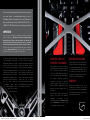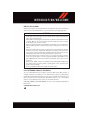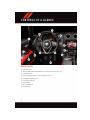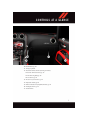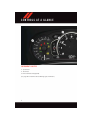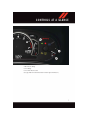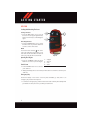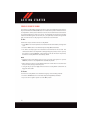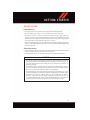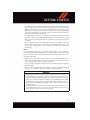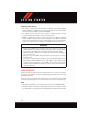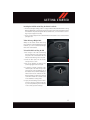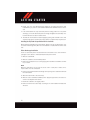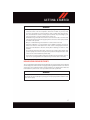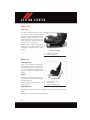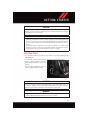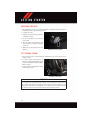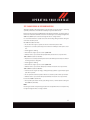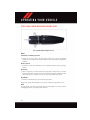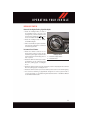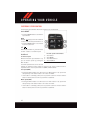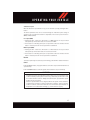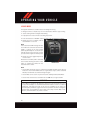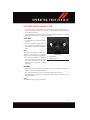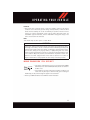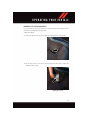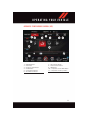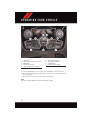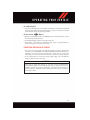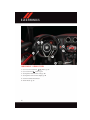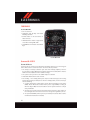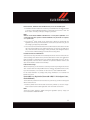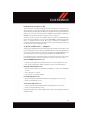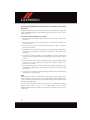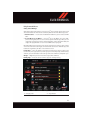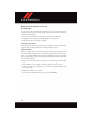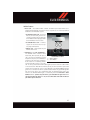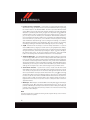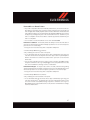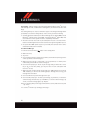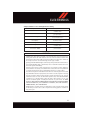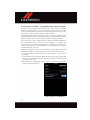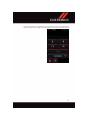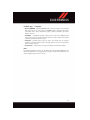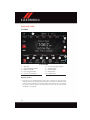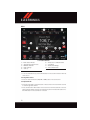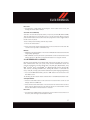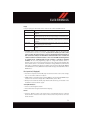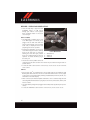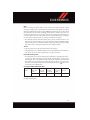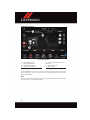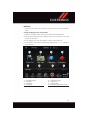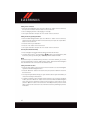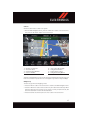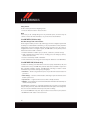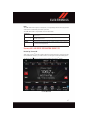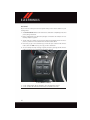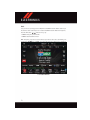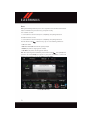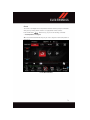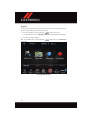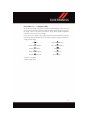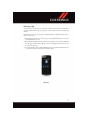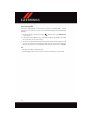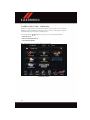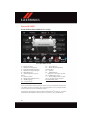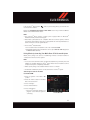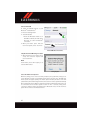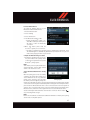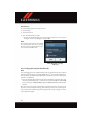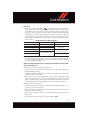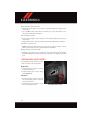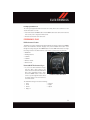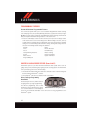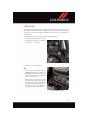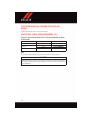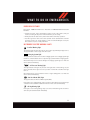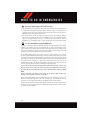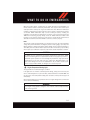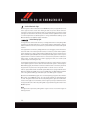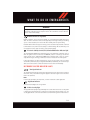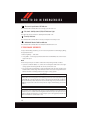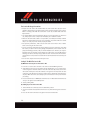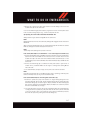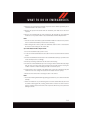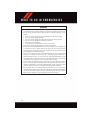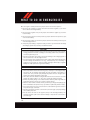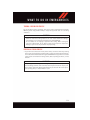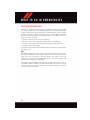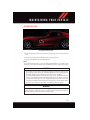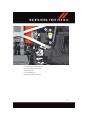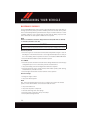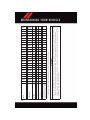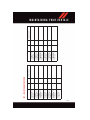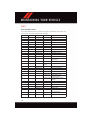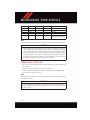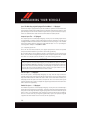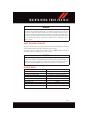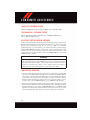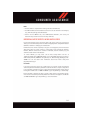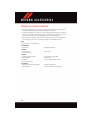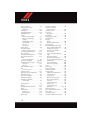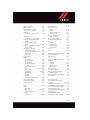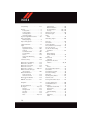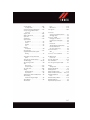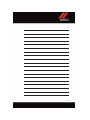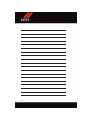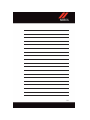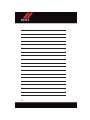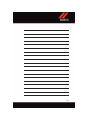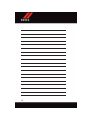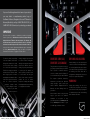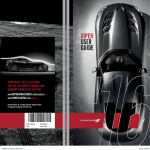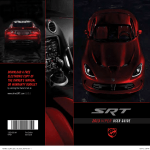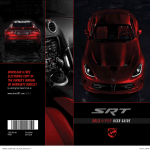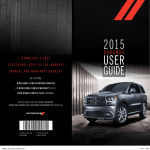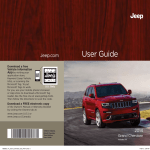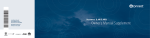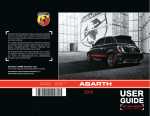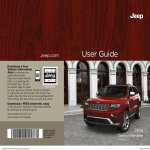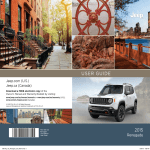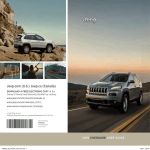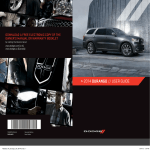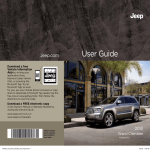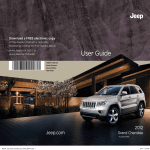Download 2015 Dodge Viper User`s Guide - Chrysler, Jeep, Dodge, Ram
Transcript
VIPER USER GUIDE DOWNLOAD A FREE ELECTRONIC COPY OF THE OWNER’S MANUAL AND WARRANTY BOOKLET BY VISITING: www.MOPAROWNERCONNECT.COM/OC/US/EN-US (U.S.) www.OWNERS.MOPAR.CA/EN (CANADA) 15ZD-926-AA Viper 1926576_15c_SRT_Viper_UG_020915.indd 1 Third Edition User Guide 2/9/15 11:31 AM If you are the first registered retail owner of your vehicle, you may obtain a complimentary printed copy of the Owner’s Manual, Navigation/Uconnect® Manuals or Warranty Booklet by calling 1-855-778-8326 (U.S.) or 1-800-387-1143 (Canada) or by contacting your dealer. IMPORTANT This User Guide is intended to familiarize you with the important features of your vehicle. The DVD enclosed contains your Owner’s Manual, Navigation/Uconnect® Manuals, Warranty Booklets, Tire Warranty and Roadside Assistance (new vehicles purchased in the U.S.) or Roadside Assistance (new vehicles purchased in Canada) in electronic format. We hope you find it useful. Replacement DVD kits may be purchased by visiting www.techauthority.com. Dodge and Viper are registered trademarks of FCA US LLC. Copyright 2015 FCA US LLC. The driver’s primary responsibility moving is dangerous and could lead is the safe operation of the vehicle. to a serious collision. Texting while Driving while distracted can result driving is also dangerous and should in loss of vehicle control, resulting never be done while the vehicle is in a collision and personal injury. moving. If you find yourself unable FCA US LLC strongly recommends to devote your full attention to that the driver use extreme caution vehicle operation, pull off the road when using any device or feature to a safe location and stop your that may take their attention off the vehicle. Some states or provinces road. Use of any electrical devices, prohibit such telephones or texting while driving. as cellular computers, telephones, portable radios, vehicle navigation or other devices, by the driver while the vehicle is the use of cellular It is always the driver’s responsibility to comply with all local laws. DRIVESRT.COM (U.S.) DRIVESRT.CA (CANADA) This guide has been prepared to help you get quickly acquainted with your new SRT and to provide a convenient reference source for common questions. However, it is not a substitute for your Owner’s Manual. For complete operational instructions, maintenance procedures and important safety messages, please consult your Owner’s Manual, Navigation/Uconnect ® Manuals, and other Warning Labels in your vehicle. Not all features shown in this guide may apply to your vehicle. For additional information on accessories to DRIVING AND ALCOHOL Drunken driving is one of the most frequent causes of accidents. Your driving ability can be seriously impaired with blood alcohol levels far below the legal minimum. If you are drinking, don’t drive. Ride with a designated non-drinking driver, call a cab, a friend, or use public transportation. WARNING! Driving after drinking can lead to an accident. Your perceptions are less sharp, your reflexes are slower, and your judgment is impaired when you have been drinking. Never drink and then drive. help personalize your vehicle, visit www.mopar.com (U.S.), www.mopar.ca (Canada) or your local SRT high performance dealer. 1926576_15c_SRT_Viper_UG_020915.indd 2 2/9/15 11:31 AM TABLE OF CONTENTS INTRODUCTION/WELCOME WELCOME FROM FCA US LLC UTILITY ....... 2 DRIVER COCKPIT . . . . . . . . . . . . . . . 4 INSTRUMENT CLUSTER . . . . . . . . . . . 6 TRAILER TOWING WEIGHTS (MAXIMUM TRAILER WEIGHT RATINGS) . . . . . . . . . . . . . . . . . . . 98 RECREATIONAL TOWING (BEHIND MOTORHOME, ETC.) . . . . . . 98 GETTING STARTED WHAT TO DO IN EMERGENCIES KEY FOB . . . . . . . . . . . . . . . . . . . . . 8 ENGINE STARTING/STOPPING . . . . . . . 9 VEHICLE SECURITY ALARM . . . . . . . . 10 SEAT BELT SYSTEMS . . . . . . . . . . . . 11 SUPPLEMENTAL RESTRAINT SYSTEM (SRS) — AIR BAGS . . . . . . . . 12 CHILD RESTRAINTS . . . . . . . . . . . . 14 NON-ADJUSTABLE HEAD RESTRAINTS . . . 17 FRONT SEATS . . . . . . . . . . . . . . . . 18 ADJUSTABLE PEDALS . . . . . . . . . . . 19 ADJUSTABLE FOOT REST . . . . . . . . . . 20 TILT STEERING COLUMN . . . . . . . . . 20 ROADSIDE ASSISTANCE . . . . . . . . . . 99 INSTRUMENT CLUSTER WARNING LIGHTS . . . . . . . . . . . . . . . . . . . . 99 INSTRUMENT CLUSTER INDICATOR LIGHTS . . . . . . . . . . . . . . . . . . . 103 IF YOUR ENGINE OVERHEATS . . . . . . 104 TIRE SERVICE KIT . . . . . . . . . . . . . 105 JUMP-STARTING . . . . . . . . . . . . . . 111 TOWING A DISABLED VEHICLE . . . . . 113 FREEING A STUCK VEHICLE . . . . . . . 113 EVENT DATA RECORDER (EDR) . . . . . 114 OPERATING YOUR VEHICLE OPENING THE HOOD . . . . . . . ENGINE COMPARTMENT . . . . . FLUID CAPACITIES . . . . . . . . FLUIDS, LUBRICANTS, AND GENUINE PARTS . . . . . . . . . . MAINTENANCE PROCEDURES . . MAINTENANCE SCHEDULES . . SRT – MAINTENANCE RECORD . FUSES . . . . . . . . . . . . . . . . SUMMER/THREE-SEASON TIRES TIRE PRESSURES . . . . . . . . . SPARE TIRES — IF EQUIPPED . . WHEEL AND WHEEL TRIM CARE EXTERIOR BULBS . . . . . . . . . CONTROLS AT A GLANCE SRT ENGINE BREAK-IN RECOMMENDATIONS . . . . . . . . . . TURN SIGNALS/WIPER/WASHER/HIGH BEAMS LEVER . . . . . . . . . . . . . . HEADLIGHT SWITCH . . . . . . . . . . ELECTRONIC SPEED CONTROL . . . . LAUNCH MODE . . . . . . . . . . . . . . ELECTRONIC CONTROL DAMPING SYSTEM . . . . . . . . . . . . . . . . . . ELECTRONIC STABILITY CONTROL (ESC) . . . . . . . . . . . . . . . . . . . . MANUAL TRANSMISSION 1 TO 4 SKIP SHIFT . . . . . . . . . . . . . . . . . . . ADDING FUEL . . . . . . . . . . . . . . AUTOMATIC TEMPERATURE CONTROL (ATC) . . . . . . . . . . . . . PARKVIEW® REAR BACK-UP CAMERA . . . 21 . . . . . . . . 22 23 24 26 . . 27 . . 28 . . 29 . . 30 . . 33 . . 35 ELECTRONICS YOUR VEHICLE'S SOUND SYSTEM . . . YOUR RADIO . . . . . . . . . . . . . . . . Uconnect® ACCESS . . . . . . . . . . . . Uconnect® 8.4AN . . . . . . . . . . . . . . Uconnect® 8.4AN VOICE RECOGNITION QUICK TIPS . . . . . . . . . . . . . . . . . Uconnect® PHONE . . . . . . . . . . . . . STEERING WHEEL AUDIO CONTROLS . . DRIVER INFORMATION DISPLAY (DID) . . PERFORMANCE PAGES . . . . . . . . . . PROGRAMMABLE FEATURES . . . . . . UNIVERSAL GARAGE DOOR OPENER (HomeLink®) . . . . . . . . . . . . . . . . POWER OUTLETS . . . . . . . . . . . . . . . . . . . . . . . 36 38 38 54 67 82 90 91 93 94 . 94 . 97 MAINTAINING YOUR VEHICLE . . . . 115 . . . . 116 . . . . 118 . . . . . . . . . . . . . . . . . . . . . . . . . . . . . . . . . . . . . . . . 118 119 120 123 124 126 127 127 129 129 CONSUMER ASSISTANCE FCA US LLC CUSTOMER CENTER FCA CANADA INC. CUSTOMER CENTER . . . . . . . . . . . . . . . ASSISTANCE FOR THE HEARING IMPAIRED . . . . . . . . . . . . . . PUBLICATIONS ORDERING . . . . REPORTING SAFETY DEFECTS IN THE UNITED STATES . . . . . . . . . . . . 130 . . . . 130 . . . . 130 . . . . 130 . . . . 131 MOPAR® ACCESSORIES AUTHENTIC ACCESSORIES BY MOPAR® . . . . . . . . . . . . . . . . . 132 FREQUENTLY ASKED QUESTIONS FREQUENTLY ASKED QUESTIONS . . . . 133 INDEX . . . . . . . . . . . . . . . . . . . . . 134 INTRODUCTION/WELCOME WELCOME FROM FCA US LLC Congratulations on selecting your new FCA US LLC vehicle. Be assured that it represents precision workmanship, distinctive styling, and high quality - all essentials that are traditional to our vehicles. Your new FCA US LLC vehicle has characteristics to enhance the driver's control under some driving conditions. These are to assist the driver and are never a substitute for attentive driving. They can never take the driver's place. Always drive carefully. Your new vehicle has many features for the comfort and convenience of you and your passengers. Some of these should not be used when driving because they take your eyes from the road or your attention from driving. Never text while driving or take your eyes more than momentarily off the road. This guide illustrates and describes the operation of features and equipment that are either standard or optional on this vehicle. This guide may also include a description of features and equipment that are no longer available or were not ordered on this vehicle. Please disregard any features and equipment described in this guide that are not available on this vehicle. FCA US LLC reserves the right to make changes in design and specifications and/or make additions to or improvements to its products without imposing any obligation upon itself to install them on products previously manufactured. This User Guide has been prepared to help you quickly become acquainted with the important features of your vehicle. It contains most things you will need to operate and maintain the vehicle, including emergency information. The DVD includes a computer application containing detailed owner's information which can be viewed on a personal computer or MAC computer. The multimedia DVD also includes videos which can be played on any standard DVD player (including the Uconnect® Touchscreen Radios if equipped with DVD player capabilities). Additional DVD operational information is located on the back of the DVD sleeve. For complete owner information, refer to your Owner's Manual on the DVD in the owner’s kit provided at the time of new vehicle purchase. For your convenience, the information contained on the DVD may also be printed and saved for future reference. FCA US LLC is committed to protecting our environment and natural resources. By converting from paper to electronic delivery for the majority of the user information for your vehicle, together we greatly reduce the demand for tree-based products and lessen the stress on our environment. 2 INTRODUCTION/WELCOME VEHICLES SOLD IN CANADA With respect to any vehicles sold in Canada, the name FCA US LLC shall be deemed to be deleted and the name FCA Canada Inc. used in substitution (excluding legal lines). WARNING! • Pedals that cannot move freely can cause loss of vehicle control and increase the risk of serious personal injury. • Always make sure that objects cannot fall into the driver foot well while the vehicle is moving. Objects can become trapped under the brake pedal and accelerator pedal causing a loss of vehicle control. • Failure to properly follow floor mat installation or mounting can cause interference with the brake pedal and accelerator pedal operation causing loss of control of the vehicle. • Never leave children alone in a vehicle, or with access to an unlocked vehicle. Allowing children to be in a vehicle unattended is dangerous for a number of reasons. A child or others could be seriously or fatally injured. Children should be warned not to touch the parking brake, brake pedal or the shift lever/transmission gear selector. • Do not leave the key fob in or near the vehicle, or in a location accessible to children, and do not leave the ignition of a vehicle equipped with Keyless Enter-N-Go™ in the ACC or ON/RUN mode. A child could operate power windows, other controls, or move the vehicle. • Never use the “PARK” position as a substitute for the parking brake. Always apply the parking brake fully when parked to guard against vehicle movement and possible injury or damage. • Refer to your Owner's Manual on the DVD for further details. USE OF AFTERMARKET PRODUCTS (ELECTRONICS) The use of aftermarket devices including cell phones, MP3 players, GPS systems, or chargers may affect the performance of on-board wireless features including Keyless Enter-N-Go™ and Remote Start range. If you are experiencing difficulties with any of your wireless features, try disconnecting your aftermarket devices to see if the situation improves. If your symptoms persist, please see an authorized dealer. CHRYSLER, DODGE, JEEP, RAM, MOPAR and Uconnect are registered trademarks of FCA US LLC. COPYRIGHT ©2015 FCA US LLC 3 C O N T R O L S AT A G L A N C E DRIVER COCKPIT 1. Power Door Locks 2. Turn Signal/Wiper/Washer/High Beams Lever (behind steering wheel) pg. 22 3. Instrument Cluster 4. Ignition Start/Stop Button (behind steering wheel) pg. 9 5. Identifying Your Radio pg. 38 6. Passenger Door Handle 7. Power Windows 8. Glove Compartment 9. Hazard Button 4 C O N T R O L S AT A G L A N C E 10. Power Outlet pg. 97 11. Emergency Brake 12. Automatic Climate Control (behind gear shifter) • Automatic Climate Controls pg. 33 • Air Conditioning (A/C) pg. 35 • Recirculation pg. 35 13. Electronic Speed Control pg. 24 14. Adjustable Pedals pg. 19 15. Driver Information Display (DID) Controls pg. 91 16. Headlight Switch pg. 23 17. Power Mirrors 5 C O N T R O L S AT A G L A N C E INSTRUMENT CLUSTER 1. Speedometer 2. Tachometer 3. Driver Information Display (DID) (See page 99 for Instrument Cluster Warning Lights information.) 6 C O N T R O L S AT A G L A N C E 4. Oil Pressure Gauge 5. Fuel Gauge 6. Fuel Filler Door Location (See page 103 for Instrument Cluster Indicator Lights information.) 7 GETTING STARTED KEY FOB Locking And Unlocking The Doors Locking The Doors • Push the LOCK button once to lock all the doors. The turn signal lights will flash, and the horn will chirp to acknowledge the signal. Unlocking The Doors • Push the UNLOCK button once to unlock the driver’s door only and twice within five seconds to unlock all the doors. NOTE: The Door Unlock Indicator will illuminate in the instrument cluster when one or both doors are unlocked. When the door are locked, the indicator will not illuminate. Key Fob Opening The Liftgate • Push the LIFTGATE button two times within five seconds to open the liftgate. Panic Alarm 1 — Liftgate 2 — Unlock 3 — Lock 4 — Panic 1. Push the PANIC button once to turn the panic alarm on. 2. Wait approximately three seconds and push the button a second time to turn the panic alarm off. Emergency Key Should the battery in the vehicle or the Key Fob transmitter go dead, there is an emergency key located in the Key Fob. • To remove the emergency key, slide the button at the back of the Key Fob sideways with your thumb and then pull the key out with your other hand. 8 GETTING STARTED WARNING! • Always apply the parking brake fully when parked to guard against vehicle movement and possible injury or damage. • Never leave children alone in a vehicle, or with access to an unlocked vehicle. Allowing children to be in a vehicle unattended is dangerous for a number of reasons. A child or others could be seriously or fatally injured. Children should be warned not to touch the parking brake, brake pedal or the transmission gear selector. • Do not leave the Key Fob in or near the vehicle, or in a location accessible to children, and do not leave the ignition of a vehicle equipped with Keyless Enter-N-Go™ in the ACC or ON/RUN mode. A child could operate power windows, other controls, or move the vehicle. ENGINE STARTING/STOPPING Starting 1. Fully apply the parking brake. 2. Push the clutch pedal to the floor. 3. Place the shift lever in NEUTRAL. 4. Push the red ENGINE START/STOP button located on the instrument panel. Release the button when the engine starts. NOTE: The engine will not start unless the clutch pedal is pushed to the floor. Stopping Start/Stop Button 1. Bring the vehicle to a complete stop. 2. Fully apply the parking brake. 3. Push the clutch pedal to the floor. 4. Place the shift lever in NEUTRAL/1st Gear. 5. Push the ENGINE START/STOP button once. The ignition switch will return to the OFF position. 9 GETTING STARTED VEHICLE SECURITY ALARM The Vehicle Security Alarm monitors the vehicle doors for unauthorized entry and the Keyless Enter-N-Go™ START/STOP button for unauthorized operation. While the Vehicle Security Alarm is armed, interior switches for door locks and decklid release are disabled. If something triggers the alarm, the Vehicle Security Alarm will provide the following audible and visible signals: the horn will pulse, the park lamps and/or turn signals will flash, and the Vehicle Security Light in the instrument cluster will flash. To Arm: Follow these steps to arm the Vehicle Security Alarm: • Push LOCK on the interior power door lock switch with the driver and/or passenger door open. • Push the LOCK button on the Remote Keyless Entry (RKE) transmitter. • The Vehicle Security Light in the instrument cluster will flash for 16 seconds. This shows that the Vehicle Security Alarm is arming. During this period, if a door is opened, the ignition is cycled to ON/RUN, or the power door locks are unlocked in any manner, the Vehicle Security Alarm will automatically disarm. NOTE: • During the 16-second arming period, if a door is opened or the ignition is cycled to ON/RUN, the Vehicle Security Alarm will automatically disarm. • Once armed, the Vehicle Security Alarm disables the unlock switch on the driver door trim panel and passenger door trim panel. • Using the key to open the liftgate while the Vehicle Security Alarm is armed will not trigger the theft alarm. To Disarm: The Vehicle Security Alarm can be disarmed using any of the following methods: • Push the UNLOCK button on the Remote Keyless Entry (RKE) transmitter. • Cycle the vehicle ignition system out of the OFF position. 10 GETTING STARTED SEAT BELT SYSTEMS Lap/Shoulder Belts • All seating positions in your vehicle are equipped with lap/shoulder belts. • Be sure everyone in your vehicle is in a seat and using a seat belt properly. • Position the lap belt so that it is snug and lies low across your hips, below your abdomen. To remove slack in the lap belt portion, pull up on the shoulder belt. To loosen the lap belt if it is too tight, tilt the latch plate and pull on the lap belt. A snug seat belt reduces the risk of sliding under the seat belt in a collision. • Position the shoulder belt across the shoulder and chest with minimal, if any slack so that it is comfortable and not resting on your neck. The retractor will withdraw any slack in the shoulder belt. Seat Belt Pretensioner • The front seat belt system is equipped with pretensioning devices that are designed to remove slack from the seat belt in the event of a collision. • A deployed pretensioner or a deployed air bag must be replaced immediately. WARNING! • In a collision, you and your passengers can suffer much greater injuries if you are not properly buckled up. You can strike the interior of your vehicle or other passengers, or you can be thrown out of the vehicle. Always be sure you and others in your vehicle are buckled up properly. • A shoulder belt placed behind you will not protect you from injury during a collision. You are more likely to hit your head in a collision if you do not wear your shoulder belt. The lap and shoulder belt are meant to be used together. • A seat belt that is too loose will not protect you properly. In a sudden stop, you could move too far forward, increasing the possibility of injury. Wear your seat belt snugly. • A frayed or torn seat belt could rip apart in a collision and leave you with no protection. Inspect the seat belt system periodically, checking for cuts, frays, or loose parts. Damaged parts must be replaced immediately. Do not disassemble or modify the system. Seat belt assemblies must be replaced after a collision. 11 GETTING STARTED SUPPLEMENTAL RESTRAINT SYSTEM (SRS) — AIR BAGS Air Bag System Components Your vehicle may be equipped with the following air bag system components: • Occupant Restraint Controller (ORC) • Air Bag Warning Light • Steering Wheel and Column • Instrument Panel • Knee Impact Bolsters • Advanced Front Air Bags • Supplemental Side Air Bags • Front and Side Impact Sensors • Seat Belt Pretenioners • Seat Belt Buckle Switch • Seat Track Position Sensors • Occupant Classification System Advanced Front Air Bags • This vehicle has Advanced Front Air Bags for both the driver and front passenger as a supplement to the seat belt restraint systems. The Advanced Front Air Bags will not deploy in every type of collision. • Advanced Front Air Bags are designed to provide additional protection by supplementing the seat belts. Advanced Front Air Bags are not expected to reduce the risk of injury in rear, side, or rollover collisions. • The Advanced Front Air Bags will not deploy in all frontal collisions, including some that may produce substantial vehicle damage — for example, some pole collisions, truck underrides, and angle offset collisions. • On the other hand, depending on the type and location of impact, Advanced Front Air Bags may deploy in crashes with little vehicle front-end damage but that produce a severe initial deceleration. • Because air bag sensors measure vehicle deceleration over time, vehicle speed and damage by themselves are not good indicators of whether or not an air bag should have deployed. • Seat belts are necessary for your protection in all collisions, and also are needed to help keep you in position, away from an inflating air bag. • The air bags must be ready to inflate for your protection in a collision. The Occupant Restraint Controller (ORC) monitors the internal circuits and interconnecting wiring associated with air bag system electrical components. 12 GETTING STARTED • The ORC turns on the Air Bag Warning Light in the instrument panel for approximately four to eight seconds for a self-check when the ignition switch is first turned to the ON/RUN position. After the self-check, the Air Bag Warning Light will turn off. If the ORC detects a malfunction in any part of the system, it turns on the Air Bag Warning Light, either momentarily or continuously. A single chime will sound to alert you if the light comes on again after initial startup. • The ORC monitors the readiness of the electronic parts of the air bag system whenever the ignition switch is in the START or ON/RUN position. If the ignition switch is in the OFF position or in the ACC position, the air bag system is not on and the air bags will not inflate. • If the Air Bag Warning Light in the instrument panel is not on during the four to eight seconds when the ignition switch is first turned to the ON/RUN position, stays on, or turns on while driving, have the vehicle serviced by an authorized service center immediately. NOTE: If the speedometer, tachometer, or any engine related gauges are not working, the Occupant Restraint Controller (ORC) may also be disabled. In this condition the air bags may not be ready to inflate for your protection. Have an authorized dealer service the air bag system immediately. • After any collision, the vehicle should be taken to an authorized dealer immediately. • Do not drive your vehicle after the air bags have deployed. If you are involved in another collision, the air bags will not be in place to protect you. • If it is necessary to modify the air bag system for persons with disabilities, contact your authorized dealer. • Refer to “Supplemental Restraint System (SRS)” in “Things To Know Before Starting Your Vehicle” in the Owner's Manual on the DVD for further information. WARNING! • Relying on the air bags alone could lead to more severe injuries in a collision. The air bags work with your seat belt to restrain you properly. In some collisions, the air bags won't deploy at all. Always wear your seat belts even though you have air bags. • Being too close to the steering wheel or instrument panel during Advanced Front Air Bag deployment could cause serious injury, including death. Air bags need room to inflate. Sit back, comfortably extending your arms to reach the steering wheel or instrument panel. • No objects should be placed over or near the air bag on the instrument panel or steering wheel because any such objects could cause harm if the vehicle is in a collision severe enough to cause the air bag to inflate. 13 GETTING STARTED Supplemental Side Air Bags • This vehicle is equipped with Supplemental Door-Integrated Side Air Bag Inflatable Curtains (SABICs). The SABICs are located in the door trim below the side windows. The trim covering the SABICs is labeled SRS AIRBAG. • The SABICs may help reduce the risk of partial or complete ejection of vehicle occupants through side windows in certain side impact events. • SABICs are designed to activate in certain side impacts. The Occupant Restraint Controller (“ORC”) determines whether the deployment of the SABIC in a particular impact event is appropriate, based on the severity and type of collision. Vehicle damage by itself is not a good indicator of whether or not SABICs should have deployed. WARNING! • Relying on the SABICs alone could lead to more severe injuries in a collision. The SABICs work with your seat belt to restrain you properly. In some collisions, SABICs won’t deploy at all. Always wear your seat belt even though you have SABICs. • SABICs need room to inflate. Do not lean against the door or window. Sit upright in the center of the seat. • Being too close to the SABICs during deployment could cause you to be severely injured or killed. • Your vehicle is equipped with left and right Supplemental Door-Integrated Side Air Bag Inflatable Curtains (SABICs). Do not stack luggage or other cargo up high enough to block the deployment of the SABICs. The door trim below the side windows where the SABIC and its deployment path are located, should remain free from any obstructions. CHILD RESTRAINTS Children 12 years or younger should ride properly buckled up in a rear seat, if available. According to crash statistics, children are safer when properly restrained in the rear seats rather than in the front. Every state in the United States and all Canadian provinces require that small children ride in proper restraint systems. This is the law, and you can be prosecuted for ignoring it. NOTE: • For additional information, refer to www.Seatcheck.org or call 1-866-SEATCHECK. • Canadian residents should refer to Transport Canada’s website for additional information: http://www.tc.gc.ca/eng/motorvehiclesafety/safedrivers-childsafety-index-53.htm 14 GETTING STARTED Installing the Child Restraint Using the Vehicle Seat Belts • The front passenger seating position is equipped with a Switchable Automatic Locking Retractor (ALR) that is designed to keep the lap portion of the seat belt tight around the child restraint. Any seat belt system will loosen with time, so check the belt occasionally, and pull it tight if necessary. • There is a tether strap anchor located behind the child tether access cover behind the passenger seat. Tether Anchorage Weight Limit Always use the tether anchor when using the seat belt to install a forward facing child restraint, up to the recommended weight limit of the child restraint. To Install A Child Seat Using An ALR: 1. Pull enough of the seat belt webbing from the retractor to pass it through the belt path of the child restraint. Do not twist the belt webbing in the belt path. 2. Slide the latch plate into the buckle until you hear a “click.” Child Tether Anchorage Access Cover 3. Pull on the webbing to make the lap portion tight against the child seat. 4. To lock the seat belt, pull down on the shoulder part of the belt until you have pulled all the seat belt webbing out of the retractor. Then, allow the webbing to retract back into the retractor. As the webbing retracts, you will hear a clicking sound. This means the seat belt is now in the Automatic Locking mode. 5. Try to pull the webbing out of the retractor. If it is locked, you should not be able to pull out any webbing. If the retractor is not locked, repeat the last step. Child Tether Anchorage 15 GETTING STARTED 6. Finally, pull up on any extra webbing to tighten the lap portion around the child restraint while you push the child restraint rearward and downward into the vehicle seat. 7. If the child restraint has a top tether strap and the seating position has a top tether anchorage, connect the tether strap to the anchorage and tighten the tether strap. See below for directions to attach a tether anchor. 8. Test that the child restraint is installed tightly by pulling back and forth on the child seat at the belt path. It should not move more than 1 inch (25.4 mm) in any direction. Installing the Top Tether Strap with the Vehicle Seat Belt: When installing a forward-facing child restraint, always secure the top tether strap, up to the tether anchor weight limit, when the child restraint is installed with the vehicle seat belt. Tether Anchorage Installation There is a tether strap anchor located behind the child tether access cover behind the passenger seat. To attach a child restraint tether strap to the anchor: 1. Move the seat forward. 2. Move the seatback to its full forward position. 3. Remove the child tether access cover by prying either side with a screwdriver or similar tool, as shown. NOTE: While the child tether is in use, keep the access cover in a safe place so that it can be replaced after use of the child tether. 4. Pass the child restraint tether hook through either opening in the seatback underneath the head restraint. 5. Attach the tether hook to the anchor loop. 6. Move the seat to its farthest rearward position. Apply body pressure to the seat to be sure the seat adjusters have latched. 7. Return the seatback to an upright position. 8. Remove slack from the tether strap according to the child restraint manufacturer’s directions. 16 GETTING STARTED WARNING! • In a collision, an unrestrained child, even a tiny baby, can become a projectile inside the vehicle. The force required to hold even an infant on your lap could become so great that you could not hold the child, no matter how strong you are. The child and others could be severely injured or killed. Any child riding in your vehicle should be in a proper restraint for the child's size. • Rearward-facing child seats must never be used in the front seat of a vehicle with a front passenger air bag. An air bag deployment could cause severe injury or death to infants in this position. • Only use a rearward-facing child restraint in a vehicle with a rear seat. • Improper installation of a child restraint to the LATCH anchorages can lead to failure of an infant or child restraint. The child could be severely injured or killed. Follow the manufacturer’s directions exactly when installing an infant or child restraint. • An incorrectly anchored tether strap could lead to increased head motion and possible injury to the child. Use only the anchor positions directly behind the child seat to secure a child restraint top tether strap. • If your vehicle is equipped with a split rear seat, make sure the tether strap does not slip into the opening between the seatbacks as you remove slack in the strap. NON-ADJUSTABLE HEAD RESTRAINTS The non-adjustable head restraints are form fitted into the upper structure of the seatback and are designed to reduce the risk of injury by restricting head movement in the event of a rear impact. The seatback should be properly adjusted to an upright position where the head restraint is positioned as close as possible to the back of your head. WARNING! Be certain that the seatback is locked securely into position. Otherwise, the seat will not provide the proper stability for passengers. An improperly latched seatback could cause serious injury. 17 GETTING STARTED FRONT SEATS Power Seats The power seat switches are located on the outboard side of the front seat cushions. The power seat switch controls forward, rearward, up and down adjustments. Push the switch forward, rearward, up or down and the seat will move in the direction of the switch. Release the switch when the desired position has been reached. The recline switch controls the angle of the seatback. Push the switch forward or rearward and the seatback will move in either direction. Power Seat Switches 1 — Power Recline Switch 2 — Power Seat Switch Manual Seats Forward/Rearward Lift up on the adjusting bar located at the front of the seat near the floor and release at the desired position. Then, using body pressure, move forward and backward on the seat to be sure that the seat adjusters have latched. Recliner Lean forward in the seat and lift the recliner lever, then lean back to the desired position and release the lever. Lift the lever to return the seatback to an upright position. Seat Adjustments 1 — Seat Adjustment Bar 2 — Recline Lever 3 — Height Adjustment Lever Height Adjustment Ratchet the front lever, located on the outboard side of the seat, upward to raise the seat height. Ratchet the lever downward to lower the seat height. 18 GETTING STARTED CAUTION! Do not place any article under a power seat or impede its ability to move as it may cause damage to the seat controls. Seat travel may become limited if movement is stopped by an obstruction in the seat's path. WARNING! • Adjusting a seat while the vehicle is moving is dangerous. The sudden movement of the seat could cause you to lose control. The seat belt might not be properly adjusted, and you could be severely injured or killed. Only adjust a seat while the vehicle is parked. • Do not ride with the seatback reclined so that the seat belt is no longer resting against your chest. In a collision, you could slide under the seat belt and be severely injured or killed. Use the recliner only when the vehicle is parked. ADJUSTABLE PEDALS • The adjustable pedals can be moved in any position of the engine start/stop button (OFF/ACC/RUN). • The adjustable pedal switch is located to the left side of the steering column. • Push the switch forward to move the pedals forward (toward the front of the vehicle). • Push the switch rearward to move the pedals rearward (toward the driver). Adjustable Pedal Switch CAUTION! Do not place any article under the adjustable pedals or impede its ability to move, as it may cause damage to the pedal controls. Pedal travel may become limited if movement is stopped by an obstruction in the adjustable pedal's path. WARNING! Do not adjust the pedals while the vehicle is moving. You could lose control and have a collision. Always adjust the pedals while the vehicle is parked. 19 GETTING STARTED ADJUSTABLE FOOT REST • The adjustable foot rest can be adjusted forward or rearward and rotated upward or downward to allow for greater driving comfort. • To adjust the pedal: 1. Adjust the seat and steering column to a comfortable position. 2. Using a socket wrench, loosen the nut on the pedal. 3. Slide the pedal either forward or rearward and rotate it upward or downward as desired. 4. Tighten the nut, being careful not to over tighten it. Adjustable Foot Rest Location TILT STEERING COLUMN • The tilt release lever is located below the multifunction lever on the left side of the steering column. • To tilt the column, simply pull the release lever rearward toward you and then move the steering wheel upward or downward as desired. • Push the release lever forward to lock the column firmly in place. Tilt Steering Column Lever WARNING! Do not adjust the steering wheel while driving. The tilt adjustment must be locked while driving. Adjusting the steering wheel while driving or driving without the tilt adjustment locked could cause the driver to lose control of the vehicle. Failure to follow this warning may result in you and others being severely injured or killed. 20 O P E R AT I N G Y O U R V E H I C L E SRT ENGINE BREAK-IN RECOMMENDATIONS SRT Engine Break-In Recommendations: The following tips will be helpful in obtaining optimum performance and maximum durability for your new SRT Vehicle. Despite modern technology and World Class manufacturing methods, the moving parts of the vehicle must still wear in with each other. This wearing in occurs mainly during the first 500 miles (805 km) and continues through the first oil change interval. It is recommended for the operator to observe the following driving behaviors during the new vehicle break-in period: 0 to 100 miles (0 to 161 km): • Do not allow the engine to operate at idle for an extended period of time. • Depress the accelerator pedal slowly and not more than halfway to avoid rapid acceleration. • Avoid aggressive braking. • Drive with the engine speed less than 3,500 RPM. • Maintain vehicle speed below 55 mph (88 km/h) and observe local speed limits. 100 to 300 miles (161 to 483 km): • Depress the accelerator pedal slowly and not more than halfway to avoid rapid acceleration in lower gears (1st to 3rd gears). • Avoid aggressive braking. • Drive with the engine speed less than 5,000 RPM. • Maintain vehicle speed below 70 mph (112 km/h) and observe local speed limits. 300 to 500 miles (483 to 805 km): • Exercise the full engine rpm range, shifting manually (paddles or gear shift) at higher rpms when possible. • Do not perform sustained operation with the accelerator pedal at wide open throttle. • Maintain vehicle speed below 85 mph (136 km/h) and observe local speed limits. For the first 1500 mi (2414 km): • Do not participate in track events, sport driving schools, or similar activities during the first 1500 mi (2414 km). NOTE: Check engine oil with every refueling and add if necessary. Oil and fuel consumption may be higher through the first oil change interval. 21 O P E R AT I N G Y O U R V E H I C L E TURN SIGNALS/WIPER/WASHER/HIGH BEAMS LEVER Turn Signal/Wiper/Washer/High Beam Lever Wipers Intermittent, Low And High Operation • Rotate the end of the lever to the first detent position for one of five intermittent settings, the second detent for low wiper operation and the third detent for high wiper operation. Washer Operation • Push the end of the lever inward to the second detent and hold for as long as spray is desired. Mist Feature • When a single wipe to clear off road mist or spray from a passing vehicle is needed, push the washer knob, located on the end of the multifunction lever, inward to the first detent and release. The wipers will cycle one time and automatically shut off. High Beams • Push the lever away from you to activate the high beams. A high beam symbol will illuminate in the cluster to indicate the high beams are on. NOTE: For safe driving, turn off the high beams when oncoming traffic is present to prevent headlight glare and as a courtesy to other motorists. 22 O P E R AT I N G Y O U R V E H I C L E HEADLIGHT SWITCH Automatic Headlights/Parking Lights/Headlights • Rotate the headlight switch, located on the instrument panel to the left of the steering wheel, to the first detent from the and to off position for parking light . the second detent for headlight • Rotate the headlight switch to “AUTO” for AUTO headlights. • When set to AUTO, the system automatically turns the headlights on or off based on ambient light levels. Instrument Panel Dimmer • Rotate the dimmer control to the extreme bottom position to fully dim the instrument panel lights and prevent the interior lights from illuminating when a door is opened. Headlight Switch 1 — Rotate Headlight Switch 2 — Rotate Dimmer • Rotate the dimmer control up to increase the brightness of the instrument panel when the parking lights or headlights are on. • Rotate the dimmer control up to the next detent position to fully brighten the odometer when the parking lights or headlights are on. • Rotate the dimmer control up to the last detent position to turn on the interior lighting. • The touchscreen dimming is programmable through the Uconnect® system. Refer to “Uconnect® Settings ” in “Understanding Your Instrument Panel” in the Owner's Manual on the DVD for further details. 23 O P E R AT I N G Y O U R V E H I C L E ELECTRONIC SPEED CONTROL The Electronic Speed Control switches are located on the steering wheel. Cruise ON/OFF • Push the ON/OFF button to activate the Speed Control. NOTE: will appear on the instrument CRUISE cluster to indicate the Speed Control is on. • Push the ON/OFF button a second time to turn the system off. SET With the Speed Control on, push and release the SET – button to set a desired speed. Accel/Decel To Increase Speed When the Electronic Speed Control is set, you can increase speed by pushing the RES + button. Electronic Speed Control Switches 1 — Push Cancel 2 — Push On/Off 3 — Push Resume/Accel 4 — Push Set/Decel The drivers preferred units can be selected through the instrument panel settings if equipped. The speed increment shown is dependant on the chosen speed unit of U.S. (MPH) or Metric (km/h): U.S. Speed (MPH) • Pushing the RES + button once will result in a 1 MPH increase in set speed. Each subsequent tap of the button results in an increase of 1 MPH. • If the button is continually pushed, the set speed will continue to increase until the button is released, then the new set speed will be established. Metric Speed (km/h) • Pushing the RES + button once will result in a 1 km/h increase in set speed. Each subsequent tap of the button results in an increase of 1 km/h. • If the button is continually pushed, the set speed will continue to increase until the button is released, then the new set speed will be established. 24 O P E R AT I N G Y O U R V E H I C L E To Decrease Speed When the Electronic Speed Control is set, you can decrease speed by pushing the SET button. The drivers preferred units can be selected through the instrument panel settings if equipped. The speed decrement shown is dependant on the chosen speed unit of U.S. (MPH) or Metric (km/h): U.S. Speed (MPH) • Pushing the SET - button once will result in a 1 MPH decrease in set speed. Each subsequent tap of the button results in a decrease of 1 MPH. • If the button is continually pushed, the set speed will continue to decrease until the button is released, then the new set speed will be established. Metric Speed (km/h) • Pushing the SET - button once will result in a 1 km/h decrease in set speed. Each subsequent tap of the button results in a decrease of 1 km/h. • If the button is continually pushed, the set speed will continue to decrease until the button is released, then the new set speed will be established. Resume To resume a previously selected set speed in memory, push the RES + button and release. Cancel Push the CANCEL button, or apply the brakes to cancel the set speed and maintain the set speed memory. Push the ON/OFF button to turn the system off and erase the set speed memory. WARNING! • Leaving the Electronic Speed Control system on when not in use is dangerous. You could accidentally set the system or cause it to go faster than you want. You could lose control and have a collision. Always leave the Electronic Speed Control system off when you are not using it. • Electronic Speed Control can be dangerous where the system cannot maintain a constant speed. Your vehicle could go too fast for the conditions, and you could lose control. A collision could be the result. Do not use Electronic Speed Control in heavy traffic or on roads that are winding, icy, snow-covered or slippery. 25 O P E R AT I N G Y O U R V E H I C L E LAUNCH MODE This system maximizes acceleration traction for straight line racing. 1. Bring the vehicle to complete stop on a level track surface with the engine running. 2. Set the steering wheel for straight ahead driving. 3. Fully depress the clutch and select the first gear position. 4. Push and release the “LAUNCH” button (located on the steering wheel controls). 5. Rapidly press the accelerator pedal to the floor within one second. NOTE: If the cluster launch DID message indicates all conditions are correct for launch and the throttle is pressed to the floor quickly (within approximately 1/2 second) the system will hold the engine speed to a preset speed (below the engine rev limiter speed). 6. Release the clutch aggressively. Do not ride the clutch. Release the accelerator pedal to deactivate launch control. Pushing the launch control button or actuating the brakes will also deactivate launch control. LAUNCH Button NOTE: • Launch Mode brings the engine to optimum launch RPM and waits for the driver to release the clutch. Launch Mode then uses engine throttle only to achieve controlled wheelslip for maximum acceleration through first gear. • Launch Mode can be used in any of the Electronic Stability Control (ESC) Modes. • Launch mode should not be used within the first 500 miles of engine break-in. WARNING! Launch Mode is intended for off-highway or off-road use only and should not be used on any public roadways. It is recommended that this feature be used in a controlled environment, and within the limits of the law. The capabilities of the vehicle as measured by the performance pages must never be exploited in a reckless or dangerous manner, which can jeopardize the user’s safety or the safety of others. Only a safe, attentive, and skillful driver can prevent accidents. 26 O P E R AT I N G Y O U R V E H I C L E ELECTRONIC CONTROL DAMPING SYSTEM • This vehicle may be equipped with an electronic controlled dampening system. This system reduces body roll and pitch in many driving situations including cornering, acceleration and braking. • This system allows for a street suspension damping setting or a firmer race suspension damping setting. There are two modes of operation: STREET MODE • This mode will give a sporty, but comfortable ride. • This mode is driver selectable when the vehicle is placed in STREET mode (push the “STREET” button on the Instrument Panel). NOTE: The suspension mode will lock and stay in whatever the driver selects even when the ignition is turned off and the car restarted. • This mode is intended for a smoother ride on the various types of pavement and road conditions while still providing damping levels appropriate extreme capabilities. Mode Buttons 1 — RACE Button 2 — STREET Button RACE MODE • Race mode is driver selectable when the vehicle is placed in RACE mode (push the “RACE” button on the Instrument Panel). • This mode is for track use only and will supply maximum grip to the tires. • When RACE mode is enabled, a shock symbol with “RACE” next to it will light up in the instrument cluster. NOTE: The RACE setting will provide a firmer ride. 27 O P E R AT I N G Y O U R V E H I C L E ELECTRONIC STABILITY CONTROL (ESC) • The ESC corrects for oversteering and understeering the vehicle by applying the brake of the appropriate wheel. Engine power may also be reduced to assist in counteracting the condition of oversteer or understeer and help the vehicle maintain the desired path. • In full on mode ESC utilizes sensors in the vehicle to determine the path that the driver intends to steer the vehicle and compares it to the actual path of the vehicle. When the actual path does not match the intended path, the ESC applies the brake of the appropriate wheel to assist in counteracting the condition of oversteer or understeer. Electronic Stability Control (ESC) Operating Modes The ESC system may have five available operating modes: ESC On • This is the normal operating mode for the ESC system. Whenever the vehicle is started, the ESC system will be in this mode. The ESC On mode should be used for most driving situations. The ESC should only be turned OFF for specific reasons as noted in the following paragraphs. ESC Full Off • The ESC Off mode is intended for off-highway or off-road use only and should not be used on any public roadways. In this mode, all TCS and ESC stability features are turned OFF. To enter the “Full Off” mode, push and hold the “ESC Off” switch for five seconds while the vehicle is stopped with the engine running. After five seconds, a chime will sound, the “ESC Activation/Malfunction Indicator Light” will illuminate, and the “ESC OFF” message will display in the vehicle cluster (left of the odometer). The “ESC OFF” message may appear in the Driver Information Display (DID). To turn ESC ON again, momentarily push the “ESC Off” switch. Sport Mode • Sport mode has reduced traction control and reduced stability control. To enter the “Sport Mode” mode, push the “ESC” switch once (located on the steering wheel). The “ESC SPORT” light will illuminate, and the “ESC SPORT” message will display in the vehicle cluster (left of the odometer). Track Mode • Track Mode has no traction control and has reduced stability control. To enter the “Track Mode” mode, push the “ESC” switch twice. The “ESC TRACK” light will illuminate, and the “ESC TRACK” message will display in the vehicle cluster (left of the odometer). 28 O P E R AT I N G Y O U R V E H I C L E Rain Mode • Rain mode offers increased traction control and stability control for low traction conditions such as wet roads, dry roads during cold temperatures, or when the driver wants enhanced stability due to lack of familiarity or experience with the vehicle’s response. To enter the “Rain Mode” mode, push the “ESC” switch three times. The “ESC RAIN” light will illuminate, and the “ESC RAIN” message will display in the vehicle cluster (left of the odometer). NOTE: Some models may not offer “Sport” or “Track” Mode. WARNING! The Electronic Stability Control System (ESC) cannot prevent the natural laws of physics from acting on the vehicle, nor can it increase the traction afforded by prevailing road conditions. ESC cannot prevent all accidents, including those resulting from excessive speed in turns, driving on very slippery surfaces, or hydroplaning. ESC also cannot prevent accidents resulting from loss of vehicle control due to inappropriate driver input for the conditions. Only a safe, attentive, and skillful driver can prevent accidents. The capabilities of an ESC equipped vehicle must never be exploited in a reckless or dangerous manner which could jeopardize the user’s safety or the safety of others. MANUAL TRANSMISSION 1 TO 4 SKIP SHIFT 1 Skip Shift 2 3 5 R 6 • Skip Shift is enabled when vehicle speed is greater than 16 MPH (26 km/h) but less than 18 MPH (29 km/h) and the accelerator is at 20% or less. • For optimal fuel economy, under low acceleration conditions, your vehicle will only allow you to shift from first gear to fourth gear. Additionally, the skip shift message will appear in the tachometer. • Refer to your Owner's Manual on the DVD for further information. 29 O P E R AT I N G Y O U R V E H I C L E ADDING FUEL 1. Press the fuel filler door release switch (located in the driver's door map pocket). 2. Open the fuel filler door. 3. There is no fuel filler cap. A flapper door inside the pipe seals the system. 4. Insert the fuel nozzle fully into the filler pipe – the nozzle opens and holds the flapper door while refueling. NOTE: Only the correct size nozzle opens the latches allowing the flapper door to open. 5. Fill the vehicle with fuel – when the fuel nozzle “clicks” or shuts off the fuel tank is full. 6. Remove the fuel nozzle and close the fuel door. NOTE: A funnel is provided (located in the trunk in the spare tire area) to open the flapper door to allow for emergency refueling with a gas can. CAUTION! To avoid fuel spillage and overfilling, do not “top off” the fuel tank after filling. WARNING! • Never have any smoking materials lit in or near the vehicle when the fuel door is open or the tank is being filled. • Never add fuel when the engine is running. This is in violation of most state and federal fire regulations and may cause the “Malfunction Indicator Light” to turn on. • A fire may result if fuel is pumped into a portable container that is inside of a vehicle. You could be burned. Always place fuel containers on the ground while filling. 30 O P E R AT I N G Y O U R V E H I C L E EMERGENCY FUEL FILLER DOOR RELEASE If you are unable to open the fuel filler door, use the fuel filler door emergency release procedure by following the proceeding steps: 1. Open the liftgate. 2. Locate the carpet access door (on the right side inner trim panel of the trunk). Carpet Access Door 3. Pull the edge of the access door on the right side inner trim panel to expose the emergency release cable. Opening Access Door 31 O P E R AT I N G Y O U R V E H I C L E 4. Pull the emergency release cable to release the fuel door. Emergency Release Cable 5. Return the emergency release cable to the original position (inside the inner trim panel) and push the carpet back into the original position. 32 O P E R AT I N G Y O U R V E H I C L E AUTOMATIC TEMPERATURE CONTROL (ATC) Automatic Climate Controls Touchscreen 1 — MAX A/C Button 2 — A/C Button 3 — Air Recirculation Button 4 — AUTO Button 5 — Front Defroster Button 6 — Rear Defroster Button 7 — Mode Control Button 8 — Blower Control Buttons 9 — OFF Button 10 — Temperature Control Down Button 11 — Temperature Control Up Button 33 O P E R AT I N G Y O U R V E H I C L E Climate Control Knobs 1 — A/C Button 2 — Temperature Control Down Button 3 — OFF Button 4 — Blower Control Knob 5 — Temperature Control Up Button 6 — Front Defroster Button 7 — Rear Defroster Button 8 — AUTO Button 9 — Air Recirculation Button • Press the AUTO button on the faceplate or the AUTO button on the touchscreen. • Select the desired temperature by pushing the up or down temperature buttons for the driver or passenger. • The system will maintain the set temperature automatically. NOTE: At wide open throttle (WOT) the A/C will momentarily shut Off. 34 O P E R AT I N G Y O U R V E H I C L E Air Conditioning (A/C) • If the air conditioning button is pressed while in AUTO mode, the system will exit AUTO mode and stay in A/C. The mode and blower will be set at the closest mode and blower position that the system was operating in AUTO. Air Recirculation / Max A/C • Rotate the Temperature Control to the MAX A/C position to automatically turn on both Air Conditioning and Recirculation. • For window defogging, turn the recirculation button off. • Recirculation is not allowed in defrost/floor (mix) modes for approximately five minutes. Recirculation is allowed in floor mode. PARKVIEW® REAR BACK-UP CAMERA • You can see an on-screen image of the rear surroundings of your vehicle whenever the shift lever is put into REVERSE. The ParkView® Rear Back-Up Camera image will be displayed in the touchscreen display along with a caution note to “check entire surroundings” across the top of the screen. After five seconds this note will disappear. • If the rearview mirror or touchscreen display appears foggy, clean the ParkView® camera located above the licence plate. WARNING! Drivers must be careful when backing up; even when using the ParkView® Rear Back-Up Camera. Always check carefully behind your vehicle, and be sure to check for pedestrians, animals, other vehicles, obstructions, or blind spots before backing up. You must continue to pay attention while backing up. Failure to do so can result in serious injury or death. 35 ELECTRONICS YOUR VEHICLE'S SOUND SYSTEM 1. Uconnect® Voice Command 2. Uconnect® Phone Button pg. 68 Button pg. 82 3. Steering Wheel Audio Controls (Left) pg. 90 4. Steering Wheel Audio Controls (Right) pg. 90 5. Volume Knob/Audio Mute Button 6. ASSIST Button pg. 38 36 ELECTRONICS 7. 911 Button pg. 38 8. Uconnect® 8.4 Radio pg. 38 9. Screen Off Button 10. Back Button 11. Tune/Scroll Knob/Browse/Enter Button 12. Media Hub: Audio Jack, USB Port, and SD Card Slot (located inside center console) pg. 60 37 ELECTRONICS YOUR RADIO Uconnect® 8.4AN • 8.4” Touchscreen • Navigation with 3D City and Terrain Modeling Standard • Climate button on the touchscreen in lower menu bar • HD Button will be visible on right side of screen when viewing AM or FM • SiriusXM Travel Link feature listed within Apps Uconnect® 8.4AN Uconnect® ACCESS Uconnect® Access Uconnect® Access enhances your ownership and driving experience by connecting your vehicle with a built-in cellular connection. Uconnect® Access provides: • The ability to remotely lock/unlock your doors from virtually anywhere, with the Uconnect® Access App, Owner Connect website and Uconnect® Care (Vehicle must be within the United States and have network coverage). • The option to turn your vehicle into a WiFi Hotspot on demand. • Theft Alarm Notification via text or E-mail. • Voice Texting — Voice Texting allows you to compose a new text or reply to an incoming text message. Before you attempt to use the Voice Texting feature, check to ensure you have the following: 1. A paired, Bluetooth® enabled mobile phone with the Message Access Profile (MAP). Not all Bluetooth® enabled mobile phones support MAP, including all iPhones® (Apple iOS). Visit UconnectPhone.com for system and device compatibility information. 2. An active Uconnect® Access trial or paid subscription. Press the “Apps” button on the lower right hand corner of the touchscreen to begin the registration process. 3. Accept the Allow MAP profile request on your smart phone. (Please refer to device manufacturer instructions for details). 38 ELECTRONICS Before You Drive, Familiarize Yourself With The Easy-To-Use Uconnect® System. 1. The ASSIST and 9-1-1 buttons are located on your rearview mirror. The ASSIST button is used for contacting Roadside Assistance, Vehicle Care and Uconnect® Care. The 9-1-1 button connects you directly to emergency assistance. NOTE: Vehicles sold in Canada and Mexico DO NOT have 9-1-1 Call system capabilities. 9-1-1 or other emergency line operators in Canada and Mexico may not answer or respond to 9-1-1 system calls. 2. The Uconnect® “Apps” button on the touchscreen is where you should begin the registration process for your included trial of Uconnect® Access. From here, you can also manage your Apps and purchase WiFi. 3. The Uconnect® Voice Command and Uconnect® Phone buttons are located on the left side of your steering wheel. These buttons allow you to use your voice to make phone calls, send and receive text messages, control your media, enter navigation destinations and more all without taking your hands off the steering wheel. Included Trial Period For New Vehicles Your new vehicle may come with an included trial period for use of the Uconnect® Access Services starting at the date of vehicle purchase (date based on vehicle sales notification from your dealer). To activate the trial, you must first register with Uconnect® Access. Once registered, Uconnect® Access customers can purchase additional Services and Apps over the lifetime of their vehicle ownership. Features And Packages After the trial period, you can subscribe to continue your service by visiting the Uconnect® Store located within the Mopar Owner Connect website (moparownerconnect.com). If you need assistance, U.S. residents can call Uconnect® Care at 855-792-4241. For the latest information on packages and pricing information: U.S. residents visit DriveUconnect.com. Uconnect® Access Registration (Uconnect® 8.4AN, U.S. 48 Contiguous States, Alaska And Hawaii) To unlock the full potential of Uconnect® Access in your vehicle, you first need to register with Uconnect® Access. 1. From the parked vehicle with the radio touchscreen powered on, select the “Apps” button located near the bottom right-hand corner of the radio touchscreen. NOTE: Should you require assistance anytime during the registration process, simply call Uconnect® Care at 1-855-792-4241. 39 ELECTRONICS 2. Press “Start” on the reminder screen or select “Uconnect Registration” under the “All Apps” or “Favorites Apps” tab on the Apps list. 3. The Uconnect® Access Registration App will open and display step-by-step instructions to start your registration. 4. Enter your email address into the radio touchscreen. 5. A message will display on the touchscreen indicating your email submission was accepted. In a few minutes, you will receive an email which will allow you to register your vehicle for Uconnect® Access. You should open this email and begin your Uconnect® Access registration within 72 hours. 6. Check for an email from Uconnect® Access that contains your personalized registration link. If you don't see it, check your spam or junk mail folder. Open the email and click on the link to continue registering. NOTE: For security reasons, this link is valid for 72 hours from the time you’ve submitted your email address into the radio touchscreen. If the link has expired, simply re-enter your email address into the Uconnect® Registration App on the radio touchscreen to receive another link. The secured registration link will take you through the Uconnect® Access registration process step by step. 7. To unlock the full potential of Uconnect® Access in your vehicle, you will need to create or validate an existing Mopar Owner Connect account previously (Owner Center). Uconnect® along with Mopar Owner Connect have joined forces to create one destination to manage all of your vehicle needs, from managing your Uconnect® Access account, to tracking service history and finding recommended accessories for your vehicle. If you already have a Mopar Owner Connect account, log in to the website with your existing username/email and password. For assistance with this web based registration process, call Uconnect® Care at 1-855-792-4241. 8. Once you are logged in to your Mopar Owner Connect account, you will create a personal Uconnect® Security PIN. The Uconnect® Security PIN will be required to authenticate you when accessing your account via Uconnect® Care or performing any remote services such as Remote Door Lock/Unlock or Remote Horn & Lights. 9. If your vehicle qualifies for a trial package it will be presented. Simply agree to the Uconnect® Terms of Service (checkbox) and then select the “Start Service” button. At this point your vehicle is registered with Uconnect® Access. Continue to set up Via Mobile. Apps will be downloaded the next time you start your vehicle. If the Apps have not appeared after 24 hours, please contact Uconnect® Care. 40 ELECTRONICS Download The Uconnect® Access App The Uconnect® Access smartphone app allows you to remotely lock or unlock your doors, start your engine (if equipped) and activate your horn and lights from virtually anywhere. The smartphone app also features Via Mobile (if equipped) which uses your smartphone’s data plan to access your personal Pandora®, iHeartRadio, Slacker Radio and Aha™ by HARMAN accounts and control them using your vehicle touchscreen. The Uconnect® Access app is only compatible with select iPhone® and Android smartphones. Visit UconnectPhone.com or call 1-877-855-8400 to confirm that your smartphone is compatible with Uconnect®. Once you’ve confirmed your smartphone is compatible, Android and iPhone® users should visit their respective app store and search for “Uconnect Access” to download the app. Set Up Your Via Mobile Profile — If Equipped Setting up your Via Mobile profile means entering your login information for each App so that they can work in your vehicle. Complete your Via Mobile Profile online during registration of your Uconnect® Access system. Access this page by logging into your Mopar Owner Connect account (moparownerconnect.com), going to Edit Profile, then Via Mobile Profile. If you already have an account with these Apps, scroll down and press the “Link” button to enter your information. If you do not have an account, you can create a new one. Aha™ by HARMAN (www.aharadio.com) • Enter your email address and password for Aha™, or create a new Aha™ account. • You can link your Facebook, Twitter or Slacker accounts on the Aha™ website. iHeartRadio (www.iHeartRadio.com) • Enter your email address and password for iHeartRadio, or create a new iHeartRadio account. • Select “Activate” to continue, • Select “Close” to complete activation. Pandora® (www.pandora.com) • Enter your Pandora® username/email address and password, then click “Save.” • Create a new Pandora® account. Slacker Radio (www.slacker.com) • Enter your Slacker username/email address and password, then click “Save.” • Create a new Slacker Radio account. Invite family and friends to use the Via Mobile Apps in your vehicle by setting up their own Via Mobile profile. 41 ELECTRONICS Purchasing Apps And Wifi (Uconnect® 8.4AN, U.S. 48 Contiguous States, Alaska And Hawaii) Packages and WiFi can be purchased from the Uconnect® Store within your vehicle, and online at Mopar Owner Connect. You must first register and set up a Uconnect® Access Payment account. Purchasing Packages And WiFi From Your Vehicle 1. With the vehicle parked and the radio powered on, press the “Apps” button on the touchscreen. 2. To launch the Uconnect® Store, press "All Apps" or “Favorite Apps” and then press “Uconnect® Store." 3. From the Uconnect® Store, select the WiFi Hotspot service you wish to purchase or renew your subscription. 4. This will launch the selected App into purchase mode along with providing additional information. The purchase process begins when you press the “Buy” button on the touchscreen. 5. The Uconnect® Store will display a “Purchase Overview” message confirming the financial details for the App you are about to purchase. Press the “Purchase” key to continue. 6. The Uconnect® Store will ask you to “Confirm Payment” using your default payment method on file in your Payment Account. Press the “Complete” button on the touchscreen to continue. 7. The Uconnect® Payment Account will then ask for your “Payment Account PIN”. After entering this four digit PIN, press the “Complete” button on the touchscreen to make the purchase. 8. You will receive a confirmation message that your purchase has been submitted. Press the OK button to end the process. NOTE: Purchased apps can take up to 30 minutes to download, depending on your vehicle’s cellular coverage at time of purchase. If your download takes more than 30 minutes, please contact Uconnect® Care by pressing the ASSIST button on the rearview mirror or by calling 1-855-792-4241. You can also purchase WiFi or renew your subscription to a package from the Mopar Owner Connect website. Log In to the Mopar Owner Connect website (www.moparownerconnect.com) with your user name and password, and click on the “Store” tab. 42 ELECTRONICS Using Uconnect® Access Getting Started With Apps Applications (Apps) and features in your Uconnect® Access system deliver services that are customized for the driver and are certified by FCA US LLC. Two different types are: 1. Built-In Features — Use the built-in 3G Cellular Network on your Uconnect® 8.4AN radio. 2. Uconnect® Access Via Mobile — Uconnect® Access Via Mobile uses your smartphone’s existing data plan to access Uconnect® System-enabled apps, which you can control both using your touchscreen and steering wheel controls. Customer’s data plan charges will apply. Available on Uconnect® 8.4AN radio (if equipped). Get started with your Uconnect® Access apps by pressing the Uconnect® “Apps” button on the menu bar at the bottom right corner of the radio touchscreen. Available apps and features are organized by the tabs on the left of the screen. Favorite Apps — This is the default screen when you first press the “Apps” button on the touchscreen, and is a good place to put the apps you use most frequently. To make an App a favorite, press the star button next to the app name and confirm the prompt with “yes." All Apps — Organizes your Uconnect® Access apps (when available). Running Apps — Press this tab to see which apps are currently running. All Apps 1 — Category Tabs 2 — Apps Button 43 ELECTRONICS Maintaining Your Uconnect® Access Account Reinstalling An App You can easily correct many Application related issues you may be experiencing by resetting the App back to the factory setting. From the vehicle’s radio touchscreen, complete the following steps: 1. Press the Uconnect® App and open the Uconnect® Store. Go to My Apps. 2. In My Apps, select “Settings” then “Reinstall App.” Press “Continue.” 3. Your Apps have been successfully re-installed. Canceling Your Subscription Should you want to cancel your subscription, you can remove your account information using the same procedure contained in the Selling Your Vehicle section. Selling Your Vehicle When you sell your vehicle, we recommend that you remove your Uconnect® Access Account information from the vehicle. You can do this using the radio touchscreen in the vehicle or on the Mopar Owner Connect website (moparownerconnect.com). Removing your account information cancels your subscription and makes your vehicle factory-ready for a new owner/subscriber. 1. From your vehicle’s radio touchscreen, press the “Uconnect® Store” from the Apps icon. 2. Select “My Apps,” then “Settings,” and then “Remove Uconnect® Account.” 3. Enter your Uconnect® Security PIN, select “Proceed to Remove Vehicle from Uconnect Account.” For additional information on Uconnect®: • U.S. residents - visit DriveUconnect.com or call 1-877-855-8400. 44 ELECTRONICS Built-In Features 1. Assist Call – The rearview mirror contains an ASSIST push button which (once registered) automatically connects the vehicle occupants to one of these predefined destinations for immediate support: • Roadside Assistance Call – If you get a flat tire, or need a tow, you’ll be connected to someone who can help anytime. Additional fees may apply. Additional information in this section. • Uconnect® Access Care – In vehicle support for Uconnect® Access System, Apps and Features. • Vehicle Care – Total support for your FCA US LLC vehicle. 2. Emergency 9-1-1 Call (If Equipped) – The rearview mirror contains a 9-1-1 button that, when pressed, will place a Rearview Mirror Features call to a local 9-1-1 operator to request help from local police, fire or ambulance 1 — ASSIST Button personnel in the event of an emergency. 2 — 9-1-1 Button If this button is accidentally pressed, you will have 10 seconds to cancel the call. To cancel, press the 9-1-1 Call button again or press the “Cancel” button shown on the touchscreen. After 10 seconds has passed, the 9-1-1 call will be placed and only the 9-1-1 operator can cancel it. The LED light on the Rearview Mirror will turn green once a connection to a 9-1-1 operator has been made. The green LED light will turn off once the 9-1-1 call is terminated. Have an authorized dealer service the vehicle if the Rearview Mirror light is continuously red. If a connection is made between a 9-1-1 operator and your vehicle, you understand and agree that 9-1-1 operators may, like any other 9-1-1 call, record conversations and sounds in and near your vehicle upon connection. 45 ELECTRONICS 3. Roadside Assistance (If Equipped) – If your vehicle is equipped with this feature and within wireless range, you may be able to connect to Roadside Assistance by pressing the “Assist” button on the Rearview Mirror. You will be presented with Assist Care options. Make a selection by pressing the prompts displayed on the radio. If Roadside Assistance is provided to your vehicle, you agree to be responsible for any additional roadside assistance service costs that you may incur. To provide Uconnect® Services to you, we may record and monitor your conversations with Roadside Assistance, Uconnect® Care or Vehicle Care, whether such conversations are initiated through the Uconnect® Services in your vehicle, or via a landline or mobile telephone, and may share information obtained through such recording and monitoring in accordance with regulatory requirements. You acknowledge, agree and consent to any recording, monitoring or sharing of information obtained through any such call recordings. 4. Yelp® – Customers have the ability to search for nearby destinations or a point of interest (POI) either by category or custom search by using keywords (for example, “Italian restaurant”). Searching can be done by voice or using the touchscreen keypad. Using the touchscreen, launch Yelp® by selecting the “Apps” icon. Press “All Apps” tab, and then press “Yelp”. To use voice recognition, launch Yelp®, then push the VR button on the steering wheel and follow the instructions in the teleprompter. 5. Theft Alarm Notification – The Theft Alarm Notification feature notifies you via E-mail or text message (SMS) when the vehicle’s factory-installed theft alarm system has been set-off. There are a number of reasons why your alarm may have been triggered, one of which could be that your vehicle was stolen. If so, please see the details of the Stolen Vehicle Assistance service below. When you register, Theft Alarm Notification is automatically set to send you an E-mail at the mail address you provide should the alarm go off. You may also opt to have a text message sent to your mobile device. 6. Stolen Vehicle Assistance – If your vehicle is stolen, contact local law enforcement immediately to file a stolen vehicle report. Once this report has been filed, Uconnect® care can help locate your vehicle. The Uconnect® Care agent will ask for the stolen vehicle report number issued by local law enforcement. Then, using GPS technology and the built-in wireless connection within your vehicle, the Uconnect® Care agent will be able to locate the stolen vehicle and work with law enforcement to help recover it. (Vehicle must be within the United States, have network coverage and must be registered with Uconnect® Access with an active subscription that includes the applicable feature). 7. WiFi Hotspot– WiFi Hotspot is on-demand WiFi connectivity that's built-in and ready to go whenever you are. Once your vehicle is registered for Uconnect® Access, you can purchase a Wifi Hotspot subscription at the Uconnect® Store. After you've made your purchase, turn on your signal and connect your devices. It's never been easier to bring your home or office with you. NOTE: Your vehicle must have a properly functioning electrical system for any of the in vehicle Uconnect® features to operate. 46 ELECTRONICS Uconnect® Access Remote Features • If you own a compatible iPhone® or Android® powered device, the Uconnect® Access App allows you to remotely lock or unlock your doors, start your engine or activate your horn and lights from virtually anywhere (Vehicle must be within the United States and have network coverage). You can download the App from Mopar Owner Connect or from the Apple App or Google Play store. Visit UconnectPhone.com to determine if your device is compatible. For Uconnect® Phone customer support and to determine if your device is compatible: • U.S. residents - visit UconnectPhone.com or call 1-877-855-8400 Remote Door Lock/Unlock – This feature provides the ability to lock or unlock the door on your vehicle, without the keys and from virtually any distance. You can send a request to your vehicle in one of three ways: 1. Using the Uconnect® Access App from a compatible smartphone. 2. From the Mopar Owner Connect website. 3. By contacting the Uconnect® Care on the phone. • To use this feature after the Uconnect® Access App is downloaded, login using your user name and Uconnect® Security PIN. Touch the “App” button on your smartphone with the closed lock icon to lock the door, and touch the “open lock” icon to unlock the driver’s door. • You can set-up notifications for your account to receive an E-mail or text (SMS) message every time a command is sent. Log in to Mopar Owner Connect (moparownerconnect.com) and click on Edit Profile to manage Uconnect® Notifications. Remote Horn And Lights – It’s easy to locate a vehicle in a dark, crowded or noisy parking area by activating the horn and lights. It may also help if you need to draw attention to your vehicle for any reason. You can send a request to your vehicle in one of three ways: 1. Using the Uconnect® Access App from a compatible smartphone. 2. From the Mopar Owner Connect website. 3. By contacting the Uconnect® Care on the phone. • To use this feature after the Uconnect® Access App is downloaded, login using your user name and Uconnect® Security PIN. You can set-up notifications for your account to receive an email or text (SMS) message every time a command is sent. Log in to Mopar Owner Connect (moparownerconnect.com) and click on Edit Profile to manage Uconnect® Notifications. 47 ELECTRONICS Voice Texting – Want to dictate a personal message? Register with Uconnect® Access to take advantage of a new, cloudbased Voice Texting service, an enhancement to Voice Text Reply. Voice Texting allows you to compose a new text or reply to an incoming text message. Before you attempt to use the Voice Texting feature, check to ensure you have the following: 1. A paired, Bluetooth® enabled phone with the Message Access Profile (MAP). Not all Bluetooth® enabled phones support MAP, including all iPhones® (Apple iOS). Visit UconnectPhone.com for system and device compatibility information. 2. An active Uconnect® Access trial or paid subscription. Press the “Uconnect® Phone” button on the lower right hand corner of the touchscreen to begin the registration process. 3. Accept the Allow MAP profile request on your smart phone. (Please refer to device manufacturer instructions for details). To Send A Text Message: 1. Push the Uconnect® Phone button on the steering wheel. 2. Wait for the beep. 3. Say “Text.” 4. Uconnect® will prompt you “Say the phone number, or full name and phone type of the contact you want to send a message to.” 5. Wait for the beep and say a contact that is in your phonebook, or a mobile phone number that you would like to send the message to. 6. Uconnect® will prompt you “Please say the message that you would like to send” (If you do not hear this prompt, you may not have an active subscription with Uconnect® Access). 7. Wait for the beep, and then dictate any message up to 140 characters. If you exceed 140 characters, you will hear the following prompt: “Message was too long; your message will be truncated.” 8. Uconnect® will then repeat the message back to you. 9. Uconnect® will prompt you: “To add to your message, say “Continue”; To delete the current message and start over, say “Start Over”; to send the current message, say “Send”; to hear the message again, say “Repeat”. 10. If you are happy with your message and would like to send it, wait for the beep and say “Send”. 11. Uconnect® will then say “Sending your message.” 48 ELECTRONICS Sample Commands For Voice Text Reply And Voice Texting Example Command “Text John Smith” “Text 123 456 7890” “Show messages” “Listen to/view (message number four, for example)” “Reply” “Forward text/message to “John Smith” “Forward text/message to “123 - 456 - 7890” Action Send a message to specific contact in address book Send 123 456 7890 a message from your phonebook See recent text messages listed by number on Uconnect® screen Hear messages or read it on Uconnect® screen Send a voice text reply to a current message Forward current text to specific contact in address book Forward current text to specific phone number WARNING! • ALWAYS drive safely with your hands on the steering wheel. You have full responsibility and assume all risks related to the use of the Uconnect® features and applications in this vehicle. Only use Uconnect® when it is safe to do so. Failure to do so may result in an accident involving serious injury or death. • Ignoring the Rearview Mirror light could mean you may not have 9-1-1 Call services. If the Rearview Mirror light is illuminated, have an authorized dealer service the 9-1-1 Call system immediately. • If anyone in the vehicle could be in danger (e.g., fire or smoke is visible, dangerous road conditions or location), do not wait for voice contact from a 9-1-1 operator. All occupants should exit the vehicle immediately and move to a safe location. • The 9-1-1 Call system is embedded into the vehicle’s electrical system. Do not add any aftermarket electrical equipment to the vehicle’s electrical system. This may prevent your vehicle from sending a signal to initiate an emergency call. To avoid interference that can cause the 9-1-1 Call system to fail, never add aftermarket equipment (e.g., two-way mobile radio, CB radio, data recorder, etc.) to your vehicle’s electrical system or modify the antennas on your vehicle. IF YOUR VEHICLE LOSES BATTERY POWER FOR ANY REASON (INCLUDING DURING OR AFTER AN ACCIDENT), THE UCONNECT® FEATURES, APPS AND SERVICES, AMONG OTHERS, WILL NOT OPERATE. • Modifications to any part of the 9-1-1 Call system could cause the air bag system to fail when you need it. You could be injured if the air bag system is not there to help protect you. 49 ELECTRONICS Uconnect® Access Via Mobile — If Equipped (Available On Uconnect® 8.4AN) Uconnect® Access Via Mobile offers additional apps such as Aha™, iHeartRadio, Pandora® and Slacker Radio. It uses your smartphone’s existing data plan to access Uconnect® System-enabled apps, which you can control using both your touchscreen and steering wheel controls. Customer’s data plan charges will apply. To get started using Via Mobile apps, first register your Uconnect® Access system where you'll be guided through the setup of your Via Mobile (requires a compatible Android or iPhone® smartphone). Please refer to “Uconnect® Access Registration” for more information. The Uconnect® Access app is compatible with select iPhone® and Android smartphones. Visit UconnectPhone.com to confirm that your smartphone is compatible with Uconnect®. Once you’ve confirmed your smartphone is compatible, pair it to the vehicle touchscreen via Bluetooth® to use Via Mobile apps. If using an iPhone®, a USB cable is supported for the data connection. Launch the Uconnect® Access App on your smartphone, and login with your username and password that was set up during registration. Accept the Terms and Conditions. • Ensure that Via Mobile data has been turned on under “Settings” in the Uconnect® Access App. • A green indicator next to the words Via Mobile will show when it is ready to provide data to the radio (a blue indicator when data is being sent). A red indicator means that it is not ready to provide data. • On android phones, orange/yellow means the phone is connected to the appropriate servers, however Bluetooth is off. Enable Smartphone For Via Mobile Apps 50 ELECTRONICS Each time you want to use a Via Mobile app in your vehicle, the Uconnect Access App must be running on your smartphone and the smartphone must be paired via Bluetooth®. Via Mobile Data Indicator 51 ELECTRONICS If equipped, the Via Mobile apps can be found by selecting the “Apps” button in the lower right corner of the radio touchscreen. Via Mobile apps are listed under the “All Apps” tab. The words “Via Mobile” will appear after the app name indicating it is a Via Mobile app. All Apps Via Mobile apps can also be launched through Voice Recognition by pushing the VR button on the steering wheel and stating “launch” and then the name of the app. For example, you can say “launch Slacker via Mobile.” A message will be displayed to remind you that Via Mobile apps utilize the data plan on your connected smartphone to provide content. Many smartphones have a limit to how much data they can utilize before incurring additional charges. The amount of data being used varies by smartphone device, cellular service provider and specific app. Check your mobile phone service plan for more details.* Press “OK” to continue or the “X” to exit. (*Additional smartphone data usage charges may apply.) 52 ELECTRONICS Via Mobile Apps — If Equipped • Aha™ by HARMAN — Aha™ by HARMAN makes it easy to instantly access your favorite Web content on the go. Choose from over 40,000+ stations spanning internet radio, personalized music, news, entertainment, hotels, weather, audiobooks, Facebook®, Twitter®, and more. • iHeartRadio — iHeartRadio provides instant access to more than 1,500 live radio stations from across the country and allows listeners to create custom music stations inspired by their favorite artists or songs. • Pandora® — Pandora® gives people the music and comedy they love anytime, anywhere. Personalized stations launch instantly, with the input of a favorite artist, track, comedian, or genre. • Slacker Radio — Enjoy millions of songs and hundreds of handcrafted stations. NOTE: For detailed information on how to use Via Mobile apps visit the Mopar Owner Connect website (moparownerconnect.com) and log in using the username and password you set up when registering for Uconnect® Access. 53 ELECTRONICS Uconnect® 8.4AN AT A GLANCE Uconnect® 8.4AN 1 — Status Bar 2 — View Small Navigation Map 3 — HD Radio Available 4 — Uconnect® Apps Button 5 — Uconnect® Phone Button 6 — Uconnect® Navigation Button 7 — Climate Button 8 — Controls Button 9 — Media Button 10 — Radio Button Displaying The Time • If the time is not currently displayed on the radio or player main page, press the “Settings” button on the touchscreen (if equipped), or the “Apps” or “Controls” button on the touchscreen and then the “Settings” button on the touchscreen. In the Settings list, press the “Clock” button on the touchscreen then press the check box next to “Show Time” in Status Bar. 54 ELECTRONICS Setting The Time • Model 8.4AN synchronizes time automatically via GPS, so it should not require any time adjustment. Audio Settings • Press the “Audio” button on the touchscreen to activate the Audio settings screen to adjust Balance\Fade, Equalizer and Speed Adjusted Volume. • You can return to the Radio screen by pressing the “X” located at the top right. Balance/Fade • Press the “Balance/Fade” button on the touchscreen to balance audio between the front speakers or fade the audio between the rear and front speakers. • Pressing the “Front, Rear, Left, or Right” buttons on the touchscreen or press and drag the blue Speaker Icon to adjust the Balance/Fade. Equalizer • Press the “Equalizer” button on the touchscreen to activate the Equalizer screen. • Press the “+” or “–” buttons on the touchscreen, or by pressing and dragging over the level bar for each of the equalizer bands. The level value, which spans between plus or minus 9, is displayed at the bottom of each of the Bands. Speed Adjusted Volume • Press the “Speed Adjusted Volume” button on the touchscreen to activate the Speed Adjusted Volume screen. The Speed Adjusted Volume is adjusted by pressing the volume level indicator. This alters the automatic adjustment of the audio volume with variation to vehicle speed. Surround Sound • Press the “Surround Sound” button on the touchscreen, select On or Off followed by pressing the “arrow back” button on the touchscreen. When this feature is activated, it provides simulated surround sound mode. 55 ELECTRONICS RADIO Uconnect® 8.4AN Radio 1 — Radio Station Presets 2 — Toggle Radio Station Presets 3 — HD Radio Available 4 — Audio Settings 5 — Seek Up 6 — Direct Tune To A Radio Station 7 — Seek Down 8 — Browse And Manage 9 — Choose Radio Band • To access the Radio mode, press the Radio button on the touchscreen at the lower left of the screen. Selecting Radio Stations • Press the desired radio band (AM, FM or SXM) button on the touchscreen. Seek Up/Seek Down • Press the Seek arrow up or down buttons on the touchscreen for less than two seconds to seek through radio stations. • Press and hold either arrow button on the touchscreen for more than two seconds to bypass stations without stopping. The radio will stop at the next listenable station once the arrow button on the touchscreen is released. 56 ELECTRONICS Direct Tune • Tune directly to a radio station by pressing the “Tune” button on the screen, and entering the desired station number. Store Radio Presets Manually Your radio can store 36 total preset stations, 12 presets per band (AM, FM and SXM). They are shown at the top of your radio screen. To see the 12 preset stations per band, press the arrow button on the touchscreen at the top right of the screen to toggle between the two sets of six presets. To store a radio preset manually, follow the steps below: 1. Tune to the desired station. 2. Press and hold the desired numbered button on the touchscreen for more than two seconds or until you hear a confirmation beep. HD Radio • HD Radio technology (available on Uconnect® 8.4AN) allows broadcasters to transmit a high-quality digital signal. • With an HD radio receiver, the listener is provided with a clear sound that enhances the listening experience. HD radio can also transmit data such as song title or artist. SiriusXM PREMIER OVER 160 CHANNELS Get every channel available on your satellite radio, and enjoy all you want, all in one place. Hear commercial-free music plus sports, news, talk and entertainment. Get all the premium programming, including Howard Stern, every NFL game, Oprah Radio®, every MLB® and NHL® game, every NASCAR® race, Martha Stewart and more. And get 20+ extra channels, including SiriusXM Latino, offering 20 channels of commercial free music, news, talk, comedy, sports and more dedicated to Spanish language programming. • To access SiriusXM Satellite Radio, press the “SXM” button on the touchscreen on the main Radio screen. The following describes features that are available when in SiriusXM Satellite Radio mode: Seek Up/Seek Down • Press the Seek arrow buttons on the touchscreen for less than two seconds to seek through channels in SXM mode. • Press and hold either arrow button on the touchscreen for more than two seconds to bypass channels without stopping. The radio will stop at the next listenable channel once the arrow button on the touchscreen is released. Direct Tune • Tune directly to a SXM channel by pressing the “Tune” button on the touchscreen on the screen, and entering the desired station number. 57 ELECTRONICS Jump • Automatically tells you when Traffic & Weather for a favorite city is available, and gives you the option to switch to that channel. Press “Jump” to activate the feature. After listening to Traffic and Weather, press “Jump” again to return to the previous channel. Fav • Activates the favorites menu. You can add up to 50 favorite artists or songs. Just press “Add Fav Artist” or “Add Fav Song” while the song is playing. You will then be alerted any time one of these songs, or works by these artists, is playing on other SiriusXM channels. SiriusXM Parental Controls • You can skip or hide certain channels from view if you do not want access to them. Press the “Apps” button on the touchscreen, then the “Settings” button on the touchscreen, next press the “Sirius Setup” button on the touchscreen, then select Channel Skip. Press the box check-mark next to the channel you want skipped. They will not show up in normal usage. • SiriusXM also offers the option to permanently block selected channels. Call (1-888-601-6297 for U.S. customers, 1-877-438-9677 for Canadian customers) and request the Family-Friendly Package. Browse Lets you browse the SiriusXM channel listing or Genre listing. Favorites, Game Zone, Weather and Jump settings also provide a way to browse the SiriusXM channel list. Browse Sub-Menu All Genre Presets Favorites Game Zone Jump 58 Sub-Menu Description Shows the channel listing. Provides a list of all genres, and lets you jump to a channel within the selected genre. Lets you scroll the list of Preset satellite channels. Press the channel, or press Enter on the Tune knob, to go to that channel. Press the trash can icon to delete a preset. Your presets are also shown at the top of the main Satellite Radio screen. Lets you manage artists and songs in the Favorites list and configure Alert Settings to let you know when favorite songs or artists are playing on other channels. Also, view a list of channels airing any of your Favorites. Provides alerts when your favorite sports teams are starting a game which is being aired on other SiriusXM channels, or when their game score is announced. You can select and manage your Teams list here, and configure alerts. Lets you select your favorite cities for Traffic & Weather information, which is used by the Jump feature on the main satellite radio screen. ELECTRONICS Replay Lets you replay up to 44 minutes of the content of the current SiriusXM channel. Replay Option Play/Pause Rewind/RW Fast Forward/FW Replay Time Live Option Description Press to Pause content playback. Press Pause/Play again to resume playback. Rewinds the channel content in steps of five seconds. Press and hold to rewind continuously, then release to begin playing content at that point. Forwards the content, and works similarly to Rewind/RW. However, Fast Forward/FW can only be used when content has been previously rewound. Displays the amount of time in the upper center of the screen by which your content lags the Live channel. Resumes playback of Live content at any time while replaying rewound content. • SiriusXM services require subscriptions, sold separately after the 12-month trial included with the new vehicle purchase. If you decide to continue your service at the end of your trial subscription, the plan you choose will automatically renew and bill at then-current rates until you call SiriusXM at 1-866-635-2349 for U.S. residents and 1-888-539-7474 for Canadian residents to cancel. See SiriusXM Customer Agreement for complete terms at www.siriusxm.com (US residents) or siriusxm.ca (Canadian residents). All fees and programming subject to change. Our satellite service is available only to those at least 18 and older in the 48 contiguous USA and D.C. Our Sirius satellite service is also available in PR (with coverage limitations). Our Internet radio service is available throughout our satellite service area and in AK and HI. ©2014 Sirius XM Radio Inc. Sirius, XM and all related marks and logos are trademarks of Sirius XM Radio Inc. Disc Operation (If Equipped) • Your vehicle may have a remote CD player located in the lower center console storage bin, or in the lower center bench seat bin. • CD/Disc Mode is entered by either inserting a CD/Disc or by pressing the MEDIA button located on the side of the display. Once in Media Mode, select “Disc.” • Gently insert one CD into the CD player with the CD label facing as indicated on the illustration located on the Disc player. Seek Up/Down Buttons • Press to seek through Disc tracks. • Hold either button to bypass tracks without stopping. Browse • Press the “Browse” button on the touchscreen to scroll through and select a desired track on the Disc. Press the “Exit” button on the touchscreen if you wish to cancel the browse function. 59 ELECTRONICS MEDIA HUB – PLAYING iPod®/USB/MP3 DEVICES • There are many ways to play music from iPod®/MP3 players or USB devices through your vehicle's sound system. Press your Media button on the touchscreen to begin. Audio Jack (AUX) • The AUX allows a portable device, such as an MP3 player or an iPod®, to be plugged into the radio and utilize the vehicle’s sound system, using a 3.5 mm audio cable, to amplify the source and play through the vehicle speakers. • Pressing the AUX button on the touchscreen will change the mode to auxiliary device if the audio jack is connected, allowing the music from your portable device to be heard through the vehicle's speakers. To activate the AUX, plug in the audio jack. Uconnect® Media Hub 1 — SD Card Slot 2 — AUX Port 3 — USB Port • The functions of the portable device are controlled using the device buttons. The volume may be controlled using the radio or portable device. • To route the audio cable out of the center console, use the access cut out in the front of the console. USB Port • Connect your iPod® or compatible device using a USB cable into the USB Port. USB Memory sticks with audio files can also be used. Audio from the device can be played on the vehicle’s sound system while providing metadata (artist, track title, album, etc.) information on the radio display. • When connected, the iPod®/compatible USB device can be controlled using the radio or Steering Wheel Audio Controls to play, skip to the next or previous track, browse, and list the contents. • The iPod® battery charges when plugged into the USB port (if supported by the specific device). • To route the USB/iPod® cable out of the center console, use the access cut out. 60 ELECTRONICS NOTE: When connecting your iPod® device for the first time, the system may take several minutes to read your music, depending on the number of files. For example, the system will take approximately 5 minutes for every 1,000 songs loaded on the device. Also during the reading process, the Shuffle and Browse functions will be disabled. This process is needed to ensure the full use of your iPod® features and only happens the first time it is connected. After the first time, the reading process of your iPod® will take considerably less time unless changes are made or new songs are added to the playlist. • The USB port supports certain Mini, Classic, Nano, Touch, and iPhone® devices. The USB port also supports playing music from compatible external USB Mass Storage Class memory devices. Some iPod® software versions may not fully support the USB port features. Please visit Apple’s website for iPod® software updates. SD Card • Play songs stored on an SD card inserted into the SD card slot. • Song playback can be controlled using the radio or Steering Wheel Audio Controls to play, skip to the next or previous track, browse, and list the contents. Bluetooth® Streaming Audio • If equipped with Uconnect® Voice Command, your Bluetooth-equipped iPod® devices, cell phones or other media players, may also be able to stream music to your vehicle's sound system. Your connected device must be Bluetooth-compatible, and paired with your system (see Uconnect® Phone for pairing instructions). You can access the music button on the from your connected Bluetooth® device by pressing the Bluetooth® touchscreen while in Media mode. Uconnect® 8.4AN Available Media Hubs Uconnect® 8.4AN Media Hub (USB, AUX Ports) - Media Hub (SD, USB, AUX Ports) S Remote USB Port (Fully Functional) - Remote USB Dual ChargPort (Charg- ing Ports ing Only) - S = Standard Equipment O = Optional Equipment 61 ELECTRONICS iPod®/CD/AUX CONTROLS Uconnect® 8.4AN Media 1 — Repeat Music Track 2 — Music Track And Time 3 — Shuffle Music Tracks 4 — Music Track Information 5 — Show Songs Currently In Cue To Be Played 6 — Browse Music By 7 — Music Source The iPod®/CD/AUX controls are accessed by pressing the desired button on the touchscreen displayed on the side of the screen and choosing between Disc, AUX, iPod®, Bluetooth or SD Card. NOTE: Uconnect® will usually automatically switch to the appropriate mode when something is first connected or inserted into the system. 62 ELECTRONICS NAVIGATION • Press the “Nav” button on the touchscreen in the menu bar to access the Navigation system. Changing The Navigation Voice Prompt Volume 1. Press the “View Map” button on the touchscreen from the Nav Main Menu. 2. With the map displayed, press the “Settings” button on the touchscreen in the lower right area of the screen. 3. In the Settings menu, press the “Guidance” button on the touchscreen. 4. In the Guidance menu, adjust the Nav Volume by pressing the “+” or “–” buttons on the touchscreen. Uconnect® 8.4AN Navigation 1 — Find A Destination 2 — View Map 3 — Information 4 — Emergency 5 — Navigation Settings 6 — Stop A Route 7 — Detour A Route 8 — Repeat Route Guidance Prompt 63 ELECTRONICS Finding Points Of Interest • From the main Navigation menu, press the “Where To?” button on the touchscreen, then press the “Points of Interest” button on the touchscreen. • Select a Category and then a subcategory, if necessary. • Select your destination and press the “Yes” button on the touchscreen. Finding A Place By Spelling The Name • From the Main Navigation Menu press the “Where to?” button on the touchscreen, press the “Points of Interest” button on the touchscreen, then press the “Spell Name” button on the touchscreen. • Enter the name of your destination. • Press the “List” button on the touchscreen. • Select your destination and press the “Yes” button on the touchscreen. One-Step Voice Destination Entry • Enter a navigation destination without taking your hands off the wheel. button on the steering wheel, wait • Just press the Uconnect® Voice Command for the beep and say something like, "800 Chrysler Drive Auburn Hills MI." NOTE: Destination entry is not available while your vehicle is in motion. However, you can also use Voice Commands to enter an address while moving. Refer to Common Navigation Voice Commands in the Uconnect® Voice Command section. Setting Your Home Location • Press the “Nav” button on the touchscreen in the menu bar to access the Navigation system and the Main Navigation menu. • Press the “Where To?” button on the touchscreen, then press the “Go Home” button on the touchscreen. • You may enter your address directly, use your current location as your home address, or choose from recently found locations. • To delete your Home location (or other saved locations) so you can save a new Home location, press the “Where To?” button on the touchscreen from the Main Navigation menu, then press the “Go Home” button on the touchscreen, and in the Yes screen press the “Options” button on the touchscreen. In the Options menu press the “Clear Home” button on the touchscreen. Set a new Home location by following the previous instructions. 64 ELECTRONICS Go Home A Home location must be saved in the system. • From the Main Navigation menu, press the “Where To?” button on the touchscreen, then press the “Go Home” button on the touchscreen. Uconnect® 8.4AN Map 1 — Distance To Next Turn 2 — Next Turn Street 3 — Estimated Time Of Arrival 4 — Zoom In And Out 5 — Your Location On The Map 6 — Navigation Main Menu 7 — Current Street Location 8 — Navigation Routing Options Your route is marked with a blue line on the map. If you depart from the original route, your route is recalculated. A speed limit icon could appear as you travel on major roadways. Adding A Stop To add a stop you must be navigating a route. • Press the “Menu” button on the touchscreen to return to the Main Navigation menu. • Press the “Where To?” button on the touchscreen, then search for the extra stop. When another location has been selected, you can choose to cancel your previous route, add as the first destination or add as the last destination. • Press the desired selection and press the “Yes” button on the touchscreen. 65 ELECTRONICS Taking A Detour To take a detour you must be navigating a route. • Press the “Detour” button on the touchscreen. NOTE: If the route you are currently taking is the only reasonable option, the device may not calculate a detour. For more information, see your Uconnect® User's Manual. SiriusXM TRAFFIC (US Market Only) Don't Drive Through Traffic. Drive Around It. Avoid congestion before you reach it. By enhancing your vehicle's navigation system with the ability to see detailed traffic information, you can pinpoint traffic incidents, determine average traffic speed and estimate travel time along your route. Since the service is integrated with a vehicle's navigation system, SiriusXM Traffic can help drivers pick the fastest route based on traffic conditions. • Detailed information on traffic speed, accidents, construction, and road closings. • Traffic information from multiple sources, including police and emergency services, cameras and road sensors. • Coast-to-coast delivery of traffic information. • View conditions for points along your route and beyond. Available in over 130 markets. SiriusXM TRAVEL LINK (US Market Only) In addition to delivering over 130 channels of the best sports, entertainment, talk, and commercial-free music, SiriusXM offers premium data services that work in conjunction with compatible navigation systems. SiriusXM Travel Link brings a wealth of useful information into your vehicle and right to your fingertips. • Fuel Prices — Check local gas and diesel prices in your area and route to the station of your choice. • Movie Listings — Check local movie theatres and listings in your area and route to the theater of your choice. • Sports Scores — In-game and final scores as well as weekly schedules. • Weather — Check variety of local and national weather information from radar maps to current and 5-day forecast. SiriusXM Travel Link feature is completely integrated into your vehicle. A few minutes after you start your vehicle, Travel Link information arrives and updates in the background. You can access the information whenever you like, with no waiting. To access SiriusXM Travel Link, press “Apps” button on the touchscreen, then press the “SiriusXM Travel Link” button on the touchscreen. 66 ELECTRONICS NOTE: SiriusXM Travel Link requires a subscription, sold separately after the five (5) year trial subscription included with your vehicle purchase. SiriusXM Travel Link is only available in the United States. Fuel Prices Movie Listings Sports Scores Weather Check local gas and diesel prices in your area and route to the station of your choice. Check local movie theatres and listings in your area and route to the theater of your choice. In-game and final scores as well as weekly schedules. Check variety of local and national weather information from radar maps to current and 5-day forecast. Uconnect® 8.4AN VOICE RECOGNITION QUICK TIPS Introducing Uconnect® Start using Uconnect® Voice Recognition with these helpful quick tips. It provides the key Voice Commands and tips you need to know to control your Uconnect® 8.4AN system. You will see the icon on your touchscreen with your Uconnect® system. Uconnect® 8.4AN 67 ELECTRONICS Get Started All you need to control your Uconnect® system with your voice are the buttons on your steering wheel. 1. Visit UconnectPhone.com to check mobile device and feature compatibility and to find phone pairing instructions. 2. Reduce background noise. Wind and passenger conversations are examples of noise that may impact recognition. 3. Speak clearly at a normal pace and volume while facing straight ahead. The microphone is positioned on the rearview mirror and aimed at the driver. 4. Each time you give a Voice Command, you must first press either the VR or Phone button, wait until after the beep, then say your Voice Command. 5. You can interrupt the help message or system prompts by pressing the VR or Phone button and saying a Voice Command from current category. Uconnect® VR/Phone Buttons 1 — Push To Begin Radio, Media, Navigation, Apps And Climate Functions 2 — Push To Initiate Or To Answer A Phone Call, Send Or Receive A Text 68 ELECTRONICS Basic Voice Commands The basic Voice Commands below can be given at any point while using your Uconnect® system. Push the VR button . After the beep, say: • Cancel to stop a current voice session • Help to hear a list of suggested Voice Commands • Repeat to listen to the system prompts again Notice the visual cues that inform you of your voice recognition system’s status. Cues appear on the touchscreen. Uconnect® 8.4AN 69 ELECTRONICS Radio Use your voice to quickly get to the AM, FM or SiriusXM™ Satellite Radio® stations you would like to hear. (Subscription or included SiriusXM™ Satellite Radio trial required.) Push the VR button . After the beep, say: • Tune to ninety-five-point-five FM • Tune to Satellite Channel Hits 1 TIP: At any time, if you are not sure of what to say or want to learn a Voice Command, push the VR button and say “Help.” The system will provide you with a list of commands. Uconnect® 8.4AN Radio 70 ELECTRONICS Media Uconnect® offers connections via USB, SD, Bluetooth® and auxiliary ports (If Equipped). Voice operation is only available for connected USB and iPod® devices. (Remote CD player optional and not available on all vehicles.) Push the VR button . After the beep, say one of the following commands and follow the prompts to switch your media source or choose an artist. • Change source to Bluetooth® • Change source to iPod® • Change source to USB • Play artist Beethoven; Play album Greatest Hits; Play song Moonlight Sonata; Play genre Classical TIP: Press the Browse button on the touchscreen to see all of the music on your iPod® or USB device. Your Voice Command must match exactly how the artist, album, song and genre information is displayed. Uconnect® 8.4AN Media 71 ELECTRONICS Phone Making and answering hands-free phone calls is easy with Uconnect®. When the Phonebook button is illuminated on your touchscreen, your system is ready. U.S. residents can visit: • UconnectPhone.com for mobile phone compatibility and pairing instructions. Canadian residents can visit: • UconnectPhone.com for mobile phone compatibility and pairing instructions. Push the Phone button . After the beep, say one of the following commands… • Call John Smith • Dial 123-456-7890 and follow the system prompts • Redial (call previous outgoing phone number) • Call back (call previous incoming phone number) TIP: When providing a Voice Command, push the Phone button and say “Call,” then pronounce the name exactly as it appears in your phone book. When a contact has multiple phone numbers, you can say “Call John Smith work.” Uconnect® 8.4AN Phone 72 ELECTRONICS Climate Too hot? Too cold? Adjust vehicle temperatures hands-free and keep everyone comfortable while you keep moving ahead. (If vehicle is equipped with climate control.) Push the VR button . After the beep, say one of the following commands: • Set temperature to 70 degrees TIP: Voice Command for Climate may only be used to adjust the interior temperature of your vehicle. Uconnect® 8.4AN Climate 73 ELECTRONICS Navigation The Uconnect® navigation feature helps you save time and become more productive when you know exactly how to get to where you want to go. 1. To enter a destination, push the VR button • . After the beep, say: For the 8.4AN Uconnect®, say: Navigate to 800 Chrysler Drive Auburn Hills, Michigan. 2. Then follow the system prompts. TIP: To start a POI search, push the VR button coffee shop.” . After the beep, say “Find nearest Uconnect® 8.4AN Navigation 74 ELECTRONICS Uconnect® Access — If Equipped (8.4AN) An included trial and/or subscription is required to take advantage of the Uconnect® Access services in the next section of this guide. To register with Uconnect® Access, press the “Apps” button on the 8.4-inch touchscreen to get started. Detailed registration instructions can be found on the next page. Uconnect® Access is available only on equipped vehicles purchased within the continental United States, Alaska and Hawaii. Services can only be used where coverage is available; see coverage map for details. CALL 9 11 9-1-1 Call Theft Alarm Notification Remote Door Lock/Unlock Stolen Vehicle Assistance Remote Vehicle Start** Yelp® Search Remote Horn and Lights Voice Texting Roadside Assistance Call Wi-Fi Hotspot*** Text **If vehicle is equipped. ***Extra charges apply. 75 ELECTRONICS Register (8.4AN) 1. Press the “Apps” button on the bottom of the 8.4-inch touchscreen. 2. If a pop-up message appears, press “Register” or go to the “Favorite Apps” or “All Apps” menu and press “Uconnect® Registration.” 3. Read through the registration instructions. Enter and confirm your personal email address. Then press “Send.” 4. Check your personal inbox for an email from Uconnect® Access. 5. Click on the link inside the email within 72 hours and complete the easy online registration process to create a personal Mopar® Owner Connect account linked to your vehicle. Uconnect® 8.4AN Registration 76 ELECTRONICS Mobile App (8.4AN) Securely link your mobile device to your vehicle with the Uconnect® Access App. Once you have downloaded the App, you may lock or unlock your vehicle from virtually any distance. Download the Uconnect® Access App to compatible Apple® or Android® mobile devices. All you need to do is: 1. After registering with Uconnect® Access, log on to your Mopar® Owner Connect account at moparownerconnect.com 2. On the Dashboard page, enter your mobile phone number to receive a link to download the App on your mobile device. Or, go to iTunes® or Google Play and search for the Uconnect® Access App. 3. To activate the App, enter your Mopar Owner Connect user name and password and log in. Your vehicle is then connected to your mobile device. Mobile App 77 ELECTRONICS Voice Texting (8.4AN) You must be registered with Uconnect® Access and have a compatible MAP – enabled smartphone to use your voice to send a personalized text message. (Not compatible with iPhone®.) 1. To send a message, push the Phone button to John Smith.” . After the beep, say: “Send message 2. Listen to the prompt. After the beep, dictate the message you would like to send. Wait for Uconnect® to process your message. 3. The Uconnect® system will repeat your message and provide a variety of options to add to, delete, send or hear the message again. After the beep, tell Uconnect® what you’d like to do. For instance, if you’re happy with your message, after the beep, say “Send.” TIP: • Messages are limited to 140 characters. • The Messaging button on the touchscreen must be illuminated to use the feature. 78 ELECTRONICS Yelp® (8.4AN) Once registered with Uconnect® Access, you can use your voice to search for the most popular places or things around you. 1. Push the VR button . After the beep, say: Launch YELP®. home screen appears on the touchscreen, push the VR button 2. Once the , then say: YELP® search. YELP® 3. Listen to the system prompts and after the beep, tell Uconnect® the place or business that you’d like Uconnect® to find. TIP: Once you perform a search, you can reorganize the results by selecting either the Best Match, Rating or Distance tab on the top of the touchscreen display. Yelp® 79 ELECTRONICS SiriusXM Travel Link™ (8.4AN — US Market Only) Need to find a gas station, view local movie listings, check a sports score or the 5-day weather forecast? SiriusXM Travel Link™ is a suite of services that brings a wealth of information right to your Uconnect® 8.4AN system. Push the VR button . After the beep, say one of the following commands: • Show fuel prices • Show 5 - day weather forecast • Show extended weather TIP: Traffic alerts are not accessible with Voice Command. SiriusXM Travel Link™ 80 ELECTRONICS Additional Information © 2015 FCA US LLC. All rights reserved. Mopar, Mopar Owner Connect and Uconnect are registered trademarks of FCA US LLC. Android is a trademark of Google Inc. SiriusXM and all related marks and logos are trademarks of SiriusXM Radio Inc. Yelp, Yelp logo, Yelp burst and related marks are registered trademarks of Yelp. Uconnect® System Support: • U.S. residents visit DriveUconnect.com or call: 1-877-855-8400 • Canadian residents visit DriveUconnect.ca or call: 1-800-465-2001 (English) or 1-800-387-9983 (French) Mon. – Fri., 7:00 am – 12:00 am, ET Sat., 8:00 am – 10:00 pm, ET Sun., 9:00 am – 5:00 pm, ET Uconnect® Access Services Support. 1-855-792-4241 Please have your Uconnect® Security PIN ready when you call. 81 ELECTRONICS Uconnect® PHONE Uconnect® Phone (Bluetooth® Hands Free Calling) Uconnect® 8.4AN Phone Menu 1 — Favorite Contacts 2 — Mobile Phone Battery Life 3 — Currently Paired Mobile Phone 4 — Mobile Phone Signal Strength 5 — Mute Microphone 6 — Transfer To/From Uconnect® System 7 — Conference Call* 8 — Manage Paired Mobile Phones 9 — Text Messaging** 10 — Direct Dial Pad 11 — Recent Call Log 12 — Browse Phone Book Entries (Contains 911) 13 — End Call 14 — Call/Redial/Hold * — Conference call feature only available on GSM mobile devices ** — Text messaging feature not available on all mobile phones (requires Bluetooth® MAP profile) The Uconnect® Phone feature enables you to place and receive hands-free mobile phone calls. Drivers can also place mobile phone calls using their voice or by using the buttons on the touchscreen (see Voice Command section). The hands-free calling feature is made possible through Bluetooth® technology — the global standard that enables different electronic devices to connect to each other wirelessly. 82 ELECTRONICS If the Uconnect® Phone Button Uconnect® Phone features. exists on your steering wheel, you then have the Refer to the Understand The Features Of Your Vehicle section of your vehicle's Owner's Manual on the DVD for further details. NOTE: • The Uconnect® Phone requires a mobile phone equipped with the Bluetooth® Hands-Free Profile, Version 1.0 or higher. • Most mobile phones/devices are compatible with the Uconnect® system, however some mobile phones/devices may not be equipped with all of the required features to utilize all of the Uconnect® system features. • For Uconnect® Customer Care: • U.S. residents visit UconnectPhone.com or call 1-877-855-8400. • Canadian Residents visit UconnectPhone.com or call, 1-800-465-2001 (English) or 1-800-387-9983 (French). Pairing (Wirelessly Connecting) Your Mobile Phone To The Uconnect® System Mobile phone pairing is the process of establishing a wireless connection between a cellular phone and the Uconnect system. NOTE: • To use the Uconnect® Phone feature, you first must determine if your mobile phone and software are compatible with the Uconnect® system. Please visit UconnectPhone.com for complete mobile phone compatibility information. • Mobile phone pairing is not available while the vehicle is in motion. • A maximum of 10 mobile phones can be paired to the Uconnect® system. Start Pairing Procedure On The Radio Uconnect® 8.4AN: 1. Place the ignition in the ACC or ON position 2. Press the “Phone” button in the Menu Bar on the touchscreen 3. Select “Settings” 4. Select “Paired Phones” 5. Select “Add device” • Uconnect® Phone will display an “In progress” screen while the system is connecting. Uconnect® 8.4AN 83 ELECTRONICS Pair Your iPhone®: To search for available devices on your Bluetooth® enabled iPhone®: 1. Press the Settings button 2. Select Bluetooth® • Ensure the Bluetooth® feature is enabled. Once enabled, the mobile phone will begin to search for Bluetooth® connections. 3. When your mobile phone finds the Uconnect® system, select “Uconnect.” Bluetooth® On/Uconnect Device Complete The iPhone® Pairing Procedure: 1. When prompted on the mobile phone, accept the connection request from Uconnect® Phone. NOTE: Some mobile phones will require you to enter the PIN number. Pairing Request Select The iPhone's Priority Level When the pairing process has successfully completed, the system will prompt you to choose whether or not this is your favorite mobile phone. Selecting “Yes” will make this mobile phone the highest priority. This mobile phone will take precedence over other paired mobile phones within range and will connect to the Uconnect system automatically when entering the vehicle. Only one mobile phone and/or one Bluetooth audio device can be connected to the Uconnect® system at a time. If “No” is selected, simply select “Uconnect” from the mobile phone/audio device Bluetooth screen, and the Uconnect system will reconnect to the Bluetooth device. 84 ELECTRONICS Pair Your Android Device: To search for available devices on your Bluetooth® enabled Android Device: 1. Push the Menu button. 2. Select Settings 3. Select Connections 4. Turn Bluetooth® setting to “On.” • Ensure the Bluetooth® feature is enabled. Once enabled, the mobile phone will begin to search for Bluetooth® connections. 5. Once your mobile phone finds the Uconnect® system, select “Uconnect”. Uconnect® Device • You may be prompted by your mobile phone to download the phonebook, check “Do Not Ask Again” to automatically download the phonebook. This is so you can make calls by saying the name of your contact. Complete The Android Pairing Procedure: 1. Confirm the passkey shown on the mobile phone matches the passkey shown on the Uconnect system then accept the Bluetooth® pairing request. NOTE: Some mobile phones require the PIN to be entered manually, enter the PIN number shown on the Uconnect® screen. Select The Android Mobile Phone's Priority Level When the pairing process has successfully completed, the system will prompt you to choose whether or not this is your favorite mobile phone. Selecting “Yes” will make Pairing Request this mobile phone the highest priority. This mobile phone will take precedence over other paired mobile phones within range and will connect to the Uconnect system automatically when entering the vehicle. Only one mobile phone and/or one Bluetooth audio device can be connected to the Uconnect® system at a time. If “No” is selected, simply select “Uconnect” from the mobile phone/audio device Bluetooth screen, and the Uconnect system will reconnect to the Bluetooth device. You are now ready to make hands-free calls. Press the Uconnect® “Phone” button on your steering wheel to begin. NOTE: Refer to UconnectPhone.com website for additional information on mobile phone pairing and for a list of compatible phones. 85 ELECTRONICS Common Phone Commands (Examples) • “Call John Smith” • “Call John Smith mobile” • “Dial 1 248 555 1212” • “Redial” Mute (Or Unmute) Microphone During Call • During a call, press the “Mute” button on the Phone main screen to mute and unmute the call. Transfer Ongoing Call Between Handset And Vehicle • During an on-going call, press the “Transfer” button on the Phone main screen to transfer an on-going call between handset and vehicle. Phonebook The Uconnect® system will automatically sync your phonebook from your paired phone, if this feature is supported by your phone. Phonebook contacts are updated each time that the phone is connected. If your phone book entries do not appear, check the settings on your phone. Some phones require you to enable this feature manually. • Your phonebook can be browsed on the Uconnect® system touchscreen, but editing can only be done on your phone. To browse, press the “Phone” button on the touchscreen, then the “Phonebook” button on the touchscreen. Favorite phonebook entries can be saved as Favorites for quicker access. Favorites are shown at the top of the main phone screen. Voice Command Tips • Speaking complete names (i.e; Call John Doe vs. Call John) will result in greater system accuracy. • You can “link” commands together for faster results. Say “Call John Doe, mobile,” for example. • If you are listening to available voice command options, you do not have to listen to the button on the entire list. When you hear the command that you need, push the steering wheel, wait for the beep and say your command. Changing The Volume • Start a dialogue by pushing the Phone button - "Help". , then say a command for example • Use the radio VOLUME/MUTE rotary knob to adjust the volume to a comfortable level while the Uconnect® system is speaking. Please note the volume setting for Uconnect® is different than the audio system. 86 ELECTRONICS NOTE: To access help, push the Uconnect® Phone button "help." Press the display or press either the Phone "cancel" to cancel the help session. on the steering wheel and say or VR button and say Incoming Text Messages After pairing your Uconnect® system with a Bluetooth® enabled mobile device with the Message Access Profile (MAP), the Uconnect® system can announce a new incoming text message and read it to you over the vehicle’s audio system. NOTE: Only incoming text messages received during the current ignition cycle can be viewed/read. To enable incoming text messaging: iPhone® 1. Press the settings button on the mobile phone. 2. Select Bluetooth®. • Ensure Bluetooth is enabled, and the mobile phone is paired to the Uconnect® system. 3. Select located under DEVICES next to Uconnect. 4. Turn “Show Notifications” to On. Enable iPhone® Incoming Text Messages 87 ELECTRONICS Android Devices 1. Push the Menu button on the mobile phone. 2. Select Settings. 3. Select Connections. 4. Turn “Show Notifications” to On. • A pop up will appear asking you to accept a request for permission to connect to your messages. Select “Don’t ask again” and press OK. NOTE: All incoming text messages received during the current ignition cycle will be deleted from the Uconnect® system when the ignition is turned to the Off position. Enable Android Device Incoming Text Messages Voice Text Reply (Not Compatible With iPhone®) NOTE: Voice texting reply and voice texting features require a compatible mobile device enabled with Bluetooth® Message Access Profile (MAP). iPhone®, and some other smartphones, may not entirely support Bluetooth® MAP. Visit UconnectPhone.com for the latest system and device compatibility. • Due to the extremely large number of mobile phone manufacturers, your mobile device may not be listed. For further assistance, contact Uconnect Customer Care @ 1-877-855-8400 for U.S. residents or, 1-800-465-2001 (English) / 1-800-387-9983 (French) for Canadian residents. Once your Uconnect® system is paired with a compatible mobile device, the system can announce a new incoming text message, and read it to your over the vehicle audio system. You can reply to the message using Voice Recognition by selecting, or saying, one of the 18 pre-defined messages. 88 ELECTRONICS Here’s How: and wait for the beep, then say “reply.” • Push the Uconnect® Phone button Uconnect® will give the following prompt: “Please say the message you would like to send.” Wait for the beep and say one of the pre-defined messages. (If you are not sure, you can say “help” at any time). Uconnect® will then read the pre-defined messages allowed. As soon as you hear the message you would like to send, you can interrupt the list of prompts by pushing the Uconnect® Phone button and saying the phrase. Uconnect® will confirm the message by reading it back to you. Push the Phone button and say “Send.” Yes. No. Okay. Call me. I’ll call you later. I’m on my way. I’m lost. PRE-DEFINED VOICE TEXT REPLY RESPONSES Stuck in Traffic. See you later. Start without me. I’ll be Late. Where are you? I will be <5, 10, 15,...etc.> minutes late. Are you there yet? I need directions. Can’t talk right now. See you in <5, 10, 15,...etc.> of minutes. Thanks. Want to dictate a personal message? • You must first register with Uconnect® Access (U.S. residents only) to take advantage of a new, cloud-based Voice Texting service, an enhancement to Voice Text Reply (Uconnect® 8.4AN system ONLY). Helpful Tips And Common Questions To Improve Bluetooth® Performance With Your Uconnect® System Mobile Phone won’t reconnect to system after pairing: • Set mobile phone to auto-connect or trusted device in mobile phone Bluetooth® settings (Blackberry devices). • Perform a factory reset on your mobile phone. Refer to your mobile phone manufacturer or cellular provider for instructions. • Many mobile phones do not automatically reconnect after being restarted (hard reboot). Your mobile phone can still be connected manually. Close all applications that may be operating (refer to mobile phone manufacturer’s instructions), and follow “Pairing (Wirelessly Connecting) Your Mobile Phone To The Uconnect® System”. Mobile Phone won’t pair to system: • Perform a hard reset in the mobile phone by removing the battery (if removable — see your mobile phone’s owner manual). • Delete pairing history in mobile phone and Uconnect system; usually found in phone’s Bluetooth® connection settings. • Verify you are selecting “Uconnect” in the discovered Bluetooth® devices on your mobile phone. • If your vehicle system generates a pin code the default is 0000. 89 ELECTRONICS Mobile Phonebook didn’t download: • Check “Do not ask again,” then accept the “phonebook download” request on your mobile phone. • Up to 5,000 contact names with four numbers per contact will transfer to the Uconnect® 8.4AN system phonebook. Text messaging won’t work: • Check “Do not ask again,” then accept the “connect to your messages” request on your mobile phone. • Verify that your mobile phone has the Bluetooth® feature (Message Access Profile). Can’t make a conference call: • CDMA (Code-Division Multiple Access) carriers do not support conference calling. Refer to your mobile phone user’s manual for further information. Making calls while connected to AUX: • Plugging in your mobile phone to AUX while connected to Bluetooth® will disable Hands-Free Calling. Do not make calls while your mobile phone is plugged into the AUX jack. STEERING WHEEL AUDIO CONTROLS The steering wheel audio controls are located on the rear surface of the steering wheel. Right Switch • Push the switch up or down to increase or decrease the volume. • Push the button in the center to change modes AM/FM/SAT. Left Switch • Push the switch up or down to search for the next listenable station or select the next or previous track. • Push the button in the center to select the next preset radio station. 90 Steering Wheel Audio Controls ELECTRONICS DRIVER INFORMATION DISPLAY (DID) • The DID features a driver interactive display that is located in the instrument cluster. Pushing the controls on the left side of the steering wheel allows the driver to select vehicle information and Personal Settings. Refer to “Programmable Features” in this guide for additional information. button to scroll • Push the UP arrow upward through the main menus (Tach, Mph/Kmh, Vehicle Info, Fuel Economy, Trip A, Trip B, Audio, Stored Messages, Screen Setup, Performance, Diagnostics, Hibernation) and sub menus. button to • Push the DOWN arrow scroll downward through the main menus and sub menus. DID Controls • Push the RIGHT arrow button for access to main menus, sub menus or to select a personal setting in the setup menu. • Push the BACK/LEFT arrow button to scroll back to a previous menu or sub menu. NOTE: Pushing the BACK/LEFT arrow will override the DID five second “pop up” messages and return you to the menu screen. Compass Calibration This compass is self-calibrating, which eliminates the need to set the compass manually. When the vehicle is new, the compass may appear erratic, and the cluster will display dashes (- -) until the compass is calibrated. You may also calibrate the compass by completing one or more 360 degree turns (in an area free from large metal or metallic objects) until the dashes (- -) displayed in the DID turns off. The compass will now function normally. 91 ELECTRONICS DID Selectable Menu Items • The DID can be used to select and configure which vehicle information is displayed. or DOWN button once for To step to each main menu feature push the UP each step. A step from the last item in the list will cause the first item in the feature list to be displayed. The following features are in the Main menu: • Tach • Mph/Kmh • Vehicle Info • Fuel Economy • Trip A • Trip B • Audio • Stored Messages • Screen Set Up • Performance • Hibernate NOTE: For features in the DID that can be reset (Average Fuel Economy), the DID prompts a reset with a RIGHT arrow button graphic and the word RESET next to it. Key Fob Programmable Features The following features may also be programmed by using the Key Fob transmitter or the ignition and driver's door lock switch. NOTE: Pushing the LOCK button while you are inside the vehicle will activate the Vehicle Security Alarm. Opening a door with the Vehicle Security Alarm activated will cause the alarm to sound. Push the UNLOCK button to deactivate the Vehicle Security Alarm. Unlock On First Press To unlock either the driver's side, or all doors, on the first push of the UNLOCK button: • Push and hold the LOCK button for at least four seconds, but no longer than 10 seconds. Then, push and hold the UNLOCK button while still holding the LOCK button. • Release both buttons at the same time. Auto Unlock Doors On Exit To have all of the vehicle doors unlock when any door is opened: • Enter your vehicle and close all the doors, and fasten your seat belt. • Cycle the ignition switch between the LOCK and ON position four times, ending in the LOCK position (do not start the engine). • Push the power door UNLOCK switch to unlock the doors. A single chime will indicate that programming is complete. Sound Horn With Lock To turn the horn chirp on or off when the doors are locked: • Push the LOCK button and PANIC button at the same time for at least four seconds, but no longer than 10 seconds. • Release both buttons at the same time. 92 ELECTRONICS Flashing Lights With Lock The turn signal lights flash when the doors are locked, which can be turned on or off. To turn this feature on or off: • Push and hold the UNLOCK button and the LOCK button at the same time for at least four seconds, but no longer than 10 seconds. • Release both buttons at the same time. PERFORMANCE PAGES DID Performance Features The DID can be used to program the following Performance Features. Push the UP or DOWN button until Performance Features displays, then push the RIGHT arrow button. Scroll through the settings using the UP or DOWN buttons. Push the RIGHT arrow button to change the setting. Push the Left arrow button to scroll back to a previous menu or sub menu. • 0-60 Time • Braking Distance • 1/4 Mile • 1/8 Mile • G-Force Instant • G-Force Peak Uconnect® SRT Performance Pages • To access the SRT Performance Pages, press the “SRT + Apps” button on the touchscreen then listed under Information Apps, select “Performance Pages.” Press the UP or DOWN button on the touchscreen to cycle through the features. Press the feature button on the touchscreen to select that feature. Performance Feature DID Controls The Performance Pages include the following: • • • • Home Timers G-Force Gauges 1 • • • Gauges 2 Engine Options 93 ELECTRONICS PROGRAMMABLE FEATURES Uconnect® Customer Programmable Features The Uconnect® system allows you to access Customer Programmable feature settings such as Display, Voice, Clock, Safety & Driving Assistance, Lights, Doors & Locks, Engine Off Options, Audio, Phone / Bluetooth, SiriusXM Setup, Restore Settings, Clear Personal Data, and System Information through buttons on the touchscreen. • Press the “SRT & Apps” button on the touchscreen, then press the “Settings” button on the touchscreen to access the Settings screen. When making a selection, scroll up or down until the preferred setting is highlighted, then press and release the preferred setting until a check-mark appears next to the setting, showing that setting has been selected. The following feature settings are available: • Display • Voice • Clock • Safety & Driving Assistance • Lights • Doors & Locks • Engine Off Options • Audio • Phone / Bluetooth • SiriusXM Setup • Restore Settings • Clear Personal Data • System Information UNIVERSAL GARAGE DOOR OPENER (HomeLink®) HomeLink® replaces up to three hand-held transmitters that operate devices such as garage door openers, motorized gates, lighting or home security systems. The HomeLink® unit is powered by your vehicles 12 Volt battery. • The HomeLink® buttons that are located in the overhead console or sunvisor designate the three different HomeLink® channels. • The HomeLink® indicator is located above the center button. Before You Begin Programming HomeLink® Ensure that your vehicle is parked outside of the garage before you begin programming. For efficient programming and accurate transmission of the radio-frequency signal, HomeLink® Universal Garage Door Opener it is recommended that a new battery be placed in the hand-held transmitter of the device that is being programmed to the HomeLink® system. 94 ELECTRONICS To erase the channels, place the ignition switch into the ON/RUN position, then push and hold the two outside HomeLink® buttons (I and III) for up to 20 seconds or until the red indicator flashes. NOTE: Erasing all channels should only be performed when programming HomeLink® for the first time. Do not erase channels when programming additional buttons. If you have any problems, or require assistance, please call toll-free 1-800-355-3515 or, on the Internet at HomeLink.com for information or assistance. Programming A Rolling Code NOTE: For programming Garage Door Openers that were manufactured after 1995. These Garage Door Openers can be identified by the “LEARN” or “TRAIN” button located where the hanging antenna is attached to the Garage Door Opener. It is NOT the button that is normally used to open and close the door. The name and color of the button may vary by manufacturer. 1. Place the ignition switch into the ON/RUN position. 2. Place the hand-held transmitter 1 to 3 inches (3 to 8 cm) away from the HomeLink® button you wish to program while keeping the HomeLink® indicator light in view. 3. Push and hold the HomeLink® button you want to program while you push and hold the hand-held transmitter button. 4. Continue to hold both buttons and observe the indicator light. The HomeLink® indicator will flash slowly and then rapidly after HomeLink® has received the frequency signal from the hand-held transmitter. Release both buttons after the indicator light changes from slow to rapid. 5. At the garage door opener motor (in the garage), locate the “LEARN” or “TRAINING” button. This can usually be found where the hanging antenna wire is attached to the garage door opener motor. Firmly push and release the “LEARN” or “TRAINING” button. NOTE: You have 30 seconds in which to initiate the next step after the LEARN button has been pushed. 6. Return to the vehicle and push the programmed HomeLink® button twice (holding the button for two seconds each time). If the device is plugged in and activates, programming is complete. NOTE: If the device does not activate, push the button a third time (for two seconds) to complete the training. 7. To program the remaining two HomeLink® buttons, repeat each step for each remaining button. DO NOT erase the channels. 95 ELECTRONICS Programming A Non-Rolling Code NOTE: For programming Garage Door Openers manufactured before 1995. 1. Turn the ignition switch to the ON/RUN position. 2. Place the hand-held transmitter 1 to 3 inches (3 to 8 cm) away from the HomeLink® button you wish to program while keeping the HomeLink® indicator light in view. 3. Push and hold the HomeLink® button you want to program while you push and hold the hand-held transmitter button. 4. Continue to hold both buttons and observe the indicator light. The HomeLink® indicator will flash slowly and then rapidly after HomeLink® has received the frequency signal from the hand-held transmitter. Release both buttons after the indicator light changes from slow to rapid. 5. Push and hold the programmed HomeLink® button and observe the indicator light. If the indicator light stays on constantly, programming is complete and the garage door (or device) should activate when the HomeLink® button is pushed. 6. To program the two remaining HomeLink® buttons, repeat each step for each remaining button. DO NOT erase the channels. Using HomeLink® To operate, push and release the programmed HomeLink® button. Activation will now occur for the programmed device (i.e., garage door opener, gate operator, security system, entry door lock, home/office lighting, etc.,). The hand-held transmitter of the device may also be used at any time. WARNING! • Your motorized door or gate will open and close while you are programming the universal transceiver. Do not program the transceiver if people or pets are in the path of the door or gate. • Do not run your vehicle in a closed garage or confined area while programming the transceiver. Exhaust gas from your vehicle contains Carbon Monoxide (CO) which is odorless and colorless. Carbon Monoxide is poisonous when inhaled and can cause you and others to be severely injured or killed. 96 ELECTRONICS POWER OUTLETS The auxiliary 12 Volt (13 Amp) power outlets can provide power for in-vehicle accessories designed for use with the standard “cigar lighter” plug. The 12 Volt power outlets have a cap attached to the outlet indicating “12V DC”, together with either a key symbol or a battery symbol. The auxiliary power outlets can be found in the following locations: • To the right of the shifter on the console. • Inside the upper lid of the center storage compartment — if equipped. Front 12V Power Outlet • Rear area of the center console. NOTE: • Do not exceed the maximum power of 160 Watts (13 Amps) at 12 Volts. If the 160 Watt (13 Amp) power rating is exceeded, the fuse protecting the system will need to be replaced. • Power outlets are designed for accessory plugs only. Do not insert any other object in the power outlet as this will damage the outlet and blow the fuse. Improper use of the power outlet can cause damage not covered by your new vehicle warranty. Rear 12V Power Outlet 97 UTILITY TRAILER TOWING WEIGHTS (MAXIMUM TRAILER WEIGHT RATINGS) Trailer towing with this vehicle is not recommended. RECREATIONAL TOWING (BEHIND MOTORHOME, ETC.) Towing This Vehicle Behind Another Vehicle (Flat Towing With All Four Wheels On The Ground) Towing Condition Flat Tow Dolly Tow On Trailer Wheels OFF The Ground None Front Rear All Manual Transmission NOT ALLOWED NOT ALLOWED NOT RECOMMENDED OK NOTE: If the vehicle requires towing, make sure all four wheels are off the ground. CAUTION! Towing this vehicle in violation of the above requirements can cause severe transmission damage. Damage from improper towing is not covered under the New Vehicle Limited Warranty. 98 W H AT T O D O I N E M E R G E N C I E S ROADSIDE ASSISTANCE Dial toll-free 1-800-521-2779 for U.S. Residents or 1-800-363-4869 for Canadian Residents. • Provide your name, vehicle identification number, license plate number, and your location, including the telephone number from which you are calling. • Briefly describe the nature of the problem and answer a few simple questions. • You will be given the name of the service provider and an estimated time of arrival. If you feel you are in an “unsafe situation”, please let us know. With your consent, we will contact local police or safety authorities. INSTRUMENT CLUSTER WARNING LIGHTS – Low Fuel Warning Light This warning light indicates when the fuel level reaches approximately 2.0 gal (7.8 L). This light will turn on and a single chime will sound. – Charging System Light This light shows the status of the electrical charging system. If the charging system light remains on, it means that the vehicle is experiencing a problem with the charging system. We recommend you do not continue driving if the charging system light is on. Have the vehicle serviced immediately. – Oil Pressure Warning Light This light indicates low engine oil pressure. If the light turns on while driving, stop the vehicle and shut off the engine as soon as possible. A chime will sound when this light turns on. We recommend you do not operate the vehicle or engine damage will occur. Have the vehicle serviced immediately. – Anti-Lock Brake (ABS) Light This light monitors the Anti-Lock Brake System (ABS). If the light is not on during starting, stays on or turns on while driving, we recommend you contact the nearest authorized dealer and have the vehicle serviced immediately. – Air Bag Warning Light If the light is not on during starting, stays on, or turns on while driving, have the vehicle serviced by an authorized dealer immediately. 99 W H AT T O D O I N E M E R G E N C I E S - Electronic Throttle Control (ETC) Indicator Light • This light informs you of a problem with the Electronic Throttle Control (ETC) system. • If a problem is detected, the light will come on while the engine is running. Cycle the ignition when the vehicle has completely stopped and the shift lever is placed in the NEUTRAL position; the light should turn off. • If the light remains lit with the engine running, your vehicle will usually be drivable; however, see an authorized service center immediately. If the light is flashing when the engine is running, immediate service is required and you may experience reduced performance, an elevated/rough idle or engine stall and your vehicle may require towing. – Tire Pressure Monitoring System (TPMS) Light Each tire, including the spare (if provided), should be checked monthly when cold and inflated to the inflation pressure recommended by the vehicle manufacturer on the vehicle placard or tire inflation pressure label. (If your vehicle has tires of a different size than the size indicated on the vehicle placard or tire inflation pressure label, you should determine the proper tire inflation pressure for those tires). As an added safety feature, your vehicle has been equipped with a tire pressure monitoring system (TPMS) that illuminates a low tire pressure telltale when one or more of your tires is significantly under-inflated. Accordingly, when the low tire pressure telltale illuminates, you should stop and check your tires as soon as possible and inflate them to the proper pressure. Driving on a significantly under-inflated tire causes the tire to overheat and can lead to tire failure. Under-inflation also reduces fuel efficiency and tire tread life and may affect the vehicle’s handling and stopping ability. IF THE LIGHT STARTS FLASHING INDICATING A LOW TIRE PRESSURE, ADJUST THE AIR PRESSURE IN THE LOW TIRE TO THE AIR PRESSURE SHOWN ON THE VEHICLE PLACARD OR TIRE INFLATION PRESSURE LABEL LOCATED ON THE DRIVER'S DOOR. NOTE: AFTER INFLATION, THE VEHICLE MAY NEED TO BE DRIVEN FOR 20 MINUTES BEFORE THE FLASHING LIGHT WILL TURN OFF. Please note that the TPMS is not a substitute for proper tire maintenance, and it is the driver’s responsibility to maintain correct tire pressure, even if under-inflation has not reached the level to trigger illumination of the TPMS low tire pressure telltale. Your vehicle has also been equipped with a TPMS malfunction indicator to indicate when the system is not operating properly. The TPMS malfunction indicator is combined with the low tire pressure telltale. 100 W H AT T O D O I N E M E R G E N C I E S When the system detects a malfunction, the telltale will flash for approximately one minute and then remain continuously illuminated. This sequence will continue upon subsequent vehicle start-ups as long as the malfunction exists. When the malfunction indicator is illuminated, the system may not be able to detect or signal low tire pressure as intended. TPMS malfunctions may occur for a variety of reasons, including the installation of replacement or alternate tires or wheels on the vehicle that prevent the TPMS from functioning properly. Always check the TPMS malfunction telltale after replacing one or more tires or wheels on your vehicle to ensure that the replacement or alternate tires and wheels allow the TPMS to continue to function properly. NOTE: Tire pressures change by approximately 1 psi (7 kPa) per 12° F (7° C) of air temperature change. Keep this in mind when checking tire pressure inside a garage, especially in the Winter. Example: If garage temperature is 68°F (20°C), and the outside temperature is 32°F (0°C), then the cold tire inflation pressure should be increased by 3 psi (21 kPa), which equals 1 psi (7 kPa) for every 12°F (7°C) for this outside temperature condition. CAUTION! The TPMS has been optimized for the original equipment tires and wheels. TPMS pressures and warning have been established for the tire size equipped on your vehicle. Undesirable system operation or sensor damage may result when using replacement equipment that is not of the same size, type, and/or style. Aftermarket wheels can cause sensor damage. Do not use tire sealant from a can, or balance beads if your vehicle is equipped with a TPMS, as damage to the sensors may result. – Engine Temperature Warning Light This light warns of an overheated engine condition. If the light turns on or flashes continuously while driving, safely pull over and stop the vehicle. If the A/C system is on, turn it off. Also, shift the transmission into NEUTRAL and idle the vehicle. If the temperature reading does not return to normal, turn the engine off immediately. We recommend that you do not operate the vehicle or engine damage will occur. Have the vehicle serviced immediately. WARNING! A hot engine cooling system is dangerous. You or others could be badly burned by steam or boiling coolant. 101 W H AT T O D O I N E M E R G E N C I E S – Seat Belt Reminder Light When the ignition switch is first turned to the ON/RUN position, this light will turn on for four to eight seconds as a bulb check. During the bulb check, if the driver's seat belt is unbuckled, a chime will sound. After the bulb check or when driving, if the driver or front passenger seat belt remains unbuckled, the Seat Belt Indicator Light will flash or remain on continuously. Refer to “Seat Belt Systems” in “Things To Know Before Starting” in your Owner’s Manual on the DVD for further information. – Brake Warning Light This light monitors various brake functions, including brake fluid level and parking brake application. If the brake light turns on, it may indicate that the parking brake is applied, that the brake fluid level is low, or that there is a problem with the anti-lock brake system reservoir. If the light remains on when the parking brake has been disengaged, and the fluid level is at the full mark on the master cylinder reservoir, it indicates a possible brake hydraulic system malfunction or that a problem with the Brake Booster has been detected by the Anti-Lock Brake System (ABS)/Electronic Stability Control (ESC) system. In this case, the light will remain on until the condition has been corrected. If the problem is related to the brake booster, the ABS pump will run when applying the brake, and a brake pedal pulsation may be felt during each stop. The dual brake system provides a reserve braking capacity in the event of a failure to a portion of the hydraulic system. A leak in either half of the dual brake system is indicated by the Brake Warning Light, which will turn on when the brake fluid level in the master cylinder has dropped below a specified level. The light will remain on until the cause is corrected. Vehicles equipped with the Anti-Lock Brake System (ABS) are also equipped with Electronic Brake Force Distribution (EBD). In the event of an EBD failure, the Brake Warning Light will turn on along with the ABS Light. Immediate repair to the ABS system is required. Operation of the Brake Warning Light can be checked by turning the ignition switch from the OFF position to the ON/RUN position. The light should illuminate for approximately two seconds. The light should then turn off unless the parking brake is applied or a brake fault is detected. If the light does not illuminate, have the light inspected by an authorized dealer. The light also will turn on when the parking brake is applied with the ignition switch in the ON/RUN position. NOTE: This light shows only that the parking brake is applied. It does not show the degree of brake application. 102 W H AT T O D O I N E M E R G E N C I E S WARNING! Driving a vehicle with the red brake light on is dangerous. Part of the brake system may have failed. It will take longer to stop the vehicle. You could have a collision. Have the vehicle checked immediately. Malfunction Indicator Light (MIL) Certain conditions, such as a poor fuel quality, etc., may illuminate the MIL after engine start. The vehicle should be serviced if the light stays on through several typical driving cycles. In most situations, the vehicle will drive normally and not require towing. If the MIL flashes when the engine is running, serious conditions may exist that could lead to immediate loss of power or severe catalytic converter damage. We recommend you do not operate the vehicle. Have the vehicle serviced immediately. – Electronic Stability Control (ESC) Activation/Malfunction Indicator Light The “ESC Activation/Malfunction Indicator Light” in the instrument cluster will come on when the ignition switch is turned to the ON/RUN position. It should go out with the engine running. If the “ESC Activation/Malfunction Indicator Light” comes on continuously with the engine running, a malfunction has been detected in the ESC system. If this light remains on after several ignition cycles, and the vehicle has been driven several miles (kilometers) at speeds greater than 30 mph (48 km/h), we recommend you drive to the nearest service center and have the vehicle serviced immediately. INSTRUMENT CLUSTER INDICATOR LIGHTS – Turn Signal Indicator The arrows will flash with the exterior turn signals when the turn signal lever is operated. A tone will chime, and a DID message will appear if either turn signal is left on for more than 1 mile (1.6 km). NOTE: If either indicator flashes at a rapid rate, check for a defective outside light bulb. – High Beam Indicator Indicates that headlights are on high beam. – Vehicle Security Light This light will flash rapidly for approximately 15 seconds when the vehicle security alarm is arming. The light will flash at a slower speed continuously after the alarm is set. The security light will also come on for about three seconds when the ignition is first turned on. 103 W H AT T O D O I N E M E R G E N C I E S – Electronic Speed Control SET Indicator This indicator will illuminate when the cruising speed has been set. – Electronic Stability Control (ESC) OFF Indicator Light This light indicates the Electronic Stability Control (ESC) is off. – Door Ajar Indicator This indicator will illuminate when a door(s) is left ajar and not fully closed. – Windshield Washer Fluid Low Indicator This indicator will illuminate when the windshield washer fluid is low. IF YOUR ENGINE OVERHEATS In any of the following situations, you can reduce the potential for overheating by taking the appropriate action: • On the highways — slow down. • In city traffic — while stopped, shift the transmission to NEUTRAL, but do not increase engine idle speed. NOTE: There are steps that you can take to slow down an impending overheat condition: • If your air conditioner (A/C) is on, turn it off. The A/C system adds heat to the engine cooling system and turning the A/C off can help remove this heat. • You can also turn the temperature control to maximum heat, the mode control to floor and the blower control to high. This allows the heater core to act as a supplement to the radiator and aids in removing heat from the engine cooling system. CAUTION! Driving with a hot cooling system could damage your vehicle. If the temperature gauge reads HOT (H), pull over and stop the vehicle. Idle the vehicle with the air conditioner turned off until the pointer drops back into the normal range. If the pointer remains on HOT (H), and you hear continuous chimes, turn the engine off immediately, and call for service. WARNING! You or others can be badly burned by hot engine coolant (antifreeze) or steam from your radiator. If you see or hear steam coming from under the hood, do not open the hood until the radiator has had time to cool. Never try to open a cooling system pressure cap when the radiator or coolant bottle is hot. 104 W H AT T O D O I N E M E R G E N C I E S TIRE SERVICE KIT Your vehicle may be equipped with a Tire Service Kit. Small punctures up to 1/4” (6 mm) in the tire tread can be sealed with the Tire Service Kit. Foreign objects (e.g., screws or nails) should not be removed from the tire. The Tire Service Kit can be used in outside temperatures down to approximately -4°F (-20°C). This kit will provide a temporary tire seal, allowing you to drive your vehicle up to 100 miles (160 km) with a maximum speed of 55 mph (90 km/h). Tire Service Kit Storage The Tire Service Kit is located in the trunk. Tire Service Kit Components And Operation Using The Mode Select Knob And Hoses Your Tire Service Kit is equipped with the following symbols to indicate the air or sealant mode. Selecting Air Mode Turn the Mode Select Knob (5) to this position for air pump operation only. Use the Black Air Pump Hose (7) when selecting this mode. Selecting Sealant Mode Turn the Mode Select Knob (5) to this position to inject the Tire Service Kit Sealant and to inflate the tire. Use the Sealant Hose (clear hose) (6) when selecting this mode. Using The Power Button Push and release the Power Button (4) once to turn On the Tire Service Kit. Push and release the Power Button (4) again to turn Off the Tire Service Kit. Using The Deflation Button Tire Service Kit Components 1 — Sealant Bottle 2 — Deflation Button 3 — Pressure Gauge 4 — Power Button 5 — Mode Select Knob 6 — Sealant Hose (Clear) 7 — Air Pump Hose (Black) 8 — Power Plug (located on bottom side of Tire Service Kit) Push the Deflation Button (2) to reduce the air pressure in the tire if it becomes over-inflated. 105 W H AT T O D O I N E M E R G E N C I E S Tire Service Kit Usage Precautions • Replace the Tire Service Kit Sealant Bottle (1) and Sealant Hose (6) prior to the expiration date (printed on the bottle label) to assure optimum operation of the system. Refer to “Sealing A Tire With Tire Service Kit” section (F) “Sealant Bottle and Hose Replacement.” • The Sealant Bottle (1) and Sealant Hose (6) are a one tire application use. After each use, always replace these components immediately at an authorized dealer. • When the Tire Service Kit sealant is in a liquid form, clean water, and a damp cloth will remove the material from the vehicle or tire and wheel components. Once the sealant dries, it can easily be peeled off and properly discarded. • For optimum performance, make sure the valve stem on the wheel is free of debris before connecting the Tire Service Kit. • You can use the Tire Service Kit air pump to inflate bicycle tires. The kit also comes with two needles, located in the Accessory Storage Compartment (on the bottom of the air pump) for inflating sport balls, rafts, or similar inflatable items. However, use only the Air Pump Hose (7) and make sure the Mode Select Knob (5) is in the Air Mode when inflating such items to avoid injecting sealant into them. The Tire Service Kit Sealant is only intended to seal punctures less than 1/4 inch (6 mm) diameter in the tread of your vehicle. • Do not lift or carry the Tire Service Kit by the hoses. Sealing A Tire With Tire Service Kit (A) Whenever You Stop To Use Tire Service Kit: 1. Pull over to a safe location and turn on the vehicle’s Hazard Warning flashers. 2. Verify that the valve stem (on the wheel with the deflated tire) is in a position that is near to the ground. This will allow the Tire Service Kit Hoses (6) and (7) to reach the valve stem and keep the Tire Service Kit flat on the ground. This will provide the best positioning of the kit when injecting the sealant into the deflated tire and running the air pump. Move the vehicle as necessary to place the valve stem in this position before proceeding. 3. Place the transmission in PARK (auto transmission) or in Gear (manual transmission) and cycle the ignition to the OFF position. 4. Set the parking brake. (B) Setting Up To Use Tire Service Kit: 1. Turn the Mode Select Knob (5) to the Sealant Mode position. 2. Uncoil the Sealant Hose (6) and then remove the cap from the fitting at the end of the hose. 3. Place the Tire Service Kit flat on the ground next to the deflated tire. 106 W H AT T O D O I N E M E R G E N C I E S 4. Remove the cap from the valve stem and then screw the fitting at the end of the Sealant Hose (6) onto the valve stem. 5. Uncoil the Power Plug (8) and insert the plug into the vehicle’s 12 Volt power outlet. 6. Do not remove foreign objects (e.g., screws or nails) from the tire. (C) Injecting Tire Service Kit Sealant Into The Deflated Tire: Always start the engine before turning ON the Tire Service Kit. NOTE: Manual transmission vehicles must have the parking brake engaged and the shift lever in NEUTRAL. After pushing the Power Button (4), the sealant (white fluid) will flow from the Sealant Bottle (1) through the Sealant Hose (6) and into the tire. NOTE: Sealant may leak out through the puncture in the tire. If the sealant (white fluid) does not flow within 0 – 10 seconds through the Sealant Hose (6): 1. Push the Power Button (4) to turn Off the Tire Service Kit. Disconnect the Sealant Hose (6) from the valve stem. Make sure the valve stem is free of debris. Reconnect the Sealant Hose (6) to the valve stem. Check that the Mode Select Knob (5) is in the Sealant Mode position and not Air Mode. Push the Power Button (4) to turn On the Tire Service Kit. 2. Connect the Power Plug (8) to a different 12 Volt power outlet in your vehicle or another vehicle, if available. Make sure the engine is running before turning ON the Tire Service Kit. 3. The Sealant Bottle (1) may be empty due to previous use. Call for assistance. NOTE: If the Mode Select Knob (5) is on Air Mode and the pump is operating, air will dispense from the Air Pump Hose (7) only, not the Sealant Hose (6). If the sealant (white fluid) does flow through the Sealant Hose (6): 1. Continue to operate the pump until sealant is no longer flowing through the hose (typically takes 30 - 70 seconds). As the sealant flows through the Sealant Hose (6), the Pressure Gauge (3) can read as high as 70 psi (4.8 Bar). The Pressure Gauge (3) will decrease quickly from approximately 70 psi (4.8 Bar) to the actual tire pressure when the Sealant Bottle (1) is empty. 2. The pump will start to inject air into the tire immediately after the Sealant Bottle (1) is empty. Continue to operate the pump and inflate the tire to the pressure indicated on the tire pressure label on the driver-side latch pillar (recommended pressure). Check the tire pressure by looking at the Pressure Gauge (3). 107 W H AT T O D O I N E M E R G E N C I E S If the tire does not inflate to at least 26 psi (1.8 Bar) pressure within 15 minutes: The tire is too badly damaged. Do not attempt to drive the vehicle further. Call for assistance. NOTE: If the tire becomes over-inflated, push the Deflation Button to reduce the tire pressure to the recommended inflation pressure before continuing. If the tire inflates to the recommended pressure or is at least 26 psi (1.8 Bar) pressure within 15 minutes: 1. Push the Power Button (4) to turn off the Tire Service Kit. 2. Remove the Speed Limit sticker from the top of the Sealant Bottle (1) and place the sticker on the instrument panel. 3. Immediately disconnect the Sealant Hose (6) from the valve stem, reinstall the cap on the fitting at the end of the hose, and place the Tire Service Kit in the vehicle storage location. Quickly proceed to (D) “Drive Vehicle.” (D) Drive Vehicle: Immediately after injecting sealant and inflating the tire, drive the vehicle 5 miles (8 km) or 10 minutes to ensure distribution of the Tire Service Kit Sealant within the tire. Do not exceed 55 mph (88 km/h). (E) After Driving: Pull over to a safe location. Refer to “Whenever You Stop to Use Tire Service Kit” before continuing. 1. Turn the Mode Select Knob (5) to the Air Mode position. 2. Uncoil the Air Pump Hose (7) (black in color) and screw the fitting at the end of hose (7) onto the valve stem. 3. Uncoil the power plug and insert the plug into the vehicles 12 Volt power outlet. 4. Check the pressure in the tire by reading the Pressure Gauge (3). If tire pressure is less than 19 psi (1.3 Bar), the tire is too badly damaged. Do not attempt to drive the vehicle further. Call for assistance. If the tire pressure is 19 psi (1.3 Bar) or higher: 1. Push the Power Button (4) to turn on Tire Service Kit and inflate the tire to the pressure indicated on the tire and loading information label on the driver-side door opening. 2. Disconnect the Tire Service Kit from the valve stem, reinstall the cap on the valve stem and unplug from 12 Volt outlet. 3. Place the Tire Service Kit in its proper storage area in the vehicle. 108 W H AT T O D O I N E M E R G E N C I E S 4. Have the tire inspected and repaired or replaced at the earliest opportunity at an authorized dealer or tire service center. 5. Remove the Speed Limit sticker from the instrument panel after the tire has been repaired. 6. Replace the Sealant Bottle (1) and Sealant Hose (6) assembly at your authorized dealer as soon as possible. Refer to “(F) Sealant Bottle and Hose Replacement.” NOTE: • If the tire becomes over-inflated, push the Deflation Button to reduce the tire pressure to the recommended inflation pressure before continuing. • When having the tire serviced, advise the authorized dealer or service center that the tire has been sealed using the Tire Service Kit. (F) Sealant Bottle And Hose Replacement: 1. Uncoil the Sealant Hose (6) (clear in color). 2. Locate the round Sealant Bottle release button in the recessed area under the sealant bottle. 3. Push the Sealant Bottle release button. The Sealant Bottle (1) will pop up. Remove the bottle and dispose of it accordingly. 4. Clean any remaining sealant from the Tire Service Kit housing. 5. Position the new Sealant Bottle (1) in the housing so that the Sealant Hose (6) aligns with the hose slot in the front of the housing. Push the bottle into the housing. An audible click will be heard indicating the bottle is locked into place. 6. Verify that the cap is installed on the fitting at the end of the Sealant Hose (6) and return the hose to its storage area (located on the bottom of the air pump). 7. Return the Tire Service Kit to its storage location in the vehicle. NOTE: • The metal end fitting from Power Plug (8) may get hot after use, so it should be handled carefully. • Failure to reinstall the cap on the fitting at the end of the Sealant Hose (6) can result in sealant contacting your skin, clothing, and the vehicle’s interior. It can also result in sealant contacting internal Tire Service Kit components which may cause permanent damage to the kit. 109 W H AT T O D O I N E M E R G E N C I E S WARNING! • Do not attempt to seal a tire on the side of the vehicle closest to traffic. Pull far enough off the road to avoid the danger of being hit when using the Tire Service Kit. • Do not use the Tire Service Kit or drive the vehicle under the following circumstances: • If the puncture in the tire tread is approximately 1/4”. (6 mm) or larger. • If the tire has any sidewall damage. • If the tire has any damage from driving with extremely low tire pressure. • If the tire has any damage from driving on a flat tire. • If the wheel has any damage. • If you are unsure of the condition of the tire or the wheel. • Keep the Tire Service Kit away from open flames or heat source. • A loose Tire Service Kit thrown forward in a collision or hard stop could endanger the occupants of the vehicle. Always stow the Tire Service Kit in the place provided. Failure to follow these warnings can result in injuries that are serious or fatal to you, your passengers, and others around you. • Take care not to allow the contents of the Tire Service Kit to come in contact with hair, eyes, or clothing. The Tire Service Kit is harmful if inhaled, swallowed, or absorbed through the skin. It causes skin, eye, and respiratory irritation. Flush immediately with plenty of water if there is any contact with eyes or skin. Change clothing as soon as possible, if there is any contact with clothing. • The Tire Service Kit Sealant solution contains latex. In case of an allergic reaction or rash, consult a physician immediately. Keep the Tire Service Kit out of reach of children. If swallowed, rinse mouth immediately with plenty of water and drink plenty of water. Do not induce vomiting! Consult a physician immediately. • The Tire Service Kit is not a permanent flat tire repair. Have the tire inspected and repaired or replaced after using the Tire Service Kit. Do not exceed 55 mph (88 km/h) until the tire is repaired or replaced. Failure to follow this warning can result in injuries that are serious or fatal to you, your passengers, and others around you. 110 W H AT T O D O I N E M E R G E N C I E S JUMP-STARTING • If your vehicle has a discharged battery it can be jump-started using a set of jumper cables and a battery in another vehicle or by using a portable battery booster pack. • Jump-starting can be dangerous if done improperly so please follow the procedures in this section carefully. NOTE: When using a portable battery booster pack follow the manufacturer’s operating instructions and precautions. Jump Starting Locations 1 — Remote Negative Post 2 — Remote Positive Post Preparations for Jump-Start • The battery is stored under an access cover in the trunk. Remote battery posts are located on the left side of the engine compartment for jump-starting. NOTE: The remote battery posts are viewed by standing on the left side of the vehicle looking over the fender. • Set the parking brake, shift the transmission into gear and turn the ignition to OFF. • Turn off the heater, radio, and all unnecessary electrical accessories. • If using another vehicle to jump-start the battery, park the vehicle within the jumper cables reach, set the parking brake and make sure the ignition is OFF. Jump-Starting Procedure 1. Connect the positive (+) end of the jumper cable to the remote positive (+) post of the discharged vehicle. 2. Connect the opposite end of the positive (+) jumper cable to the positive (+) post of the booster battery. 3. Connect the negative end (-) of the jumper cable to the negative (-) post of the booster battery. 4. Connect the opposite end of the negative (-) jumper cable to the remote negative (-) post of the vehicle with the discharged battery. 5. Start the engine in the vehicle that has the booster battery, let the engine idle a few minutes, and then start the engine in the vehicle with the discharged battery. 111 W H AT T O D O I N E M E R G E N C I E S Once the engine is started, remove the jumper cables in the reverse sequence: 1. Disconnect the negative (-) jumper cable from the remote negative (-) post of the vehicle with the discharged battery. 2. Disconnect the negative end (-) of the jumper cable from the negative (-) post of the booster battery. 3. Disconnect the opposite end of the positive (+) jumper cable from the positive (+) post of the booster battery. 4. Disconnect the positive (+) end of the jumper cable from the remote positive (+) post of the discharged vehicle. 5. If frequent jump-starting is required to start your vehicle you should have the battery and charging system inspected at your authorized dealer. CAUTION! • Do not use a portable battery booster pack or any other booster source with a system voltage greater than 12 Volts or damage to the battery, starter motor, alternator or electrical system may occur. • Failure to follow these procedures could result in damage to the charging system of the booster vehicle or the discharged vehicle. • Accessories that can be plugged into the vehicle power outlets draw power from the vehicle’s battery, even when not in use (e.g., cellular phones, etc.). Eventually, if plugged in long enough, the vehicle’s battery discharges sufficiently to degrade battery life and/or prevent the engine from starting. WARNING! • When temperatures are below the freezing point, electrolyte in a discharged battery may freeze. Do not attempt jump-starting because the battery could rupture or explode and cause personal injury. Battery temperature must be brought above freezing point before attempting a jump-start. • Take care to avoid the radiator cooling fan whenever the hood is raised. It can start anytime the ignition switch is on. You can be injured by moving fan blades. • Remove any metal jewelry, such as watch bands or bracelets, that might make an inadvertent electrical contact. You could be severely injured. • Batteries contain sulfuric acid that can burn your skin or eyes and generate hydrogen gas which is flammable and explosive. Keep open flames or sparks away from the battery. • Do not allow vehicles to touch each other as this could establish a ground connection and personal injury could result. • Failure to follow this procedure could result in personal injury or property damage due to battery explosion. • Do not connect the cable to the negative post (-) of the discharged battery. The resulting electrical spark could cause the battery to explode and could result in personal injury. 112 W H AT T O D O I N E M E R G E N C I E S TOWING A DISABLED VEHICLE Do not tow with sling-type equipment. This vehicle must be towed with all four wheels OFF the ground using a flatbed. Always comply with applicable state or local towing ordinances. CAUTION! • Failure to follow these towing methods can cause severe transmission damage. Such damage is not covered by the New Vehicle Limited Warranty. • Do not attempt to use sling-type equipment when towing. When securing the vehicle to a flatbed truck, do not attach to front or rear suspension components. Damage to your vehicle may result from improper towing. FREEING A STUCK VEHICLE • If your vehicle becomes stuck in mud, sand or snow, it can often be moved by a rocking motion. Turn your steering wheel right and left to clear the area around the front wheels. Then shift back and forth between 2nd gear and REVERSE. Using minimal accelerator pedal pressure to maintain the rocking motion, without spinning the wheels, is most effective. WARNING! Fast spinning tires can be dangerous. Forces generated by excessive wheel speeds may cause tire damage or failure. A tire could explode and injure someone. Do not spin your vehicle's wheels faster than 30 mph (48 km/h) when you are stuck. Do not let anyone near a spinning wheel, no matter what the speed. 113 W H AT T O D O I N E M E R G E N C I E S EVENT DATA RECORDER (EDR) This vehicle is equipped with an Event Data Recorder (EDR). The main purpose of an EDR is to record, in certain crash or near crash-like situations, such as an air bag deployment or hitting a road obstacle, data that will assist in understanding how a vehicle’s systems performed. The EDR is designed to record data related to vehicle dynamics and safety systems for a short period of time, typically 30 seconds or less. The EDR in this vehicle is designed to record such data as: • How various systems in your vehicle were operating. • Whether or not the driver and passenger safety belts were buckled/fastened. • How far (if at all) the driver was depressing the accelerator and/or brake pedal. • How fast the vehicle was traveling. These data can help provide a better understanding of the circumstances in which crashes and injuries occur. NOTE: EDR data is recorded by your vehicle only if a non-trivial crash situation occurs; no data is recorded by the EDR under normal driving conditions and no personal data (e.g. name, gender, age, and crash location) is recorded. However, other parties, such as law enforcement, could combine the EDR data with the type of personally identifying data routinely acquired during a crash investigation. To read data recorded by an EDR, special equipment is required, and access to the vehicle or the EDR is needed. In addition to the vehicle manufacturer, other parties such as law enforcement, that have the special equipment, can read the information if they have access to the vehicle or the EDR. 114 MAINTAINING YOUR VEHICLE OPENING THE HOOD Hood Release Lever Location 1. Reach into the back side area of the drivers front fender to gain access to the hood release lever. 2. Pull the hood release lever rearward to release the hood latches. 3. Lift the hood upward to the full forward position. NOTE: The recommended lift point is to place the lifting hand forward of one of the wiper arms and pull up. The assist props will help raise and hold the hood to a normal usage position. CAUTION! • Do not leave the hood open in areas where strong gust of wind are likely. Such a place might be by the side of the road where large trucks pass by. Strong gusts of wind may damage the hood. Always close the hood in such situations. • To prevent possible damage, do not slam the hood to close it. Simply lower the hood until it is open approximately 18 in (46 cm) and then drop it. This should secure both latches. If both latches did not secure, a slight push effort in the same area used for opening the hood (front of wiper arm) needs to be applied to secure the latches. Never drive the vehicle unless the hood is fully closed with both latches engaged. WARNING! Be sure the hood is fully latched before driving your vehicle. If the hood is not fully latched, it could open when the vehicle is in motion and block your vision. Failure to follow this warning could result in serious injury or death. 115 MAINTAINING YOUR VEHICLE ENGINE COMPARTMENT 8.4L Engine 1. Windshield Washer Fluid 2. Engine Oil Fill 3. Remote Jump Start Positive Battery Post (Under Cover) 4. Brake/Clutch Fluid Reservoir 116 MAINTAINING YOUR VEHICLE 5. Integrated Power Module (Fuses) 6. Power Steering Fluid Reservoir 7. Air Cleaner Filter 8. Engine Oil Dipstick 9. Engine Coolant Reservoir Cap 117 MAINTAINING YOUR VEHICLE FLUID CAPACITIES U.S. Fuel (Approximate) 16 Gallons Engine Oil With Filter We recommend you use synthetic 11 Quarts SAE 0W-40, API Certified. Transmission We recommend you use MOPAR® 3.4 Quarts ATF+4® Automatic Transmission Fluid. Rear Axle We recommend you use Castrol SAF-XJ/ SAE 75W-140 Synthetic Gear and Axle 1.5 Quarts Lubricant. Cooling System * We recommend you use MOPAR® Antifreeze/Engine Coolant (OAT coolant 16 Quarts conforming to MS.90032) 10 Year/ 150,000 Mile Formula or equivalent). * Includes heater and coolant recovery bottle filled to MAX level. Metric 60.6 Liters 10.4 Liters 3.2 Liters 1.4 Liters 15 Liters FLUIDS, LUBRICANTS, AND GENUINE PARTS Engine Component Engine Coolant Engine Oil Engine Oil Filter Spark Plugs Fuel Selection 118 Fluid, Lubricant, or Genuine Part We recommend you use MOPAR® Antifreeze/ Coolant 10 Year/150,000 Mile Formula OAT coolant conforming to MS.90032. We recommend you use a full synthetic 0W-40 engine oil such as MOPAR® or Pennzoil Ultra or equivalent engine oil. We recommend you use MOPAR® Engine Oil Filters. We recommend you use MOPAR® Spark Plugs, see your authorized dealer. We recommend you use Unleaded 91 Octane Only or Higher. MAINTAINING YOUR VEHICLE CAUTION! • Mixing of engine coolant (antifreeze) other than specified Organic Additive Technology (OAT) engine coolant (antifreeze), may result in engine damage and may decrease corrosion protection. Organic Additive Technology (OAT) engine coolant is different and should not be mixed with Hybrid Organic Additive Technology (HOAT) engine coolant (antifreeze) or any “globally compatible” coolant (antifreeze). If a non-OAT engine coolant (antifreeze) is introduced into the cooling system in an emergency, the cooling system will need to be drained, flushed, and refilled with fresh OAT coolant (conforming to MS.90032), by an authorized dealer as soon as possible. • Do not use water alone or alcohol-based engine coolant (antifreeze) products. Do not use additional rust inhibitors or antirust products, as they may not be compatible with the radiator engine coolant and may plug the radiator. • This vehicle has not been designed for use with propylene glycol-based engine coolant (antifreeze). Use of propylene glycol-based engine coolant (antifreeze) is not recommended. Chassis Component Transmission Rear Axle Brake/Clutch Master Cylinder Power Steering Reservoir Fluid, Lubricant, or Genuine Part We recommend you use MOPAR® ATF+4® Automatic Transmission Fluid. We recommend you use Castrol SAF-XJ/SAE 75W-140 Synthetic Gear and Axle Lubricant. We recommend you use MOPAR® Brake and Clutch Fluid DOT 4 Motor Vehicle. We recommend you use MOPAR® Power Steering Fluid + 4, MOPAR® or ATF+4® Automatic Transmission Fluid. MAINTENANCE PROCEDURES For information on the maintenance procedures for your vehicle, please refer to “Maintenance Procedures” in “Maintaining Your Vehicle” in your Owner’s Manual or applicable supplement on the DVD for further details. 119 MAINTAINING YOUR VEHICLE MAINTENANCE SCHEDULES The Scheduled Maintenance services listed in this manual must be done at the times or mileages specified to protect your vehicle warranty and ensure the best vehicle performance and reliability. More frequent maintenance may be needed for vehicles in severe operating conditions, such as dusty areas and very short trip driving. Inspection and service should also be done anytime a malfunction is suspected. NOTE: Under no circumstances should oil change intervals exceed 6,000 miles (10 000 km) or six months, whichever comes first. CAUTION! Failure to perform the required maintenance items may result in damage to the vehicle. At Each Stop For Fuel • Check the engine oil level about five minutes after a fully warmed engine is shut off. Checking the oil level while the vehicle is on level ground will improve the accuracy of the oil level reading. Add oil only when the level is at or below the ADD or MIN mark. • Check the windshield washer solvent and add if required. Once A Month • Check tire pressure and look for unusual wear or damage. Rotate tires at the first sign of irregular wear, even if it occurs before your next scheduled service. • Inspect the battery, and clean and tighten the terminals as required. • Check the fluid levels of the coolant reservoir, brake master cylinder, power steering, and transmission, and add as needed. • Check all lights and all other electrical items for correct operation. At Each Oil Change • Change the engine oil filter. • Inspect the exhaust system. NOTE: Also, inspect the exhaust system if you notice a change in the sound of the exhaust system, or if the exhaust fumes can be detected inside the vehicle. • Inspect the brake hoses. • Inspect the suspension components. • Lubricate door hinges and check springs. • Check the engine coolant level, hoses, and clamps. • Check power steering fluid level. 120 36,000 30,000 24,000 18,000 12,000 Inspect front suspension, tie rod ends, and boot seals, for cracks or leaks and all parts for damage, wear, improper looseness or end play; replace if necessary. Change the rear axle fluid. Inspect the manual transmission fluid, add as necessary. Change the manual transmission fluid. Adjust the parking brake on vehicles equipped with four wheel disc brakes. X X X Change Brake Fluid X Inspect the exhaust system. X Inspect the brake linings; replace if necessary. X Rotate the tires, rotate at the first sign of irregular wear, even if it occurs before scheduled maintenance. X X X X X X X X X X X X X X X X X X X X X X X X X X X X X X X X X X X X X X X X X X X X X X X X X X X X X X 160,000 X X X X X X X 170,000 X X 180,000 X X X X X X X 190,000 X X 200,000 X X X X X X X X 210,000 X X X 220,000 X X X X X X 230,000 X X 240,000 X X X X X X X X X X X 6,000 10,000 X 20,000 X 30,000 X 40,000 X 50,000 X 60,000 X 70,000 X 80,000 X 90,000 X 100,000 Change the engine oil and engine oil filter. 110,000 Or Kilometers: 42,000 96 102 108 114 120 126 132 138 144 150 48,000 90 54,000 84 60,000 78 66,000 72 72,000 120,000 66 78,000 130,000 60 84,000 140,000 54 90,000 150,000 48 96,000 42 102,000 36 108,000 30 114,000 24 120,000 18 126,000 12 132,000 6 138,000 Or Months: 144,000 Miles: 150,000 250,000 MAINTENANCE CHART MAINTAINING YOUR VEHICLE 121 42,000 36,000 30,000 24,000 18,000 12,000 X X X X X X X X X X X X X X X 160,000 X X X 170,000 X 180,000 X X 190,000 X 200,000 X X X X 210,000 X 220,000 X X X 230,000 X X X X X • You can be badly injured working on or around a motor vehicle. Do only service work for which you have the knowledge and the right equipment. If you have any doubt about your ability to perform a service job, take your vehicle to a competent mechanic. • Failure to properly inspect and maintain your vehicle could result in a component malfunction and effect vehicle handling and performance. This could cause an accident. WARNING! ** The spark plug change interval is mileage based only, monthly intervals do not apply. Flush and replace the engine coolant at 120 months if not done at 150,000 miles (240,000 km). Replace the spark plugs ** Inspect and replace the PCV Valve if necessary Replace the air conditioning filter. Replace the engine air cleaner. X 6,000 10,000 X 20,000 X 30,000 X 40,000 X 50,000 X 60,000 X 70,000 X 80,000 X 90,000 X 100,000 X 110,000 240,000 122 Change the engine oil and engine oil filter. 120,000 Or Kilometers: 48,000 96 102 108 114 120 126 132 138 144 150 54,000 90 60,000 84 66,000 78 72,000 72 78,000 130,000 66 84,000 140,000 60 90,000 150,000 54 96,000 48 102,000 42 108,000 36 114,000 30 120,000 24 126,000 18 132,000 12 138,000 6 144,000 Or Months: 150,000 250,000 Miles: MAINTAINING YOUR VEHICLE 6,000 Miles (10,000 km) or 6 Months 12,000 Miles (20,000 km) or 12 Months 18,000 Miles (30,000 km) or 18 Months 24,000 Miles (40,000 km) or 24 Months 30,000 Miles (50,000 km) or 30 Months 36,000 Miles (60,000 km) or 36 Months 42,000 Miles (70,000 km) or 42 Months Odometer Date SRT – MAINTENANCE RECORD Signature, Authorized Service Center 48,000 Miles (80,000 km) or 48 Months 54,000 Miles (90,000 km) or 54 Months 60,000 Miles (100,000 km) or 60 Months 66,000 Miles (110,000 km) or 66 Months 72,000 Miles (120,000 km) or 72 Months 78,000 Miles (130,000 km) or 78 Months Odometer Date Signature, Authorized Service Center MAINTAINING YOUR VEHICLE 123 MAINTAINING YOUR VEHICLE FUSES Power Distribution Center The Power Distribution Center is located in the engine compartment on the driver's side of the vehicle. This center contains fuses and relays. Cavity 3 4 5 6 7 8 9 10 11 12 13 14 15 Relay — — — — — — — — — — — — — 16 17 — — 18 19 20 21 22 23 — — — — — — 24 — 25 26 27 28 29 30 — — — — — — 31 32 — — 124 Cartridge Fuse 40 Amp Green 40 Amp Green 40 Amp Green 40 Amp Green 40 Amp Green 40 Amp Green 30 Amp Pink 30 Amp Pink Jumper Black 25 Amp Clear — — — Mini-Fuse — — — — — — — — — — 20 Amp Yellow 10 Amp Red 10 Amp Red Description Rad Fan Rad Fan Rly High ABS/ESP Pump Feed Starter CBC (Ext. Lighting #1) CBC (Ext. Lighting #2) Washer Pump CBC (Power Lock) B+ Jumper ABS/ESP Valve Feed Horn A/C Clutch Diagnostic, Fuel Door, Stop Switch — 15 Amp Blue KIN, RF Hub — 25 Amp circuit Power Seats breaker 30 Amp Pink — Driver Door Mod 30 Amp Pink — Passenger Door Mod 30 Amp Pink — Rear Window Defroster 20 Amp Blue — Wiper — — B+ Jumper — 15 Amp Blue HVAC MOD, Cluster, ICS-Switch Bank — 25 Amp Clear PCM-Powertrain Control Module — 25 Amp Clear Fuel Pump — 20 Amp Yellow ASD #1 — 20 Amp Yellow ASD #2 — — Spare 40 Amp Green — HVAC Blower 20 Amp Yellow — RR Power Outlet, Adj. Pedals, UCI — — B+ Jumper — — B+ Jumper MAINTAINING YOUR VEHICLE Cavity 33 34 35 36 37 38 39 Relay — — — — — — — Cartridge Fuse 20 Amp Blue — — — — — — Mini-Fuse — — — 10 Amp Red 15 Amp Blue 20 Amp Yellow 10 Amp Red 40 41 42 43AC (Forward Fuse) 43BE (Rearward Fuse) 44AC (Forward Fuse) 44BE (Rearward Fuse) 45 — G8VA G8VA — — — — — — — — 2 Amp Grey Description Run Acc relay B+ Jumper Spare ORC Mod Run Cluster, Camera Active Damping Suspension HVAC Module, In Car Temp, Blower Relay Spare Run/Start Fuel Door SCCM — — 10 Amp Red Corax — — 10 Amp Red — — 10 Amp Red Rear View Mirror, Aux Port Jumper. IBS — — 10 Amp Red 46 — — 10 Amp Red 47 — — 10 Amp Red 48 49 50 51 52 53 — — HC Micro HC Micro HC Micro HC Micro — — — — — — 10 Amp Red 25 Amp Clear — — — — 54 55 56 57 58 59 60 HC Relay HC Micro HC Micro G8VA G8VA HC Micro HC Micro — — — — — — — — — — — — — — PCM-Powertrain Control Module, Fuel Pump Relay. ESC Module, Stop Lamp Switch ORC Module, Passenger Seat OCM SCCM Amplifier Rad Fan Rad Fan Relay SER/PAR Starter Relay Rear Window Defroster Relay Rad Fan Relay High Wiper ON/OFF Wiper LO/HI Horn Relay A/C Clutch Relay HVAC Blower Fuel Pump 125 MAINTAINING YOUR VEHICLE Cavity 61 62 63 64 65 Relay G8VA G8VA HC Micro HC Micro G8VA Cartridge Fuse — — — — — Mini-Fuse — — — — — Description Run Relay #1 Run Relay #2 ASD #1 ASD #2 Run Accy #1, Pop Up, Driver Door Window Switch NOTE: A 15 Amp fuse for the radio system is located in-line at the battery positive terminal. CAUTION! • When installing the power distribution center cover, it is important to ensure the cover is properly positioned and fully latched. Failure to do so may allow water to get into the power distribution center and possibly result in an electrical system failure. • When replacing a blown fuse, it is important to use only a fuse having the correct amperage rating. The use of a fuse with a rating other than indicated may result in a dangerous electrical system overload. If a properly rated fuse continues to blow, it indicates a problem in the circuit that must be corrected. SUMMER/THREE-SEASON TIRES • This vehicle may be equipped with wheels and tires to enhance traction in both wet and dry conditions. • Summer tires are not intended to be driven in snow or on ice. • Summer tires have significantly reduced grip in temperatures below 50°F (10°C). • Use summer tires only in sets of four. NOTE: Summer tires will not contain the all season designation or mountain/snowflake symbol on the sidewall of the tire. WARNING! Do not use summer tires in snow/ice conditions. You could lose control, resulting in severe injury or death. Driving too fast for conditions also creates the possibility of loss of vehicle control. 126 MAINTAINING YOUR VEHICLE TIRE PRESSURES Check the inflation pressure of each tire, including the spare tire (if equipped), at least monthly and inflate to the recommended pressure for your vehicle. The tire pressures recommended for your vehicle are found on the “Tire and Loading Information” label located on the driver’s side door opening. NOTE: Refer to the Owner's Manual on the DVD for more information regarding tire warnings and instructions. Tire And Loading Information Location (Example) WARNING! • Overloading of your tires is dangerous. Overloading can cause tire failure, affect vehicle handling, and increase your stopping distance. Use tires of the recommended load capacity for your vehicle. Never overload them. • Improperly inflated tires are dangerous and can cause collisions. Under-inflation increases tire flexing and can result in over-heating and tire failure. Over-inflation reduces a tire’s ability to cushion shock. Objects on the road and chuck holes can cause damage that results in tire failure. Unequal tire pressures can cause steering problems. You could lose control of your vehicle. Over-inflated or under-inflated tires can affect vehicle handling and can fail suddenly, resulting in loss of vehicle control. Always drive with each tire inflated to the recommended cold tire inflation pressure. SPARE TIRES — IF EQUIPPED NOTE: For vehicles equipped with Tire Service Kit instead of a spare tire, please refer to “Tire Service Kit” in “What To Do In Emergencies” on your DVD for further information. CAUTION! Because of the reduced ground clearance, do not take your vehicle through an automatic car wash with a compact or limited-use temporary spare installed. Damage to the vehicle may result. 127 MAINTAINING YOUR VEHICLE Spare Tire Matching Original Equipped Tire And Wheel — If Equipped Your vehicle may be equipped with a spare tire and wheel equivalent in look and function to the original equipment tire and wheel found on the front or rear axle of your vehicle. This spare tire may be used in the tire rotation for your vehicle. If your vehicle has this option, refer to an authorized tire dealer for the recommended tire rotation pattern. Compact Spare Tire — If Equipped The compact spare is for temporary emergency use only. You can identify if your vehicle is equipped with a compact spare by looking at the spare tire description on the Tire and Loading Information Placard located on the driver’s side door opening or on the sidewall of the tire. Compact spare tire descriptions begin with the letter “T” or “S” preceding the size designation. Example: T145/80D18 103M. T, S = Temporary Spare Tire Since this tire has limited tread life, the original equipment tire should be repaired (or replaced) and reinstalled on your vehicle at the first opportunity. Do not install a wheel cover or attempt to mount a conventional tire on the compact spare wheel, since the wheel is designed specifically for the compact spare tire. Do not install more than one compact spare tire and wheel on the vehicle at any given time. WARNING! Compact spares are for temporary emergency use only. With these spares, do not drive more than 50 mph (80 km/h). Temporary use spares have limited tread life. When the tread is worn to the tread wear indicators, the temporary use spare tire needs to be replaced. Be sure to follow the warnings, which apply to your spare. Failure to do so could result in spare tire failure and loss of vehicle control. Full Size Spare — If Equipped The full size spare is for temporary emergency use only. This tire may look like the originally equipped tire on the front or rear axle of your vehicle, but it is not. This spare tire may have limited tread life. When the tread is worn to the tread wear indicators, the temporary use full size spare tire needs to be replaced. Since it is not the same as your original equipment tire, replace (or repair) the original equipment tire and reinstall on the vehicle at the first opportunity. Limited-Use Spare — If Equipped The limited-use spare tire is for temporary emergency use only. This tire is identified by a label located on the limited-use spare wheel. This label contains the driving limitations for this spare. This tire may look like the original equipped tire on the front or rear axle of your vehicle, but it is not. Installation of this limited-use spare tire affects vehicle handling. Since it is not the same as your original equipment tire, replace (or repair) the original equipment tire and reinstall on the vehicle at the first opportunity. 128 MAINTAINING YOUR VEHICLE WARNING! Limited-use spares are for emergency use only. Installation of this limited-use spare tire affects vehicle handling. With this tire, do not drive more than the speed listed on the limit-use spare wheel. Keep inflated to the cold tire inflation pressures listed on your Tire and Loading Information Placard located on the driver’s side B-Pillar or the rear edge of the driver’s side door. Replace (or repair) the original equipment tire at the first opportunity and reinstall it on your vehicle. Failure to do so could result in loss of vehicle control. WHEEL AND WHEEL TRIM CARE All wheels and wheel trim, especially aluminum and chrome plated wheels, should be cleaned regularly with a mild soap and water to prevent corrosion. To remove heavy soil and/or excessive brake dust, use MOPAR® Wheel Cleaner or equivalent or select a non-abrasive, non-acidic cleaner. CAUTION! Do not use scouring pads, steel wool, a bristle brush, or metal polishes. Do not use oven cleaner. These products may damage the wheel's protective finish. Avoid automatic car washes that use acidic solutions or harsh brushes that may damage the wheel's protective finish. Only MOPAR® Wheel Cleaner or equivalent is recommended. EXTERIOR BULBS Low/High Beam Headlamp Front Park/Turn Signal Lamp Daytime Running Lamp (DRL) Front Side Marker Lamp Center High Mounted Stop Lamp (CHMSL) Tail/Stop/Turn Signal Lamp Rear Marker Lamp Backup Lamp License Lamp Bulb Number HID (Serviced at Authorized Dealer) LED (Serviced at Authorized Dealer) LED (Serviced at Authorized Dealer) 2821M LED (Serviced at Authorized Dealer) LED (Serviced at Authorized Dealer) 2821M LED (Serviced at Authorized Dealer) LED (Serviced at Authorized Dealer) 129 CONSUMER ASSISTANCE FCA US LLC CUSTOMER CENTER P.O. Box 21–8004 Auburn Hills, MI 48321–8004 Phone: 1–855–SRT–TEAM FCA CANADA INC. CUSTOMER CENTER P.O. Box 1621 Windsor, Ontario N9A 4H6 Phone: 1-800-465-2001 (English) Phone: 1-800-387-9983 (French) ASSISTANCE FOR THE HEARING IMPAIRED To assist customers who have hearing difficulties, the manufacturer has installed special TDD (Telecommunication Devices for the Deaf) equipment at its customer center. Any hearing or speech impaired customer, who has access to a TDD or a conventional teletypewriter (TTY) in the United States, can communicate with the manufacturer by dialing 1-800-380-CHRY. Canadian residents with hearing difficulties that require assistance can use the special needs relay service offered by Bell Canada. For TTY teletypewriter users, dial 711 and for Voice callers, dial 1-800-855-0511 to connect with a Bell Relay Service operator. WARNING! Engine exhaust, some of its constituents, and certain vehicle components contain, or emit, chemicals known to the State of California to cause cancer and birth defects, or other reproductive harm. In addition, certain fluids contained in vehicles and certain products of component wear contain, or emit, chemicals known to the State of California to cause cancer and birth defects, or other reproductive harm. PUBLICATIONS ORDERING • If you are the first registered retail owner of your vehicle, you may obtain a complimentary printed copy of the Owner's Manual, Navigation/Uconnect® Manuals or Warranty Booklet. United States customers may visit the Dodge Contact Us page at www.dodge.com scroll to the bottom of the page and select the “Contact Us” link, then select the “Owner’s Manual and Glove Box Material” from the left menu. You may also obtain a complimentary copy by calling 1-800-423-6343 (U.S.) or 1-800-387-1143 (Canada). • Replacement User Guide kits or DVDs or, if you prefer, additional printed copies of the Owner's Manual, Warranty Booklet or Radio Manuals may be purchased by visiting www.techauthority.com or by calling 1-800-890-4038 (U.S.) or 1-800-387-1143 (Canada). Visa, Master Card, American Express and Discover orders are accepted. If you prefer mailing your order, please call the above numbers for an order form. 130 CONSUMER ASSISTANCE NOTE: • A street address is required when ordering manuals (no P.O. Boxes). • The Owner's Manual and User Guide electronic files are also available on the Chrysler, Jeep, Ram Truck, Dodge and SRT websites. • Click on the “For Owners” tab, select “Owner/Service Manuals”, then select your desired model year and vehicle from the drop down lists. REPORTING SAFETY DEFECTS IN THE UNITED STATES If you believe that your vehicle has a defect that could cause a collision or cause injury or death, you should immediately inform the National Highway Traffic Safety Administration (NHTSA) in addition to notifying the manufacturer. If NHTSA receives similar complaints, it may open an investigation, and if it finds that a safety defect exists in a group of vehicles, it may order a recall and remedy campaign. However, NHTSA cannot become involved in individual problems between you, your authorized dealer and the manufacturer. To contact NHTSA, you may either call the Auto Safety Hotline toll free at 1-888-327-4236 (TTY: 1-800-424-9153), or go to http://www.safercar.gov; or write to: Administrator, NHTSA, 1200 New Jersey Avenue, SE., West Building, Washington, D.C. 20590. You can also obtain other information about motor vehicle safety from http://www.safercar.gov. In Canada If you believe that your vehicle has a safety defect, you should contact the Customer Service Department immediately. Canadian customers who wish to report a safety defect to the Canadian government should contact Transport Canada, Motor Vehicle Defect Investigations and Recalls at 1-800-333-0510 or go to http://www.tc.gc.ca/roadsafety/. French Canadian customers who wish to report a safety defect to the Canadian government should contact Transport Canada, Motor Vehicle Defect Investigations and Recalls at 1-800-333-0510 or go to http://www.tc.gc.ca/securiteroutiere/. 131 MOPAR® ACCESSORIES AUTHENTIC ACCESSORIES BY MOPAR® • The following highlights just some of the many Authentic Viper Accessories by Mopar® featuring a fit, finish, and functionality specifically for your Viper. • In choosing Authentic Accessories you gain far more than expressive style, premium protection, or extreme entertainment, you also benefit from enhancing your vehicle with accessories that have been thoroughly tested and factory-approved. • For the full line of Authentic Viper Accessories by Mopar®, visit your local dealership or online at mopar.com for U.S. residents and mopar.ca for Canadian residents. NOTE: All parts are subject to availability. PERFORMANCE: • Brake Rotors EXTERIOR: • Custom Wheels • Vehicle Dust Covers INTERIOR: • Premium Carpet Floor Mats • Door Sill Guards • Pedal Kits • Cargo Security Cover ELECTRONICS: • Harman Kardon® Speaker Upgrade • Battery Charger 132 • Carbon Fiber X-Brace • Wheel Locks • Premium Carpet Cargo Mat • Shift Knobs • Unique Katzkin Leather Interiors • Wireless Charging Pad • Electronic Vehicle Tracking System F R E Q U E N T LY A S K E D Q U E S T I O N S FREQUENTLY ASKED QUESTIONS GETTING STARTED • How do I adjust my foot rest? pg. 20 • How do I adjust my pedals? pg. 19 OPERATING YOUR VEHICLE • How does my speed control work? pg. 24 ELECTRONICS Which radio is in my vehicle? • Uconnect® 8.4AN pg. 54 How do I activate the Audio Jack? • Uconnect® 8.4AN pg. 60 How do I set the clock on my radio? • Uconnect® 8.4AN pg. 54 • How do I pair my cell phone via Bluetooth® with the Uconnect® Hands-Free Voice Activation System? pg. 83 • How do I use my USB port to listen to audio through my touch-screen radio? pg. 60 • How do I configure my Universal Garage Door Opener (HomeLink®)? pg. 94 UTILITY • How do I know how much I can tow with my Viper? pg. 98 WHAT TO DO IN EMERGENCIES • What do I do if my TPMS warning light is blinking? pg. 100 • How do I Jump-Start my vehicle? pg. 111 MAINTAINING YOUR VEHICLE • Where is my Fuse Block located? pg. 124 • What type of oil do I use? pg. 118 • How often should I change my engine’s oil? pg. 121 • What should my tire pressure be set at? pg. 127 133 INDEX Access, Uconnect® . . . . . . . . . . .38 Adding Engine Coolant (Antifreeze) . . . . . . . . . . . . .119 Adding Fuel . . . . . . . . . . . . . . .30 Adding Washer Fluid. . . . . . . . . .119 Adjustable Pedals . . . . . . . . . . . .19 Air Bag Advanced Front Air Bag . . . . . . .12 Advance Front Air Bag . . . . . . .12 Air Bags . . . . . . . . . . . . . . .12 Air Bag Warning Light . . . . . . . .12 Front Air Bag . . . . . . . . . . . .12 Rollover . . . . . . . . . . . . . . .12 Side Impacts . . . . . . . . . . . . .12 Air Bag Light. . . . . . . . . . . . . . .99 Air Cleaner, Engine (Engine Air Cleaner Filter) . . . . .119 Air Conditioner Maintenance . . . . .119 Air Conditioning . . . . . . . . . . .33, 35 Air Conditioning Refrigerant . . . . . .119 Air Conditioning System . . . . . . . .119 Alarm Vehicle Security Alarm . . . . . . .10 Alarm (Security Alarm) . . . . . .10, 103 Antifreeze (Engine Coolant) . . .118, 119 Capacities . . . . . . . . . . . . .118 Disposal . . . . . . . . . . . . . .119 Anti-Lock Warning Light. . . . . . . . .99 APP Uconnect® Access . . . . . . . . . .41 Appearance Care . . . . . . . . . . . .119 Arming System (Security Alarm) . . . .10 Assistance Towing . . . . . . . . . . . .99 Audio Systems (Radio) . . . . . . . . .56 Automatic Headlights . . . . . . . . . .23 Automatic Temperature Control (ATC) . . . . . . . . . . . . .33 Back-Up Camera . . . . . . . . . . . .35 Battery . . . . . . . . . . . . . . . . .119 Body Mechanism Lubrication . . . . .119 Brakes . . . . . . . . . . . . . . . . .119 Brake System . . . . . . . . . . . . .119 Fluid Check . . . . . . . . . . . .119 Master Cylinder . . . . . . . . . .119 Bulbs, Light . . . . . . . . . . . . . .129 134 Calibration, Compass . . . . . . . . . .91 Capacities, Antifreeze (Engine Coolant) . . . . . . . . . .118 Capacities, Fluid . . . . . . . . . . . .118 Caps, Filler Oil (Engine) . . . . . . . . . . . .119 Car Washes . . . . . . . . . . . . . . .119 Charging System Light . . . . . . . . .99 Child Restraint. . . . . . . . . . . . . .14 Cleaning Wheels . . . . . . . . . . . . . . .119 Windshield Wiper Blades . . . . .119 Climate Control . . . . . . . . . . . . .33 Cluster Warning/Indicator Lights Anti-Lock Brake (ABS) Light . . . .99 Charging System Light . . . . . . .99 Electronic Speed Control SET Indicator . . . . . . . . . . .104 Engine Temperature Warning Light . . . . . . . . . . . . . . . .101 High Beam Indicator . . . . . . .103 Oil Pressure Warning Light . . . . .99 Tire Pressure Monitoring System (TPMS) Light . . . . . . . . . . .100 Turn Signal Indicator . . . . . . .103 Vehicle Security Light . . . . . . .103 Clutch . . . . . . . . . . . . . . . . .119 Clutch Fluid . . . . . . . . . . . . . .119 Compact Spare Tire . . . . . . . . . .128 Compass Calibration. . . . . . . . . . .91 Cooling System. . . . . . . . . . . . .119 Adding Coolant (Antifreeze) . . . .119 Coolant Capacity . . . . . . . . .118 Coolant Level . . . . . . . . . . .119 Disposal Of Used Coolant . . . . .119 Drain, Flush, And Refill . . . . . .119 Inspection . . . . . . . . . . . . .119 Points To Remember . . . . . . .119 Pressure Cap . . . . . . . . . . .119 Selection Of Coolant (Antifreeze) . . . . . . . . .118, 119 Corrosion Protection . . . . . . . . . .119 Cruise Control (Speed Control) . . . . .24 Cruise Light . . . . . . . . . . . . . . .24 Customer Assistance. . . . . . . . . .130 Customer Programmable Features . . .94 INDEX Defects, Reporting . . . . . . . . . . .131 Dimmer Control . . . . . . . . . . . . .23 Dimmer Switch, Headlight . . . . . . .23 Disabled Vehicle Towing. . . . . . . . .99 Disposal Antifreeze (Engine Coolant) . . . .119 Electronics Your Vehicle's Sound System . . . .36 Electronic Speed Control (Cruise Control) . . . . . . . . . . . . . . . .24 Electronic Stability Control (ESC) . . . . . . . . . . . . . .28, 103 Electronic Stability Control (ESC) OFF Indicator . . . . . . . . . . . .104 Emergency, In Case Of Brake Warning Light . . . . . . .102 Freeing Vehicle When Stuck . . .113 Overheating . . . . . . . . . . . .104 Towing . . . . . . . . . . . . . . . .99 Emergency Key . . . . . . . . . . . . . .8 Engine Air Cleaner . . . . . . . . . . . . .119 Checking Oil Level . . . . . . . . .119 Compartment . . . . . . . . . . . .116 Coolant (Antifreeze) . . . . . . . .118 Cooling . . . . . . . . . . . . . . .119 Fuel Requirements . . . . . . . . .118 Oil . . . . . . . . . . . . . .118, 119 Oil Filler Cap . . . . . . . . . . .119 Oil Selection . . . . . . . . .118, 119 Overheating . . . . . . . . . . . .104 Starting . . . . . . . . . . . . . . . .9 Stopping . . . . . . . . . . . . . . .9 Temperature Warning Light . . . .101 Engine Oil Viscosity . . . . . . . . . .118 Event Data Recorder . . . . . . . . . .114 Exhaust System . . . . . . . . . . . .119 FAQ . . . . . . . . . . . Filters Air Cleaner . . . . . Engine Oil . . . . . Engine Oil Disposal Flashers Turn Signal . . . . . . . . . . . .133 . . . . . . . .119 . . . . .118, 119 . . . . . . . .119 . . . . . . . .103 Fluid Capacities . . . . . . . . . . . .118 Fluid Level Checks Brake . . . . . . . . . . . . . . .119 Capacities . . . . . . . . . . . . .118 Manual Transmission . . . . . . .119 Power Steering . . . . . . . . . .119 Fluids, Lubricants And Genuine Parts. . . . . . . . . . . .118 Freeing A Stuck Vehicle . . . . . . . .113 Frequently Asked Questions . . . . . .133 Fuel Adding . . . . . . . . . . . . . . . .30 Octane Rating . . . . . . . . . . .118 Requirements . . . . . . . . . . .118 Tank Capacity . . . . . . . . . . .118 Fuse . . . . . . . . . . . . . . . . . .124 Fuses . . . . . . . . . . . . . . . . . .124 Garage Door Opener (HomeLink®) . . .94 General Maintenance . . . . . . . . .119 Glass Cleaning . . . . . . . . . . . . .119 Hands-Free Phone (Uconnect®) . . . .82 Headlights Automatic . . . . . . . . . . . . . .23 Cleaning . . . . . . . . . . . . . .119 Dimmer Switch . . . . . . . . . . .23 High Beam . . . . . . . . . . . . .22 Head Restraints . . . . . . . . . . . . .17 High Beam Indicator. . . . . . . . . .103 High Beam/Low Beam Select (Dimmer) Switch . . . . . . . . . . .22 HomeLink® (Garage Door Opener) . . .94 Hood Release . . . . . . . . . . . . .115 Instrument Cluster . . . . . . . . . . . .6 Instrument Cluster Warning Lights . . . . . . . . . . . . . .99, 103 Instrument Panel Cover . . . . . . . .119 Instrument Panel Lens Cleaning . . .119 Interior And Instrument Lights . . . . . .5 Interior Appearance Care . . . . . . .119 Intermittent Wipers (Delay Wipers) . . .22 Introduction . . . . . . . . . . . . . . . .2 iPod®/USB/MP3 Control Bluetooth® Streaming Audio . . . .82 135 INDEX Jump Starting . . . . . . . . . . . . .111 Key Fob . . . . . . . . . . . . . . . . . .8 Locking Doors . . . . . . . . . . . . .8 Locking Liftgate . . . . . . . . . . . .8 Unlocking Doors . . . . . . . . . . . .8 Unlocking Liftgate . . . . . . . . . .8 Key Fob Programmable Features . . . .92 Keyless Enter-N-Go Starting/Stopping . . . . . . . . . . .9 Keyless Entry System . . . . . . . . . . .8 Lap/Shoulder Belts . . . . . . . . . . .11 Lights Bulb Replacement . . . . . . . .129 High Beam Indicator . . . . . . .103 Low Fuel . . . . . . . . . . . . . .99 Seat Belt Reminder . . . . . . . .102 Security Alarm . . . . . . . . . . .103 Service . . . . . . . . . . . . . . .129 Tire Pressure Monitoring (TPMS) . . . . . . . . . . . . . .100 Lubrication, Body . . . . . . . . . . .119 Maintenance Free Battery . . Maintenance, General . . . . Maintenance Procedures . . Maintenance Record . . . . . Maintenance Schedule . . . Malfunction Indicator Light (Check Engine) . . . . . . Manual Transmission Fluid Level Check . . . . Lubricant Selection . . . Master Cylinder (Brakes). . . MOPAR® Accessories . . . . . . . . . . . . .119 . . . .119 . . . .119 . . . .123 .120, 121 . . . . .103 . . . . . . . . . . . . . . . . .119 .119 .119 .132 Navigation . . . . . . . . . . . . . . . .63 Occupant Restraints. . . . . . . . . . .13 Oil, Engine . . . . . . . . . . . .118, 119 Capacity . . . . . . . . . . . . . .118 Change Interval . . . . . . . . . .119 Checking . . . . . . . . . . . . . .119 Disposal . . . . . . . . . . . . . .119 Filter . . . . . . . . . . . . .118, 119 136 Filter Disposal . . . . . . . . . . .119 Materials Added To . . . . . . . .119 Recommendation . . . . . .118, 119 Viscosity . . . . . . . . . . .118, 119 Oil Filter, Selection. . . . . . . . . . .119 Oil Pressure Light . . . . . . . . . . . .99 Outlet Power . . . . . . . . . . . . . . . .97 Overheating, Engine . . . . . . . . . .104 Paint Care . . . . . . . . . . . . . . .119 Panic Alarm . . . . . . . . . . . . . . . .8 Pedals, Adjustable. . . . . . . . . . . .19 Phone, Hands-Free (Uconnect®) . . . .82 Phone (Uconnect®) . . . . . . . . . . .82 Placard, Tire And Loading Information . . . . . . . . . . . . .127 Power Outlet (Auxiliary Electrical Outlet) . . . . . . . . . .97 Seats . . . . . . . . . . . . . . . .18 Pretensioners Seat Belts . . . . . . . . . . . . . .11 Programmable Electronic Features . . . . . . . . . . . . .93, 94 Radio Presets . . . . . . . . . . . . . . . .56 Rain Sensitive Wiper System . . . . . .22 Rear Camera . . . . . . . . . . . . . . .35 Rear ParkSense System . . . . . . . . .35 Recreational Towing . . . . . . . . . . .98 Refrigerant . . . . . . . . . . . . . . .119 Reporting Safety Defects . . . . . . .131 Restraint, Head . . . . . . . . . . . . .17 Rocking Vehicle When Stuck . . . . .113 Schedule, Maintenance . . . . . . . .120 Seat Belt Maintenance . . . . . . . .119 Seat Belts . . . . . . . . . . . . . . . .11 Adjustable Shoulder Belt . . . . . .11 Pretensioners . . . . . . . . . . . .11 Reminder . . . . . . . . . . . . .102 Seat Belt Warning . . . . . . . . . .11 Seats . . . . . . . . . . . . . . . . . . .18 Adjustment . . . . . . . . . . . . .18 Power . . . . . . . . . . . . . . . .18 INDEX Security Alarm . . . . . . . . . . . . .103 Security Alarm . . . . . . . . . . . .10 Selection Of Coolant (Antifreeze) . . .118 Set Up Your Via Mobile Profile Uconnect® . . . . . . . . . . . . . .41 Signals, Turn . . . . . . . . . . . . . .103 SIRIUS Travel Link . . . . . . . . . . .66 Spare Tire. . . . . . . . . . . . . . . .128 Spark Plugs . . . . . . . . . . . . . .118 Speed Control Accel/Decel . . . . . . . . . . . . .24 Cancel . . . . . . . . . . . . . . . .25 Resume . . . . . . . . . . . . . . .25 Set . . . . . . . . . . . . . . . . . .24 Steering Tilt Column . . . . . . . . . . . . .20 Stuck, Freeing . . . . . . . . . . . . .113 Supplemental Restraint System Air Bag . . . . . . . . . . . . . . . .12 Temperature Control, Automatic (ATC) . . . . . . . . . . . . . . . . .33 Tether Anchor, Child Restraint . . . . .15 Text Messaging . . . . . . . . . . .87, 88 Tilt Steering Column. . . . . . . . . . .20 Tires Air Pressure . . . . . . . . . . . .127 Compact Spare . . . . . . . . . .128 Tire Service Kit . . . . . . . . . . . . .105 Towing . . . . . . . . . . . . . . . . . .98 Disabled Vehicle . . . . . . . . . .113 Recreational . . . . . . . . . . . . .98 Towing Vehicle Behind A Motorhome . .98 Trailer Towing Trailer And Tongue Weight . . . . .98 Trailer Weight . . . . . . . . . . . . . .98 Transmission Fluid . . . . . . . . . . . . . . . .119 Maintenance . . . . . . . . . . . .119 Turn Signals . . . . . . . . . . . . . .103 Uconnect® Set Up Your Via Mobile Profile Via Mobile Apps . . . . . . . . Uconnect® 8.4AN . . . . . . . . . Changing The Volume . . . . . Helpful Tips For Bluetooth . . Mute . . . . . . . . . . . . . . Phonebook . . . . . . . . . . . Transfer Ongoing Call Between Handset And Vehicle . . . . . Voice Recognition Tips . . . . Uconnect® Access. . . . . . . . . APP . . . . . . . . . . . . . . Uconnect® Voice Command. . . . . . . . . . . . . . . . . . .41 .53 .54 .86 .89 .86 .86 . . . . . . . . . . .86 .86 .38 .41 .67 Via Mobile Apps Uconnect® . . . . . . . . . . . . . .53 Viscosity, Engine Oil . . . . . . . . . .118 Voice Command . . . . . . . . . . . . .67 Voice Recognition System (VR) . . . . .67 Washer Adding Fluid . . . . . . . . . . . .119 Washers, Windshield . . . . . . . . . .22 Washing Vehicle . . . . . . . . . . . .119 Wheel And Wheel Trim. . . . . . . . .119 Wheel And Wheel Trim Care. . .119, 129 Windshield Washers . . . . . . . . . . .22 Fluid . . . . . . . . . . . . . . . .104 Windshield Wiper Blades . . . . . . .119 Windshield Wipers. . . . . . . . . . . .22 Wiper Blade Replacement . . . . . . .119 137 NOTES 138 NOTES 139 NOTES 140 NOTES 141 NOTES 142 NOTES 143 NOTES 144 If you are the first registered retail owner of your vehicle, you may obtain a complimentary printed copy of the Owner’s Manual, Navigation/Uconnect® Manuals or Warranty Booklet by calling 1-855-778-8326 (U.S.) or 1-800-387-1143 (Canada) or by contacting your dealer. IMPORTANT This User Guide is intended to familiarize you with the important features of your vehicle. The DVD enclosed contains your Owner’s Manual, Navigation/Uconnect® Manuals, Warranty Booklets, Tire Warranty and Roadside Assistance (new vehicles purchased in the U.S.) or Roadside Assistance (new vehicles purchased in Canada) in electronic format. We hope you find it useful. Replacement DVD kits may be purchased by visiting www.techauthority.com. Dodge and Viper are registered trademarks of FCA US LLC. Copyright 2015 FCA US LLC. The driver’s primary responsibility moving is dangerous and could lead is the safe operation of the vehicle. to a serious collision. Texting while Driving while distracted can result driving is also dangerous and should in loss of vehicle control, resulting never be done while the vehicle is in a collision and personal injury. moving. If you find yourself unable FCA US LLC strongly recommends to devote your full attention to that the driver use extreme caution vehicle operation, pull off the road when using any device or feature to a safe location and stop your that may take their attention off the vehicle. Some states or provinces road. Use of any electrical devices, prohibit such telephones or texting while driving. as cellular computers, telephones, portable radios, vehicle navigation or other devices, by the driver while the vehicle is the use of cellular It is always the driver’s responsibility to comply with all local laws. DRIVESRT.COM (U.S.) DRIVESRT.CA (CANADA) This guide has been prepared to help you get quickly acquainted with your new SRT and to provide a convenient reference source for common questions. However, it is not a substitute for your Owner’s Manual. For complete operational instructions, maintenance procedures and important safety messages, please consult your Owner’s Manual, Navigation/Uconnect ® Manuals, and other Warning Labels in your vehicle. Not all features shown in this guide may apply to your vehicle. For additional information on accessories to DRIVING AND ALCOHOL Drunken driving is one of the most frequent causes of accidents. Your driving ability can be seriously impaired with blood alcohol levels far below the legal minimum. If you are drinking, don’t drive. Ride with a designated non-drinking driver, call a cab, a friend, or use public transportation. WARNING! Driving after drinking can lead to an accident. Your perceptions are less sharp, your reflexes are slower, and your judgment is impaired when you have been drinking. Never drink and then drive. help personalize your vehicle, visit www.mopar.com (U.S.), www.mopar.ca (Canada) or your local SRT high performance dealer. 1926576_15c_SRT_Viper_UG_020915.indd 2 2/9/15 11:31 AM VIPER USER GUIDE DOWNLOAD A FREE ELECTRONIC COPY OF THE OWNER’S MANUAL AND WARRANTY BOOKLET BY VISITING: www.MOPAROWNERCONNECT.COM/OC/US/EN-US (U.S.) www.OWNERS.MOPAR.CA/EN (CANADA) 15ZD-926-AA Viper 1926576_15c_SRT_Viper_UG_020915.indd 1 Third Edition User Guide 2/9/15 11:31 AM