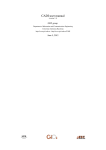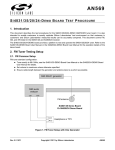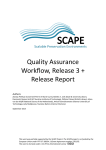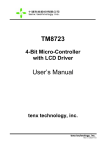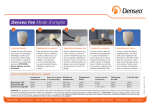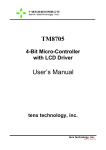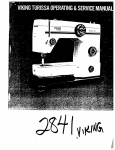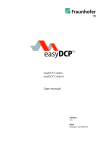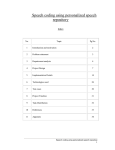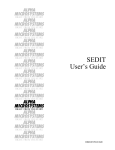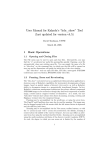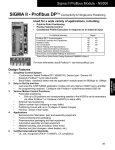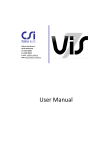Download the report here
Transcript
jpylyzer: validator and properties extractor for JPEG 2000 Part 1 (JP2) User Manual Author Johan van der Knijff, KB/ National Library of the Netherlands This work was partially supported by the SCAPE Project. The SCAPE project is co-funded by the European Union under FP7 ICT-2009.4.1 (Grant Agreement number 270137). This work is licensed under a CC-BY-SA International License Disclaimer Both the program code and this manual have been carefully inspected before printing. However, no warranties, either expressed or implied, are made concerning the accuracy, completeness, reliability, usability, performance, or fitness for any particular purpose of the information contained in this manual, to the software described in this manual, and to other material supplied in connection therewith. The material is provided "as is". The entire risk as to its quality and performance is with the user. Table of Contents 1 Introduction .................................................................................. 1 1.1 About jpylyzer ............................................................................................... 1 1.2 Validation: scope and restrictions ................................................................ 1 ‘Valid’ means ‘probably valid’ ............................................................................................................ 1 No check on compressed bitstreams ................................................................................................. 1 Recommendations for use in quality assurance workflows .............................................................. 2 Note on ICC profile support ............................................................................................................... 2 1.3 Outline of this User Manual .......................................................................... 2 1.4 Funding.......................................................................................................... 2 2 Installation and set-up .................................................................. 3 2.1 Obtaining the software ................................................................................. 3 2.2 Installation of Python script (Linux/Unix, Windows, Mac OS X) ................... 3 Testing the installation ...................................................................................................................... 3 Troubleshooting ................................................................................................................................ 4 2.3 Installation of Windows binaries (Windows only) ........................................ 4 Testing the installation ...................................................................................................................... 5 Running jpylyzer without typing the full path ................................................................................... 5 Note on required Windows libraries ................................................................................................. 5 3 Using jpylyzer ................................................................................ 7 3.1 Overview ....................................................................................................... 7 3.2 Command-line usage .................................................................................... 7 Synopsis ............................................................................................................................................. 7 Output redirection ............................................................................................................................. 8 Multiple images: redirected output not well-formed XML! .............................................................. 8 3.3 4 Using jpylyzer as a Python module ............................................................... 8 Structure of a JP2 file .................................................................... 9 4.1 Scope of this chapter .................................................................................... 9 4.2 General format structure .............................................................................. 9 4.3 General structure of a box .......................................................................... 10 4.4 Defined boxes in JP2 ................................................................................... 10 i 5 Output format ............................................................................ 13 5.1 Overview ..................................................................................................... 13 5.2 toolInfo element ......................................................................................... 14 5.3 fileInfo element ........................................................................................... 14 5.4 isValidJP2 element ...................................................................................... 14 5.5 tests element .............................................................................................. 14 5.6 properties element ..................................................................................... 15 6 6.1 JP2: box by box ........................................................................... 17 About the properties and tests trees.......................................................... 17 Naming of properties....................................................................................................................... 17 6.2 JPEG 2000 Signature box ............................................................................ 17 Element name.................................................................................................................................. 17 Reported properties ........................................................................................................................ 17 Tests ................................................................................................................................................. 18 6.3 File Type box ............................................................................................... 18 Element name.................................................................................................................................. 18 Reported properties ........................................................................................................................ 18 Tests ................................................................................................................................................. 18 6.4 JP2 Header box (superbox) ......................................................................... 18 Element name.................................................................................................................................. 18 Reported properties ........................................................................................................................ 18 Tests ................................................................................................................................................. 19 6.5 Image Header box (child of JP2 Header box) .............................................. 19 Element name.................................................................................................................................. 19 Reported properties ........................................................................................................................ 20 Tests ................................................................................................................................................. 20 6.6 Bits Per Component box (child of JP2 Header box) .................................... 20 Element name.................................................................................................................................. 20 Reported properties ........................................................................................................................ 20 Tests ................................................................................................................................................. 21 6.7 Colour Specification box (child of JP2 Header box) .................................... 21 Element name.................................................................................................................................. 21 Reported properties ........................................................................................................................ 21 ii Reported properties of ICC profiles ................................................................................................. 21 Tests ................................................................................................................................................. 22 6.8 Palette box (child of JP2 Header box) ......................................................... 22 6.9 Component Mapping box (child of JP2 Header box) .................................. 23 6.10 Channel Definition box (child of JP2 Header box) ...................................... 23 Element name.................................................................................................................................. 23 Reported properties ........................................................................................................................ 23 Tests ................................................................................................................................................. 23 6.11 Resolution box (child of JP2 Header box, superbox) .................................. 24 Element name.................................................................................................................................. 24 Reported properties ........................................................................................................................ 24 Tests ................................................................................................................................................. 24 6.12 Capture Resolution box (child of Resolution box) ...................................... 24 Element name.................................................................................................................................. 24 Reported properties ........................................................................................................................ 24 Tests ................................................................................................................................................. 25 6.13 Default Display Resolution box (child of Resolution box) ........................... 25 Element name.................................................................................................................................. 25 Reported properties ........................................................................................................................ 26 Tests ................................................................................................................................................. 26 6.14 Contiguous Codestream box ....................................................................... 26 6.15 Intellectual Property box ............................................................................ 27 6.16 XML box....................................................................................................... 27 6.17 UUID box ..................................................................................................... 27 6.18 UUID Info box (superbox) ........................................................................... 27 6.19 UUID List box (child of UUID Info box) ........................................................ 27 6.20 URL box (child of UUID Info box) ................................................................ 27 6.21 Top-level tests and properties .................................................................... 27 Element name.................................................................................................................................. 27 Reported properties ........................................................................................................................ 27 Tests ................................................................................................................................................. 28 7 7.1 Contiguous Codestream box ....................................................... 31 General codestream structure .................................................................... 31 iii Markers and marker segments ........................................................................................................ 31 General structure of the codestream .............................................................................................. 31 7.2 Limitations of codestream validation ......................................................... 32 Main codestream header ................................................................................................................ 32 Tile parts .......................................................................................................................................... 33 Detection of incomplete or truncated codestreams ....................................................................... 33 Current limitations of comment extraction ..................................................................................... 33 7.3 Structure of reported output ...................................................................... 33 7.4 Contiguous Codestream box ....................................................................... 34 Element name.................................................................................................................................. 34 Reported properties ........................................................................................................................ 34 Tests ................................................................................................................................................. 35 7.5 box) Image and tile size (SIZ) marker segment (child of Contiguous Codestream 36 Element name.................................................................................................................................. 36 Reported properties ........................................................................................................................ 36 Tests ................................................................................................................................................. 37 7.6 Coding style default (COD) marker segment (child of Contiguous Codestream box) .................................................................................................... 38 Element name.................................................................................................................................. 38 Reported properties ........................................................................................................................ 38 Tests ................................................................................................................................................. 39 7.7 Quantization default (QCD) marker segment (child of Contiguous Codestream box) .................................................................................................... 40 Element name.................................................................................................................................. 40 Reported properties ........................................................................................................................ 40 Tests ................................................................................................................................................. 40 7.8 Comment (COM) marker segment (child of Contiguous Codestream box) 41 Element name.................................................................................................................................. 41 Reported properties ........................................................................................................................ 41 Tests ................................................................................................................................................. 41 Note on support of Latin encoding .................................................................................................. 41 7.9 Tile part (child of Contiguous Codestream box) ......................................... 42 Element name.................................................................................................................................. 42 Reported properties ........................................................................................................................ 42 iv Tests ................................................................................................................................................. 42 7.10 Start of tile part (SOT) marker segment (child of tile part) ........................ 42 Element name.................................................................................................................................. 42 Reported properties ........................................................................................................................ 42 Tests ................................................................................................................................................. 43 8 References .................................................................................. 45 v 1 Introduction 1.1 About jpylyzer This User Manual documents jpylyzer, a validator and feature extractor for JP2 images. JP2 is the still image format that is defined by JPEG 2000 Part 1 (ISO/IEC 15444-1). Jpylyzer was specifically created to answer the following questions that you might have about any JP2 file: 1.2 1. Is this really a JP2 and does it really conform to the format's specifications (validation)? 2. What are the technical characteristics of this image (feature extraction)? Validation: scope and restrictions Since the word ‘validation’ means different things to different people, a few words about the overall scope of jpylyzer. First of all, it is important to stress that jpylyzer is not a ‘one stop solution’ that will tell you that an image is 100% perfect. What jpylyzer does is this: based on the JP2 format specification (ISO/IEC 15444-1), it parses a file. It then subjects the file’s contents to a large number of tests, each of which is based on the requirements and restrictions that are defined by the standard. If a file fails one or more tests, this implies that it does not conform to the standard, and is no valid JP2. Importantly, this presumes that jpylyzer’s tests accurately reflect the format specification, without producing false positives. ‘Valid’ means ‘probably valid’ If a file passes all tests, this is an indication that it is probably valid JP2. This (intentionally) implies a certain degree of remaining uncertainty, which is related to the following. First of all, jpylyzer (or any other format validator for that matter) ‘validates’ a file by trying to prove that it does not conform to the standard. It cannot prove that that a file does conform to the standard. Related to this, even though jpylyzer’s validation process is very comprehensive, it is not complete. For instance, the validation of JPEG 2000 codestreams at this moment is still somewhat limited. Section 7.2 discusses these limitations in detail. Some of the current limitations (e.g. specific codestream segment markers that are not yet supported) may be taken away in upcoming versions of the tool. No check on compressed bitstreams One important limitation that most certainly will not be addressed in any upcoming versions is that jpylyzer does not analyse the data in the compressed bitstream segments. Doing so would involve decoding the whole image, and this is completely out of jpylyzer’s scope. As a result, it is possible that a JP2 that passes each of jpylyzer’s tests will nevertheless fail to render correctly in a viewer application. 1 Recommendations for use in quality assurance workflows Because of the foregoing, a thorough JP2 quality assurance workflow should not rely on jpylyzer (or any other format validator) alone, but it should include other tests as well. Some obvious examples are: A rendering test that checks if a file renders at all Format migration workflows (e.g. TIFF to JP2) should ideally also include some comparison between source and destination images (e.g. a pixel-wise comparison) Conversely, an image that successfully passes a rendering test or pixel-wise comparison may still contain problematic features (e.g. incorrect colour space information), so validation, rendering tests and pixel-wise comparisons are really complementary to each other. Note on ICC profile support At the time of writing an amendment is in preparation that will extend the support for embedded ICC profiles in JP2. Jpylyzer is already anticipating these changes, and as a result there is a minor discrepancy here between jpylyzer and the current standard text. 1.3 Outline of this User Manual Chapter 2 describes the installation process of jpylyzer for Windows and Unix-based systems. Chapter 3 explains the usage of jpylyzer as a command-line tool, or as an importable Python module. Chapter 4 gives a brief overview of the structure of JP2 and its ‘box’ structure. Jpylyzer’s output format is explained in chapter 5. The final chapters give a detailed description of the tests that jpylyzer performs for validation, and its reported properties. Chapter 6 does this for all ‘boxes’, except for the ‘Contiguous Codestream’ box, which is given a chapter (7) of its own. 1.4 Funding The development of jpylyzer was funded by the EU FP 7 project SCAPE (SCAlabable Preservation Environments). More information about this project can be found here: http://www.scape-project.eu/ 2 2 Installation and set-up 2.1 Obtaining the software You can obtain the latest version of the software from the jpylyzer GitHub repository, which is located here: https://github.com/bitsgalore/jpylyzer You have two options: 1. Use the Python source code. This allows you to run the software as a Python script on most popular platforms (Windows, Linux, Mac, etc.). However, this requires that you have a recent version of the Python interpreter available on your system. 2. Alternatively, for Windows users there is also a set of stand-alone binaries . These allow you to run jpylyzer as an executable Windows application, without any need for installing Python. This option is particularly useful for Windows users who cannot (or don’t want to) install software on their system. 1 Both options are described in the following sections. 2.2 Installation of Python script (Linux/Unix, Windows, Mac OS X) First, download the source files from the following location: https://github.com/bitsgalore/jpylyzer/zipball/master Then unzip the contents of the ZIP file to an empty directory. If you are working on a Linux/Unix based system you need to make the scripts executable, and convert any line breaks to Unix-style ones. To do this, use the following commands: chmod 755 *.py dos2unix *.py 2 In order to run the script you will need either Python 2.7, or Python 3.2 (or more recent) . Python can be downloaded from: http://python.org/ Testing the installation To test your installation, open a console window (or command prompt) and type: 1 2 The jpylyzer binaries were created using the py2exe package: http://www.py2exe.org/ Note that jpylyzer will not work under Python versions 3.0-3.1! 3 %jpylyzerPath%/jpylyzer.py -h In the above command, replace %jpylyzerPath% with the full path to the jpylyzer installation directory (i.e. the directory that contains ‘jpylyzer.py’ and its associated files). For example, if you extracted the files to directory ‘/home/jpylyzer’, the command would become: /home/jpylyzer/jpylyzer.py -h Executing this command should result in the following screen output: usage: jpylyzer.py [-h] [-v] jp2In JP2 image validator and properties extractor positional arguments: jp2In input JP2 image(s) optional arguments: -h, --help show this help message and exit -v, --version show program's version number and exit Troubleshooting If the above test didn’t run successfully, first verify the following possible causes: On Windows: check if files with a .py extension are associated with the Python interpreter. If you have multiple versions of Python on your system, make sure that the association does not link to a Python version that is incompatible with jpylyzer (e.g. Python 2.6 or older, or Python 3.0/3.1). On Unix/Linux: by default, jpylyzer uses the command interpreter that is defined by the ‘python’ environment variable. If this is linked to some (very) old version of Python, things may not work as expected. If you run into problems because of this, update the command interpreter references in jpylyzer.py, i.e. change: #! /usr/bin/env python into: #! /usr/bin/env python27 2.3 Installation of Windows binaries (Windows only) Download the binary package from GitHub. First go to the ‘downloads’ page: https://github.com/bitsgalore/jpylyzer/downloads You can find the download link to the binaries under the ‘Download Packages’ heading (make sure not to select the ‘Download as zip’ link, as this will get you the source files). The name of the file is ‘jpylyzerddmmyyyyWin32.zip’ (where ‘dd’, ‘mm’ and ‘yyyy’ are substituted for day, month and year numbers). Unzip the contents of this file to an empty folder on your PC. Jpylyzer should now be ready for use. 4 Testing the installation To test your installation, open a Command Prompt (‘DOS prompt’) and type: %jpylyzerPath%\jpylyzer -h In the above command, replace %jpylyzerPath% with the full path to the jpylyzer installation directory (i.e. the directory that contains ‘jpylyzer.exe’ and its associated files). For example, if you extracted the files to directory ‘c:\tools\jpylyzer’, the command would become: c:\tools\jpylyzer\jpylyzer -h Executing this command should result in the following screen output: usage: jpylyzer [-h] [-v] jp2In JP2 image validator and properties extractor positional arguments: jp2In input JP2 image(s) optional arguments: -h, --help show this help message and exit -v, --version show program's version number and exit. Running jpylyzer without typing the full path Optionally, you may also want to add the full path of the jpylyzer installation directory to the Windows ’Path’ environment variable. Doing so allows you to run jpylyzer from any directory on your PC without having to type the full path. In Windows XP you can do this by selecting ‘settings’ from the ‘Start’ menu; then go to ‘control panel’/’system’ and go to the ‘advanced’ tab. Click on the ‘environment variables’ button. Finally, locate the ‘Path’ variable in the ‘system variables’ window, click on ‘Edit’ and add the full jpylyzer path (this requires local Administrator privileges). The settings take effect on any newly opened command prompt. Note on required Windows libraries Even though the Windows binaries don’t require a Python interpreter, the following Windows libraries are required: WS2_32.dll SHELL32.dll USER32.dll ADVAPI32.dll KERNEL32.dll These libraries are part of most Windows-based systems. If you run into unexpected behaviour, verify that these libraries exist on your system. They should be located in the ‘WINDOWS\system32’ directory. 5 6 3 Using jpylyzer 3.1 Overview This chapter describes the general use of jpylyzer. The first sections cover the use of jpylyzer as a command-line tool and as an importable Python module. 3.2 Command-line usage This section explains jpylyzer’s general command-line interface. For the sake of brevity, all command-line examples assume the use of the Python script; moreover, full paths are omitted. This means that, depending on your system and settings, you may have to substitute each occurrence of ‘jpylyzer.py’ with its full path, the corresponding Windows binary, or a combination of both. The following examples illustrate this: This User Manual Substitution example Linux Substitution example Windows binaries jpylyzer.py /home/jpylyzer/jpylyzer.py c:\tools\jpylyzer\jpylyzer Furthermore, command line arguments that are given between square brackets (example: [-h]) are optional. Synopsis Jpylyzer can be invoked using the following command-line arguments: jpylyzer.py [-h] [-v] jp2In With: jp2In [-h] [-v] : input JP2 image(s) : show help message and exit : show program's version number and exit Note that ‘jp2In’ can either be a single image, or a pathname expression that may include multiple images. For example, the following command will process one single file: jpylyzer.py rubbish.jp2 The next example shows how to process all files with a ‘jp2’ extension in the current directory: jpylyzer.py *.jp2 Note that on Unix/Linux based systems pathname expressions may not work properly unless you wrap them in quotation marks: jpylyzer.py “*.jp2” 7 Output redirection All output (except system error messages) is directed to the standard output device (stdout). By default this is the console screen. Use your platform’s standard output redirection operators to redirect output to a file. The most common situation will be to redirect the output of one invocation of jpylyzer to an XML file, which can be done with the ‘>’ operator (both under Windows and Linux): jpylyzer.py jp2In > outputFile E.g. the following command will run jpylyzer on image ‘rubbish.jp2’ and redirects the output to file ‘rubbish.xml’: jpylyzer.py rubbish.jp2 > rubbish.xml Multiple images: redirected output not well-formed XML! It is important to point out here that jpylyzer creates a separate XML tree for each analysed image, and there is no overarching hierarchy! If you use a pathname expression to process multiple images and redirect the output to a file, the resulting file will not be a well-formed XML document. An example: jpylyzer.py *.jp2 > rubbish.xml In this case, the output for all .jp2 files in the directory is redirected to the file, but the file will contain a succession of XML trees, which by itself is not well-formed XML! 3.3 Using jpylyzer as a Python module To be written. 8 4 Structure of a JP2 file 4.1 Scope of this chapter This chapter gives a brief overview of the JP2 file format. A basic understanding of the general structure of JP2 is helpful for appreciating how jpylyzer performs its validation. It will also make it easier to understand jpylyzer‘s extracted properties, as these are reported as a hierarchical tree that corresponds to the internal structure of JP2. For an exhaustive description of every detail of the format you are advised to consult Annex I (‘JP2 file format syntax’) and Annex A (‘Codestream syntax’) of ISO/IEC 15444-1. 4.2 General format structure At the highest level, a JP2 file is made up of a collection of boxes. A box can be thought of as the fundamental building block of the format. Some boxes (‘superboxes’) are containers for other boxes. Figure 4-1 gives an overview of the top-level boxes in a JP2 file. Figure 4-1 Top-level overview of a JP2 file (based on Figure I.1 in ISO/IEC 15444-1). Boxes with dashed borders are optional. 'Superbox' denotes a box that contains other box(es). 9 A number of things here are noteworthy to point out: Some of these boxes are required, whereas others (indicated with dashed lines in Figure 4-1) are optional. The order in which the boxes appear in the file is subject to some constraints (e.g. the first box in a JP2 must always be a ‘Signature’ box, followed by a ‘File Type’ box). Some boxes may have multiple instances (e.g. ‘Contiguous Codestream’ box), whereas others must be unique (e.g. ‘JP2 Header’ box). More specific details can be found in the standard. The important thing here is that requirements like the above are something that should be verified by a validator, and this is exactly what jpylyzer does at the highest level of its validation procedure. 4.3 General structure of a box All boxes are defined by a generic binary structure, which is illustrated by Figure 4-2. Most boxes are made up of the following three components: 1. A fixed-length ‘box length’ field that indicates the total size of the box (in bytes). 2. A fixed-length ‘box type’ field which specifies the type of information that can be found in this box 3. The box contents, which contains the actual information within the box. Its internal format depends on the box type. The box contents of a ‘superbox’ will contain its child boxes (which can be parsed recursively). In some cases a box will also contain an ‘extended box length field’. This field is needed if the size 32 of a box exceeds 2 -1 bytes, which is the maximum value that can be stored in the 4-byte ‘box length’ field. Figure 4-2 General structure of a box (based on Figure I.4 in ISO/IEC 15444-1). 4.4 Defined boxes in JP2 Table 4-1 lists all boxes that are defined in ISO/IEC 15444-1. A JP2 file may contain boxes that are not defined by the standard. Such boxes are simply skipped and ignored by conforming reader applications. 10 Table 4-1 Defined boxes in JP2 (taken from Table I.2 in ISO/IEC 15444-1, with minor modifications). Indentation in ‘box name’ column indicates hierarchical structure. Box name Superbox Required? JPEG 2000 Signature box No Required File Type box No Required JP2 Header box Yes Required - Image Header box No Required - Bits Per Component box No Optional - Colour Specification box No Required - Palette box No Optional - Component Mapping box No Optional - Channel Definition box No Optional - Resolution box - Capture Resolution box - Default Display Resolution box Contiguous Codestream box Yes Optional No Optional No Optional No Required Intellectual Property box No Optional XML box No Optional UUID box No Optional UUID Info box Yes Optional No No Optional Optional - UUID List box - URL box 11 Purpose Identifies the file as being part of the JPEG 2000 family of files. Specifies file type, version and compatibility information, including specifying if this file is a conforming JP2 file or if it can be read by a conforming JP2 reader. Contains a series of boxes that contain header-type information about the file. Specifies the size of the image and other related fields. Specifies the bit depth of the components in the file in cases where the bit depth is not constant across all components. Specifies the colourspace of the image. Specifies the palette which maps a single component in index space to a multiple-component image. Specifies the mapping between a palette and codestream components. Specifies the type and ordering of the components within the codestream, as well as those created by the application of a palette. Contains the grid resolution. Specifies the grid resolution at which the image was captured. Specifies the default grid resolution at which the image should be displayed. Contains the codestream. Contains intellectual property information about the image. Provides a tool by which vendors can add XML formatted information to a JP2 file. Provides a tool by which vendors can add additional information to a file without risking conflict with other vendors. Provides a tool by which a vendor may provide access to additional information associated with a UUID. Specifies a list of UUIDs. Specifies a URL. 12 5 Output format This chapter explains jpylyzer’s output format. 5.1 Overview Jpylyzer generates its output in XML format. Figure 5-1 shows the output structure. Figure 5-1 Jpylyzer’s XML output structure. Note that ‘box’ elements under ‘tests’ and ‘properties’ contain further sub-elements. 13 The root element (jpylyzer) contains 5 child elements: 5.2 1. toolInfo: information about jpylyzer 2. fileInfo: general information about the analysed file 3. isValidJP2: outcome of the validation 4. tests: outcome of the individual tests that are part of the validation process (organised by box) 5. properties: image properties (organised by box) toolInfo element This element holds information about jpylyzer. Currently it contains the following sub-elements: 5.3 toolName: name of the analysis tool (i.e. jpylyzer.py or jpylyzer, depending on whether the Python script or the Windows binaries were used) toolVersion: version of jpylyzer (jpylyzer uses a date versioning scheme) fileInfo element This element holds general information about the analysed file. Currently it contains the following sub-elements: 5.4 filename: name of the analysed file without its path (e.g. “rubbish.jp2”) filePath: name of the analysed file, including its full absolute path (e.g. “d:\data\images\rubbish.jp2”) fileSizeInBytes: file size in bytes fileLastModified: last modified date and time isValidJP2 element This element contains the results of the validation. If a file passed all the tests (i.e. all tests returned “True”, see section 5.5) it is most likely valid JP2, and the value of isValidJP2 will be “True”. Its value is “False” otherwise. 5.5 tests element This element contains the outcomes of all the individual tests that jpylyzer performs to assess whether a file is valid JP2. The results are organised in a hierarchical tree that corresponds to JP2’s box structure. Each individual test can have two values: “True” if a file passed the test. “False” if a file failed the test. 14 If a file passed all tests, this is an indication that it is most likely valid JP2. In that case, the isValidJP2 element (section 5.4) has a value of “True” (and “False” in all other cases). These tests are all explained in chapters 6 and 7. 5.6 properties element This element contains the extracted image properties, which are organised in a hierarchical tree that corresponds to JP2’s box structure. See chapters 6 and 7 for a description of the reported properties. 15 16 6 JP2: box by box The following two chapters provide a detailed explanation of jpylyzer’s functionality and its output. In particular, the following two aspects are addressed: 6.1 1. The reported properties 2. The tests that jpylyzer performs to establish the validity of a file. About the properties and tests trees The ‘properties’ element in jpylyzer’s output holds a hierarchical tree structure that contains all extracted properties. The ‘tests’ tree follows the same structure. The hierarchy reflects JP2’s box structure (explained in Chapter 4): each box is represented by a corresponding output element that contains the corresponding property entries. If a box is a superbox, the output element will contain child elements for each child box. For some boxes, the output contains further subelements. This applies in particular to the Contiguous Codestream box, since its contents are more complex than any of the other boxes. Also, if a Colour Specification box contains an embedded ICC profile, the properties of the ICC profile are stored in a separate sub-element. In addition to this, one ‘property’ that is reported by jpylyzer (the compression ratio) is not actually extracted from any particular box. Instead, it is calculated from the file size and some properties from the Header boxes. As a result, it is reported separately in the root of the properties tree. Naming of properties The naming of the reported properties largely follows the standard (ISO/IEC 15444-1). Some minor differences follow from the fact that the standard does have any consistent use of text case, whereas jpylyzer uses lower camel case. In addition, some parameters in the standard are compound units that aggregate a number of Boolean ‘switches’, where no names are provided for each individual switch. An example of this is the Scod (coding style) parameter in the codestream header, which contains three switches that define the use of precincts, start-of-packet markers and end-of-packet markers. For cases like these jpylyzer uses its own (largely self-descriptive) names (which are all documented in these chapters). 6.2 JPEG 2000 Signature box This box contains information that allows identification of the file as being part of the JPEG 2000 family of file formats. Element name signatureBox Reported properties None (box only holds JPEG 2000 signature, which includes non-printable characters) 17 Tests 6.3 Test name True if boxLengthIsValid Size of box contents equals 4 bytes signatureIsValid Signature equals 0x0d0a870a File Type box This box specifies file type, version and compatibility information, including specifying if this file is a conforming JP2 file or if it can be read by a conforming JP2 reader. Element name fileTypeBox Reported properties Property Description br Brand minV Minor version cL * Compatibility field (repeatable) Tests 6.4 Test name True if boxLengthIsValid (Size of box – 8) /4 is a whole number (integer) brandIsValid br equals 0x6a703220 (“jp2 ”) minorVersionIsValid minV equals 0 compatibilityListIsValid Sequence of compatibility (cL) fields includes one entry that equals 0x6a703220 (“jp2 ”) JP2 Header box (superbox) This box is a superbox that holds a series of boxes that contain header-type information about the file. Element name jp2HeaderBox Reported properties Since this is a superbox, it contains a number of child boxes. These are represented as child elements in the properties tree: 18 Child element Description imageHeaderBox (section 6.5) Properties from Image Header box (required) bitsPerComponentBox (section 6.6) Properties from Bits Per Component box (optional) ColourSpecificationBox (section 6.7) Properties from Colour Specification box (required) paletteBox (section 6.8) Properties from Palette box (optional) componentMappingBox (section 6.9) Properties from Component Mapping box (optional) channelDefinitionBox (section 6.10) Properties from Channel Definition box (optional) resolutionBox (section 6.11) Properties from Resolution box (optional) Tests 6.5 Test name True if containsImageHeaderBox Box contains required Image Header box containsColourSpecificationBox Box contains required Colour Specification box containsBitsPerComponentBox Box contains Bits Per Component Box, which is required if bPCSign and bPCDepth in Image Header Box equal 1 and 128, respectively (test is skipped otherwise) firstJP2HeaderBoxIsImageHeaderBox First child box is Image Header Box noMoreThanOneImageHeaderBox Box contains no more than one Image Header box noMoreThanOneBitsPerComponentBox Box contains no more than one Bits Per Component box noMoreThanOnePaletteBox Box contains no more than one Palette box noMoreThanOneComponentMappingBox Box contains no more than one Component Mapping box noMoreThanOneChannelDefinitionBox Box contains no more than one Channel Definition box noMoreThanOneResolutionBox Box contains no more than one Resolution box colourSpecificationBoxesAreContiguous In case of multiple Colour Specification boxes, they appear contiguously in the JP2 Header box paletteAndComponentMappingBoxes OnlyTogether Box contains a Palette box (only if Component Mapping box is present); box contains a Component Mapping box (only if Palette box is present) Image Header box (child of JP2 Header box) This box specifies the size of the image and other related fields. Element name imageHeaderBox 19 Reported properties Property Description height Image height in pixels width Image width in pixels nC Number of image components bPCSign Indicates whether image components are signed or unsigned bPCDepth Number of bits per component c Compression type unkC Colourspace Unknown field (“yes” if colourspace of image data is unknown; “no” otherwise) iPR Intellectual Property field (“yes” if image contains intellectual property rights information; “no” otherwise) Test name True if boxLengthIsValid Size of box contents equals 14 bytes heightIsValid height is within range [1, 2 - 1] widthIsValid width is within range [1, 2 - 1] nCIsValid nC is within range [1, 16384] bPCIsValid bPCDepth is within range [1,38] OR bPCSign equals 255 (in the latter case the bit depth is variable) cIsValid c equals 7 (“jpeg2000”) unkCIsValid unkC equals 0 (“no”) or 1 (“yes”) iPRIsValid iPR equals 0 (“no”) or 1 (“yes”) Tests 6.6 32 32 Bits Per Component box (child of JP2 Header box) This (optional) box specifies the bit depth of the components in the file in cases where the bit depth is not constant across all components. Element name bitsPerComponentBox Reported properties Property bPCSign Description * bPCDepth Indicates whether image component is signed or unsigned (repeated for each component) * Number of bits for this component (repeated for each component) 20 Tests Test name bPCIsValid 6.7 * True if bPCDepth is within range [1,38] (repeated for each component) Colour Specification box (child of JP2 Header box) This box specifies the colourspace of the image. Element name colourSpecificationBox Reported properties Property Description meth Specification method. Indicates whether colourspace of this image is defined as an enumerated colourspace or using a (restricted) ICC profile. prec Precedence approx Colourspace approximation enumCS (if meth equals “Enumerated”) Enumerated colourspace (as descriptive text string) icc (if meth equals “Restricted ICC” or 3 “Any ICC” ) Properties of ICC profile as child element (see below) Reported properties of ICC profiles If the colour specification box contains an embedded ICC profile, jpylyzer will also report the following properties (which are all grouped in an “icc” sub-element in the properties tree). An exhaustive explanation of these properties is given in the ICC specification (ISO 15076-1 / ICC.1:2004-10). Note that jpylyzer does not validate embedded ICC profiles (even though it does check if a specific ICC profile is allowed in JP2)! 3 The “Any ICC” method is defined in ISO/IEC 15444-2 (the JPX format), and is not allowed in JP2. However, jpylyzer offers limited support for JPX here by also reporting the properties of ICC profiles that were embedded using this method. Note that any file that uses this method will fail the “methIsValid” test (and thereby the validation). 21 Property Description profileSize Size of ICC profile in bytes preferredCMMType Preferred CMM type profileVersion Profile version. Format: “majorRevision.minorRevision.bugFixRevision” profileClass Profile/device class colourSpace Colourspace profileConnectionSpace Profile connection space dateTimeString Date / time string. Format: “YYYY/MM/DD, h:m:s” profileSignature Profile signature primaryPlatform Primary platform * tag Signature of profile tag (repeated for each tag in the profile) description Profile description (extracted from ‘desc’ tag) Test name True if methIsValid meth equals 1 (enumerated colourspace) or 2 (restricted ICC profile) precIsValid prec equals 0 approxIsValid approx equals 0 enumCSIsValid (if meth equals “Enumerated”) enumCS equals 16 (“sRGB”), 17 (“greyscale”) or 18 (“sYCC”) iccSizeIsValid (if meth equals “Restricted ICC”) Actual size of embedded ICC profile equals value of profileSize field in ICC header iccPermittedProfileClass (if meth equals “Restricted ICC”) ICC profile class is “input device” or “display device” iccNoLUTBasedProfile (if meth equals “Restricted ICC”) ICC profile type is not N-component LUT based (which is not allowed in JP2) Tests 6.8 4 Palette box (child of JP2 Header box) This (optional) box specifies the palette which maps a single component in index space to a multiple-component image. Not implemented yet. 4 Important: ISO/IEC 15444-1 only allows “input device” profiles. Support of “display device” profiles will most likely be added soon through an amendment to the standard. Jpylyzer is already anticipating these changes, but by doing so it is deviating from the existing standard in the interim period. 22 6.9 Component Mapping box (child of JP2 Header box) This (optional) box specifies the mapping between a palette and codestream components. Not implemented yet. 6.10 Channel Definition box (child of JP2 Header box) This (optional) box specifies the type and ordering of the components within the codestream, as well as those created by the application of a palette. Element name channelDefinitionBox Reported properties Property Description n Number of channel descriptions cN * cTyp Channel index (repeated for each channel) * Channel type (repeated for each channel) * cAssoc Channel association (repeated for each channel) Test name True if nIsValid n is within range [1, 65535] Tests boxLengthIsValid cNIsValid * cTypIsValid (Size of box – 2) / equals 6*n cN is within range [0, 65535] (repeated for each channel) * cAssocIsValid cType is within range [0, 65535] (repeated for each channel) * cAssoc is within range [0, 65535] (repeated for each channel) 23 6.11 Resolution box (child of JP2 Header box, superbox) This (optional) box contains the grid resolution. Element name resolutionBox Reported properties Since this is a superbox, it contains one or two child boxes. These are represented as child elements in the properties tree: Child element Description captureResolutionBox (section 6.12) Properties from Capture Resolution box displayResolutionBox (section 6.13) Properties from Default Display Resolution box Tests Test name True if containsCaptureOrDisplayResolutionBox Box contains either a Capture Resolution box or a Default Display Resolution box, or both noMoreThanOneCaptureResolutionBox Box contains no more than one Capture Resolution box noMoreThanOneDisplayResolutionBox Box contains no more than one Default Display Resolution box 6.12 Capture Resolution box (child of Resolution box) This (optional) box specifies the grid resolution at which the image was captured. Element name captureResolutionBox Reported properties Resolution information in this box is stored as a set of vertical and horizontal numerators, denominators and exponents. Jpylyzer also reports the corresponding grid resolutions in pixels per meter and pixels per inch, which are calculated from these values. 24 Property Description vRcN Vertical grid resolution numerator vRcD Vertical grid resolution denominator hRcN Horizontal grid resolution numerator hRcD Horizontal grid resolution denominator vRcE Vertical grid resolution exponent hRcE Horizontal grid resolution exponent vRescInPixelsPerMeter Vertical grid resolution, expressed in pixels per meter hRescInPixelsPerMeter Horizontal grid resolution, expressed in pixels per 6 meter vRescInPixelsPerInch Vertical grid resolution, expressed in pixels per inch hRescInPixelsPerInch Horizontal grid resolution, expressed in pixels per 8 inch Test name True if boxLengthIsValid Size of box contents equals 10 bytes vRcNIsValid vRcN is within range [1,65535] vRcDIsValid vRcD is within range [1,65535] hRcNIsValid hRcN is within range [1,65535] hRcDIsValid hRcD is within range [1,65535] vRcEIsValid vRcE is within range [-127,128] hRcEIsValid hRcE is within range [-127,128] Tests 6.13 Default Display Resolution box (child of Resolution box) This (optional) box specifies the default grid resolution at which the image should be displayed. Element name displayResolutionBox vRcN 10vRcE vRcD hRcN 6 Calculated as: 10hRcE hRcD 3 7 Calculated as: vRescInPixelsPerMeter 25.4 10 3 8 Calculated as: hRescInPixelsPerMeter 25.4 10 5 Calculated as: 25 7 5 Reported properties Resolution information in this box is stored as a set of vertical and horizontal numerators, denominators and exponents. Jpylyzer also reports the corresponding grid resolutions in pixels per meter and pixels per inch, which are calculated from these values. Property Description vRdN Vertical grid resolution numerator vRdD Vertical grid resolution denominator hRdN Horizontal grid resolution numerator hRdD Horizontal grid resolution denominator vRdE Vertical grid resolution exponent hRdE Horizontal grid resolution exponent vResdInPixelsPerMeter Vertical grid resolution, expressed in pixels per meter hResdInPixelsPerMeter Horizontal grid resolution, expressed in pixels per 10 meter vResdInPixelsPerInch Vertical grid resolution, expressed in pixels per inch hResdInPixelsPerInch Horizontal grid resolution, expressed in pixels per 12 inch Test name True if boxLengthIsValid Size of box contents equals 10 bytes vRdNIsValid vRdN is within range [1,65535] vRdDIsValid vRdD is within range [1,65535] hRdNIsValid hRdN is within range [1,65535] hRdDIsValid hRdD is within range [1,65535] vRdEIsValid vRdE is within range [-127,128] hRdEIsValid hRdE is within range [-127,128] Tests 6.14 Contiguous Codestream box This box contains the codestream. See chapter 7. vRdN 10vRdE vRdD hRdN 10 Calculated as: 10hRdE hRdD 3 11 Calculated as: vResdInPixelsPerMeter 25.4 10 3 12 Calculated as: hResdInPixelsPerMeter 25.4 10 9 Calculated as: 26 11 9 6.15 Intellectual Property box This (optional) box contains intellectual property information about the image. Not implemented yet. 6.16 XML box This (optional) box contains XML formatted information. Not implemented yet. 6.17 UUID box This (optional) box contains additional (binary) information. Not implemented yet. 6.18 UUID Info box (superbox) This (optional) box contains additional information associated with a UUID. Not implemented yet. 6.19 UUID List box (child of UUID Info box) This (optional) box specifies a list of UUIDs. Not implemented yet. 6.20 URL box (child of UUID Info box) This (optional) box specifies a URL. Not implemented yet. 6.21 Top-level tests and properties This section describes the tests and output for the top file level. Element name properties Reported properties The metrics that are listed here are not ‘properties’ in a strict sense; instead they are secondary or derived metrics that are calculated by combining information from different parts / boxes of the file. 27 Property Description compressionRatio Compression ratio The compression ratio is calculated as the ratio between the size of the uncompressed image data and the actual file size: compressionRatio sizeUncompressed sizeCompressed Here, sizeCompressed is simply the file size (fileSizeInBytes in output file’s ‘fileInfo’ element). The uncompressed size (in bytes) can be calculated by multiplying the number of bytes per pixel by the total number of pixels: 1 nC sizeUncompressed bPCDepth height width 8 i 1 With: nC : number of image components (from Image Header box) bPCDepth : bits per component (from Image Header box or Bits Per Compnent box) height : image height (from Image Header box) width : image width (from Image Header box) In addition, the root of the properties tree contains the elements for all top-level boxes: Child element Description signatureBox (section 6.2) Properties from JPEG 2000 Signature box fileTypeBox (section 6.3) Properties from File Type box jp2HeaderBox (section 6.4) Properties from JP2 Header box contiguousCodestreamBox (chapter 7) Properties from Contiguous Codestream box intellectualPropertyBox (section 6.15) Properties from Intellectual Property box (optional) xmlBox (section 6.16) Properties from XML box (optional) uuidBox (section 6.17) Properties from UUID box (optional) uuidInfoBox (section 6.18) Properties from UUID Info box (optional) Tests The tests that jpylyzer performs at the root level fall in either of the following two categories: 1. Tests for the presence of required top-level boxes, the order in which they appear and restrictions on the number of instances for specific boxes 28 2. Tests for consistency of information in different parts of the file. In particular, a lot of the information in the Image Header box is redundant with information in the codestream header, and jpylyzer performs a number of tests to verify the consistency between these two. Test name True if containsSignatureBox File root contains a JPEG 2000 Signature box containsFileTypeBox File root contains a File Type box containsJP2HeaderBox File root contains a JP2 Header box containsContiguousCodestreamBox File root contains a Contiguous Codestream box containsIntellectualPropertyBox File root contains an Intellectual Property box, which is required if iPR field in Image Header Box equals 1 (test is skipped otherwise) firstBoxIsSignatureBox First box is JPEG 2000 Signature box secondBoxIsFileTypeBox Second box is File Type box locationJP2HeaderBoxIsValid JP2 Header box is located after File Type Box and before (first) Contiguous Codestream box noMoreThanOneSignatureBox File root contains no more than one JPEG 2000 Signature box noMoreThanOneFileTypeBox File root contains no more than one File Type box noMoreThanOneJP2HeaderBox File root contains no more than one JP2 Header box heightConsistentWithSIZ Value of height from Image Header Box equals ysiz – yOsiz from codestream SIZ header widthConsistentWithSIZ Value of width from Image Header Box equals xsiz – xOsiz from codestream SIZ header nCConsistentWithSIZ Value of nC from Image Header Box equals csiz from codestream SIZ header bPCSignConsistentWithSIZ Values of bPCSign from Image Header box (or Bits Per Component box) are equal to corresponding ssizSign values from codestream SIZ header bPCDepthConsistentWithSIZ Values of bPCDepth from Image Header box (or Bits Per Component box) are equal to corresponding ssizDepth values from codestream SIZ header 29 30 7 Contiguous Codestream box 7.1 General codestream structure The Contiguous Codestream box holds the JPEG 2000 codestream, which contains the actual image data in a JP2. Markers and marker segments A codestream is made up of a number of functional entities which are called markers and marker segments. A marker is essentially a 2-byte delimiter that delineates the start or end position of a functional entity. A marker segment is the combination of a marker and a set of associated parameters (segment parameters). However, not every marker has any associated parameters. General structure of the codestream The codestream is made up of the following components (illustrated in Figure 7-1): 1. A start of codestream marker that indicates the start of the codestream 2. A main codestream header (which includes a number of header marker segments) 3. A sequence of one or more tile parts. Each tile part consists of the following components: 4. a. A start of tile-part marker segment, which indicates the start of a tile part and which also contains index information of the tile part and its associated tile b. Optionally this may be followed by one or more additional tile-part header marker segments c. A start of data marker that indicates the start of the bitstream for the current tile part d. The bitstream An ‘end of codestream’ marker that indicates the end of the codestream. 31 Figure 7-1 General structure of a JPEG 2000 codestream. 7.2 Limitations of codestream validation It is important to stress here that jpylyzer currently doesn’t support the full set of marker segments that can occur in a codestream. As a result, the validation of codestreams is somewhat limited. These limitations are discussed in this section. Main codestream header Annex A of ISO/IEC 15444-1 lists a total of 13 marker segments that can occur in the main codestream header. Most of these are optional. The current version of jpylyzer only supports (i.e. reads and validates) the following main header marker segments (which includes all the ones that are required): Start of codestream (SOC) marker segment (required) Image and tile size (SIZ) marker segment (required) Coding style default (COD) marker segment (required) Quantization default (QCD) marker segment (required) Comment (COM) marker segment (optional) 32 If jpylyzer encounters a marker segment that is not supported it will silently ignore it. Tile parts The tile part validation has similar limitations. The standard lists 11 marker segments that can occur in the tile part header. Currently, jpylyzer only supports the following ones: Start of tile part (SOT) marker segment (required) Coding style default (COD) marker segment (optional) Quantization default (QCD) marker segment (optional) Comment (COM) marker segment (optional) Start of data (SOD) marker segment (required) In addition to this, jpylyzer can not be used to establish whether the data in the bitstream are correct (this would require decoding the compressed image data, which is completely out of 13 jpylyzer’s scope) . As a result, if jpylyzer is used as part of a quality assurance workflow, it is 14 recommended to also include an additional check on the image contents . Detection of incomplete or truncated codestreams A JP2’s tile part header contains information that makes it possible to detect incomplete and truncated codestreams in most cases. Depending on the encoder software used, this method may fail for images that only contain one single tile part (i.e. images that do not contain tiling). Current limitations of comment extraction Both the codestream header and the tile part header can contain comment marker segments, which are used for embedding arbitrary binary data or text. Jpylyzer will extract the contents of any comments that are text. The standard defines that text comments use the ISO/IEC 8859-15 (Latin) character set. The current version of jpylyzer uses an ASCII encoding for its output, and this doesn’t support some of the ISO/IEC 8859-15 characters (including accented characters, which are common in e.g. French and German). As a result of this, text comments that contain any nonASCII characters will not be included in the output file at all! This behaviour will change in upcoming versions of jpylyzer. 7.3 Structure of reported output Figure 7-2 illustrates the structure of jpylyzer’s codestream-level output. At the top level, the SIZ, COD, QCD and COM marker segments are each represented as individual sub elements. The tile part properties are nested in a tileParts element, where each individual tile part is represented as a separate tilePart sub element. 13 However, support for start of packet (SOP) and end of packet (EPH) markers may be included in future versions. 14 For example, in a TIFF to JP2 conversion workflow one could include a pixel-by-pixel comparison of the values in the TIFF and the JP2. 33 Figure 7-2 Structure of codestream-level XML output 7.4 Contiguous Codestream box Element name contiguousCodestreamBox Reported properties The reported properties for this box are organised into a number groups, which are represented as child elements in the properties tree: 34 Child element Description siz (section 7.5) Properties from the image and tile size (SIZ) marker segment (codestream main header) cod (section 7.6) Properties from the coding style default (COD) marker segment (codestream main header) qcd (section 7.7) Properties from the quantization default (QCD) marker segment (codestream main header) com (section 7.8) Properties from the (optional) comment (COM) marker segment (codestream main header) tileParts (section 7.9) Properties from individual tile parts Tests Test name True if codestreamStartsWithSOCMarker First 2 bytes in codestream constitute a start of codestream (SOC) marker segment foundSIZMarker Second marker segment in codestream is image and tile size (SIZ) marker segment foundCODMarker Codestream main header contains coding style default (COD) marker segment foundQCDMarker Codestream main header contains quantization default (QCD) marker segment quantizationConsistentWithLevels Values of quantization parameters from QCD marker segment are consistent with levels from COD marker 15 segment foundEOCMarker Last 2 bytes in codestream constitute an end of codestream (EOC) marker segment 15 The consistency check verifies if the length of the quantization default marker segment (lqcd from qcd) is consistent with the quantization style (qStyle from qcd) and the number of decomposition levels (levels from cod). They are consistent if the following equation is true: 4 3 levels lqcd 5 5 6 levels qStyle 0 (no quantizati on ) qStyle 1 ( scalar derived ) qStyle 2 ( scalar expounded ) 35 7.5 Image and tile size (SIZ) marker segment (child of Contiguous Codestream box) Element name siz Reported properties Property Description lsiz Length of SIZ marker segment in bytes rsiz Decoder capabilities xsiz Width of reference grid ysiz Heigth of reference grid xOsiz Horizontal offset from origin of reference grid to left of image area yOsiz Vertical offset from origin of reference grid to top of image area xTsiz Width of one reference tile with respect to the reference grid yTsiz Height of one reference tile with respect to the reference grid xTOsiz Horizontal offset from origin of reference grid to left side of first tile yTOsiz Vertical offset from origin of reference grid to top side of first tile csiz Number of components ssizSign * ssizDepth xRsiz Indicates whether image component is signed or unsigned (repeated for each component) * Number of bits for this component (repeated for each component) * Horizontal separation of sample of this component with respect to reference grid (repeated for each component) * Vertical separation of sample of this component with respect to reference grid (repeated for each component) yRsiz 36 Tests Test name True if lsizIsValid lsiz is within range [41,49190] rsizIsValid rsiz equals 0 (“ISO/IEC 15444-1”), 1 (“Profile 0”) or 2 (“Profile 1”) xsizIsValid xsiz is within range [1,2 - 1] ysizIsValid ysiz is within range [1,2 - 1] xOsizIsValid xOsiz is within range [0,2 - 2] yOsizIsValid yOsiz is within range [0,2 - 2] xTsizIsValid xTsiz is within range [1,2 - 1] yTsizIsValid yTsiz is within range [1,2 - 1] xTOsizIsValid xTOsiz is within range [0,2 - 2] yTOsizIsValid yTOsiz is within range [0,2 - 2] csizIsValid csiz is within range [1,16384] lsizConsistentWithCsiz lsiz equals 38 + 3*csiz ssizIsValid 32 32 32 32 32 * xRsizIsValid 32 32 32 ssizDepth is within range [1,38] (repeated for each component) * xRsiz is within range [1,255] (repeated for each component) * yRsiz is within range [1,255] (repeated for each component) yRsizIsValid 37 7.6 Coding style default (COD) marker segment (child of Contiguous Codestream box) Element name cod Reported properties Property Description lcod Length of COD marker segment in bytes precincts Indicates use of precincts (“yes”/“no”) sop Indicates use of start of packet marker segments (“yes”/“no”) eph Indicates use of end of packet marker segments (“yes”/“no”) order Progression order layers Number of layers multipleComponentTransformation Indicates use of multiple component transformation (“yes”/“no”) levels Number of decomposition levels codeBlockWidth Code block width codeBlockHeight Code block height codingBypass Indicates use of coding bypass (“yes”/“no”) resetOnBoundaries Indicates reset of context probabilities on coding pass boundaries (“yes”/“no”) termOnEachPass Indicates termination on each coding pass (“yes”/“no”) vertCausalContext Indicates vertically causal context (“yes”/“no”) predTermination Indicates predictable termination (“yes”/“no”) segmentationSymbols Indicates use of segmentation symbols (“yes”/“no”) transformation Wavelet transformation: “9-7 irreversible” or “5-3 reversible” * Precinct width (repeated for each resolution level; order: low to high) (only if precincts is “yes”) * Precinct heigth (repeated for each resolution level; order: low to high) (only if precincts is “yes”) precinctSizeX precinctSizeY 38 Tests Test name True if lcodIsValid lcod is within range [12,45] orderIsValid order equals 0 (“LRCP”), 1 (“RLCP”), 2 (“RPCL”), 3 (“PCRL”) or 4 (“CPRL”) layersIsValid layers is within range [1,65535] multipleComponentTransformation IsValid multipleComponentTransformation equals 0 or 1 levelsIsValid levels is within range [0,32] lcodConsistentWithLevelsPrecincts lcod equals 12 (precincts = “no”) or lcod equals 13 + levels (precincts = “yes”) codeBlockWidthExponentIsValid codeBlockWidthExponent is within range [2,10] codeBlockHeightExponentIsValid codeBlockHeightExponent is within range [2,10] sumHeightWidthExponentIsValid codeBlockWidthExponent + codeBlockHeightExponent ≤ 12 * precinctSizeX ≥ 2 (except lowest resolution level) (repeated for each resolution level; order: low to high) (only if precincts is “yes”) * precinctSizeY ≥ 2 (except lowest resolution level) (repeated for each resolution level; order: low to high) (only if precincts is “yes”) precinctSizeXIsValid precinctSizeYIsValid 39 7.7 Quantization default (QCD) marker segment (child of Contiguous Codestream box) Element name qcd Reported properties Property Description lqcd Length of QCD marker segment in bytes qStyle Quantization style for all components guardBits epsilon * Number of guard bits mu * If qStyle equals 0 (“no quantization”): Epsilon exponent in Eq E-5 of ISO/IEC 15444-1 (repeated for all decomposition levels; order: low to high) If qStyle equals 1 (“scalar derived”): Epsilon exponent in Eq E-3 of ISO/IEC 15444-1 If qStyle equals 2 (“scalar expounded”): Epsilon exponent in Eq E-3 of ISO/IEC 15444-1 (repeated for all decomposition levels; order: low to high) If qStyle equals 1 (“scalar derived”): mu constant in Eq E-3 of ISO/IEC 15444-1 if qStyle equals 2 (“scalar expounded”) : mu constant in Eq E-3 of ISO/IEC 15444-1 (repeated for all decomposition levels; order: low to high) Tests Test name True if lqcdIsValid lqcd is within range [4,197] qStyleIsValid qStyle equals 0 (“no quantization”), 1 (“scalar derived”), or 2 (“scalar expounded”) 40 7.8 Comment (COM) marker segment (child of Contiguous Codestream box) Element name com Reported properties Property Description lcom Length of COM marker segment in bytes rcom Registration value of marker segment (indicates whether this comment contains binary data or text) comment Embedded comment as text (only if rcom = 1 ) Tests Test name True if lcomIsValid lqcd is within range [5,65535] rcomIsValid rcom equals 0 (“binary”) or 1 (“ISO/IEC 8859-15 (Latin)”) Note on support of Latin encoding The standard defines that comments use the ISO/IEC 8859-15 (Latin) character set (if rcom=1). The current version of jpylyzer uses an ASCII encoding for its output, and this doesn’t support some of the ISO/IEC 8859-15 characters (including accented characters, which are common in e.g. French and German). As a result of this, text comments that contain any non-ASCII characters will not be included in the output file at all! This behaviour will change in upcoming versions of jpylyzer. 41 7.9 Tile part (child of Contiguous Codestream box) Tile-part level properties and tests. This is not a box or a marker segment! Element name tilePart (child of tileParts) Reported properties Each tile part element can contain a number of child elements: Child element Description sot (section 7.10) Properties from start of tile (SOT) marker segment cod (section 7.6) Properties from the (optional) coding style default (COD) marker segment (tile part header) qcd (section 7.7) Properties from the (optional) quantization default (QCD) marker segment (tile part header) com (section 7.8) Properties from the (optional) comment (COM) marker segment (tile part header) Tests Test name True if foundNextTilePartOrEOC Tile part start offset + tilePartLength points to either start of new tile or EOC marker (useful for detecting within-codestream byte corruption) 7.10 Start of tile part (SOT) marker segment (child of tile part) Element name sot Reported properties Property Description lsot Length of SOT marker segment in bytes isot Tile index psot Length of tile part tpsot Tile part index tnsot Number of tile-parts of a tile in the codestream (value of 0 indicates that number of tile-parts of tile in the codestream is not defined in current header) 42 Tests Test name True if lsotIsValid lsot equals 10 isotIsValid isot is within range [0,65534] psotIsValid psot is not within range [1,13] tpsotIsValid tpsot is within range [0,254] 43 44 8 References ICC. Specification ICC.1:1998-09 – File Format for Color Profiles. International Color Consortium, 1998. 29 December 2010 <http://www.color.org/ICC-1_1998-09.pdf>. ISO/IEC. “Information technology — JPEG 2000 image coding system: Core coding system”. ISO/IEC 15444-1, Second edition. Geneva: ISO/IEC, 2004a. 28 Dec 2010 <http://www.jpeg.org/public/15444-1annexi.pdf> (“Annex I: JP2 file format syntax” only). ISO/IEC. “Information technology — JPEG 2000 image coding system: Extensions”. ISO/IEC 154442, First edition. Geneva: ISO/IEC, 2004b. 28 Dec 2010 <http://www.jpeg.org/public/154442annexm.pdf> (“Annex M: JPX extended file format syntax” only). 45 46