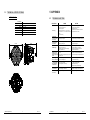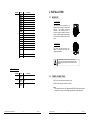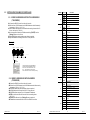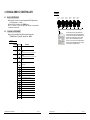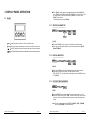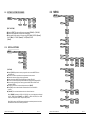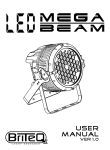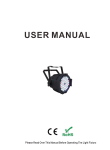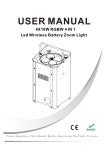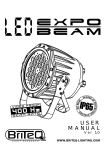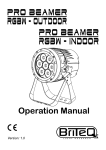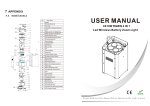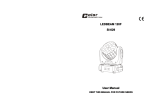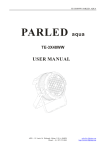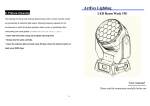Download Manual
Transcript
T ABLE OF CONTENTS PART 1 PRODUCT (GENERAL)....................................................1. 1.1--PRODUCT INTRODUCTION.........................................................1. 1.2--PRODUCT FEATURES.................................................................1. 1.3--TECHNICAL SPECIFICATIONS.....................................................2. 1.4--PHOTOMETRIC DATA..................................................................3. 1.5--SAFETY WARNING......................................................................4. PART 2 INSTALLATION...............................................................5. 2.1--MOUNTING...................................................................................5. 2.2--POWER CONNECTION..................................................................5. 2.3--SETTING UP WITH A DMX512 CONTROLLER.................................6. 2.3-1--DMX512 ADDRESSING WITHOUT ID ADDRESSING......................................6. 2.3-2--DMX512 ADDRESSING WITH ID ADDRESS..................................................6. PART 3 DISPLAY PANEL OPERATION.........................................8. 3.1--BASIC..........................................................................................8. 3.2--MENU..........................................................................................9. 3.3--EDIT STATIC COLOUR............................................................... 10. 3.4--ACTIVATING AUTO PROGRAMS.................................................10. 3.5--RUN MODE................................................................................ 10. 3.6--DMX512 SETTINGS....................................................................11. 3.7--PERSONALITY........................................................................... 11. 3.8--ID ADDRESS.............................................................................. 11. 3.9--EDITING CUSTOM PROGRAMS ................................................ 12. 3.10--SPECIAL SETTINGS.................................................................12. 3.11-- WHITES SETTING ....................................................................13. 3.12-- WHITES BALANCE .................................................................. 13. 3.13--A CTIVATE THE PASSWORD .................................................... 13. PART 4 USING A DMX512 CONTROLLER....................................14. 4.1--BASIC ADDRESSING.................................................................14. 4.2--CHANNEL ASSIGNMENT............................................................14. 4.3--BASIC INSTRUCTIONS FOR DMX512 OPERATION......................18. PART 5 APPENDIX......................................................................19. 5.1--TROUBLE SHOOTING...............................................................19 . 5.2--MAINTENANCE......................................................................... 20. 5.2 MAINTENANCE 1 PRODUCT (GENERAL) 18 17 1.1 16 PRODUCT INTRODUCTION This product is designed for indoor use. Suitable applications include wash or effect lighting for architectural, stage, theatre or road show applications. Direct input of DMX512 signal allows the units to be controlled from any DMX512 controller. This product can be operated as a single unit or in multiple units for large applications. 15 11 12 14 13 1.2 10 8 7 5 PRODUCT FEATURES 9 LED FIXTURE 6 4 * RGB Dimmer 0-100% * Strobe * Built-in automatic programs * Upload custom parameters to slave fixtures * LED display * Display control 'lock-out' * Direct DMX512 input * Independent ID address * Different white colors setting * 'Over-heat' protection 3 2 1 ITEM No 1 Front cover 10 Display PCB 2 Rubber seal 11 Display clear plate 3 Clear glass 12 Button seal 4 Lens complet ed s et 13 Casing 5 LED PCB 14 Adjusting stainless steel knob 6 Heat sink 15 Power cable socket 7 Power s upply 16 DMX cable socket 8 Driver PCB 17 9 Power connection board 18 Main support Sec ondary support No 5 APPENDIX 20 ITEM 2011.6.2 1 PRODUCT(GENERAL) 1 2011.6.2 1.3 5 APPENDIX TECHNICAL SPECIFICATIONS LED MODULE 5.1 TROUBLE SHOOTING LED MODULE: Voltage Rated Power LED/Unit SITUATION 100~250V...50/60Hz 52W 14 X 3W Tri-RGB Environmen t Temperature -20℃~40℃ Cooling Dimension s Weight No display Direct air convection 245 x 205 x 245mm ACTION 1) Check power supply 2) Check power connection 3) Replace display 4) Check the IC and all the connections 5) Adjust the LCD contrast error 5) Contrast decay 4.8Kg 245mm 245mm CAUSE 1) No power input 2) Power connection error 3) Display damaged 4) Display board IC error,or power input connection error,or two board connection LED MODULE on, but no control from display 1) Display IC reverse install 2) Display IC damaged 1) Check Display IC installation and quality Display normal, but no response from buttons 1) Buttons damaged 2) Display IC damaged 1 ) Re p l a c e b u t t o n s 2) Replace Display IC No DMX signal 1) Signal Cable error 2) Signal conncetion error 3) The DMX signal receive IC damaged 4) DMX address error 1) Check all signal Cables 2) Check all signal conncetions 3) Check the DMX signal receive IC 4) Check DMX address When the surface temperature of the unit exceed 75℃, the temperature protection no work . 1) The heat sensor resistance of LED board error 2) The temperature protection circuit on the display error. 1) Replace the heat sensor resistance. 2) Check the temperature protection circuit. Color mixing uneven,with splash 1) LED not joining well 2) Lens not installing well 1) Check LEDs joining 2) Check lens installing Partial color (partial red,partial green, partial blue or partial white) 1) The current of one of the color group LEDs is too strong or too weak. 2) LED brightness not enough 1) Check driver current of the partial color LEDs on the Driver PCB 2) Check LED quality 3) Reset to factory default setting. LEDs of the same color are not lit 1) LED damaged 2) LED damaged or Main PCB 1) Replace LEDs 2) Replace damaged LED or Main PCB Manual and program can not save 1) Saving IC damaged 1) Replace saving IC 13mm 30mm 1 PRODUCT(GENERAL) 30mm 2 2011.6.2 5 APPENDIX 19 2011.6.2 4.3 BASIC INSTRUCTIONS FOR DMX512 OPERATION (TOUR) MASTER DIMMER ● CH1 controls the intensity of the currently projected color ● When the slider is at the highest position (255) the intensity of the output is the maximum RED, GREEN & BLUE COLOR SELECTION ● CH2, CH3 & CH4 control the intensity ratio of each of the RED, GREEN, BLUE & WHITE LEDs. ● When the slider is at the highest position (255) the intensity of the color is the maximum. ● CH2, CH3, CH4 can be combined together to create over 16 million colors. 1.4 PHOTOMETRIC DATA RED 3 2 1 0 1 2 3 826 238 108 64 2 4 6 8 2079 615 280 165 2 4 6 8 362 92 43 26 2 4 6 8 3180 820 373 220 2 4 6 8 44 LUX 10Distance(m) GREEN 3 2 1 0 1 2 3 COLOR MACROS ● CH5 selects the required COLOR MACRO ● CH5 has priority over CH2, CH3, CH4 & CH5 ● CH1 is used to control the intensity of the COLOR MACRO 113 LUX 10Distance(m) BLUE 3 2 1 0 1 2 3 STROBE ● CH 6 controls the strobe of CH1 to Ch5 ID ADDRESS SELECTION ● CH10 is used to select the target ID address. ● Each independent DMX address may have upto 66 independent ID addresses. ● An ID address of 0 will activate all ID address locations. AUTO ● CH7 selects the preset AUTO programs AT.01-AT.10 or the custom AUTO programs CUS.01-CUS.10 ● When activating the custom AUTO programs CUS.01 to CUS.10 then it is possible to control the STEP TIME and FADE TIME using CH2 and CH3 respectively. ● CH7 has priority over CH2, CH3, CH4, CH5, CH6. 18 LUX 10Distance(m) RGB 3 2 1 0 1 2 3 150 LUX 10Distance(m) DIMMER SPEED ● Ch9 is for selecting the dimmer mode and dimmer speed. When DIMMER is set to 【Off】, then RGBW and MASTER DIMMER are linear. The Dim 1/2/3/4 are different speed of the non linear dimmer . 4 USING A DMX512 CONTROLLER 18 2011.6.2 1 PRODUCT(GENERAL) 3 2011.6.2 1.5 Ar1.d SAFETY WARNING CHANNEL IMPORTANT 【ALWAYS READ THE USER MANUAL BEFORE OPERATION. 】 【PLEASE CONFIRM THAT THE POWER SUPPLY STATED ON THE PRODUCT IS THE SAME AS THE MAINS POWER SUPPLY IN YOUR AREA.】 ● This product must be installed by a qualified professional. ● Always operate the equipment as described in the user manual. ● A minimum distance of 0.5m must be maintained between the equipment and combustible surface. ● The product must always be placed in a well ventilated area. ● Always make sure that the equipment is installed securely. ● DO NOT stand close to the equipment and stare directly into the LED light source. ● Always disconnect the power supp ly before attempting and maintenance. ● Always make sure that the supporting structure is solid and can support the combined weight of the products. ● The earth wire must always be connected to the ground. ● Do not touch the power cables if your hands are wet. 1 PRODUCT(GENERAL) 4 2011.6.2 FUNCTION 0 255 MASTER DIMMER 2 0 255 RED 3 0 255 GREEN 4 0 255 BLUE Ar1.S CHANNEL ATTENTION ● This product left the place of manufacture in perfect condition. In order to maintain this condition and for safe operation, the user must always follow the instructions and safety warnings described in this user manual. ● Avoid shaking or strong impacts to any part of the equipment. ● Make sure that all parts of the equipment are kept clean and free of dust. ● Always make sure that the power connections are connected correct and secure. ● If there is any malfunction of the equipment, contact your distributor immediately. ● When transferring the product, it is advisable to use the original packaging in which the product left the factory. ● Shields, lenses or ultraviolet screens shall be changed if they have become damaged to such an extent that their effectiveness is impaired. ● The lamp (LED) shall be changed if it has become damaged or thermally deformed. VALUE 1 VALUE FUNCTION 1 0 255 MASTER DIMMER 2 0 255 RED 3 0 255 GREEN 4 0 255 BLUE 5 0 255 STORE HSV CHANNEL 4 USING A DMX512 CONTROLLER VALUE FUNCTION 1 0 255 HUE(0~100%) 2 0 255 SATURATION(0~100%) 3 0 255 VALUE(0~100%) 17 2011.6.2 CHANNEL 10 VALUE 2 INSTALLATION FUNCTION 60 69 ID6 70 79 ID7 80 89 ID8 90 99 ID9 100 109 ID10 110 119 ID11 120 129 ID12 130 139 ID13 140 149 ID14 150 159 ID15 160 169 ID16 170 179 ID17 180 189 ID18 190 199 ID19 200 209 ID20 210 ID21 211 ID22 254 ID65 255 ID66 2.1 MOUNTING HANGING The fixture can be mounted in a hanging position using the supporting br acket. Th e bra ck et s houl d be se cured to the mounting trus s or structure using a standard mounting clamp. Please note that when hanging the unit a safety cable should also be used. UPRIGHT The fixture can be mounted in an upright or sitting position using the supporting brackets. The LED MODULE can be mounted at any angle and in any position. It is possible to further adjust the angle of the LED MODULE using the two adjustment knobs located on the side of the fixture. Arc.1 CHANNEL VALUE FUNCTION 2.2 POWER CONNECTIONS 1 0 255 RED 2 0 255 GREEN @ 220V: 18 units may be connected in series 3 0 255 BLUE @120V: 9 units may be connected in series Note: If the signal cable is over 60m between the DMX512 controller and fixture or beween two fixtures, then a DMX signal amplifier is needed as well. 4 USING A DMX512 CONTROLLER 16 2011.6.2 2 INSTALLATION 5 2011.6.2 2.3 SETTING UP WITH A DMX512 CONTROLLER CHANNEL 2.3-1 DMX512 ADDRESSING WITHOUT ID ADDRESSING ( TOUR MODE) 5 ● Connect the DMX512 controller to the units in series. ● Each unit has 10 DMX channels so the DMX Addresses should increase by increments of 10 (e.g. 1,11,21,31...) ●The ID address has not been set so therefore when using the controller CH 10 must be inactive ( CH10=0 ). ●It is also possible to deactivate ID address selecting【ID OFF】from the 【Settings】menu. on the fixture ● Each DMX Address may be used as many times as required. ● Any DMX address in the range from 001 to 512 may be used. DMX Addr.11 FUNCTION 235 WHITE 7 : 6500K 236 240 WHITE 8 : 7200K 241 245 WHITE 9: 8000K 246 250 WHITE 10: 8500K 251 255 W HITE 11: 10000K 10 NO FUNCTION ST ROBE 6 0 11 255 1~20Hz AUTO Example: DMX Addr.1 VALUE 231 DMX Addr.21 ............ 7 DMX512 CONTROLLER The figure above shows a simple DMX512 layout with the starting address of the first unit set at 1, with the second set at 11and so on... (Note that when used in this way, the Ch10 ID function must be inactive (CH10=0)) 2.3-2 DMX512 ADDRESSING WITH ID ADDRESS (TOUR MODE) 8 0 20 NO FUNCTION 21 30 AUTO 1 31 40 AUTO 2 41 50 AUTO 3 51 60 AUTO 4 61 70 AUTO 5 71 80 AUTO 6 81 90 AUTO 7 91 100 AUTO 8 101 110 AUTO 9 111 120 AUTO 10 121 130 CUSTOM 1 131 140 CUSTOM 2 141 150 CUSTOM 3 151 160 CUSTOM 4 161 170 CUSTOM 5 171 180 CUSTOM 6 181 190 CUSTOM 7 191 200 CUSTOM 8 201 210 CUSTOM 9 211 220 CUSTOM 10 221 255 NO FUNCTION 0 255 When using CH7,AUTO01-AUTO10, this function activated 0 9 PRESET DIMMER SPEED F ROM DISPLAY MENU 10 29 L INEAR DIMMER 30 69 NON LINEAR DIMM ER 1(f astest) 70 129 NON LINEAR DIMM ER 2 13 0 189 NON LINEAR DIMM ER 3 19 0 255 NON LINEAR DIMM ER 4(s lowest) 9 ID1~ID66 10 19 ID1 20 29 ID2 30 39 ID3 40 49 ID4 50 59 ID5 AUTO SPEED ADJUSTMENT DIMMER SPEED ● Connect the DMX512 controller to the units in series ● Each unit has 10 DMX channels so the DMX Addresses should increase by increments of 10 (e.g. 1,11,21,31...) ● Each DMX Address may be used as many times as required. ● Any DMX address in the range from 001 to 512 may be used. ● Each DMX address may carry up to 66 separate ID addresses. ● 【ID】should be set in the menu on each unit in ascending values (i.e. 1,2,3...) ● 【ID On】should be set in the【Settings】menu on each unit. ● ID addresses are accessible from Ch10 on the DMX512 controller. 9 ID ADDRESS 0 10 2 INSTALLATION 6 2011.6.2 4 USING A DMX512 CONTROLLER 15 2011.6.2 4 USING A DMX512 CONTROLLER 4.1 Example: BASIC ADDRESSING DMX Addr.1 ID Addr.1 DMX Addr.1 ID Addr.2 DMX Addr.1 ID Addr.3 ● Connect all of the units in series using standard DMX512 signal cable or the IP65 rated cable provided. ● Set the DMX512 address in the【DMX】 menu. ● It is possible to have the same DMX address or independent addresses for each fixture. 4.2 D MX512 C ONTROLLER ● Note: This product have three DMX512 channel configuration: 【TOUR】,【Arc.1】,【Ar1.d】,【Ar1.s】 and 【HSV】 TOUR VALUE 3 DMX Addr.12 ID Addr.3 FUNCTION The figure above shows a simple DMX layout which has used three units at each DMX address. The three units have different ID addresses which allows the user to collectively control the whole group of units at that DMX address by setting CH10 to 0, or to control each unit independently by first selecting the DMX address and then by using Ch10 to locate the target ID address. MASTER DIMMER 1 2 DMX Addr.12 ID Addr.2 ............ CHANNEL ASSIGNMENT CHANNEL DMX Ad dr.12 ID Addr.1 0 255 0 255 0 255 RED (or STEP TIME when CUS.01-CUS.10 in CH8 is activated) GREEN (or FADE TIME when CUS.01-CUS.10 in CH8 is activated) BLUE 4 0 255 0 5 NO FUNCTION COLOR MAC RO 5 4 USING A DMX512 CONTROLLER 11 30 RED100%/GREEN UP/BLUE0% 31 50 RED DOWN/GREEN 100%/BLUE0% 51 70 RED 0%/GREEN 100%/BLUE UP 71 90 RED 0%/GREEN DOWN/BLUE 100% 91 110 RED UP/GREEN 0%/BLUE100% 111 130 RED100%/GREEN 0%/BLU EDOWN 131 150 RED100%/GREEN UP/BLUE UP 151 170 RED DOWN/GREEN DOWN/BLUE 100% 171 200 RED100%/GREEN 100%P/BLUE100%/WHITE 100% 201 205 WHITE1:3200K 206 210 WHITE2:3400K 211 215 WHITE3:4200K 216 220 WHITE4:4900K 221 225 WHITE5:5600K 226 230 WHITE6:5900K 14 2011.6.2 2 INSTALLATION 7 2011.6.2 3 DISPLAY PANEL OPERATION 3.1 ● Enter 【Dim】 to select dimmer mode and dimmer speed. When DIMMER is set to 【Off】, then RGBW and MASTER DIMMER are linear. The Dim 1/2/3/4 are speed modes of the non linear dimmer ,【Dim1】 is the faster, while 【Dim4】 is the slowest. The factory default setting is 【Dim4】. BASIC 3.11 WHITES CALIBRATION MENU MENU ENTER UP CAL1 Red Green Blue WT01 WT02 (0~255) (0~255) (0~255) WT11 DOWN 【CAL1】 MENU scroll through the main menu or return to the main menu ENTER enter the currently selected menu or confirm the current function value ● Enter the 【CAL1】to select white color of different color temperature. ● There are 11 pre-programmed White colors can be edited by using 【Red】, 【Green】& , 【Blue】 scroll 'UP' through the menu list or increase the value of the current function scroll 'DOWN' through the menu list or decrease the value of the current function 3.12 RGB CALIBRATION MENU CAL2 RGBW Red Green Blue (0~255) (0~255) (0~255) 【CAL2】 ● Enter the 【CAL2】to adjust the RGB parameter to make different whites. ● When the new setting is activated, the DMX controller choose RGB = 255,255,255, the white color will be made by the actual RGB values on the 【CAL2】. 3.13 ACTIVATE THE PASSWORD MENU KEY ON OFF 【KEY】 ● Enter the【KEY】mode to select whether the access password is on or off. ● When the fixture is set as PASS 【ON】, after 30 seconds or turn on the fixture next time, the fixture will need an access password to enter the display menu control. Note: The factory access password is【UP】+【DOWN】+【UP】+【DOWN】, then press 【ENTER】to confirm the access. 3 DISPLAY PANEL OPERATION 8 2011.6.2 3 DISPLAY PANEL OPERATION 13 2011.6.2 3.9 3.2 EDITING CUSTOM PROGRAMS MENU MENU MENU EDIT PR.01 PR.02 SC.01 SC.02 Red Green Blue (0~255) (0~255) (0~255) PR.10 SC.30 Strobe Time Fade (0~20) (0~255) (0~255) STAT Red Green Blue Strob AUTO AT.01 AT.02 【EDIT CUSTOM】 AT.10 PR.01 PR.02 ● Enter the【EDIT 】mode to edit the custom programs【PR.01】to 【PR.10】. ● Each custom program has 30 steps that can be edited. ● Each step allows the creation of a scene using RED 【Red】, GREEN 【Green】, BLUE 【Blue】, STROBE 【Strobe】, TIME【Time】 & FADE 【Fade】. 3.10 PR.10 RUN SET UPLD REST ID ON OFF OFF RGBW UC COLOR D(001~512) PERS TOUR Arc.1 Ar1.d Ar1.s HSV ID ID(01~66) EDIT PR.01 PR.02 SC.01 SC.02 PR.10 SC.30 Dim4 Dim1 Dim2 Dim Dim3 Off SET 【SETTING】 ● Select【UPLD】to upload the custom programs from the current MASTER unit to the SLAVE units. ● In order to activate the upload function the password must be entered. ● Password is the same as the main access password. ● When uploading the MASTER and SLAVE units will display YELLOW. ● If an error occurs when uploading the MASTER and/or SLAVE units will display RED. ● On successful uploading of the custom programs the MASTER and SLAVE units will display GREEN. ● In order to reset custom modes to default values select 【REST】. ● Enter【ID 】in order to allow/disallow ID address function from the DMX512 controller. ● 【COLOR】 is for activate/unactivate the color calibration functions. DMX SLAV DMX SPECIAL SETTINGS MENU UPLD REST ID CAL1 Dim Dim4 Dim1 Dim2 Dim3 Off WT01 WT02 Red Green Blue (0~255) (0~255) (0~255) 2011.6.2 (0 ~255) (0 ~255) (0 ~255) (0 ~20) (0 ~255) (0 ~255) Red Green Blue (0~255) (0~255) (0~255) WT11 CAL2 RGBW KEY ON OFF When [ UC ] is selected, the RGB output are adjusted to a standard preset universal color which balances fixtures from different generations.. 12 Red Green Blue Strobe Time Fade ON OFF OFF RGBW UC Colo When 【RGBW】is selected, on RGB = 255,255,255, the color is displayed as calibrated in CAL2 -- RGBW. When【COLOR】 is set 【OFF】, on RGB = 255,255,255, the RGB values are not adjusted and the output is most powerful. 3 DISPLAY PANEL OPERATION (0~255) (0~255) (0~255) (0~20) 3 DISPLAY PANEL OPERATION 9 2011.6.2 3.3 EDIT STATIC COLOUR MENU STAT 3.6 DMX512 SETTINGS Red Green Blue (0~255) (0~255) (0~255) MENU Strob (0~20) 【DMX】 D(001~512) ● Enter the【DMX】mode to set the DMX ADDRESS. 【STATIC COLOUR】 ● Combine 【Red】, 【Green】&【Blue】 to create an infinite range of colors (0-255) ● Set the value of the 【Strobe】 (0-20Hz) 3.7 PERSONALITY MENU 3.4 DMX PERS TOUR Arc.1 Ar1.d ACTIVATING AUTO PROGRAMS MENU AUTO Ar1.s HSV AT.01 AT.02 【PERSONALITY】 ● Enter the【PERSONALITY】mode to select DMX mode:【TOUR】,【Arc.1】, 【Ar1.d】,【Ar1.s】or【HSV】 . AT.10 PR.01 PR.02 PR.10 【AUTO】 3.8 ● Select the target【AUTO】 program and press【ENTER】. ● Programs【AT.01】to【AT.10】are fully pre-programmed and will not be altered by changes in【EDIT 】mode. ● Programs 【PR.01】to【PR.10】are fully pre-programmed and can be edited in 【EDIT 】mode. 3.5 ID ADDRESS MENU ID ID(01~66) 【ID】 ● Enter the【ID】mode to set the ID ADDRESS. RUN MODE MENU RUN DMX SLAV 【RUN 】 ● Enter the【RUN 】mode to set working mode. ● 【DMX】 mode is for using the DMX512 controller to control the fixtures. ● 【SLAV】 mode is for Master -- Slave operation. 3 DISPLAY PANEL OPERATION 10 2011.6.2 3 DISPLAY PANEL OPERATION 11 2011.6.2