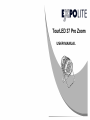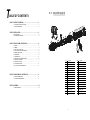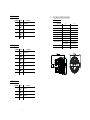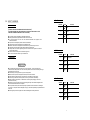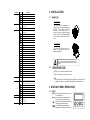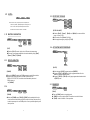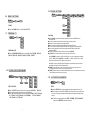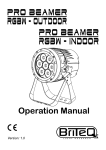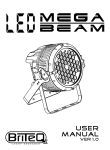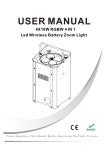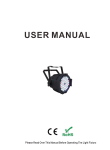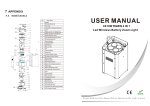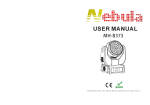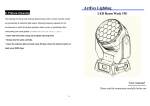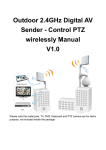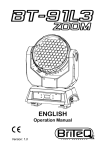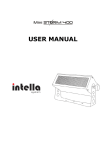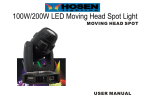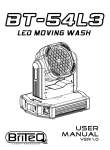Download Manual
Transcript
T 5.1 ABLE OF CONTENTS MAINTENANCE PART 1 PRODUCT (GENERAL)....................................................1. 1.1 -- TECHNICAL SPECIFICATIONS .....................................................1. 1.2 -- SAFETY WARNING ......................................................................2. 3 2 1 4 6 10 9 8 5 7 11 PART 2 INSTALLATION...............................................................3. 12 13 2.1--MOUNTING...................................................................................3. 2.2--POWER CONNECTION............................................................ .....3. 16 14 15 17 19 18 20 22 PART 3 DISPLAY PANEL OPERATION.........................................4. 3.1--BASIC................................................................................... ......4. 3.2--MENU......................................................................................... 4. 3.3--EDIT STATIC COLOUR................................................................ 5 . 3.4--ACTIVATING AUTO PROGRAMS.................................................. 5. 3.5--DMX512 SETTINGS..................................................................... 6. 3.6--RUN MODE................................................................................ . 5. 3.7--PERSONALITY............................................................................ 6 . 3.8--EDITING CUSTOM PROGRAMS ................................................ . 6. 3.9--SPECIAL SETTINGS.................................................................. . 7. 3.10-- WHITES SETTING .....................................................................7. 3.11-- WHITES BALANCE .................................................................. . 8. 3.12--A CTIVATE THE PASSWORD .................................................... .8. PART 4 USING A DMX512 CONTROLLER.....................................9. 4.1--BASIC ADDRESSING................................................................. 9. 4.2--CHANNEL ASSIGNMENT.............................................................9. 21 28 23 29 30 24 25 27 26 序号 配 件 名 称 序号 配 件 名 称 1 Head cover 16 Connection boardd 2 Rubber seal 17 Drive support 3 Clear glass 18 Prive PCB 4 Lens holder up 19 Display PCB 5 Zoom lens 20 Casing2 6 Lens holder down 21 Power adaptor 7 Lens base 22 Power adaptor 8 Capture lens 23 3 XLR socket(male) 9 5 XLR socket(male) LED board 24 10 Head structure 25 3 XLR socket(female) 11 Thermal protection device 26 5 XLR socket(female) PART 5 APPENDIX......................................................................13. 12 Motor 27 Display lens 5.1--MAINTENANCE......................................................................... 13. 13 Connection disk 28 Abracket2 14 Power supply support 29 Secondary bracket2 15 Power supply 30 Adjusting stainkless steel knob 13 Ar2.d 1.1 CHANNEL 1 VALUE 0 FUNCTION 255 M ASTER DIMMER TECHNICAL SPECIFICATIONS LED MODULE Voltage 2 0 255 RED 3 0 255 G REEN 0 5 0 255 150W 3W x 10 3W x 10 GREEN 3W x 10 3W x 10 BLUE 3W x 10 3W x 10 3W x7 3W x7 -40℃~45℃(operating) -40℃~45℃(operating) WHITE W HITE 100~240V...50/60Hz 150W BLUE 255 TZ IP 100~240V...50/60Hz RED Power 4 TZ LED MODULE: IP 67 IP RATING Operation Temperature Ar2.s Dimensions Weight CHANNEL VALUE -20℃~40℃(startup) -20℃~40℃(startup) 311x248.2x2.3mm 311x248.2x2.3mm 6.5Kg 6.5Kg FUNCTION 1 0 255 MASTER DIMMER 2 0 255 RED 3 0 255 GREEN 4 0 255 BLUE 5 0 255 WHITE 6 0 255 STROBE HSV CHANNEL VALUE FUNCTION 1 0 255 HUE(0~100%) 2 0 255 SATURATION(0~100%) 3 0 255 VALUE(0~100%) 12 1 Arc.1 1.2 SAFETY WARNING IMPORTANT CHANNEL 【ALWAYS READ THE USER MANUAL BEFORE OPERATION. 】 【PLEA SE CONFIRM THAT THE POWER SUPPLY STATED ON THE PRODUCT IS THE SAME AS THE MA INS POWER SUPPLY IN YOUR AREA.】 ● This product must be installed by a qualified professional. ● Always operate the equipment as described in the user manual. ● A minimum distance of 0.5m must be maintained between the equipment and combustible surface. ● The product must always be placed in a well ventilated area. ● Always make sure that the equipment is installed securely. ● DO NOT stand close to the equipment and stare directly into the LED light source. ● Always disconnect the power supply before attempting maintenance. ● Always make sure that the supporting structure is solid and can support the combined weight of the products. ● The earth wire must always be connected to the ground. ● Do not touch the power cables if your hands are wet. 2 FUNCTION 0 255 2 0 255 GREEN 3 0 255 BLUE RED Ar1.d CHANNEL ATTENTION ● This product left the place of manufacture in perfect condition. In order to maintain this condition and for safe operation, the user must always follow the instructions and safety warnings described in this user manual. ● Avoid shaking or strong impacts to any part of the equipment. ● Make sure that all parts of the equipment are kept clean and free of dust. ● Always make sure that the power connections are connected correct and secure. ● If there is any malfunction of the equipment, contact your distributor immediately. ● When transferring the product, it is advisable to use the original packaging in which the product left the factory. ● Shields, lenses or ultraviolet screens shall be changed if they have become damaged to such an extent that their effectiveness is impaired. ●I t is important that the power cable is frequently inspected to ensure that there is no damagein any position. If the power cable is damaged in any way, it should be replaced by a qualified electrical technician. ●The lamp (LED) shall be changed if it has become damaged or thermally deformed. VALUE 1 VALUE FUNCTION 1 0 255 M ASTER D IMMER 2 0 255 RED 3 0 255 G REEN 4 0 255 BLUE Arc.2 CHANNEL VALUE FUNCTION 1 0 255 RED 2 0 255 G REEN 3 0 255 BLUE 4 0 255 W HITE 11 CHANNEL 6 VALUE FUNCTION 231 23 5 WHIT E 7: 6500 K 2 36 24 0 WHIT E 8: 7200 K 241 24 5 WHITE 9 : 8000K 2 46 25 0 W HITE 10 : 8500K 251 25 5 WHITE 11: 10000K 2 INSTALLATION 2.1 HANGING STROBE 7 0 11 10 2 55 The fixture can be mounted in a hanging position using the supporting br acket. Th e bra ck et s houl d be se cured to the mounting trus s or structure using a standard mounting clamp. Please note that when hanging the unit a safety cable should also be used. NO FU NCTION 1~20Hz AUTO 8 0 20 NO FU NCTION 21 30 AUTO 1 31 40 AUTO 2 41 50 AUTO 3 51 60 AUTO 4 61 70 AUTO 5 71 80 AUTO 6 81 90 AUTO 7 91 1 00 AUTO 8 101 110 AUTO 9 111 1 20 AUTO 10 121 1 30 CUSTOM 1 131 1 40 CUSTOM 2 141 1 50 CUSTOM 3 151 1 60 CUSTOM 4 161 1 70 CUSTOM 5 171 1 80 CUSTOM 6 181 1 90 CUSTOM 7 191 2 00 CUSTOM 8 201 2 10 CUSTOM 9 211 2 20 CUSTOM 10 221 2 55 NO FU NCTION 0 2 55 When using CH8,AUTO01-AUTO10, this function activated 0 9 PRESET DIMMER SPEED FROM DISPLAY MENU 10 29 LINEAR DIMMER 30 69 NON LI NEAR DI MMER 1(fastest) 70 1 29 NON LI NEAR DI MMER 2 130 1 89 NON LI NEAR DI MMER 3 190 2 55 NON LI NEAR DI MMER 4(slowest ) 0 255 ZOOM 000 2 00 NO FUNCTION 2 01 2 20 ZOOM RESET 2 21 2 55 NO FUNCTION UPRIGHT The fixture can be mounted in an upright or sitting position using the supporting brackets. The LED MODULE can be mounted at any angle and in any position. It is possible to further adjust the angle of the LED MODULE using the two adjustment knobs located on the side of the fixture. 2.2 @120V: 7 units may be connected in series Note: If the signal cable is over 60m between the DMX512 controller and fixture or beween two fixtures, then a DMX signal amplifier is needed as well. DIMMER SPEED 10 11 12 10 POWER CONNECTIONS @ 220V: 14 units may be connected in series AUTO SPEED ADJUST MENT 9 MOUNTING 3 DISPLAY PANEL OPERATION 3.1 BASIC MENU ENTER scroll through the main menu or return to the main menu. enter the currently selected menu or confirm the current function value. scroll 'UP' through the menu list or increase the value of the current function. scroll 'DOWN' through the menu list or decrease the value of the current function. 3 MENU ENTER UP DOWN 4 USING A DMX512 CONTROLLER 3.2 4.1 MENU MENU S TAT W HI T ZOO M STRB AUTO ● Connect all of the units in series using standard DMX512 signal cable or the IP65 rated cable provided. ● Set the DMX512 address in the【DMX】menu. ● It is possible to have the same DMX address or independent addresses for each fixture. R .( 0 ~2 5 5) G .(0 ~2 55 ) B .( 0 ~2 5 5) W.( 0~255) Z. (0~25 5) S.( 0~20) RE D GR EN BL UE AT.0 1 AT.0 2 4.2 AT.1 0 PR.0 1 PR .0 2 DMX S LAV DM X D. (001~ 512) P ERS TOUR AR C. 1 AR 1.D AR C. 2 AR 2.D AR 2.S CHANNEL ASSIGNMENT ● Note: This product have three DMX512 channel configuration: 【TOUR】,【Arc.1】,【Ar1.d】,【Arc.2】,【Ar2.d】,【Ar2.s】 and 【HSV】 P R .1 0 RUN BASIC ADDRESSING TOUR CHANNEL S ET FUNCTION MASTER DIMMER 1 HS V HS V Z ED IT VALUE P R.0 1 P R.0 2 S C.0 1 S C.0 2 P R.10 S C.3 0 UP LD RE ST PAS S PAS S COLOR UC OF F RGB W RE D GR EN BLUE WHI T ZOOM TIME STR B TIME FAD E 2 R. (0 ~25 5) G. (0~25 5 ) B. (0 ~25 5) W.( 0 ~25 5) 3 Z.(0~ 2 55 ) T.(0~2 55) S .(0 ~ 20 ) T.(0~2 55) F.(0~2 55) S END R ES T 5 SAV E BLAK ZOOM 0 255 0 255 RED (or STEP TIME when CUS.01 -CUS.10 in CH8 is activated) GREEN (or FADE TIME when CUS.01-CUS.10 in CH8 is activated) BLUE 0 255 0 255 0 5 NO FUNCTION WHITE COLOR MACRO DIM1 OFF DE RR 255 4 END END DIM4 DIM3 DIM2 DIM 0 PO S1 P OS 2 BAS E 11 30 RED100%/GREEN UP/BLUE0% 31 50 RED DOWN/GREEN 100%/BLUE0% 51 70 RED 0%/GREEN 100%/BLUE UP KEY ON OFF 71 90 RED 0%/GREEN DOWN/BLUE 100% CAL **** 91 110 RED UP/GREEN 0%/BLUE100% 111 130 RED100%/GREEN 0%/BLU EDOWN 131 150 RED100%/GREEN UP/BLUE UP 151 170 RED DOWN/GREEN DOWN/BLUE 100% 171 200 RED100%/GREEN 100%P/BLUE100%/WHITE 100% 201 205 WHITE1:3200K 206 210 WHITE2:3400K 211 215 WHITE3:4200K 216 220 WHITE4:4900K 221 225 WHITE5:5600K 226 230 WHITE6:5900K WT RED GR EN B LUE W HIT W T.01 W T.02 R.(0 ~25 5) G .(0 ~25 5) B.(0 ~25 5) W.(0~25 5) W T.11 RGB W ZO OM RED G RE N B LU E W H IT R.(0 ~25 5) G.( 0~2 55 ) B.(0 ~25 5) W.(0 ~25 5) P OS 1 1.(0 ~2 55) 2.(0 ~2 55) P OS 2 4 6 9 3.11 EXTRA 3.3 CAL MENU EDIT STATIC COLOUR 00 00 MENU STAT ◆ When the user enter 【 CAL】and input the correct password, the hidden menu 【Cablid】,【default】 will appear on display panel, and the user is able to reset the 【DEFAULT】values of all functions. The default access code is UP + DOWN + UP + DOWN.. 3.12 【STATIC COLOUR】 ● Combine 【Red】, 【Green】, 【Blue】 and 【White】 to create an infinite range of colors (0-255) ● Set the value of the 【Strobe】 (0-20Hz) ● Set the projection angle by using the 【ZOOM】 WHITES CALIBRATION MENU WT WT01 WT02 Red Green Blue White (0~255) (0~255) (0~255) (0~255) (0~255) (0~20) Red Green Blue White ZOOM Strob (0~255) (0~255) (0~255) (0~255) WT11 3.4 【WT】 MENU ● Enter the 【CAL1】to select white color of different color temperature. ● There are 11 pre-programmed White colors can be edited by using 【 Red】, 【Green】, 【Blue】 & 【White】. 3.13 ACTIVATING AUTO PROGRAMS AUTO AT.10 PR.01 PR.02 RGB CALIBRATION MENU RGBW PR.10 R.(0~255) G.(0~255) B.(0~255) W.(0~255) Red Green Blue Whit 【AUTO】 ● Select the target【AUTO】 program and press【ENTER】. ● Programs【AT.01】to【AT.10】are fully pre-programmed and will not be altered by changes in【EDIT 】mode. ● Programs 【PR.01】to【PR.10】are fully pre-programmed and can be edited in 【EDIT 】mode. 【RGBW】 ● Enter the 【MENU】to adjust the RGWB parameter to make different whites. ● When the new setting is activated, the DMX controller choose RGBW = 255,255,255, 255, the white color will be made by the actual RGBW values on the 【RGBW】. 3.5 3.14 RUN MODE MENU MENU ZOOM AT.01 AT.02 POS1 POS2 1.(0~255) 2.(0~255) 【ZOOM】 ● Select the【ZOOM】range.【POS1】&【POS2】set the small position for the zoom function.Note that when using DMX to control the fixture, the user will only be able to access upto the set ZOOM position.It is not possible to adjust beyond the set position. 8 RUN DMX SLAV 【RUN 】 ● Enter the【RUN 】mode to set working mode. ● 【DMX】 mode is for using the DMX512 controller to control the fixtures. ● 【SLAV】 mode is for Master -- Slave operation. 5 3.9 SPECIAL SETTINGS 3.6 MENU DMX512 SETTINGS MENU SET UPLD REST PASS PASS DIM DIM4 DIM1 DIM2 D(001~512) DMX SEND REST END END DIM3 OFF COLOR 【DMX】 ● Enter the【DMX】mode to set the DMX ADDRESS. 3.7 DERR ZOOM PERSONALITY MENU PERS 【SETTING】 TOUR A RC.1 A R1.D A RC.2 A R2.D A R2.S HSV HSVZ 【PERSONALITY】 ● Enter the【PERSONALITY】mode to select DMX mode:【TOUR】,【ARC.1】, 【AR1.D】,【ARC.2】,【AR2.D】,【AR2.S】,【HSV】 【HSVZ】. OFF RGBW UC BLAK SLAV POS1 POS2 BASE ● Select【UPLD】to upload the custom programs from the current MASTER unit to the SLAVE units. ● In order to activate the upload function the password must be entered. ● Password is the same as the main access password. ● When uploading the MASTER and SLAVE units will display YELLOW. ● If an error occurs when uploading the MASTER and/or SLAVE units will display RED. ● On successful uploading of the custom programs the MASTER and SLAVE units will display GREEN. ● In order to reset custom modes to default values select 【 REST】. ● 【COLOR】 is for activate/unactivate the color calibration functions. When 【RGBW】is selected, on RGB = 255,255,255, the color is displayed as calibrated in CAL2 -- RGBW. When 【COLOR】 is set 【OFF】, on RGB = 255,255,255, the RGB values are not adjusted and the output is most powerful. When [ UC ] is selected, the RGB output are adjusted to a standard preset universal color which balances fixtures from different generations. ● 【DERR 】C hoose【Save】 in order to save the last DMX data incase of DMX signal error. Choose【Black】i n order to blackout in case of DMX signal error. 3.8 ● 【ZOOM】Calibrate the position of POS1&POS2.Set position as 0 for smallest zoom position. EDITING CUSTOM PROGRAMS MENU EDIT PR.01 PR.02 SC.01 SC.02 PR.10 SC.30 【EDIT CUSTOM】 selecf BASE for defaulf zoom position (zoom=0) Red Green Blue White Zoom Strobe Time Fade (0~255) (0~255) (0~255) (0~255) (0~255) (0~20) (0~255) (0~255) ● Enter the【EDIT 】mode to edit the custom programs【PR.01】to 【PR.10】. ● Each custom program has 30 steps that can be edited. ● Each step allows the creation of a scene using RED 【 Red】 , GREEN 【Green】 , BLUE 【Blue】, WHITE【White】, ZOOM【ZOOM】 , STROBE 【Strobe】, TIME【Time】 & FADE【Fade】. 6 3.10 ACTIVATE THE PASSWORD MENU KEY ON OFF 【KEY】 ● Enter the【KEY】mode to select whether the access password is on or off. ● When the fixture is set as PASS 【ON】, after 30 seconds or turn on the fixture next time, the fixture will need an access password to enter the display menu control. Note: The factory access password is【UP】+【DOWN】+【UP】+【DOWN】, 8 then press 【ENTER】to confirm the access. 7