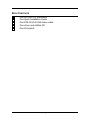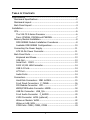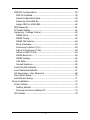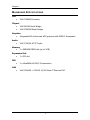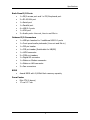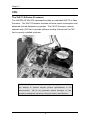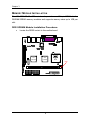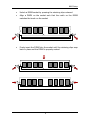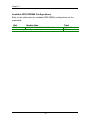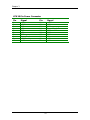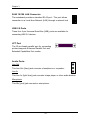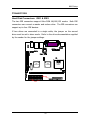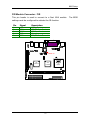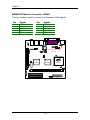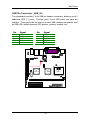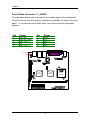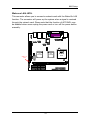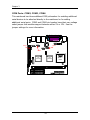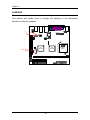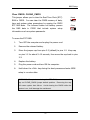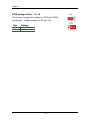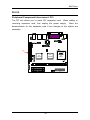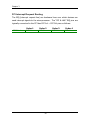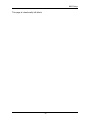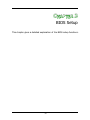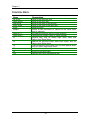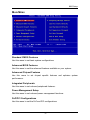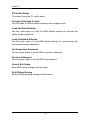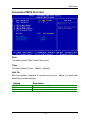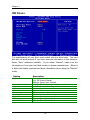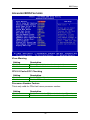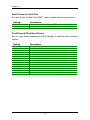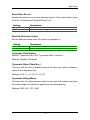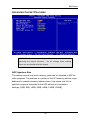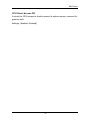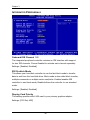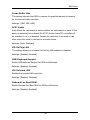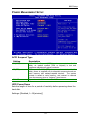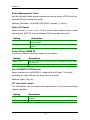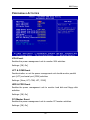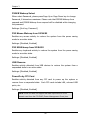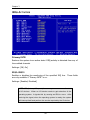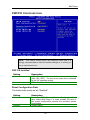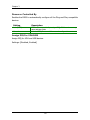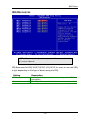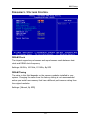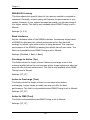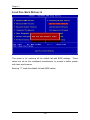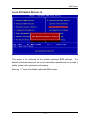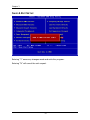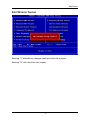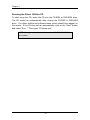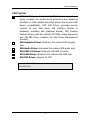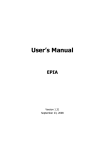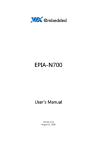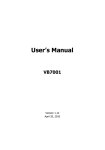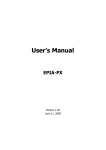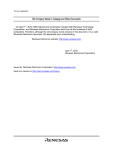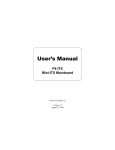Download VIA Technologies EPIA-PE User`s manual
Transcript
User’s Manual EPIA-PE Version 1.01 November 15, 2006 Copyright Copyright © 2003-2006 VIA Technologies Incorporated. All rights reserved. No part of this document may be reproduced, transmitted, transcribed, stored in a retrieval system, or translated into any language, in any form or by any means, electronic, mechanical, magnetic, optical, chemical, manual or otherwise without the prior written permission of VIA Technologies, Incorporated. Trademarks All trademarks are the property of their respective holders. PS/2 is a registered trademark of IBM Corporation. Award BIOS is a registered trademark of Phoenix Technologies Ltd. Disclaimer No license is granted, implied or otherwise, under any patent or patent rights of VIA Technologies. VIA Technologies makes no warranties, implied or otherwise, in regard to this document and to the products described in this document. The information provided in this document is believed to be accurate and reliable as of the publication date of this document. However, VIA Technologies assumes no responsibility for the use or misuse of the information in this document and for any patent infringements that may arise from the use of this document. The information and product specifications within this document are subject to change at any time, without notice and without obligation to notify any person of such change. FCC-B Radio Frequency Interference Statement This equipment has been tested and found to comply with the limits for a class B digital device, pursuant to part 15 of the FCC rules. These limits are designed to provide reasonable protection against harmful interference when the equipment is operated in a commercial environment. This equipment generates, uses and can radiate radio frequency energy and, if not installed and used in accordance with the instruction manual, may cause harmful interference to radio communications. Operation of this equipment in a residential area is likely to cause harmful interference, in which case the user will be required to correct the interference at his personal expense. Notice 1 The changes or modifications not expressly approved by the party responsible for compliance could void the user's authority to operate the equipment. Notice 2 Shielded interface cables and A.C. power cord, if any, must be used in order to comply with the emission limits. Tested To Comply With FCC Standards FOR HOME OR OFFICE USE Safety Instructions 1. Always read the safety instructions carefully. 2. Keep this User's Manual for future reference. 3. Keep this equipment away from humidity. 4. Lay this equipment on a reliable flat surface before setting it up. 5. The openings on the enclosure are for air convection hence protects the equipment from overheating. DO NOT COVER THE OPENINGS. 6. Make sure the voltage of the power source and adjust properly 110/220V before connecting the equipment to the power inlet. 7. Place the power cord in such a way that people cannot step on it. Do not place anything over the power cord. 8. Always unplug the power cord before inserting any add-on card or module. 9. All cautions and warnings on the equipment should be noted. 10. Never pour any liquid into the opening. Liquid can cause damage or electrical shock. 11. If any of the following situations arises, get the equipment checked by a service personnel: • The power cord or plug is damaged • Liquid has penetrated into the equipment • The equipment has been exposed to moisture • The equipment has not work well or you cannot get it work according to User's Manual. • The equipment has dropped and damaged • If the equipment has obvious sign of breakage 12. DO NOT LEAVE THIS EQUIPMENT IN AN ENVIRONMENT UNCONDITIONED, STORAGE TEMPERATURE ABOVE 60 C (140F), IT MAY DAMAGE THE EQUIPMENT. CAUTION: Explosion or serious damage may occur if the battery is incorrectly replaced. Replace only with the same or equivalent battery type recommended by the manufacturer. BOX CONTENTS One One One One One VIA Mini-ITX mainboard Quick Installation Guide ATA-133/100 IDE ribbon cable driver and utilities CD IO bracket i TABLE OF CONTENTS Specifications ............................................................................. 1 Mainboard Specifications .......................................................... 2 Mainboard Layout .................................................................... 4 Back Panel Layout ................................................................... 4 Installation ................................................................................. 5 CPU........................................................................................ 6 The VIA C3 E-Series Processor .............................................. 6 Fans: CPUFAN, SYSFAN and PWRFAN .................................... 7 Memory Module Installation...................................................... 8 DDR SDRAM Module Installation Procedures ........................... 8 Available DDR SDRAM Configurations................................... 10 Connecting the Power Supply ................................................. 11 ATX 20-Pin Power Connector ............................................... 11 Back Panel Ports.................................................................... 13 Keyboard and Mouse .......................................................... 13 VGA Out ............................................................................ 13 Serial Port: COM 1............................................................. 13 RJ45 10/100 LAN Connector................................................ 14 USB 2.0 Ports..................................................................... 14 LPT Port ............................................................................ 14 Audio Ports:....................................................................... 14 Connectors............................................................................ 15 Hard Disk Connectors: IDE1 & IDE2.................................... 15 Front Panel Connectors: F_PANEL....................................... 16 FIR Module Connector: FIR ................................................ 17 KBMS/CIR Module Connector: KBMS .................................... 18 USB Pin Connector: USB_5/6.............................................. 19 Front Audio Connector: F_AUDIO ....................................... 20 LVDS Connector: LVDS (optional) ........................................ 21 Wake-on Modem: WOM ...................................................... 22 Wake-on LAN: WOL............................................................ 23 COM Ports: COM2, COM3, COM4 ......................................... 24 ii Digital IO Connector: DIO ................................................... 25 Jumpers................................................................................ 26 Clear CMOS: CLEAR_CMOS ................................................. 27 COM Voltage Select: J3, J4................................................. 28 Slots..................................................................................... 29 Peripheral Component Interconnect: PCI .............................. 29 PCI Interrupt Request Routing............................................. 30 BIOS Setup .............................................................................. 32 Entering Setup ...................................................................... 33 Control Keys.......................................................................... 34 Navigating the BIOS Menus .................................................... 35 Getting Help.......................................................................... 36 Main Menu ............................................................................ 37 Standard CMOS Features .................................................... 37 Advanced BIOS Features..................................................... 37 Advanced Chipset Features ................................................. 37 Integrated Peripherals ........................................................ 37 Power Management Setup................................................... 37 PnP/PCI Configurations ....................................................... 37 PC Health Status ................................................................ 38 Frequency/Voltage Control .................................................. 38 Load Fail-Safe Defaults ....................................................... 38 Load Optimized Defaults ..................................................... 38 Set Supervisor Password ..................................................... 38 Set User Password.............................................................. 38 Save & Exit Setup............................................................... 38 Exit Without Saving ............................................................ 38 Standard CMOS Features........................................................ 39 Date.................................................................................. 39 Time ................................................................................. 39 Halt On ............................................................................. 39 IDE Drives ............................................................................ 40 Advanced BIOS Features ........................................................ 41 iii Virus Warning .................................................................... 41 CPU L2 Cache ECC Checking ............................................... 41 Processor Number Feature .................................................. 41 Quick Power On Self-Test.................................................... 42 First/Second/Third Boot Device............................................ 42 Boot Other Device .............................................................. 43 Boot Up NumLock Status..................................................... 43 Typematic Rate Setting....................................................... 43 Typematic Rate (Chars/Sec) ................................................ 43 Typematic Delay (Msec)...................................................... 43 Security Option .................................................................. 44 Display Full Screen Logo ..................................................... 44 Show Summary Information ................................................ 44 Display Small Logo ............................................................. 44 Advanced Chipset Features..................................................... 45 AGP Aperture Size .............................................................. 45 AGP Mode (External) .......................................................... 46 AGP Fast Write................................................................... 46 CPU to PCI POST Write ....................................................... 46 Select Display Device .......................................................... 46 Panel Select ....................................................................... 46 CPU Direct Access FB.......................................................... 47 Integrated Peripherals............................................................ 48 Onboard IDE Channel 1/2 .................................................. 48 IDE Prefetch Mode ............................................................. 48 Display Card Priority ........................................................... 48 Frame Buffer Size............................................................... 49 AC97 Audio........................................................................ 49 VIA OnChip LAN ................................................................. 49 USB Keyboard Support........................................................ 49 VIA Onboard LAN ............................................................... 49 Onboard Lan Boot ROM ...................................................... 49 Super IO Device .................................................................... 50 iv Onboard Serial Port 1/2/3/4 ................................................ 50 Onboard Parallel Port.......................................................... 50 Parallel Port Mode .............................................................. 51 EPP Mode Select ................................................................ 51 ECP Mode Use DMA ............................................................ 51 Onboard Fast IR................................................................. 51 Fast IR IRQ........................................................................ 51 Fast IR DMA ...................................................................... 52 Power Management Setup...................................................... 53 ACPI Suspend Type ............................................................ 53 HDD Power Down............................................................... 53 Power Management Timer .................................................. 54 Video Off Option ................................................................ 54 Power Off by PWRBTN........................................................ 54 Run VGABIOS if S3 Resume ................................................ 54 AC Loss Auto restart ........................................................... 54 Peripherals Activities .............................................................. 55 VGA Event ......................................................................... 55 LPT & COM Event ............................................................... 55 HDD & FDD Event .............................................................. 55 PCI Master Event................................................................ 55 PS2KB Wakeup Select ......................................................... 56 PS2 Mouse Wakeup from S3/S4/S5 ...................................... 56 PS2 KB Wakeup from S3/S4/S5 ........................................... 56 USB Resume ...................................................................... 56 PowerOn by PCI Card ......................................................... 56 Wake On Lan/Ring Connector.............................................. 57 RTC Alarm Resume............................................................. 57 Date (of Month) ................................................................. 57 Resume Time (hh:mm:ss) ................................................... 57 IRQs Activities ....................................................................... 58 Primary INTR ..................................................................... 58 IRQ3~IRQ15...................................................................... 58 v PNP/PCI Configurations.......................................................... 59 PNP OS Installed ................................................................ 59 Reset Configuration Data .................................................... 59 Resource Controlled By ....................................................... 60 Assign IRQ For VGA/USB..................................................... 60 IRQ Resources ...................................................................... 61 PC Health Status.................................................................... 62 Frequency / Voltage Control ................................................... 63 DRAM Clock ....................................................................... 63 DRAM Timing ..................................................................... 63 DRAM CAS Latency............................................................. 64 Bank Interleave.................................................................. 64 Precharge to Active (Trp) .................................................... 64 Active to Precharge (Tras)................................................... 64 Active to CMD (Trcd) .......................................................... 64 DRAM Burst Len ................................................................. 65 DRAM Voltage .................................................................... 65 CPU Ratio .......................................................................... 65 Spread Spectrum................................................................ 65 Load Fail-Safe Defaults .......................................................... 66 Load Optimized Defaults ........................................................ 67 Set Supervisor / User Password .............................................. 68 Save & Exit Setup .................................................................. 70 Exit Without Saving ............................................................... 71 Driver Installation ..................................................................... 72 Driver Utilities ....................................................................... 73 Getting Started .................................................................. 73 Running the Driver Utilities CD ............................................ 74 CD Content ........................................................................... 75 vi CHAPTER 1 Specifications The ultra-compact and highly integrated VIA EPIA-PE uses the MiniITX mainboard form-factor developed by VIA Technologies, Inc. as part of the company’s open industry-wide Total Connectivity initiative. The mainboard enables the creation of an exciting new generation of small, ergonomic, innovative and affordable embedded systems. Through a high level of integration, the Mini-ITX occupies 66% of the size of FlexATX mainboard form factor. The mainboard comes with an embedded VIA Processor, boasting of ultra-low power consumption, cool and quiet operation. 1 Chapter 1 MAINBOARD SPECIFICATIONS CPU • VIA C3 EBGA Processor Chipset • VIA CLE266 North Bridge • VIA VT8235M South Bridge Graphics • Integrated VIA Unichrome AGP graphics with MPEG-2 Accelerator Audio • VIA VT1612A AC'97 Codec Memory • 1 x DDR266 DIMM slot (up to 1GB) Expansion Slot • 1 x PCI slot • 2 x UltraDMA 66/100/133 connectors IDE LAN • VIA VT6106S + VT6103 10/100 Base-T Ethernet PHY 2 Specifications Back Panel I/O Ports • 1 x PS/2 mouse port and 1 x PS/2 keyboard port • 2 x RJ-45 LAN port • 1 x Serial port • 1 x Parallel port • 4 x USB 2.0 ports • 1 x VGA port • 3 x Audio ports: Line-out, Line-in and Mic-in Onboard I/O Connectors • 1 x USB pin headers for 2 additional USB 2.0 ports • 1 x Front panel audio pinheader (Line-out and Mic-in) • 1 x FIR pin header • 1 x CIR pin header (Switchable for KB/MS) • 1 x LVDS connector • 3 x COM pin headers • 1 x Digital IO connector • 1 x Wake-on Modem connector • 1 x Wake-on LAN connector • 3 x Fan connectors BIOS • Award BIOS with 2/4 Mbit flash memory capacity Form Factor • Mini-ITX (6 layers) • 17 cm X 17 cm 3 Chapter 1 MAINBOARD LAYOUT DIO SYSFAN COM4 F_AUDIO J3 J4 KBMS FIR PWRFAN COM2 COM3 LVDS USB_5/6 JC PCI CLEAR_CMOS VIA CLE266 VIA VT8235M C3 EBGA CPUFAN WOL DIM1 F_PANEL IDE1 IDE2 ATXPWR I2C BACK PANEL LAYOUT LPT LAN Line-in Mouse Line-out Keyboard Mic-in VGA COM 4 USB CHAPTER 2 Installation This chapter provides you with information about hardware installation procedures. It is recommended to use a grounded wrist strap before handling computer components. Electrostatic discharge (ESD) can damage some components. 5 Chapter 3 CPU The VIA C3 E-Series Processor The VIA EPIA-PE Mini-ITX mainboard includes an embedded VIA C3 or Eden Processor. The VIA C3 Processor provides ultra-low power consumption and advanced thermal dissipation properties. The VIA C3 Processor requires heatsink and a CPU fan to provide sufficient cooling. Ensure that the CPU fan is correctly installed as shown. WARNING: This mainboard is not designed to support overclocking. Any attempt to operate beyond product specifications is not recommended. We do not guarantee against damages or risks caused by inadequate operation or beyond product specifications. 6 BIOS Setup Fans: CPUFAN, SYSFAN and PWRFAN The CPUFAN (CPU fan), SYSFAN (system fan) and PWRFAN (power fan) run on +12V and maintain system cooling. When connecting the wire to the connectors, always be aware that the red wire is the Positive and should be connected to the +12V. The black wire is Ground and should always be connected to GND. The CPU system and power fan connectors have sensors to support fan monitoring. PWRFAN SYSFAN VIA VT8235M VIA CLE266 7 C3 EBGA CPUFAN Chapter 3 MEMORY MODULE INSTALLATION The VIA EPIA-PE Mini-ITX mainboard provides one 184-pin DIMM slot for DDR266 SDRAM memory modules and supports memory sizes up to 1GB per slot. DDR SDRAM Module Installation Procedures • Locate the DIMM socket in the motherboard. VIA VT8235M VIA CLE266 C3 EBGA DIM1 8 BIOS Setup • Unlock a DIMM socket by pressing the retaining clips outward. • Align a DIMM on the socket such that the notch on the DIMM matches the break on the socket. • Firmly insert the DIMM into the socket until the retaining clips snap back in place and the DIMM is properly seated. 9 Chapter 3 Available DDR SDRAM Configurations Refer to the table below for available DDR SDRAM configurations on the mainboard. Slot Module Size Total DIMM 1 64MB, 128MB, 256MB, 512MB, 1GB Maximum supported system memory 10 64MB-1GB 1GB BIOS Setup CONNECTING THE POWER SUPPLY The VIA EPIA-PE Mini-ITX mainboard supports a conventional ATX power supply for the power system. Before inserting the power supply connector, always make sure that all components are installed correctly to ensure that no damage will be caused. ATX 20-Pin Power Connector To connect the ATX power supply, make sure the power plug is inserted in the proper orientation and the pins are aligned. Then push down the plug firmly into the connector. VIA VT8235M VIA CLE266 C3 EBGA ATXPWR 11 Chapter 3 ATX 20 Pin Power Connector Pin Signal Pin Signal 1 2 3 4 5 6 7 8 9 10 +3.3V +3.3V GND +5V GND +5V GND Power Good +5V Standby +12V 11 12 13 14 15 16 17 18 19 20 +3.3V -12V GND Power Supply On GND GND GND NC +5V +5V 12 BIOS Setup BACK PANEL PORTS The back panel has the following ports: Keyboard and Mouse The green 6-pin connector is for a PS/2 mouse. The purple connector is for a PS/2 keyboard. VGA Out The 15-pin female VGA connector can be used to connect to any analog VGA monitor. Serial Port: COM 1 This 9-pin COM 1 port is for pointing devices or other serial devices. 13 Chapter 3 RJ45 10/100 LAN Connector The mainboard provides a standard RJ-45 port. This port allows connection to a Local Area Network (LAN) through a network hub USB 2.0 Ports These four 4-pin Universal Serial Bus (USB) ports are available for connecting USB 2.0 devices. LPT Port The 25-pin female parallel port for connecting printers supports Enhanced Parallel Port and Extended Capabilities Port modes. Audio Ports: Line Out This Line Out (lime) jack connects a headphone or a speaker. Line In This Line In (light blue) jack connects a tape player or other audio devices. Microphone This Mic (pink) jack connects a microphone. 14 BIOS Setup CONNECTORS Hard Disk Connectors: IDE1 & IDE2 The two IDE connectors support Ultra DMA 66/100/133 modes. Both IDE connectors can connect a master and a slave drive. The IDE connectors can support up to four IDE devices. If two drives are connected to a single cable, the jumper on the second drive must be set to slave mode. Refer to the drive documentation supplied by the vendor for the jumper settings. VIA VT8235M VIA CLE266 IDE1 IDE2 15 C3 EBGA Chapter 3 Front Panel Connectors: F_PANEL The J3 pin header allows you to connect the power switch, reset switch, power LED, HDD LED and the case speaker. Pin Signal Pin Signal 1 3 5 7 9 11 HDD LED+ HDD LEDPower Switch Power Switch Reset Switch Reset Switch 2 4 6 8 10 12 Power LED+ N/A Power LEDN/A N/A N/A VIA CLE266 VIA VT8235M Front Panel Connector 16 C3 EBGA BIOS Setup FIR Module Connector: FIR This pin header is used to connect to a Fast IrDA module. settings must be configured to activate the IR function. Pin Signal Description 1 2 3 4 5 +3V IRRX IRRX2 GND IRTX VCC FIR/SIR Data Receive SIR Data Receive Ground FIR/SIR Data Transmit FIR VIA VT8235M VIA CLE266 17 C3 EBGA The BIOS Chapter 3 KBMS/CIR Module Connector: KBMS This pin header is used to connect to a Consumer IrDA module. Pin Signal Pin Signal 1 3 5 7 9 +5V KB_CLK EKBCLK MS_CLK EMCLK 2 4 6 8 10 GND KB_DATA EKBDATA MS_DATA EMDATA Keyboard and Mouse or CIR VIA VT8235M VIA CLE266 18 C3 EBGA BIOS Setup USB Pin Connector: USB_5/6 The mainboard provides 1 front USB pin header connectors, allowing up to 2 additional USB 1.1 ports. Connect each 2-port USB cable into each pin headers. These ports can be used to connect USB interface peripherals such as USB HDD, digital cameras, MP3 players, printers, modem, etc. Pin Signal Pin Signal 1 3 5 7 9 VCC USB2USB2+ GND NC 2 4 6 8 10 VCC USB3USB3+ GND GND USB connector VIA VT8235M VIA CLE266 19 C3 EBGA Chapter 3 Front Audio Connector: F_AUDIO This connector allows you to connect a front audio panel to the mainboard. Only the line-out and microphone functions are available for use on the front panel. To connect the front audio cable, first remove the two red plastic jumpers. Pin Signal Pin Signal 1 3 5 7 9 FRN_MIC AUD_MIC_BIAS LINE_OUT_R NC LINE_OUT_L 2 4 6 8 10 AGND +5V NEXT_R Key NEXT_L F_AUDIO VIA CLE266 VIA VT8235M 20 C3 EBGA BIOS Setup LVDS Connector: LVDS (optional) This connector is for devices requiring access to the signals listed in the table below. The LVDS connector may not be available on your mainboard. This is an option that is added during the manufacturing process. If you would like a mainboard with the LVDS connector, please contact your vendor or sales contact for more information. LVDS VIA VT8235M VIA CLE266 21 C3 EBGA Chapter 3 Wake-on Modem: WOM The Wake-on Modem connector enables a modem with the Wake-on Modem feature to power up the system when a ring-in signal is received through the modem. Wake-on Modem VIA VT8235M VIA CLE266 22 C3 EBGA BIOS Setup Wake-on LAN: WOL This connector allows you to connect a network card with the Wake-On LAN function. The connector will power up the system when a signal is received through the network card. Please note that the function of ACPI WOL may be disabled when users unplug the power cord or turn off the power button manually. VIA CLE266 VIA VT8235M Wake-on LAN 23 C3 EBGA Chapter 3 COM Ports: COM2, COM3, COM4 This mainboard has three additional COM pinheaders for enabling additional serial devices to be attached directly to the mainboard or for adding additional serial ports. COM3 and COM4 pin headers have their own voltage select jumper that enables support between either 5V or 12V. See the jumper settings for more information. COM3 COM2 COM4 VIA CLE266 VIA VT8235M 24 C3 EBGA BIOS Setup Digital IO Connector: DIO This connector provides four GPI (General Purpose Input) and four GPO (General Purpose Output) pin headers for supporting both 5V and 12V Digital IO solutions. DIO VIA VT8235M VIA CLE266 25 C3 EBGA Chapter 3 JUMPERS The mainboard provides jumpers for setting some mainboard functions. This section will explain how to change the settings of the mainboard functions using the jumpers. J3 J4 CLEAR_CMOS VIA CLE266 VIA VT8235M 26 C3 EBGA BIOS Setup Clear CMOS: CLEAR_CMOS This jumper allows you to clear the Real Time Clock (RTC) RAM in CMOS. You can clear the CMOS memory of date, time and system setup parameters by erasing the CMOS RTC RAM data. The onboard button cell battery powers the RAM data in CMOS that include system setup information such as system passwords. Keep 1 2 3 Clear 1 2 3 To erase the RTC RAM: 1. Turn OFF the computer and unplug the power cord. 2. Remove the onboard battery 3. Move the jumper cap from pins 2-3 (default) to pins 1-2. Keep cap on pins 1-2 for about 5~10 seconds, then move the cap back to pins 2-3. 4. Replace the battery. 5. Plug the power cord and turn ON the computer. 6. Hold down the <Del> key during the boot process and enter BIOS setup to re-enter data. WARNING: Except when clearing the RTC RAM, never remove the cap on CLEAR_CMOS jumper default position. Removing the cap will cause system boot failure. Avoid clearing the CMOS while the system is on; it will damage the mainboard. 27 Chapter 3 COM Voltage Select: J3, J4 5V This jumper changes the voltage for COM3 and COM4 respectively. Voltage options are 5V and 12V. Pins Voltage 1-2 2-3 +5V +12V 1 2 3 12V 1 2 3 28 BIOS Setup SLOTS Peripheral Component Interconnect: PCI The PCI slot allows you to insert PCI expansion card. When adding or removing expansion card, first unplug the power supply. Read the documentation for the expansion card if any changes to the system are necessary. PCI VIA CLE266 VIA VT8235M 29 C3 EBGA Chapter 3 PCI Interrupt Request Routing The IRQ (interrupt request line) are hardware lines over which devices can send interrupt signals to the microprocessor. The “PCI & LAN” IRQ pins are typically connected to the PCI bus INT A# ~ INT D# pins as follows: PCI Slot 1 Order 1 Order 2 Order 3 Order 4 INT B# INT C# INT D# INT A# 30 BIOS Setup This page is intentionally left blank. 31 CHAPTER 3 BIOS Setup This chapter gives a detailed explanation of the BIOS setup functions. 32 BIOS Setup ENTERING SETUP Power on the computer and press <Delete> during the beginning of the boot sequence to enter the BIOS setup menu. If you missed the BIOS setup entry point, you may restart the system and try again. 33 Chapter 3 CONTROL KEYS Keys Description Up Arrow Down Arrow Left Arrow Right Arrow Enter Escape Move to the previous item Move to the next item Move to the item in the left side Move to the item in the right side Select the item Jumps to the Exit menu or returns to the main menu from a submenu Increase the numeric value or make changes Decrease the numeric value or make changes General help, only for Status Page Setup Menu and Option Page Setup Menu Restore the previous CMOS value from CMOS, only for Option Page Setup Menu Load the default CMOS value from Fail-Safe default table, only for Option Page Setup Menu Load Optimized defaults Jumps to the Main Menu Save all the CMOS changes and exit Page Up / + Page Down / F1 F5 F6 F7 F9 F10 34 BIOS Setup NAVIGATING THE BIOS MENUS The main menu displays all the BIOS setup categories. Use the control keys Up/Down arrow keys to select any item/sub-menu. Description of the selected/highlighted category is displayed at the bottom of the screen. An arrow symbol next to a field indicates that a sub-menu is available (see figure below). Press <Enter> to display the sub-menu. To exit the submenu, press <Esc>. 35 Chapter 3 GETTING HELP The BIOS setup program provides a “General Help” screen. You can display this screen from any menu/sub-menu by pressing <F1>. The help screen displays the keys for using and navigating the BIOS setup. Press <Esc> to exit the help screen. 36 BIOS Setup MAIN MENU Standard CMOS Features Use this menu to set basic system configurations. Advanced BIOS Features Use this menu to set the advanced features available on your system. Advanced Chipset Features Use this menu to set chipset specific features and optimize system performance. Integrated Peripherals Use this menu to set onboard peripherals features. Power Management Setup Use this menu to set onboard power management functions. PnP/PCI Configurations Use this menu to set the PnP and PCI configurations. 37 Chapter 3 PC Health Status This menu shows the PC health status. Frequency/Voltage Control Use this menu to set the system frequency and voltage control. Load Fail-Safe Defaults Use this menu option to load the BIOS default settings for minimal and stable system operations. Load Optimized Defaults Use this menu option to load BIOS default settings for optimal and high performance system operations. Set Supervisor Password Use this menu option to set the BIOS supervisor password. Set User Password Use this menu option to set the BIOS user password. Save & Exit Setup Save BIOS setting changes and exit setup. Exit Without Saving Discard all BIOS setting changes and exit setup. 38 BIOS Setup STANDARD CMOS FEATURES Date The date format is [Day, Month Date Year] Time The time format is [Hour : Minute : Second] Halt On Sets the system’s response to specific boot errors. Below is a table that details the possible settings. Setting Description All Errors No Errors All but Keyboard System halts when any error is detected System does not halt for any error System halts for all non-key errors 39 Chapter 3 IDE DRIVES The specifications of your drive must match with the drive table. The hard disk will not work properly if you enter incorrect information in this category. Select “Auto” whenever possible. If you select “Manual”, make sure the information is from your hard disk vendor or system manufacturer. Below is a table that details required hard drive information when using the “Manual” mode. Setting Description IDE Channel The name of this item will match the name of the menu (e.g. IDE Primary Master). Settings: [None, Auto, Manual] Settings: [CHS, LBA, Large, Auto] Formatted size of the storage device Number of cylinders Number of heads Write precompensation Cylinder location of the landing zone Number of sectors Settings: [Auto, 0, 1, 2, 3, 4] Settings: [Auto, Disabled] Access Mode Capacity Cylinder Head Precomp Landing Zone Sector PIO Mode Ultra DMA Mode 40 BIOS Setup ADVANCED BIOS FEATURES Virus Warning Setting Description Enabled Disabled Turns on hard disk boot sector virus protection Turns off hard disk boot sector virus protection CPU L2 Cache ECC Checking Setting Description Enabled Disabled Enables ECC for L2 cache Disables ECC for L2 cache Processor Number Feature This is only valid for CPUs that have a processor number. Setting Description Enabled Disabled Enables access to the CPU’s embedded unique ID number. Disables access to the CPU’s embedded unique ID number. 41 Chapter 3 Quick Power On Self-Test Shortens Power On Self-Test (POST) cycle to enable shorter boot up time. Setting Description Enabled Disabled Shorten Power On Self Test (POST) cycle and bootup time Standard Power On Self Test (POST) First/Second/Third Boot Device Set the boot device sequence as BIOS attempts to load the disk operating system. Setting Description LS120 HDD-0 SCSI CDROM HDD-1 HDD-2 HDD-3 ZIP100 USB-FDD USB-ZIP USB-CDROM USB-HDD LAN Disabled Boot from LS-120 drive Boot from the first HDD Boot from SCSI Boot from CD-ROM Boot from the second HDD Boot from the third HDD Boot from the fourth HDD Boot from ATAPI ZIP drive Boot from USB floppy drive Boot from USB ZIP drive Boot from USB CDROM Boot from the USB HDD. Boot from network drive Disable the boot device sequence 42 BIOS Setup Boot Other Device Enables the system to boot from alternate devices if the system fails to boot from the “First/Second/Third Boot Device” list. Setting Description Enabled Disabled Enable alternate boot device No alternate boot device allowed Boot Up NumLock Status Set the NumLock status when the system is powered on. Setting Description On Off Forces keypad to behave as 10-key Forces keypad to behave as arrow keys Typematic Rate Setting Enables “Typematic Rate” and “Typematic Delay” functions. Settings: [Enabled, Disabled] Typematic Rate (Chars/Sec) This item sets the rate (characters/second) at which the system retrieves a signal from a depressed key. Settings: [6, 8, 10, 12, 15, 20, 24, 30] Typematic Delay (Msec) This item sets the delay between when the key was first pressed and when the system begins to repeat the signal from the depressed key. Settings: [250, 500, 750, 1000] 43 Chapter 3 Security Option Selects whether the password is required every time the System boots, or only when you enter Setup. Setting Description Setup Password prompt appears only when end users try to run BIOS Setup Password prompt appears every time when the computer is powered on and when end users try to run BIOS Setup System Display Full Screen Logo Show full screen logo during BIOS boot up process. Settings: [Enabled, Disabled] Show Summary Information Show summary screen. Settings: [Enabled, Disabled] Display Small Logo Show small energy star logo during BIOS boot up process. Settings: [Enabled, Disabled] 44 BIOS Setup ADVANCED CHIPSET FEATURES WARNING: The Advanced Chipset Features menu is used for optimizing the chipset functions. Do not change these settings unless you are familiar with the chipset. AGP Aperture Size This setting controls how much memory space can be allocated to AGP for video purposes. The aperture is a portion of the PCI memory address range dedicated to graphics memory address space. Host cycles that hit the aperture range are forwarded to the AGP without any translation. Settings: [4MB, 8MB, 16MB, 32MB, 64MB, 128MB, 256MB] 45 Chapter 3 AGP Mode (External) This mainboard supports the AGP 4x interface. When the AGP 4x video card is used, it can transfer video data at 1066MB/s. AGP 4x is backwardcompatible, leave the default 4x mode on if unsure. When set to 1x mode, the maximum transfer rate it at 266MB/s, and 2x mode transfers data at 533MB/s. AGP8x mode can be detected automatically once you plug in the AGP8x card. Settings: [4X, 2X, 1X] AGP Fast Write This item is used to enable or disable the caching of display data for the video memory of the processor. Settings: [Enabled, Disabled] CPU to PCI POST Write When Enabled, CPU can write up to four words of data to the PCI write buffer before CPU must wait for PCI bus cycle to finish. If Disabled, CPU must wait after each write cycle until PCI bus signals that it is ready to receive more data. Settings: [Enabled, Disabled] Select Display Device This setting refers to the type of display being used with the system. Settings: [CRT, LCD, CRT+LCD, DVI, CRT+DVI] Panel Select This setting refers to the native resolution of the display being used with the system. Settings: [1600x1200, 1400x1050, 1280x1024, 1280x768,1024x768, 800x600, 640x480] 46 BIOS Setup CPU Direct Access FB Controls the CPU’s access to directly access the system memory reserved for graphics data. Settings: [Enabled, Disabled] 47 Chapter 3 INTEGRATED PERIPHERALS Onboard IDE Channel 1/2 The integrated peripheral controller contains an IDE interface with support for two IDE channels. Choose Enabled to activate each channel separately. Settings: [Enabled, Disabled] IDE Prefetch Mode This allows your hard disk controller to use the fast block mode to transfer data to and from the hard disk drive. Block mode is also called block transfer, multiple commands or multiple sector read/write. Enabled enables IDE controller to use block mode; Disabled allows the controller to use standard mode. Settings: [Enabled, Disabled] Display Card Priority This setting specifies which VGA card is your primary graphics adapter. Settings: [PCI Slot, AGP] 48 BIOS Setup Frame Buffer Size This setting instructs the BIOS to reserve the specified amount of memory for the internal video controller. Settings: [16M, 32M, 64M] AC97 Audio Auto allows the mainboard to detect whether an audio device is used. If the device is detected, the onboard VIA AC'97 (Audio Codec'97) controller will be enabled; if not, it is disabled. Disable the controller if you want to use other controller cards to connect to an audio device. Settings: [Auto, Disabled] VIA OnChip LAN This setting allows you to make VIA OnChip LAN enabled or disabled. Settings: [Enabled, Disabled] USB Keyboard Support Enable USB Keyboard Support for DOS and Windows. Settings: [Enabled, Disabled] VIA Onboard LAN Enables the onboard LAN controller. Settings: [Enabled, Disabled] Onboard Lan Boot ROM Enable Onboard Lan Boot ROM for DOS and Windows. Settings: [Enabled, Disabled] 49 Chapter 3 SUPER IO DEVICE Onboard Serial Port 1/2/3/4 Set the base I/O port address and IRQ for the onboard serial port A/serial port B. Selecting Auto allows BIOS to automatically determine the correct base I/O port address. Port Settings 1 2 3 4 Disabled Disabled Disabled Disabled 3F8 3F8 3F8 3F8 IRQ4 IRQ4 IRQ5 IRQ5 2F8 2F8 2F8 2F8 IRQ3 IRQ3 IRQ10 IRQ10 3E8 3E8 3E8 3E8 IRQ4 IRQ4 IRQ5 IRQ5 2E8 2E8 2E8 2E8 IRQ3 IRQ3 IRQ10 IRQ10 Auto Auto — — Onboard Parallel Port This specifies the I/O port address and IRQ of the onboard parallel port. Settings: [Disabled, 378/IRQ7, 278/IRQ5, 3BC/IRQ7] 50 BIOS Setup Parallel Port Mode Set the parallel port mode. To operate the onboard parallel port as Standard Parallel Port, choose SPP. To operate the onboard parallel port in the EPP mode, choose EPP. By choosing ECP, the onboard parallel port will operate in ECP mode. Choosing ECP + EPP will allow the onboard parallel port to support both the ECP and EPP modes simultaneously. Settings: [SPP, EPP, ECP, ECP + EPP] EPP Mode Select EPP (Enhanced Parallel Port) comes in two modes: 1.9 and 1.7. EPP 1.9 is the newer version of the protocol and is backwards compatible with most EPP devices. If your EPP device does not work with the EPP 1.9 setting, try changing the setting to EPP 1.7. Settings: [EPP 1.9, EPP 1.7] ECP Mode Use DMA ECP (Extended Capabilities Port) has two DMA channels that it can use. The default channel is 3. However, some expansion cards may use channel 3 as well. To solve this conflict, change the ECP channel to 1. Select a DMA channel for the port. Settings: [1, 3] Onboard Fast IR Enables the onboard FIR. Settings: [Enabled, Disabled] Fast IR IRQ Set this field to reserve an IRQ for the Fast IR port. This field is only available if Onboard Fast IR is enabled. Settings: [3, 4, 5, 11] 51 Chapter 3 Fast IR DMA Set this field to choose the DMA channel. This field is only available if Onboard Fast IR is enabled. Settings: [6, 5] 52 BIOS Setup POWER MANAGEMENT SETUP ACPI Suspend Type Setting Description S1(POS) S1/Power On Suspend (POS) is a low power state. In this state, no system context (CPU or chipset) is lost and hardware maintains all system contexts. S3/Suspend To RAM (STR) is a power-down state. In this state, power is supplied only to essential components such as main memory and wakeup-capable devices. The system context is saved to main memory, and context is restored from the memory when a "wakeup" event occurs. Depends on the OS to select S1 or S3. S3(STR) S1 & S3 HDD Power Down Sets the length of time for a period of inactivity before powering down the hard disk. Settings: [Disabled, 1~15(minutes)] 53 Chapter 3 Power Management Timer Set the idle time before system enters power saving mode. ACPI OS such as Windows XP will override this option. Settings: [Disabled, 1/2/4/6/8/10/20/30/40 (minutes), 1 (hour)] Video Off Option Select whether or not to turn off the screen when system enters power saving mode, ACPI OS such as Windows XP will override this option. Setting Description Always On Screen is always on even when system enters power saving mode Screen is turned off when system enters power saving mode Suspend -> Off Power Off by PWRBTN This field configures the power button on the chassis. Setting Description Delay 4 Sec System is turned off if power button is pressed for more than four seconds Power button functions as a normal power-on/-off button Instant-Off Run VGABIOS if S3 Resume Select whether to run VGA BIOS if resumed from S3 state. This is only necessary for older VGA drivers, select Auto if in doubt. Settings: [Auto, Yes, No] AC Loss Auto restart The field defines how the system will respond after an AC power loss during system operation. Setting Description Off Keeps the system in an off state until the power button is pressed Restarts the system when the power is back On 54 BIOS Setup PERIPHERALS ACTIVITIES VGA Event Enables the power management unit to monitor VGA activities. Settings: [Off, On] LPT & COM Event Decide whether or not the power management unit should monitor parallel port (LPT) and serial port (COM) activities. Settings: [None, LPT, COM, LPT / COM] HDD & FDD Event Enables the power management unit to monitor hard disk and floppy disk activities. Settings: [Off, On] PCI Master Event Enables the power management unit to monitor PCI master activities. Settings: [Off, On] 55 Chapter 3 PS2KB Wakeup Select When select Password, please press Page Up or Page Down key to change Password, 8 characters maximum. Please note that PS2MS Wakeup from suspend and PS2KB Wakeup from suspend will be disabled while changing the passward. Settings: [Hot key, Password] PS2 Mouse Wakeup from S3/S4/S5 Enables any mouse activity to restore the system from the power saving mode to an active state. Settings: [Disabled, Enabled] PS2 KB Wakeup from S3/S4/S5 Enables any keyboard activity to restore the system from the power saving mode to an active state. Settings: [Disabled, Enabled] USB Resume Enables activity detected from USB devices to restore the system from a suspended state to an active state. Settings: [Disabled, Enabled] PowerOn by PCI Card Enables activity detected from any PCI card to power up the system or resume from a suspended state. Such PCI cards include LAN, onboard USB ports, etc. Settings: [Disabled, Enabled] NOTE: EPIA PE does not support the wake up function of a PCI Network card from the PCI PME (Power Management Event) bus. 56 BIOS Setup Wake On Lan/Ring Connector Decide whether or not any Ring-In signals from the modem can wake up the system or resume from suspend state. Settings: [Disabled, Enabled] RTC Alarm Resume Sets a scheduled time and/or date to automatically power on the system. Settings: [Disabled, Enabled] Date (of Month) The field specifies the date for “RTC Alarm Resume”. Resume Time (hh:mm:ss) The field specifies the time for “RTC Alarm Resume”. 57 Chapter 3 IRQS ACTIVITIES Primary INTR Restores the system to an active state if IRQ activity is detected from any of the enabled channels Settings: [Off, On] IRQ3~IRQ15 Enables or disables the monitoring of the specified IRQ line. These fields are only available if “Primary INTR” is on. Settings: [Enabled, Disabled] NOTE: IRQ (Interrupt Request) lines are system resources allocated to I/O devices. When an I/O device needs to gain attention of the operating system, it signals this by causing an IRQ to occur. After receiving the signal, when the operating system is ready, the system will interrupt itself and perform the service required by the IO device. 58 BIOS Setup PNP/PCI CONFIGURATIONS NOTE: This section covers some very technical items and it is strongly recommended to leave the default settings as is unless you are an experienced user. PNP OS Installed Setting Description Yes BIOS will only initialize the PnP cards used for booting (VGA, IDE, SCSI). The rest of the cards will be initialized by the PnP operating system BIOS will initialize all the PnP cards No Reset Configuration Data This field should usually be left “Disabled”. Setting Description Enabled Resets the ESCD (Extended System Configuration Data) after exiting BIOS Setup if a newly installed PCI card or the system configuration prevents the operating system from loading Default setting Disabled 59 Chapter 3 Resource Controlled By Enables the BIOS to automatically configure all the Plug-and-Play compatible devices. Setting Description Auto(ESCD) BIOS will automatically assign IRQ, DMA and memory base address fields Unlocks “IRQ Resources” for manual configuration Manual Assign IRQ For VGA/USB Assign IRQ for VGA and USB devices. Settings: [Disabled, Enabled] 60 BIOS Setup IRQ RESOURCES NOTE: The items are adjustable only when “Resources Controlled By” is set to “Manual.” IRQ Resources list IRQ 3/4/5/7/9/10/11/12/14/15 for users to set each IRQ a type depending on the type of device using the IRQ. Setting Description PCI Device For Plug-and-Play compatible devices designed for PCI bus architecture The IRQ will be reserved for other requests Reserved 61 Chapter 3 PC HEALTH STATUS The PC Health Status displays the current status of all of the monitored hardware devices/components such as CPU voltages, temperatures and fan speeds. 62 BIOS Setup FREQUENCY / VOLTAGE CONTROL DRAM Clock The chipset supports synchronous and asynchronous mode between host clock and DRAM clock frequency. Settings: 66 MHz, 100 MHz, 133 MHz, By SPD DRAM Timing The value in this field depends on the memory modules installed in your system. Changing the value from the factory setting is not recommended unless you install new memory that has a different performance rating than the original modules. Settings: [Manual, By SPD] 63 Chapter 3 DRAM CAS Latency This item adjusts the speed it takes for the memory module to complete a command. Generally, a lower setting will improve the performance of your system. However, if your system becomes less stable, you should change it to a higher setting. This field is only available when DRAM Timing is set to Manual. Settings: [2, 2.5] Bank Interleave Set the interleave mode of the SDRAM interface. Interleaving allows banks of SDRAM to alternate their refresh and access cycles. One bank will undergo its refresh cycle while another is being accessed. This improves performance of the SDRAM by masking the refresh time of each bank. This field is only available when DRAM Timing is set to Manual. Settings: [Disabled, 2 Bank, 4 Bank] Precharge to Active (Trp) This field controls the length of time it takes to precharge a row in the memory module before the row becomes active. Longer values are safer but may not offer the best performance. This field is only available when DRAM Timing is set to Manual. Settings: [2T, 3T] Active to Precharge (Tras) This field controls the length of time it a row stays active before precharging. Longer values are safer buy may not offer the best performance. This field is only available when DRAM Timing is set to Manual. Settings: [5T, 6T] Active to CMD (Trcd) This field is only available when DRAM Timing is set to Manual. Settings: [2T, 3T] 64 BIOS Setup DRAM Burst Len This field sets the length of time for one burst of data during a read/write transaction. Longer settings equals better memory performance. Settings: [4, 8] DRAM Voltage This field sets the voltage for the memory module. Settings: [2.7V, 2.6V, 2.5V, Default] CPU Ratio Settings: [Default, x3, x3.5, x4, x4.5, x5, x5.5, x6, x6.5, x7, x7.5, x8, x8.5, x9, x9.5, x10, x10.5, x11, x11.5, x12, x13, x14, x15, x16] Spread Spectrum When the mainboard's clock generator pulses, the extreme values (spikes) of the pulses creates EMI (Electromagnetic Interference). The Spread Spectrum function reduces the EMI generated by modulating the pulses so that the spikes of the pulses are reduced to flatter curves. 65 Chapter 3 LOAD FAIL-SAFE DEFAULTS This option is for restoring all the default fail-safe BIOS settings. These values are set by the mainboard manufacturer to provide a stable system with basic performance. Entering “Y” loads the default fail-safe BIOS values. 66 BIOS Setup LOAD OPTIMIZED DEFAULTS This option is for restoring all the default optimized BIOS settings. The default optimized values are set by the mainboard manufacturer to provide a stable system with optimized performance. Entering “Y” loads the default optimized BIOS values. 67 Chapter 3 SET SUPERVISOR / USER PASSWORD This option is for setting a password for entering BIOS Setup. When a password has been set, a password prompt will be displayed whenever BIOS Setup is run. This prevents an unauthorized person from changing any part of your system configuration. There are two types of passwords you can set. A supervisor password and a user password. When a supervisor password is used, the BIOS Setup program can be accessed and the BIOS settings can be changed. When a user password is used, the BIOS Setup program can be accessed but the BIOS settings cannot be changed. To set the password, type the password (up to eight characters in length) and press <Enter>. The password typed now will clear any previously set password from CMOS memory. The new password will need to be reentered to be confirmed. To cancel the process press <Esc>. To disable the password, press <Enter> when prompted to enter a new password. A message will show up to confirm disabling the password. To cancel the process press <Esc>. 68 BIOS Setup Additionally, when a password is enabled, the BIOS can be set to request the password each time the system is booted. This would prevent unauthorized use of the system. See “Security Option” in the “Advanced BIOS Features” section for more details. 69 Chapter 3 SAVE & EXIT SETUP Entering “Y” saves any changes made and exits the program. Entering “N” will cancel the exit request. 70 BIOS Setup EXIT WITHOUT SAVING Entering “Y” discards any changes made and exits the program. Entering “N” will cancel the exit request. 71 CHAPTER 4 Driver Installation This chapter gives you brief descriptions of each mainboard driver and application. You must install the VIA chipset drivers first before installing other drivers such as audio or VGA drivers. The applications will only function correctly if the necessary drivers are already installed. 72 Driver Installation DRIVER UTILITIES Getting Started The mainboard includes a Driver Utilities CD that contains the driver utilities and software for enhancing the performance of the mainboard. If the CD is missing from the retail box, please contact the local dealer for the CD. Note: The driver utilities and software are updated from time to time. The latest updated versions are available at http://www.viaembedded.com./ 73 Chapter 4 Running the Driver Utilities CD To start using the CD, insert the CD into the CD-ROM or DVD-ROM drive. The CD should run automatically after closing the CD-ROM or DVD-ROM drive. The driver utilities and software menu screen should then appear on the screen. If the CD does not run automatically, click on the “Start” button and select “Run…” Then type: "D:\Setup.exe". NOTE: D: might not be the drive letter of the CD-ROM/DVD-ROM in your system. 74 Driver Installation CD CONTENT VIA 4in1 Drivers: Contains VIA ATAPI Vendor Support Driver (enables the performance enhancing bus mastering functions on ATA-capable Hard Disk Drives and ensures IDE device compatibility), AGP VxD Driver (provides service routines to your VGA driver and interface directly to hardware, providing fast graphical access), IRQ Routing Miniport Driver (sets the system's PCI IRQ routing sequence) and VIA INF Driver (enables the VIA Power Management function). VIA Graphics Driver: Enhances the onboard VIA graphic chip. VIA Audio Driver: Enhances the onboard VIA audio chip. VIA USB 2.0 Driver: Enhances VIA USB 2.0 ports. VIA LAN Driver: Enhances the onboard VIA LAN chip. VIA FIR Driver: Support for FIR. Note: The EPIA-PE is packaged with the same driver installation CD as the EPIA-PD. 75