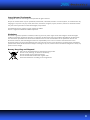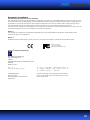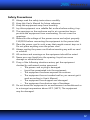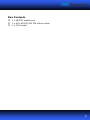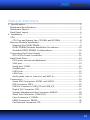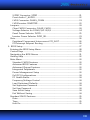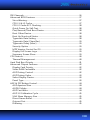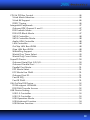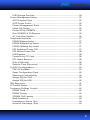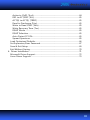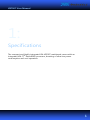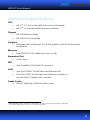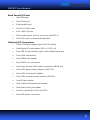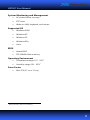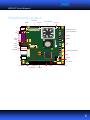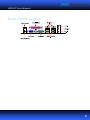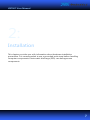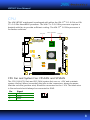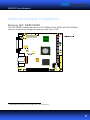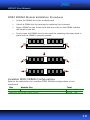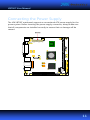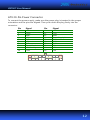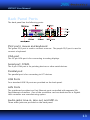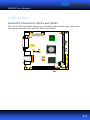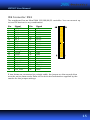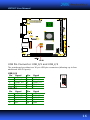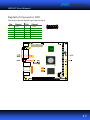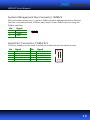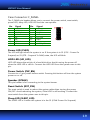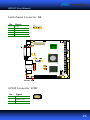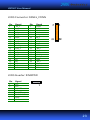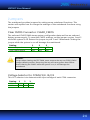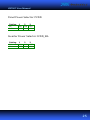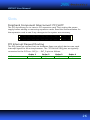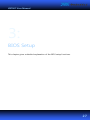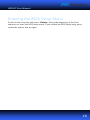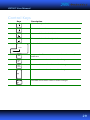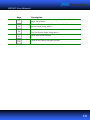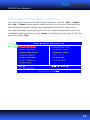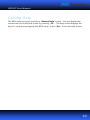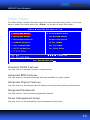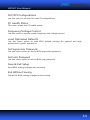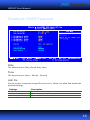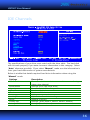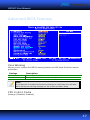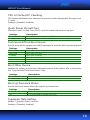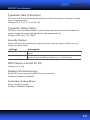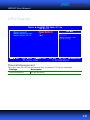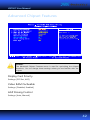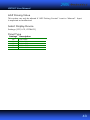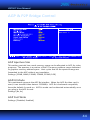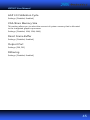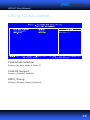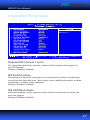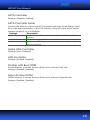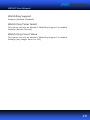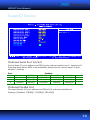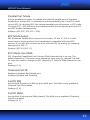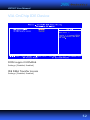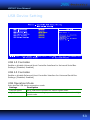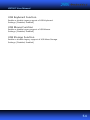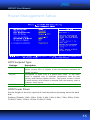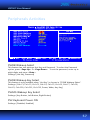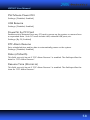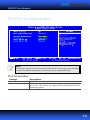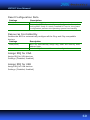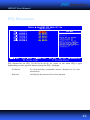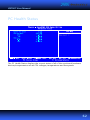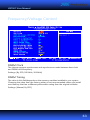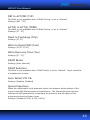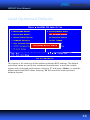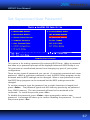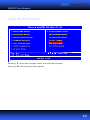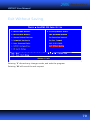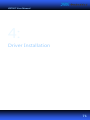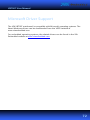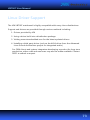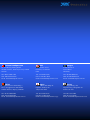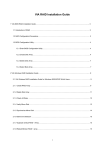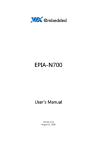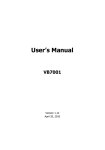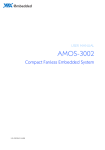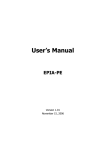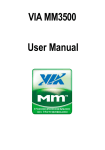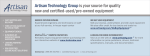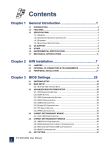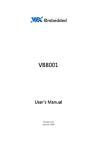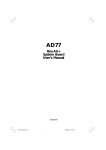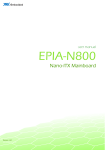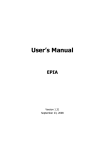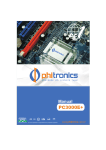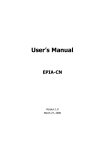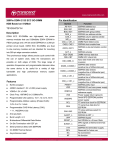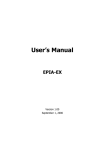Download User`s Manual
Transcript
VB 7 0 0 7 Mini-ITX Mainboard Manual JUNE 22, 2012 VERSION 1.06 Copyright and Trademarks Copyright © 2012 VIA Technologies Incorporated. All rights reserved. No part of this document may be reproduced, transmitted, transcribed, stored in a retrieval system, or translated into any language, in any form or by any means, electronic, mechanical, magnetic, optical, chemical, manual or otherwise without the prior written permission of VIA Technologies, Incorporated. All trademarks are the property of their respective holders. PS/2 is a registered trademark of IBM Corporation. Disclaimer No license is granted, implied or otherwise, under any patent or patent rights of VIA Technologies. VIA Technologies makes no warranties, implied or otherwise, in regard to this document and to the products described in this document. The information provided in this document is believed to be accurate and reliable as of the publication date of this document. However, VIA Technologies assumes no responsibility for the use or misuse of the information in this document and for any patent infringements that may arise from the use of this document. The information and product specifications within this document are subject to change at any time, without notice and without obligation to notify any person of such change. Battery Recycling and Disposal Only use the appropriate battery specified for this product. Do not re-use, recharge, or reheat an old battery. Do not attempt to force open the battery. Do not discard used batteries with regular trash. Discard used batteries according to local regulations. II Regulatory Compliance FCC-B Radio Frequency Interference Statement This equipment has been tested and found to comply with the limits for a class B digital device, pursuant to part 15 of the FCC rules. These limits are designed to provide reasonable protection against harmful interference when the equipment is operated in a commercial environment. This equipment generates, uses, and can radiate radio frequency energy and, if not installed and used in accordance with the instruction manual, may cause harmful interference to radio communications. Operation of this equipment in a residential area is likely to cause harmful interference, in which case the user will be required to correct the interference at his personal expense. Notice 1 The changes or modifications not expressly approved by the party responsible for compliance could void the user's authority to operate the equipment. Notice 2 Shielded interface cables and A.C. power cord, if any, must be used in order to comply with the emission limits. Tested To Comply With FCC Standards FOR HOME OR OFFICE USE KC Korean Certificate Statement KCC-REM-VNT-VB7007 (B) VIA Technologies, Inc. VB7007 Global Brands MFR LTD PCBA Business Unit 2009/02 Made in China B 급 기기 ( 가정용 방송통신기자재 ) 이 기기는 가정용 (B 급 ) 전자파적합기기로서 주 로 가정에서 사용하는 것을 목적으로 하며 , 모 든 지역에서 사용할 수 있습니다 . Class B Equipment (For Home Use Broadcasting & Communication Equipment) This electromagnetic wave equipment is suitable for home use (Class B) and may be used mainly at home and in other areas. III Safety Precautions Always read the safety instructions carefully. Keep this User's Manual for future reference. Keep this equipment away from humidity. Lay this equipment on a reliable flat surface before setting it up. The openings on the enclosure are for air convection hence protects the equipment from overheating. Do not cover the openings. Make sure the voltage of the power source and adjust properly 110/220V before connecting the equipment to the power inlet. Place the power cord in such a way that people cannot step on it. Do not place anything over the power cord. Always unplug the power cord before inserting any add-on card or module. All cautions and warnings on the equipment should be noted. Never pour any liquid into the opening. Liquid can cause damage or electrical shock. If any of the following situations arises, get the equipment checked by authorized service personnel: o The power cord or plug is damaged. o Liquid has penetrated into the equipment. o The equipment has been exposed to moisture. o The equipment has not worked well or you cannot get it work according to User's Manual. o The equipment has dropped and damaged. o The equipment has obvious sign of breakage. Do not leave this equipment in an environment unconditioned or in a storage temperature above 60°C (140°F). The equipment may be damaged. IV Box Contents 1 x VB7007 mainboard 1 x ATA-66/100/133 IDE ribbon cable 1 x I/O bracket V TABLE OF CONTENTS 1: Specifications................................................................................................................ 1 Mainboard Specifications.......................................................................................... 2 Mainboard Layout........................................................................................................ 5 Back Panel Layout ........................................................................................................ 6 2: Installation ..................................................................................................................... 7 CPU..................................................................................................................................... 8 CPU Fan and System Fan: CPUFAN and SYSFAN ........................................ 8 Memory Module Installation ................................................................................... 9 Memory Slot: DDR2 DIMM .................................................................................. 9 DDR2 SDRAM Module Installation Procedures .........................................10 Available DDR2 SDRAM Configurations.......................................................10 Connecting the Power Supply...............................................................................11 ATX 20-Pin Power Connector ...........................................................................12 Back Panel Ports..........................................................................................................13 PS/2 ports: mouse and keyboard ....................................................................13 VGA port....................................................................................................................13 Serial port: COM1 ..................................................................................................13 Parallel port ..............................................................................................................13 USB Ports...................................................................................................................13 LAN Ports ..................................................................................................................13 Audio jacks: Line-in, Line-out, and MIC-in...................................................13 Connectors ....................................................................................................................14 Serial ATA Connectors: SATA1 and SATA2 ..................................................14 IDE Connector: IDE1..............................................................................................15 USB Pin Connector: USB_0/1 and USB_2/3..................................................16 Digital I/O Connector: DIO.................................................................................17 System Management Bus Connector: SMBUS ...........................................18 Serial Port Connector: COM2/3/4 ...................................................................18 Case Connector: F_PANEL ..................................................................................19 KBMS Connector: KB/MS ....................................................................................20 Fast Infrared Connector: FIR ..............................................................................21 VI S/PDIF Connector: SPDIF ....................................................................................21 Front Audio: F_AUDIO..........................................................................................22 LVDS Connector: PANEL_CONN ......................................................................23 LVDS Inverter: INVERTER ....................................................................................23 Jumpers ..........................................................................................................................24 Clear CMOS Connector: CLEAR_CMOS .........................................................24 Voltage Selector for COM2/3/4: J3/2/1 ........................................................24 Panel Power Selector: PVDD..............................................................................25 Inverter Power Selector: IVDD_SEL .................................................................25 Slots .................................................................................................................................26 Peripheral Component Interconnect: PCI_SLOT ........................................26 PCI Interrupt Request Routing .........................................................................26 3: BIOS Setup...................................................................................................................27 Entering the BIOS Setup Menu .............................................................................28 Control Keys .................................................................................................................29 Navigating the BIOS Menus...................................................................................31 Getting Help .................................................................................................................32 Main Menu....................................................................................................................33 Standard CMOS Features ...................................................................................33 Advanced BIOS Features.....................................................................................33 Advanced Chipset Features ...............................................................................33 Integrated Peripherals..........................................................................................33 Power Management Setup ................................................................................33 PnP/PCI Configurations.......................................................................................34 PC Health Status.....................................................................................................34 Frequency/Voltage Control ...............................................................................34 Load Optimized Defaults ....................................................................................34 Set Supervisor Password.....................................................................................34 Set User Password .................................................................................................34 Save & Exit Setup...................................................................................................34 Exit Without Saving...............................................................................................34 Standard CMOS Features ........................................................................................35 Date .............................................................................................................................35 Time.............................................................................................................................35 Halt On.......................................................................................................................35 VII IDE Channels.................................................................................................................36 Advanced BIOS Features .........................................................................................37 Virus Warning..........................................................................................................37 CPU L1 & L2 Cache ...............................................................................................37 CPU L2 Cache ECC Checking.............................................................................38 Quick Power On Self-Test...................................................................................38 First/Second/Third Boot Device .......................................................................38 Boot Other Device .................................................................................................38 Boot Up NumLock Status ...................................................................................38 Typematic Rate Setting .......................................................................................38 Typematic Rate (Chars/Sec)...............................................................................39 Typematic Delay (Msec) ......................................................................................39 Security Option.......................................................................................................39 MPS Version Control for OS ..............................................................................39 Display Full Screen Logo.....................................................................................39 Summary Screen Show ........................................................................................39 CPU Feature ..................................................................................................................40 Thermal Management..........................................................................................40 Hard Disk Boot Priority.............................................................................................41 Advanced Chipset Features ....................................................................................42 Display Card Priority .............................................................................................42 Video RAM Cacheable .........................................................................................42 AGP Driving Control .............................................................................................42 AGP Driving Value .................................................................................................43 Select Display Device............................................................................................43 Panel Type ................................................................................................................43 AGP & P2P Bridge Control......................................................................................44 AGP Aperture Size .................................................................................................44 AGP3.0 Mode...........................................................................................................44 AGP Fast Write ........................................................................................................44 AGP 3.0 Calibration Cycle ...................................................................................45 VGA Share Memory Size .....................................................................................45 Direct Frame Buffer ...............................................................................................45 Outport Port.............................................................................................................45 Dithering....................................................................................................................45 VIII CPU & PCI Bus Control.............................................................................................46 VLink Mode Selection ..........................................................................................46 VLink 8X Support ...................................................................................................46 DRDY_Timing...........................................................................................................46 Integrated Peripherals ..............................................................................................47 Onboard IDE Channel 1 and 2..........................................................................47 IDE Prefetch Mode ................................................................................................47 IDE HDD Block Mode ...........................................................................................47 SATA Controller ......................................................................................................48 SATA Controller Mode.........................................................................................48 Azalia HDA Controller ..........................................................................................48 LAN Controller ........................................................................................................48 OnChip LAN Boot ROM.......................................................................................48 Giga LAN Boot ROM.............................................................................................48 WatchDog Support ...............................................................................................49 Watch Dog Timer Select .....................................................................................49 Watch Dog Count Value .....................................................................................49 SuperIO Device............................................................................................................50 Onboard Serial Port 1/2/3/4..............................................................................50 Onboard Parallel Port...........................................................................................50 Parallel Port Mode.................................................................................................51 EPP Mode Select ....................................................................................................51 ECP Mode Use DMA .............................................................................................51 Onboard Fast IR......................................................................................................51 Fast IR IRQ ................................................................................................................51 Fast IR DMA..............................................................................................................51 VIA OnChip IDE Device.............................................................................................52 DOM support UDMA66.......................................................................................52 IDE DMA Transfer Access ...................................................................................52 USB Device Setting ....................................................................................................53 USB 1.0 Controller .................................................................................................53 USB 2.0 Controller .................................................................................................53 USB Operation Mode ...........................................................................................53 USB Keyboard Function.......................................................................................54 USB Mouse Function ............................................................................................54 IX USB Storage Function ..........................................................................................54 Power Management Setup .....................................................................................55 ACPI Suspend Type ...............................................................................................55 HDD Power Down..................................................................................................55 Power Management Timer.................................................................................56 Video Off Option....................................................................................................56 Power Off by PWRBTN.........................................................................................56 Run VGABIOS if S3 Resume...............................................................................56 AC Loss Auto Restart ............................................................................................56 Peripherals Activities .................................................................................................57 PS2KB Wakeup Select ..........................................................................................57 PS2KB Wakeup Key Select..................................................................................57 PS2MS Wakeup Key Select ................................................................................57 PS2 Keyboard Power ON ....................................................................................57 PS2 Mouse Power ON..........................................................................................58 USB Resume.............................................................................................................58 PowerOn by PCI Card...........................................................................................58 RTC Alarm Resume................................................................................................58 Date (of Month)......................................................................................................58 Resume Time (hh:mm:ss) ....................................................................................58 PnP/PCI Configurations............................................................................................59 PNP OS Installed ....................................................................................................59 Reset Configuration Data ...................................................................................60 Resources Controlled By .....................................................................................60 Assign IRQ for VGA ...............................................................................................60 Assign IRQ for USB................................................................................................60 IRQ Resources..............................................................................................................61 PC Health Status .........................................................................................................62 Frequency/Voltage Control ....................................................................................63 DRAM Clock .............................................................................................................63 DRAM Timing ..........................................................................................................63 SDRAM CAS Latency.............................................................................................64 Bank Interleave .......................................................................................................64 Precharge to Active (Trp) ....................................................................................64 Active to Precharge (Tras) ..................................................................................64 X Active to CMD (Trcd) ............................................................................................64 REF to ACT/REF (Trfc) ...........................................................................................65 ACT(0) to ACT(1) (TRRD) .....................................................................................65 Read to Precharge (Trtp).....................................................................................65 Write to Read CMD (Twtr)..................................................................................65 Write Recovery Time (Twr) .................................................................................65 RSAIT Mode .............................................................................................................65 RSAIT Selection.......................................................................................................65 Auto Detect PCI Clk...............................................................................................65 Spread Spectrum ...................................................................................................65 Load Optimized Defaults.........................................................................................66 Set Supervisor/User Password...............................................................................67 Save & Exit Setup .......................................................................................................69 Exit Without Saving....................................................................................................70 4: Driver Installation ......................................................................................................71 Microsoft Driver Support.........................................................................................72 Linux Driver Support .................................................................................................73 XI VB7007 User Manual 1: Specifications The compact and highly integrated VIA VB7007 mainboard comes with an ® integrated VIA C7 NanoBGA2 processor, boasting of ultra-low power consumption and cool operation. 1 VB7007 User Manual Mainboard Specifications CPU • VIA C7 -D 1.6 GHz NanoBGA2 processor with fansink • VIA C7 1.0 GHz NanoBGA2 processor (fanless) ® ® Chipset • VIA CN700 North Bridge • VIA VT8237S South Bridge Graphics • Integrated VIA UniChrome™ Pro II AGP graphics with 2D/3D and video acceleration Memory • 1 One DDR2 667 /533 DIMM slots (up to 1 GB) Expansion Slot • One PCI slot • One UltraDMA 133/100/66/33 connector IDE LAN • One VIA VT6103L 10/100 Mbps Fast Ethernet PHY • One VIA VT6107 10/100 Mbps Fast Ethernet controller or 2 one VIA VT6122 Gigabit LAN controller Audio Codec • 1 2 VIA VT1708B High Definition audio codec DDR2 667 MHz memory modules can be used but the effective speed with be limited to 533 MHz. The VT6122 Gigabit LAN controller is a manufacturing option. 2 VB7007 User Manual Back Panel I/O Ports • One VGA port • One COM port • One parallel port • Two RJ-45 LAN ports • Four USB 2.0 ports • Three audio jacks: Line-in, Line-out, and MIC-in • Two PS/2 ports: mouse and keyboard Onboard I/O Connectors • Three COM pin headers (with 5V/12V select) • One digital I/O pin header (GPI x 4, GPO x 4) • Two USB 2.0 pin headers (up to four additional ports) • Two SATA connectors • One SMBus pin header • One S/PDIF-out connector • One dual-channel LVDS panel connector (18/24-bit) • One LVDS panel power selector (5V/3.3V) • One LVDS inverter pin header • One LVDS inverter power selector (5V/12V) • One FIR pin header • One chassis front panel pin header • One front audio pin header • Two fan connectors (CPU and SYS) • One ATX power connector 3 VB7007 User Manual System Monitoring and Management • AC power failure recovery • RTC timer • Wake-on LAN, keyboard, and mouse Supported OS • Windows 2000 • Windows XP • Windows CE • Windows XPe • Linux BIOS • Award BIOS • SPI 4/8Mbit flash memory Operating Environment • Temperature range: 0°C - 50°C • Humidity range: 0% - 95% 3 Form Factor • 3 Mini-ITX (17 cm x 17 cm) Relative humidity and non-condensing. 4 VB7007 User Manual Mainboard Layout ATX Power KB/MS VIA C7 processor CPU_Fan SYS_Fan J2 DDR2 Memory slot J1 CN700 North Bridge FIR Buzzer COM3 SMBus COM4 J3 COM2 DIO Inverter PVDD IVDD_SEL VT8237S South Bridge IDE 1 Battery Front Panel Front Audio SPDIF USB_0/1 LVDS Panel PCI SATA Clear CMOS USB_2/3 5 VB7007 User Manual Back Panel Layout 6 VB7007 User Manual 2: Installation This chapter provides you with information about hardware installation procedures. It is recommended to use a grounded wrist strap before handling computer components. Electrostatic discharge (ESD) can damage some components. 7 VB7007 User Manual CPU ® The VIA VB7007 mainboard is packaged with either the VIA C7 -D 1.6 GHz or VIA ® ® C7 1.0 GHz NanoBGA2 processor. The VIA C7 -D 1.6 GHz processor requires a ® heatsink with fan to provide sufficient cooling. The VIA C7 1.0 GHz processor is for fanless solutions. VIA C7 processor SYS_Fan CPU_Fan 1 CPU Fan and System Fan: CPUFAN and SYSFAN The CPU_FAN (CPU fan) and SYS_FAN (system fan) run on +12V and maintain system cooling. When connecting the wire to the connectors, always be aware that the red wire (positive wire) should be connected to the +12V. The black wire is Ground and should always be connected to GND. Pin Signal 1 2 3 FANIO +12V GND 8 VB7007 User Manual Memory Module Installation Memory Slot: DDR2 DIMM The VIA VB7007 mainboard has one 240-DIMM slot for DDR2 667/533 SDRAM 4 memory modules and supports memory sizes up to 1 GB. 4 1 GB SDRAM only supported with 64 MB x 8-bit x 16 configuration. 9 VB7007 User Manual DDR2 SDRAM Module Installation Procedures • Locate the DIMM slot in the motherboard. • Unlock a DIMM slot by pressing the retaining clips outward. • Align a DIMM on the socket such that the notch on the DIMM matches the break on the slot. • Firmly insert the DIMM into the slot until the retaining clips snap back in place and the DIMM is properly seated. Available DDR2 SDRAM Configurations Refer to the table below for available DDR2 SDRAM configurations on the mainboard. Slot Module Size DIMM1 64 MB, 128 MB, 256 MB, 512 MB, 1 GB Maximum supported system memory Total 64 MB - 1 GB 64 MB - 1 GB 10 VB7007 User Manual Connecting the Power Supply The VIA VB7007 mainboard supports a conventional ATX power supply for the power system. Before inserting the power supply connector, always make sure that all components are installed correctly to ensure that no damage will be caused. 11 VB7007 User Manual ATX 20-Pin Power Connector To connect the power supply, make sure the power plug is inserted in the proper orientation and the pins are aligned. Then push down the plug firmly into the connector. Pin Signal Pin Signal 1 2 3 4 5 6 7 8 9 10 +3.3V +3.3V GND +5V GND +5V GND Power Good +5V Standby +12V 11 12 13 14 15 16 17 18 19 20 +3.3V -12V GND Power Supply On GND GND GND -5V +5V +5V 12 VB7007 User Manual Back Panel Ports The back panel has the following ports: PS/2 ports: mouse and keyboard The green PS/2 port is used to connect a mouse. The purple PS/2 port is used to connect a keyboard. VGA port The 15-pin VGA port is for connecting to analog displays. Serial port: COM1 The 9-pin COM port is for pointing devices or other serial devices. Parallel port The parallel port is for connecting to LPT devices. USB Ports Four standard USB 2.0 ports are provided on the back panel. LAN Ports The mainboard provides two Fast Ethernet ports controlled with separate VIA Fast Ethernet controllers. One of the controllers can be substituted for a Gigabit LAN controller as a manufacturing option. Audio jacks: Line-in, Line-out, and MIC-in Three audio jacks are provided on the back panel. 13 VB7007 User Manual Connectors Serial ATA Connectors: SATA1 and SATA2 The current SATA interface allows up to 300 MB/s data transfer rate, faster than the standard parallel ATA with 133 MB/s (Ultra DMA). 14 VB7007 User Manual IDE Connector: IDE1 The mainboard has an Ultra DMA 133/100/66/33 controller. You can connect up to two IDE devices in any combination. Pin Signal Pin Signal 1 3 5 7 9 11 13 15 17 19 21 23 25 27 29 31 33 35 37 39 -IDERST1 PD_7 PD_6 PD_5 PD_4 PD_3 PD_2 PD_1 PD_0 GND PDREQ -PIOW -PIOR PDRDY -PDACK IRQ14_R PD_A1 PD_A0 -PCS_1 -HD_LED1 2 4 6 8 10 12 14 16 18 20 22 24 26 28 30 32 34 36 38 40 GND PD_8 PD_9 PD_10 PD_11 PD_12 PD_13 PD_14 PD_15 KEY GND GND GND GND GND NC P_ATA66 PD_A2 -PCS_3 GND If two drives are connected to a single cable, the jumper on the second drive must be set to slave mode. Refer to the drive documentation supplied by the vendor for the jumper settings. 15 VB7007 User Manual USB Pin Connector: USB_0/1 and USB_2/3 The mainboard provides two 10-pin USB pin connectors (allowing up to four additional USB 2.0 ports). USB_0/1 Pin Signal Pin Signal 1 3 5 7 9 VUSB0 USBD_T0USBD_T0+ GND KEY 2 4 6 8 10 VUSB0 USBD_T1USBD_T1+ GND GND USB_2/3 Pin Signal Pin Signal 1 3 5 7 9 VUSB0 USBD_T2USBD_T2+ GND KEY 2 4 6 8 10 VUSB0 USBD_T3USBD_T3+ GND GND 16 VB7007 User Manual Digital I/O Connector: DIO General purpose digital input and output. Pin Signal Pin Signal 1 3 5 7 9 11 +5V GPO1 GPO7 GPO26 GPO27 GND 2 4 6 8 10 12 +12V GPI4 GPI13 GPI14 GPI15 GND 17 VB7007 User Manual System Management Bus Connector: SMBUS This pin header allows you to connect SMBus (System Management Bus) devices. Devices communicate with a SMBus host and/or other SMBus devices using the SMBus interface. Pin Signal 1 2 3 SMBCK SMBDT GND Serial Port Connector: COM2/3/4 COM pin headers can be used to attach an additional port for serial devices. Pin Signal Pin Signal 1 3 5 7 9 COM_DCD COM_SOUT GND COM_RTS COM_RI 2 4 6 8 10 COM_SIN COM_DTR COM_DSR COM_CTS KEY 18 VB7007 User Manual Case Connector: F_PANEL The F_PANEL pin header allows you to connect the power switch, reset switch, power LED, sleep LED, HDD LED and the case speaker. Pin Signal Pin Signal 1 3 5 7 9 11 13 15 +5VDUAL +5VDUAL -PLED_2 +5V NC NC SPEAK KEY 2 4 6 8 10 12 14 16 +5V HD_LED PW_BN GND RST_SW GND +5V -SLEEP_LED Power LED (PLED) The LED will light when the system is on. If the system is in S1 (POS - Power On Suspend) or S3 (STR - Suspend To RAM) state, the LED will blink. HDD LED (HD_LED) HDD LED shows the activity of a hard disk drive. Avoid turning the power off when the HDD LED is still on. Connect the HDD LED from the system case to this pin. Power Switch (PW_BN) Connect to a 2-pin power button switch. Pressing this button will turn the system power on or off. Speaker (SPEAK) This pin header is for connecting to the system buzzer. Reset Switch (RST_SW) The reset switch is used to reboot the system rather than turning the power ON/OFF. Avoid rebooting the system, if the HDD is still working. Connect the reset switch from the system case to this pin. Sleep LED (SLEEP_LED) The SLEEP LED is lit when the system is in the S1 (POW-Power On Suspend) 19 VB7007 User Manual KBMS Connector: KB/MS The mainboard provides a PS2 pin header to attach a PS2 keyboard and mouse. Pin Signal Pin Signal 1 3 5 7 9 +5VDUAL KB_CLK EKBCLK MS_CLK EMSCLK 2 4 6 8 10 GND KB_DATA EKBDATA MS_DATA EMSDATA 20 VB7007 User Manual Fast Infrared Connector: FIR Pin Signal 1 2 3 4 5 +5V IRRX1 IRRX GND IRTX S/PDIF Connector: SPDIF Pin Signal 1 3 5 +5V SPDIF_OUT GND 21 VB7007 User Manual Front Audio: F_AUDIO This connector allows you to connect a front audio panel to the mainboard. Pin Signal Pin Signal 1 3 5 7 9 MIC2_IN_L MIC2_IN_R HP_OUT_R NC HP_OUT_L 2 4 6 8 10 AGND +3.3V NC KEY NC 22 VB7007 User Manual LVDS Connector: PANEL_CONN Pin Signal Pin Signal 1 3 5 7 9 11 13 15 17 19 21 23 25 27 29 31 33 35 37 39 -A4_L A4_L GND -A5_L A5_L GND -A6_L A6_L GND -CLK2_L CLK2_L GND -A7_L A7_L NC NC NC NC NC NC 2 4 6 8 10 12 14 16 18 20 22 24 26 28 30 32 34 36 38 40 PVDD PVDD GND GND -A0_L A0_L GND -A1_L A1_L GND -A2_L A2_L GND -CLK1_L CLK1_L GND -A3_L A3_L SPCLK1 SPD1 LVDS Inverter: INVERTER Pin Signal 1 2 3 4 5 6 7 8 VCC VCC BAKLITE NC BAKLITE SMBUS OUT GND GND 23 VB7007 User Manual Jumpers The mainboard provides jumpers for setting some mainboard functions. This section will explain how to change the settings of the mainboard functions using the jumpers. Clear CMOS Connector: CLEAR_CMOS The onboard CMOS RAM stores system configuration data and has an onboard battery power supply. To reset the CMOS settings, set the jumper on pins 1 and 2 while the system is off. Return the jumper to pins 2 and 3 afterwards. Setting the jumper while the system is on will damage the mainboard. Setting 1 2 3 Normal Operation Clear CMOS setting ON OFF ON ON OFF ON Caution: Except when clearing the RTC RAM, never remove the cap on CLEAR_CMOS jumper default position. Removing the cap will cause system boot failure. Avoid clearing the CMOS while the system is on; it will damage the mainboard. Voltage Selector for COM2/3/4: J3/2/1 This VCC selector is to determine the input voltage of each COM connector. Setting 1 2 3 +5V +12V ON OFF ON ON OFF ON 24 VB7007 User Manual Panel Power Selector: PVDD Setting 1 2 3 5V 3.3V ON OFF ON ON OFF ON Inverter Power Selector: IVDD_SEL Setting 1 2 3 5V 12V ON OFF ON ON OFF ON 25 VB7007 User Manual Slots Peripheral Component Interconnect: PCI_SLOT The PCI slot allows you to insert a PCI expansion card. First unplug the power supply before adding or removing expansion cards. Read the documentation for the expansion card to see if any changes to the system are necessary. PCI Interrupt Request Routing The IRQ (interrupt request line) are hardware lines over which devices can send interrupt signals to the microprocessor. The “PCI & LAN” IRQ pins are typically connected to the PCI bus –INT_A ~ -INT_D pins as follows: PCI slot Order 1 Order 2 Order 3 Order 4 -INT_B -INT_C -INT_D -INT_A 26 VB7007 User Manual 3: BIOS Setup This chapter gives a detailed explanation of the BIOS setup functions. 27 VB7007 User Manual Entering the BIOS Setup Menu Power on the computer and press <Delete> during the beginning of the boot sequence to enter the BIOS setup menu. If you missed the BIOS setup entry point, restart the system and try again. 28 VB7007 User Manual Control Keys Keys Description Move to the previous item Move to the next item Move to the item in the left side Move to the item in the right side Select the item Enter Esc Page Up Page Down Jumps to the Exit menu or returns to the main menu from a submenu Increase the numeric value or make changes Decrease the numeric value or make changes Increase the numeric value or make changes Decrease the numeric value or make changes 29 VB7007 User Manual Keys Description F1 General help, only for Status Page Setup Menu and Option Page Setup Menu F5 Restore the previous CMOS value from CMOS, only for Option Page Setup Menu F6 Load the default CMOS value from Fail-Safe default table, only for Option Page Setup Menu F7 F10 Load Optimized defaults Save all the CMOS changes and exit 30 VB7007 User Manual Navigating the BIOS Menus The main menu displays all the BIOS setup categories. Use the <Left>/<Right> and <Up>/<Down> arrow keys to select any item or sub-menu. Descriptions of the selected/highlighted category are displayed at the bottom of the screen. The small triangular arrowhead symbol next to a field indicates that a sub-menu is available (see figure below). Press <Enter> to display the sub-menu. To exit the sub-menu, press <Esc>. 31 VB7007 User Manual Getting Help The BIOS setup program provides a “General Help” screen. You can display this screen from any menu/sub-menu by pressing <F1>. The help screen displays the keys for using and navigating the BIOS setup. Press <Esc> to exit the help screen. 32 VB7007 User Manual Main Menu The Main Menu contains thirteen setup functions and two exit choices. Use arrow keys to select the items and press <Enter> to accept or enter Sub-menu. Standard CMOS Features Use this menu to set basic system configurations. Advanced BIOS Features Use this menu to set the advanced features available on your system. Advanced Chipset Features Use this menu to set chipset specific features and optimize system performance. Integrated Peripherals Use this menu to set onboard peripherals features. Power Management Setup Use this menu to set onboard power management functions. 33 VB7007 User Manual PnP/PCI Configurations Use this menu to set the PnP and PCI configurations. PC Health Status This menu shows the PC health status. Frequency/Voltage Control Use this menu to set the system frequency and voltage control. Load Optimized Defaults Use this menu option to load BIOS default settings for optimal and high performance system operations. Set Supervisor Password Use this menu option to set the BIOS supervisor password. Set User Password Use this menu option to set the BIOS user password. Save & Exit Setup Save BIOS setting changes and exit setup. Exit Without Saving Discard all BIOS setting changes and exit setup. 34 VB7007 User Manual Standard CMOS Features Date The date format is [Day, Month Date, Year] Time The time format is [Hour : Minute : Second] Halt On Set the system’s response to specific boot errors. Below is a table that details the possible settings. Settings Description All Errors No Errors All, But Keyboard System halts when any error is detected System does not halt for any error System halts for all non-key errors 35 VB7007 User Manual IDE Channels The specifications of your drive must match with the drive table. The hard disk will not work properly if you enter incorrect information in this category. Select “Auto” whenever possible. If you select “Manual”, make sure the information is from your hard disk vendor or system manufacturer. Below is a table that details required hard drive information when using the “Manual” mode. Settings Description IDE Channel The name of this match the name of the menu. Settings: [None, Auto, Manual] Settings: [CHS, LBA, Large, Auto] Formatted size of the storage device Number of cylinders Number of heads Write precompensation Cylinder location of the landing zone Number of sectors Settings: [ Auto, Mode 1, Mode 2, Mode 3, Mode 4] Settings: [Disabled, Auto] Access Mode Capacity Cylinder Head Precomp Landing Zone Sector Primary PIO Primary UDMA 36 VB7007 User Manual Advanced BIOS Features Virus Warning Allows you to choose the VIRUS warning feature for IDE Hard Disk boot sector protection. Settings Description Enabled Disabled Turns on hard disk boot sector virus protection Turns off hard disk boot sector virus protection Note: If this function is enabled and someone attempt to write data into this area, BIOS will show a warning message on the screen and alarm beep. CPU L1 & L2 Cache Settings: [Disabled, Enabled] 37 VB7007 User Manual CPU L2 Cache ECC Checking This feature facilitates error detection/correction when data passes through Level 2 cache. Settings: [Disabled, Enabled] Quick Power On Self-Test Shortens Power On Self-Test (POST) cycle to enable shorter boot up time. Settings Description Disabled Enabled Standard Power On Self Test (POST) Shorten Power On Self Test (POST) cycle and boot up time First/Second/Third Boot Device Set the boot device sequence as BIOS attempts to load the disk operating system. Settings Description Removable Hard Disk CDROM USB-CDROM Network Disabled Boot from external drive Boot from the HDD Boot from CDROM Boot from USB CDROM Boot from network drive Disable the boot device sequence Boot Other Device Enables the system to boot from alternate devices if the system fails to boot from the “First/Second/Third Boot Device” lists. Settings Description Disabled Enabled No alternate boot device allowed Enable alternate boot device Boot Up NumLock Status Set the NumLock status when the system is powered on. Settings Description Off On Forces keypad to behave as arrow keys Forces keypad to behave as 10-key Typematic Rate Setting Enable “Typematic Rate” function. Settings: [Disabled, Enabled] 38 VB7007 User Manual Typematic Rate (Chars/Sec) This item sets the rate (characters/second) at which the system retrieves a signal from a depressed key. Settings: [6, 8, 10, 12, 15, 20, 24, 30] Typematic Delay (Msec) This item sets the delay between, when the key was first pressed and when the system begins to repeat the signal from the depressed key. Settings: [250, 500, 750, 1000] Security Option Selects whether the password is required every time the System boots, or only when you enter Setup. Settings Description Setup Password prompt appears only when end users try to run BIOS Setup Password prompt appears every time when the computer is powered on and when end users try to run BIOS Setup System MPS Version Control for OS Settings: [1.1, 1.4] Display Full Screen Logo Show full screen logo during BIOS boot up process. Settings: [Disabled, Enabled] Summary Screen Show Show summary screen. Settings: [Disabled, Enabled] 39 VB7007 User Manual CPU Feature Thermal Management This item sets CPU’s thermal control rule to protect CPU from overheat. Settings Description Thermal Monitor 1 On-die throttling 40 VB7007 User Manual Hard Disk Boot Priority This is for setting the priority of the hard disk boot order when the “Hard Disk” option is selected in the “[First/Second/Third] Boot Device” menu item. 41 VB7007 User Manual Advanced Chipset Features Caution: The Advanced Chipset Features menu is used for optimizing the chipset functions. Do not change these settings unless you are familiar with the chipset. Display Card Priority Settings: [PCI Slot, AGP] Video RAM Cacheable Settings: [Disabled, Enabled] AGP Driving Control Settings: [Auto, Manual] 42 VB7007 User Manual AGP Driving Value This option can only be altered if “AGP Driving Control” is set to “Manual”. Input is expected as hexidecimal Select Display Device Settings: [CRT, LCD, CRT&LCD] Panel Type Settings 00 01 02 03 04 Description 640 x 480 800 x 600 1024 x 768 1280 x 768 1280 x 1024 43 VB7007 User Manual AGP & P2P Bridge Control AGP Aperture Size This setting controls how much memory space can be allocated to AGP for video purposes. The aperture is a portion of the PCI memory address range dedicated to graphics memory address space. Host cycles that hit the aperture range are forwarded to the AGP without any translation. Settings: [32MB, 64MB, 128MB, 256MB, 512MB, 1GB] AGP3.0 Mode This mainboard supports the AGP 8x interface. When the AGP 8x video card is used, it can transfer video data at 2133MB/s. AGP 8x is backward compatible, leave the default 4x mode on. AGP 4x mode can be detected automatically once you plug in the AGP 4x card. Settings: [8x, 4x] AGP Fast Write Settings: [Disabled, Enabled] 44 VB7007 User Manual AGP 3.0 Calibration Cycle Settings: [Disabled, Enabled] VGA Share Memory Size This setting allows you to select the amount of system memory that is allocated to the integrated graphics processor. Settings: [Disabled, 16M, 32M, 64M] Direct Frame Buffer Settings: [Disabled, Enabled] Outport Port Settings: [DI0, DI1] Dithering Settings: [Disabled, Enabled] 45 VB7007 User Manual CPU & PCI Bus Control VLink Mode Selection Settings: [By Auto, Mode 0, Mode 1] VLink 8X Support Settings: [Disabled, Enabled] DRDY_Timing Settings: [Slowest, Default, Optimize] 46 VB7007 User Manual Integrated Peripherals Onboard IDE Channel 1 and 2 The integrated peripheral controller contains an IDE interface with support for two IDE channels. Settings: [Disabled, Enabled] IDE Prefetch Mode This allows your hard disk controller to use the fast block mode to transfer data to and from the hard disk drive. Block mode is also called block transfer, multiple commands or multiple sector read/write. Settings: [Disabled, Enabled] IDE HDD Block Mode Automatic detection of the optimal number of block read/writes per sector the drive can support. Settings: [Disabled, Enabled] 47 VB7007 User Manual SATA Controller Settings: [Disabled, Enabled] SATA Controller Mode Controls the features of the Serial ATA controller within the South Bridge. Serial ATA is the latest generation of the ATA interface. Serial ATA hard drives deliver transfer speeds of up to 300MB/sec. Settings Description IDE RAID AHCI Supports two PATA hard disk drives. Disables RAID and AHCI function. Only SATA supports RAID and AHCI function Enable the AHCI function such as Native Command Queuing and Hot Plug function Azalia HDA Controller Settings: [Auto, Disabled] LAN Controller Settings: [Enabled, Disabled] OnChip LAN Boot ROM Decide whether to invoke the boot ROM of the onboard LAN chip. Settings: [Enabled, Disabled] Giga LAN Boot ROM Decide whether to invoke the boot ROM of the onboard GigaLAN chip. Settings: [Enabled, Disabled] 48 VB7007 User Manual WatchDog Support Settings: [Enabled, Disabled] Watch Dog Timer Select This option can only be altered if “WatchDog Support” is enabled. Settings: [Minute, Second] Watch Dog Count Value This option can only be altered if “WatchDog Support” is enabled. Settings: [any integer from 0 to 255] 49 VB7007 User Manual SuperIO Device Onboard Serial Port 1/2/3/4 Set the base I/O port address and IRQ for the onboard serial port A / serial port B. Selecting Auto allows BIOS to automatically determine the correct base I/O port address. Settings: Port 1 2 3 4 Settings Disabled Disabled Disabled Disabled 3F8/IRQ4 3F8/IRQ4 3F8/IRQ5 3F8/IRQ5 2F8/IRQ3 2F8/IRQ3 2F8/IRQ10 2F8/IRQ10 3E8/IRQ4 3E8/IRQ4 3E8/IRQ5 3E8/IRQ5 2E8/IRQ3 2E8/IRQ3 2E8/IRQ10 2E8/IRQ10 Auto Auto ----- Onboard Parallel Port This specifies the I/O port address and IRQ of the onboard parallel port. Settings: [Disabled, 378/IRQ7, 278/IRQ5, 3BC/IRQ7] 50 VB7007 User Manual Parallel Port Mode Set the parallel port mode. To operate the onboard parallel port as Standard Parallel Port, choose SPP. To operate the onboard parallel port in the EPP mode, choose EPP. By choosing ECP, the onboard parallel port will operate in ECP mode. Choosing ECP + EPP will allow the onboard parallel port to support both the ECP and EPP modes simultaneously. Settings: [SPP, EPP, ECP, ECP + EPP] EPP Mode Select EPP (Enhanced Parallel Port) comes in two modes: 1.9 and 1.7. EPP 1.9 is the newer version of the protocol and is backwards compatible with most EPP devices. If your EPP device does not work with the EPP 1.9 setting, try changing the setting to EPP 1.7. Settings: [EPP 1.9, EPP 1.7] ECP Mode Use DMA ECP (Extended Capabilities Port) has two DMA channels that it can use. The default channel is 3. However, some expansion cards may use channel 3 as well. To solve this conflict, change the ECP channel to 1. Select a DMA channel for the port. Settings: [1, 3] Onboard Fast IR Enables or disables the infrared port. Settings: [Enabled and Disabled] Fast IR IRQ Set this field to reserve an IRQ for the Fast IR port. This field is only available if Onboard Fast IR is enabled. Settings: [3, 4] Fast IR DMA Set this field to choose the DMA channel. This field is only available if Onboard Fast IR is enabled. Settings: [6, 5] 51 VB7007 User Manual VIA OnChip IDE Device DOM support UDMA66 Settings: [Disabled, Enabled] IDE DMA Transfer Access Settings: [Disabled, Enabled] 52 VB7007 User Manual USB Device Setting USB 1.0 Controller Enable or disable Universal Host Controller Interface for Universal Serial Bus. Settings: [Disabled, Enabled] USB 2.0 Controller Enable or disable Enhanced Host Controller Interface for Universal Serial Bus. Settings: [Disabled, Enabled] USB Operation Mode Auto decide USB device operation mode. Settings Description Full/Low Speed High Speed All of USB Device operated on full/low speed mode If USB device was high speed device, then it operated on high speed mode. 53 VB7007 User Manual USB Keyboard Function Enable or disable Legacy support of USB Keyboard. Settings: [Disabled, Enabled] USB Mouse Function Enable or disable Legacy support of USB Mouse. Settings: [Disabled, Enabled] USB Storage Function Enable or disable Legacy support of USB Mass Storage. Settings: [Disabled, Enabled] 54 VB7007 User Manual Power Management Setup ACPI Suspend Type Settings Description S1(POS) S1/Power On Suspend (POS) is a low power state. In this state, no system context (CPU or chipset) is lost and hardware maintains all system contexts. S3/Suspend To RAM (STR) is a power-down state. In this state, power is supplied only to essential components such as main memory and wakeup-capable devices. The system context is saved to main memory, and context is restored from the memory when a "wakeup" event occurs. Depends on the OS to select S1 or S3. S3(STR) S1 & S3 HDD Power Down Set the length of time for a period of inactivity before powering down the hard disk. Settings: [Disable, 1 Min, 2 Min, 3 Min, 4 Min, 5 Min, 6 Min, 7 Min, 8 Min, 9 Min, 10 Min, 11 Min, 12 Min, 13 Min, 14 Min, 15 Min] 55 VB7007 User Manual Power Management Timer Settings: [Disable, 1 Min, 2 Min, 4 Min, 6 Min, 8 Min, 10 Min, 20 Min, 30 Min, 40 Min, 1 Hour] Video Off Option Select whether or not to turn off the screen when system enters power saving mode, ACPI OS such as Windows XP will override this option. Settings Description Always On Suspend -> Off Screen is always on even when system enters power saving mode Screen is turned off when system enters power saving mode Power Off by PWRBTN Settings Description Delay 4 Sec System is turned off if power button is pressed for more than four seconds. Power button functions as a normal power-on/-off button. Instant-Off Run VGABIOS if S3 Resume Select whether to run VGA BIOS if resuming from S3 state. This is only necessary for older VGA drivers. Settings: [Auto, Yes, No] AC Loss Auto Restart The field defines how the system will respond after an AC power loss during system operation. Settings Description Off On Former-Sts Keeps the system in an off state until the power button is pressed Restarts the system when the power is back Former-Sts 56 VB7007 User Manual Peripherals Activities PS2KB Wakeup Select This feature has two settings: Hot Key and Password. To select the Password option, press <Page Up> or <Page Down>. To set the password, enter up to eight digits and press <Enter>. Settings: [Hot Key, Password] PS2KB Wakeup Key Select This feature is only available when “Hot Key” is chosen in “PS2KB Wakeup Select”. Settings: [Ctrl+F1, Ctrl+F2, Ctrl+F3, Ctrl+F4, Ctrl+F5, Ctrl+F6, Ctrl+F7, Ctrl+F8, Ctrl+F9, Ctrl+F10, Ctrl+F11, Ctrl+F12, Power, Wake, Any Key] PS2MS Wakeup Key Select Settings: [Any Button, Left Button, Right Button] PS2 Keyboard Power ON Settings: [Disabled, Enabled] 57 VB7007 User Manual PS2 Mouse Power ON Settings: [Disabled, Enabled] USB Resume Settings: [Disabled, Enabled] PowerOn by PCI Card Enables activity detected from any PCI card to power up the system or resume from a suspended state. Such PCI cards include LAN, onboard USB ports, etc. Settings: [By OS, Enabled] RTC Alarm Resume Set a scheduled time and/or date to automatically power on the system. Settings: [Disabled, Enabled] Date (of Month) This field can only be set if “RTC Alarm Resume” is enabled. The field specifies the date for “RTC Alarm Resume”. Resume Time (hh:mm:ss) This field can only be set if “RTC Alarm Resume” is enabled. The field specifies the time for “RTC Alarm Resume”. 58 VB7007 User Manual PnP/PCI Configurations Note: This section covers some very technical items and it is strongly recommended to leave the default settings as is unless you are an experienced user. PNP OS Installed Settings Description No Yes BIOS will initialize all the PnP cards BIOS will only initialize the PnP cards used for booting (VGA, IDE, SCSI). The rest of the cards will be initialized by the PnP operating system 59 VB7007 User Manual Reset Configuration Data Settings Description Disabled Enabled Default setting Resets the ESCD (Extended System Configuration Data) after exiting BIOS Setup if a newly installed PCI card or the system configuration prevents the operating system from loading Resources Controlled By Enables the BIOS to automatically configure all the Plug-and-Play compatible devices. Settings Description Auto(ESCD) BIOS will automatically assign IRQ, DMA and memory base address fields Unlocks “IRQ Resources” for manual configuration Manual Assign IRQ for VGA Assign IRQ for VGA devices. Settings: [Disabled, Enabled] Assign IRQ for USB Assign IRQ for USB devices. Settings: [Disabled, Enabled] 60 VB7007 User Manual IRQ Resources IRQ Resources list IRQ 7/9/10/11/12/14/15 for users to set each IRQ a type depending on the type of device using the IRQ. Settings: PCI Device For Plug-and-Play compatible devices designed for PCI bus architecture Reserved The IRQ will be reserved for further requests 61 VB7007 User Manual PC Health Status The PC Health Status displays the current status of all of the monitored hardware devices/components such as CPU voltages, temperatures and fan speeds. 62 VB7007 User Manual Frequency/Voltage Control DRAM Clock The chipset supports synchronous and asynchronous mode between host clock and DRAM clock frequency. Settings: [By SPD, 200 MHz, 266 MHz] DRAM Timing The value in this field depends on the memory modules installed in your system. Changing the value from the factory setting is not recommended unless you install new memory that has a different performance rating than the original modules. Settings: [Manual, By SPD] 63 VB7007 User Manual SDRAM CAS Latency This item adjusts the speed it takes for the memory module to complete a command. Generally, a lower setting will improve the performance of your system. However, if your system becomes less stable, you should change it to a higher setting. This field is only available when “DRAM Timing” is set to “Manual”. Settings: [1.5/2, 2/3, 2.5/4, 3/5] Bank Interleave Set the interleave mode of the SDRAM interface. Interleaving allows banks of SDRAM to alternate their refresh and access cycles. One bank will undergo its refresh cycle while another is being accessed. This improves performance of the SDRAM by masking the refresh time of each bank. This field is only available when “DRAM Timing” is set to “Manual”. Settings: [Disabled, 2 Bank, 4 Bank, 8 Bank] Precharge to Active (Trp) This field controls the length of time it takes to precharge a row in the memory module before the row becomes active. Longer values are safer but may not offer the best performance. This field is only available when “DRAM Timing” is set to “Manual”. Settings: [2T - 5T] Active to Precharge (Tras) This field controls the length of time it a row stays active before precharging. Longer values are safer but may not offer the best performance. This field is only available when “DRAM Timing” is set to “Manual”. Settings: [5T – 20T] Active to CMD (Trcd) This field is only available when “DRAM Timing” is set to “Manual”. Settings: [2T - 5T] 64 VB7007 User Manual REF to ACT/REF (Trfc) This field is only available when “DRAM Timing” is set to “Manual”. Settings: [08T - 71T] ACT(0) to ACT(1) (TRRD) This field is only available when “DRAM Timing” is set to “Manual”. Settings: [2T - 5T] Read to Precharge (Trtp) Settings: [2T, 3T] Write to Read CMD (Twtr) Settings: [1T/2T, 2T/3T] Write Recovery Time (Twr) Settings: [2T - 5T] RSAIT Mode Settings: [Auto, Manual] RSAIT Selection This field is only available when “RSAIT Mode” is set to “Manual”. Input should be a hexadecimal number. Auto Detect PCI Clk Settings: [Enabled, Disabled] Spread Spectrum When the mainboard's clock generator pulses, the extreme values (spikes) of the pulses create EMI (Electromagnetic Interference). The Spread Spectrum function reduces the EMI generated by modulating the pulses so that the spikes of the pulses are reduced to flatter curves. Settings: [Disabled, 0.20%, 0.25%, 0.35%] 65 VB7007 User Manual Load Optimized Defaults This option is for restoring all the default optimized BIOS settings. The default optimized values are set by the mainboard manufacturer to provide a stable system with optimized performance. Entering “Y” and press <Enter> to load the default optimized BIOS values. Entering ”N” will cancel the load optimized defaults request. 66 VB7007 User Manual Set Supervisor/User Password This option is for setting a password for entering BIOS Setup. When a password has been set, a password prompt will be displayed whenever BIOS Setup is run. This prevents an unauthorized person from changing any part of your system configuration. There are two types of passwords you can set. A supervisor password and a user password. When a supervisor password is used, the BIOS Setup program can be accessed and the BIOS settings can be changed. When a user password is used, the BIOS Setup program can be accessed but the BIOS settings cannot be changed. To set the password, type the password (up to eight characters in length) and press <Enter>. The password typed now will clear any previously set password from CMOS memory. The new password will need to be reentered to be confirmed. To cancel the process press <Esc>. To disable the password, press <Enter> when prompted to enter a new password. A message will show up to confirm disabling the password. To cancel the process press <Esc>. 67 VB7007 User Manual Additionally, when a password is enabled, the BIOS can be set to request the password each time the system is booted. This would prevent unauthorized use of the system. See “Security Option” in the “Advanced BIOS Features” section for more details. 68 VB7007 User Manual Save & Exit Setup Entering “Y” saves any changes made, and exits the program. Entering “N” will cancel the exit request. 69 VB7007 User Manual Exit Without Saving Entering “Y’ discards any changes made, and exits the program. Entering “N” will cancel the exit request. 70 VB7007 User Manual 4: Driver Installation 71 VB7007 User Manual Microsoft Driver Support The VIA VB7007 mainboard is compatible with Microsoft operating systems. The latest Windows drivers can be downloaded from the VEPD website at www.viaembedded.com. For embedded operating systems, the related drivers can be found in the VIA Embedded website at www.viaembedded.com. 72 VB7007 User Manual Linux Driver Support The VIA VB7007 mainboard is highly compatible with many Linux distributions. Support and drivers are provided through various methods including: 1. Drivers provided by VIA 2. Using a driver built into a distribution package 3. Visiting www.viaembedded.com for the latest updated drivers 4. Installing a third party driver (such as the ALSA driver from the Advanced Linux Sound Architecture project for integrated audio) For OEM clients and system integrators developing a product for long term production, other code and resources may also be made available. Contact VEPD to submit a request 73 Taiwan Headquarters USA Europe 1F, 531 Zhong-Zheng Road Xindian District, New Taipei City, 23148 Taiwan 940 Mission Court Fremont, CA 94539 USA In den Dauen 6 53117 Bonn Germany TEL: 886.2.2218.5452 FAX: 886.2.2218.5453 Email: [email protected] TEL: 1.510.683.3300 FAX: 1.510.687.4654 Email: [email protected] TEL: 49.228.688565.0 FAX: 49.228.688565.19 Email: [email protected] China Japan Korea Tsinghua Science Park Bldg. 7 No. 1 Zongguancun East Road Haiden District, Beijing 100084 3-15-7 Ebisu MT Bldg. 6F Higashi, Shibuya-ku Tokyo 150-0011 2F, Sangjin Bldg., 417 Dogok-Dong, Gangnam-Gu Seoul 135-854 TEL: 86.10.59852288 FAX: 86.10.59852299 Email: [email protected] TEL: 81.3.5466.1637 FAX: 81.3.5466.1638 Email: [email protected] TEL: 82.2.571.2986 FAX: 82.2.571.2987 Email: [email protected]