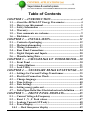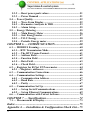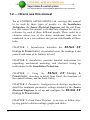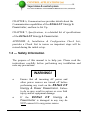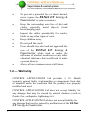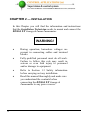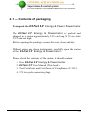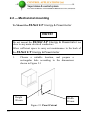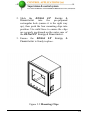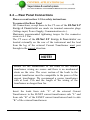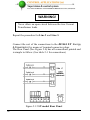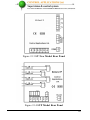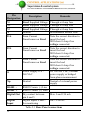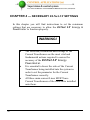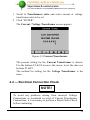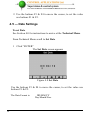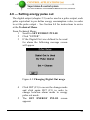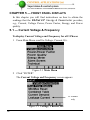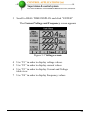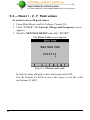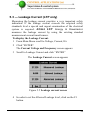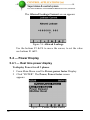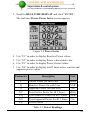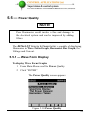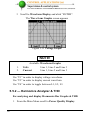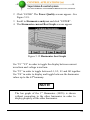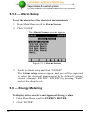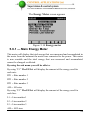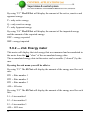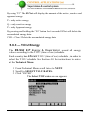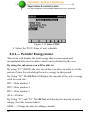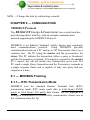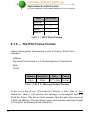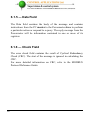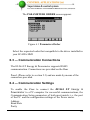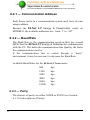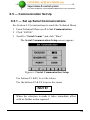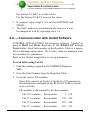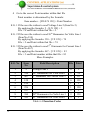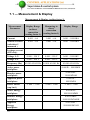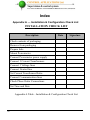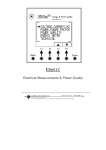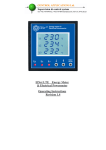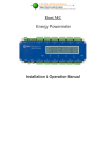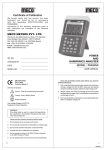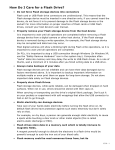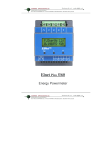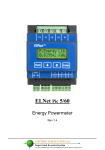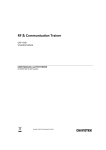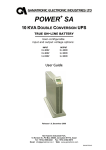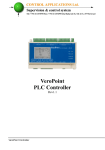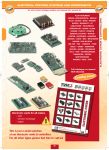Download ELNet LT User Manual - Control Applications Ltd.
Transcript
ELNet LT Electrical Measurements & Power Quality Rev. 1.12 Table of Contents CHAPTER 1 ─ INTRODUCTION .......................................4 1.1 — About the ELNet LT Energy Powermeter ........................ 4 1.2 — How to use this manual ........................................................ 5 1.3 — Safety Information ............................................................... 6 1.4 — Warranty ............................................................................... 7 1.5 — Your comments are welcome ................................................ 9 1.6 — Disclaimer ........................................................................... 10 CHAPTER 2 — INSTALLATION ...................................... 11 2.1 — Contents of packaging ........................................................ 12 2.2 — Mechanical mounting ......................................................... 13 2.3 — Wiring Schematics .............................................................. 15 2.4 — Rear Panel Connections ..................................................... 24 2.5 — Digital Outputs and Inputs. ............................................... 28 2.6 — Manufacturing Data. .......................................................... 29 CHAPTER 3 — USING ELNet LT POWERMETER ....30 3.1 — Front Panel ......................................................................... 30 3.2 — Control Buttons .................................................................. 31 3.3 — Lock Utility ......................................................................... 32 CHAPTER 4 — NECESSARY ELNet LT SETTINGS ...33 4.1 — Settings for Current/Voltage Transformer ........................ 35 4.2 — Electrical Connection Check ............................................. 36 4.3 — Change language................................................................. 40 4.4 — Time Settings....................................................................... 40 4.5 — Date Settings ....................................................................... 41 4.6 — Setting energy pulse out ..................................................... 42 4.7 — Delta/Open Delta/Star Electrical network definition ....... 43 CHAPTER 5 — FRONT PANEL DISPLAYS ....................45 5.1 — Current Voltage & Frequency ........................................... 45 5.2 — Reset I , V , F Peak values ................................................ 47 5.3 — Leakage Current (LTP only) .............................................. 48 5.4 — Power Display ..................................................................... 49 5.4.1 — Real time power display .............................................. 49 2 5.3.2 — Reset power peak values .............................................. 51 5.3.3 — Power Demand ............................................................. 51 5.4 — Power Quality ..................................................................... 52 5.4.1 — Wave Form Display...................................................... 52 5.4.2 — Harmonics Analyzer & THD ....................................... 53 5.4.3 — Alarm Setup.................................................................. 55 5.5 — Energy Metering ................................................................. 55 5.5.1 — Main Energy Meter ..................................................... 56 5.5.2 — 2nd. Energy meter........................................................ 57 5.5.3 — T.O.U Energy................................................................ 58 5.5.4 — Periodic Energy meter ................................................. 59 CHAPTER 6 — COMMUNICATION................................60 6.1 — MODBUS Framing ............................................................. 60 6.1.1— RTU Transmission Mode .............................................. 60 6.1.2 — The RTU Frame Format .............................................. 61 6.1.3 — Address Field ................................................................ 62 6.1.4 — Function Field .............................................................. 62 6.1.5 — Data Field ..................................................................... 63 6.1.6 — Check Field ................................................................... 63 6.2 — Registers for ELNet LT Powermeter ................................. 64 6.2.1 — Registers addresess ..................................................... 65 6.3 — Communication Connections ............................................. 66 6.4 — Communication Settings .................................................... 66 6.4.1 — Communication Address ............................................. 67 6.4.2 — Baud Rate ..................................................................... 67 6.4.3 — Parity ............................................................................ 67 6.5 — Communication Set Up ...................................................... 68 6.5.1 — Set up Serial Communications .................................... 68 6.5.2 — Set up Ethernet Communications ............................... 69 6.6 — Communication with UniArt Software ............................. 70 CHAPTER 7 — Specifications ...........................................72 7.1 — Measurement & Display..................................................... 73 Index ....................................................................................75 Appendix A — Installation & Configuration Check List ...75 3 CHAPTER 1 ─ INTRODUCTION 1.1 — About the ELNet LT Energy Powermeter Large consumers of electricity e.g. factories, hotels, hospitals, municipalities, need to know the history of their consumption and the quality and the values of the power supply. Details such as Voltage, Current, Power Factor, Hertz, Neutral Current, Energy consumption can be displayed by the ELNet LT Energy & Powermeter. An additional feature of the Powermeter is the ability to measure Harmonics. Part of the Electricity Supply Authority’s bill reflects poor or good Harmonics in the consumer’s system, therefore it is in his interest to monitor Harmonics and try to improve it. The ELNet LT Energy & Powermeter is a compact, multi functional, three-phase Powermeter simple to install and is especially designed to integrate into Building Management Systems. It requires no special mounting and is ideally suited for mounting on the front face of any standard electrical panel. The Configuration and Setup is menu driven, with password protection. Communication with external devices is simple and is based on standard known protocol. Each ELNet LT Energy & Powermeter is carefully and meticulously manufactured using quality components and the latest production methods. Before leaving the factory each ELNet LT Energy & Powermeter is calibrated and is sent to the customer accompanied by the test certificate and Certificate of Compliance (C.O.C). 4 1.2 — How to use this manual We at CONTROL APPLICATIONS Ltd, envisage this manual to be used by three types of people, i.e. the Installation Technician, the Senior Electrical Engineer and the end User. For this reason this manual is divided into chapters for ease of reference by each of these different people. There could be a situation where two of the above mentioned tasks can be combined, or in a rare instance one person could handle all three tasks. CHAPTER 1, Introduction, describes the ELNet LT Energy & Powermeter, its potential users, the readings it can provide and some of its features in brief. CHAPTER 2, Installation, provides detailed instructions for unpacking, mechanical mounting, and electrical wiring up instructions for the Installation Technician. CHAPTER 3, Using the ELNet LT Energy & Powermeter, describes in detail front Panel, the functions of the control buttons, and the Lock Utility. CHAPTER 4, Parameter Configuration & Settings explains in detail the minimum parameters settings needed by the Senior Electrical Engineer to set up and configure the ELNet LT Energy & Powermeter. CHAPTER 5, Front Panel Displays, is an easy to follow stepby-step guide to obtain readings, graphs and tables. 5 CHAPTER 6, Communications provides details about the Communication capabilities of the ELNet LT Energy & Powermeter, and how to Set Up. CHAPTER 7, Specifications, is a detailed list of specifications of the ELNet LT Energy & Powermeter. APPENDIX A, Installation & Configuration Check List, provides a Check List to insure no important steps will be missed during the initial set up. 1.3 — Safety Information The purpose of this manual is to help you. Please read the instructions carefully before performing any installation and note any precautions. WARNING! Ensure that all incoming AC power and other power sources are turned off before performing any work on the ELNet LT Energy & Power Powermeter. Failure to do so may result in serious or even fatal injury and/or equipment damage. If the ELNet LT Energy & Powermeter is damaged in any way do NOT connect it to any power source. 6 To prevent a potential fire or shock hazard, never expose the ELNet LT Energy & Powermeter to rain or moisture. Keep the surrounding area free of dirt and clutter especially metal objects. Good housekeeping pays. Inspect the cables periodically for cracks, kinks or any other signs of wear. Keep children away. Do not pull the cords. Users should stay alert and not approach the rear of the ELNet LT Energy & Powermeter while tired or under the influence of alcohol, medicines or any other chemical substance that would tend to make a person drowsy. Above all use common sense at all times. 1.4 — Warranty CONTROL APPLICATIONS Ltd provides a 12- Month warranty against faulty workmanship or components from date of dispatch under the condition that the product was properly installed and used. CONTROL APPLICATIONS Ltd does not accept liability for any damage that may be caused by natural disasters (such as floods, fire, earthquake, lightening etc.). CONTROL APPLICATIONS Ltd does not accept liability for any damage that may be caused by malfunction of the ELNet LT Energy & Powermeter. 7 CONTROL APPLICATIONS Ltd will advise the customer on the proper installation and use of the ELNet LT Energy & Powermeter, but will not accept any responsibility that the instrument is suitable for the application for which it was originally purchased. This warranty may become void if the Installation, Parameter Configuration & Setting Instructions are not carried out according to the instructions set out by CONTROL APPLICATIONS Ltd. The ELNet LT Energy & Powermeter has no user serviceable parts and should be opened and serviced by a duly qualified authorized representative only. The sensitive electronics could become damaged if exposed to a static environment. This action would void the warranty. This warranty is limited to the repair and/or replacement at CONTROL APPLICATION Ltd sole discretion of the defective product during the warranty period. Repaired or replaced products are warranted for ninety (90) days from the date of repair or replacement, or for the remainder of the original product’s warranty period, whichever is longer. CONTROL APPLICATIONS Ltd is always at your service to advise the customer on any problem that may be encountered regarding any installation, operation, parameter & configuration settings or maintenance. 8 1.5 — Your comments are welcome CONTROL APPLICATIONS Ltd. sincerely thanks you for choosing our ELNet LT Energy & Powermeter. We are confident that it will provide you with many years of trouble free service and give you all the power and energy information and history that you expected from the instrument when you bought it. While every effort was made to keep the information as reliable, helpful, accurate and up to date as possible, all possible contingencies cannot be covered. Technical or typographical errors could occur, and we would be happy to receive any comments, criticisms or notifications of any such errors from you, our valued customer. Address: Electronic Address: 9 Control Applications ltd 24A HaBarzel St. Tel-Aviv 69710 Israel Tel: 972-3-647-4998 Fax: 972-3-647-4598 [email protected] 1.6 — Disclaimer Information in this User Manual is subject to change without notice and does not represent a commitment on the part of CONTROL APPLICATIONS Ltd. CONTROL APPLICATIONS Ltd supplies this User Manual as is without warranty of any kind; either expressed or implied, and reserves the right to make improvements and/or changes in the manual or the product at any time. While it is the intention of CONTROL APPLICATIONS Ltd to supply the customer with accurate and reliable information in this User Manual, CONTROL APPLICATIONS Ltd assumes no responsibility for its use, or for any infringement of rights of the fourth parties which may result from its use. This User Manual could contain technical or typographical errors and changes are periodically made to the information herein; these changes may be incorporated in new editions of the publication. 10 CHAPTER 2 — INSTALLATION In this Chapter you will find the information and instructions that the Installation Technician needs to mount and connect the ELNet LT Energy & Power Powermeter WARNING! 11 During operation, hazardous voltages are present in connecting cables and terminal blocks. Fully qualified personnel must do all work. Failure to follow this rule may result in serious or even fatal injury to personnel and/or damage to equipment. Refer to Section 1.3 Safety information before carrying out any installation. Read this manual thoroughly and make sure you understand the contents before connecting the ELNet LT Energy & Powermeter to any power source. 2.1 — Contents of packaging To unpack the ELNet LT Energy & Power Powermeter The ELNet LT Energy & Powermeter is packed and shipped in a carton approximately 24.5 cm long X 19 cm wide X 12 and cm high. Before opening the package, ensure the area, clean and dry. Without using any sharp instruments, carefully open the carton of the ELNet LT Energy & Powermeter. Please check the contents of the carton, it should contain: 1. New ELNet LT Energy & Powermeter. 2. ELNet LT User Manual (This book). 3. Test Certificate and Certificate of Compliance (C.O.C). 4. 2 X two pole connector plugs. 12 2.2 — Mechanical mounting To Mount the ELNet LT Energy & Powermeter NOTE!! Do not mount the ELNet LT Energy & Powermeter too close to any main electrical conductors Allow sufficient space to carry out maintenance to the back of the ELNet LT Energy & Powermeter 1. Choose a suitable location, and prepare a rectangular hole according to the dimensions shown in Figure 2.1 Height 90 mm Width 90 mm Figure 2.1 Panel Cutout 13 NOTE! ELNet LT Energy & Powermeter into the pre-prepared rectangular hole (ensure it is the right way up), then push the four mounting clips into position. Use mild force to ensure the clips are securely positioned on the outer case of the ELNet LT Energy & Powermeter. 3. Ensure the ELNet LT Energy & Powermeter is firmly in place. 2. Slide the Figure 2.2 Mounting Clips 14 2.3 — Wiring Schematics To wire up the ELNet LT Energy & Powermeter No galvanic connection with the measurement current wire (the current wire is passing through the current CT hole). Figure 2.3 Schematic Wiring Diagram "Star" connection 15 No galvanic connection with the current measurement wires, the current wires are passing through the current transformer opening. Figure 2.4 Schematic Wiring Diagram "Delta" connection 16 No galvanic connection with the current measurement wires, the current wires are passing through the current transformer opening. Figure 2.5 Schematic Wiring Diagram "Open Delta - 2PTs 2CTs/3CTs" connection 17 New model ELNet LT 2013 Energy & Powermeter The current measurement wires are connected with screws to build in standard connectors or optional 60 mm connectors. Figure 2.6 Schematic Wiring Diagram "Star" connection 18 The current measurement wires are connected with screws to build in standard connectors or optional 60 mm connectors.. Figure 2.7 Schematic Wiring Diagram "Delta" connection 19 The current measurement wires are connected with screws to build in standard connectors or optional 60 mm connectors. Figure 2.8 Schematic Wiring Diagram "Open Delta - 2PTs 2CTs/3CTs" connection 20 ELNet LTP Energy & Powermeter No galvanic connection with the measurement current wire (the current wire is passing through the current CT hole). Figure 2.9 Schematic Wiring Diagram "Star" connection with Neutral Line 21 No galvanic connection with the current measurement wires, the current wires are passing through the current transformer opening. Figure 2.10 Schematic Wiring Diagram "Delta" connection 22 No galvanic connection with the current measurement wires, the current wires are passing through the current transformer opening. Figure 2.11 Schematic Wiring Diagram "Open Delta - 2PTs 2CTs/3CTs" connection 23 2.4 — Rear Panel Connections Please re-read section 1.3 for safety instructions. To connect the Rear Panel All Connections, except those to the CT core of the ELNet LT Energy & Powermeter are made via terminal connector plugs (Voltage input, Power Supply, Communication etc.). Maximum recommended tightening torque for the connector screws is 0.5 Nm. The CT cores of the ELNet LT Energy & Powermeter are located externally on the rear of the instrument and the lead from the leg of the external Current Transformer must pass through in the correct direction. NOTE! Ensure all the connections to the leads of the current transformer wiring are secure and there is no mechanical strain on the wire. The cross section of the leads to the current transformer must be compatible to the power of the current transformer. We recommend a power transformer with at least 3VA and the length of the wiring of the transformer no longer than 3m. Insert the leads from side “L” of the external Current Transformers to the ELNET current transformers side “L” and from side “K” of the ELNET current transformers back to side “K” of the external transformers. 24 WARNING! WARNING Never allow an open circuit between the two Current Transformer leads. Repeat the procedure for Line 2 and Line 3. Connect the rest of the connections to the ELNet LT Energy & Powermeter by means of terminal connector plugs. The Rear Panel (See Figure 2.4) has all connections printed and is simple to follow. (See table 2-1 for connections) Figure 2.12 LT model Rear Panel 25 Figure 2.13 LT New Model Rear Panel Figure 2.14 LTP Model Rear Panel 26 Pin Designation Description Remarks V1 V2 V3 N I1A Line1 Supplied Voltage Line2 Supplied Voltage Line3 Supplied Voltage Neutral From Current Transformer on Line1 I2A From Current Transformer on Line2 I3A From Current Transformer on Line3 Through a 6Amp fuse Through a 6Amp fuse Through a 6Amp fuse Measurement neutral Line Note the correct direction to insert the lead. Will show 0 Amp if no voltage connected. Note the correct direction to insert the lead Will show 0 Amp if no voltage connected. Note the correct direction to insert the lead Will show 0 Amp if no voltage connected. ~ Power Supply 110 – 260 VAC Np Neutral RS485 RS485 + Digital Out RS485 Comm. (-) Line RS485 Comm. (+) Line Dry contact between Max. Load 150 mA pin 4 and 5 Digital inputs 6 and 7 On = 220VAC for monitoring Digital Input Or 110-260 VDC, external power supply or bridged from phase measurement Neutral of external power supply Table 2.1 Rear Panel connections 27 2.5 — Digital Outputs and Inputs. ELNet LT Energy & Powermeter has as default 1 Digital Output and 2 Digital Input connections at its back side (additional IO can be implemented by using additional external modules). Digital Output: The Digital Output of the LT can be used to transmit pulses of energy to external BMS controller (chapter 4.6) or to close contact upon alarm (chapter 5.4.3) which can be defined in the LT (cannot be used for both simultaneously). The Digital Out closes contact of SSR between pins 4 and 5, the maximum load is 150mA. Digital Inputs: In order to change the status of the Digital Inputs of the LT a 220 VAC contact must be provided. The indication voltage should be supplied from one of the measured phases. The digital inputs can be monitored by communication and appear at the communication list. Figure 2.15 Digital In \ Digital Out wiring example 28 2.6 — Manufacturing Data. Press F1 on the keyboard for 6 seconds. The following screen will appear. Figure 2.16 Manufacturing data Number Screen Description 1 Ep. Date Production date of software operating system 2 Version Bios Revision 3 CT Rate Current transformer ratio 4 Type Hardware type and electrical network connection 5 Unit ID 6 IP Address IP Address ( option) 7 Comm # Communication address of RS485 Modbus 8 Line: Auto \ OFF \ Swap – status of auto correction mode for K L wiring Unique identifying number Table 2.2 Production Data 29 CHAPTER 3 — USING ELNet LT POWERMETER In this chapter you will find descriptions and functions of the front panel and the control buttons and how to use them. 3.1 — Front Panel To operate the front panel The Front Panel has a graphic screen and 6 operating buttons. All the readings are shown on a state of the art 320 X 240 resolution graphic screen and are explained in detail in Chapter 5. The Control Buttons and their functions are fully explained in Section 3.2. Figure 3.1 Front Panel 30 3.2 — Control Buttons To operate the Control Buttons on Front Panel The ELNet LT Energy & Powermeter has six Control Buttons. With these buttons the User and Senior Electrical Engineer can achieve all the functions necessary. The Control Buttons are arranged on a keypad below the display screen and require slight finger pressure to click. Button “ENTER” accepts the choice and executes the commands. Button “F1”, “F2”, “F3”, “F4” performs the function that the arrow above is pointing to (e.g. move the cursor), or selects the prompt that the arrow is pointing to. Button BACK returns to the previous step or to the Main Menu. 31 3.3 — Lock Utility To lock and unlock the Control Buttons The Control Buttons can be locked against any unauthorized or accidental usage. NOTE! Only sub menus can be locked. The Lock Utility does not work on the Main Menu To lock press “ENTER” for six (6) seconds. A “Keyboard Locked!” message appears on the screen when any button is pressed. To unlock simply press “ENTER” for six (6) seconds. A “Keyboard Unlocked!” message appears on the screen and normal functions can resume. In the event of a general power failure, the ELNet LT Energy & Powermeter will return to the screen that was showing before the power failure occurred. 32 CHAPTER 4 — NECESSARY ELNet LT SETTINGS In this chapter you will find instructions to set the minimum settings that are necessary to allow the ELNet LT Energy & Powermeter to function properly. WARNING! 33 The selection, installation and settings of the Current Transformer are the most vital and fundamental actions required to ensure the accuracy of the ELNet LT Energy Powermeter. It is essential to know the ratio of the Current Transformer being installed into the system in order to set the parameter for the Current Transformer correctly. All three main current Lines MUST have Current Transformers of the same ratio installed onto them. 4.0 — Entering code The most important setting necessary for the proper functioning of the ELNet LT Energy & Powermeter is the Current Transformer setting. The cross section of the leads to the current Transformer must be compatible to the power of the current transformer. We recommend a power transformer with at least 3VA and the length of the wiring of the transformer no longer than 3m. 1 2 From Main Menu scroll to Technical Menu. Click “ENTER”. The Enter Code screen appears Figure 4.1 Enter Password The password is 1. 34 3 Use the buttons F3 & F4 to move the cursor, to set the value use buttons F1 &F2. 4 Click “ENTER”. If the incorrect password is inserted into the Password field, an Error message appears and the password should be reentered The Technical Menu screen appears Figure 4.2 Technical Menu Use the buttons F3 & F4 to move the cursor, selecting "NEXT" will lead you to more functions that can be set by the technician. 4.1 — Settings for Current/Voltage Transformer To set or change settings for Current/Voltage Transformer See Section 4.0 for instructions to arrive at the Technical Menu 35 1 Scroll to Transformers ratio and select current or voltage transformer ratio to be set. 2 Click “ENTER”. The Current / Voltage Transformer screen appears Figure 4.3 Current Transformer The present setting for the Current Transformer is shown. Use the buttons F3 & F4 to move the cursor, to set the ratio use buttons F1 &F2. The method for setting for the Voltage Transformer is the same. 4.2 — Electrical Connection Check NOTE! To avoid any problems arising from incorrect Voltage Connections or accidental reversal of Current Transformer Connections, it is necessary to perform a Phase Order Check before continuing. 36 The proper current direction connection ("K" and "L") between the External CT and the ELNet is very important in case that the energy direction is monitored and the energy should be logged as Import (consumed) or Export (produced) modes. ELNet energy powermeter can auto correct the wrong current direction wiring (in case the Export energy is not required to be logged). As default the device is defined to perform the auto correction. In order to change these settings and deactivate or activate the auto correction mode: 1 See Section 4.0 for instructions to arrive at the Technical Menu 2 From Technical Menu click Next and scroll to Wiring and press "Enter". 3 Scroll to Current Lines and press "Enter". 4 The Current Lines screen will appear: Figure 4.4 Current Lines 5 37 Click Auto to activate auto correction mode or click Fix to deactivate (in case the Export energy is required to be logged). To perform Electrical connection Check 1 From Main Menu scroll to Technical. 2 Click “ENTER”. The Enter Code screen appears. 3 Enter code: 11 The Connections Test screen appears Figure 4.5 Connections Test Very important – very common problem!!!!! The information above and under is accurate only if there is a phase coloration between the current and voltage. The current (I1, I2, I3) and the voltage (V1, V2, V3) should be connected in this order. 38 Message OK Voltage Current Voltage “OK” present on Lines. If “OK” is not present on 3 Lines, then it is not connected correctly Wired in incorrect direction OPP NO Current present in Lines and synchronized with Voltage Lines. If “OK” is not present on 3 Lines, then it is not connected correctly No Voltage No current Table 4.1 Voltage and Current Messages Phase Order Messages Message Voltage OK Correct Phase Order of Voltage Connections OPP Incorrect Phase Order i.e. Line 2 does not follow Line 1 and/or Line 1 does not follow Line3 Table 4.2 Phase Order Messages 39 4.3 — Change language To change language on the display screen See Section 4.0 for instructions to arrive at the Technical Menu From Technical Menu scroll to "NEXT" and "LANGUAGE". 1 Click “ENTER”. The Set Language screen appears Figure 4.6 Set Language 4.4 — Time Settings To set Time See Section 4.0 for instructions to arrive at the Technical Menu From Technical Menu scroll to Set clock. 1. Click “ENTER”. The Set Clock screen appears Figure 4.7 Set Clock 40 2. Use the buttons F3 & F4 to move the cursor, to set the value use buttons F1 & F2. 4.5 — Date Settings To set Date See Section 4.0 for instructions to arrive at the Technical Menu. From Technical Menu scroll to Set Date 1 Click “ENTER” The Set Date screen appears Figure 4.8 Set Date Use the buttons F3 & F4 to move the cursor, to set the value use buttons F1 & F2. The Date Format is: 41 DD/MM/YY Day/Month/Year 4.6 — Setting energy pulse out The digital output (chapter 2.5) can be used as a pulse output, each pulse equivalent to pre define energy consumption value, in order to set the pulse output - See Section 4.0 for instructions to arrive at the Technical Menu. From Technical Menu: 1 Scroll to SET ENERGY PULSE 2 Click “ENTER”. 3 If the Digital Out was defined to be used for alarm the following message screen will appear Figure 4.9 Changing Digital Out usage 4 5 Click SET (F1) to access the change mode and click again SET (F1) in order to change between alarm mode to energy pulse out mode. The SET ENERGY PULSE screen appears: 42 Figure 4.10 Set Energy Pulse 6 7 8 In order to set the KWH value pre pulse scroll to KWH Per One Pulse and click "ENTER". In order to define how wide is the pulse scroll to Pulse Time and click "ENTER". Please note that while you are using the output for energy pulse usage you cannot use the same output for alarms. 4.7 — Delta/Open Delta/Star Electrical network definition The ELNet LT can be installed in three types of electrical networks: DELTA – a system without neutral line. Open Delta (Aron) – a system without neutral line. STAR – a system with neutral line. 43 In order to change the type of the electrical network connected to the ELNet LT See Section 4.0 for instructions to arrive at the Technical Menu. 1 2 3 From Technical Menu scroll to "Next" then to "Wiring” and Click “ENTER”. Scroll to “Delta/Star System”. Click “ENTER”. The Connection screen appears Figure 4.11 Wiring Connections 4 Use “F2”, “F3” or "F4" in order to change the connection type. When you are using "DELTA"/”OPEN DELTA” networks the currents (line currents) and the voltages (between phases) are not in the same phase therefore part of the measurements are not applicable and part of the display screens are not applicable. 44 CHAPTER 5 — FRONT PANEL DISPLAYS In this chapter you will find instructions on how to obtain the readings that the ELNet LT Energy & Powermeter provides, e.g., Current, Voltage Power, Power Factor, Energy, and Power quality. 5.1 — Current Voltage & Frequency To display Current Voltage and Frequency for all 3 Phases 1 From Main Menu scroll to Voltage, Current, Hz. Figure 5.1 Main Menu 2 Click “ENTER”. The Current Voltage and Frequency screen appears LTP model only Figure 5.2 Voltage, Current, Hz 45 3 Scroll to REAL TIME DISPLAY and click “ENTER” The Current Voltage and Frequency screen appears Figure 5.3 Voltage screen 4 5 6 7 Use “F1” in order to display voltage values. Use “F2” in order to display current values. Use “F3” in order to display Current and Voltage table view. Use “F4” in order to display Frequency values. 46 5.2 — Reset I , V , F Peak values In order to clear old peak values 1 From Main Menu scroll to Voltage, Current, Hz. 2 Click “ENTER” The Current Voltage and Frequency screen appears. 3 Scroll to MIN/MAX RESET and click “ENTER”. The Enter Code screen appears Figure 5.4 Enter reset code In order to clear old peak values enter password 6474 . Use the buttons F3 & F4 to move the cursor, to set the value use buttons F1 &F2. 47 5.3 — Leakage Current (LTP only) Measuring the leakage current provides a very important safety indication. If the leakage current exceeds the required safety standards level a special and urgent examination of the electrical system is required. ELNet LTP Energy & Powermeter measures the leakage current by using the existing standard measurement current transformers. To display the Leakage Current. 1 From Main Menu scroll to Voltage, Current, Hz. 2 Click “ENTER”. The Current Voltage and Frequency screen appears. 3 Scroll to Leakage Current and click “ENTER” The Leakage Current screen appears Figure 5.5 Leakage current screen 4 In order to set the Allowed Leakage level, click on the F1 button. 48 The Allowed Leakage Current screen appears Figure 5.6 Allowed Leakage Use the buttons F3 & F4 to move the cursor, to set the value use buttons F1 &F2. 5.4 — Power Display 5.4.1 — Real time power display To display Power for all 3 phases 1 From Main Menu scroll to Power, power factor Display. 2 Click “ENTER”. The Power, Power factor screen appears. Figure 5.7 Power, Power factor 49 3 Scroll to REAL TIME DISPLAY and click “ENTER”. The real time Power, Power factor screen appears Figure 5.8 Power factor 4 5 6 7 Use “F1” in order to display Reactive Power values. Use “F2” in order to display Power values table view. Use “F3” in order to display Power Factor values. Use “F4” in order to display total 3 lines active reactive and apparent power values. Parameter P Q S ΣP ΣQ ΣS PF Description Unit Active Power for each Line Watts Reactive Power for each Line VAR Apparent Power for each Line VA Total Active Power for all 3 Lines Watts Total Reactive Power for all 3 Lines VAR Total Apparent Power for all 3 Lines VA Power Factor Table 5.1 Power Readings 50 5.4.2 —Reset power peak values To display /reset power peak value 1 From Main Menu scroll to Power, power factor Display. 2 Click “ENTER”. The Power, Power factor screen appears. 3 Scroll to MIN/MAX RESET and click “ENTER” in order to clear power peak value and power factor peak values. 4 In order to clear old peak values enter password 6474. 5 Use the buttons F3 & F4 to move the cursor, to set the value use buttons F1 &F2. 5.4.3 — Power Demand To display Power demand within two dates 1 From Main Menu scroll to Power, power factor Display. 2 Click “ENTER”. The Power, Power factor screen appears. Scroll to POWER DEMAND and click “ENTER” in order to display power demand values. The Power Demand screen appears Figure 5.9 Power Demand 51 5.5 — Power Quality NOTE! Poor Harmonics could invoke a fine and damage to the electrical system and can be improved by adding filters. The ELNet LT Energy & Powermeter is capable of displaying Harmonics in Wave Form Graph, Harmonics Bar Graph, for Voltage and Current. 5.5.1 — Wave Form Display To display Wave Form Graphs 1 From Main Menu scroll to Power Quality. 2 Click “ENTER”. The Power Quality screen appears Figure 5.10 Power Quality 52 3 Scroll to Waveform Display and click “ENTER”. The Wave form Graphs screen appears Figure 5.11 Voltage Graph NOTE! Available Waveform Graphs 1. 2. Volts Current Line 1, Line 2 and Line 3 Line 1, Line 2 and Line 3 Use “F1” in order to display voltage waveform. Use “F2” in order to display current waveform Use “F4” in order to toggle between L1, L2, L3. 5.5.2 — Harmonics Analyzer & THD For analyzing and display Harmonics Bar Graphs & THD 1 From the Main Menu scroll to Power Quality Display. 53 2 Click “ENTER”. The Power Quality screens appear - See Figure 5.18. 3 Scroll to Harmonics analyzer and click “ENTER”. 4 The Harmonics current Bar Graph screens appear Figure 5.12 Harmonics bar Graph Use “F1” “F2” in order to toggle the display between current waveform and voltage waveform. Use “F3” in order to toggle between L1, L2, L3 and All together. Use “F4” in order to display and toggle between the harmonics values up to the 64th harmony. NOTE! The bar graph of the 1 st Harmonics (100%) is shown without proportion to the other harmonics in order to display properly all the other harmonics. 54 5.5.3 — Alarm Setup To set the alarm level for electrical measurements 1 From Main Menu scroll to Alarm Screen. 2 Click “ENTER”. The Alarm Screen screens appear. Figure 5.13 Alarm Screen 3 Scroll to Alarm setup and click “ENTER”. The Alarm setup screens appear, and you will be requested to select the electrical measurement to be defined (voltage/ current / demand / KW IMP. / KW EXP) by pressing, “Enter” and set the alarm levels. 5.6 — Energy Metering To display active reactive and Apparent Energy values 1 From Main Menu scroll to ENERGY METER. 2 Click “ENTER”. 55 The Energy Meter screen appears Figure 5.14 Energy meter 5.6.1 — Main Energy Meter This meter will display the total energy that was measured and accumulated in the meter from the moment the meter was connected to the power. This meter is non erasable and the total energy that was measured and accumulated cannot be changed or deleted. By using the sub menu you will be able to: By using “F1” The ELNet will display the amount of the energy used for each rate: RT1 = Rate number 1 RT2 = Rate number 2 RT3 = Rate number 3 ALL= All rates By using “F2” The ELNet will display the amount of the energy used for each line: L1 = Line number 1 L2 = Line number 2 L3 = Line number 3 ALL= All Lines 56 By using “F3” The ELNet will display the amount of the active, reactive and apparent energy: P = only active energy Q = only reactive energy P = only Apparent energy By using “F4” The ELNet will display the amount of the imported energy and the amount of the exported energy: EXP = energy exported IMP= energy imported 5.6.2 — 2nd. Energy meter This meter will display the total energy that was measured and accumulated in the meter from the last “clear” of the accumulated energy data. The accumulated energy data in this meter can be erasable (“cleared”) by the user. By using the sub menu you will be able to: By using “F1” The ELNet will display the amount of the energy used for each rate: RT1 = Rate number 1 RT2 = Rate number 2 RT3 = Rate number 3 ALL= All rates By using “F2” The ELNet will display the amount of the energy used for each line: L1 = Line number 1 L2 = Line number 2 L3 = Line number 3 ALL= All Lines 57 By using “F3” The ELNet will display the amount of the active, reactive and apparent energy: P = only active energy Q = only reactive energy P = only Apparent energy By pressing and holding the “F4” button for 6 seconds ELNet will delete the accumulated energy data: CLR = Clear / Delete the accumulated energy data 5.6.3 — T.O.U Energy The ELNet LT Energy & Powermeter record all energy values according to the T.O.U (time of use) schedule. Each country has different T.O.U (time of use) schedule , in order to select the T.O.U schedule See Section 4.0 for instructions to arrive at the Technical Menu 1 From Technical Menu scroll twice to NEXT. 2 Scroll to SELECT T.O.U RATES. 3 Click “ENTER”. The Select TOU rates screen appears 58 Figure 5.15 Select TOU 4 Select the T.O.U (time of use) schedule. 5.6.4 — Periodic Energy meter This meter will display the total energy that was measured and accumulated between two dates which can be defined by the user. By using the sub menu you will be able to: By using “F1” (DATE) the user can define two dates in order to set the period of time for calculating the active energy in this period: By Using “F2” The ELNet will display the amount of the active energy used for each rate: RT1 = Rate number 1 RT2 = Rate number 2 RT3 = Rate number 3 ALL= All rates By Using “F3” and “F4” The ELNet will display the amount of active energy, from the selected dates: MON+ = Change the date by adding a month. 59 MON– = Change the date by subtracting a month . CHAPTER 6 — COMMUNICATION MODBUS Protocol The ELNet LT Energy & Powermeter has a serial interface port allowing direct interface with an external communication network supporting the MODBUS Protocol. MODBUS is an Industry Standard, widely known and commonly used communications protocol. Using MODBUS provides communication between a PC and up to 247 Powermeter slaves on a common line - the PC being the master and the powermeters the slaves. The PC initiates the transaction (either a query or broadcast) and the Powermeter/s responds. Powermeters respond to the master PC’s request, but will not initiate any transmission on its own. The PC sends a single Query transaction and the Powermeter responds in a single response frame and is capable of only one query and one response at a time. 6.1 — MODBUS Framing 6.1.1— RTU Transmission Mode MODBUS uses the standard Remote Terminal Unit (RTU) transmission mode. RTU mode sends data in 8-bit binary EVEN parity or 8-bit binary NO parity data format. For the ELNet LT Energy & Powermeter to successfully communicate, choose one in the communication Set Up. 60 Field No. of bits Start bit Data bits Parity Stop it 1 8 1 1 Table 6.1 RTU Data Format 6.1.2 — The RTU Frame Format Query and response information is sent in frames. Each frame contains: Address Function (See Section 6.1.4 for descriptions of functions), Data Check Address Function 8 bits 8 bits Data Check N * 8 bits 16 bits Table 6.2 R T U Message Frame Format If the receiving device (Powermeter) detects a time laps of five characters, then it will assume the message is incomplete and will flush the frame. The device then assumes that the next byte received will be an address. The maximum query and response message length is 256 bytes includuing check characters. 61 6.1.3 — Address Field Each Powermeter is designated in a network system by a user assigned address. The Address can be any number between 1 and 247. The Powermeter will only respond to its own specifically assigned address. 6.1.4 — Function Field The function field contains the code that tells the Powermeter what action to perform. The ELNet LT Energy & Powermeter uses and responds to four standard Message Format Functions. Function 03 Function 04 Function 06 Function 16 Function Function 03 Function 04 Function 06 Function 16 Meaning in MODBUS Action Read holding register Obtain data from Powermeter (Read register) Read input register Obtain data from Powermeter (Read register) Preset single register Transmit data to Powermeter (Write single register) Preset multiple register Transmit data to Powermeter (Write multiple register) Table 6.3 Function Codes 62 6.1.5 — Data Field The Data field contains the body of the message and contains instructions from the PC master to the Powermeter slave to perform a particular action or respond to a query. The reply message from the Powermeter will be information contained in one or more of its registers. 6.1.6 — Check Field The error check field contains the result of Cyclical Redundancy Check (CRC). The start of the message is ignored in calculating the CRC. For more detailed information on CRC, refer to the MODBUS Protocol Reference Guide. 63 6.2 — Registers for ELNet LT Powermeter The ELNet LT Energy & Powermeter is capable of supporting either Function 03 or Function 04 Message Format (see Table 6-3). In a reply to a query from the PC master for a reading from a particular field, the response from the Powermeter can be either in Format 03 or Format 04 but will depend on which Format the query was originally sent. The difference is significant because by using Function 03 the ELNet LT will only send the INTERGER part of the field value requested and the PC master will only display the INTERGER part of the field value. Function 04, on the other hand, is capable of sending two separate halves of the full FLOAT requested information (each half contained in a separate register). Then it is the task of the PC master to merge the two halves into a full FLOAT reply (For more detailed information See IEEE Standard 754 Floating-Point). E.G. 1 If the user’s PC master supports Function 03, then the reply will contain the INTERGER part of the field only. The PC master requests the Voltage from Line1, and the actual Voltage in that field is 230.5 Volts. Function 03 will respond with the INTERGER only i.e. 230V. 64 E.G. 2 If the user PC master supports Function 04, then the reply will contain the information stored in the two registers asssigned to that field and will contain the full, accurate reply. The PC master requests the Voltage from Line1, and the actual Voltage in that field is 230.5 Volts. Function 04 will respond with a composite reply of both register 1 and 2 giving the full FLOAT value (in IEEE Format) from that field i.e. 230.5V. 6.2.1 — Registers addresess The ELNet LT MODBUS registers addresses are updated all the time and can be downloaded from the following web site: http://www.ddc.co.il/ELNet-pdf/ELNet_comm.pdf The MODBUS registers addresses numbering order specify at the above mentioned web address set as a defaults but can be changed in order to be fit to the SCADA/HMI drivers. In order to change the MODBUS registers addresses numbering order: See Section 4.0 for instructions to arrive at the Technical Menu 1 2 3 65 Scroll to NEXT Scroll to PARAMETERS ORDER. Click “ENTER” The PARAMETERS ORDER screen appears Figure 6.1 Parameters Order Select the requested order that compatible to the driver installed in your SCADA/HMI 6.3 — Communication Connections The ELNet LT Energy & Powermeter supports RS485 communication. Connections are provided on the Rear Panel, (Please refer to section 2.3) and are made by means of the connectors provided. 6.4 — Communication Settings To enable the User to connect the ELNet LT Energy & Powermeter to a PC computer for successful communications, the Communication Setup parameters of both must match; i.e. the port of the PC and the configuration settings of the Power meter. Address Baud Rate Parity 66 6.4.1 — Communication Address Each Power meter in a communication system must have its own unique address. Because the ELNet LT Energy & Powermeter works on MODBUS, the available addresses are - from ‘1’ to ‘247’ 6.4.2 — Baud Rate The Baud Rate is the communication speed in Bits per second (BPS) that the ELNet LT Energy & Powermeter communicates with the PC. The better the communication line Quality, the faster the communications may be. If the communication line is routed through a “noisy” environment, it may be necessary to decrease the Baud Rate. Available Baud Rates for the ELNet LT Powermeter: 600 1200 2400 4800 9600 19200 bps bps bps bps bps bps 6.4.3 — Parity The choices of parity are either NONE or EVEN (see Section 6.1.1 for description of Parity) 67 6.5 — Communication Set Up 6.5.1 — Set up Serial Communications See Section 4.1 for instructions to reach the Technical Menu. 1 From Technical Menu scroll to Set Communication. 2 Click “ENTER”. 3 Scroll to "Serial Comm." and click "Enter". The Serial Communication Setup screen appears Figure 6.2 Serial Communication Setup Use buttons F1 &F2, to set the values Use the buttons F3 & F4 to move the cursor NOTE! When the selection is made it takes immediate affect with no further action required. 68 6.5.2 — Set up Ethernet Communications See Section 4.1 for instructions to reach the Technical Menu. 1 From Technical Menu scroll to Set Communication. 2 Click “ENTER”. 3 Scroll to "Ethernet" and click "Enter". The Ethernet Communication Setup screen appears Figure 6.3 Ethernet Communication Setup 4 Scroll to "Set IP" and click "Enter". The IP Setup screen appears Figure 6.4 IP Setup 69 Use buttons F1 &F2, to set the values Use the buttons F3 & F4 to move the cursor 5 6 If required: repeat steps 1-4 to set the GATEWAY and MASK. The MAC address is set automatically however it can be changed as well by repeating steps 1-4. 6.6 — Communication with UniArt Software CONTROL APPLICATIONS Ltd propriety software, “UniArt” is used to Read and Write Registers of the ELNet LT Energy Powermeter. Each Item number in the Registers Table is a unique field containing information. The UniArt software manages each Item number as a parameter. Refer to the UniArt manual how to set up parameters. To read fields using UniArt 1 Find the reading required in the MODBUS Registers Table 2 Note the Item Number from the Registers Table 3 Go to the correct File number Since File capacity in UniArt is limited to 128 parameters, the information contained in the ELNet LT fields is stored in several files. File number is determined by the Item number File # 0 contains Item number 1 - 128 File # 1 contains Item number 129 – 256 File # 2 contains Item number 257 – 384 File # 3 contains Item number 385 – 512 70 4 Go to the correct Point number within that file Point number is determined by the formula: Item number – [FILE X 128] = Point Number E.G. 1 If the user the wishes to read Voltage Line 2 (Item No 2) By applying the formula: 2 - [0 X 128] = 2 File = 0 and Point within that file = 2 E.G. 2 If the user the wishes to read 30th Harmonics for Volts Line1 (Item No 330) By applying the formula: 330 - [2 X 128] = 74 File = 2 and Point within that file = 74 E.G. 3 If the user the wishes to read 7th Harmonic for Current Line 3 (Item No 467) By applying the formula: 467 - [3 X 128] = 83 File = 3 and Point number within that file = 83 More Examples E.G. No Item No Field Description File Point 1 2 3 4 5 6 7 8 9 2 330 467 128 129 256 257 384 385 Voltage Line 2 30th Harmonics for Volts Line1 7th Harmonic for Current Line 3 0 2 3 0 1 1 2 2 3 2 74 83 128 1 128 1 128 1 20th Harmonics for Volts Line 3 21st Harmonics for Volts Line3 Table 6.4 Function Codes 71 CHAPTER 7 — Specifications Item Power requirements Description 85-260V AC or 110-300V DC ,60/50 Hz, 5VA Dimensions (HxWxD) 960x960x80 mm Shipping Weight 620 gr. Measuring voltage limits 700VAC Measuring current limits 6A Operating Voltage limits 1000 V Operating Current limits 50 A Enclosure material ABS + Anti flame Display Graphic 64x128 Operating temperature -20 - + 70 C Storage temperature -20 - + 80 C Humidity 0- 90 RH% Voltage input terminals VL – E10 1708 Communication port RS485 Mounting Front Panel Mounting Table 7.1 Specifications All technical specifications are subject to change without notice. 72 7.1 — Measurement & Display Measurement & Display (scaling factor 1) Measurement Parameter Display Range in direct connection (scaling factor 1) Measuring in direct connection (scaling factor 1) Display Range Current 0.001 – 6A 0.001 – 6A 0.001 – 99999KA Neutral Current (calculated \ measured ) 0.001 – 6A 0.001 – 6A 0.001 – 99999KA Voltage L-N 0.000 – 550 V 0.000 – 550 V 0.001 – 99999KV Voltage L-L 0.000 – 650 V 0.000 – 650 V 0.001 – 99999KV 45.001-65.001 Hz 45.001-65.001 Hz 45.001-65.001 Hz Leakage current (LTP only) Frequency (Hz) 0.000W – 99999MW Active power total\phase Reactive power total\phase 0.000VAR 99999MVAR Apparent power total\phase 0.000VA 99999MVA Power Factor (cap.\ind.) Active Energy total\phase Reactive Energy total\phase Apparent Energy total\phase 73 -1.000 ÷ 1.000 -1.000 ÷ 1.000 -1.000 ÷ 1.000 0.001WH – 99999999MWH 0.001VARH 99999999MVARH 0.001VAH 99999999MVAH Measurement & Display (scaling factor 1) Measurement Parameter Display Range in direct connection (scaling factor 1) Measuring in direct connection (scaling factor 1) Display Range Harmonic THD V\I 0.000 – 100% Partial Harmonic V\I 0.000 – 100% Operating hour meter 99999-HH:MM:SS Table 7.2 Measurement & Display 74 Index Appendix A — Installation & Configuration Check List INSTALLATION CHECK LIST Description Date Signature Check contents of packaging Remove from packaging Prepare hole Mount Powermeter Connect Powermeter power supply Connect 3 Current Transformers Connect 3 Voltage lines Connect Neutral line Set Current Transformer Ratio Connect Communication lines Check Phase Order Connections Set Time and Date Appendix A Table - Installation & Configuration Check List 75