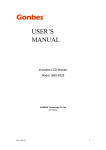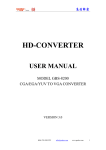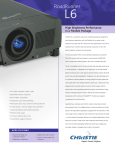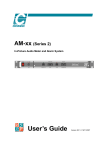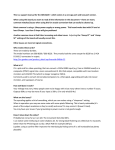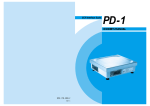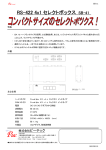Download USER`S MANUAL - JammaBoards.com
Transcript
USER’S MANUAL Industrial Monitor Converter (CGA/EGA/RGB to VGA) Model: GBS-8219 GONBES Technology Co.,Ltd Apr 2010 GBS-8219 USER’S MANUAL Copyright Notice and Disclaimer All rights reserved. No parts of this manual may be reproduced in any form without the express written permission of GONBES Technology Co., Ltd(GONBES) makes no representations or warranties with respect to the contents hereof. In addition, information contained herein are subject to change without notice. Every precaution has been taken in the preparation of this manual. Nevertheless, GONBES assumes no responsibility for errors or omissions or any damages resulting from the use of the information contained in this publication. Gonbes is a trademark of GONBES Technology Co., Ltd. All other trademarks belong to their respective owners. 1. Important Info Before start this product, please read the User’s Manual carefully, it contains all product-related warnings and important issues. Do not try the followings: - unauthorized repairs or parts replacement or other operations - inappropriate placement including but not limited to lightning, fire, exposure to rain, water, gas - switch to the power not in the voltage allowable range - remove the modified label or the warranty label Cautions: WARNING WIZARD GAME DO NOT UNCOVER To avoid electric shock, do not uncover the metal case, unauthorized repairs or parts replacement or other operations are prohibited. Please return to factory for repair. GBS-8219 User’s Manual -1- GBS-8219 USER’S MANUAL 2. Features GONBES Technology Co. , Ltd (GONBES) in the industrial equipment under long-term maintenance and reconstruction of the monitors& display systems on the lessons learned to gather requirements and feedback of many customers, after many years of development and testing, based on the strength in GBS 8218 launch of innovative industrial monitor converter - GBS 8219, it achieved Industrial video signal(RGB/CGA/VGA to VGA) conversion fully automated operation, will give you the maintenance and replacement of industrial display to bring about affordable price and convenient. - Feature specifications Input Signals MDA、CGA、EGA、RGB、RGB Sog、RGBS、RGBHV、YPbPr Interface 9pin、3pin、6pin、14pin、20pin、25pin Horizontal Frequency Rate(H) 12kHz to 40kHz automatically recognized Supports 15pin VGA,Resolution:800*600/60HZ or custom-resolution Interface D-Sub 15 PIN standard VGA port Output Power DC 12V 1.0A Note: 1.YPbPr = YUV 2.Input Horizontal Frequency Rate 12kHz to 40kHz automatically recognized. 3.Support RGB and YPbPr 4.Support Interlaced Scanning and Line by Line Scanning. 5.Support Vertical Resolution from line200 to line 600 automatically recognized. 6.Support variable Horizontal Resolution automatically recognized。 7.Support RGBHV (separate sync) ,RGBS (composite sync), automatically recognized 8.Output resolution: 800*600/60Hz standard VGA or custom-resolution. GBS-8219 User’s Manual -2- GBS-8219 USER’S MANUAL 3. Interface Specification Item Spec. Remarks ①V To connect V interface of the input device ② H/CS To connect H(CS) interface of the input device ③ R/Pr Red signal input/ Pr signal input ④ G/Y Green signal input/ YPBPR -Y signal input ⑤ B/Pb Blue Signal input/YPBPR -Pb signal input ⑥ RUN Running Status Indicator ⑦ VIDEO in To connect 9-pin interface of the input device Input Channel Ⅱ ⑧ VGA out Standard sub-15p VGA female interface VGA Output ⑨ MENU Use to adjust screen /programming ⑩ DC12 Power input DC12V, 1A Note: Input Channel Ⅰ, Input Channel Input Channel Ⅰ , you can choose one of them 4. Definition for I/O interface Table 4.1 Definition for Input Channel : PIN Input Signal p1(GND) Connect to the ground p2(GND) Connect to the ground P3(R) connect R(ed) interface of the input device P4(G) connect G(reen) interface of the input device P5(B) connect B(lue) interface of the input device P6 Undefined(null) P7 Undefined(null) P8(H) connect H(CS) interface of the input device P9(V) connect V interface of the input device GBS-8219 User’s Manual Figure 4.1 Definition for Input Channel -3- GBS-8219 USER’S MANUAL Table 4.2 Definition for Input Channel Ⅰ BNC Pb、Y、Pr Input Signal Connection image YPbPr input signal (right image) Interface: three BNC slot, connected to the corresponding Pb, Y, Pr interface, then Y monochrome port. Figure 4.2 Analog 3BNC (YPBPR) Input. R、G、B RGB Sog input signal (right image) Interface: three BNC slot, connected to the corresponding R, G, B slot, then G monochrome port. Figure 4.3 Analog 3BNC (RGB Sog) Input. R、G、B、S RGBS CS Composite Sync (right image) Interfaces: 4 BNC slot, connected to the corresponding R, G, B, S I, monochrome then G, S I Figure 4.4 Analog 4BNC (RGBS CS) Input. R、G、B、H、V RGBHV separate sync (right image) Interface: 5 BNC port, connected to the corresponding R, G, B, H, V I, monochrome then G, H, V I Figure 4.5 Analog 5BNC (RGBHV) Input. 5. Operation Menu Item Spec. -press it to enter into OSD menu -click it once to select and click 6.①MENU Accessories& Details again to exit the current line -click it to move the cursor up -click it to add the value Table 6.1 Accessories list ② “+” -click it to move the cursor down Manual -clickUser’s it to deduct the value ③ “-“ GBS-8219 -4- GBS-8219 USER’S MANUAL Item QTY User’s Manual 1 Remarks English Power Adaptor 1 DC12V,1A half 9pin cable 1 9pin M-F cable 2 1 Male + 1 Female Table 6.2 Details of half 9Pin cable Name Wire color Signal A Silver web Shield B Black wire Ground(GND) C White wire Vertical Frequency Rate(V) D Orange wire Horizontal Frequency Rate(H) E Blue wire Blue(B) F Green wire Green(G) G Red wire Red(R) H Brown wire Undefined(null) Figure 6.2 Half 9pin cable 7. Assembly and debugging Step 1: access signals, if not display or display color is not correct, adjust the video source type items, adjusted to the input video signal with the same type, color, only the normal display. (Available options are: YUV color, RGB (D) digital TTL signals, RGB (A) mode may signal) Step 2:The system can automatically identify the signal. If you adjust the first step, the image color display is no need to manually adjust the normal; if there distortions in the image, you need to manually adjust the synchronization signal and the signal source to adjust to the same types of synchronization, you can normally display. Step 3: If the screen shows elongated, and the overflow to the bottom of the screen, put the adjusted scanning: Progressive Scan (Progressive); if the adjustment of the vertical position to a maximum, the image display is still only half of the display, put the adjust the scanning mode: interlaced scan (Interlaced). Step 4: Adjust the horizontal position, horizontal size, vertical position, vertical size of the items, adjusted to the satisfaction of the location. Step 5: input impedance, select the input source impedance than with select 750 in Europe, relatively light, if you choose all 750 European white side, you should choose for the 75 euro. Step 6: the phase adjustment, if the image appears small waves up and down type jitter, can adjust the consistency with the input signal phase. Step 7: Save and Exit: Save all the parameters and exit the menu. GBS-8219 User’s Manual -5- GBS-8219 USER’S MANUAL Notes GBS-8219 User’s Manual -6- GBS-8219 USER’S MANUAL GBS-8219 User’s Manual -7-