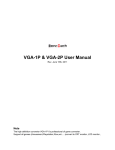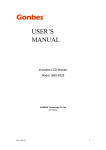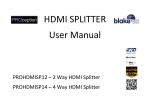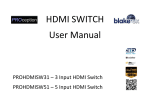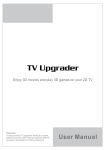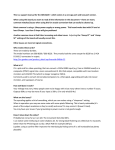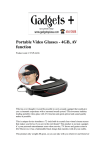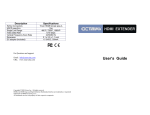Download DATA SHEET - Virgin Media
Transcript
HD-CONVERTER USER MANUAL MODEL GBS-8200 CGA/EGA/YUV TO VGA CONVERTER VERSION 3.0 0086-755-82053232 [email protected] www.gonbes.com I NOTE The high definition converter GBS-8200 is a professional game converter which can support all games signal (Amusement、Play station、Xbox、wii……) convert to CRT monitor 、 LCD monitor 、PDP monitor…… Auto scan CGA/EGA/YUV signal, VGA outputs, high resolution signal. FEATURES - Supports CGA/EGA/YUV signal input. - Supports VGA output 640*480,800*600,1024*768,1360*768 - CGA/EGA signal auto scan (15K,24K,31K) - YUV signal auto scan (480i,576i,720i,1080i,480p,576p,720p,1080p) - Chinese and English OSD. - Supports position control & zoom control. - True digital 24-bit A/D converter for true 16.7-million color conversion. - Supports all VGA monitor (CRT、LCD、PDP、PROJECT……) CONNECT and KEY MAP 0086-755-82053232 [email protected] www.gonbes.com II SPECIFICATIONS Power DC5V 2A +/- 0.5v Input signal P7 or P9 CGA/EGA 15K 24K 31K Auto scan P3 or P11 or P10 RGBHV 31K Auto scan P10 or P11 VGA 31K Auto scan P10 or P11 Ypbpr 480p,576p,720p,1080p Auto scan P2 Ycbcr 480i,576i,720i,1080i Auto scan P2 Output signal VGA 640*480,800*600 1024*768,1360*768 User control Input Switch, Image Zoom, Image Position, Output Resolution ,R\G\B gain adjust. Dimensions 115*105*20mm P4 and P12 Menu Key R\G\B VR MENU CONTROL - “MENU” open OSD menu, and enter. - “UP” up and increase. - “DOWN/AUTO” down and reduce. Press this key: auto scan CGA/EGA signal Press this key over 5 second and release: reset system ** (this operation is invalid when you open OSD menu) - “SW” switch input signal Ypbpr/RGBS/RGBHV. ** (this operation is invalid when you open OSD menu) - “Clamp sp” & “Clamp” please don’t adjust this button, except the monitor has black item or picture discoloration. - For more functions control, please look at OSD to operate. FAQ No signal on you monitor -please check the input and output cables, make sure all cables are connected. And make sure power is on. The monitor says “No signal” -please press “SW” to switch input signal. Input not supports -when your monitor displays “input not supports”, maybe you need change to low resolution. Please press “DOWN/AUTO” over 5 second and release. Reset resolution to 800*600. Image not full on you screen -please enter menu to adjust image position and zoom. Image shake or freeze -please press “DOWN/AUTO”, system will auto scan input signal and restore image. Have black item on screen, or all screen too black, or picture discoloration -please adjust “Clamp sp” and “Clamp st”, please keep “Clamp st” less than “Clamp sp”. -we suggest “Clamp st” SET “03” , “Clamp sp” SET “04”. Image color not right -please adjust R\G\B VR. 0086-755-82053232 [email protected] www.gonbes.com III