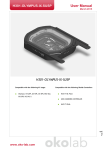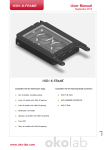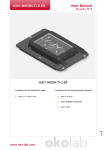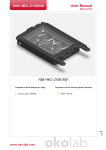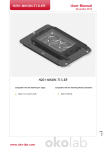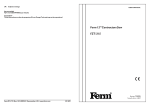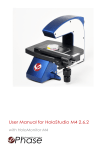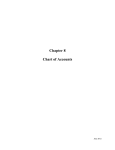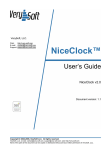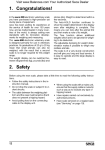Download HoloMonitor M4 Setup and Operational Manual
Transcript
HoloMonitor M4 ® ® Setup and Operational Manual Dec 2015, rev. 2 Phase Holographic Imaging This manual is issued by: Phase Holographic Imaging PHI AB Scheelevägen 22 | 223 63 Lund | Sweden www.phiab.se | [email protected] © 2015 Phase Holographic Imaging PHI AB | All rights reserved 2 Contents 1 Instrument safety 4 2 Warranty 4 3 Description 5 4 Hardware installation 6 5 Placing HoloMonitor M4 inside a cell Incubator 7 6 Installing the Hstudio software 8 7 Starting Hstudio for the first time 11 8 Focusing 12 9 Maintenance 14 10 Troubleshooting 16 Pre-experiment Quick Guide 18 How to use the manual This manual can be used for all models of the cell analyzer HoloMonitor M4. It is partly a setup manual that will show how to set up the instrument, connect it to a computer and install the Hstudio software, and partly a quick-start and maintenance manual. The maintenance part describes how to clean, acclimatize, calibrate and store the HoloMonitor and also how the three different sample stages are operated to focus objects. An on-line version of this manual is available at www.phiab.se/manual/m4setup. For further assistance, please contact your regional representative of Phase Holographic Imaging. See www.phiab.se for further information. 3 1 Instrument safety HoloMonitor M4 was designed and tested in compliance with low voltage directive 2006/95/EC and electromagnetic compatibility 2004/108/EC. References to relevant harmonized standards used or references to the specification in relation to which conformity is declared are EN61010-1:2001 safety requirements for electrical equipment for measurement and EN60825-1:2007 safety for laser products. This operation manual includes information and warnings which must be observed by the user. It contains information notes as well as information of importance to safety of personnel and property. If the equipment is used in a manner not specified in the manual, the protection provided by the equipment may be impaired. Information symbols are categorized as follows: Important information Risk for physical damage on person or property, if the given instructions are not followed. Risk for electrical shock that might cause damage to person or property if the given instructions are not followed. Risk for laser light causing damage to person or property if the given instructions are not followed. 2 Warranty The manufacturer guarantees that the instrument has no material or production defects when delivered, according to EU directive 99/44/EC sale of consumer goods and associated guarantees. If the manufacturer is informed within 6 months after delivery, the manufacturer is obliged to rectify such defects. It is the manufacturers decision whether to repair the instrument or replace the instrument with an instrument free of defects. No guarantee is provided for defects caused by natural wear (wearing parts in particular) or improper use. The instrument manufacturer is not liable for damage caused by faulty operation, negligence or any other meddling with the instrument, particularly the removal or replacement of instrument components, or the use of accessories from other manufacturers. This forfeits all the claims against warranty. With the exception of the work specified in this manual, no maintenance or repair of HoloMonitor M4 may be performed. Repairs may only be performed by specially authorized personnel. 4 3 Description HoloMonitor M4 is an imaging time-lapse cytometer based on holographic microscopy, providing imaging and quantification of unstained living cells directly in their culture vessels. It is designed to operate on the lab bench or in a cell incubator. HoloMonitor M4 is controlled by a computer running the proprietary Hstudio cell analysis and tracking software, further described in the Hstudio User Manual. Optionally, HoloMonitor M4 may be equipped with either a fixed stage, a manual operated XY stage or a software controlled motorized XYZ stage. 3 1 2 4 5 6 10 7 8 11 9 12 INSTRUMENT PARTS, FIXED STAGE The HoloMonitor M4 instrument contains the following parts: 1. 2. 3. 4. 5. 6. HoloMonitor M4, with fixed sample stage Laser unit Optical fiber Spacer plates Main unit power supply Laser unit power supply 7. USB cable 8. USB memory 9. Laser unit power adapters 10. Main unit power cord 11. Cotton swabs 12.PHI-lid fitting 35 mm Petri dish SAMPLE REQUIREMENTS Cells Mono-layer of adherent eukaryotic cells in any of the recommended cell culture vessels (T25, 6-well, Petri-dishes, IBIDI 1 or multi-channel slides). Eukaryotic suspension cells need to be mounted on a microscope slide, a Nexcelom counting chamber or a cell culture vessel similar to IBIDI slides. Cell culture vessels For the best imaging quality, use 35 mm Petri dish with the PHI-lid (Appendix 1), IBIDI slides or similar. Small petri dishes and small cell culture flasks will work. Glass-bottom Petri dishes are highly recommended. For a complete list of recommended cell culture vessels see www.phiab.se/support/vessel. 5 4 Hardware installation Step 1 – Attaching the sample stage 1. Place the instrument on a stable table. 2. HoloMonitor M4 is normally shipped with the stage attached. 3. If the stage is not attached, attach the stage by placing it with the small pin on the back of the stage inserted in the fitting hole the main unit (red circle). 4. Lock the stage in position by pulling and releasing the locking knob (red arrow). Step 2 – Connecting the laser unit 1. Carefully remove the protective cap from the Optical fiber (3) tip. Save the protective cap for future use. 2. Gently insert the optical fiber tip into the fiber connector. Make sure that the sprint (yellow arrow) is aligned to the connector socket (red arrow) before tightening the lock ring. 3. Connect the Laser unit power supply (6) to the Laser unit (2). 4. Connect the laser unit power supply to a power outlet using one of the Laser unit power adapters (9). The optical fiber must be handled gently. Do not forcefully stretch or bend the fiber. Do not touch the fiber tip. The laser needs approximately 15 seconds to warm up before the laser light is visible. An additional 15 minutes is required before it is fully stabilized. The HoloMonitor M4 laser is Class 2M laser. A Class 2M laser is safe because of the aversion response, if not viewed through optical instruments. However, to avoid any unnecessary discomfort when handling the disconnected optical fiber, make sure that the laser beam emerging from the fiber does not radiate directly into somebody’s eye. Step 3 – Connecting the USB cable 1. Connect the USB cable (7) in the micro USB connector (red circle). 2. Connect the USB cable to your computer. Step 4 – Connecting power 1. Connect the Main unit power supply (5) to the power connector (yellow circle). Make sure the connector is in the correct position before tightening the lock ring. 2. Connect the Main unit power cord (10) to the power supply 3. Connect the power cord to a power outlet. 6 5 Placing HoloMonitor M4 inside a cell Incubator 1. Disconnect the Laser unit power supply (6) from the power outlet. 2. Disconnect the Optical fiber (3), the USB cable (7) and the Main unit power supply (5) cable from the instrument. 3. Put on the protective cap on the optical fiber tip. Do not touch the fiber tip. 4. Place HoloMonitor M4 inside the cell incubator. 5. Pull the optical fiber, the USB cable and the power supply cable through the access port of the incubator and reconnect them to the instrument. 6. Finally, reconnect the laser unit power supply to the power outlet. 7. After at least three hours of acclimatization, run the Calibration Wizard as described on page 14 to ensure that the instrument operates optimally before proceeding with any experiment. Be careful when handling the optical fiber so it is not stretched, pulled, bent or harmed in any way. To avoid build-up of internal condensation, HoloMonitor M4 must have power at all times while inside the incubator. 7 6 Installing the Hstudio software Step 1 – Computer requirements Make sure the computer fulfills the minimum requirements: Minimum Windows 7 or later, 64-bit 1.5 GHz 64-bit 4 GB RAM 10 GB free Operating system Processor Memory Hard drive Recommended Windows 8.1, 64-bit Intel Core i7 8 GB RAM SSD, additional hard drive for user data storage The files associated with Hstudio are stored in the folder C:\PHI, which must not be used for anything else. User created data is stored under C:\PHI as well. However, the user data location can be changed at any time. Step 2 – Backup If Hstudio already is installed, make a backup of all projects and groups by exporting them. Go to Database → Export Step 3 – Uninstall previous version Uninstall previous Hstudio version prior to installation. Previously created user data will not be removed. Go to Control Panel → Uninstall Step 4 – Installation Locate the installation executable file setup.exe on the USB memory (8) and double-click it to begin installation. 8 Accept the user account control question by clicking Yes. Step 5 – Prerequisites installation The installation will start with prerequisites installation which launches separate installation programs from third-party vendors. It is possible that this step does not occur depending on the computer configuration. Click Install to continue and wait for the installation to complete. Step 6 – Hstudio installation Progression of installation. Click Next to continue. 9 Enter your information. Click Next to continue. Click Install to start the installation process. Click Finish to complete the installation. 10 7 Starting Hstudio for the first time Step 1 – Connect the instrument Connect the fully assembled instrument to the computer using the USB cable (7). Drivers will be installed automatically when the USB-cable is attached and power is turned on. Step 2 – Start Hstudio A shortcut icon to the program is placed under start menu All Programs → Hstudio and on the Desktop. Use either one to start the program. If a previous version of Hstudio was installed prior to this installation, then a question dialog is shown on first start-up. Select Yes to gain access to the images obtained in the previous version. Step 3 – Calibration Whenever the Live Capture tab is selected for the first time after starting Hstudio, Hstudio will automatically initiate a recalibration. Select the Live Capture tab, remove any sample from the stage and click Continue to enter the Calibration Wizard. Follow the Calibration Procedure on page 14. After successfully calibrating HoloMonitor M4, select the Live Capture tab (red ellipse) and place a cell sample on the stage. A normal holographic image of the cell sample should now be visible. If the image looks light-saturated (image insert) it may be necessary to click the “R”-button (red arrow) to adjust the image. For focusing instructions, see Focusing on page 12. For more information on how to use Hstudio, see the Hstudio Software Manual. 11 8 Focusing For the HoloMonitor M4 software auto focus to operate correctly, the cells needs to be positioned within the auto focus range, approximately 1 mm above the objective lens. This is achieved differently depending on the which sample stage HoloMonitor M4 is equipped with. Examples of a focused and unfocused image: When the sample is in focus the rectangular slider in the Hstudio Software focus window will be within the green range. For additional instruction on focusing, see Hstudio Software Manual. FIXED STAGE When using the fixed stage, one or more spacer plates are used to vertically position the cell culture vessel within the auto focus range. Four spacer plates with varying thickness are provided, 1, 1.5, 2 and 2.5 mm marked with 1 – 4 respectively. A list of which spacer plates to use with commonly used brands and types of cell culture vessels is available at www.phiab.se/support/vessel. When placing a spacer plate on to the stage, make sure that the two pins on the table are positioned in the holes in the spacer plate. 12 MANUAL STAGE The manual stage is delivered with vessel holders for standard cell culture vessels. When the appropriate vessel holder is used, the cells will be within the auto focus range. The vessel holder is attached on to the X-arm by pushing it down onto the holder like a jigsaw-puzzle (inset image). MOTORIZED STAGE HoloMonitor M4 with motorized stage is delivered with three different vessel holders, for microscope slides, standard multi-well plates and for standard 35 mm Ø Petri dishes. Attachment of the vessel holder to the stage is done by clicking it on from the side, as seen in the adjacent image. The cells are positioned within the auto focus range by using the virtual focusing wheel in the Hstudio Microscope settings window. 13 9 Maintenance To obtain the best experimental results and to avoid unnecessary work-flow disturbances, start preparing the experiment two days in advance by following the instructions below. A quick guide is found at the end of this document. For more detailed calibration instructions, see the Hstudio Software Manual. PERIODIC CALIBRATION HoloMonitor M4 should be re-calibrated every 10 days or if it has not been used recently. CALIBRATION WIZARD To start the Calibration Procedure start the Calibration Wizard from the Help pull-down menu in Hstudio. CALIBRATION PROCEDURE If Hstudio fails to perform a calibration, a warning will appear. After verifying that HoloMonitor M4 is installed according to the instructions page 6 click OK and click Recalibrate when the Calibration Wizard window appears to refresh the Diagnostics Values. The three Diagnostic Values measure the image quality. All values should be in the green range. If this not the case, please perform the Cleaning Instructions on page 15. After cleaning click Recalibrate to refresh the Diagnostics Values. COLLECT DIAGNOSTICS If any of the Diagnostic Values remain outside the green range after several cleaning attempts and over-night drying, run the Collect Diagnosis tool, follow the instructions and send the resulting zip-file to [email protected] for further assistance. 14 CLEANING INSTRUCTIONS Step 1 – Cleaning optical surfaces The top of the objective and the object beam window are cleaned with a fresh Cotton swab (11) dipped in 70% ethanol. Use a dry cotton swab to remove ethanol residues. Repeat the cleaning if the Diagnostic Values are not in the green range. An instruction video of how to clean the instrument is available at www.phiab.se/support Step 2 – Over-night drying If repeated cleaning does not improve the Diagnostic Values, the problem may be due to condensation, built-up on the optics inside the instrument. The instrument should then be removed from the incubator and placed at room temperature over-night to dry out. After drying, run the Calibration Wizard as described page 14 to ensure that the Diagnostic Values are within the green ranges before proceeding with to the Incubator Acclimatization. INCUBATOR ACCLIMATIZATION Place HoloMonitor M4 in the incubator according to Placing HoloMonitor M4 inside a cell Incubator on page 7. After at least three hours of acclimatization, run the Calibration Wizard as described page 14 to ensure the instrument operates optimally before proceeding with any experiment. Make sure that the power supply to HoloMonitor is always on when the instrument is inside the incubator. LONG-TERM STORAGE Long term storage of the HoloMonitor should be at room temperature outside the incubator. Use a dust cover if the instrument is not in use for a longer period of time. All cords and the laser fiber can be kept inside the incubator at all times if it is inconvenient to remove them. When detaching the laser fiber, use the protective cap of the laser fiber. Before re-installing the HoloMonitor into the incubator, run the calibration wizard to assure clean optical surfaces. CLEANING INSTRUMENT EXTERIOR The instrument can be wiped down with a damp cloth (ethanol or water). Cleaning must be performed so that no liquid enters the interior of the instrument. Use a dust cover when the instrument is not in use for a longer period of time. 15 10 Troubleshooting THE “LIVE CAPTURE” TAB IS DISABLED 1. Check that the USB-cable is properly attached between the computer and the instrument. Try reconnecting the USB-cable and restarting Hstudio. 2. Check Drivers. 3. Start the Windows Device Manager and check for any drivers with exclamation marks. 4. Try disconnecting the USB-cable from the instrument and connect it again and wait a couple of minutes. If the problem persists, try to run the installation program again. 5. The driver files are located under C:\PHI\Drivers as sub folders. If a device has an exclamation mark shown in the device manager it may be possible to re-install it by right-clicking the device and selecting Update driver. Then browse to the driver folder under C:\PHI\Drivers and select that device. THE INSTRUMENT DOES NOT START 1. Check that all connections are properly placed in the ports. 2. Check that the designated computer functions properly. 3. If the above does not help, contact your distributor for service. THE INSTRUMENT STARTS, BUT THERE IS NO LIVE IMAGE Check that the laser functions properly. A red dot that can be seen on the objective shows that the laser is running. If no red dot is visible, contact your distributor for advice or service. 16 THE IMAGE LOOKS GARBLED • Wrong spacer plate may be used. Make sure that the correct spacer plate is used for the cell culture vessel to place the cells approximately 1 mm from the objective. Vessels with a thick bottom or a high socket should be put on the thinnest spacer plate. Vessels or slides which are thin should be put on the thickest or medium thick spacer plate. When the cells are not positioned within range of the auto focus, the image appear as in the example images below. • Dirt, smudges, scratches or fingerprints on the vessel, top laser window or objective. • Try moving the culture vessel around to different positions. Make sure that the laser light has a free path through the object. • Clean the instrument as described in Cleaning Instructions on page 15. • Condensation on the roof of the vessel. Keep vessels at the same temperature and humidity as the surrounding the instrument. Avoid transporting vessels immediately before starting a capture sequence. Use vessels which are condensation free, e.g. IBIDI-micro channel slides, or the special PHI-lid for Petri dishes. • The image dynamic display is off range. Click the “R”-button under Coloring to reset the image dynamics display. • Re-calibrate according to section Maintenance on page 14. • Vibrations. Check that the cables connected to the M4 are slacking and not touching anything and create tension. • Make sure that the laser beam intensity is adequate. When auto-exposure is on (camera properties window in the left side window), the exposure time for an image without a sample should be around 10 ms and never more than 20 ms. If that is the case, contact the local distributor for advice. • Condensation has formed inside the HoloMonitor when placed inside the incubator. Remove it from the incubator and let it dry over-night according to Cleaning Instructions on page 15. 17 HoloMonitor M4 ® ® Pre-experiment Quick Guide START Start preparing your experiment one day in advance to allow time for cleaning and drying of the instrument, if needed. CALIBRATION CLEANING Run the Calibration Procedure to verify that HoloMonitor operates optimally, see opposite page. 1. Clean the optical surfaces, see opposite page. No Calibration OK? 2. If problems persist after several cleanings, perform the Drying Procedure, see opposite page. 3. If problems persist after drying, Collect Diagnostics as described on the opposite page, otherwise go back to CALIBRATION Yes INCUBATOR ACCLIMATIZATION Is HoloMonitor in the incubator? No 1. Place HoloMonitor in the incubator, see page 7 in the Setup and Maintenance manual. 2. Go back to CALIBRATION Yes EXPERIMENT Run your experiment. Online manual is available at www.phiab.se/manual/hstudio. © 2015 Phase Holographic Imaging PHI AB | All rights reserved CALIBRATION PROCEDURE The Calibration Procedure is initiated by starting the Calibration Wizard from help pull-down menu in Hstudio. If Hstudio fails to perform a calibration, a warning will appear. After verifying that HoloMonitor M4 is installed as described on page 6 in the Setup and Maintenance manual click OK and click Recalibrate when the Calibration Wizard window appears to refresh the Diagnostics Values. The three Diagnostic Values measure the image quality. All values should be in the green range. If this not the case, please clean the preform the Cleaning Instructions below. After cleaning click Recalibrate to refresh the Diagnostics Values. CLEANING OPTICAL SURFACES The top of the objective and the object beam window are cleaned with a fresh cotton swab dipped in 70% ethanol. Use a dry cotton swab to remove ethanol residues. Repeat the cleaning if the Diagnostic Values are not in the green range. An instruction video of how to clean the instrument is available at www.phiab.se/support DRYING PROCEDURE If repeated cleaning does not improve the Diagnostic Values, the problem may be due to condensation, built-up on the optics inside the instrument. The instrument should then be removed from the incubator and placed at room temperature over-night to dry out. COLLECT DIAGNOSTICS If any of the Diagnostic Values remain outside the green range after several cleaning attempts and over-night drying, run the Collect Diagnosis tool, follow the instructions and send the resulting zip-file to [email protected] for further assistance. © 2015 Phase Holographic Imaging PHI AB | All rights reserved