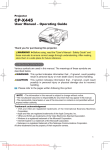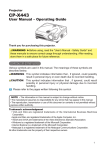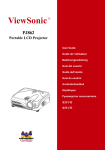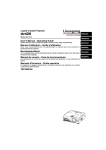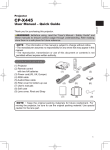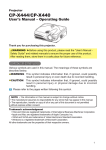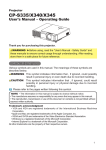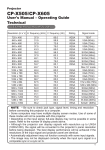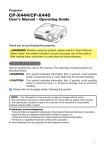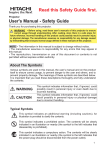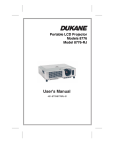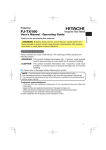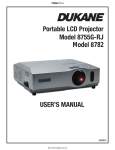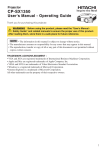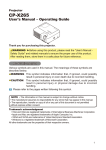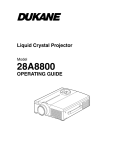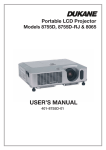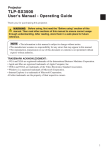Download User Manual - Projector Central
Transcript
LCD Projector Model 8915 User's Manual SAFETYINSTRUCTIONS(5A) 03.12.5 8:48 AM ページ 1 Projector User's Manual - Safety Guide Thank you for purchasing this projector. WARNING • Before using, read these user's manuals of this projector to ensure correct usage through understanding. After reading, store them in a safe place for future reference. Incorrect handling of this product could possibly result in personal injury or physical damage. The manufacturer assumes no responsibility for any damage caused by mishandling that is beyond normal usage defined in these manuals of this projector. NOTE • The information in this manual is subject to change without notice. • The manufacturer assumes no responsibility for any errors that may appear in this manual • The reproduction, transmission or use of this document or contents is not permitted without express written authority. About The Symbols Various symbols are used in this manual, the user’s manual and on the product itself to ensure correct usage, to prevent danger to the user and others, and to prevent property damage. The meanings of these symbols are described below. It is important that you read these descriptions thoroughly and fully understand the contents. WARNING This symbol indicates information that, if ignored, could possibly result in personal injury or even death due to incorrect handling. CAUTION This symbol indicates information that, if ignored, could result possibly in personal injury or physical damage due to incorrect handling. Typical Symbols This symbol indicates an additional warning (including cautions). An illustration is provided to clarify the contents. This symbol indicates a prohibited action. The contents will be clearly indicated in an illustration or nearby (the symbol to the left indicates that disassembly is prohibited). This symbol indicates a compulsory action. The contents will be clearly indicated in an illustration or nearby (the symbol to the left indicates that the power plug should be disconnected from the power outlet). 1 SAFETYINSTRUCTIONS(5A) 03.12.5 8:48 AM ページ 2 Safety Precautions WARNING Never use the projector if a problem should occur. Abnormal operations such as smoke, strange odor, no image, no sound, excessive sound, damaged casing or elements or cables, penetration of liquids or foreign matter, etc. can cause a fire or electrical shock. In such case, immediately turn off the power switch and then disconnect the power plug from the power outlet. After making sure that the smoke or odor has stopped, contact your dealer. Never attempt to make repairs yourself because this could be dangerous. • The power outlet should be close to the projector and easily accessible. Use special caution for children and pets. Incorrect handling could result in fire, electrical shock, injury, burn or vision problem. Use special caution in households where children and pets are present. Do not insert liquids or foreign object. Penetration of liquids or foreign objects could result in fire or electrical shock. Use special caution in households where children are present. If liquids or foreign object should enter the projector, immediately turn off the power switch, disconnect the power plug from the power outlet and contact your dealer. • Do not place the projector in a bathroom. • Do not expose the projector to rain or moisture. • Do not place flower vases, pots, cups, cosmetics, liquids such as water, etc on or around the projector. • Do not place metals, combustibles, etc on or around the projector. • To avoid penetration of foreign objects, do not put the projector into a case or bag together with any thing except the accessories of the projector, signal cables and connectors. Never disassemble and modify. The projector contains high voltage components. Modification and/or disassembly of the projector or accessories could result in fire or electrical shock. • Never open the cabinet. • Ask your dealer to repair and clean insider. Do not give the projector any shock or impact. If the projector should be shocked and/or broken, it could result in an injury, and continued use could result in fire or electrical shock. If the projector is shocked, immediately turn off the power switch, disconnect the power plug from the power outlet and contact your dealer. Do not place the projector on an unstable surface. If the projector should be dropped and/or broken, it could result in an injury, and continued use could result in fire or electrical shock. • Do not place the projector on an unstable, slant or vibrant surface such as a wobbly or inclined stand. • Use the caster brakes placing the projector on a stand with casters. • Do not place the projector in the side up position, the lens up position or the lens down position. • In the case of a ceiling installation or the like, contact your dealer before installation. 2 Disconnect the plug from the power outlet. Do not disassemble. SAFETYINSTRUCTIONS(5A) 03.12.5 8:48 AM ページ 3 Safety Precautions (continued) WARNING Be cautious of High temperatures of the projector. High temperatures are generated when the lamp is lit. It could result in fire or burn. Use special caution in households where children are present. Do not touch about the lens, air fans and ventilation openings during use or immediately after use, to prevent a burn. Take care of ventilation. • Keep a space of 30 cm or more between the sides and other objects such as walls. • Do not place the projector on a metallic table or anything weak in heat. • Do not place anything about the lens, air fans and ventilation openings of the projector. • Do not use with the ventilation opening facing downwards. • Never block the air fan and ventilation openings. • Do not cover the projector with a tablecloth, etc. • Do not place the projector on a carpet or bedding. Never look through the lens or openings when the lamp is on. The powerful light could adversely affect vision. Use special caution in households where children are present. Use only the correct power cord and the correct power outlet. Incorrect power supply could result in fire or electrical shock. • Use only the correct power outlet depending on the indication on the projector and the safety standard. • The enclosed power cord must be used depending on the power outlet to be used. Be cautious of the power cord connection. Incorrect connection of the power cord could result in fire or electrical shock. • Do not touch the power cord with a wet hand. • Check that the connecting portion of the power cord is clean (with no dust), before using. Use a soft and dry cloth to clean the power plug. • Insert the power plug into a power outlet firmly. Avoid using a loose, unsound outlet or contact failure. Be sure to connect with ground wire. Connect the ground terminal of AC inlet of this unit with the ground terminal provided at the building using the correct power cord; otherwise, fire or electric shock can result. • Don’t take the core of power cord away. Surely connect the ground wire. 3 SAFETYINSTRUCTIONS(5A) 03.12.5 8:48 AM ページ 4 Safety Precautions (continued) WARNING Be careful in handling the light source lamp. The projector uses a high-pressure mercury glass lamp made of glass. The lamp can break with a loud bang, or burn out. When the bulb bursts, it is possible for shards of glass to fly into the lamp housing, and for gas containing mercury to escape from the projector’s vent holes. Please carefully read the section “Lamp”. Be careful in handling the power cord and external connection cables. If you keep using a damaged the power cord or cables, it can cause a fire or electrical shock. Do not apply too much heat, pressure or tension to the power cord and cables. If the power cord or cables is damaged (exposed or broken core wires, etc.), contact your dealer. • Do not place the projector or heavy objects on the power cord and cables. Also, do not place a spread, cover, etc, over them because this could result in the inadvertent placing of heavy objects on the concealed power cord or cables. • Do not pull the power cord and cables. When connecting and disconnecting the power cord or cables, do it with your hand holding the plug or connector. • Do not place the cord near the heater. • Avoid bending the power cord sharply. • Do not attempt to work on the power cord. Be careful in handling the battery of the remote control. Incorrect handling of the battery could result in fire or personal injury. The battery may explode if not handled properly. • Keep the battery away from children and pets. If swallowed consult a physician immediately for emergency treatment. • Do not allow the battery in a fire or water. • Avoid fire or high-temperature environment. • Do not hold the battery with the metallic tweezers. • Keep the battery in a dark, cool and dry play. • Do not short circuit the battery. • Do not recharge, disassemble or solder the battery. • Do not give the battery a physical impact. • Use only the battery specified in the other manual of this projector. • Make sure the plus and minus terminals are correctly aligned when loading the battery. • If you observe a leakage of the battery, wipe out the flower and then replace the battery. If the flower adheres your body or clothes, rinse well with water. • Obey the local laws on disposing the battery. 4 SAFETYINSTRUCTIONS(5A) 03.12.5 8:48 AM ページ 5 Safety Precautions (continued) CAUTION Be careful in moving the projector. Neglect could result in an injury or damage. • Do not move the projector during use. Before moving, disconnect the power cord and all external connections, and close the slide lens door or attach the lens cap. • Avoid any impact or shock to the projector. • Do not drag the projector. • For moving the projector, use the enclosed case or bag if provided. Do not put anything on top of the projector. Placing anything on the projector could result in loss of balance or falling, and cause an injury or damage. Use special caution in households where children are present. Do not attach anything other than specified things to the projector. Neglect could result in an injury or damage. • Some projector has a screw thread in a lens part. Do not attach anything other than specified options (such as conversion lens) to the screw thread. Avoid a smoky, humid or dusty place. Placing the projector in a smoke, a highly humid, dusty place, oily soot or corrosive gas could result in fire or electrical shock. • Do not place near the smoking space, the kitchen or a humidifier. Take care of the air filter to normal ventilate. The air filter should be cleaned periodically. If the air filter becomes clogged by dust or the like, internal temperature rises and could cause malfunction. The projector may display the message such as “CHECK THE AIR FLOW” or turn off the projector, to prevent the internal heat level rising. • When the indicators or a message prompts you to clean the air filter, clean the air filter as soon as possible. • If the soiling will not come off the air filter, or it becomes damaged, replace the air filter. • Use the air filter of the specified type only. Please order the air filter specified in the other manual of this projector to your dealer. • When you replace the lamp, replace also the air filter. The air filter may be attached when you buy a replacement lamp for this projector. • Do not turn on the projector without air filter. Avoid a high temperature environment. The heat could have adverse influence on the cabinet of the projector and other parts. Do not place the projector, the remote control and other parts in direct sunlight or near a hot object such as heater, etc. Remove the power cord for complete separation. • For safety purposes, disconnect the power cord if the projector is not to be used for prolonged periods of time. • Before cleaning, turn off and unplug the projector. Neglect could result in fire or electrical shock. Disconnect the plug from the power outlet. 5 SAFETYINSTRUCTIONS(5A) 03.12.5 8:48 AM ページ 6 Safety Precautions (continued) CAUTION Ask your dealer to cleaning inside of the projector about every two years. Accumulations of dust inside the projector cause result in fire or malfunction. Cleaning inside is more effective if performed before every humid periods such as rainy season. • Do not clean inside yourself because it is dangerous. NOTE Do not give the remote control any physical impact. A physical impact could cause damage or malfunction of the remote control. • Take care not to drop the remote control. • Do not place the projector or heavy objects on the remote control. Take care of the lens. • Close the slide lens door or attach the lens cap to prevent the lens surface being scratched when the projector is not used. • Do not touch the lens to prevent fog or dirt of the lens that cause deterioration of display quality. • Use commercially available lens tissue to clean the lens (used to clean cameras, eyeglasses, etc.). Be careful not to scratch the lens with hard objects. Take care of the cabinet and the remote control. Incorrect care could have adverse influence such as discoloration, peeling paint, etc. • Use a soft cloth to clean the cabinet and control panel of the projector and the remote control. When excessively soiled dilute a neutral detergent in water, wet and wring out the soft cloth and afterward wipe with a dry soft cloth. Do not use undiluted detergent directly. • Do not use an aerosol sprays, solvents, volatile substances or abrasive cleaner. • Before using chemical wipes, be sure to read and observe the instructions. • Do not allow long-term close contact with rubber or vinyl. About bright spots or dark spots. Although bright spots or dark spots may appear on the screen, this is a unique characteristic of liquid crystal displays, and such do not constitute or imply a machine defect. Be careful of printing of the LCD panel. If the projector continues projecting a still image, inactive images or 16:9 aspect images in case of 4:3 panel, etc., for long time, the LCD panel might possibly be printed. In such a case, please make the projector project a whole white screen for 1 hour or more. You can use the BLANK function of the projector. About consumables. Lamp, LCD panels, polarizors and other optical components, and air filter and cooling fans have a different lifetime in each. These parts may need to be replaced after a long usage time, even if one year has not passed since the beginning of using. For more details, please consult your dealer. 6 SAFETYINSTRUCTIONS(5A) 03.12.5 8:48 AM ページ 7 Safety Precautions (continued) NOTE Avoid strong rays. Any strong ray (such as direct rays of the sun or room lighting) onto the remote control sensors could invalidate the remote control. Avoid radio interference. Any interfering radiation could cause disordered image or noises. • Avoid radio generator such as a mobile telephone, transceiver, etc. around the projector. About displaying characteristic. The display condition of the projector (such as color, contrast, etc.) depends on characteristic of the screen, because the projector uses a liquid crystal display panel. The display condition can differ from the display of CRT. • Do not use a polarized screen. It can cause red image. Turn the power on/off in right order. To prevent any trouble, turn on/off the projector in right order mentioned below unless specifying. • Power on the projector before the computer or video tape recorder. • Power off the projector after the computer or video tape recorder. Take care not to fatigue your eyes. Rest the eyes periodically. Set the sound volume at a suitable level to avoid bothering other people. • It is better to keep the volume level low and close the windows at night to protect the neighborhood environment. Connecting with notebook computer When connecting with notebook computer, set to valid the RGB external image output (setting CRT display or simultaneous display of LCD and CRT). Please read instruction manual of the notebook for more information. 7 SAFETYINSTRUCTIONS(5A) 03.12.5 8:48 AM ページ 8 Lamp WARNING HIGH VOLTAGE HIGH TEMPERATURE HIGH PRESSURE The projector uses a high-pressure mercury glass lamp. The lamp can break with a loud bang, or burn out, if jolted or scratched, handled while hot, or worn over time. Note that each lamp has a different lifetime, and some may burst or burn out soon after you start using them. In addition, when the bulb bursts, it is possible for shards of glass to fly into the lamp housing, and for gas containing mercury to escape from the projector’s vent holes. About disposal of a lamp • This product contains a mercury lamp; do not put in trash. Dispose of in accord with environmental laws. For lamp recycling, go to www.lamprecycle.org. (in USA) For product disposal, contact your local government agency or www.eiae.org (in the US) or www.epsc.ca (in Canada). For more information, call your dealer. Disconnect the plug from the power outlet • If the lamp should break (it will make a loud bang when it does), unplug the power cord from the outlet, and make sure to request a replacement lamp from your local dealer. Note that shards of glass could damage the projector’s internals, or cause injury during handling, so please do not try to clean the projector or replace the lamp yourself. • If the lamp should break (it will make a loud bang when it does), ventilate the room well, and make sure not to breathe the gas that comes out of the projector vents, or get it in your eyes or mouth. • Before replacing the lamp, make sure the power switch is off and the power cable is not plugged in, then wait at least 45 minutes for the lamp to cool sufficiently. Handling the lamp while hot can cause burns, as well as damaging the lamp. • Do not open the lamp cover while the projector is suspended from above. This is dangerous, since if the lamp’s bulb has broken, the shards will fall out when the cover is opened. In addition, working in high places is dangerous, so ask your local dealer to have the lamp replaced even if the bulb is not broken. • Do not use the projector with the lamp cover removed. At the lamp replacing, make sure that the screws are screwed in firmly. Loose screws could result in damage or injury. • Use the lamp of the specified type only. • If the lamp breaks soon after the first time it is used, it is possible that there are electrical problems elsewhere besides the lamp. If this happens, contact your local dealer or a service representative. • Handle with care: jolting or scratching could cause the lamp bulb to burst during use. • If the indicators or a message prompts you to replace the lamp (see the section “Related Messages” and “Regarding the indicator Lamps”), replace the lamp as soon as possible. Using the lamp for long periods of time, or past the replacement date, could cause it to burst. Do not use old (used) lamps; this is a cause of breakage. 8 SAFETYINSTRUCTIONS(5A) 03.12.5 8:48 AM ページ 9 Regulatory Notices FCC Statement Warning WARNING: This equipment has been tested and found to comply with the limits for a Class B digital device, pursuant to Part 15 of the FCC Rules. These limits are designed to provide reasonable protection against harmful interference in a residential installation. This equipment generates, uses, and can radiate radio frequency energy and, if not installed and used in accordance with the instructions, may cause harmful interference to radio communications. However, there is no guarantee that interference will not occur in a particular installation. If this equipment does cause harmful interference to radio or television reception, which can be determined by turning the equipment off and on, the user is encouraged to try to correct the interference by one or more of the following measures: - Reorient or relocate the receiving antenna. - Increase the separation between the equipment and receiver. - Connect the equipment into an outlet on a circuit different from that to which the receiver is connected. - Consult the dealer or an experienced radio/TV technician for help. INSTRUCTIONS TO USERS: This equipment complies with the requirements of FCC (Federal Communication Commission) equipment provided that the following conditions are met. Some cables have to be used with the core set. Use the accessory cable or a designated-type cable for the connection. For cables that have a core only at one end, connect the core to the projector. CAUTION: Changes or modifications not expressly approved by the party responsible for compliance could void the user’s authority to operate the equipment. For the Customers in CANADA NOTICE: This Class B digital apparatus complies with Canadian ICES-003. Warranty And After-Service Unless seen any abnormal operations (mentioned with the first paragraph of WARNING in this manual), when a problem occurs with the equipment, first refer to the “Troubleshooting” section of the “User’s manual – Operating Guide”, and run through the suggested checks. If this does not resolve the problem contact your dealer or service company. They will tell you what warranty condition is applied. 9 Projector ImagePro 8915 User Manual – Operating Guide Thank you for purchasing this projector. WARNING ►Before using, read the "User's Manual - Safety Guide" and these manuals to ensure correct usage through understanding. After reading, store them in a safe place for future reference. About this manual Various symbols are used in this manual. The meanings of these symbols are described below. WARNING This symbol indicates information that , if ignored, could possibly result in personal injury or even death due to incorrect handling. CAUTION This symbol indicates information that , if ignored, could result possibly in personal injury or physical damage due to incorrect handling. Please refer to the pages written following this symbol. NOTE • The information in this manual is subject to change without notice. • The manufacturer assumes no responsibility for any errors that may appear in this manual. • The reproductiob, transmission or use of this document or contents is not permitted without express written authority. Trademark acknowledgment • VGA and XGA are registered trademarks of the International Business Machines Corporation. • Apple and Mac are registered trademarks of the Apple Computer, Inc. • VESA and SVGA are trademarks of the Video Electronics Standard Association. • Windows is a registered trademark of the Microsoft Corporation. • Internet Explorer is a trademark of the Microsoft Corporation. • Netscape is a registered trademark of the Netscape Communications Corporation. All other trademarks are the property of their respective owners. 1 Contents Contents About this manual . . . . . . . . . . 1 Contents . . . . . . . . . . . . . . . . . 2 Projector features . . . . . . . . . . 3 Preparations . . . . . . . . . . . . . . 3 About contents of package . . . . . . . 3 Fastening the lens cap . . . . . . . . . . 3 Part names . . . . . . . . . . . . . . . 4 Projector . . . . . . . . . . . . . . . . . . . . . 4 Control buttons . . . . . . . . . . . . . . . . 5 Remote control . . . . . . . . . . . . . . . . 5 Setting up . . . . . . . . . . . . . . . . 6 Arrangement . . . . . . . . . . . . . . . . . . 7 Adjusting the projector's elevator . . 8 About the filter cover for bottom-up use . . 9 Connecting your devices . . . . . . . . 10 Connecting power supply . . . . . . . 13 Remote control . . . . . . . . . . . 14 Laser pointer . . . . . . . . . . . . . . . . . 14 Putting batteries . . . . . . . . . . . . . . 14 Using the remote control . . . . . . . . 15 Power on/off . . . . . . . . . . . . . 16 Turning on the power. . . . . . . . . . . 16 Turning off the power . . . . . . . . . . . 16 Operating . . . . . . . . . . . . . . . 17 Adjusting the volume . . . . . . . . . . . 17 Temporarily muting the sound . . . . 17 Selecting an input signal . . . . . . . . 17 Adjusting screen with ONE-TOUCH . . 18 Selecting an aspect ratio . . . . . . . . 18 Adjusting the zoom and focus . . . . 18 Using the automatic adjustment feature . 19 Adjusting the position . . . . . . . . . . 19 Correcting the keystone distortions 20 Using the magnify feature . . . . . . . 20 Freezing the screen . . . . . . . . . . . . 21 Temporarily blanking the screen . . 21 Operating the computer screen . . . 22 Multifunctional settings . . . . 23 Using the menu function . . . . . . . . 23 2 EASY Menu . . . . . . . . . . . . . . . . . . 24 Aspect, Mode, Bright, Contrast, Color, Tint, Sharpness, Whisper, Mirror, Reset, Filter time, Language, Go to advanced menu PICTURE Menu . . . . . . . . . . . . . . . 26 Bright, Contrast, Gamma, Color temp, Color, Tint, Sharpness, My memory IMAGE Menu . . . . . . . . . . . . . . . . . 29 Aspect, Over scan, V. position, H. phase, H. position, H. size, Auto adjust execute VIDEO Qlty. Menu . . . . . . . . . . . . . 31 Progressive, 3D-YCS, Video NR INPUT Menu . . . . . . . . . . . . . . . . . 32 Color space, Component, Video format, DVI, Information SETUP Menu. . . . . . . . . . . . . . . . . 34 Whisper, Mirror, Volume, Stereo, IR remote SCREEN Menu . . . . . . . . . . . . . . . 35 Language, Menu position, OSD bright, Blank, Start up, MyScreen, MyScreen lock, Message OPTION Menu . . . . . . . . . . . . . . . . 38 One touch, Auto search, Auto off, Lamp time, Filter time, Service NETWORK Menu . . . . . . . . . . . . . 40 DHCP, IP address, Subnet mask, Default gateway, Information Maintenance . . . . . . . . . . . . . Lamp . . . . . . . . . . . . . . . . . . . . . . . Air filter . . . . . . . . . . . . . . . . . . . . . Other care . . . . . . . . . . . . . . . . . . . Troubleshooting . . . . . . . . . . Related messages . . . . . . . . . . . . . Regarding the indicator lamps . . . . Phenomena that may easily be mistaken for machine defects . . . . Warranty and after-service . . . Specifications . . . . . . . . . . . . 44 44 46 47 48 48 50 52 54 54 Technical (English only) (Please see the end of this book, although only in English.) Projector features / Preparations Projector features This projector is used to project various computer signals as well as NTSC/PAL/ SECAM video signals onto a screen. It requires just a little space for installation and gets a large image from short distance. High Brightness Newly developed 230W UHB (Ultra High Brightness) lamp gives you a higher brightness image on a screen. The image can be still kept as bright and clean enough for use in bright rooms. Low Noise WHISPER mode is equipped for reducing acoustic noise to realize quieter operation. It is perfect for use in low luminance rooms where low noise is more important than brightness. Rich Connectivity This projector has a variety of I/O ports. It can be easily connected to many signal sources like PC, DVD and so on. The rich connectivity provides you more options to make your presentation impressive. Compact Body Even with its many features, this projector is extremely compact and slim, which gives you more flexibility and usability to use it where you want. Preparations About contents of package Please see the "Contents of package" of the "User's Manual - Quick Guide". Your projector should come with the items shown there. Contact immediately your dealer if anything is missing. NOTE • Keep the original packing materials for future reshipment. For moving the projector, be sure to use the original packing material. Use special caution for the lens part. Fastening the lens cap To avoid losing, please fasten the lens cap to the projector using the strap. Strap ring Strap 1. Fix the strap to the strap ring of lens cap. 2. Put the strap into the groove on rivet. 3. Push the rivet into the strap hole. Strap hole Bottom side 3 Part names Part names Remote sensor (15) Projector Speaker Zoom knob (18) Focus ring (18) Elevator button (8) Vent (6) Elevator foot (8) Front-Right side Lens (16) Filter cover (46) (Air filter and intake vent are inside.) Lamp cover (45) (Lamp unit is inside.) Bottom side Speaker Control buttons (5) (See the following page.) Elevator button (8) Ports (See below.) Elevator foot (8) AC inlet (13) Power switch (16) Vent (6) Rear-Left side DC OUT port USB port (11) LAN port (12) COMPONENT VIDEO ports (12) Y CB/PB CR/PR RGB IN1 AUDIO-IN DC OUT RGB OUT COMPONENT VIDEO CR/PR R-AUDIO IN-L AUDIO IN L/R port (12) VIDEO port (12) S-VIDEO port (12) RGB IN2 DVI-D LAN USB Restart switch (*) (52) RGB IN1 port (11) DVI-D port (11) RGB IN2 port (11) Y CB/PB VIDEO S-VIDEO Ports CONTROL AUDIO-OUT REMOTE CONTROL AUDIO OUT port (11) AUDIO IN port (11) WIRED REMOTE port CONTROL port (11) RGB OUT port (11) NOTE (*) About Restart switch: This Projector is controlled by an internal microprocessor. Under certain exceptional circumstances, the projector may not operate correctly and the microprocessor will need to be reset. In such a case, please push the Restart switch by using a cocktail stick or similar, and before turning on again, make the projector cool down at least 10 minutes without operating. Only push the Restart switch in these exceptional instances. 4 Part names Control buttons LAMP TEMP STANDBY/ON button (16) POWER STANDBY/ON LAMP incicator (50) TEMP indicator (50) POWER indicator (16) INPUT MENU KEYSTONE RESET INPUT button (17) Cursor buttons ▲,▼,◄,► (23) KEYSTONE button (20) RESET button (23) Remote control LASER INDICATOR (14) LASER INDICATOR STANDBY/ON button (16) STANDBY/ON VIDEO UP VIDEO button (17) BLANK button (21) RGB PAGE DOWN BLANK LASER RGB button (17) PAGE buttons (22) LASER button (14) Disk pad(22) ASPECT button (18) Lever switch (23) Flip toward disk pad: UP key Flip toward MENU button: DOWN key Press in center: ENTER ESC button (22) POSITION button (19) MAGNIFY buttons (20) FREEZE button (21) ASPECT Right mouse button (22) CURSOR buttons (23) PUSH ENTER ESC MENU POSITION AUTO RESET VOLUME MAGNIFY ON FREEZE MUTE OFF KEYSTONE ONE TOUCH KEYSTONE button (20) Battery cover (14) (on the back) RESET button (23) MENU button (23) AUTO butotn (19) VOLUME button (17) MUTE button (17) ONE TOUCH button (18) REMOTE CONTROL port (15) Laser switch (Inside of the battery cover) 1: enables the laser function 2: disables the laser function 5 Setting up Setting up WARNING ►Place the projector in a stable position horizontally. A fall or a turnover could cause an injury and/or damage to the projector. Then using damaged projector could result in a fire and/or an electric shock. • Don’t place the projector on an unstable, slant or vibrant surface such as a wobbly or inclined stand. • Do not place the projector in the side/front/rear-up position, except care of the air filter. • For the projector installed bottom-up, use the accessory filter cover for bottomup use. And in the case of a ceiling installation or the like, contact your dealer before installation. ►Place the projection in a cool place, and pay attention enough to ventilation. The high temperature of the projector could cause a fire, a burn and/or malfunction to the projector. • Don’t stop up, block and cover the projector's vents. • Keep a space of 30 cm or more between the sides and other objects such as walls. • Don’t place the projector on a metallic thing or anything weak in heat. • Don’t place the projector on a carpet, cushion or bedding. • Don’t place the projector in direct sunlight or near a hot object such as heater. • Put nothing about lens and vents of the projector. Put nothing on the projector. • Put nothing that is sucked or sticks to the bottom of projector. This projector has some intake vents also on the bottom. ►Do not place the projector on the place that gets wet. Damping the projector or inserting liquid in the projector could cause a fire, an electric shock and/or malfunction to the projector. • Don’t place the projector in a bathroom or the outdoors. • Put nothing containing the liquid near the projector. CAUTION ►Avoid a smoky, humid or dusty place. Placing the projector in such place could cause a fire, an electric shock and/or malfunction to the projector. • Don’t place the projector near a humidifier, a smoking space or a kitchen. • Put nothing containing the liquid near the projector. ►Adjist the direction of the projector to keep light from directly hitting the projector's remote sensor. 6 Setting up Arrangement Refer to the illustrations and tables below to determine the screen size and projection distance. The values shown in the table are calculated for a full size screen: 1024 x 768 (a) The screen size (diagonal) (b) Distance from the projector to the screen (±10%) (c) The height of the screen (±10%) (b) 4:3 (a) 16:9 (c) up (a) (c) down At 4:3 screen (a) Screen size (b) Projection distance [m (inch)] [inch (m)] min. max. 30 40 50 60 70 80 90 100 120 150 200 250 300 (0.8) (1.0) (1.3) (1.5) (1.8) (2.0) (2.3) (2.5) (3.0) (3.8) (5.1) (6.4) (7.6) 0.9 1.2 1.5 1.8 2.1 2.4 2.7 3.0 3.7 4.6 6.1 7.7 9.2 (35) (47) (59) (71) (83) (96) (108) (120) (144) (181) (241) (302) (363) 1.1 1.4 1.8 2.2 2.6 2.9 3.3 3.7 4.4 5.5 7.4 9.2 11.1 (42) (57) (71) (86) (100) (115) (130) (144) (174) (217) (291) (364) (437) At 16:9 screen (a) Screen size (b) Projection distance [m (inch)] [inch (m)] min. max. 30 40 50 60 70 80 90 100 120 150 200 250 300 (0.8) (1.0) (1.3) (1.5) (1.8) (2.0) (2.3) (2.5) (3.0) (3.8) (5.1) (6.4) (7.6) 1.0 1.3 1.6 2.0 2.3 2.6 3.0 3.3 4.0 5.0 6.7 8.4 10.0 (38) (51) (65) (78) (91) (104) (117) (131) (157) (197) (263) (329) (395) 1.2 1.6 2.0 2.4 2.8 3.2 3.6 4.0 4.8 6.0 8.0 10.1 12.1 (46) (62) (78) (94) (110) (126) (141) (157) (189) (237) (317) (396) (476) (c) Screen height [cm (inch)] down up 5 6 8 9 11 12 14 15 18 23 30 38 46 (2) (2) (3) (4) (4) (5) (5) (6) (7) (9) (12) (15) (18) 41 55 69 82 96 110 123 137 165 206 274 343 411 (16) (22) (27) (32) (38) (43) (49) (54) (65) (81) (108) (135) (162) (c) Screen height [cm (inch)] down up -1 -2 -2 -2 -3 -3 -4 -4 -5 -6 -8 -10 -12 (0) (-1) (-1) (-1) (-1) (-1) (-1) (-2) (-2) (-2) (-3) (-4) (-5) 39 51 64 77 90 103 116 129 154 193 257 322 386 (15) (20) (25) (30) (35) (41) (46) (51) (61) (76) (101) (127) (152) 7 Setting up Adjusting the projector's elevator WARNING ►Do not adjust the projector’s elevator during use or immediately after use. Handling while the projector is in a high temperature could cause a burn and/or malfunction to the projector. CAUTION ►If you press the elevator button without holding the projector, the projector might crash down, overturn, smash your fingers and possibly result in malfunction. To prevent damaging the projector and injuring yourself, always hold the projector whenever using the elevator buttons to adjust the elevator feet. ►Except for inclining by the elevator feet adjustment, place the projector horizontally. You can use the elevator feet to make adjustments if the surface on which you need to set the projector is uneven or if you otherwise need to adjust the angle of projection. The adjustment range of the elevator feet is 0 to 9 degrees. 1. 2. 3. 8 Elevator feet Elevator button After making sure that the projector is cool adequately, press and hold in the elevator buttons while holding the projector. The elevator buttons and the elevator feet are on the both sides. Raise or lower the projector to the desired height and the release the elevator buttons. When you release the elevator buttons, the elevator feet will lock into position. As necessary, you can also finely adjust the height of the projector by twisting the elevator feet by hand. Setting up About the filter cover for bottom-up use WARNING ►Do not replace the filter cover during use or immediately after use. While the projector connects with a power supply, or the projector is in a high temperature state, handling could cause an electric shock, a fire, a burn and/or malfunction to the projector.Before handling, make sure the power switch is off and the power cord is not plugged in, then wait at least 45 minutes. When the projector is installed bottom up, please use the accessory filter cover for bottom-up use. It is higher than usual filter cover, to keep the space for intake ventilation. Please change in the following procedure. Filter cover’s claws Filter cover’s claws To remove Filter cover To set Filter cover for bottom-up use making sure that the projector is cool adequately, slowly turn the 1. After projector so that the lens-side is facing up. Please be careful for a projector not to fall. While the projector is placed lens-side up, hold the projector. Unhooking the filter cover’s claws, pull the filter cover in the direction of the arrow to remove it. Replace the filter cover for bottom-up use and snap it back into place. 2. 3. 4. Slowly turn the projector so that the top is facing up. 9 Setting up Connecting your devices CAUTION ►Turn off all devices prior to connecting them to the projector. Attempting to connect a live device to the projector may generate extremely loud noises or other abnormalities that may result in malfunction and/or damage to the device and/or projector. ►Use the accessory cable or a designated-type cable for the connection. Some cables have to be used with core set. A too long cable may cause a certain picture degradation. Please consult with your dealer for details. For cables that have a core only at one end, connect the core to the projector. ►Make sure that you connect devices to the correct port. Incorrect connection may result in malfunction and/or damage to the device and/or projector. NOTE • Whenever attempting to connect a laptop computer to the projector, be sure to activate the laptop’s RGB external image output (set the laptop to CRT display or to simultaneous LCD and CRT display). For details on how this is done, please refer to the instruction manual of the corresponding laptop computer. • Secure the screws on the connectors and tighten. • Some computers may have multiple display screen modes. Use of some of these modes will not be possible with this projector. • For some RGB signal modes, the optional Mac adapter is necessary. • When the image resolution is changed on a computer, depending on an input, automatic adjust function may take some time and may not be completed. In this case, you may not be able to see a check box to select “Yes/No” for the new resolution on Windows. Then the resolution will go back to the original. It might be recommended to use other CRT or LCD monitors to change the resolution. About Plug-and-Play capability Plug-and-Play is a system composed of the computer, its operating system and peripheral equipment (i.e. display devices). This projector is compatible with VESA DDC 2B. Plug-and-Play can be achieved by connecting this projector to computers that are VESA DDC (display data channel) compatible. • Please take advantage of this function by connecting the accessory RGB cable to the RGB IN1 port (DDC 2B compatible) and/or the optional DVI cable to the DVI-D port (DDC 2B compatible). Plug-and-Play may not work properly if any other type of connection is attempted. • Please use the standard drivers in your computer as this projector is a Plug-and-Play monitor. • The 8915's DVI is compatible with HDCP (High-bandwidth Digital Content Protection) and therefore capable of displaying video from HDCP compatible DVD players, et al. However, if the HDCP standards are modified, the 8915's DVI might not be able to display video from HDCP compatible device developed in conformance to such modified HDCP standards. 10 Setting up Examples of connection with a computer * AUDIO IN is linked to RGB IN1/2 and DVI-D. DVI cable USB cable RGB IN1 RGB IN2 DVI-D LAN DVI out Audio out RS-232C USB(A) AUDIO-IN AUDIO-OUT DC OUT USB RGB OUT COMPONENT VIDEO CR/PR Y CB/PB VIDEO R-AUDIO IN-L REMOTE CONTROL CONTROL S-VIDEO RS232C cable Stereo mini audio cable Stereo mini audio cable RGB out Audio out RGB IN1 RGB IN2 DVI-D LAN AUDIO-IN RGB OUT COMPONENT VIDEO RGB cable CR/PR AUDIO-OUT RGB IN2 DC OUT USB Y CB/PB VIDEO R-AUDIO IN-L REMOTE CONTROL CONTROL S-VIDEO Connecting to a monitor (output) RGB IN1 RGB IN2 DVI-D LAN RGB in AUDIO-OUT AUDIO-IN DC OUT USB RGB OUT CR/PR Y CB/PB VIDEO R-AUDIO IN-L REMOTE CONTROL CONTROL RGB OUT COMPONENT VIDEO S-VIDEO RGB cable Connecting to a speaker with amplifier (output) RGB IN1 Audio in RGB IN2 DVI-D LAN USB AUDIO-IN AUDIO-OUT DC OUT RGB OUT COMPONENT VIDEO CR/PR R-AUDIO IN-L CONTROL REMOTE CONTROL Y CB/PB VIDEO S-VIDEO Stereo mini audio cable 11 Setting up Examples of connection with a VCR/DVD player Audio/Video cable Video out RGB IN1 RGB IN2 DVI-D LAN AUDIO-IN Audio (L) out RGB OUT COMPONENT VIDEO CR/PR Audio (R) out VIDEO S-VIDEO S-Video cable RGB IN1 RGB IN2 DVI-D LAN AUDIO-IN Audio (L) out RGB OUT COMPONENT VIDEO CR/PR Audio cable Component video out VIDEO S-VIDEO Component video cable RGB IN1 RGB IN2 DVI-D LAN AUDIO-IN RGB OUT COMPONENT VIDEO CR/PR CR/PR R-AUDIO IN-L VIDEO S-VIDEO Audio cable RGB IN1 LAN port DVI-D AUDIO-IN CR/PR R-AUDIO IN-L Component video out Y CR/PR 12 AUDIO-OUT DC OUT RGB OUT COMPONENT VIDEO LAN cable (CAT-5) RGB IN2 LAN USB CB/PB REMOTE CONTROL CONTROL Y CB/PB Audio (R) out RGB out AUDIO-OUT DC OUT USB Audio (L) out REMOTE CONTROL CONTROL Y CB/PB R-AUDIO IN-L Y CB/PB AUDIO-OUT DC OUT USB Audio (R) out REMOTE CONTROL CONTROL Y CB/PB R-AUDIO IN-L S-Video out AUDIO-OUT DC OUT USB CONTROL Y CB/PB VIDEO S-VIDEO RGB cable Component video cable REMOTE CONTROL Setting up Connecting power supply WARNING ►Please use extra caution when connecting the power cord as incorrect or faulty connections may result in fire and/or electrical shock. • Only use the power cord that came with the projector. If it is damaged, contact your dealer to newly get correct one. • Only plug the power cord into an outlet rated for use with the power cord's specified voltage range. • Never modify the power cord. Never attempt to defeat the ground connection of the three-pronged plug. Connector of the power cord AC inlet 1. Connect the connector of the power cord to the AC inlet of the projector. 2. Firmly plug the power cord's plug into the outlet. 13 Remote control Remote control Laser pointer WARNING ►The laser pointer of the remote control is used in place of a finger or rod. Never look directly into the laser beam outlet or point the laser beam at other people. The laser beam can cause vision problems. CAUTION ►Use of controls or adjustments or performance of procedures other than those specified herein may result in hazardous radiation exposure. R SE TO LA ICA IND N Y/O DB STAN R B RG O VIDE UP GE PA WN DO SE LA R K AN BL CT ASPE MEN SH R PU TE EN ES T SE RE U C TO SITIO N AU LU VO ME PO IFY GN MA ON F OF MU TE ZE EE FR NE TO YS KE ON UCH E TO This remote control has a laser pointer in place of a finger or rod. The laser beam works and theLASER INDICATOR lights while the LASER button is pressed. Putting batteries WARNING ►Always handle the batteries with care and use them only as directed. Improper use may result in battery explosion, cracking or leakage, which could result in fire, injury and/or pollution of the surrounding environment. • Be sure to use only the batteries specified. Do not use batteries of different types at the same time. Do not mix a new battery with used one. • Make sure the plus and minus terminals are correctly aligned when loading a battery. • Keep a battery away from children and pets. • Do not recharge, short circuit, solder or disassemble a battery. • Do not allow a battery in a fire or water. Keep batteries in a dark, cool and dry place. • If you observe a leakage of a battery, wipe out the flower and then replace a battery. If the flower adheres your body or clothes, rinse well with water immediately. Remove the battery cover. 1. Slide back and remove the battery cover in the direction of the arrow. Insert the batteries. 2. Align and insert the two AA batteries according to their plus and minus 3. 14 terminals as indicated in the remote control. Close the battery cover. Replace the battery cover in the direction of the arrow and snap it back into place. Remote control Using the remote control CAUTION ►Be careful in handling the remote control. • Do not drop or otherwise expose the remote control to physical impact. • Do not get the remote control wet or place it on wet objects. Doing so may result in malfunction. • Remove the batteries from the remote control and store them in a safe place if you won’t be using the remote control for an extended period. • Replace the batteries whenever the remote control starts to malfunction. • When strong lights, such as direct sunlight or light from an extremely close range (such as from an inverter fluorescent lamp), hit the projector’s remote sensor, the remote control may cause to function. Adjust the direction of the projector to keep light from directly hitting the projector’s remote sensor. The remote control works with the projector’s remote sensor. 30º 30º approx. 3 meters • The range of the remote sensor is 3 meters with a 60- degree range (30 degrees to the left and right of the remote sensor). • Also a remote signal reflected in the screen etc. may be available. If it is difficult to send a remote signal to the sensor directly, please try. • Since the remote control uses infrared light to send signals to the projector (Class1 LED), be sure to use the remote control in an area free from obstacles that could block the remote control’s output signal to the projector. • You can use the remote control as a wired remote control, by connecting the REMOTE CONTROLports of the main unit and remote control via an audio cable (3.5 dia. stereo mini cable with plugs). 15 Power on/off Power on/off WARNING ►When the power is on, a strong light is emitted. Do not look into the lens or vents of the projector. NOTE • Turn the power on/off in right order. Please power on the projector before the connected devices. Power off the projector after the connected devices. LAMP LASER INDICATOR STANDBY/ON VIDEO TEMP RGB POWER UP PAGE DOWN BLANK LASER STANDBY/ON button STANDBY/ON INPUT MENU POWER indicator KEYSTONE ASPECT RESET PUSH ENTER ESC MENU POSITION AUTO RESET VOLUME MAGNIFY ON FREEZE MUTE OFF KEYSTONE ONE TOUCH Power switch Turning on the power sure that the power cord is firmly and correctly 1. Make connected to the projector and outlet. the lens cap, and set the power switch to the 2. Remove ON position. POWER (Solid orange) POWER (Blinking green) POWER The power indicator will light to solid orange. Then wait several seconds because buttons may not function for (Solid green) these several seconds. Press the STANDBY/ON button on the projector or remote control. The projector lamp will light up and the POWER indicator will begin blinking green. When the power is completely on, the indicator will stop blinking light green. To display the picture, select an input signal according to the section "Selecting an input signal" (17). 3. Turning off the power the STANDBY/ON button on the projector or 1. Press remote control. Power off? The message "Power off?" will appear on the screen for POWER approximately 5 seconds. (Blinking orange) Press the STANDBY/ON button on the projector or remote control again while the message is visible. POWER The projector lamp will go off, and the POWER indicator will begin blinking orange. (Solid orange) Then the POWER indicator will stop blinking and light to solid orange when the lamp cooling is complete. Make sure that the power indicator lights to solid orange, set the power switch to the OFF position. The POWER indicator will go off. Attach the lens cap. 2. 3. 16 DOWN BLANK ASPECT LASER Operating LASER INDICATOR RGB STANDBY/ON VIDEO Operating PUSH ENTER Adjusting the volume the VOLUME button on the remote control. 1. Press A dialog will appear on the screen to aid you in adjusting UP RESET PAGE MENU ESC DOWN AUTO POSITION BLANK MAGNIFY LASER VOLUME ON MUTE FREEZE the volume. Use the cursor buttons ▲/▼ to adjust the volume. To close the dialog and complete the operation, press the VOLUME button again. Even if you don’t do anything, the dialog will automatically disappear after a few seconds. OFF KEYSTONE ONE TOUCH 2. ASPECT PUSH ENTER Temporarily muting the sound 1. ESC MENU POSITION AUTO RESET Press the MUTE button on the remote control. A dialog will appear on the screen indicating that you have muted the sound. To restore the sound, press the MUTE or VOLUME button. Even if you don’t do anything, the dialog will automatically disappear after a few seconds. VOLUME MAGNIFY ON FREEZE MUTE OFF KEYSTONE ONE TOUCH Selecting an input signal POWER INPUT MENU KEYSTONE RESET 1. LASER INDICATOR STANDBY/ON VIDEO RGB UP PAGE DOWN ● When the TURN ON is selected to the item AUTO SEARCH of OPTION menu (38), the projector checks the current selected port at first. If no input is detected at the port, projector will check other ports in above order. BLANK the VIDEO button on the remote control to select an 1. Press input for video signal. Each time you press the button, the projector switches its video input port as below. COMPONENT VIDEO S-VIDEO VIDEO TEMP STANDBY/ON 1. Press the INPUT button on the projector. Each time you press the button, the projector switches its input port as below. RGB IN1 RGB IN2 DVI-D VIDEO S-VIDEO COMPONENT VIDEO Press the RGB button on the remote control to select an input port for RGB signal. Each time you press the button, the projector switches its RGB input port as below. RGB IN1 RGB IN2 DVI-D LAMP LASER ASPECT LASER INDICATOR STANDBY/ON VIDEO RGB PUSH ENTER ESC MENU POSITION AUTO RESET UP PAGE DOWN VOLUME MAGNIFY ● When the TURN ON is selected to the item AUTO SEARCH of OPTION menu (38), the projector checks the current selected video port at first. If no input is detected at the port, projector will begin to check other ports in above order. ON BLANK LASER FREEZE MUTE OFF KEYSTONE ONE TOUCH 17 ASPECT PUSH ENTER ESC MENU RESET BLANK LASER ASPECT Operating PUSH ENTER Adjusting screen with ONE-TOUCH the ONE TOUCH button on the remote control. This 1. Press activates the following functions at one time. ESC MENU POSITION AUTO RESET VOLUME MAGNIFY ON FREEZE MUTE Signal search: Projector will cycle through its input ports in order to find any input signal. The search is started from the current port. Then when an input is found, the projector will stop searching and display the image. If no signal is found, the projector will return to the state selected before the operation. RGB IN1 RGB IN2 DVI-D COMPONENT VIDEO S-VIDEO VIDEO OFF KEYSTONE ONE TOUCH Auto adjust: Projector automatically adjusts the picture position and size in RGB mode, and automatically selects the signal mode in VIDEO input (29). Automatic keystone distortion correction: Projector automatically corrects vertical keystone distortion due to the (forward/backward) setup angle by itself. This is only performed if ONE TOUCH of the OPTION menu is set to TURN ON (38). LASER INDICATOR RGB STANDBY/ON VIDEO Selecting an aspect ratio UP PAGE the ASPECT button on the remote control. 1. Press Each time you press the button, the projector switches the mode for aspect DOWN BLANK ratio in turn. At a RGB/DVI signal NORMAL 4:3 16:9 LASER ASPECT At a video signal/no signal 4:3 16:9 SMALL PUSH ENTER MENU ESC RESET ● The NORMAL mode keeps the original aspect ratio of the signal. ● At a HDTV signal of 1125i (1080i) or 750p (720p) of COMPONENT VIDEO input, only 16:9 mode can be selected. ● Performing the automatic adjustment initializes the aspect ratio setting. POSITION AUTO VOLUME MAGNIFY ON FREEZE MUTE OFF KEYSTONE ONE TOUCH Adjusting the zoom and focus 1. Use the zoom knob to adjust the screen size. 2. Use the focus ring to focus the picture. 18 Focus ring Zoom knob UP PAGE DOWN BLANK LASER Operating ASPECT Using the automatic adjustment feature 1. Press the AUTO button on the remote control. PUSH ENTER ESC RESET MENU At a RGB signal The vertical position, the horizontal position, the clock phase and horizontal size will be automatically adjusted. Make sure that the application window is set to its maximum size prior to attempting to use this feature. A dark picture may still be incorrectly adjusted. Use a bright picture when adjusting. At a video signal The video format best suited for the respective input signal will be selected automatically. This function is available only when the AUTO mode is selected to the item VIDEO FORMAT of the INPUT menu (32). For a component video signal, the signal type is identified automatically independently of this function. ● The automatic adjustment operation requires approximately 10 seconds. Also please note that it may not function correctly with some input. POSITION AUTO VOLUME MAGNIFY ON MUTE FREEZE OFF KEYSTONE ONE TOUCH LASER INDICATOR STANDBY/ON VIDEO RGB UP PAGE DOWN BLANK LASER ASPECT Adjusting the position the POSITION button on the remote control. 1. Press The “POSITION” indication will appear on the screen. the cursor buttons ▲/▼/◄/► to adjust the picture 2. Use position. PUSH ENTER ESC MENU POSITION AUTO RESET VOLUME MAGNIFY ON FREEZE MUTE When you want to reset the operation, press the RESET button on the remote control during the operation. To complete this operation, press the POSITION button again. Even if you don’t do anything, the dialog will automatically disappear after a few seconds. ● When this function is performed at a video signal, a certain extra such as a line may appear outside a picture. ● This function does not work when DVI-D input port is selected. OFF KEYSTONE ONE TOUCH 19 ASPECT PUSH ENTER Operating Correcting the keystone distortions the KEYSTONE button on the projector or the 1. Press remote control. A dialog will appear on ESC MENU POSITION AUTO RESET VOLUME MAGNIFY ON FREEZE MUTE OFF KEYSTONE ONE TOUCH KEYSTONE AUTO EXECUTE the screen to aid you in correcting the +0 +0 MANUAL distortion. Use the cursor buttons ▲/▼ to select AUTO or MANUAL operation, and press the button ► to perform the following. 1) AUTO executes automatic vertical keystone correction. This does not support horizontal keystone correction. 2) MANUAL displays a dialog for horizontal and vertical keystone correction. Select each of them with the button ►, and use the buttons ▲/▼ for adjustment. +0 +0 To close the dialog and complete this operation, press KEYSTONE the KEYSTONE button again. Even if you don’t do anything, the dialog will automatically disappear after a few seconds. ● This function may not be work well with some input. ● The adjustable range for correcting will vary among inputs. LAMP TEMP POWER STANDBY/ON 2. Using the magnify feature the ON button of MAGNIFY on the remote control. 1. Press The “MAGNIFY” indication will appear on the screen (although the indication will disappear in several seconds with no operation), and the projector will enter the MAGNIFY mode. INPUT MENU KEYSTONE RESET LASER INDICATOR STANDBY/ON VIDEO RGB UP PAGE DOWN BLANK LASER ASPECT PUSH ENTER ESC MENU POSITION AUTO RESET VOLUME MAGNIFY ON FREEZE MUTE OFF KEYSTONE ONE TOUCH the cursor buttons ▲/▼ to adjust the zoom level. 2. Use To move the zoom area, press the POSITION button in the MAGNIFY mode, then use the cursor buttons ▲/▼/◄/► to move the area. And to finalize the zoom area, press the POSITION button again. To exit the MAGNIFY mode and restore the screen to normal, press the OFF button of MAGNIFY on the remote control. ● The projector automatically exits the MAGNIFY mode when the input signal changes, or when an operation of changing the display condition (automatic adjustment, etc.) is executed. ● Although in the MAGNIFY mode, the keystone distortion condition may vary, it will be restored when the projector exit the MAGNIFY mode. 20 BLANK LASER ASPECT Operating PUSH Freezing the screen the FREEZE button on the remote control. 1. Press The “FREEZE” indication will appear on the screen, and ENTER ESC MENU POSITION AUTO RESET VOLUME MAGNIFY ON the projector will enter the FREEZE mode. To exit the FREEZE mode and restore the screen to normal, press the FREEZE button again. ● The projector automatically exits the FREEZE mode when the input signal changes, or when one of the projector’s buttons or the remote control buttons of STANDBY/ON, ONE TOUCH, RGB, VIDEO, BLANK, AUTO,ASPECT, VOLUME, MUTE, KEYSTONE, POSITION and MENU is pressed. ● If the projector continues projecting a still image for long time, the LCD panel might possibly be printed. Do not leave the projector in FREEZE mode for too long. FREEZE MUTE OFF KEYSTONE ONE TOUCH LASER INDICATOR STANDBY/ON VIDEO Temporarily blanking the screen RGB UP 1. Press the BLANK button on the remote control. The blank screen will be displayed instead of the screen of input signal. Please refer to the item BLANK of section SCREEN menu (35). To remove the blank screen and return to the input signal screen, press the BLANK button again. ● The projector automatically returns to the input signal screen when the input signal changes, or when one of the projector’s buttons or the remote control buttons except the disk pad including the center button for the left click or the right mouse button is pressed. PAGE DOWN BLANK LASER ASPECT PUSH ENTER ESC MENU POSITION AUTO RESET VOLUME MAGNIFY ON FREEZE MUTE OFF KEYSTONE ONE TOUCH 21 Operating Operating the computer screen CAUTION ►Mistaken use of the mouse/keyboard control could damage your equipment. • While using this function, please connect only with a computer. • Before connecting, read the manuals of the computer you will connect. NOTE • It may not be possible to control notebook PC, and other computers with built-in pointing device (e.g. track ball), using this remote control. In this case, before connecting go into BIOS (system setup) and select external mouse, and disable the pointing device. In addition, the mouse may not function if the computer does not have the needed utility program. See your computer’s hardware manual for details. • The USB control can be used with Windows 95 OSR 2.1 or higher. It may not be possible to use the remote control, depending on the computer’s configurations and mouse drivers. • The USB control can be used only for the functions listed below. You cannot do things like press two buttons at once (for instance, pressing two buttons at the same time to move the mouse pointer diagonally). • This function is not available while the lamp is warming up (the POWER indicator flashes green), and while adjusting the volume and display, correcting for trapezoidal distortion, zooming in on the screen, using the BLANK function, or displaying the menu screen. USB mouse and keyboard control 1. Connect the projector’s USB port to the computer via the mouse cable. Available function Remote control operation Move pointer Left click with mouse Right click with mouse Move using on the disk pad Press the center of the disk pad Press right mouse button Flip the lever switch up /down , press buttons Press ENTER button Press PAGE UP button Press PAGE DOWN button Press ESC button Press keyboard’s keys Press keyboard’s ENTER key Press keyboard’s PAGE UP key Press keyboard’s PAGE DOWN key Press keyboard’s ESC key 22 Operating Multifunctional settings LASER INDICATOR STANDBY/ON VIDEO Using the menu function RGB UP PAGE DOWN This projector has the following menus: PICTURE, IMAGE, VIDEO Qlty., INPUT, SETUP, SCREEN, OPTION, NETWORK and EASY MENU. Each of these menus is operated using the same methods. The basic operations of these menus are as follows. BLANK LASER LASER INDICATOR LAMP TEMP POWER STANDBY/ON RGB UP PAGE DOWN ASPECT BLANK LASER Cursor buttons ASPECT INPUT MENU KEYSTONE MENU button PUSH ENTER PUSH ENTER ESC MENU POSITION AUTO RESET ESC POSITION MENU RESET button VOLUME ON FREEZE MUTE OFF KEYSTONE ONE TOUCH VOLUME MAGNIFY ON Press the MENU button on the remote control or one of the cursor buttons on the projector. The advanced MENU or EASY MENU will appear. At the EASY MENU If you want to change it to the advanced MENU, select the "Go to Advanced Menu". Use the cursor buttons ▲/▼ to select an item to operate. 2. 3. 4. Use the cursor buttons◄/► to operate the item. RESET AUTO MAGNIFY RESET 1. STANDBY/ON VIDEO ENTER button FREEZE OFF MUTE MENU [RGB] :SELECT KEYSTONE ONE TOUCH PICTURE BRIGHT +0 CONTRAST +0 IMAGE VIDEO Qlty. GAMMA DEFAULT 1 COLOR TEMP 6500K INPUT COLOR +0 SETUP TINT +0 SCREEN SHARPNESS +0 OPTION NETWORK MY MEMORY SAVE 1 EASY MENU EASY MENU ASPECT 4:3 MODE NORMAL +0 BRIGHT +0 CONTRAST +0 COLOR +0 TINT +3 SHARPNESS WHISPER NORMAL MIRROR NORMAL RESET FILTER TIME 0 LANGUAGE ENGLISH Go To Advance Menu... At the advanced MENU Use the cursor buttons ▲/▼ to select a menu. If you want to change it to the EASY MENU, select the EASY MENU. Then press the cursor button ► on the projector or remote control, or the ENTER button on the remote control to progress. The display of the selected menu will be active. Use the cursor buttons ▲/▼ to select an item to operate. Then press the cursor button ► on the projector or remote control, or the ENTER button on the remote control to progress. The operation menu of the selected item will appear. Use the cursor buttons▲/▼ to operate the item. 2. 3. 4. ● When you want to reset the operation, press the RESET button on the remote control during the operation. Note that items whose functions are performed simultaneously with operation (ex. LANGUAGE, H PHASE etc.) aren't reset. ● At the advanced menu, when you want to return to the previous display, press the cursor button ◄ on the projector or remote control, or the ESC button on the remote control. Press the MENU button on the remote control again to close the menu and complete this operation. Even if you don't do anything, the dialog will automatically disappear after about 10 seconds. ● Some functions cannot be performed when a certain input port is selected, or 23 when a certain input signal is displayed. 5. Multifunctional settings EASY Menu EASY MENU With the EASY MENU, items shown in the table below can be performed. Select an item using the cursor buttons ▲/▼ on the projector or remote control. Then perform it referring to the following table. Item ASPECT ASPECT 4:3 MODE NORMAL +0 BRIGHT +0 CONTRAST +0 COLOR +0 TINT +3 SHARPNESS WHISPER NORMAL MIRROR NORMAL RESET FILTER TIME 0 LANGUAGE ENGLISH Go To Advance Menu... Description Using the buttons ◄/► switches the mode for aspect ratio. See the item ASPECT of section IMAGE menu (29). Using the buttons ◄/► switches the mode of picture type. The modes of picture type are combinations of a mode of GAMMA and a mode of COLOR TEMP. Choose a suitable mode according to the projected source. NORMAL CINEMA DYNAMIC MODE BRIGHT Using the buttons ◄/► adjusts the brightness. See the item BRIGHT of section PICTURE menu (26). CONTRAST Using the buttons ◄/► adjusts the contrast. See the item CONTRAST of section PICTURE menu (26). COLOR Using the buttons ◄/► adjusts the strength of whole color. See the item COLOR of section PICTURE menu (27). TINT SHRPNESS WHISPER 24 NORMAL: (COLOR TEMP = MIDDLE) + (GAMMA = #1 DEFAULT) CINEMA: (COLOR TEMP = LOW) + (GAMMA = #2 DEFAULT) DYNAMIC: (COLOR TEMP = HIGH) + (GAMMA = #3 DEFAULT) • When the combination of GAMMA and COLOR TEMP differs from pre-assigned modes above, the display on the menu for the MODE is “CUSTOM”. Please refer to the items GAMMA (26) and COLOR TEMP (27) of PICTURE menu. • When this function is performed, a certain extra such as a line may appear. Using the buttons ◄/► adjusts the tint. See the item TINT of section PICTURE menu (27). Using the buttons ◄/► adjusts the sharpness. See the item SHARPNESS of section PICTURE menu (27). Using the buttons ◄/► turns off/on the whisper mode. See the item WHISPER of section SETUP menu (34). Multifunctional settings EASY Menu (continued) Item MIRROR Description Using the buttons ◄/► switches the mode for mirror status. See the item MIRROR of section SETUP menu (34). RESET Performing this item resets all of the items of EASY MENU except FILTER TIME and LANGUAGE. A dialog is displayed to make sure. Selecting RESET using the button ▲ performs reset. FILTER TIME Performing this item resets the filter timer which counts use time of air filter. A dialog is displayed to make sure. Selecting RESET using the button ▲ performs reset. See the item FILTER TIME of section OPTION menu (39). LANGUAGE Select the LANGUAGE to toggle the menu language. Refer to description of LANGUAGE in the SCREEN menu (35). Go To Advanced Menu Select the “Go To Advanced Menu” to use the menu of PICTURE, IMAGE, VIDEO Qlty., INPUT, SETUP, SCREEN, OPTION or NETWORK. 25 Multifunctional settings PICTURE Menu With the PICTURE menu, items shown in the table below can be performed. Select an item using the cursor buttons ▲/▼ on the projector or remote control, and press the cursor button ► on the projector or remote control, or the ENTER button on the remote control to progress. Then perform it referring to the following table. Item BRIGHT CONTRAST MENU [RGB] :SELECT BRIGHT +0 PICTURE CONTRAST +0 IMAGE VIDEO Qlty. GAMMA DEFAULT 1 COLOR TEMP 6500K INPUT COLOR +0 SETUP TINT +0 SCREEN SHARPNESS +0 OPTION NETWORK MY MEMORY SAVE 1 EASY MENU Description Using the buttons ▲/▼ adjusts the brightness. : Using the buttons ▲/▼ adjusts the contrast. : Light Dark Strong Weak Using the buttons ▲/▼ switches the GAMMA mode. #1 DEFAULT #1 CUSTOM #2 DEFAULT #3 CUSTOM #3 DEFAULT #2 CUSTOM To adjust #1 CUSTOM, #2 CUSTOM or #3 CUSTOM GAMMA Selecting a mode of CUSTOM and then ENTER : pressing the button ► or the ENTER button 1 2 3 4 5 6 7 8 displays a dialog to aid you in adjusting the mode. This function is useful when you want to change the brightness of particular tones. +0 +0 +0 +0 +0 +0 +0 +0 GAMMA [CUSTOM 1] Choose an item using the buttons ◄/►, and adjust the level using the buttons ▲/▼. You can display a test pattern for checking the effect of your adjustment by pressing the ENTER button. Each time you press the ENTER button, the pattern changes as below. No pattern Gray scale of 9 steps Ramp Gray scale of 15 steps Eight of equalizing bars corresponds to eight of tone level of test pattern except the darkest in the left end. If you want to adjust the 2nd tone from left end on the test pattern, use the equalizing adjustment bar “1”. The darkest tone at the left end of the test pattern cannot be controlled with any of equalizing adjustment bar. • When this function is performed, a certain extra such as a line may appear. 26 Multifunctional settings PICTURE Menu (continued) Item Description Using the buttons ▲/▼ switches the mode of color temperature. HIGH MIDDLE LOW CUSTOM To adjust CUSTOM COLOR TEMP ENTER : Selecting the CUSTOM and then pressing the OFFSET GAIN button ► or the ENTER button displays a dialog R G B R G B to aid you in adjusting the OFFSET and/or GAIN of CUSTOM mode. OFFSET adjustments change the color intensity +0 +0 +0 +0 +0 +0 on the whole tones of the test pattern. COLOR TEMP GAIN adjustments mainly affect color intensity on the brighter tones of the test pattern. Choose an item using the buttons ◄/►, and adjust the level using the buttons ▲/▼. You can display a test pattern for checking the effect of your adjustment by pressing the ENTER button. Each time you press the ENTER button, the pattern changes as below. No pattern Gray scale of 9 steps Ramp Gray scale of 15 steps • When this function is performed, a certain extra such as a line may appear. COLOR TINT SHARPNESS Using the buttons ▲/▼ adjusts the strength of whole color. Strong Weak • This item can be selected only at a video signal. Using the buttons ▲/▼ adjusts the tint. Green Red • This item can be selected only at a video signal. Using the buttons ▲/▼ adjusts the sharpness. Strong Weak 27 Multifunctional settings PICTURE Menu (continued) Item Description Selecting a mode of MY MEMORY using the buttons ▲/▼ and then pressing the button ► or the ENTER button performs each function. LOAD1 LOAD2 LOAD3 LOAD4 MY MEMORY 28 SAVE4 SAVE3 SAVE2 SAVE1 This projector has 4 numbered memories for adjustment data. Performing the LOAD1, LOAD2, LOAD3 or LOAD4 loads the data on the memory whose number corresponds with the command’s number, and adjusts the picture automatically depending on the data. Performing the SAVE1, SAVE2, SAVE3 or SAVE4 puts the current adjustment data on the memory whose number corresponds with the command’s number. • Current adjustment data of the items in the PICTURE menu is stored. • Although adjustment data under the CUSTOM in the items of GAMMA and COLOR TEMP is not stored, it is memorized that the CUSTOM is selected. Multifunctional settings IMAGE Menu With the IMAGE menu, items shown in the table below can be performed. Select an item using the cursor buttons ▲/▼ on the projector or remote control, and press the cursor button ► on the projector or remote control, or the ENTER button on the remote control to progress. Then perform it referring to the following table. Item MENU [RGB] :SELECT ASPECT 4:3 PICTURE OVER SCAN 95 IMAGE VIDEO Qlty. V POSITION 25 INPUT H POSITION 142 SETUP H PHASE 16 SCREEN H SIZE 1344 OPTION AUTO ADJUST EXECUTE NETWORK EASY MENU Description Using the buttons ▲/▼ switches the mode for aspect ratio. At a RGB/DVI signal 4:3 16:9 NORMAL ASPECT At a video signal / no signal 4:3 16:9 SMALL • The NORMAL mode keeps the original aspect ratio of the signal. • At a HDTV signal of 1125i (1080i) or 750p (720p) of COMPONENT VIDEO input, this item can't be selected. • Performing the automatic adjustment initializes the aspect ratio setting. OVER SCAN Using the buttons ▲/▼ adjusts the over-scan ratio. Large (It reduces picture) Small (It magnifies picture) • This item can be selected only at a video signal. • When this adjustment is too large, certain degradation may appear at the frame area of the picture. In such a case, please adjust small. V POSITION Using the buttons ▲/▼ adjusts the vertical position. Up Down This item is not selected when DVI-D input port is selected. H POSITION Using the buttons ▲/▼ adjusts the horizontal position. Left Right This item is not selected when DVI-D input port is selected. H PHASE Using the buttons ▲/▼ adjusts the horizontal phase to eliminate flicker. Right Left • This item can be selected only at a RGB signal or a component video signal. Note that this does not work with the input signal of 525i(480i)/625i(576i) from the component video port. 29 Multifunctional settings IMAGE Menu (continued) Item H SIZE AUTO ADJUST EXECUTE 30 Description Using the buttons ▲/▼ adjusts the horizontal size. Large Small • This item can be selected only at a RGB signal (except DVI-D). • When this adjustment is excessive, the picture may not be displayed correctly. In such a case, please reset the adjustment pressing the RESET button on the remote control during this operation. Selecting this item performs the automatic adjustment feature. At a RGB signal The vertical position, the horizontal position, the clock phase and horizontal size will be automatically adjusted. Make sure that the application window is set to its maximum size prior to attempting to use this feature. A dark picture may still be incorrectly adjusted. Use a bright picture when adjusting. At a video signal The video format best suited for the respective input signal will be selected automatically. This function is available only when the AUTO mode is selected to the item VIDEO FORMAT of INPUT menu. For a component video signal, the signal type is identified automatically independently of this function. • The automatic adjustment operation requires approximately 10 seconds. Also please note that it may not function correctly with some input. Multifunctional settings VIDEO Qlty. Menu With the VIDEO Qlty. menu, items shown in the table below can be performed. Select an item using the cursor buttons ▲/▼ on the projector or remote control, and press the cursor button ► on the projector or remote control, or the ENTER button on the remote control to progress. Then perform it referring to the following table. Item MENU [RGB] :SELECT PROGRESSIVE TURN OFF PICTURE 3D‑YCS TURN OFF IMAGE VIDEO Qlty. VIDEO NR LOW INPUT SETUP SCREEN OPTION NETWORK EASY MENU Description Using the buttons ▲/▼ switches the progressive mode. TV FILM TURN OFF PROGRESSIVE 3D-YCS • This function performs only at an interlaced signal of a VIDEO input, a S-VIDEO input or a COMPONENT VIDEO input of 525i (480i) or 625i (576i) signal. • When the TV or FILM is selected, the screen image will be crisper. The FILM mode is adaptable to the 2-3 Pull-Down system to the conversion. But these may cause a certain defect (for example, jagged line) of the picture at a quick moving object. In such a case, please select the TURN OFF, even though the screen image may lose the crisp. Using the buttons ▲/▼ switches the 3D-YCS mode. STILL IMAGE NORMAL TURN OFF • This function performs only at a VIDEO input of NTSC 3.58. • NORMAL is the mode for images with a lot of motions like movies, and STILL IMAGE is the mode for images with few motions or completely still ones like slides. • When this function performs, the VIDEO NR function is ineffective. Using the buttons ▲/▼ switches the noise reduction mode. HIGH MIDDLE LOW VIDEO NR • This function performs only at a VIDEO input or a S-VIDEO input. At a VIDEO input of NTSC 3.58, this function performs only when the TURN OFF is selected under the 3D-YCS. • When the HIGH, the MIDDLE or the LOW is selected, the noise on screen is reduced according to each mode. • When this function is excessive, it may cause a certain degradation of the picture. 31 Multifunctional settings INPUT Menu With the INPUT menu, items shown in the table below can be performed. Select an item using the cursor buttons ▲/▼ on the projector or remote control, and press the cursor button ► on the projector or remote control, or the ENTER button on the remote control to progress. Then perform it referring to the following table. Item :SELECT MENU [RGB] PICTURE IMAGE VIDEO Qlty. INPUT SETUP SCREEN OPTION NETWORK EASY MENU COLOR SPACE AUTO COMPONENT COMPONENT VIDEO FORMAT AUTO DVI DVD INFORMATION Description Using the buttons ▲/▼ switches the mode for color space. AUTO RGB SMPTE240 REC709 REC601 COLOR SPACE • This item can be selected only at a RGB signal or a component video signal (except signals of 525i(480i)/625i(576i) from the component video port). • The AUTO mode automatically selects the optimum mode. • The AUTO operation may not work well at some signals. In such a case, it might be good to select the SMPTE240 or the REC709. COMPONENT Using the buttons ▲/▼ switches the function of COMPONENT VIDEO port. COMPONENT SCART RGB When the SCART RGB is selected, the COMPONENT VIDEO port function as a port for a SCART RGB signal input. A SCART adapter and SCART cable realize a SCART RGB input to the projector. For details, ask your dealer. VIDEO FORMAT Using the buttons ▲/▼ switches the mode for video format. AUTO NTSC PAL SECAM N-PAL M-PAL NTSC4.43 • This item performs only at a video signal from the VIDEO port or the S-VIDEO port. For a component video signal, the signal type is identified automatically independently of this function. • The AUTO mode automatically selects the optimum mode. • The AUTO operation may not work well at some signals. If the picture becomes unstable (ex. an irregular picture, a color lack), please select the mode depending on the input signal. DVI Select a signal source of the DVI-D port using the ▲/▼ buttons. COMPUTER DVD • If unsuitable setting is chosen, brightest or darkest tones may not be displayed correctly. • When you watch the DVD, always choose the “DVD” in spite of the signal source, the computer or the DVD player. 32 Multifunctional settings INPUT Menu (continued) Item Description Selecting this item displays a dialog titled “INPUT INFORMATION”. It shows the information about the current input. INPUT-INFORMATION RGB 1024x768 @60.0 FRAME LOCK INFORMATION INPUT-INFORMATION S-VIDEO SECAM AUTO INPUT-INFORMATION COMPONENT 576i @50 SCART RGB • The “FRAME LOCK” message on the dialog means the frame lock function is working. This function automatically works when a RGB signal with vertical frequency of 50 to 60 Hz is input, and it displays a moving picture more smoothly. • The “SCART RGB” message means the COMPONENT VIDEO port is working as a SCART RGB input port. Please refer to the item COMPONENT in this section. (32) • This item can't be selected at no signal and sync out. 33 Multifunctional settings SETUP Menu With the SETUP menu, items shown in the table below can be performed. Select an item using the cursor buttons ▲/▼ on the projector or remote control, and press the cursor button ► on the projector or remote control, or the ENTER button on the remote control to progress. Then perform it referring to the following table. Item WHISPER MENU [RGB] :SELECT WHISPER NORMAL PICTURE MIRROR NORMAL IMAGE VIDEO Qlty. VOLUME 16 STEREO MONO INPUT SETUP IR REMOTE 1: 2: SCREEN OPTION NETWORK EASY MENU Description Using the buttons ▲/▼ turns off/on the whisper mode. NORMAL WHISPER • When the WHISPER is selected, acoustic noise and screen brightness are reduced. Using the buttons ▲/▼ switches the mode for mirror status. MIRROR NORMAL H:INVERT V:INVERT H&V:INVERT VOLUME Using the buttons ▲/▼ adjusts the volume. High Low STEREO Using the buttons ▲/▼ selects the internal speaker output mode. MONO STEREO IR REMOTE 34 Select a remote sensor using the ▲/▼ button (1), then switch it using the ► or the ENTER button (2). (1) 1 : FRONT 2 : TOP (2) (Off) (On) • A sensor cannot be turned off when the other is off. Multifunctional settings SCREEN Menu With the SCREEN menu, items shown in the table below can be performed. Select an item using the cursor buttons ▲/▼ on the projector or remote control, and press the cursor button ► on the projector or remote control, or the ENTER button on the remote control to progress. Then perform it referring to the following table. Item MENU [RGB] :SELECT LANGUAGE ENGLISH PICTURE MENU POSITION IMAGE VIDEO Qlty. OSD BRIGHT 5 BLANK BLACK INPUT START UP ORIGINAL SETUP MyScreen SCREEN MyScreen Lock TURN OFF OPTION NETWORK MESSAGE TURN ON EASY MENU Description Using the buttons ▲/▼ switches the OSD (On Screen Display) language. ENGLISH FRANÇAIS DEUTSCH ESPAÑOL ITALIANO LANGUAGE NORSK NEDERLANDS PORTUGUÊS 日本語 SVENSKA SUOMI POLSKI TÜRKÇE MENU POSITION Using the buttons ◄/►/▲/▼ adjusts the menu position. To quit the operation, press the MENU button on the remote control or keep no operation for 10 seconds. OSD BRIGHT Using the buttons ▲/▼ switches the brightness level of the OSD (On Screen Display). BRIGHT DARK Using the buttons ▲/▼ switches the mode for the blank screen. The blank screen is the screen for the temporarily blanking feature (21). It is displayed by pressing the BLANK button on the remote control. MyScreen ORIGINAL BLUE WHITE BLACK BLANK MyScreen is the screen you can register a desired screen. ORIGINAL screen is the existing standard screen. BLUE, WHITE and BLACK are non-patterned (plain) screens in each color. • To avoid remaining as an afterimage, the MyScreen and the ORIGINAL screens will change to the BLACK screen after several minutes. • For the MyScreen, please refer to the item MyScreen (36). 35 Multifunctional settings SCREEN Menu (continued) Item Description Using the buttons ▲/▼ switches the mode for the start up screen. The start up screen is the screen displayed when no signal or an unsuitable signal is detected. MyScreen ORIGINAL TURN OFF START UP My Screen My Screen Lock 36 MyScreen is the screen you can register a desired screen. ORIGINAL screen is the existing standard screen. When the TURN OFF is selected, the BLACK screen is used. • To avoid remaining as an afterimage, the MyScreen and the ORIGINAL screens will change to the BLANK screen after several minutes. If also the BLANK screen is the MyScreen or ORIGINAL, it will change to the BLACK screen. • For the MyScreen, please refer to the item MyScreen below. About the BLANK screen, please refer to the item BLANK (35). This item functions for capturing the MyScreen of the blank screen and the start up screen. Please execute displaying the input including the picture you want to capture. 1. Selecting this item displays a dialog titled “MyScreen”. It will ask you if you start capturing the picture from the current screen. Please wait for the target picture to be displayed, and press the ENTER button on the remote control when the picture is display. The picture will freeze and the frame for capturing appears. To stop performing, press the RESET or ESC button on the remote control. 2. Using the buttons ◄/►/▲/▼ adjust the frame position. Please move the frame to the position of the picture which you want to use. To start registration, press the ENTER button on the remote control. To restore the screen and return to the previous dialog, press the RESET or ESC button on the remote control. Registration takes several minutes. When the registration is completed, the registered screen and the message “MyScreen registration is finished.” are displayed for several seconds. If the registration failed, the message “A capturing error has occurred. Please try again.” is displayed. Using the buttons ▲/▼ turns on/off the MyScreen lock function. TURN ON TURN OFF When the TURN ON is selected, the item MyScreen cannot be performed. Use this function for protecting the current MyScreen. Multifunctional settings SCREEN Menu (continued) Item MESSAGE Description Using the buttons ▲/▼ turns on/off the message function. TURN ON TURN OFF When the TURN ON is selected, the following message function works. “AUTO IN PROGRESS” while automatically adjusting ”NO INPUT IS DETECTED” ”SYNC IS OUT OF RANGE” "Searching….” while searching for the input ”Detecting….” while an input signal is detected The indication of the input signal by changing The indication of the aspect ration by changing 37 Multifunctional settings OPTION Menu With the OPTION menu, items shown in the table below can be performed. Select an item using the cursor buttons ▲/▼ on the projector or remote control, and press the cursor button ► on the projector or remote control, or the ENTER button on the remote control to progress, except for the items LAMP TIME and FILTER TIME. Then perform it referring to the following table. MENU [RGB] :SELECT PICTURE ONETOUCH AUTO SEARCH TURN OFF IMAGE VIDEO Qlty. AUTO OFF 0 INPUT LAMP TIME 0 SETUP FILTER TIME 0 SCREEN SERVICE OPTION NETWORK EASY MENU Item Description ONE TOUCH Using the buttons ▲/▼ turns on/off the automatic keystone correction function. TURN ON TURN OFF You can automatically correct vertical keystone distortion corresponding to the angle (forward/backward tilt) at which the unit is set up. This function works with ONE TOUCH operation. • If the projection screen is inclined, or if the projector is angled downwards, it may not be possible to make the correct adjustment when V: INVERT or H&V: INVERT is selected under the MIRROR item of the SETUP menu. • When the zoom adjustment is set to the TELE side, automatic correction may be excessive. The automatic correction function should be used with zoom set to WIDE whenever possible. AUTO SEARCH Using the buttons ▲/▼ turns on/off the automatic signal search function. TURN ON TURN OFF This function works with INPUT, RGB, and VIDEO buttons. When the TURN ON is selected, detecting no signal automatically cycles through input ports in order of following. The search is started from the current port. Then when an input is found, the projector will stop searching and display the image. RGB IN1 RGB IN2 DVI-D COMPONENT VIDEO S-VIDEO VIDEO Using the buttons ▲/▼ adjusts the time to count down to automatically turn the projector off. Long (max. 99 minutes) Short (min. 0 minute = DISABLE) AUTO OFF AUTO OFF ENABLE AUTO OFF DISABLE 1 0 When the time is set to 0, the projector is not turned off automatically. When the time is set to 1 to 99, and when the passed time with a no-signal or an unsuitable signal reaches at the set time, the projector lamp will go off and the power indicator begins blinking. Please refer to the section “Turning off the power” (16). 38 Multifunctional settings OPTION Menu (continued) Item Description LAMP TIME The lamp time is the time counted after the last resetting. It is shown in the OPTION menu as the use time of the lamp. Pressing the RESET button on the remote control or the button ► of the projector for about 3 seconds displays a dialog. To reset the lamp time, select the RESET using the button ▲. RESET CANCEL • Please reset the lamp time only when you have replaced the lamp, for correct messages about the lamp. • About the lamp replacement, see the section "Lamp" (44, 45). FILTER TIME The filter time is the time counted after the last resetting. It is shown in the OPTION menu as the use time of the air filter. Pressing the RESET button on the remote control or the button ► of the projector for about 3 seconds displays a dialog. To reset the filter time, select the RESET using the button ▲. RESET CANCEL • Please reset the filter time only when you have cleaned or replaced the air filter, for correct messages about the air filter. • About the caring the air filter, see the section "Air filter" (46). Selecting this item displays the SERVICE menu. Select an item using the buttons ▲/▼, and press the button ► or the ENTER button on the remote control to progress. FAN SPEED AUTO ADJUST GHOST FACTORY RESET SERVICE FAN SPEED Using the buttons ▲/▼ switches the rotation speed of the cooling fans. The HIGH is the mode for use at highlands etc. Note that the projector is noisier when the HIGH is selected. HIGH NORMAL AUTO ADJUST Using the buttons ▲/▼ enable/disable the automatic adjustment. ENABLE DISABLE GHOST 1. Select a color element of ghost using the buttons ◄/►. 2. Adjust the selected element using the buttons ▲/▼ to disappear ghost. FACTORY RESET Selecting RESET using the button ▲ performs this function. By this function, all the items in all of menu will collectively return to the initial setting. Note that the items LAMP TIME, FILTER TIME and LANGUAGE are not reset. RESET CANCEL 39 Multifunctional settings NETWORK Menu With the NETWORK menu, items shown in the table below can be performed. Select an item using the cursor buttons ▲/▼ on the projector or remote control, and press the cursor button ► on the projector or remote control, or the ENTER button on the remote control to progress. Then perform it referring to the following table. :SELECT MENU [RGB] DHCP TURN OFF PICTURE IP ADDRESS IMAGE VIDEO Qlty. SUBNET MASK DEFAULT GATEWAY INPUT INFORMATION SETUP SCREEN OPTION NETWORK EASY MENU Make your Network settings by manual operation as following the dialog box. Item Description DHCP Using the buttons ▲/▼ turns on/off the DHCP function. TURN ON TURN OFF If your network doesn’t support the DHCP function, select the TURN OFF. IP ADDRESS Enter the IP address of the projector using the ◄/►/▲/▼ buttons. This menu is available only when the item of the DHCP is set to TURN OFF. SUBNET MASK Enter the SUBNET MASK of your NETWORK using the ◄/►/▲/▼ buttons. This menu is available only when the item of the DHCP is set to TURN OFF. DEFAULT GATEWAY Enter the DEFAULT GATEWAY. This is the address of the device as gateway to an outer network. This menu is available only when the item of the DHCP is set to TURN OFF. INFORMATION 40 192. 168. 1. 24 IP ADDRESS 255. 255. 255. 1 SUBNET MASK 255. 255. 255. 0 DEFAULT GATEWAY Selecting this item shows the information about the current network setting of the projector. Multifunctional settings NETWORK Menu (continued) This projector provides the NETWORK function. When you start to use this function, please consult your dealer for further information. To start, connect the LAN port to a gateway device via a CAT-5 cable, then set up the projector according to the Network environment in which you use it. When your network enables the DHCP function You can set automatically, if you set the DHCP function to TURN ON using the NETWORK menu. Please refer to the section NETWORK menu (40). When your network doesn't support the DHCP function or when you use a fixed address even if your network can support the DHCP function Please set the IP address, the subnet mask, the default gateway and the DHCP using the NETWORK menu. At first, set the DHCP function to TURN OFF. It is also possible to configure the projector's network settings using a Web browser (Internet Explorer 5.0 or higher; Netscape 6.2 or higher) on a computer connected to the network. When using a Web browser to configure the projector's network settings, password access is required. However, since a password is not configured when the product is shipped from the factory, if a password has not been configured, then you can simply click on Login without entering a password to access the Projector Network Configuration dialog. To configure the settings using a Web browser, proceed as follows: ex. Case of IP Address = 192.168.1.10 Screen 1 nter http://192.168.1.10 into the Web browser's 1. Eaddress field. Once Screen 1 is displayed (as shown on the 2. right), enter the password and then click on "Login". Once Screen 2 is displayed (as shown on the right), select the desired item by clicking the corresponding ENTER button. 3. Information Screen 2 Allows you to confirm the current network settings. (Screen 3) IP Configuration Allows you to configure IP address, subnet mask and default gateway if DHCP is disabled. (Screen 4) DHCP Setting Allows you to enable or disable DHCP. (Screen 5) Password Setting Allows you to change the login password. (Screen 6) 41 Multifunctional settings NETWORK Menu (continued) Screen 3 Information 1) Allows you to confirm the current network settings of the projector. 2) Click on "return to top page" to return to Screen 2. IP Configuration Screen 4 Allows you to configure the IP address, subnet mask and default gateway if DHCP is disable. 1) Enter the IP address. 2) Enter the subnet mask. 3) Enter the default gateway. 4) Click on "Write". 5) Click on "return to top page" to return to Screen 2. DHCP Setting Screen 5 1) Check the "DHCP" box to enable DHCP or uncheck the "DHCP" box to disable DHCP. 2) Click on "Write". 3) Click on "return to top page" to return to Screen 2. Password Setting 1) Enter the current password. 2) Enter the new password. 3) Enter the new password again. 4) Click on "OK". 5) Click on "return to top page" to return to Screen 2. • The password is case sensitive and can be up to 16 single-byte alphanumeric characters in length. 42 Screen 6 Multifunctional settings NETWORK Menu (continued) modified the IP configuration or the DHCP setting, click on "Reboot" in Screen 2 4. Iftoyou have the settings take effect. 5. Close the Web browser to end the configuration session. NOTE • If the Projector Network Configuration dialog is accessed by more than one computer at the same time, the last computer to login retains the authority to modify the settings. If you wish to make changes using a computer that logged on earlier, you will need to login again to regain authority. • Except for the login screen, all of the screens will timeout after 10 minutes of no operation. Should this occur, you will need to login again to modify the settings. • The 10-minute timeout remains in effect even if you close the Web browser and end the configuration session. Therefore, if you try to reestablish a session from the same computer before the 10-minute timeout occurs, the login screen will not reappear. However, if you reboot or if you login from another PC, the 10-minute timeout will no longer be in effect. 43 Maintenance Maintenance Lamp WARNING HIGH VOLTAGE HIGH TEMPERATURE HIGH PRESSURE ►The projector uses a high-pressure mercury glass lamp. The lamp can break with a loud bang, or burn out, if jolted or scratched, handled while hot, or worn over time. Note that each lamp has a different lifetime, and some may burst or burn out soon after you start using them. In addition, when the bulb bursts, it is possible for shards of glass to fly into the lamp housing, and for gas containing mercury to escape from the projector’s vent holes. ►About disposal of a lamp • This product contains a mercury lamp; do not put in trash. Dispose of in accord with environmental laws. For lamp recycling, go to www.lamprecycle.org. (in the US) For product disposal, contact your local government agency or www.eiae.org (in the US) or www.epsc.ca (in Canada). For more information, call your dealer. • If the lamp should break (it will make a loud bang when it does), unplug the power cord from the outlet, and make sure to request a replacement lamp from your local dealer. Note that shards of glass could damage the projector’s internals, or cause injury during handling, so please do not try to clean the projector or replace the lamp yourself. Disconnect • If the lamp should break (it will make a loud bang when it does), the plug ventilate the room well, and make sure not to breathe the gas that from the comes out of the projector vents, or get it in your eyes or mouth. power • Before replacing the lamp, turn the projector off and unplug the power outlet cord, then wait at least 45 minutes for the lamp to cool sufficiently. Handling the lamp while hot can cause burns, as well as damaging the lamp. • Never unscrew except the appointed (marked by an arrow) screws. • Do not open the lamp cover while the projector is suspended from above. This is dangerous, since if the lamp’s bulb has broken, the shards will fall out when the cover is opened. In addition, working in high places is dangerous, so ask your local dealer to have the lamp replaced even if the bulb is not broken. • Do not use the projector with the lamp cover removed. At the lamp replacing, make sure that the screws are screwed in firmly. Loose screws could result in damage or injury. • Use only the lamp of the specified type. • If the lamp breaks soon after the first time it is used, it is possible that there are electrical problems elsewhere besides the lamp. If this happens, contact your local dealer or a service representative. • Handle with care: jolting or scratching could cause the lamp bulb to burst during use. • If the indicators or a message prompts you to replace the lamp (see the section "Related Messages" and "Regarding the indicator Lamps"), replace the lamp as soon as possible. Using the lamp for long periods of time, or past the replacement date, could cause it to burst. Do not use old (used) lamps; this is a cause of breakage. 44 Maintenance Lamp (continued) When the indicators or a message prompts you to replace the lamp, replace the lamp as soon as possible. Turn the projector off, and unplug the power cord. Allow the lamp to cool for at least 45 minutes. To prepare a new lamp, contact your dealer and tell the lamp type number = 456-8915. If the projector is mounted on the ceiling, or if the lamp has broken, also ask the dealer to replace the lamp. Lamp cover 1. 2. In the case of replacement by yourself, After making sure that the projector has cooled adequately, slowly turn over the projector, so that the bottom is facing up. Please unhook the claws of the lamp cover using a minus screwdriver or similar, and remove the lamp cover. Loosen the 2 screws (marked by arrow) of the lamp, and slowly pick up the lamp by the handles. Insert the new lamp, and retighten firmly two screws that are loosened in the previous process to lock it in place. Interlocking the 2 tabs of the lamp cover to the projector, position the lamp cover on the projector. Then push the center point of two claws to fix the lamp cover. Slowly turn the projector so that the top is facing up. Turn the projector on, and reset the lamp time using the LAMP TIME function of OPTION menu (39). 3. 4. Claws 5. 6. Screws marked by arrow 7. 8. 9. Tabs Center point of claws Claws NOTE • When the lamp has been replaced after the message of "THE POWER WILL TURN OFF AFTER 0hr." is displayed, complete the following operation within 10 minutes of switching power on. • Incorrectly resetting of the lamp timer (resetting without replacement, or neglect of resetting after replacement) will result in incorrect message functions. 45 Maintenance Air filter WARNING ►Before caring, make sure the power switch is off and the power cable is not plugged in, then allow the projector to cool sufficiently. The care in a high temperature state of the projector could cause a burn and/or malfunction to the projector. ►Use only the air filter of the specified type. Do not use the projector with the air filter and filter cover removed. ►Avoid wetting the projector or inserting liquids in the projector. It could result in a fire, an electric shock, and/or malfunction to the projector. CAUTION ►Please replace the air filter when it is damaged or too soiled, and also when you replace the lamp. When the indicators or a message prompts you to clean the air filter, clean the air filter as soon as possible. If the air filter becomes clogged by dust or the like, internal temperatures rise and the power may be automatically turned off for malfunction prevention. Turn the projector off, and unplug the power cord. Filter cover’s claws Allow the projector to cool for at least 45 minutes. And prepare a vacuum cleaner. After making sure that the projector is cool adequately, slowly turn the projector so that the lens-side is facing up. Please be careful for a projector not to fall. While the projector is placed lens-side up, hold the projector. Unhooking the filter cover’s claws, pull the filter cover Filter cover in the direction of the arrow to remove it. Air filter’s knob Holding the air filter’s knob, pull the air filter off. 1. 2. 3. 4. a vacuum cleaner to the vent of the projector for the 5. Apply air filter. And then slowly turn the projector bottom up. a vacuum cleaner to the air filter and filter cover. 6. Apply Please replace the air filter when it is damaged or too soiled. To prepare a new air filter, contact your dealer and tell the air Air filter filter type number = NJ20642. An air filter of specified type will come even with the replacement lamp for this projector. Position the cleaned air filter or a new air filter into place, and push the points of "PUSH" word with claws to fix the air filter. Replace the filter cover and snap it back into place. 7. 8. 9. Slowly turn the projector so that the top is facing up. the projector on, and reset the filter time using the FILTER TIME 10. Turn function of OPTION menu (39). NOTE • Incorrectly resetting of the filter timer (resetting without replacement, or neglect of resetting after replacement) will result in incorrect message functions. 46 Maintenance Other care WARNING ►Before caring, make sure the power switch is off and the power cable is not plugged in, and then allow the projector to cool sufficiently. The care in a high temperature state of the projector could cause a burn and/or malfunction to the projector. ►Never try to care for the inside of the projector personally. Doing is so dangerous. ►Avoid wetting the projector or inserting liquids in the projector. It could result in a fire, an electric shock, and/or malfunction to the projector. • Don’t put a container containing water, cleaner or chemicals near the projector. • Don’t use aerosols or sprays. CAUTION ►Please take right care of the projector according to the following. Incorrect care could cause not only an injury but adverse influence such as discoloration, peeling paint, etc. ►Do not use cleaner or chemicals other than those listed below. ►Do not polish or wipe with hard objects. Inside of the projector In order to ensure the safe use of your projector, please have it cleaned and inspected by your dealer about once every 2 years. Caring for the lens If the lens is flawed, soiled or fogged, it could cause deterioration of display quality. Please take care of the lens, being cautious of the handling. Turn the projector off, and unplug the power cord. Allow the projector to cool sufficiently. After making sure that the projector is cool adequately, lightly wipe the lens with a commercially available lens-cleaning wipe. Do not touch the lens directly with your hand. 1. 2. Caring for the cabinet and remote control Incorrect care could have adverse influence such as discoloration, peeling paint, etc. Turn the projector off, and unplug the power cord. Allow the projector to cool sufficiently. After making sure that the projector is cool adequately, lightly wipe with gauze or a soft cloth. If soiling is severe, dip soft cloth in water or a neutral cleaner dilute in water, and wipe lightly after wringing well. Then, wipe lightly with a soft, dry cloth. 1. 2. 47 Troubleshooting Troubleshooting Related messages When the unit's power is on, messages such as those shown below may be displayed. When any such message is displayed on the screen, please respond as described below. If the same message is displayed after the treatment, or if a message other than the following appears, please contact your dealer or service company. Although these messages will be automatically disappeared around several minutes, it will be reappeared every time the power is turned on. Message Description CHANGE THE LAMP The time the lamp timer has counted is approaching 2000 hours. AFTER REPLACING LAMP, RESET THE LAMP TIMER. CHANGE THE LAMP AFTER REPLACING LAMP, RESET THE LAMP TIMER. Preparation of a new lamp, and an early lamp change is recommended. After you have change the lamp, please be sure to reset the lamp timer(39). The time the lamp timer has counted is approaching 2000 hours, so a lamp change within ** hours is recommended. When lamp usage reaches 2000 hours, the power will automatically be turned off. Please change the lamp by THE POWER WILL TURN OFF referring to the section “Lamp”. After you have changed the AFTER ** hr. lamp, please be sure to reset the lamp timer(39). CHANGE THE LAMP AFTER REPLACING LAMP, RESET THE LAMP TIMER. As the time the lamp timer has counted has reached 2000 hours, the power will soon be automatically turned off. Please immediately turn the power off, and change the lamp THE POWER WILL TURN OFF by referring to the section “Lamp”. After changing the lamp, please be sure to reset the lamp timer(39). AFTER 0 hr. NO INPUT IS DETECTED ON *** SYNC IS OUT OF RANGE ON *** fH *****kHz fV *****Hz 48 There is no input signal. Please confirm the signal input connection, and the status of the signal source. The horizontal or vertical wavelength of the inputted signal is outside of the response parameters of this unit. Please confirm the specs for this unit or the signal source specs. Troubleshooting Related messages (continued) Message Description The internal portion temperature is rising. CHECK THE AIR FLOW CLEAN THE AIR FILTER POWER OFF FIRST, THEN CLEAN THE AIR FILTER. AFTER CLEANING THE AIR FILTER, RESET THE FILTER TIMER. Please turn the power OFF, and allow the unit to cool down at least 20 minutes. After having confirmed the following items, please turn the power ON again. • Is there blockage of the air passage aperture? • Is the air filter dirty? • Does the peripheral temperature exceed 35°C? If the same indication is displayed after the treatment, please set the HIGH at the FAN SPEED of the item SERVICE of the OPTION menu. A note of precaution when cleaning the air filter. Please immediately turn the power OFF, and clean or change the air filter by referring to the “Air Filter” section of this manual. After you have cleaned or changed the air filter, please be sure to reset the filter timer(39). NOTE • A lamp has a finite product life. Lamps are characterized by the fact that, after long hours of usage, a lamp will no longer light up, or the lamp will break or burst, etc. This projector is equipped with an automatic shut-down function, such that the power will automatically be turned off when lamp usage time has reached 2000 hours. Please be aware, however, that among lamp types, there are major differences in product lifetimes; a lamp may thus fail to light even prior to the functioning of the automatic shut-down function of this projector. 49 Troubleshooting Regarding the indicator lamps Lighting and flashing of the POWER indicator, the LAMP indicator, and the TEMP indicator have the meanings as described in the table below. Please respond in accordance with the instructions within the table. If the same indication is displayed after the treatment, or if an indication other than the following is displayed, please contact your dealer or service company. LAMP TEMP POWER Description indicator indicator indicator Turned The projector is in a standby state. Lighting Turned In Orange off off Please refer to the section “Power On/Off”. Blinking In Green Turned off Turned off The projector is warming up. Lighting In Green Turned off Turned off The projector is in an on state. Blinking In Orange Turned off Turned off The projector is cooling down. Blinking In Red (discretionary) (discretionary) Please wait. Ordinary operations may be performed. Please wait. The projector is cooling down. A certain error has been detected. Please wait until the POWER indicator finishes blink, and then perform the proper response measure using the item descriptions below as reference. The lamp does not light, and there is a possibility that interior portion has become heated. Blinking In Red or Lighting In Red Lighting In Red Turned off Please turn the power off, and allow the unit to cool down at least 20 minutes. After the projector has sufficiently cooled down, please make confirmation of the following items, and then turn the power on again. • Is there blockage of the air passage aperture? • Is the air filter dirty? • Does the peripheral temperature exceed 35°C? If the same indication is displayed after the treatment, please change the lamp by referring to the section “Lamp”. The lamp cover has not been properly fixed (attached). Blinking In Red or Lighting In Red 50 Blinking In Red Turned off Please turn the power off, and allow the unit to cool down at least 45 minutes. After the projector has sufficiently cooled down, please make confirmation of the attachment state of the lamp cover. After performing any needed maintenance, turn the power on again. If the same indication is displayed after the treatment, please contact your dealer or service company. Troubleshooting Regarding the indicator lamps (continued) LAMP TEMP POWER indicator indicator indicator Description The cooling fan is not operating. Blinking In Red or Lighting In Red Turned off Blinking In Red Please turn the power off, and allow the unit to cool down at least 20 minutes. After the projector has sufficiently cooled down, please make confirmation that no foreign matter has become caught in the fan, etc., and then turn the power on again. If the same indication is displayed after the treatment, please contact your dealer or service company. There is a possibility that the interior portion has become heated. Blinking In Red or Lighting In Red Lighting In Green Turned off Lighting In Red Alternative blinking in Red Please turn the power off, and allow the unit to cool down at least 20 minutes. After the projector has sufficiently cooled down, please make confirmation of the following items, and then turn the power on again. • Is there blockage of the air passage aperture? • Is the air filter dirty? • Does the peripheral temperature exceed 35°C? If the same indication is displayed after the treatment, please set the HIGH at the FAN SPEED of the item SERVICE of the OPTION menu. There is a possibility that the interior portion has become overcooled. Please use the unit within the usage temperature parameters (5°C to 35°C). After the treatment, resent the power to ON. It is time to clean the air filter. Lighting In Green Simultaneous blinking in Red Please immediately turn the power OFF, and clean or change the air filter by referring to the section “Air Filter”. After cleaning or changed the air filter, please be sure to reset the filter timer. After the treatment, resent the power to ON. NOTE • When the interior portion has become overheated, for safety purposes, the power source is automatically turned off, and the indicator lamps may also be turned off. In such a case, press the “” (OFF) side of the power switch, and wait at least 45 minutes. After the projector has sufficiently cooled down, please make confirmation of the attachment state of the lamp and lamp cover, and then turn the power on again. 51 Troubleshooting Phenomena that may easily be mistaken for machine defects WARNING ►Never use the projector if abnormal operations such as smoke, strange odor, excessive sound, damaged casing or elements or cables, penetration of liquids or foreign matter, etc. should occur. In such cases, immediately turn off the power switch and then disconnect the power plug from the power outlet. After making sure that the smoke or odor has stopped, contact your dealer or service company. requesting repair, please check in accordance with the following chart. 1. Before This operation sometimes resolves your problem. If the situation cannot be corrected, projector’s microprocessor may need to be reset. Please push the 2. The Restart switch by using a cocktail stick or similar and the projector will restart. setting may be wrong. Please use the FACTORY RESET function of 3. Some SERVICE menu in the OPTION menu (39) to reset all settings to factory default. Then, if the problem is not removed after maintenance, please contact your dealer or service company. Phenomenon Cases not involving a machine defect The electrical power cord is not plugged in. 13 The power switch is not set to the on position. 16 Correctly connect the power cord. Set the power switch to [ | ] (On). The main power source has been interrupted during operation such as by a power outage (blackout), etc. Power does not come on. Reference page Please turn the power off, and allow the unit to cool down at least 20 minutes. After the projector has sufficiently cooled down, please turn the power on again. 16 Either there is no lamp and/or lamp cover, or either of these has not been properly fixed. Please turn the power off, and allow the unit to cool down at least 45 minutes. After the projector has sufficiently cooled down, please make confirmation of the attachment state of the lamp and lamp cover, and then turn the power on again. 52 44, 45 Troubleshooting Phenomena that may easily be mistaken for machine defects (continued) Phenomenon Cases not involving a machine defect The lens cap is attached. Remove the lens cap. The signal cables are not correctly connected. Correctly connect the connection cables. No pictures are displayed. The brightness is adjusted to an extremely low level. Adjust the BRIGHT to a higher level using the menu function or the remote control. The computer cannot detect the projector as a plug and play monitor. Make sure that the computer’s can detect a plug and play monitor using other plug and play monitor. Colors have a faded- out appearance, or Color tone is poor. Color settings are not correctly adjusted. Perform picture adjustments by changing the COLOR TEMP, COLOR, TINT and/or COLOR SPACE settings, using the menu functions. COLOR SPACE setting is not suitable. Change the COLOR SPACE setting to AUTO, RGB, SMPTE240, REC709 or REC601. The brightness and/or contrast are adjusted to an extremely low level. Adjust the BRIGHT and/or CONTRAST settings to a higher level using the menu function. Pictures appear dark. The WHISPER function is working. Select the NORMAL to the item WHISPER in the SETUP menu. 4, 16 10 24, 26 10 24, 27, 32 32 24, 26 24, 34 The lamp is approaching the end of its product lifetime. 44, 45 Either the focus and/or horizontal phase settings are not properly. 18, 29 Replace the lamp. Pictures appear blurry. Reference page Adjust the focus using the focus ring, and/or H PHASE using the menu function. The lens is dirty or misty. Clean the lens by referring to the section “Caring for the lens”. 47 NOTE • Although bright spots or dark spots may appear on the screen, this is a unique characteristic of liquid crystal displays, and such do not constitute or imply a machine defect. 53 Warranty And After-Service Warranty and after-service If a problem occurs with the equipment, first refer to the “Troubleshooting” and run through the suggested checks. If this does not resolve the problem, please contact your dealer or the service company. They will tell you what warranty condition is applied. Specifications Specifications NOTE • This specifications are subject to change without notice. Item Product name Liquid Crystal panel Specification Liquid crystal projector Panel size 2.0 cm (0.79 type) Drive system TFT active matrix Pixels 786,432 pixels (1024 horizontal x 768 vertical) Lens Zoom lens F=1.7 ~ 2.0 f=24.4 ~ 29.2 mm Lamp 230W UHB Speaker 3W x 4 Power Supply AC100-120V/4.2A, AC220-240V/2.1A Power Consumption 370W Temperature range 5 ~ 35°C (Operating) Size 336 (W) x 95 (H) x 265 (D) mm (Not including protruding parts) • Please refer to the following figure. Weight (mass) Ports Optional parts 54 3.9 kg DIGITAL RGB input: DVI-D ................................... 1 RGB input: RGB IN1 ..D-sub 15pin mini x1 RGB IN2 ..D-sub 15pin mini x1 RGB output: RGB OUT D-sub 15pin mini x1 Audio input: AUDIO IN ........ Stereo mini x1 AUDIO IN L/R ............ RCA x2 Audio output: AUDIO OUT ... Stereo mini x1 Lamp 456-8915 Air filter NJ20642 Others • Please consult your dealer. Video input: COMPONENT VIDEO (Y, CB/PB, CR/PR) ...... RCA x3 S-Video ................................ 1 Video .................................... 1 Communication port: CONTROL ............ D-sub 9pin x1 USB ....................... USB(B) x1 LAN ........................... RJ45 x1 Other port: WIRED REMOTE ............... x1 DC OUT...............................x1 Specifications Specifications (continued) 265mm 336mm 109mm 95mm 55 Projector ImagePro 8915 User's Manual – Operating Guide Technical Example of computer signal Resolution (H x V) H. frequency (kHz) V. frequency (Hz) 720 x 400 640 x 480 640 x 480 640 x 480 640 x 480 800 x 600 800 x 600 800 x 600 800 x 600 800 x 600 832 x 624 1024 x 768 1024 x 768 1024 x 768 1024 x 768 1152 x 864 1280 x 960 1280 x 1024 1280 x 1024 1280 x 1024 1600 x 1200 37.9 31.5 37.9 37.5 43.3 35.2 37.9 48.1 46.9 53.7 49.7 48.4 56.5 60.0 68.7 67.5 60.0 64.0 80.0 91.2 75.0 85.0 59.9 72.8 75.0 85.0 56.3 60.3 72.2 75.0 85.1 74.5 60.0 70.1 75.0 85.0 75.0 60.0 60.0 75.0 85.0 60.0 Rating Signal mode VESA VESA VESA VESA VESA VESA VESA VESA VESA VESA TEXT VGA (60Hz) VGA (72Hz) VGA (75Hz) VGA (75Hz) SVGA (56Hz) SVGA (60Hz) SVGA (72Hz) SVGA (75Hz) SVGA (85Hz) Mac 16” mode XGA (60Hz) XGA (70Hz) XGA (75Hz) XGA (75Hz) SXGA (75Hz) SXGA (60Hz) SXGA (60Hz) SXGA (75Hz) SXGA (85Hz) UXGA (60Hz) VESA VESA VESA VESA VESA VESA VESA VESA VESA VESA NOTE • Be sure to check jack type, signal level, timing and resolution before connecting this projector to a computer. • Some computers may have multiple display screen modes. Use of some of these modes will not be possible with this projector. • Depending on the input signal, full-size display may not be possible in some cases. Refer to the number of display pixels above. • Although the projector can display signals with resolution up to UXGA (1600x1200), the signal will be converted to the projector’s panel resolution before being displayed. The best display performance will be achieved if the resolutions of the input signal and projector panel are identical. • Automatically adjustment may not function correctly with some input signals. • The image may not be displayed correctly when the input sync signal is a composite sync or a sync on G. 1 Example of computer signal Initial set signals The following signals are used for the initial settings. The signal timing of some computer models may be different. In such case, adjust the items V POSITION and H POSITION in the IMAGE menu. Back porch (B) Front porch (D) Back porch (b) Display interval (C) Data H. Sync. Data V. Sync. Sync (A) Computer/ Horizontal signal timing (μs) Signal (A) (B) (C) (D) TEXT 2.0 3.0 20.3 1.0 VGA (60Hz) 3.8 1.9 25.4 0.6 VGA (72Hz) 1.3 3.8 20.3 1.0 VGA (75Hz) 2.0 3.8 20.3 0.5 VGA (85Hz) 1.6 2.2 17.8 1.6 SVGA (56Hz) 2.0 3.6 22.2 0.7 SVGA (60Hz) 3.2 2.2 20.0 1.0 SVGA (72Hz) 2.4 1.3 16.0 1.1 SVGA (75Hz) 1.6 3.2 16.2 0.3 SVGA (85Hz) 1.1 2.7 14.2 0.6 Mac 16" mode 1.1 3.9 14.5 0.6 XGA (60Hz) 2.1 2.5 15.8 0.4 XGA (70Hz) 1.8 1.9 13.7 0.3 XGA (75Hz) 1.2 2.2 13.0 0.2 XGA (85Hz) 1.0 2.2 10.8 0.5 1152 x 864 1.2 2.4 10.7 0.6 (75Hz) 1280 x 960 1.0 2.9 11.9 0.9 (60Hz) 1280 x 1024 1.0 2.3 11.9 0.4 (60Hz) 1280 x 1024 1.1 1.8 9.5 0.2 (75Hz) 1280 x 1024 1.0 1.4 8.1 0.4 (85Hz) 1600 x 1200 1.2 1.9 9.9 0.4 (60Hz) 2 Front porch (d) Display interval (c) Sync (a) Computer/ Vertical signal timing (lines) Signal (a) (b) (c) (d) TEXT 3 42 400 1 VGA (60Hz) 2 33 480 10 VGA (72Hz) 3 28 480 9 VGA (75Hz) 3 16 480 1 VGA (85Hz) 3 25 480 1 SVGA (56Hz) 2 22 600 1 SVGA (60Hz) 4 23 600 1 SVGA (72Hz) 6 23 600 37 SVGA (75Hz) 3 21 600 1 SVGA (85Hz) 3 27 600 1 Mac 16" mode 3 39 624 1 XGA (60Hz) 6 29 768 3 XGA (70Hz) 6 29 768 3 XGA (75Hz) 3 28 768 1 XGA (85Hz) 3 36 768 1 1152 x 864 3 32 864 1 (75Hz) 1280 x 960 3 36 960 1 (60Hz) 1280 x 1024 3 38 1024 1 (60Hz) 1280 x 1024 3 37 1024 2 (75Hz) 1280 x 1024 3 44 1024 1 (85Hz) 1600 x 1200 3 46 1200 1 (60Hz) Connection to the ports Connection to the ports D A P B RGB IN1 USB DVI-D Q LAN O F RGB OUT R-AUDIO IN-L J VIDEO I M REMOTE CONTROL N R Y CB/PB AUDIO-OUT AUDIO-IN CONTROL E G CR/PR L C DC OUT COMPONENT VIDEO K RGB IN2 S-VIDEO H A RGB IN 1, B RGB IN 2, C RGB OUT 11 12 13 14 15 D-sub 15pin mini shrink jack • Video signal: RGB separate, Analog, 0.7Vp-p, 75Ω terminated (positive) • H/V. sync. Signal: TTL level (positive/negative) • Composite sync. Signal: TTL level 6 At RGB signal Pin 1 2 3 4 5 6 7 8 9 10 11 12 13 14 15 Signal 7 1 8 2 9 3 10 4 5 At component video signal Pin 1 2 3 4 5 6 7 8 9 10 11 Signal Video Red CR/PR Video Green Y Video Blue CB/PB (No connection) (No connection) Ground Ground Ground Red CR/PR Ground Ground Green Y Ground Ground Blue CB/PB Ground (No connection) (No connection) Ground Ground (No connection) A : SDA (DDC data), B / C : (No connection) (No connection) 15 H. sync / Composite sync. V. sync. * except for RGB OUT. A : SCL (DDC clock), B / C : (No connection) 3 Connection to the ports D DVI -D 24 23 22 21 20 19 18 17 16 15 14 13 12 11 10 9 8 7 6 5 4 3 2 1 DVI-D jack (digital to digital) Pin 1 2 3 4 5 6 7 8 9 10 11 12 Signal T.M.D.S. Data 2 T.M.D.S. Data 2 + T.M.D.S. Data 2/4 Shield SCL (DDC Clock) SDA (DDC Data) Analog V. sync T.M.D.S. Data 1 T.M.D.S. Data 1 + T.M.D.S. Data 1/3 Shield - Pin 13 14 15 16 17 18 19 20 21 22 23 24 Signal +5V Power Ground (+5V, Analog H/V.sync) Hot-Plug Sense T.M.D.S. Data 0 T.M.D.S. Data 0 + T.M.D.S. Data 0/5 Shield T.M.D.S. Clock Shield T.M.D.S. Clock + T.M.D.S. Clock - COMPONENT VIDEO E Y, F CB/PB, G CR/PR RCA jack x3 • System: 525i(480i), 525p(480p), 625i(576i), 750p(720p), 1125i(1080i) Port Signal Y Component video Y, 1.0±0.1Vp-p, 75Ω terminator with composite CB/PB Component video CB/PB, 0.7±0.1Vp-p, 75Ω terminator CR/PR Component video CR/PR, 0.7±0.1Vp-p, 75Ω terminator H S-VIDEO Mini DIN 4pin jack Pin 1 2 3 4 1 3 2 4 Signal Color signal 0.286Vp-p (NTSC, burst), 75Ω terminator Color signal 0.300Vp-p (PAL/SECAM, burst) 75Ω terminator Brightness signal, 1.0Vp-p, 75Ω terminator Ground Ground I VIDEO RCA jack • System: NTSC, PAL, SECAM, PAL-M, PAL-N, NTSC4.43, PAL60 • 1.0±0.1Vp-p, 75Ω terminator 4 Connection to the ports L AUDIO IN (Ø3.5 stereo mini jack), J K AUDIO INL/R (RCA jack) • 200mVrms(max.) 50kΩ termination M AUDIO OUT (Ø3.5 stereo mini jack) • 200mVrms(max.) 1kΩ output impedance O USB 4 3 1 2 USB B type jack Pin 1 2 3 4 Signal +5V - Data + Data Ground N CONTROL D-sub 9pin plug 9 5 8 4 7 3 6 2 1 • About the details of RS-232C communication, please refer to the following page. Pin Signal 1 (No connection) 2 RD 3 TD Pin Signal 4 (No connection) 5 Ground 6 (No connection) Pin Signal 7 RTS 8 CTS 9 (No connection) P LAN RJ45 jack Q DC OUT DC5V/1.5A(max.) R WIRED REMOTE Ø3.5mm Stereo Mini jack • To be connected with the remote control that came with the projector. 5 RS-232C Communication RS-232C Communication 9 5 8 4 7 3 6 2 1 1 CONTROL port of the projector 2 6 RS-232C cable (Cross) - (1) RD (2) TD (3) - (4) GND (5) - (6) RTS (7) CTS (8) - (9) 3 7 4 8 5 9 RS-232C port of the computer (1) CD (2) RD (3) TD (4) DTR (5) GND (6) DSR (7) RTS (8) DTS (9) RI Connecting the cable Turn off the projector and the computer. 1. Connect the CONTROL port of the projector with a RS-232C port of 2. the computer by a RS-232C cable (cross). Use the cable that fulfills the specification shown in the previous page. Turn the computer on, and after the computer has started up turn the projector on. 3. Communications setting 19200bps, 8N1 1. Protocol Consist of header (7 bytes) + command data (6 bytes). 2. Header BE + EF + 03 + 06 + 00 + CRC_low + CRC_high CRC_low : Lower byte of CRC flag for command data CRC_high : Upper byte of CRC flag for command data 3. Command data Command data chart byte_0 byte_1 byte_2 byte_3 byte_4 byte_5 Action Type Setting code low high low high low high Action (byte_0 - 1) Action Classification Content 1 SET Change setting to desired value. 2 GET Read projector internal setup value. 4 INCREMENT Increment setup value by 1. 5 DECREMENT Decrement setup value by 1. 6 EXECUTE Run a command. 6 RS-232C Communication (continued) Requesting projector status (Get command) (1) Send the request code Header + Command data (‘02H’+‘00H’+ type (2 bytes)+ ‘00H’ +‘00H’) from the computer to the projector. (2) The projector returns the response code ‘1DH’+ data (2 bytes) to the computer. Changing the projector settings (Set command) (1) Send the setting code Header + Command data (‘01H’+‘00H’+ type (2 bytes) + setting code (2 bytes)) from the computer to the projector. (2) The projector changes the setting based on the above setting code. (3) The projector returns the response code ‘06H’ to the computer. Using the projector default settings (Reset Command) (1) The computer sends the default setting code Header + Command data (‘06H’+ ‘00H’ + type (2 bytes) +‘00H’+‘00H’) to the projector. (2) The projector changes the specified setting to the default value. (3) The projector returns the response code ‘06H’ to the computer. Increasing the projector setting value (Increment command) (1) The computer sends the increment code Header + Command data (‘04H’+ ‘00H’+ type (2 bytes) +‘00H’+‘00H’) to the projector. (2) The projector in creases the setting value on the above setting code. (3) The projector returns the response code ‘06H’ to the computer. Decreasing the projector setting value (Decrement command) (1) The computer sends the decrement code Header + Command data (‘05H’+ ‘00H’+ type (2 bytes) +‘00H’ + ‘00H’) to the projector. (2) The projector decreases the setting value on the above setting code. (3) The projector returns the response code ‘06H’ to the computer. When the projector cannot understand the received command When the projector cannot understand the received command, the error code ‘15H’ is sent back to the computer. Sometimes the projector cannot properly receive the command. In such a case, the command is not executed and the error code ‘15H’ is sent back to the computer. If this error code is returned, send the same command again. When the projector cannot execute the received command. When the projector cannot execute the received command, the error code ‘1cH’ + ‘xxxxH’ is sent back to the computer. When the data length is greater than indicated by the data length code, the projector ignore the excess data code. Conversely when the data length is shorter than indicated by the data length code, an error code will be returned to the computer. NOTE • Operation cannot be guaranteed when the projector receives an undefined command or data. • Provide an interval of at least 40ms between the response code and any other code. • The projector outputs test data when the power supply is switched ON, and when the lamp is lit. Ignore this data. • Commands are not accepted during warm-up. 7 RS-232C Communication (continued) Names Power Operation Type Set Set Error Status BRIGHT Reset CONTRAST CONTRAST Reset MODE GAMMA Set Set Command Data Type Setting Code BE EF 03 06 00 2A D3 01 00 00 60 BE EF 03 06 00 BA D2 01 00 00 60 01 00 BE EF 03 06 00 19 D3 02 00 00 60 00 00 DVI (Example return) 00 00 (Off) BE EF 03 01 00 02 00 (On) (Cool down) 06 00 0E D2 01 00 00 00 00 20 03 00 RGB IN 1 BE EF 03 06 00 FE D2 01 00 00 20 00 00 RGB IN 2 BE EF 03 06 00 3E D0 01 00 00 20 04 00 VIDEO BE EF 03 06 00 6E D3 01 00 00 20 01 00 S-VIDEO BE EF 03 06 00 9E D3 01 00 00 20 02 00 COMPONENT BE EF 03 06 00 AE D1 01 00 00 20 05 00 Get BE EF 03 06 00 CD D2 02 00 00 20 00 00 Get BE EF 03 06 00 D9 D8 02 00 20 60 00 00 01 00 02 00 (Cover error) (Fan error) 05 00 06 00 (Air flow error) (Lamp time error) 09 00 10 00 (Filter missing error)(Inner Sencer error) 03 00 (Lamp error) 07 00 (Cool error) Get BE EF 03 06 00 89 D2 02 00 03 20 00 00 Increment BE EF 03 06 00 EF D2 04 00 03 20 00 00 Decrement BE EF 03 06 00 3E D3 05 00 03 20 00 00 Execute BE EF 03 06 00 58 D3 06 00 00 70 00 00 Get BE EF 03 06 00 FD D3 02 00 04 20 00 00 Increment BE EF 03 06 00 9B D3 04 00 04 20 00 00 Decrement BE EF 03 06 00 4A D2 05 00 04 20 00 00 Execute BE EF 03 06 00 A4 D2 06 00 01 70 00 00 NORMAL BE EF 03 06 00 23 F6 01 00 BA 30 00 00 CINEMA BE EF 03 06 00 B3 F7 01 00 BA 30 01 00 DYNAMIC BE EF 03 06 00 E3 F4 01 00 BA 30 04 00 Get BE EF 03 06 00 10 F6 02 00 BA 30 00 00 (Example return) 00 00 01 00 04 00 10 00 (Normal) (Cinema) (Dynamic) (Custom) BE EF 03 06 00 07 E9 01 00 #1 DEFAULT A1 30 20 00 07 FD 01 00 A1 30 10 00 06 00 97 E8 01 00 A1 30 21 00 06 00 97 FC 01 00 A1 30 11 00 03 06 00 67 E8 01 00 A1 30 22 00 BE EF 03 06 00 67 FC 01 00 A1 30 12 00 BE EF 03 06 00 F4 F0 02 00 A1 30 00 00 #1 CUSTOM BE EF 03 06 00 #2 DEFAULT BE EF 03 #2 CUSTOM BE EF 03 #3 DEFAULT BE EF #3 CUSTOM Get 8 Action Turn off (Example return) 00 00 (Normal) 04 00 (Temp error) 08 00 (Filter error) BRIGHT CRC Turn on Get Input Source Header RS-232C Communication (continued) Names User Gamma Pattern Operation Type Set User Gamma Point 1 User Gamma Point 2 User Gamma Point 3 User Gamma Point 4 User Gamma Point 5 User Gamma Point 6 User Gamma Point 7 User Gamma Point 8 COLOR TEMP COLOR TEMP GAIN R Set Header CRC Action Command Data Type Setting Code Off BE EF 03 06 00 FB FA 01 00 80 30 9 step gray scale BE EF 03 06 00 6B FB 01 00 80 30 00 00 01 00 15 steps gray scale BE EF 03 06 00 9B FB 01 00 80 30 02 00 Ramp 03 00 BE EF 03 06 00 0B FA 01 00 80 30 Get BE EF 03 06 00 C8 FA 02 00 80 30 00 00 Get BE EF 03 06 00 08 FE 02 00 90 30 00 00 Increment BE EF 03 06 00 6E FE 04 00 90 30 00 00 Decrement BE EF 03 06 00 BF FF 05 00 90 30 00 00 Get BE EF 03 06 00 F4 FF 02 00 91 30 00 00 Increment BE EF 03 06 00 92 FF 04 00 91 30 00 00 Decrement BE EF 03 06 00 43 FE 05 00 91 30 00 00 Get BE EF 03 06 00 B0 FF 02 00 92 30 00 00 Increment BE EF 03 06 00 D6 FF 04 00 92 30 00 00 Decrement BE EF 03 06 00 07 FE 05 00 92 30 00 00 Get BE EF 03 06 00 4C FE 02 00 93 30 00 00 Increment BE EF 03 06 00 2A FE 04 00 93 30 00 00 Decrement BE EF 03 06 00 FB FF 05 00 93 30 00 00 Get BE EF 03 06 00 38 FF 02 00 94 30 00 00 Increment BE EF 03 06 00 5E FF 04 00 94 30 00 00 Decrement BE EF 03 06 00 8F FE 05 00 94 30 00 00 Get BE EF 03 06 00 C4 FE 02 00 95 30 00 00 Increment BE EF 03 06 00 A2 FE 04 00 95 30 00 00 Decrement BE EF 03 06 00 73 FF 05 00 95 30 00 00 Get BE EF 03 06 00 80 FE 02 00 96 30 00 00 Increment BE EF 03 06 00 E6 FE 04 00 96 30 00 00 Decrement BE EF 03 06 00 37 FF 05 00 96 30 00 00 Get BE EF 03 06 00 7C FF 02 00 97 30 00 00 Increment BE EF 03 06 00 1A FF 04 00 97 30 00 00 Decrement BE EF 03 06 00 CB FE 05 00 97 30 00 00 LOW BE EF 03 06 00 6B F4 01 00 B0 30 01 00 MIDDLE BE EF 03 06 00 9B F4 01 00 B0 30 02 00 HIGH BE EF 03 06 00 0B F5 01 00 B0 30 03 00 CUSTOM BE EF 03 06 00 3B F8 01 00 B0 30 10 00 Get BE EF 03 06 00 C8 F5 02 00 B0 30 00 00 Get BE EF 03 06 00 34 F4 02 00 B1 30 00 00 Increment BE EF 03 06 00 52 F4 04 00 B1 30 00 00 Decrement BE EF 03 06 00 83 F5 05 00 B1 30 00 00 9 RS-232C Communication (continued) Names Operation Type COLOR TEMP GAIN G COLOR TEMP GAIN B COLOR TEMP OFFSET R COLOR TEMP OFFSET G COLOR TEMP OFFSET B COLOR Header CRC Action Command Data Type Setting Code Get BE EF 03 06 00 70 F4 02 00 B2 30 00 00 Increment BE EF 03 06 00 16 F4 04 00 B2 30 00 00 Decrement BE EF 03 06 00 C7 F5 05 00 B2 30 00 00 Get BE EF 03 06 00 8C F5 02 00 B3 30 00 00 Increment BE EF 03 06 00 EA F5 04 00 B3 30 00 00 Decrement BE EF 03 06 00 3B F4 05 00 B3 30 00 00 Get BE EF 03 06 00 04 F5 02 00 B5 30 00 00 Increment BE EF 03 06 00 62 F5 04 00 B5 30 00 00 Decrement BE EF 03 06 00 B3 F4 05 00 B5 30 00 00 Get BE EF 03 06 00 40 F5 02 00 B6 30 00 00 Increment BE EF 03 06 00 26 F5 04 00 B6 30 00 00 Decrement BE EF 03 06 00 F7 F4 05 00 B6 30 00 00 Get BE EF 03 06 00 BC F4 02 00 B7 30 00 00 Increment BE EF 03 06 00 DA F4 04 00 B7 30 00 00 Decrement BE EF 03 06 00 0B F5 05 00 B7 30 00 00 Get BE EF 03 06 00 B5 72 02 00 02 22 00 00 Increment BE EF 03 06 00 D3 72 04 00 02 22 00 00 Decrement BE EF 03 06 00 02 73 05 00 02 22 00 00 COLOR Reset Execute BE EF 03 06 00 80 D0 06 00 0A 70 00 00 TINT Get BE EF 03 06 00 49 73 02 00 03 22 00 00 Increment BE EF 03 06 00 2F 73 04 00 03 22 00 00 Decrement BE EF 03 06 00 FE 72 05 00 03 22 00 00 TINT Reset Execute BE EF 03 06 00 7C D1 06 00 0B 70 00 00 SHARPNESS Get BE EF 03 06 00 F1 72 02 00 01 22 00 00 SHARPNESS Reset MY MEMORY Load MY MEMORY Save 10 Set Set Increment BE EF 03 06 00 97 72 04 00 01 22 00 00 Decrement BE EF 03 06 00 46 73 05 00 01 22 00 00 Execute BE EF 03 06 00 C4 D0 06 00 09 70 00 00 1 BE EF 03 06 00 0E D7 01 00 14 20 00 00 2 BE EF 03 06 00 9E D6 01 00 14 20 01 00 3 BE EF 03 06 00 6E D6 01 00 14 20 02 00 4 BE EF 03 06 00 FE D7 01 00 14 20 03 00 1 BE EF 03 06 00 F2 D6 01 00 15 20 00 00 2 BE EF 03 06 00 62 D7 01 00 15 20 01 00 3 BE EF 03 06 00 92 D7 01 00 15 20 02 00 4 BE EF 03 06 00 02 D6 01 00 15 20 03 00 RS-232C Communication (continued) Names PROGRESSIVE 3D-YCS Operation Type Set Set Set OVER SCAN Set Action Command Data Type Setting Code BE EF 03 06 00 4A 72 01 00 07 22 TV BE EF 03 06 00 DA 73 01 00 07 22 01 00 FILM BE EF 03 06 00 2A 73 01 00 07 22 02 00 00 00 Get BE EF 03 06 00 79 72 02 00 07 22 00 00 TURN OFF BE EF 03 06 00 E6 70 01 00 0A 22 00 00 NORMAL BE EF 03 06 00 76 71 01 00 0A 22 01 00 STILL IMAGE BE EF 03 06 00 86 71 01 00 0A 22 02 00 BE EF 03 06 00 D5 70 02 00 0A 22 00 00 LOW BE EF 03 06 00 26 72 01 00 06 22 01 00 MIDDLE BE EF 03 06 00 D6 72 01 00 06 22 02 00 HIGH BE EF 03 06 00 46 73 01 00 06 22 03 00 BE EF 03 06 00 85 73 02 00 06 22 00 00 00 00 Get ASPECT CRC TURN OFF Get VIDEO NR Header 4:3 BE EF 03 06 00 9E D0 01 00 08 20 16:9 BE EF 03 06 00 0E D1 01 00 08 20 01 00 SMALL BE EF 03 06 00 FE D1 01 00 08 20 02 00 10 00 NORMAL BE EF 03 06 00 5E DD 01 00 08 20 Get BE EF 03 06 00 AD D0 02 00 08 20 00 00 Get BE EF 03 06 00 91 70 02 00 09 22 00 00 Increment BE EF 03 06 00 F7 70 04 00 09 22 00 00 Decrement BE EF 03 06 00 26 71 05 00 09 22 00 00 OVER SCAN Reset Execute BE EF 03 06 00 EC D9 06 00 27 70 00 00 V POSITION Get BE EF 03 06 00 0D 83 02 00 00 21 00 00 00 00 V POSITION Reset H POSITION Increment BE EF 03 06 00 6B 83 04 00 00 21 Decrement BE EF 03 06 00 BA 82 05 00 00 21 00 00 Execute BE EF 03 06 00 E0 D2 06 00 02 70 00 00 Get BE EF 03 06 00 F1 82 02 00 01 21 00 00 Increment BE EF 03 06 00 97 82 04 00 01 21 00 00 00 00 Decrement BE EF 03 06 00 46 83 05 00 01 21 H POSITION Reset Execute BE EF 03 06 00 1C D3 06 00 03 70 00 00 H PHASE Get BE EF 03 06 00 49 83 02 00 03 21 00 00 Increment BE EF 03 06 00 2F 83 04 00 03 21 00 00 Decrement BE EF 03 06 00 FE 82 05 00 03 21 00 00 H SIZE Get BE EF 03 06 00 B5 82 02 00 02 21 00 00 Increment BE EF 03 06 00 D3 82 04 00 02 21 00 00 00 00 Decrement BE EF 03 06 00 02 83 05 00 02 21 H SIZE Reset Execute BE EF 03 06 00 68 D2 06 00 04 70 00 00 AUTO ADJUST Execute BE EF 03 06 00 91 D0 06 00 0A 20 00 00 11 RS-232C Communication (continued) Names COLOR SPACE COMPONENT Operation Type Set Set Set 03 06 00 0E 72 01 00 04 22 00 00 BE EF 03 06 00 9E 73 01 00 04 22 01 00 SMPTE240 BE EF 03 06 00 6E 73 01 00 04 22 02 00 REC709 BE EF 03 06 00 FE 72 01 00 04 22 03 00 REC601 BE EF 03 06 00 CE 70 01 00 04 22 04 00 Get BE EF 03 06 00 3D 72 02 00 04 22 00 00 COMPONENT BE EF 03 06 00 4A D7 01 00 17 20 00 00 SCART RGB BE EF 03 06 00 DA D6 01 00 17 20 01 00 BE EF 03 06 00 79 D7 02 00 17 20 00 00 AUTO BE EF 03 06 00 9E 75 01 00 00 22 0A 00 NTSC BE EF 03 06 00 FE 71 01 00 00 22 04 00 PAL BE EF 03 06 00 6E 70 01 00 00 22 05 00 SECAM BE EF 03 06 00 6E 75 01 00 00 22 09 00 NTSC4.43 BE EF 03 06 00 5E 72 01 00 00 22 02 00 M-PAL BE EF 03 06 00 FE 74 01 00 00 22 08 00 BE EF 03 06 00 0E 71 01 00 00 22 07 00 BE EF 03 06 00 0D 73 02 00 00 22 00 00 DVD BE EF 03 06 00 3E D9 01 00 20 20 00 00 COMPUTER BE EF 03 06 00 AE D8 01 00 20 20 01 00 BE EF 03 06 00 0D D9 02 00 20 20 00 00 Get KEYSTONE V KEYSTONE V Reset KEYSTONE H KEYSTONE H Reset WHISPER MIRROR VOLUME 12 Set Set Command Data Type Setting Code BE EF N-PAL Set Action RGB Get DVI CRC AUTO Get VIDEO FORMAT Header Get BE EF 03 06 00 B9 D3 02 00 07 20 00 00 Increment BE EF 03 06 00 DF D3 04 00 07 20 00 00 Decrement BE EF 03 06 00 0E D2 05 00 07 20 00 00 Execute BE EF 03 06 00 08 D0 06 00 0C 70 00 00 Get BE EF 03 06 00 E9 D0 02 00 0B 20 00 00 Increment BE EF 03 06 00 8F d0 04 00 0B 20 00 00 Decrement BE EF 03 06 00 5E D1 05 00 0B 20 00 00 Execute BE EF 03 06 00 98 D8 06 00 20 70 00 00 00 00 NORMAL BE EF 03 06 00 3B 23 01 00 00 33 WHISPER BE EF 03 06 00 AB 22 01 00 00 33 01 00 Get BE EF 03 06 00 08 23 02 00 00 33 00 00 NORMAL BE EF 03 06 00 C7 D2 01 00 01 30 00 00 H:INVERT BE EF 03 06 00 57 D3 01 00 01 30 01 00 V:INVERT BE EF 03 06 00 A7 D3 01 00 01 30 02 00 H&V:INVERT BE EF 03 06 00 37 D2 01 00 01 30 03 00 Get BE EF 03 06 00 F4 D2 02 00 01 30 00 00 Get BE EF 03 06 00 31 D3 02 00 01 20 00 00 Increment BE EF 03 06 00 57 D3 04 00 01 20 00 00 Decrement BE EF 03 06 00 86 D2 05 00 01 20 00 00 RS-232C Communication (continued) Names MUTE STEREO Operation Type Set Set Set LANGUAGE Set Set MENU POSITION H Reset MENU POSITION V MENU POSITION V Reset Command Data Type Setting Code BE EF 03 06 00 46 D3 01 00 02 20 BE EF 03 06 00 D6 D2 01 00 02 20 01 00 Get BE EF 03 06 00 75 D3 02 00 02 20 00 00 00 00 MONO BE EF 03 06 00 92 D4 01 00 1D 20 00 00 STEREO BE EF 03 06 00 02 D5 01 00 1D 20 01 00 BE EF 03 06 00 A1 D4 02 00 1D 20 00 00 Off BE EF 03 06 00 FF 32 01 00 00 26 00 00 On BE EF 03 06 00 6F 33 01 00 00 26 01 00 BE EF 03 06 00 CC 32 02 00 00 26 00 00 Off BE EF 03 06 00 47 33 01 00 02 26 00 00 On BE EF 03 06 00 D7 32 01 00 02 26 01 00 Get BE EF 03 06 00 74 33 02 00 02 26 00 00 ENGLISH BE EF 03 06 00 F7 D3 01 00 05 30 00 00 FRANÇAIS BE EF 03 06 00 67 D2 01 00 05 30 01 00 DEUTSCH BE EF 03 06 00 97 D2 01 00 05 30 02 00 ESPAÑOL BE EF 03 06 00 07 D3 01 00 05 30 03 00 ITALIANO BE EF 03 06 00 37 D1 01 00 05 30 04 00 NORSK BE EF 03 06 00 A7 D0 01 00 05 30 05 00 NEDERLANDS BE EF 03 06 00 57 D0 01 00 05 30 06 00 PORTUGUÊS MENU POSITION H Action TURN ON Get IR REMOTE Top CRC TURN OFF Get IR REMOTE Front Header BE EF 03 06 00 C7 D1 01 00 05 30 07 00 BE EF 03 06 00 37 D4 01 00 05 30 08 00 BE EF 03 06 00 A7 D5 01 00 05 30 09 00 BE EF 03 06 00 57 D5 01 00 05 30 0A 00 SVENSKA BE EF 03 06 00 C7 D4 01 00 05 30 0B 00 PУCCKИЙ BE EF 03 06 00 F7 D6 01 00 05 30 0C 00 SUOMI BE EF 03 06 00 67 D7 01 00 05 30 0D 00 POLSKI BE EF 03 06 00 97 D7 01 00 05 30 0E 00 TÜRKÇE BE EF 03 06 00 07 D6 01 00 05 30 0F 00 BE EF 03 06 00 37 DE 01 00 05 30 10 00 Get BE EF 03 06 00 C4 D3 02 00 05 30 00 00 Get BE EF 03 06 00 04 D7 02 00 15 30 00 00 00 00 Increment BE EF 03 06 00 62 D7 04 00 15 30 Decrement BE EF 03 06 00 B3 D6 05 00 15 30 00 00 Execute BE EF 03 06 00 DC C6 06 00 43 70 00 00 Get BE EF 03 06 00 40 D7 02 00 16 30 00 00 Increment BE EF 03 06 00 26 D7 04 00 16 30 00 00 Decrement BE EF 03 06 00 F7 D6 05 00 16 30 00 00 Execute BE EF 03 06 00 A8 C7 06 00 44 70 00 00 13 RS-232C Communication (continued) Names Operation Type OSD BRIGHT BLANK BLANK On/Off START UP My Screen LOCK Message ONE TOUCH Set Set Set CRC Action Command Data Type Setting Code Get BE EF 03 06 00 A8 D5 02 00 18 30 00 00 Increment BE EF 03 06 00 CE D5 04 00 18 30 00 00 Decrement 00 00 BE EF 03 06 00 1F D4 05 00 18 30 My Screen BE EF 03 06 00 FB CA 01 00 00 30 20 00 ORIGINAL BE EF 03 06 00 FB E2 01 00 00 30 40 00 03 00 BLUE BE EF 03 06 00 CB D3 01 00 00 30 WHITE BE EF 03 06 00 6B D0 01 00 00 30 05 00 BLACK BE EF 03 06 00 9B D0 01 00 00 30 06 00 Get BE EF 03 06 00 08 D3 02 00 00 30 00 00 TURN OFF BE EF 03 06 00 FB D8 01 00 20 30 00 00 TURN ON BE EF 03 06 00 6B D9 01 00 20 30 01 00 Get BE EF 03 06 00 C8 D8 02 00 20 30 00 00 My Screen BE EF 03 06 00 CB CB 01 00 04 30 20 00 00 00 ORIGINAL BE EF 03 06 00 0B D2 01 00 04 30 TURN OFF BE EF 03 06 00 9B D3 01 00 04 30 01 00 Get BE EF 03 06 00 38 D2 02 00 04 30 00 00 TURN OFF BE EF 03 06 00 3B EF 01 00 C0 30 00 00 TURN ON BE EF 03 06 00 AB EE 01 00 C0 30 01 00 Get BE EF 03 06 00 08 EF 02 00 C0 30 00 00 TURN OFF BE EF 03 06 00 8F D6 01 00 17 30 00 00 TURN ON BE EF 03 06 00 1F D7 01 00 17 30 01 00 Get BE EF 03 06 00 BC D6 02 00 17 30 00 00 Set KEYSTONE V TURN OFF BE EF 03 06 00 16 D0 01 00 0E 20 00 00 KEYSTONE V TURN ON BE EF 03 06 00 86 D1 01 00 0E 20 01 00 Get BE EF 03 06 00 25 D0 02 00 0E 20 00 00 EXECUTE BE EF 03 06 00 E5 D1 06 00 0D 20 00 00 TURN OFF BE EF 03 06 00 B6 D6 01 00 16 20 00 00 TURN ON BE EF 03 06 00 26 D7 01 00 16 20 01 00 Get BE EF 03 06 00 85 D6 02 00 16 20 00 00 Get BE EF 03 06 00 08 86 02 00 10 31 00 00 Increment BE EF 03 06 00 6E 86 04 00 10 31 00 00 Decrement BE EF 03 06 00 BF 87 05 00 10 31 00 00 Set Set AUTO KEYSTONE V AUTO SEARCH Header Set AUTO POWER OFF LAMP TIME Get BE EF 03 06 00 C2 FF 02 00 90 10 00 00 LAMP TIME Reset Execute BE EF 03 06 00 58 DC 06 00 30 70 00 00 FILTER TIME Get BE EF 03 06 00 C2 F0 02 00 A0 10 00 00 FILER TIME Reset Execute BE EF 03 06 00 98 C6 06 00 40 70 00 00 MAGNIFY FREEZE 14 Set Get BE EF 03 06 00 7C D2 02 00 07 30 00 00 Increment BE EF 03 06 00 1A D2 04 00 07 30 00 00 Decrement 00 00 BE EF 03 06 00 CB D3 05 00 07 30 NORMAL BE EF 03 06 00 83 D2 01 00 02 30 00 00 FREEZE BE EF 03 06 00 13 D3 01 00 02 30 01 00 Get BE EF 03 06 00 B0 D2 02 00 02 30 00 00 DUKANE CORPORATION FIVE-YEAR LIMITED WARRANTY This Dukane projector is warranted to the original purchaser for a period of five (5) years from the original purchase date – in normal operating conditions – against defects in material and workmanship . DUKANE CORPORATION EXPRESSLY DISCLAIMS ALL OTHER WARRANTIES OF MERCHANTABILITY AND FITNESS FOR A PARTICULAR PURPOSE. DURING THE WARRANTY PERIOD, DUKANE CORPORATION’S LIABILITY FOR ANY DEFECTIVE PRODUCT (except for the lamp, which is subject to whatever warranties the manufacturer may provide) IS LIMITED TO THE REPAIR OR REPLACEMENT OF PRODUCT AT DUKANE CORPORATION’S OPTION. REPLACEMENT PRODUCTS MAY BE NEW OR USED (used units will not exceed hours of defective unit). The following are not covered by the limited warranty and Dukane Corporation shall not be liable for: 1. Any product which is not distributed in the U.S.A. or Canada by Dukane Corporation or an authorized dealer. 2. Normal decrease in lamp light output over time. 3. Damage, deterioration or malfunction resulting from: • Accident, misuse, abuse, neglect, improper ventilation, fire, dust, smoke, water, lighting or other acts of nature, unauthorized product modification, or failure to follow instructions supplied with the product (including proper maintenance of air filters). • Repair or attempted repair by anyone other than a Dukane Corporation authorized service center. • Any shipment of product (claims must be presented to the carrier). • Removal or installation of the product. • Any other causes which do not relate to a product defect. • Use of the product beyond normal operating conditions. Normal operating conditions are defined as product use not in excess of 8 hours per day and 260 days per year. 4. Cartons, carry cases, shipping cases, batteries, or any accessories used in connection with the product. 5. Service required as a result of third party components. 6. Product used as commercial rental units Dukane corporation will pay labor and material expenses for covered items, but Dukane Corporation will not pay for the following: 1. Removal or installation charges. 2. Cost of technical adjustment, set-up, maintenance, or adjustment of user controls. 3. Payment of shipping and related charges incurred in returning the product for warranty repair. Dukane Corporation disclaims all liability for incidental or consequential damage of any kind, including all damages arising out of any interruptions in operation of the product and all damages to software. No person, firm, or representative is authorized to assume any obligation or to make any warranty on behalf of the Dukane Corporation other than as stated above. Audio Visual Products Dukane Corporation Audio Visual Products Division 2900 Dukane Drive St. Charles, IL 60174-3395 E-mail: [email protected] Phone: (630) 762-4040 Orders: (800) 676-2485 Fax: (630) 584-5156 Parts & Service: (800) 676-2487 Fax: (630) 584-0984 Part # 401-8915-00