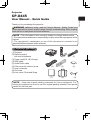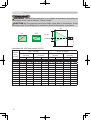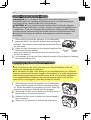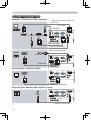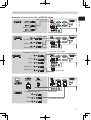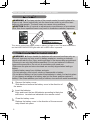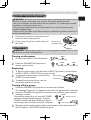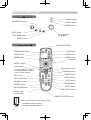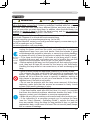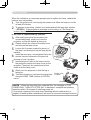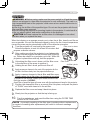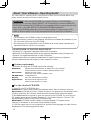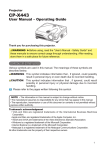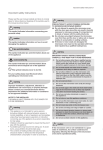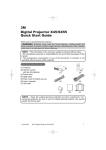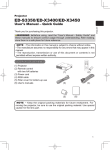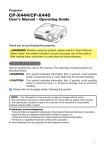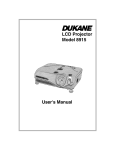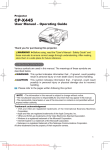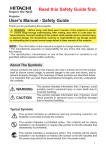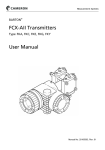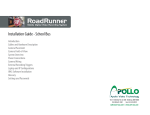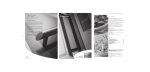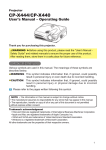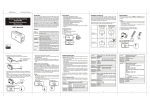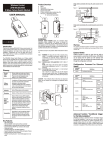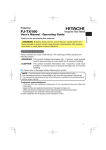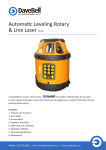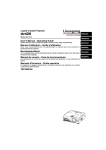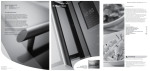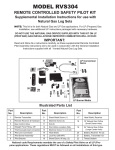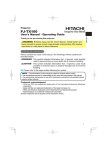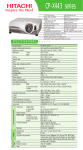Download CPX445W User manual
Transcript
Projector CP-X445 Thank you for purchasing this projector. WARNING ►Before using, read the "User's Manual - Safety Guide" and these manuals to ensure correct usage through understanding. After reading, store them in a safe place for future reference. NOTE • The information in this manual is subject to change without notice. • The manufacturer assumes no responsibility for any errors that may appear in this manual. • The reproduction, transmission or use of this document or contents is not permitted without express written authority. LASER INDICATOR STANDBY/ON VIDEO Contents of package (1) Projector (2) Remote control with two AA batteries (3) Power cord(US, UK, Europe) (4) RGB cable (5) Audio/Video cable (6) Filter cover for bottom-up use (7) User’s manuals (8) Soft case (9) Lens cover, Rivet and Strap RGB UP PAGE DOWN LASER BLANK ASPECT PUSH ENTER ESC POSITION MENU RESET AUTO VOLUME MAGNIFY ON FREEZE MUTE OFF KEYSTONE ONE TOUCH (1) (4) (7) (2) (5) (8) (3) (6) (9) NOTE • Keep the original packing materials for future reshipment. For moving the projector, be sure to use the original packing material. Use special caution for the lens part. 1 ENGLISH User Manual – Quick Guide Arrangement Arrangement WARNING ►Install the projector in a suitable environment according to instrictions of the "User's Manual - Safety Guide". CAUTION ►This projector has some intake vents also on the bottom. Avoid blocking vents. Put nothing that is sucked or sticks to the bottom of projector. (b) 4:3 (a) 16:9 (a) (c) up (c) down (calculated for a full size screen, ±10%) At 4 : 3 screen (a) Screen (b) Projection distance (c) Screen height size [m (inch)] [cm (inch)] [inch (m)] min. max. down up At 16 : 9 screen (b) Projection distance (c) Screen height [m (inch)] [cm (inch)] min. max. down up 30 40 50 60 70 80 90 100 120 150 200 250 300 1.0 (38) 1.3 (51) 1.6 (65) 2.0 (78) 2.3 (91) 2.6 (104) 3.0 (117) 3.3 (131) 4.0 (157) 5.0 (197) 6.7 (263) 8.4 (329) 10.0 (395) 2 (0.8) (1.0) (1.3) (1.5) (1.8) (2.0) (2.3) (2.5) (3.0) (3.8) (5.1) (6.4) (7.6) 0.9 1.2 1.5 1.8 2.1 2.4 2.7 3.0 3.7 4.6 6.1 7.7 9.2 (35) (47) (59) (71) (83) (96) (108) (120) (144) (181) (241) (302) (363) 1.1 1.4 1.8 2.2 2.6 2.9 3.3 3.7 4.4 5.5 7.4 9.2 11.1 (42) (57) (71) (86) (100) (115) (130) (144) (174) (217) (291) (364) (437) 5 (2) 41 (16) 6 (2) 55 (22) 8 (3) 69 (27) 9 (4) 82 (32) 11 (4) 96 (38) 12 (5) 110 (43) 14 (5) 123 (49) 15 (6) 137 (54) 18 (7) 165 (65) 23 (9) 206 (81) 30 (12) 274 (108) 38 (15) 343 (135) 46 (18) 411 (162) 1.2 (46) 1.6 (62) 2.0 (78) 2.4 (94) 2.8 (110) 3.2 (126) 3.6 (141) 4.0 (157) 4.8 (189) 6.0 (237) 8.0 (317) 10.1 (396) 12.1 (476) -1 -2 -2 -2 -3 -3 -4 -4 -5 -6 -8 -10 -12 (0) (-1) (-1) (-1) (-1) (-1) (-1) (-2) (-2) (-2) (-3) (-4) (-5) 39 51 64 77 90 103 116 129 154 193 257 322 386 (15) (20) (25) (30) (35) (41) (46) (51) (61) (76) (101) (127) (152) Adjusting the projector's elevator / About the filter cover for bottom - up use WARNING ►Do not adjust the projector’s elevator during use or immediately after use. Handling while the projector is in a high temperature could cause a burn and/or malfunction to the projector. CAUTION ►If you press the elevator button without holding the projector, the projector might crash down, overturn, smash your fingers and possibly result in malfunction. To prevent damaging the projector and injuring yourself, always hold the projector whenever using the elevator buttons to adjust the elevator feet. ►Except for inclining by the elevator feet adjustment, place the projector horizontally. making sure that the projector is cool adequately, 1. After press and hold in the elevator buttons while holding the projector. The elevator buttons and the elevator feet are on the both sides. Raise or lower the projector to the desired height and the Elevator Elevator release the elevator buttons. feet button When you release the elevator buttons, the elevator feet will lock into position. As necessary, you can also finely adjust the height of the projector by twisting the elevator feet by hand. 2. 3. About the filter cover for bottom - up use WARNING ►For the projector installed bottom-up, use the accessory filter cover for bottom-up use. And in the case of a ceiling installation or the like, contact your dealer before installation. ►Do not replace the filter cover during use or immediately after use. While the projector connects with a power supply, or the projector is in a high temperature state, handling could cause an electric shock, a fire, a burn and/or malfunction to the projector.Before handling, make sure the power switch is off and the power cord is not plugged in, then wait at least 45 minutes. making sure that the projector is cool adequately, 1. After slowly turn the projector so that the lens-side is facing up. Please be careful for a projector not to fall. While the projector is placed lens-side up, hold the projector. Unhooking the filter cover’s claws, pull the filter cover in the direction of the arrow to remove it. Replace the filter cover for bottom-up use and snap it back into place. Slowly turn the projector so that the top is facing up. 2. 3. 4. 3 ENGLISH Adjusting the projector's elevator Connecting your devices Connecting your devices Examples of connection with a computer * AUDIO IN is linked to RGB IN1/2 and DVI-D. DVI cable USB cable RGB IN1 RGB IN2 DVI-D LAN DVI out Audio out RS-232C USB(A) AUDIO-IN AUDIO-OUT DC OUT USB RGB OUT COMPONENT VIDEO CR/PR Y CB/PB VIDEO R-AUDIO IN-L REMOTE CONTROL CONTROL S-VIDEO RS-232C cable Stereo mini audio cable Stereo mini audio cable RGB out Audio out RGB IN1 RGB IN2 DVI-D LAN AUDIO-IN RGB OUT COMPONENT VIDEO RGB cable CR/PR AUDIO-OUT RGB IN2 DC OUT USB Y CB/PB VIDEO R-AUDIO IN-L REMOTE CONTROL CONTROL S-VIDEO Connecting to a monitor (output) RGB IN1 RGB IN2 DVI-D LAN RGB in AUDIO-IN AUDIO-OUT DC OUT USB RGB OUT CR/PR Y CB/PB VIDEO R-AUDIO IN-L REMOTE CONTROL CONTROL RGB OUT COMPONENT VIDEO S-VIDEO RGB cable Connecting to a speaker with amplifier (output) RGB IN1 Audio in RGB IN2 DVI-D LAN USB AUDIO-IN AUDIO-OUT DC OUT RGB OUT COMPONENT VIDEO CR/PR R-AUDIO IN-L CONTROL REMOTE CONTROL Y CB/PB VIDEO S-VIDEO Stereo mini audio cable 4 Connecting your devices Examples of connection with a VCR/DVD player Video out RGB IN1 RGB IN2 DVI-D LAN AUDIO-IN Audio (L) out RGB OUT COMPONENT VIDEO CR/PR VIDEO S-VIDEO S-Video cable RGB IN1 RGB IN2 DVI-D LAN Audio (L) out RGB OUT COMPONENT VIDEO CR/PR Audio cable Component video out VIDEO S-VIDEO Component video cable RGB IN1 RGB IN2 DVI-D LAN RGB OUT COMPONENT VIDEO CR/PR Audio (L) out R-AUDIO IN-L REMOTE CONTROL CONTROL Y CB/PB VIDEO Audio (R) out S-VIDEO Audio cable RGB IN1 LAN port DVI-D AUDIO-IN CR/PR R-AUDIO IN-L Component video out Y AUDIO-OUT DC OUT RGB OUT COMPONENT VIDEO LAN cable (CAT-5) RGB IN2 LAN USB CB/PB AUDIO-OUT AUDIO-IN DC OUT USB CR/PR RGB out REMOTE CONTROL CONTROL Y CB/PB R-AUDIO IN-L Y CB/PB AUDIO-OUT AUDIO-IN DC OUT USB Audio (R) out REMOTE CONTROL CONTROL Y CB/PB R-AUDIO IN-L S-Video out AUDIO-OUT DC OUT USB Audio (R) out ENGLISH Audio/Video cable CONTROL REMOTE CONTROL Y CB/PB VIDEO S-VIDEO RGB cable Component video cable CR/PR 5 Laser pointer / Putting batteries into the remote control Laser pointer WARNING ►The laser pointer of the remote control is used in place of a finger or rod. Never look directly into the laser beam outlet or point the laser beam at other people. The laser beam can cause vision problems. CAUTION ►Use of controls or adjustments or performance of procedures other than those specified herein may result in hazardous radiation exposure. R R SE TO LA ICA IND B RG STAN Y/O DB N VIDE O UP GE PA WN DO SE LA BL R K AN CT ASPE EN RE U T SE MEN SH R PU TE C ES TO N AU ME LU VO SITIO PO MA TE MU IFY GN ON ZE EE FR F OF KE NE TO YS ON UCH E TO This remote control has a laser pointer in place of a finger or rod. The laser beam works and theLASER INDICATOR lights while the LASER button is pressed. Putting batteries into the remote control WARNING ►Always handle the batteries with care and use them only as directed. Improper use may result in battery explosion, cracking or leakage, which could result in fire, injury and/or pollution of the surrounding environment. • Be sure to use only the batteries specified. Do not use batteries of different types at the same time. Do not mix a new battery with used one. • Make sure the plus and minus terminals are correctly aligned when loading a battery. • Keep a battery away from children and pets. • Do not recharge, short circuit, solder or disassemble a battery. • Do not allow a battery in a fire or water. Keep batteries in a dark, cool and dry place. • If you observe a leakage of a battery, wipe out the flower and then replace a battery. If the flower adheres your body or clothes, rinse well with water immediately. the battery cover. 1. Remove Slide back and remove the battery cover in the direction of the arrow. Insert the batteries. 2. Align and insert the two AA batteries according to their plus and minus terminals as indicated in the remote control. the battery cover. 3. Close Replace the battery cover in the direction of the arrow and snap it back into place. 6 Connecting the power supply / Operating WARNING ►Please use extra caution when connecting the power cord as incorrect or faulty connections may result in fire and/or electrical shock. • Only use the power cord that came with the projector. If it is damaged, contact your dealer to newly get correct one. • Only plug the power cord into an outlet rated for use with the power cord's specified voltage range. • Never modify the power cord. Never attempt to defeat the ground connection of the three-pronged plug. the connector of the power cord 1. Connect to the AC inlet of the projector. plug the power cord's plug into 2. Firmly the outlet. Connector of the power cord Operating AC inlet WARNING ►When the power is on, a strong light is emitted. Do not look into the lens or vents of the projector. Turning on the power 1. the STANDBY/ON (projector or 2. Press remote control) button. Set the power switch to the ON position. POWER (Solid orange) POWER (Blinking green) POWER (Solid green) Displaying select an input signal, use the button of INPUT (projector), or the buttons 1. To of RGB, VIDEO or ONE TOUCH (remote control). Zoom knob change the aspect ratio, use the button 2. To ASPECT (remote control). Focus ring adjust the zoom and focus, use the 3. To zoom knob and the focus ring. Turning off the power the STANDBY/ON (projector or remote control) button. 1. Press The message "Power off?" will appear on the screen for approximately 5 seconds. the STANDBY/ON (projector or remote control) button again while the 2. Press message is visible. POWER (Blinking orange) The projector lamp will go off, and the POWER indicator will begin blinking orange. Then the POWER POWER indicator will stop blinking and light to (Solid orange) solid orange when the lamp cooling is complete. Make sure that the power indicator lights to solid orange, set the power switch to the OFF position. The POWER indicator will go off. 3. 7 ENGLISH Connecting the power supply Control buttons / Remote control Control buttons LAMP TEMP POWER STANDBY/ON button STANDBY/ON LAMP incicator TEMP indicator POWER indicator INPUT MENU KEYSTONE RESET INPUT button Cursor buttons ▲,▼,◄,► KEYSTONE button RESET button Remote control LASER INDICATOR LASER INDICATOR STANDBY/ON button STANDBY/ON VIDEO UP VIDEO button BLANK button RGB PAGE DOWN BLANK LASER RGB button PAGE buttons LASER button Disk pad ASPECT button Lever switch Flip toward disk pad: UP key Flip toward MENU button: DOWN key Press in center: ENTER ESC button POSITION button MAGNIFY buttons FREEZE button ASPECT Right mouse button CURSOR buttons PUSH ENTER ESC MENU POSITION AUTO RESET VOLUME MAGNIFY ON FREEZE MUTE OFF KEYSTONE ONE TOUCH KEYSTONE button Battery cover (on the back) RESET button MENU button) AUTO butotn VOLUME button MUTE button ONE TOUCH button REMOTE CONTROL port Laser switch (Inside of the battery cover) 1: enables the laser function 2: disables the laser function 8 Lamp WARNING HIGH VOLTAGE HIGH TEMPERATURE HIGH PRESSURE ►The projector uses a high-pressure mercury glass lamp. The lamp can break with a loud bang, or burn out, if jolted or scratched, handled while hot, or worn over time. Note that each lamp has a different lifetime, and some may burst or burn out soon after you start using them. In addition, when the bulb bursts, it is possible for shards of glass to fly into the lamp housing, and for gas containing mercury to escape from the projector’s vent holes. ►About disposal of a lamp • This product contains a mercury lamp; do not put in trash. Dispose of in accord with environmental laws. For lamp recycling, go to www.lamprecycle.org. (in the US) For product disposal, contact your local government agency or www.eiae.org (in the US) or www.epsc.ca (in Canada). For more information, call your dealer. • If the lamp should break (it will make a loud bang when it does), unplug the power cord from the outlet, and make sure to request a replacement lamp from your local dealer. Note that shards of glass could damage the projector’s internals, or cause injury during handling, so please do not try to clean the projector or replace the lamp yourself. Disconnect • If the lamp should break (it will make a loud bang when it does), the plug ventilate the room well, and make sure not to breathe the gas that from the comes out of the projector vents, or get it in your eyes or mouth. power • Before replacing the lamp, turn the projector off and unplug the power outlet cord, then wait at least 45 minutes for the lamp to cool sufficiently. Handling the lamp while hot can cause burns, as well as damaging the lamp. • Never unscrew except the appointed (marked by an arrow) screws. • Do not open the lamp cover while the projector is suspended from above. This is dangerous, since if the lamp’s bulb has broken, the shards will fall out when the cover is opened. In addition, working in high places is dangerous, so ask your local dealer to have the lamp replaced even if the bulb is not broken. • Do not use the projector with the lamp cover removed. At the lamp replacing, make sure that the screws are screwed in firmly. Loose screws could result in damage or injury. • Use only the lamp of the specified type. • If the lamp breaks soon after the first time it is used, it is possible that there are electrical problems elsewhere besides the lamp. If this happens, contact your local dealer or a service representative. • Handle with care: jolting or scratching could cause the lamp bulb to burst during use. • If the indicators or a message prompts you to replace the lamp (see the "User's Manual - Operating Guide"), replace the lamp as soon as possible. Using the lamp for long periods of time, or past the replacement date, could cause it to burst. Do not use old (used) lamps; this is a cause of breakage. 9 ENGLISH Lamp Lamp (continued) When the indicators or a message prompts you to replace the lamp, replace the lamp as soon as possible. Turn the projector off, and unplug the power cord. Allow the lamp to cool for at least 45 minutes. To prepare a new lamp, contact your dealer and tell the lamp type number = DT00691. If the projector is mounted on the ceiling, or if the lamp has broken, also ask the dealer to replace the lamp. Lamp cover 1. 2. In the case of replacement by yourself, After making sure that the projector has cooled adequately, slowly turn over the projector, so that the bottom is facing up. Please unhook the claws of the lamp cover and remove the lamp cover. Loosen the 2 screws (marked by arrow) of the lamp, and slowly pick up the lamp by the handles. Insert the new lamp, and retighten firmly two screws that are loosened in the previous process to lock it in place. Interlocking the 2 tabs of the lamp cover to the projector, position the lamp cover on the projector. Then push the center point of two claws to fix the lamp cover. Slowly turn the projector so that the top is facing up. Turn the projector on, and reset the lamp time using the LAMP TIME function of OPTION menu. 3. 4. 5. 6. Screws Screws marked by arrow 7. 8. 9. Tabs Center point of claws Screws NOTE • When the lamp has been replaced after the message of "THE POWER WILL TURN OFF AFTER 0hr." is displayed, complete the following operation within 10 minutes of switching power on. • Incorrectly resetting of the lamp timer (resetting without replacement, or neglect of resetting after replacement) will result in incorrect message functions. 10 Air filter WARNING ►Before caring, make sure the power switch is off and the power cable is not plugged in, then allow the projector to cool sufficiently. The care in a high temperature state of the projector could cause a burn and/or malfunction to the projector. ►Use only the air filter of the specified type. Do not use the projector with the air filter and filter cover removed. ►Avoid wetting the projector or inserting liquids in the projector. It could result in a fire, an electric shock, and and/or malfunction to the projector. CAUTION ►Please replace the air filter when it is damaged or too soiled, and also when you replace the lamp. When the indicators or a message prompts you to clean the air filter, clean the air filter as soon as possible. If the air filter becomes clogged by dust or the like, internal temperatures rise and the power may be automatically turned off for malfunction prevention. Turn the projector off, and unplug the power cord. Filter cover’s claws Allow the projector to cool for at least 45 minutes. And prepare a vacuum cleaner. After making sure that the projector is cool adequately, slowly turn the projector so that the lens-side is facing up. Please be careful for a projector not to fall. While the projector is placed lens-side up, hold the projector. Unhooking the filter cover’s claws, pull the filter cover Filter cover in the direction of the arrow to remove it. Air filter’s knob Holding the air filter’s knob, pull the air filter off. 1. 2. 3. 4. a vacuum cleaner to the vent of the projector for the 5. Apply air filter. And then slowly turn the projector bottom up. a vacuum cleaner to the air filter and filter cover. 6. Apply Please replace the air filter when it is damaged or too soiled. To prepare a new air filter, contact your dealer and tell the air Air filter filter type number = NJ20642. An air filter of specified type will come even with the replacement lamp for this projector. Position the cleaned air filter or a new air filter into place, and push the points of "PUSH" word with claws to fix the air filter. Replace the filter cover and snap it back into place. 7. 8. 9. Slowly turn the projector so that the top is facing up. the projector on, and reset the filter time using the FILTER TIME 10. Turn function of OPTION menu. NOTE • Incorrectly resetting of the filter timer (resetting without replacement, or neglect of resetting after replacement) will result in incorrect message functions. 11 ENGLISH Air filter About “User’s Manual – Operating Guide” The “User’s Manual - Operating Guide” of this projector is written into the CD-ROM. Before using, please read the following and use the CD-ROM correctly. CAUTION • Only use the CD-ROM in a computer CD drive. The CD-ROM is designed for PC use only. NEVER INSERT THE CD-ROM INTO A NON-COMPUTER CD PLAYER! Inserting the CD-ROM into an incompatible CD drive may produce a loud noise, which in turn MAY RESULT IN EAR AND SPEAKER DAMAGE! • After using CD-ROM, please put it into CD case and keep it. Please keep the CD neither in direct sunlight nor in a high temperature and high humidity environment. NOTE • The information in the CD-ROM is subject to change without notice. • No responsibility is taken for any obstacle and defect to hardware and software of your PC as a result of the use of the CD.-ROM. • All or Any part of the information in the CD-ROM must not be copied, reproduced or republished without notice to our company. TRADEMARK ACKNOWLEDGEMENT • Windows® is a registered trademark of Microsoft Corporation. • Macintosh, Power Macintosh and Mac OS are registered trademarks of Apple Computer, Inc. • Pentium is a registered trademark of Intel Corporation. • Adobe and Acrobat are registered trademarks of Adobe Systems Incorporated. All other trademarks are the property of their respective owners. System requirements The system for using the CD-ROM requires the following. Windows®: Macintosh®: CD-ROM drive: Display: Applications: OS:Microsoft® Windows® 95, 98, 98SE, NT4.0, Me, 2000/XP CPU:Pentium® processor 133MHz / Memory:32MB or more OS:Mac OS 10.2 or later CPU:Power PC® / Memory:32MB or more 4x CD-ROM drive 256 color / 640x480 dots resolution Microsoft Internet Explorer4.0 and Adobe Acrobat Reader 4.0 or later Use the attached CD-ROM 1. Insert CD into PC’s CD-ROM drive. Windows®:In a while, Web browser automatically starts. Start up window comes up. Macintosh®:(1) Double-click on the ”Hitachi Projectors” icon appeared on the desktop screen. (2) When “main.html” file is clicked, Web browser will start and Initial window will appear. 2. Acrobat®Reader® is required to open the manual on the CD-ROM. If it is not on your PC, please download the Acrobat® Reader® 5.1 from Adobe Web site. Click the "Get Acrobat Reader" button on the screen to access there. Windows®: CD-ROM includes installer of Acrobat Reader 5.1 English version. Clicking "for Windows" on the screen starts installer program. 3. Click the model name of your projector first, and then click language you want from the displayed list. The operating guide will open. 12