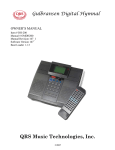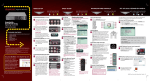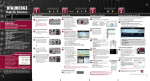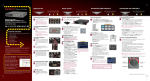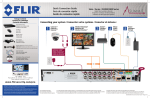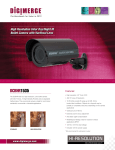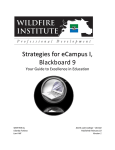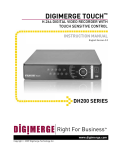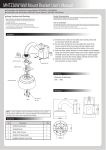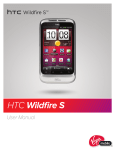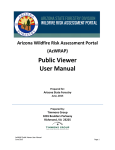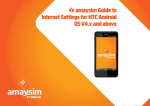Download Android: Digi iMobile Touch Lite App
Transcript
Android: Digi iMobile Touch Lite App Android: Digi iMobile Touch Lite App Digi iMobile Touch Lite is an Android app that allows you to remotely view your DH200/ 200+/230/ 250 series DVR. NOTE: Digi iMobile Touch Lite is capable of viewing only. NOTE: These instructions are based on the HTC Wildfire smartphone. For specific installation instructions, consult your smartphone’s user’s manual. Compatible Devices • Android OS (2.1 and above, touch screen models only) • Digimerge DH200/200+/230/250 Series DVR Prerequisites • Port 80 (or whichever port your system is using) must be port forwarded to your router • You must create a DDNS account, and have the DDNS settings configured in your DVR • The DVR must have internet access • You must have a Digimerge DDNS address to log in remotely • An Android Market account NOTE: You will need to create an Android Market account to download the app. Installation Steps 1. Search for DigiiMobile Touch Lite in the Android Market. Follow the on-screen instructions to install the app. Search for digiimobile touch lite Starting Digi iMobile Touch Lite • Tap on the Digi iMobile Touch Lite icon ( ) to start the app. 119 Android: Digi iMobile Touch Lite App Configuring Digi iMobile Touch Lite Once you have installed the application, enter your DVR‘s information to connect remotely. To enter your DVR information into Digi iMobile Touch Lite: 1. Press the Menu button on your phone, and then tap Add Device. You can add a maximum of two (2) DVRs to the Device list. Tap Add Device 2. Enter the following: • Name: Enter the DVR name of your choice. • IP/Host: • Enter the local IP of the DVR, followed by a colon, followed by the DVR’s port number OR • Enter the DDNS address of the DVR, followed by a colon, followed by the DVR’s port number (i.e. touch.digimerge.net:80) • Username: Enter the DVR’s user name (by default, admin) • Password: Enter the DVR’s password (by default, 000000) 3. Tap Done to continue. Enter DVR name touch.digimerge.net:7000 Enter DVR DDNS address or local IP address Enter DVR user ID (by default: admin) Enter DVR password (by default: 000000) You must include the port number when entering the DVR’s DDNS or LAN address. *Phone interface may vary depending on model. 120 Android: Digi iMobile Touch Lite App Connecting to your DVR 1. From the Device List, tap the name of your DVR to connect. Tap the name of your DVR To remove a DVR: Press and hold the selected DVR, then tap Delete Device. Digi iMobile Touch Lite Interface Viewing modes Double-tap the channel you wish to view on full screen Take screenshot* Toggle on screen display (OSD) PTZ * Screenshots are stored in your phone’s photo album 121 Android: Digi iMobile Touch Lite App Changing Viewing Modes • Touch to change viewing modes. Single channel view Quad View Live Live Tap the single channel button to change channels 16-channel view 9-channel view Live Live Rotating the Screen Live Rotate your phone to change the image orientation. 122 Android: Digi iMobile Touch Lite App Toggling the On Screen Display (OSD) • Tap the OSD button to turn the OSD on/off. The OSD displays the recording status and DVR time. DVR Time OSD on OSD Off Live Live OSD button PTZ To control connected PTZ cameras to the DVR: 1. Select the channel that the PTZ camera is connected to in single channel mode. 2. Tap the PTZ button. 3. Tap the arrows to pan/tilt the camera. Tap + and - to zoom in and o ut. Live Tap arrows to pan and tilt camera Tap + / - to zoom in or out PTZ button 123