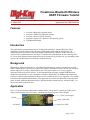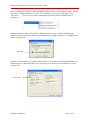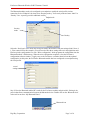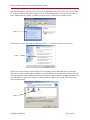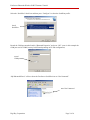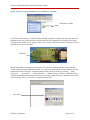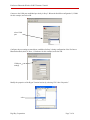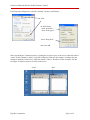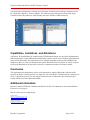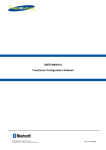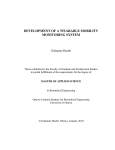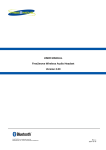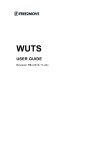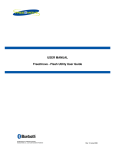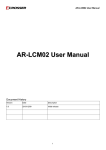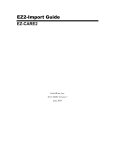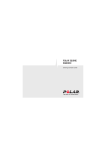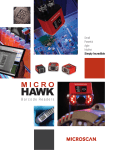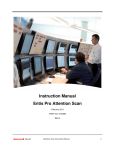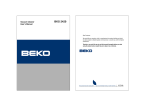Download Free2move Bluetooth Wireless UART Firmware Tutorial - Digi-Key
Transcript
Free2move Bluetooth Wireless UART Firmware Tutorial 12 March 2007 Application Note (DKAN0009A) Features • • • • • Free2move Bluetooth evaluation board Free2move F2M03AC2 Bluetooth module Free2move Wireless UART firmware Personal Computer (PC), Windows XP operating system USB Bluetooth dongle Introduction This application note demonstrates the use of a Bluetooth enabled PC (running Windows XP) to implement a wireless connection to a Free2move Bluetooth module using the serial profile. The demonstration uses Free2move’s Bluetooth module flashed with their Wireless UART firmware. A wireless link is established between two Hyper Terminal serial communication sessions running on the PC. Screen shots illustrated in this application note are meant to be typical but may vary depending on the end users PC and Bluetooth device/software installed and used. Background Bluetooth (as defined in Wikipedia) is “an industrial specification for wireless personal area networks (PANs). Bluetooth provides a way to connect and exchange information between devices such as mobile phones, laptops, PCs, printers, digital cameras and video game consoles over a secure, globally unlicensed short-range radio frequency.” In this demonstration an industry standard USB Bluetooth dongle and associated drivers were installed in a Windows XP based PC to add Bluetooth connectivity. Free2move’s Bluetooth configuration software was also installed on the PC (see Appendix A for weblink to download and installation instructions). This application note utilizes the Bluetooth serial port profile (there are many additional Bluetooth profiles, including headset, human interface, advanced audio…etc. not covered in this application note). Application Step 1) Set up the Free2move Bluetooth evaluation board. Turn on the PC, connect the 5VDC power supply and serial cable to the Free2move evaluation board (a green power LED will light). 5VDC power supply module eval board serial cable green power LED Page 1 of 10 Free2move Bluetooth Wireless UART Firmware Tutorial Step 2) Configure the F2M03AC2 Bluetooth module with Free2move’s serial profile firmware. Run the “Free2move Configuration Software” on the PC by clicking on “Start” then “All programs” then “Free2move……” (note: if the Free2move configuration software has not been installed, refer to Appendix A ). When the application starts, choose the PC COM port connected to the eval board (COM1 for this example). Since the Free2move module being configured is type F2M03, check box “Use hardware flow control” and select OK. check box After the PC communicates successfully to the Free2move eval board, Product ID and Bluetooth Device Address (unique to each Bluetooth device) will be displayed in “Local device information” under the “General” tab. device info Digi-Key Corporation Page 2 of 10 Free2move Bluetooth Wireless UART Firmware Tutorial The Bluetooth module needs to be configured as an endpoint to enable the serial profile wireless connection. Select “Endpoint” tab, then select “Require passkey” for Security mode and enter “0000” in “Passkey” box. A passkey provides additional security. Endpoint tab Security mode Passkey Select the “Serial port” tab to check the serial port settings. Record the serial port settings (9600, None, 8, 1, Flow control On for this example). You will need to enter these settings later on in the application note. Final step in the configuration is to click “Write configuration” which programs the configuration into the Bluetooth module’s flash memory. When the write configuration completes, close the Free2move configuration software window. Toggle power to the Free2move evaluation board to boot the updated configuration. At this point, the Free2move Bluetooth module has been configured as an endpoint using the serial profile. record settings Step 3) Have the Bluetooth enabled PC search for the Free2move module and pair with it. Pairing is the process that allows communication between the Bluetooth devices. Double click on the “Bluetooth icon” in the tool bar to show “My Bluetooth Places”. Bluetooth icon Digi-Key Corporation Page 3 of 10 Free2move Bluetooth Wireless UART Firmware Tutorial “My Bluetooth Places” may list several or no devices depending on any previous devices paired with the PC. In this example the Free2move module is shown (which indicates the PC paired with it previously). Select “Bluetooth Setup Wizard” to initiate process to actively search for all available devices. select Select option “I want to find a specific Bluetooth device….” and click on “Next” to start search. select Several devices may be shown in the dialogue box depending on active Bluetooth devices in the area. Since the Free2move module will be configured, select the Free2move icon and click on “Next”. The PC will now attempt to initiate a Bluetooth connection with the Free2move module. A dialogue box may ask for a PIN number to pair the PC with the Free2move module, if asked, enter “0000” (four zeroes) and select “Initiate pairing”. select Digi-Key Corporation Page 4 of 10 Free2move Bluetooth Wireless UART Firmware Tutorial Select the “SerialPort” check box and then press “Configure” to select the SerialPort profile. check SerialPort Record the COM port number listed in “Bluetooth Properties” and press “OK”. (note: in this example the COM port used is COM4, but may be different depending on PC and configuration) record COM port “My Bluetooth Places” will now show the Free2move SerialPort icon as “Not Connected”. note: Not Connected Digi-Key Corporation Page 5 of 10 Free2move Bluetooth Wireless UART Firmware Tutorial Double click the Free2move SerialPort icon to establish the connection. connected to COM4 A red LED on the Free2move evaluation board will light to indicate a virtual serial connection has been established (note: the serial connection may break and red LED extinguish if not connected to a Hyper Terminal session within several minutes). If this occurs, double click the Free2move SerialPort icon to reestablish the serial port connection. Red LED Step 4) Demonstrate communication between the PC’s physical COM port and the virtual serial port created with the Free2move Bluetooth module. Two Hyper Terminal sessions will be initiated to test the connection. Start the first Hyper Terminal communication session on the PC by selecting … “Start” … “Programs” …. “Accessories” … “Communications” … and then “Hyper Terminal”. Establish a Hyper Terminal virtual Bluetooth serial port connection by entering a name for the new connection (note: name can be anything, “blue” is used for this example) and select OK. enter name Digi-Key Corporation Page 6 of 10 Free2move Bluetooth Wireless UART Firmware Tutorial Connect to the COM port established previously in Step 3 “Bluetooth SerialPort configuration” (COM4 for this example) and select OK. select COM port Configure the port settings to match those established in Step 2 during configuration of the Free2move Bluetooth module (9600, 8, None, 1, Hardware for this example) and select OK. COM port settings Modify the properties of the Hyper Terminal session by selecting “File” then “Properties”. select Digi-Key Corporation Page 7 of 10 Free2move Bluetooth Wireless UART Firmware Tutorial In the Properties dialogue box, select the “Settings” tab then “ASCII Setup…” select In ASCII Setup check “Send line…” check “Echo typed..” check “Wrap lines..” then select OK Start a second Hyper Terminal session by repeating the previous steps to create a new connection (called “serial” for this example) to the PC’s physical COM port (COM1 for this example). Configure the port settings to match the virtual “blue” connection (9600, 8, None, 1, Hardware for this example). Size the two Hyper Terminal sessions to fit visibly in the screen. “serial” Digi-Key Corporation “blue” Page 8 of 10 Free2move Bluetooth Wireless UART Firmware Tutorial Test the wireless connection by selecting one of the Hyper Terminal sessions and type characters on the PC’s keyboard (“Digi-Key” for this example). The characters typed will appear on both of the Hyper Terminal sessions (keystrokes are echoed locally and sent to the other COM connection). Capabilities, Limitations, and Alterations A Windows XP based desktop PC installed with a USB Bluetooth dongle was used in this demonstration. Different platforms, such as a Bluetooth enabled laptop could be used as well. Variations in the Bluetooth setup screens illustrated in this application note are possible depending on the specific USB Bluetooth dongle used. Review of the user manual for the specific Bluetooth device used in the PC may be required to set up the Bluetooth serial port profile correctly to communicate with the Free2move module. Conclusion This application note demonstrates wireless serial connectivity using the Bluetooth serial port profile between two Hyper Terminal sessions on a single PC. One of the Hyper Terminal sessions is connected to the PC’s physical serial port. The other Hyper Terminal session is connected to the virtual serial port created with the Free2move Bluetooth module. Additional Information Reference material (F2M03AC2 datasheet and Wireless UART User Manual) can be downloaded from Free2move’s web page at: http://www.free2move.se/support.php Bluetooth Modules F2M03AC2 - Brief datasheet (PDF file, 84 kb) F2M03AC2 - Full datasheet (PDF file, 1,2 Mb) Wireless UART User Manual For F2M01, F2M03C1/C2 and F2M03AC2. Wireless UART v.3 (PDF file, 1,2 Mb) Digi-Key Corporation Page 9 of 10 Free2move Bluetooth Wireless UART Firmware Tutorial Appendix A: Free2move Configuration Software. Free2move configuration software can be downloaded from Free2move’s support page: http://www.free2move.se/support.php Bluetooth Configuration Software For F2M01, F2M03C1/C2 and F2M03AC2. Free2move Bluetooth Configuration Software, version 3.03 (EXE file, 1,3 Mb) Disclaimer Digi-Key offers its Technical Assistance and Design Support Services as a convenience to Digi-Key customers. Digi-Key Technical Assistance and Design Support Services personnel strive to provide useful information regarding Digi-Key products. DIGI-KEY DOES NOT GUARANTEE THAT ANY INFORMATION OR RECOMMENDATION PROVIDED IS ACCURATE, COMPLETE, OR CORRECT, AND DIGI-KEY SHALL HAVE NO RESPONSIBILITY OR LIABILITY WHATSOEVER IN CONNECTION WITH ANY INFORMATION OR RECOMMENDATION PROVIDED, OR THE CUSTOMER'S RELIANCE ON SUCH INFORMATION OR RECOMMENDATION. THE CUSTOMER IS SOLELY RESPONSIBLE FOR ANALYZING AND DETERMINING THE APPROPRIATENESS OF ANY INFORMATION OR RECOMMENDATION PROVIDED BY DIGI-KEY TECHNICAL ASSISTANCE AND DESIGN SUPPORT SERVICES PERSONNEL, AND ANY RELIANCE ON SUCH INFORMATION OR RECOMMENDATION IS AT THE CUSTOMER'S SOLE RISK AND DISCRETION. ACCORDINGLY, THE CUSTOMER SHALL RELEASE AND HOLD DIGI-KEY HARMLESS FROM AND AGAINST ANY AND ALL LOSS, LIABILITY, AND DAMAGE INCURRED BY THE CUSTOMER OR ANY THIRD PARTY AS A RESULT OF ANY INFORMATION OR RECOMMENDATION PROVIDED TO THE CUSTOMER OR THE CUSTOMER'S RELIANCE ON SUCH INFORMATION OR RECOMMENDATION. Digi-Key Corporation Page 10 of 10