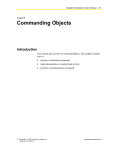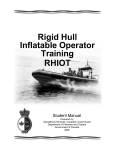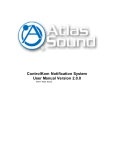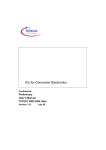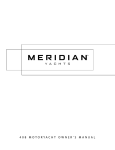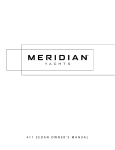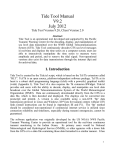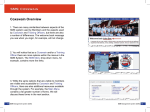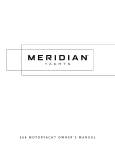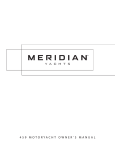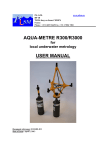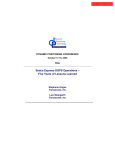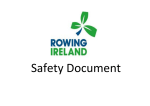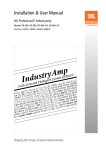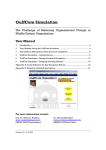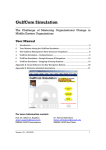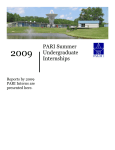Download Auxiliary Incident Management System
Transcript
United States Coast Guard Auxiliary Department of Response Incident Management Division Auxiliary Incident Management System (AIMS) Users Guide v2 Unclassified USCG Auxiliary Department of Response AIMS User Manual v 2 Sep09[1] 08 SEP 2009 Table of Contents Overview…………………………………………………………………………….…3 Program Management…………………………………………………………….….5 District Organization……………………………………………………………….….6 How to Send an Emergency or Standard Message……………...……………….9 How to Send a Polling Message……………………………………………..…….19 How to Send a Quota Message……………………………………………………26 Everbridge Client Care Self Service Portal and Knowledge Base………..……29 Unclassified Page 2 of 27 USCG Auxiliary Department of Response AIMS User Manual v 2 Sep09[1] 08 SEP 2009 Overview What is the Auxiliary Incident Management System? The Auxiliary Incident Management System (AIMS) is a Software-as-a-Service (SaaS) web-based Emergency Notification System (ENS) for Auxiliary leadership to rapidly and easily reach members for both routine and emergency communications. Our ENS vendor, Everbridge, is the leading provider of ENS systems in the world and the platform is deployed in more than 100 countries. The platform is in use by multiple federal, state and local government agencies, including multiple DOD and DHS departments. System security has been fully vetted by the USCG, USCG Auxiliary, DOD and DHS, as well as leading worldwide financial institutes. The system is Oracle based and has an active-active failover architecture operating between four data centers (two in the US and two in Canada). Accelerate Response Communication plays a critical role before, during, and following an incident. The Auxiliary Incident Management System (AIMS) provides quick and reliable communication capabilities that rapidly and reliably disseminate critical information and instructions, improve operational effectiveness, and ensure lifesafety. Improve response times and coordination Efforts Streamline and accelerate member mobilization, deployment, and on-the-ground coordination with efficient and accurate outreach capabilities. One person can communicate with tens, hundreds, or thousands of people anywhere, anytime, and via any communication method, including phone (land line, mobile, and satellite), email, instant messaging, SMS text messaging, fax, BlackBerry, PDA, pager. The AIMS Emergency Notification System automatically cycles through all Unclassified Page 3 of 27 USCG Auxiliary Department of Response AIMS User Manual v 2 Sep09[1] 08 SEP 2009 specified communication devices, reducing the time it takes to get critical messages to the right people while freeing up staff to manage other critical tasks before, during, and after an incident. Reduce Risk During Crises AIMS provides the critical communication infrastructure necessary for responding to both routine and emergency incidents. AIMS significantly minimizes the risk of human error with an automated notification solution that systematically delivers clear, consistent messages to recipients on all communication devices and escalates the message as required. Access AIMS from your desktop, laptop, smart device, or by calling the 24/7 Everbridge Live Operator. Keep Members on Task Obsolete phone trees and calling lists divert usable manpower from planning or executing tasks and ties up critical communications infrastructure. AIMS automates deployment of assets, emergency notifications, and standard information dissemination by automating manual processes thereby freeing up staff to focus on more important tasking. Maximize communication Channels. AIMS delivers messages across all communication platforms, cycling through communication devices until the message is delivered. AIMS provides two way communications through the polling and quota messaging functionality. Real Time Reporting Real-time broadcast results give message senders full visibility into which communications paths are operable and receiving messages and which are not. The robust reporting functionality allows the Chain of Leadership to quickly and easily account for member life-safety as required by the Commandant. Manage the incident, Automate the process. Unclassified Page 4 of 27 USCG Auxiliary Department of Response AIMS User Manual v 2 Sep09[1] 08 SEP 2009 Program Management – National & District National Program Management for AIMS is provided by the Branch Chief – Incident Management Systems (BC-OIS). The BC-OIS is responsible for the overarching management of the system. Responsibilities include: 1. Acts as the liaison with the vendor. 2. Manages enhancement requests. 3. Provides initial and recurrent training. 4. Acts as system SME. 5. Provides ongoing communication with users concerning system changes, upgrades, functionality, and enhancements. 6. Provides thought leadership on crisis communications and emergency notification practices. District Program Management is typically provided by a District Staff Officer assigned the task by the District Commodore. Data Management The Information Services (I) Department provides the program that enables download of member data from AUXDATA to AIMS. The Chief Technology Officer (N-CTO) is currently the AIMS program manager for the I Department. The District is responsible for utilizing this data management tool to update AIMS monthly. This task is typically assigned by the District Commodore to a District Staff Officer, most commonly the DSO-IS. Unclassified Page 5 of 27 USCG Auxiliary Department of Response AIMS User Manual v 2 Sep09[1] 08 SEP 2009 District Organization Each USCG Auxiliary District is setup as a stand alone Organization in AIMS. District leadership can view their respective District data, manage District members, and launch messages within their District, but cannot view any other District’s information. The recommended District organization is illustrated below: DISTRICT COMMODORE Organization Leader DISTRICT STAFF OFFICER - IS Organization Leader AuxData – Everbridge Data Management Organization Leader Data Management DISTRICT CHIEF OF STAFF Organization Leader DISTRICT CAPTAIN Organization Leader A member who has the authority to manage all of the functionality within the District. Organization leaders can also delegate authority to other members. Responsible for the monthly update from AuxData to Everbridge. DIVISION COMMANDER Organization Leader – No Admin Auxiliary Sector Coordinator Organization Leader Organization Leader A member who has the authority to manage all of the functionality within the District. Organization leaders can also delegate authority to other members. FLOTILLA COMMANDER Organization Leader – No Admin Organization Leader – No Admin VICE FLOTILLA COMMANDER Organization Leader – No Admin A member who can send a message to anyone in the District. Does not have the ability to add, delete, modify data. This District structure allows leadership down to the Flotilla level to send messages using the District filters. This structure also provides data protection by limiting data management access to senior leadership, while making the system viable for use at the District, Division, and Flotilla levels. Unclassified Page 6 of 27 USCG Auxiliary Department of Response AIMS User Manual v 2 Sep09[1] 08 SEP 2009 District Customizable Default Settings. District leadership can request the default settings be changed through the BC-OIS. 1. Sender Email. Defaulted to [email protected]. District leadership can request a custom email address default. 2. Sender Caller ID. Defaulted to blank. Requires the sender to provide a phone number in order to send the message. District leadership can request a custom phone number default, or the Everbridge default phone number (818.847.2511). 3. Interval Between Delivery Methods. Defaulted to 3 minutes. District leadership can request a custom default from 0 to 3 minutes. The interval can be changed by the sender on an ad hoc basis as a unique messaging scenario might require. 4. Interval Between Cycles. Defaulted to 5 minutes. District leadership can request a custom default from 0 to 60 minutes. The interval can be changed by the sender on an ad hoc basis as a unique messaging scenario might require. Unclassified Page 7 of 27 USCG Auxiliary Department of Response AIMS User Manual v 2 Sep09[1] 08 SEP 2009 District Message Filters (not customizable). The District Filters remember the question, not the answer. This means that the system applies the rules created to the latest member list downloaded from AUXDATA thus creating a dynamic subset to which the message is sent. This requires no updating or management on the part of the individual. It does require a monthly update of member information from AUXDATA by the district data manager. The following filters are available to use in sending messages to members: UDF Unclassified Attribute District Division Flotilla Sector 81 (D8CR Examples) 081-04 081-04-04 (Future Use) Qualification Coxswain Crew Pilot Air Crew Air Observer TCO Watchstander Officer Flotilla Commander Division Commander District Captain District Commodore Flotilla Staff Officer Staff Officer District Staff Officer Auxiliary Sector Coordinator District Chief of Staff EXCOM Page 8 of 27 USCG Auxiliary Department of Response AIMS User Manual v 2 Sep09[1] 08 SEP 2009 How to Send an Emergency or Standard Message Messages can be addressed in any combination of three ways: 1. Distributed to groups. 2. Distributed to individuals. 3. Distributed using pre-defined filters. 4. Any combination of the 3 methods above. Step 1 – Go to the Everbridge system at www.Everbridge.com Note: Instructions on how to launch a message using a smart device or Everbridge Live Operator are contained in the online help menus within the Everbridge system. See the online help menu for the latest information on how to use this functionality. Unclassified Page 9 of 27 USCG Auxiliary Department of Response AIMS User Manual v 2 Sep09[1] 08 SEP 2009 Step 2 – Log in using your Everbridge member ID and password. Step 3 – Click on your Organization. You will only see this screen if you have access to multiple Organizations. Otherwise you will be taken directly to Step 4 below. Unclassified Page 10 of 27 USCG Auxiliary Department of Response AIMS User Manual v 2 Sep09[1] 08 SEP 2009 Step 4 – Select the type of notification. You may select from 3 types of notifications. Messages can be either ad-hoc or from the District message map library. 1. Send Notification – Emergency or Standard. 2. Conference – Note USCG Aux does NOT use this function. 3. Polling Notification – Allows the recipient to respond back to the sender. For example, “Press 1 if you can respond in 1 hour.” 4. Quota Notification – Once the proper number of members have responding in the affirmative, the system will advise any others who attempt to confirm that the quota has been filled. This eliminates the need to have an asset man the phones simply to tell the member that they are not required for this particular mission. Unclassified Page 11 of 27 USCG Auxiliary Department of Response AIMS User Manual v 2 Sep09[1] 08 SEP 2009 Step 5 – Send Notification – Emergency or Standard. Select Standard Message for routine email communications and non-emergency callouts. Select Emergency Message for drills, emergency callouts, emergency warnings, and post incident member life-safety accountability broadcasts. Note: Recommended that you keep the Everbridge Automated System and Live Operator numbers on your person at all times. Unclassified Page 12 of 27 USCG Auxiliary Department of Response AIMS User Manual v 2 Sep09[1] 08 SEP 2009 Step 6 – Select distribution list. Click on the appropriate ADD button to select message recipients. We will use the saved filters in this example. You may send a message to groups, individual members, or using the District saved filters, or any combination of these. The District filters and the individual member database require no additional management by District Officers. If the District elects to build groups, it should be remembered that the groups must be maintained manually by District leadership and are not supported by either the National I or O Departments. Unclassified Page 13 of 27 USCG Auxiliary Department of Response AIMS User Manual v 2 Sep09[1] 08 SEP 2009 Step 6 (continued) – Select the appropriate District, Division, Flotilla, qualification, or office. Click on the appropriate filter. In this example we will be sending the message to Flotilla 081-01-02. Note that when you click on Flotilla 081-01-02 it will move into the select saved filters box and be highlighted in blue. Select as many groups, individuals, or filters as required, then click NEXT. Unclassified Page 14 of 27 USCG Auxiliary Department of Response AIMS User Manual v 2 Sep09[1] 08 SEP 2009 Step 7 – Create a Message. You can create an ad-hoc message or select a previously recorded message. You must give each message a unique title. If sending an email, you can attach files just as you would in Outlook. Remember the 160 character limit for SMS Text Messages (includes the message title) if using the SMS Text Message path. Everbridge has an excellent text to speech engine. However, it is recommended that you use the telephone record option instead by clicking on the telephone button. Unclassified Page 15 of 27 USCG Auxiliary Department of Response AIMS User Manual v 2 Sep09[1] 08 SEP 2009 Step – 7 (continued) – Record your voice message. Dial the 800 number in the popup box (you must disable your popup blocker). Enter the PIN. Follow the prompts. When satisfied with your recorded message, click READY, and then click NEXT. Unclassified Page 16 of 27 USCG Auxiliary Department of Response AIMS User Manual v 2 Sep09[1] 08 SEP 2009 Step 8 – Select delivery methods and send message. The sender may change sender identification, delivery options, and delivery methods on an as required basis for both ad-hoc and saved library messages. Click SEND MESSAGE to initiate the broadcast. Unclassified Page 17 of 27 USCG Auxiliary Department of Response AIMS User Manual v 2 Sep09[1] 08 SEP 2009 Step 9 – Broadcast Results Broadcast results are displayed in real time. The screen refreshes every 60 seconds. You can also go to the Reports section of the system and retrieve standard reports or create ad-hoc reports. You can sort reports a number of ways including confirmed, not confirmed, unreachable, by polling or quota response (I can report in 1 hour, I can report in 2 hours, I need help), etc, Unclassified Page 18 of 27 USCG Auxiliary Department of Response AIMS User Manual v 2 Sep09[1] 08 SEP 2009 How to Send a Polling Message Step 1 - Log on as before. Click Polling Notification Step 2 – Select an Emergency or Standard Polling Notification Click the appropriate button Then select groups, individuals, or District filters as before. Unclassified Page 19 of 27 USCG Auxiliary Department of Response AIMS User Manual v 2 Sep09[1] 08 SEP 2009 Step 3 – Create a Polling Message. Remember to select the telephone recording button and record your message via the phone. Unclassified Page 20 of 27 USCG Auxiliary Department of Response AIMS User Manual v 2 Sep09[1] 08 SEP 2009 Step 4 – Create the Polling Notification. 1 2 1. Selecting this option prompts the recipient of the message to enter his phone number so that someone can call the recipient back and coordinate the needed assistance. 2. Selecting this option automatically transfers the call to the AAC. Click NEXT. Select delivery options and delivery methods as before, the click SEND MESSAGE. Unclassified Page 21 of 27 USCG Auxiliary Department of Response AIMS User Manual v 2 Sep09[1] 08 SEP 2009 Step 5 – Broadcast Report Unclassified Page 22 of 27 USCG Auxiliary Department of Response AIMS User Manual v 2 Sep09[1] 08 SEP 2009 How to Send a Quota Message Step 1 - Log on as before. Click Quota Notification Step 2 – Select an Emergency or Standard Quota Notification. Click the appropriate button Then select groups, individuals, or District filters as before. Unclassified Page 23 of 27 USCG Auxiliary Department of Response AIMS User Manual v 2 Sep09[1] 08 SEP 2009 Step 3 – Create a Quota Message. Click NEXT Unclassified Page 24 of 27 USCG Auxiliary Department of Response AIMS User Manual v 2 Sep09[1] 08 SEP 2009 Step 4 – Send the Quota Select delivery options and delivery methods as before. Enter the quota that needs to be met in the Quota Required box. Click SEND MESSAGE Unclassified Page 25 of 27 USCG Auxiliary Department of Response AIMS User Manual v 2 Sep09[1] 08 SEP 2009 Step 5 – Broadcast Report This caller has accepted this mission. Assume the 10 members requested have accepted. Subsequent members responding to the message will be informed to disregard as the quota has been filled. Unclassified Page 26 of 27 USCG Auxiliary Department of Response AIMS User Manual v 2 Sep09[1] 08 SEP 2009 Client Care Self Service Portal and Knowledge Base Use the Self Service Portal to report technical problems and submit enhancement requests to Everbridge Client Care. Please also email the BC-OIS with technical issues and enhancement requests. Do NOT use the portal for credential requests. Everbridge will decline your request per our contract. Refer credential requests to your DCDR, DCAPT, DCOS, or the BC-OIS as appropriate. Access the Knowledge Base for tips and hints. Subscribe to the newsletter. The newsletter lists the monthly +free+ online training webinars which are a very valuable resource. Unclassified Page 27 of 27