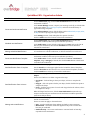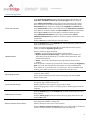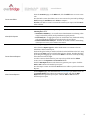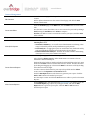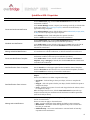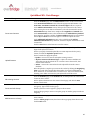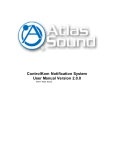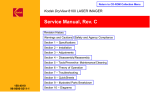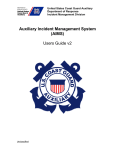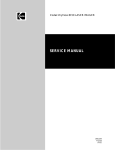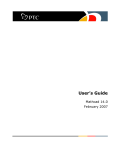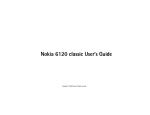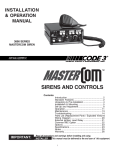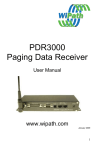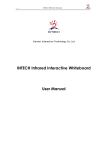Download Everbridge Roles
Transcript
Everbridge,Inc. MassNotification UserGuide QuickSheetsforRoles Version 1.0 8/11/2013 Aboutthisguide: ThisguideisintendedtohelpanoviceuserofEverbridgeMassNotificationusethebasicfunctionalityofthe system.Itshouldworkasaguidetobegintolearnthesystem,orasarefreshertokeepcloseathand.Thisguideis notareplacementforEverbridgeUniversitytrainingorthefullUserManual.Itismeantasawaytogetstarted managingcontacts,sendingnotifications,andtoprovideguidanceonindividualfunctionsofthesystemviaRole‐ specificQuickSheets. TableofContents QuickSheet MN: Organization Admin .................................................................................................................................... 3 Notifications ........................................................................................................................................................................ 3 Contact Management ......................................................................................................................................................... 4 Reports ................................................................................................................................................................................ 5 QuickSheet MN: Group Manager ........................................................................................................................................... 6 Notifications ........................................................................................................................................................................ 6 Contact Management ......................................................................................................................................................... 7 Reports ................................................................................................................................................................................ 7 QuickSheet MN: Dispatcher ................................................................................................................................................... 8 Notifications ........................................................................................................................................................................ 8 QuickSheet MN: Operator ..................................................................................................................................................... 9 Notifications ........................................................................................................................................................................ 9 QuickSheet MN: Data Manager ........................................................................................................................................... 10 Contact Management ....................................................................................................................................................... 10 Reports .............................................................................................................................................................................. 11 2 QuickSheetMN:OrganizationAdmin Notifications OntheNotificationspage,clicktheNewNotificationbuttontoenterthe notificationworkflow. IntheCreateMessagesection,composeyourmessageontheflyorclickthelink attheupperrighttoUseamessagetemplate,andselectfromthelibraryof approvedmessagetemplates. IntheSelectContactssection,clickthelinkstoselectIndividuals,Groups,Rules, orMapinordertospecifyyourtargetrecipients. IntheSettingssection,checkandupdatetheoptionsifneeded. ClicktheSendbuttonatthebottomtolaunchthenotification. Schedule new Notification OntheNotificationspage,clicktheNewNotificationbuttontoenterthe notificationworkflow,andcreateyournotification(asabove). IntheSend&Savesection,clicktheradiobuttonforLater,andsetthedate& timeforyournotification,thenclicktheSchedulebuttonatthebottomto schedulethenotification. Manage scheduled Notifications OntheNotifications page,ontheScheduled tab,clickthepenciliconattheleft ofanotificationtoeditthenotification,orclickthetrashcanicontodeleteit. OntheNotificationspage,clicktheNewNotificationbuttontoenterthe notificationworkflow,andcreateyournotification(asabove). IntheSend&Savesection,clicktheradiobuttonforSaveasanotification template,assignaCategoryifdesired,thenclicktheSavebuttonatthebottom toschedulethenotification. OntheNotificationspage,clicktheTemplatestab. UsetheSearchboxattheupperrightifneededtofindthedesiredTemplate. Clickthecheck‐boxattheleftnexttooneormoredesiredTemplates,andthen clicktheSendbuttonatthetoptolaunchthenotifications. OntheUniversepage,clickSelectContactstoopenthemenu,andclickDraw Shapes. Chooseatoolanduseittodefinearegiononthemap: o FreeForm–clickanddragtodrawyourshape;releasetocompletethe shape. o Polygon–clickeachpointtodefineyourshape;double‐clickthelastpointto completetheshape. o Circle–clickthecenterpointofacircleanddragtodefinetheradius;release tocompletetheshape. Whenallshapeshavebeenset,clicktheNewNotificationbuttonatthetop. Composeandlaunchyournotificationinthenotificationworkflowpanelthat opensattheleft(asabove). Create and send new Notification Create new Notification Template Send Notification from a Template Send Notification from Universe OntheNotifications page,ontheActive/Historytab,clicktheActions linkat theleftofanotification. Chooseanactiontoapplytothenotification: Manage active Notifications o Stop–stopthenotificationfrommakinganyfurthercontactattempts. o Rebroadcast–launchthenotificationagainbutonlytothecontactswho havenotyetconfirmed. o SendFollowUp–startanewnotificationtocontactsbasedonhowthey respondedtothisnotification. 3 ContactManagement Create new Contacts Upload Contacts Edit existing Contacts Create and edit Groups Add Contacts to a Group Remove Contacts from a Group FromtheContactspage,clicktheAddContactbuttontocreateanewcontact. IntheGeneralInformationsection,fillintheappropriateinformation.The FirstName,LastName,ExternalID,andRecordTypefieldsarerequired. IntheAddressInformationsection,adduptofivelocationsforthecontact. Afterenteringthestreetaddressinformation,selectthebestmatchfromthe SelectAddressdrop‐downlisttocompletetheLongitudeandLatitudedata. IntheContactPathssection,selectmethodsfromtheAddadeliverymethod drop‐downlist,andthencompletetheDeviceAddressdetailsforeachmethod. Usetheupanddownarrowsattherightofamethodtoadjusttheorder. IntheAdditionalInformationsection,selectafieldfromtheAddan AdditionalInformationdrop‐downlist,andthencompletethedetailsforeach customfield. ClicktheSavebuttonatthebottomtosavethecontact. FromtheContactspage,ontheUploadstab,clicktheUploadtoportalbuttonto beginabulkuploadofcontacts. ChooseaproperlyformatteduploadfileinCommaSeparatedValue(.CSV) format,andclicktheUploadtoportalbutton. Chooseamethodtoapplytheupload: o Update–insertnewcontactsandupdateexistingcontacts. o ReplacecontactswithRecordType–replaceallcontactswithRecord Typesthatexistintheuploadfile.Ifacontactisnotinthenewfile,that contactwillbedeleted. o Delete–removethecontactslistedintheuploadfilefromthecontact database. Aftertheuploadiscompleteyoucanviewtheresultsbyclickingthemagnifying glassiconontheleft.Thiswillshowthenumberofcontactsloadedwithout error,witherror,ornotloadedduetoacriticalerror.Anyerrorswillbelisted, allowingyoutomakecorrectionstoyouruploadfiletofixtheerrors. FromtheContactspage,ontheContactstab,clickthepenciliconattheleftofa contacttoeditacontact. Addorupdateinformationonthecontact’sdetailpage,andclicktheSave buttonatthebottom. FromtheContactspage,ontheGroupstab,clicktheAddGrouplinktocreatea newgroup.Typeanameforthegroup. Clickthepenciliconattherightofagrouptoedititsname. Clickanddragagrouptomoveit.Dropthegrouponanothergrouptomakeita subgroup. FromtheContactspage,ontheContactstab,clickthecheck‐boxnexttooneor morecontacts. ClicktheAddtogroupbutton,thenchoosethetargetgroupfromthetreeand clicktheOKbutton. FromtheContactspage,ontheGroupstab,clickthegroupinthetreeonthe lefttodisplaythemembersofthegroup. Clickthecheck‐boxnexttooneormorecontacts. ClicktheRemovecontactsfromgroupbutton.Thecontactswillnotbedeleted fromthecontactsdatabase,justremovedfromtheselectedgroup. 4 Create new Rules FromtheContactspage,ontheRulestab,clicktheAddbuttontocreateanew rule. GivetheRuleaname,thendefineoneormorecriteriaforyourRulebyaddinga Field,settingtheCondition,andaValuetocompare. PreviewyourRuletoensureitreturnstheContactsyouexpect,andthenSave whensatisfied. Reports OntheReportspage,chooseaQuickReportfromthelistatleft,andclickthe ViewReportbutton: o NotificationSummary–anoverallcountofNotificationssentduringadate range,bothtotalbymonth,andbyNotificationtypebymonth. o EventAnalysis–anaggregatereportonconfirmationrate,bothtotalandby path,andindividualNotificationsincludedintheselectedEvent. o DetailedNotificationAnalysis–detailedcallresultsstatisticsandtracking ofattemptsovertime,infiveminuteincrements. OntheReportspage,clicktheCreateReportbutton. SelectfromtheReporttypeboxeitherNotificationsorContactstochoose whichlistoffieldstobuildupon. Clickanddragthefieldsyouwishtoincludefromthebuildlistontheleft.Drop fieldsintotheDatasectiontoincludethatfieldasacolumn.Reorderthefields byclickinganddraggingupordownintheDatalist.Removeafieldbyclicking thetrashcaniconattheright. Inordertonarrowthedatasetforyourreport,dropfieldsintotheFilters section,andsettheEquationandParameterfields. ClicktheRunReportbuttonatthebottomtogenerateyourreport.Clickthe PDForCSVbuttonstodownloadyourreport. GivetheReportanameandclicktheSavebuttontoaddittoyourlistofCustom Reports. OntheReportspage,clickthelinkfortheCustomReportyouwishtoview.On theCustomReportpage,adjustanysettingsifneeded,andclicktheRun Reportbuttontogenerateyourreport.ClickthePDForCSVbuttonsto downloadyourreport. View Quick Reports Create Custom Reports View Custom Reports 5 QuickSheetMN:GroupManager Notifications OntheNotificationspage,clicktheNewNotificationbuttontoenterthe notificationworkflow. IntheCreateMessagesection,composeyourmessageontheflyorclickthelink attheupperrighttoUseamessagetemplate,andselectfromthelibraryof approvedmessagetemplates. IntheSelectContactssection,clickthelinkstoselectIndividuals,Groups,Rules, orMapinordertospecifyyourtargetrecipients. IntheSettingssection,checkandupdatetheoptionsifneeded. ClicktheSendbuttonatthebottomtolaunchthenotification. Schedule new Notification OntheNotificationspage,clicktheNewNotificationbuttontoenterthe notificationworkflow,andcreateyournotification(asabove). IntheSend&Savesection,clicktheradiobuttonforLater,andsetthedate& timeforyournotification,thenclicktheSchedulebuttonatthebottomto schedulethenotification. Manage scheduled Notifications OntheNotifications page,ontheScheduled tab,clickthepenciliconattheleft ofanotificationtoeditthenotification,orclickthetrashcanicontodeleteit. OntheNotificationspage,clicktheNewNotificationbuttontoenterthe notificationworkflow,andcreateyournotification(asabove). IntheSend&Savesection,clicktheradiobuttonforSaveasanotification template,assignaCategoryifdesired,thenclicktheSavebuttonatthebottom toschedulethenotification. OntheNotificationspage,clicktheTemplatestab. UsetheSearchboxattheupperrightifneededtofindthedesiredTemplate. Clickthecheck‐boxattheleftnexttooneormoredesiredTemplates,andthen clicktheSendbuttonatthetoptolaunchthenotifications. OntheUniversepage,clickSelectContactstoopenthemenu,andclickDraw Shapes. Chooseatoolanduseittodefinearegiononthemap: o FreeForm–clickanddragtodrawyourshape;releasetocompletethe shape. o Polygon–clickeachpointtodefineyourshape;double‐clickthelastpointto completetheshape. o Circle–clickthecenterpointofacircleanddragtodefinetheradius;release tocompletetheshape. Whenallshapeshavebeenset,clicktheNewNotificationbuttonatthetop. Composeandlaunchyournotificationinthenotificationworkflowpanelthat opensattheleft(asabove). Create and send new Notification Create new Notification Template Send Notification from a Template Send Notification from Universe OntheNotifications page,ontheActive/Historytab,clicktheActions linkat theleftofanotification. Chooseanactiontoapplytothenotification: Manage active Notifications o Stop–stopthenotificationfrommakinganyfurthercontactattempts. o Rebroadcast–launchthenotificationagainbutonlytothecontactswho havenotyetconfirmed. o SendFollowUp–startanewnotificationtocontactsbasedonhowthey respondedtothisnotification. 6 ContactManagement FromtheContactspage,clickthepenciliconattheleftofacontacttoedita contact. Addorupdateinformationonthecontact’sdetailpage,andclicktheSave buttonatthebottom. Create new Rules FromtheContactspage,ontheRulestab,clicktheAddbuttontocreateanew rule. GivetheRuleaname,thendefineoneormorecriteriaforyourRulebyaddinga Field,settingtheCondition,andaValuetocompare. PreviewyourRuletoensureitreturnsthecontactsyouexpect,andthenSave whensatisfied. Reports OntheReportspage,chooseaQuickReportfromthelistatleft,andclickthe ViewReportbutton: o NotificationSummary–anoverallcountofNotificationssentduringadate range,bothtotalbymonth,andbyNotificationtypebymonth. o EventAnalysis–anaggregatereportonconfirmationrate,bothtotalandby path,andindividualNotificationsincludedintheselectedEvent. o DetailedNotificationAnalysis–detailedcallresultsstatisticsandtracking ofattemptsovertime,infiveminuteincrements. OntheReportspage,clicktheCreateReportbutton. SelectfromtheReporttypeboxeitherNotificationsorContactstochoose whichlistoffieldstobuildupon. Clickanddragthefieldsyouwishtoincludefromthebuildlistontheleft.Drop fieldsintotheDatasectiontoincludethatfieldasacolumn.Reorderthefields byclickinganddraggingupordownintheDatalist.Removeafieldbyclicking thetrashcaniconattheright. Inordertonarrowthedatasetforyourreport,dropfieldsintotheFilters section,andsettheEquationandParameterfields. ClicktheRunReportbuttonatthebottomtogenerateyourreport.Clickthe PDForCSVbuttonstodownloadyourreport. GivetheReportanameandclicktheSavebuttontoaddittoyourlistofCustom Reports. OntheReportspage,clickthelinkfortheCustomReportyouwishtoview.On theCustomReportpage,adjustanysettingsifneeded,andclicktheRun Reportbuttontogenerateyourreport.ClickthePDForCSVbuttonsto downloadyourreport. Edit Contacts View Quick Reports Create Custom Reports View Custom Reports 7 QuickSheetMN:Dispatcher Notifications OntheNotificationspage,clicktheNewNotificationbuttontoenterthe notificationworkflow. IntheCreateMessagesection,composeyourmessageontheflyorclickthelink attheupperrighttoUseamessagetemplate,andselectfromthelibraryof approvedmessagetemplates. IntheSelectContactssection,clickthelinkstoselectIndividuals,Groups,Rules, orMapinordertospecifyyourtargetrecipients. IntheSettingssection,checkandupdatetheoptionsifneeded. ClicktheSendbuttonatthebottomtolaunchthenotification. Schedule new Notification OntheNotificationspage,clicktheNewNotificationbuttontoenterthe notificationworkflow,andcreateyournotification(asabove). IntheSend&Savesection,clicktheradiobuttonforLater,andsetthedate& timeforyournotification,thenclicktheSchedulebuttonatthebottomto schedulethenotification. Manage scheduled Notifications OntheNotifications page,ontheScheduled tab,clickthepenciliconattheleft ofanotificationtoeditthenotification,orclickthetrashcanicontodeleteit. OntheNotificationspage,clicktheNewNotificationbuttontoenterthe notificationworkflow,andcreateyournotification(asabove). IntheSend&Savesection,clicktheradiobuttonforSaveasanotification template,assignaCategoryifdesired,thenclicktheSavebuttonatthebottom toschedulethenotification. OntheNotificationspage,clicktheTemplatestab. UsetheSearchboxattheupperrightifneededtofindthedesiredTemplate. Clickthecheck‐boxattheleftnexttooneormoredesiredTemplates,andthen clicktheSendbuttonatthetoptolaunchthenotifications. OntheUniversepage,clickSelectContactstoopenthemenu,andclickDraw Shapes. Chooseatoolanduseittodefinearegiononthemap: o FreeForm–clickanddragtodrawyourshape;releasetocompletethe shape. o Polygon–clickeachpointtodefineyourshape;double‐clickthelastpointto completetheshape. o Circle–clickthecenterpointofacircleanddragtodefinetheradius;release tocompletetheshape. Whenallshapeshavebeenset,clicktheNewNotificationbuttonatthetop. Composeandlaunchyournotificationinthenotificationworkflowpanelthat opensattheleft(asabove). OntheNotifications page,ontheActive/Historytab,clicktheActions linkat theleftofanotification. Chooseanactiontoapplytothenotification: o Stop–stopthenotificationfrommakinganyfurthercontactattempts. o Rebroadcast–launchthenotificationagainbutonlytothecontactswho havenotyetconfirmed. o SendFollowUp–startanewnotificationtocontactsbasedonhowthey respondedtothisnotification. Create and send new Notification Create new Notification Template Send Notification from a Template Send Notification from Universe Manage active Notifications 8 QuickSheetMN:Operator Notifications Send Notification from a Template Manage active Notifications OntheNotificationspage,clicktheTemplatestab. UsetheSearchboxattheupperrightifneededtofindthedesiredTemplate. Clickthecheck‐boxattheleftnexttooneormoredesiredTemplates,andthen clicktheSendbuttonatthetoptolaunchthenotifications. OntheNotifications page,ontheActive/Historytab,clicktheActions linkat theleftofanotification. Chooseanactiontoapplytothenotification: o Stop–stopthenotificationfrommakinganyfurthercontactattempts. o Rebroadcast–launchthenotificationagainbutonlytothecontactswho havenotyetconfirmed. o SendFollowUp–startanewnotificationtocontactsbasedonhowthey respondedtothisnotification. 9 QuickSheetMN:DataManager ContactManagement Create new Contacts Upload Contacts Edit existing Contacts Create and edit Groups Add Contacts to a Group FromtheContactspage,clicktheAddContactbuttontocreateanewcontact. IntheGeneralInformationsection,fillintheappropriateinformation.The FirstName,LastName,ExternalID,andRecordTypefieldsarerequired. IntheAddressInformationsection,adduptofivelocationsforthecontact. Afterenteringthestreetaddressinformation,selectthebestmatchfromthe SelectAddressdrop‐downlisttocompletetheLongitudeandLatitudedata. IntheContactPathssection,selectmethodsfromtheAddadeliverymethod drop‐downlist,andthencompletetheDeviceAddressdetailsforeachmethod. Usetheupanddownarrowsattherightofamethodtoadjusttheorder. IntheAdditionalInformationsection,selectafieldfromtheAddan AdditionalInformationdrop‐downlist,andthencompletethedetailsforeach customfield. ClicktheSavebuttonatthebottomtosavethecontact. FromtheContactspage,ontheUploadstab,clicktheUploadtoportalbuttonto beginabulkuploadofcontacts. ChooseaproperlyformatteduploadfileinCommaSeparatedValue(.CSV) format,andclicktheUploadtoportalbutton. Chooseamethodtoapplytheupload: o Update–insertnewcontactsandupdateexistingcontacts. o ReplacecontactswithRecordType–replaceallcontactswithRecord Typesthatexistintheuploadfile.Ifacontactisnotinthenewfile,that contactwillbedeleted. o Delete–removethecontactslistedintheuploadfilefromthecontact database. Aftertheuploadiscompleteyoucanviewtheresultsbyclickingthemagnifying glassiconontheleft.Thiswillshowthenumberofcontactsloadedwithout error,witherror,ornotloadedduetoacriticalerror.Anyerrorswillbelisted, allowingyoutomakecorrectionstoyouruploadfiletofixtheerrors. FromtheContactspage,ontheContactstab,clickthepenciliconattheleftofa contacttoeditacontact. Addorupdateinformationonthecontact’sdetailpage,andclicktheSave buttonatthebottom. FromtheContactspage,ontheGroupstab,clicktheAddGrouplinktocreatea newgroup.Typeanameforthegroup. Clickthepenciliconattherightofagrouptoedititsname. Clickanddragagrouptomoveit.Dropthegrouponanothergrouptomakeita subgroup. FromtheContactspage,ontheContactstab,clickthecheck‐boxnexttooneor morecontacts. ClicktheAddtogroupbutton,thenchoosethetargetgroupfromthetreeand clicktheOKbutton. 10 FromtheContactspage,ontheGroupstab,clickthegroupinthetreeonthe lefttodisplaythemembersofthegroup. Clickthecheck‐boxnexttooneormorecontacts. ClicktheRemovecontactsfromgroupbutton.Thecontactswillnotbedeleted fromthecontactsdatabase,justremovedfromtheselectedgroup. Create new Rules FromtheContactspage,ontheRulestab,clicktheAddbuttontocreateanew rule. GivetheRuleaname,thendefineoneormorecriteriaforyourRulebyaddinga Field,settingtheCondition,andaValuetocompare. PreviewyourRuletoensureitreturnsthecontactsyouexpect,andthenSave whensatisfied. Reports OntheReportspage,clicktheCreateReportbutton. Clickanddragthefieldsyouwishtoincludefromthebuildlistontheleft.Drop fieldsintotheDatasectiontoincludethatfieldasacolumn.Reorderthefields byclickinganddraggingupordownintheDatalist.Removeafieldbyclicking thetrashcaniconattheright. Inordertonarrowthedatasetforyourreport,dropfieldsintotheFilters section,andsettheEquationandParameterfields. ClicktheRunReportbuttonatthebottomtogenerateyourreport.Clickthe PDForCSVbuttonstodownloadyourreport. GivetheReportanameandclicktheSavebuttontoaddittoyourlistofCustom Reports. OntheReportspage,clickthelinkfortheCustomReportyouwishtoview.On theCustomReportpage,adjustanysettingsifneeded,andclicktheRun Reportbuttontogenerateyourreport.ClickthePDForCSVbuttonsto downloadyourreport. Remove Contacts from a Group Create Custom Reports View Custom Reports 11