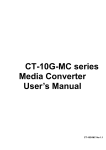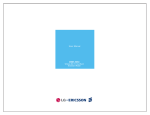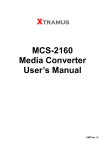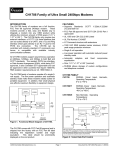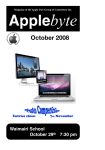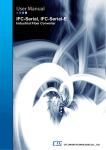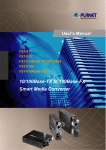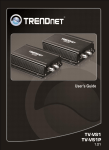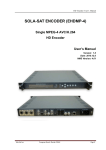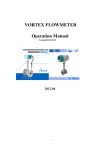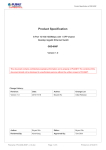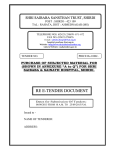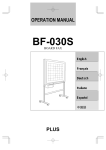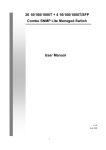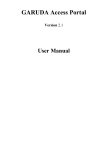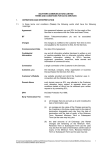Download 10G SNR-CVT Series Media Converter User`s Manual
Transcript
10G SNR-CVT Series
Media Converter
User’s Manual
Ver 1.0
Table of Contents
2
1. 10G SNR-CVT Overview
1.1. General Descriptions of 10G SNR-CVT
10G SNR-CVT series converters is a complete and versatile solution for applications such as FTTx,
CWDM, and carrier Ethernet. By the diversified speeds of 1,000Mbps and 10Gbps, SNR provides
standalone 10G SNR-CVT for different applications and can be applied according to your ideal network
topology.
10G SNR-CVT provides various interfaces such as UTP, SFP, SFP+, XFP and CX4. All these interfaces
are developed to support the protocols such as 100Base-Tx, 100Base-Fx, 1000Base-T, 1000Base-X,
10GBase-T, 10GBase-LR, 10GBase-SR and 10GBase-CX4, thus making your network more complete
and solid.
All 10G SNR-CVTs are equipped with real-time LEDs which display the status of each port, thus
allowing users to view network status easily.
10G SNR-CVT provides an easy-to-access Management Webpage, allowing users to view system
status, counters, and network statistics.
Also, 10G SNR-CVT supports MIB Counter Report including counters such as Packet, Byte, Broadcast
packet, Pause Frame, Length: 64 Bytes, Length: 65-127 Bytes, Length: 128-255 Bytes, Length: 256511 Bytes, Length: 512-1023 Bytes, Length: 1024-1518 Bytes, Unicast packet, Multicast packet, CRC
Error, IP Checksum Error, Under size packet, and Over size packet.
With various interfaces, 10G SNR-CVT provides different conversions between fibers and copper wires
in 10Gbps Ethernet.
3
1.2. Features, Key Advantages, and Main Applications of 10G SNR-CVT
Features
Diversified interfaces including SFP, SFP+, RJ45, XFP and CX4
Supports 3R (Re-generation, Re-timing, Re-shaping) Performance
Supports Jumbo Frame
Supports D/D (Digital Detection) functioned optical transceivers and overload protection
Support easy-to-use Management Webpage that allows users to view system status, counters,
and network statistics
Supports SNMP (Simple Network Management Protocol)
Supports Link Loss Forwarding
Key Advantages
Fast connection with multi-function
Provide reliable long-distance connection
Port supported: SFP, SFP+, RJ45, XFP and CX4
Small portable size case
Plug and play without extra configuration
Main Applications
Media converter for network backbone
Connection between fiber to copper or fiber to fiber 10Gbps Ethernet equipment
Can be applied in Telecommunication room, R&D laboratory, Data center, and etc.
4
1.3. 10G SNR-CVT Functions Overview
1.3.1. 10G SNR-CVT Outer Case
10G SNR-CVT’s outer case consists three parts: Front Panel, Cooling Fan, and Back Panel. The
figure above shows the outer case of SNR-CVT-XFP. Outer cases of other 10G SNR-CVT are quite the
same and can be related.
10G SNR-CVT Outer Case Overview
Front Panel 10G SNR-CVT comes with various different types of ports, providing media
converting platforms for different types of media. Please see “1.3.2. 10G SNRCVT Front Panel” for more detailed information.
Cooling Fan Cooling fan for ventilation. All 10G SNR-CVT have cooling fans installed.
Back Panel 10G SNR-CVT’s back panels allow users to access their management web
pages or making configurations via hyper terminal softwares. Also, 10G SNRCVT’s power jack is located on the back panel as well. Please see “1.3.3. 10G
SNR-CVT Back Panel” for more detailed information.
5
1.3.2. 10G SNR-CVT Front Panel
As mentioned in “1.3.1. 10G SNR-CVT Outer Case”, 10G SNR-CVT comes with various different types
of ports, providing media converting platforms for different types of media. Please see the sections
down below for more detailed information/specification for 10G SNR-CVT.
A. Front Panel of SNR-CVT-SFP
SNR-CVT-SFP Front Panel Specification
Interface Port A
SFP+
Port B
Data Transfer Rate
Ethernet Mode
SFP+
1000 Mbps
10GBase-LR
10GBase-SR
LED Status
Power
Green ON
Green OFF
SYS
Green ON
A/B
▇
▲
SNR-CVT-SFP is power on.
SNR-CVT-SFP is power off.
SNR-CVT-SFP is booting properly and is
ready for tests.
Yellow ON Error occurred when booting SNR-CVT-SFP.
Green ON
Port A/B is connected.
Green Blinking Port A/B is transmitting/receiving data.
User-defined LED
User-defined LED
6
B. Front Panel of SNR-CVT-SFP/XFP
SNR-CVT-SFP/XFP Front Panel Specification
Interface Port A
SFP+
Port B
Data Transfer Rate
Ethernet Mode
XFP
1000 Mbps
10GBase-LR
10GBase-SR
LED Status
Power
Green ON
Green OFF
SYS
Green ON
A/B
▇
▲
SNR-CVT-SFP/XFP is power on.
SNR-CVT-SFP/XFP is power off.
SNR-CVT-SFP/XFP is booting properly and
is ready for tests.
Yellow ON Error occurred when booting SNR-CVTSFP/XFP.
Green ON
Port A/B is connected.
Green Blinking Port A/B is transmitting/receiving data.
User-defined LED
User-defined LED
7
C. Front Panel of SNR-CVT-SFP/T
SNR-CVT-SFP/T Front Panel Specification
Interface Port A
RJ45
Port B
SFP+
Data Transfer Rate
1000 Mbps
Ethernet Mode
10GBase-LR
10GBase-SR
10GBase-T
LED Status
Power
Green ON
SNR-CVT-SFP/T is power on.
Green OFF SNR-CVT-SFP/T is power off.
SYS
Green ON
SNR-CVT-SFP/T is booting properly and is
ready for tests.
Yellow ON Error occurred when booting SNR-CVTSFP/T.
A/B
Green ON
Port A/B is connected.
Green Blinking Port A/B is transmitting/receiving data.
▇
User-defined LED
▲
User-defined LED
8
D. Front Panel of SNR-CVT-XFP
SNR-CVT-XFP Front Panel Specification
Interface Port A
XFP
Port B
XFP
Data Transfer Rate
1000 Mbps
Ethernet Mode
10GBase-LR
10GBase-SR
LED Status
Power
Green ON
SNR-CVT-XFP is power on.
Green OFF SNR-CVT-XFP is power off.
SYS
Green ON
SNR-CVT-XFP is booting properly and is
ready for tests.
Yellow ON Error occurred when booting SNR-CVT-XFP.
A/B
Green ON
Port A/B is connected.
Green Blinking Port A/B is transmitting/receiving data.
▇
User-defined LED
▲
User-defined LED
9
1.3.3. 10G SNR-CVT Back Panel
10G SNR-CVT Back Panel Description
A Management Port 100 Mbps RJ45 Management Port for connecting
10G SNR-CVT series to a network, thus allowing
users to access 10G SNR-CVT’s management
web pages
B Diagnostic Port 2.5mm Phone Jack for connecting PC’s RS 232
port, thus allowing users to make configurations
via hyper terminal softwares.
C
Power Jack
DC 12 V Power Jack
10
2. 10G SNR-CVT Series Installation
As a media convertor platform, installing 10G SNR-CVT series is very easy and simple: all you have to do
is to plug the proper fiber/UTP cables into 10G SNR-CVT series’ ports like a general Ethernet switch
without any extra configurations. However, selecting the proper physical media and applications in your
network environment is crucial when installing 10G SNR-CVT series. Please see the sections down below
for detailed information regarding to physical media types and 10G SNR-CVT series application.
2.1. Choices of UTP Cable and Optical fiber
2.1.1. 10GBASE-T (Copper Wire)
10GBASE-T, or IEEE 802.3an-2006, is a standard released in 2006 to provide 10 gigabit/second
connections over unshielded or shielded twisted pair cables and over distances up to 100 meters (330
ft). 10GBASE-T cable infrastructure can also be used for 1000BASE-T, allowing a gradual upgrade
from 1000BASE-T, and auto-negotiation to select which speed to use.
10GBASE-T Connectors
10GBASE-T uses 650 MHz versions of the venerable IEC 60603-7 8P8C (RJ-45) connectors, which is
already widely used in Ethernet.
10GBASE-T Cables
10GBASE-T works up to 55 m (180 ft) with existing Category 6 cabling. In order to allow deployment at
the usual 100 m (330 ft), the standard uses a new partitioned Category 6a cable specification, designed
to reduce crosstalk between UTP cables.
The table down below is a reference regarding to UTP cable categories.
UTP Cable Categories References
Cat 5 Provides performance of up to 100 MHz, and was frequently used on 100 Mbps Ethernet
networks. Cat 5 may not be suitable for 1000BASE-T gigabit Ethernet.
Cat 5e Provides performance of up to 100 MHz, and is frequently used for both 100 Mbps and
Gigabit Ethernet networks.
Cat 6 Provides performance of up to 250 MHz, more than double of category 5 and 5e. It works up
to 55 m (180 ft) for 10Gbps Ethernet.
Cat 6a Provides performance of up to 500 MHz. It is suitable for
10GBASE-T and works up to 100 m (330 ft) for 10Gbps
Ethernet. All the cables mentioned above do not have
individually- shielded pairs as the picture here, including
Cat 6a.
Cat 7 This standard specifies four individually-shielded pairs (STP) inside an overall shield.
Designed for transmission at frequencies up to 600 MHz. It has better performance than Cat
6a.
11
2.1.2. 10GBASE-R (Optical Fiber)
10GBASE-R is 10Gbps Ethernet connection that based on IEEE802.3ae. It uses fiber as transmission
media with different specification of fiber, connector and transceiver. 10G SNR-CVT uses two
standards, 10GBASE-LR and 10GBASE-SR.
10GBASE-SR
10GBASE-SR ("Short Range") uses 64B/66B encoding and 850 nm wavelength lasers. It is designed to
support short distances over deployed multi-mode fiber cabling, it has a range of between 26 meters
(85 ft) and 82 meters (270 ft) depending on cable type. It also supports 300 meters (980 ft) operation
over new, 50 μm 2000 MHz⋅km OM3 multi-mode fiber (MMF).
The transmitter can be implemented with a VCSEL (Vertical Cavity Surface Emitting Laser) which is low
cost and low power. MMF has the advantage of having lower cost connectors than SMF (single-mode
fiber) due to its wider core.
10GBASE-SR delivers the lowest cost, lowest power and smallest form factor optical modules.
10GBASE-LR
10GBASE-LR ("Long Range") is a Long Range Optical technology delivering serialized 10 gigabit
Ethernet over a laser with 1310 nm wavelength connection on single-mode fiber via IEEE 802.3 Clause
49 64B-66B Physical Coding Sub layer (PCS) using a line rate of 10.3125.
Single-mode optical cabling is used to interconnect transceivers at a distance spaced at 10 kilometers
(6.2 mi), but it can often reach distances of up to 25 kilometers (16 mi) with no data loss.
Fabry–Pйrot lasers are commonly used in 10GBASE-LR optical modules. Fabry–Pйrot lasers are more
expensive than VCSELs (mentioned above) but their high power and focused beam allow efficient
coupling into the small core of single mode fiber.
Fiber Specification
Fibers which support many propagation paths or transverse modes are called multi-mode fibers (MMF).
Fibers which can only support a single mode are called single-mode fibers (SMF). Multi-mode fibers
generally have a larger core diameter, and are used for short-distance communication links and for
applications where high power must be transmitted. Single-mode fibers are used for most
communication links longer than 200 meters.
Fiber Buffer/Jacket Color
Meaning
Yellow
Single-mode optical fiber, long distance connection
Orange
Multi-mode optical fiber, short distance connection
12
2.2. Connection of UTP Cable and Optical fiber
2.2.1. 10GBASE-T (Copper Wire)
10GBASE-T uses the same RJ45 connector that is the same as original 100M/1000Mbps Ethernet
network. Just plugging the RJ45 connector into the port of 10Gbps and it is ready to work. When
connected properly, the Link/ACT LED located under the RJ45 Port will be on accordingly.
2.2.2. 10GBASE-R (Optical Fiber)
Please see the figure down below for connecting the optical fiber, transceiver, and 10G SNR-CVT’s
SFP+ Port.
13
Optical Fiber
As mentioned above, there are Single-mode and Multi-mode optical fiber. Both of them can be used for
10G SNR-CVT series.
Fiber Connector
Optical fiber connector contains two ends of fibers and can attach
to SFP+ transceivers. There are two ports for one SFP+
transceiver: one fiber is for receiving and one fiber is for
transmitting. The picture here is called LC connector that can
attach to SFP+ transceiver.
Transceiver (Connector)
SFP+/XFP Transceivers can be plugged into 10G SNR-CVT’s SFP+/XFP
Ports. SFP+/XFP Transceivers are active components that consume power
from 10G SNR-CVT and are capable of converting signals between optical
data flow and electronic data flow.
For different transmission purpose, the component inside SFP+ form factor
can be 10BASE-LR or 10BAST-SR mode.
14
2.3. Applications Examples for Your Network
2.3.1. Application for University
10Gbps speed Ethernet connection may not be commonly seen in ordinary offices. However, network
administrators may have Gigabit Ethernet in their control rooms already. Getting 10Gbps Ethernet
connection from Internet Backbone and distributing it to different Gigabit Ethernet segment for different
buildings or organizations is practical and more cost-effective. Figure down below is an example of a
possible network structure for a university:
Descriptions
A Internet backbone from ISP.
B The distance from the central office to the university might be long, and it is advised to construct
the connection via single-mode optical fiber with 10BASE-LR mode, which can extend the distance
beyond tens of kilometers.
C 10G SNR-CVT, which is located at the computer center of university.
D After the conversions made by 10G SNR-CVT, expensive equipments for transmitting/receiving
network data via optical fiber are not required anymore.
E Full 10Gbps Ethernet switches may be exceeding your budget or not available. Some 1Gbps
switches reserve a swappable slot for future upgrading. You can purchase a 10Gbps module with
one 10Gbps port for these switches to serve the same purpose.
F Several 1Gbps connections can be distributed by the switches mentioned above to different
buildings inside the university by Cat 6a network cables (which can be extended to 100 meters).
G/H/I General switches with 1Gbps or 100Mbps ports can be connected here for the end-users.
15
2.3.2. Application for Online Game Company
For ISPs or online game companies, 10G SNR-CVT series provide a more economical solution for
control room cabling. ISP runs lots of customer's service such as e-mail servers, web servers or any colocated network services in the control rooms. These equipments may not have the interface for the
connection of optical fibers. For online game company, administrators may have lots of online game
servers that need high-speed connections to Internet backbone in the control rooms as well. .
Descriptions
A Internet client users
B Mass requests of the general public, coming from other ISPs through Internet.
C The distance from other ISPs to the game company might be long, and it is advised to construct the
connection via single-mode optical fiber with 10BASE-LR mode, which can extend the distance
beyond tens of kilometers.
D 10G SNR-CVT, which is located at the control room of the game company.
E After the conversions made by 10G SNR-CVT, expensive equipments for transmitting/receiving
network data via optical fiber are not required anymore.
F Depending on the network loading requirements, Ethernet Switch with full 10Gbps ports or partial
10Gbps/1Gbps ports should be configured for data flow distributions.
G If that the bandwidth requirement of co-located mail servers for some companies is not heavy, you can
connect them to 1Gbps port of 10Gbps switch as shown in the figure above.
H If the bandwidth requirement of online game servers is heavy, you can connect them to 10Gbps port
of 10Gbps switch as shown in the figure above.
I Different kinds of server with different applications are located side by side by connections from
10Gbps Ethernet Switch via inexpensive Cat.6 cable.
16
2.3.3. Application for Home Users
The figure down below is an example of how the FTTX architectures may vary regarding to distances
between the optical fiber and the end-users. Fiber to the x (FTTX) is a generic term for any network
architecture that uses optical fiber to replace all or part of the usual copper local loop used for
telecommunications. These four technologies are listed down below:
Fiber to the node / neighborhood (FTTN)
Fiber to the curb (FTTC) / Fiber to the kerb
Fiber to the building (FTTB)
Fiber to the home (FTTH)
(FTTK)
The building on the left is the central office. The building on the right is one of the buildings served by
the central office. The white or gray blocks represent separate rooms or office spaces within the same
building.
Descriptions
A ISP Central Office
B Network connection via optical fiber
C Installation of 10G SNR-CVT for media conversion
D Network connection via copper wire. It can be Cat 6a cable (under 300 meters) or telephone line via
xDSL (Technologies such as VDSL provide high speed, short-range link are used often in FTTx service)
E Different rooms of homes or different compartments in the same building.
F 10G SNR-CVT can be located at any place that near or away from building, depending on the service
to home users.
17
3. 10G SNR-CVT Management
You can configure 10G SNR-CVT’s settings and view statistics generated while performing media
converting with 10G SNR-CVT by:
Connecting 10G SNR-CVT and PC to the same network via an RJ45 cable, and accessing 10G
SNR-CVT’s settings/statistics with PC’s web browser.
Connecting 10G SNR-CVT and PC via a 2.5mm Phone Jack to RS232 cable, and accessing
10G SNR-CVT’s settings/statistics with HyperTerminal Softwares.
Please see the sections down below for more information regarding to 10G SNR-CVT management.
3.1. Managing 10G SNR-CVT with Management Webpage
10G SNR-CVT Series is embedded with a management webpage, and can be accessed by connecting
10G SNR-CVT Series’ Management Port to the network which your PC is connected to via an RJ45
cable.
Before accessing to 10G SNR-CVT Series’ configuration webpage with your PC’s web browser, please
set the network according 10G SNR-CVT Series’ default IP Address (192.168.1.8). The figure down
below is an example of network/PC settings for accessing 10G SNR-CVT Series management
webpage.
18
3.1.1. Accessing 10G SNR-CVT Management Webpage
To access 10G SNR-CVT Series’ management webpage, please open your web
browser, and type in 10G SNR-CVT Series’ default IP address (192.168.1.8) in web
browser’s URL field as shown in the figure on the right side. If you’ve changed 10G SNR-CVT Series’
IP address, please input the IP address you’ve changed to instead.
10G SNR-CVT Series’ management webpage only supports
Microsoft Internet Explorer ®, and 10G SNR-CVT Series’
management webpage might not display correctly if you’re
using other web browser.
A window will pop up after you entering 10G SNR-CVT Series’
IP address. Please enter the User Name and Password for 10G
SNR-CVT Series’ configuration webpage.
•
Default User Name: admin
• Default Password: admin*
*Please note that the User Name and Password are casesensitive.
For safety issues, it is highly recommended that you should change the User name and Password
when logging to 10G SNR-CVT Series’ management webpage for the first time.
After inputting 10G SNR-CVT Series management webpage’s User Name and Password, you should
be able to see 10G SNR-CVT Series’ management webpage displayed on your web browser as shown
in the figure down below. The following sections will illustrate 10G SNR-CVT Series management
webpage functions with SNR-CVT-XFP. Management webpage for other 10G SNR-CVT Series are
quite the same and can be related.
19
3.1.2. 10G SNR-CVT Management Webpage – Overview
10G SNR-CVT Series Management Webpage Overview
A
Port Status
This field displays the port status of your 10G SNR-CVT series. You can
view the media type of a specific port by moving the mouse to it.
If 10G SNR-CVT’s port is not connected, the Port Status
icon will show as the figure on the left.
B
Setting Options
If 10G SNR-CVT’s port is connected, the Port Status icon
will show as the figure on the left.
Also, to view the counter report of a specific port, just click on the port.
The Setting Options contains options for 10G SNR-CVT Series’
settings, information, and statistics, which can be divided into:
• System: You can view system information here in this field.
• Management: This option allows you to make settings such as
10G SNR-CVT series’ IP address, SNMP, or user accounts.
• Counter: You can view 10G SNR-CVT Series’ counter reports with
this option.
• Maintenance: This option allows you to save system settings,
reboot 10G SNR-CVT Series, and reset all 10G SNR-CVT Series’
settings to default value.
C
Model Name
This field displays the model name of your 10G SNR-CVT series.
D Main Display Screen The Main Display Screen displays the system information, network
tapping statistics, and detail configuration options.
20
3.1.3. 10G SNR-CVT Management Webpage – System
A. System Information
System Information displays 10G SNR-CVT Series’ system information including:
System Information
S/N
MAC Address
FPGA Version
Firmware Version
Port A SFP Factory
Port B SFP Factory
SFP Wavelength
Management Port
IP Mode
IP Address
Subnet Mask
Gateway
10G SNR-CVT Series’ serial number.
10G SNR-CVT Series’ MAC address.
10G SNR-CVT Series’ current FPGA (Field-Programmable Gate Array) version.
10G SNR-CVT Series’ current firmware version.
The manufacturer of the transceiver plugged in Port A.
The manufacturer of the transceiver plugged in Port B.
The wavelength of Port A/B.
This field displays how 10G SNR-CVT Series acquires its IP address.
• Static: 10G SNR-CVT Series’ IP, subnet mask, and gateway addresses
are assigned manually.
• DHCP: 10G SNR-CVT Series’ IP, subnet mask, and gateway addresses
are assigned automatically by a DHCP server.
10G SNR-CVT Series’ IP address.
10G SNR-CVT Series’ subnet mask.
10G SNR-CVT Series’ gateway address.
21
3.1.3. 10G SNR-CVT Management Webpage – Management
There are 3 options available for Management, which includes:
•
IP Configuration: Allows you to set how 10G SNR-CVT will acquire its IP, subnet mask, and
gateway addresses. Also, you could input these addresses manually here.
•
User Settings: Allows you to change 10G SNR-CVT’s configuration webpage User Name and
Password.
•
System Configuration: You can set System Contact, System Location, and System Name
here.
•
SNMP Setting: You can make SNMP (Simple Network Management Protocol) settings here.
Please see the sections for detail descriptions about settings available in Management:
A. IP Configuration
IP Configuration
IP Mode
You can choose how 10G SNR-CVT acquires its IP, subnet mask,
and gateway addresses. There are two modes available:
•
IP Address
Subnet Mask
Gateway
Apply
Static: You have to input 10G SNR-CVT’s IP, subnet mask,
and gateway addresses manually in the fields down below.
• DHCP: 10G SNR-CVT acquires its IP, subnet mask, and
gateway addresses automatically from network’s DHCP
server.
You can input 10G SNR-CVT’s IP address here in this field.
You can input 10G SNR-CVT’s subnet mask here in this field.
You can input 10G SNR-CVT’s gateway address here in this field.
Apply the changes you’ve made here.
*Note: The default IP address for 10G SNR-CVTis 192.168.1.8.
22
B. User Settings
For issues regarding to system security, 10G SNR-CVT has 2 different user security levels, which
are:
•
Administrator: User with Administrator privilege can change 10G SNR-CVT system settings
and view system information/statistics.
•
Guest: User with Guest privilege can only view system information/statistics.
User Settings for Administrator/Guest
User Name
Input the user name here in this field.
New Password
Input the password here in this field. Please note that the
password must contain at least 5 alphanumeric characters
and is case sensitive.
Confirm New Password Please input the password here again for confirmation.
Apply
Apply the changes you’ve made here.
C. System Configuration
System Configuration
System Contact
System Location
Input the contact information for 10G SNR-CVT here in this field.
Input the system’s location for 10G SNR-CVT here in this field.
23
System Configuration
System Name
Apply
Input the alias for 10G SNR-CVT here in this field.
Apply the changes you’ve made here.
24
D. SNMP Setting
SNMP Setting
Read Community
Write Community
Apply
Input the user name that has only READ privilege.
Input the user name that has both WRITE and READ privileges.
Apply the changes you’ve made here.
3.1.4. 10G SNR-CVT Management Webpage – Counter
A. Device Counter
The Counter Report can display statistics reports of 10G SNR-CVT’s Port A/B.
Device Counter
Auto Refresh
Refresh
Clear
Click the check box here allows the statistics table to refresh automatically.
Refresh the configuration webpage and update the latest statistics.
Clear all statistics displayed in the table.
25
3.1.5. 10G SNR-CVT Management Webpage – Maintenance
Four options are available in the Maintenance configuration webpage: Save Changes, System
Reboot, Factory Defaults, and Logout.
A. Save Changes
Save Changes
Save
If you don’t save the setting you’ve made via 10G SNR-CVT’s configuration
webpage, all settings will be erased after rebooting 10G SNR-CVT. Please click
the “Save” button to save the settings to 10G SNR-CVT’s NV-RAM.
B. Update F/W (Firmware)
Update F/W (Firmware)
Browse…
Click the Browse… button to choose the firmware file you would like to
upgrade. 10G SNR-CVT’s firmware files are in the format of “*.bin”.
Send
Click this button to start upgrading 10G SNR-CVT’s firmware.
C Update FPGA
Update FPGA
Browse…
Send
Click the Browse… button to choose the FPGA file you would like to upgrade.
10G SNR-CVT’s FPGA files are in the format of “*.bin”.
Click this button to start upgrading 10G SNR-CVT’s FPGA.
26
D. System Reboot
System Reboot
Reboot
You can reboot 10G SNR-CVT by clicking the “Reboot” button. Please note
that all unsaved settings will be lost after system reboot.
E. System Config
System Config
System Config
Click System Config to save all 10G SNR-CVT’s current settings into a “*.cfg”
file. You can upload this config file to 10G SNR-CVT with Config Upload
function.
F. Config Upload
Config Upload
Browse…
Send
Click the Browse… button to choose the config file you would like to upload to
10G SNR-CVT. 10G SNR-CVT’s config files are in the format of “*.cfg”.
Click this button to start uploading 10G SNR-CVT’s config file.
G. Factory Defaults
Factory Defaults
Restore
You can set all 10G SNR-CVT’s settings to the default value by clicking the
“Restore” button. Please note that all unsaved data/settings will be lost after
restoring 10G SNR-CVT’s settings to default value.
27
3.2. Managing 10G SNR-CVT with HyperTerminal
10G SNR-CVT allows users to make system configurations and view test statistics/system information
with HyperTerminal. To access 10G SNR-CVT via HyperTerminal, you have to connect 10G SNRCVT’s Diagnostic Port with PC’s RS-232 Port via a 2.5mm Phone Jack to RS-232 cable as shown in
the figure above.
The following sections will be using SNR-CVT-XFP as an example. Settings, installations, and
HyperTerminal commands for other 10G SNR-CVT s are quite the same and can be related.
3.3.1. HyperTerminal Settings for 10G SNR-CVT
After connecting the PC’s serial port to 10G SNR-CVT’s Console Port via a 2.5mm Phone Jack to
RS-232 cable, please start the HyperTerminal software installed on your PC and establish connection
according to the steps listed down below.
28
Establishing Connection with 10G SNR-CVT
1. Input a name for this connection, such as 10G SNR-CVT, and
also select an icon for this connection. Click “OK” to continue.
2. Select the COM port of PC for this connection. Click “OK” to
continue.
3. Set the COM port parameters according to the settings listed
down below:
•
•
•
•
•
Bits per second: 38400
Data bits: 8
Parity: None
Stop bits: 1
Flow control: None
Click “OK” to continue.
29
Establishing Connection with 10G SNR-CVT
Click the “Enter” key on your keyboard to start setting 10G SNR-CVT via HyperTerminal. To log in,
please type 10G SNR-CVT’s user name and password:
•
Default User Name: admin
•
Default Password: admin (Both the User Name and Password are case-sensitive.)
If you change 10G SNR-CVT’s user name and password with 10G SNR-CVT’s configuration
webpage, please log in with the new user name and password here.
30
3.3.2. 10G SNR-CVT HyperTerminal Commands
After logging in 10G SNR-CVT via HyperTerminal, a 10G SNR-CVT Command Menu will be displayed,
showing 10G SNR-CVT’s HyperTerminal commands. Please see the table down below for brief
descriptions of 10G SNR-CVT commands:
Command Alias
Command Description
system
sys The system command allows you to view 10G SNR-CVT’s system information,
make system configurations, and upgrade 10G SNR-CVT’s firmware/FPGA.
counter
cnt The counter command allows you to view 10G SNR-CVT’s counter information.
ip
ip The ip command allows you to view 10G SNR-CVT’s current IP settings or
configure these settings.
cls
cls The cls command allows you to clear HyperTerminal screen.
logout logout The logout command allows you to log out. For security issues, it is
recommended that you should log out if you’re not using the HyperTerminal
anymore.
Please see sections down below for more detailed information regarding to 10G SNR-CVT’s command.
31
A. 10G SNR-CVT HyperTerminal Command – system
Command Descriptions – system
system show The system show allows you to view 10G SNR-CVT’s PCB/firmware/FPGA versions, as
well as hardware temperature.
user
show
The system user show command allows you to view the current
users and their passwords.
admin
The system user admin [name | password] <name | password>
command allows you to change the user name and its password of the
user with administrator privilege. For example, if you type in system
user admin name test123 and press enter, a user named test123
with administrator privilege will be created.
guest
The system user guest [name | password] <name | password>
command allows you to change the user name and its password of the
user with guest privilege. For example, if you type in system user
guest name test123 and press enter, a user named test123 with
guest privilege will be created.
devname
show
The system devname show command allows you to view the device
name assigned to 10G SNR-CVT.
set
The system devname set [device name] command allows you to
view the device name assigned to 10G SNR-CVT.
snmp
show
The system snmp show command will show the current SNMP
(Simple Network Management Protocol) settings.
writecommunity The system snmp writecommunity <parameter> allows you to set
the community with write privilege. The <parameter> can be public,
private, or user names.
readcommunity The system snmp readcommunity <parameter> allows you to set
the community with read privilege. The <parameter> can be public,
private, or user names.
save The system save command allows you to save the current settings to 10G SNR-CVT’s
NV-RAM. Please note that all unsaved settings will be lost after system reboot.
update firmware/FPGA The system update [firmware/FPGA] commands allow you to
upgrade 10G SNR-CVT’s firmware/FPGA. The following descriptions
are for upgrading SNR-CVT-XFP’s firmware. However, procedures for
upgrading 10G SNR-CVT’s FPGA are quite the same and can be
related.
1. Type in “system update firmware” and click enter. Press Y to
proceed and start upgrading firmware, or press N to cancel.
2. Press Transfer on HyperTerminal’s menu bar and choose “Send
File”.
32
Command Descriptions – system
system update firmware/FPGA
3. A Send File window will pop up. Please set the Protocol to
(Contd. (Contd.)
(Contd.)
Xmodem, and click the Browse button.
)
4. Choose the firmware you would like to upgrade to and click
Open.
5. Click the Send button to start sending firmware.
6. System is sending firmware to 10G SNR-CVT.
7. 10G SNR-CVT will reboot when finishing upgrading its firmware.
The system reset command allows you to reset all 10G SNR-CVT’s settings back to the
default values.
reboot The system reboot command allows you to reboot 10G SNR-CVT. Please note that all
unsaved settings will be lost after rebooting.
reset
33
B. 10G SNR-CVT HyperTerminal Command – counter
Command Descriptions – counter
counter
show
The counter show command allows you to view all 10G SNR-CVT’s counter report.
C: Press C to clear all counters.
S: Press S to stop/start refreshing counters.
P: Press P to switch pages. 10G SNR-CVT’s counter report has 2 pages.
Esc: Press the Esc key to exit 10G SNR-CVT’s counter report.
clear
0 Clear all counter reports of 10G SNR-CVT’s Port A.
1 Clear all counter reports of 10G SNR-CVT’s Port B.
all Clear all counter reports of 10G SNR-CVT’s Port A and Port B.
refreshtime show The refreshtime show command allows you to view the refresh time for the
report.
set The refreshtime set command allows you to set the refresh time (in seconds)
for the report.
C. 10G SNR-CVT HyperTerminal Command – ip
Command Descriptions – ip
ip
show The ip show command allows you to view information of 10G SNR-CVT’s IP
configuration.
status The ip status command allows you to view information of 10G SNR-CVT’s IP status.
mode
dhcp The ip mode dhcp command allows you to set 10G SNR-CVT’s IP acquiring
mode to DHCP, allowing 10G SNR-CVT to acquire IP automatically from DHCP
server.
static The ip mode static command allows you to set 10G SNR-CVT’s IP acquiring
mode to Static, allowing you to set IP/Subnet Mask/Gateway IP manually.
address* The ip address <IP Address> command allows you to set 10G SNR-CVT’s IP address.
For example, to set 10G SNR-CVT’s IP address to 192.168.1.20, please input the
command “ip address 192.168.1.20”.
mask* The ip mask <Subnet Mask Address> command allows you to set 10G SNR-CVT’s
subnet mask address. For example, to set 10G SNR-CVT’s subnet mask address to
255.255.255.0, please input the command “ip mask 255.255.255.0”.
gateway* The ip gateway <Gateway Address> command allows you to set 10G SNR-CVT’s
gateway address. For example, to set 10G SNR-CVT’s subnet gateway address to
192.168.1.254, please input the command “ip gateway 192.168.1.254”.
*10G SNR-CVT’s default IP address/subnet mask/default gateway are 192.168.1.8/255.255.255.0/192.168.1.1
34
D. 10G SNR-CVT HyperTerminal Command – cls
Command Descriptions – cls
cls The cls command allows you to clear HyperTerminal screen.
E. 10G SNR-CVT HyperTerminal Command – logout
Command Descriptions – logout
logout The logout command allows you to log out of 10G SNR-CVT’s HyperTerminal configuration
session.
35
4. 10G SNR-CVT General Specifications
System Control
System Control Transceiver Power ON/OFF
Selectable Auto/Force Media Type
Device Status Report
Status Report Information
Link Status
Temperature Detection
MIB Counter Report *
Counter Report Packet
Broadcast packet
Length: 64 Bytes
Length: 128-255 Bytes
Length: 512-1023 Bytes
Unicast packet
CRC Error
Under size packet
Hardware
Temperature Operating: 0oC ~ 40oC (32oF ~ 104oF)
Humidity
Operating: 0% ~ 85% RH
Link Connection Mode: Slave/Segment
System Upgrade (F/W, FPGA)
Module Detection
Fiber Module Detection
Transceiver overloading
Byte
Pause Frame
Length: 65-127 Bytes
Length: 256-511 Bytes
Length: 1024-1518 Bytes
Multicast packet
IP Checksum Error *
Over size packet
Storage: 0oC ~ 50oC (32oF ~ 122oF)
Storage: 0% ~ 85% RH
(non-condensing)
Dimension
147 mm x 89 mm x 28 mm
36