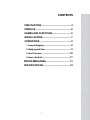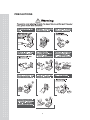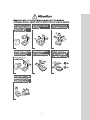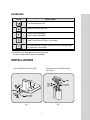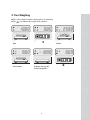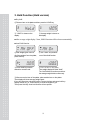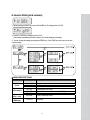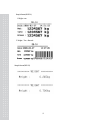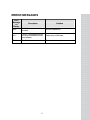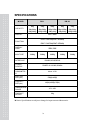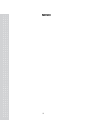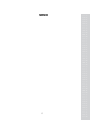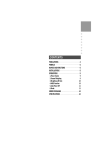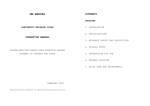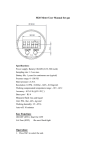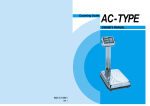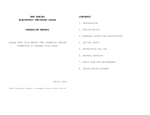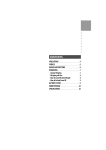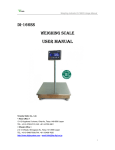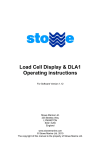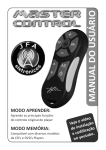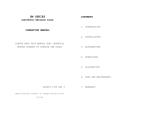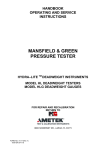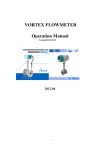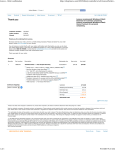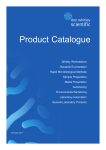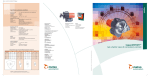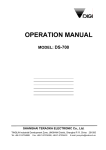Download DB-1H User manual - Sensortronic Scales
Transcript
2 CONTENTS PRECAUTIONS.................................................... 4 PREFACE.............................................................. 6 NAMES AND FUNCTIONS................................. 6 INSTALLATIONS.................................................. 7 OPERATIONS....................................................... 8 1. General Weighing ............................................... 8 2. Weighing with Tare.............................................. 9 3. Hold Function.................................................. 10 4. How to Set Print .................................................11 ERROR MESSAGES ......................................... 13 SPECIFICATIONS............................................... 14 3 PRECAUTIONS 4 5 PREFACE Thank you for purchasing our CAS DB-1/1H series scale. These series have been designed with CAS reliability, under rigid quality control and with outstanding performance. Your specialty departments can enjoy these high quality reliable CAS products. We believe that your needs will be satisfied and you will have reliability. This manual will help you with proper operation and are of the DB-1/1H series. Please keep this handy for future reference. NAMES AND FUNCTIONS OVERALL VIEW DISPLAY ■ DB-1, DB-1H 6 KEYBOARD KEYS FUNCTIONS Turn the displays on or off. Used to correct the zero point. Used to enter a tare weight. Used to clear a tare weight. PRINT FUNCTION (OPTION) – Print version When the weight is not stable, display will show the average weight for 4 seconds. – Hold version ※In HOLD Version, printing function could not use and In Printer version HOLD function is not available. INSTALLATIONS 1. Insert the power line into the support. Fasten with bolts and nuts as fig 1. 2. Fix a ground wire with bolt then arrange the power line and loadcell line as fig 2. fig. 1 fig. 2 7 3. Insert the support cover into the support as fig 3. 4. Attach the head to the support. Insert and fasten stop bolt as fig 4. fig. 3 fig. 4 OPERATIONS 1. General Weighing ■ When you turn on the power switch, the scale will count “00000” to “99999”. Then the scale will read “0.00” in the weight display. This is called the ZERO state. If the scale is not ZERO state though there is nothing on the platter, press the key. ■ The display indicates if the scale is at zero or if there is a tare entered into the scale by way of a and NET lamps. ① Place the commodity on the platter. ② Remove the commodity from the platter. 8 2. Tare Weighing ■ Tare is the weight of container being used for a commodity. ■ The key subtracts the weight of the container. ① Place the container on the platter. ② Press the ④ Remove the commodity from the platter. ⑤ Remove the container from the platter, then you will see tare weight with “-”. 9 key. ③ Place the commodity in the container. ⑥ Press “ ” key. 3. Hold Function (Hold version) ■ Key hold ① Place an item on the platter and then press the HOLD key. NET ② “ HOLD” is shown on the display. NET ③ Average weight is shown on the display. ■ After average weight display 3 time, HOLD function will be release automatically. ■ Auto Hold function NET ① After weighing item remove all of the container from the platter, press Hold key. NET ③ Press “Hold” key to save and exit to normal mode. NET ② Use “TARE” key to select one of Auto Hold function. NET ④ Place an item on the platter. Then weight display will show “Hold”. The “Hold” blinks for two times, and then the average weight blinks continuously. ⑤ After remove the item of the platter, place another item on the platter. Then display will show average weight again. If you don’t want use auto-hold function, remove the item and press hold key. Display shows AH_on. Press tare key. İt will be changed AH_off. Then press Hold key. Auto-hold function will not operate. 10 4. How to Print (print version) NET ① While pressing the PRINT key, press the POWER key. The display shows “U SEt”. NET ② Press the TARE key, the display shows “Pr off”. (If the setiing value already exist in the scale, then it would display as the setting.) ③ You can change the setting by pressing the ZERO key . Press TARE key to save and move next function setting. ※ MENU DESCRIPTIONS MENU Printer Print method Barcode (DLP only) Linefeed (DEPonly) DISPLAY DESCRIPTIONS “Pr oFF” “Pr DLP” “Pr DEP” “Pr key” “Pr AUt” “Pr Str” Do not use printer. DLP50 printer interface. (Label) DEP50 printer interface. (Ticket) Manual print. (DLP, DEP) Auto print when the scale is stable. (DLP, DEP) Ptint continually when the scale is stable. (DEP) “BC on/off” Print out barcode on/off. LF1~LF9 Linefeed 11 Sample format(DLP-50) 1. Weight + tare 2. Weight + Tare + Barcode Sample format(DEP-50) 12 ERROR MESSAGES Error Message on Display Description Solution "Err 0" The "Err 0" occurs when scale is not stable. Remove unstable facts. "Err 1" The "Err 1" occurs when a current zero point has shifted from the last span calibration. Please call your CAS dealer. "Err 3" The "Err 3" is an overload error. Please remove the weight. 13 SPECIFICATIONS MODEL CAPACITY DB-1 DB-1H 60kg 150kg 200kg 60kg 150kg 30kg / 0.01kg 60kg / 0.02kg 60kg / 0.02kg 150kg / 0.05kg 100kg / 0.05kg 200kg / 0.1kg 30kg / 0.005kg 60kg / 0.01kg 60kg / 0.01kg 150kg / 0.02kg DISPLAY VFD 5 DIGIT HOLD FUNCTION(HOLD VERSION) FUNCTION PRINT FUNCTION (PRINT VERSION) DISPLAY LAMP MAX TARE ZERO,TARE -29.99kg -59.98kg INTERFACE POWER SOURCE -99.95kg -29.99kg RS-232C,DLP-50,DEP-50 POWER AC110/ 220V, 50 / 60Hz POWER CONSUMPTIO N About 10 W PLATTER SIZE(mm) 530(W)x406(D) PRODUCT SIZE(mm) 420(W)x635(D) x765(H) TEMPERATURE RANGE -10℃~ 40℃ PRODUCT WEIGHT 16kg ▶Notice: Specifications are subject to change for improvement without notice. 14 -59.98kg MEMO 15 MEMO 16 MEMO 17 MEMO 18 19