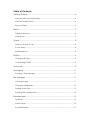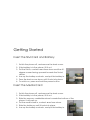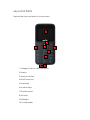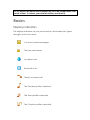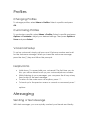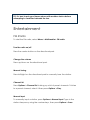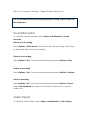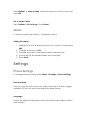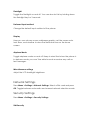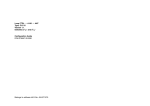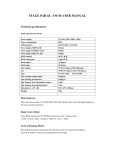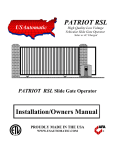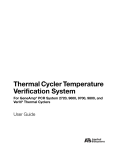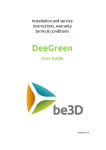Download Senior FB305 Phone User Manual
Transcript
Senior FB305 Phone User Manual Table of Contents Getting Started ................................................................................................. 4 Insert the SIM Card and Battery ............................................................................4 Insert the Media Card ............................................................................................. 4 Keys and Parts ..........................................................................................................5 Basics .................................................................................................................. 7 Display Indicators.....................................................................................................6 Writing Text................................................................................................................7 Phone ................................................................................................................. 8 Make or Answer a Call ........................................................................................... 8 In-Call Menu .............................................................................................................8 Speakerphone .........................................................................................................9 Profiles................................................................................................................. 9 Changing Profiles.....................................................................................................9 Customizing Profiles .................................................................................................9 Voicemail ........................................................................................................... 9 Messaging........................................................................................................ 11 Sending a Text Message .......................................................................................11 File Manager ................................................................................................... 11 Viewing Images .....................................................................................................11 Changing Wallpapers ...........................................................................................12 Playing Audio Files .................................................................................................12 Sending Files via Bluetooth ...................................................................................12 Entertainment.................................................................................................. 12 FM Radio .................................................................................................................13 Audio Player ...........................................................................................................14 Sound Recorder .....................................................................................................15 Video Player ...........................................................................................................15 Organizer ......................................................................................................... 16 Calendar.................................................................................................................16 Alarm .......................................................................................................................17 Settings ............................................................................................................. 17 Dual SIM Settings ....................................................................................................17 Phone Settings........................................................................................................17 Network Settings ....................................................................................................18 Security Settings .....................................................................................................18 Bluetooth.................................................................................................................19 Restore Factory Settings .......................................................................................20 Access Codes ................................................................................................. 20 PIN or PIN2...............................................................................................................20 PUK or PUK2 ............................................................................................................20 Security Code ........................................................................................................20 Help and Support ........................................................................................... 20 Getting Started Insert the SIM Card and Battery 1. Switch the phone off, and remove the back cover. 2. If the battery is in the phone, lift it out. 3. Put the SIM in, contact area face down and the 45degree corner facing upwards towards the Social sticker. 4. Line up the battery contacts, and put the battery in. 5. Press the back cover down until it locks into place. 6. To switch on, press and hold the power button. Insert the Media Card 1. Switch the phone off, and remove the back cover. 2. If the battery is in the phone, lift it out. 3. Slide the memory cardholder down towards the bottom of the phone. It will pop up. 4. Put the media card in, contact area face down. 5. Slide the holder up until it locks into place. 6. Line up the battery contacts, and put the battery in. 7. Press the back cover down until it locks into place. 8. To switch on, press and hold the power button Keys and Parts Explore the keys and parts of your phone. 2 7 8 3 4 6 5 9 1 1 Charger & Micro-USB connector 2 Screen 3 Answer call key 4 End/Power key 5 Keyboard 6 Number keys 7 Direction pad 8 Soft keys 9 Flashlight 10 Loudspeaker TIP: By default, the phone will automatically lock the keypad after a set period of time. To unlock, press the left soft key and then Q. Basics Display Indicators The display indicators on your phone tell you the battery life, signal strength, and much more. You have unread messages. The keys are locked. An alarm is set. Bluetooth is on. There is a missed call. The General profile is selected. The Silent profile is selected. The Outdoor profile is selected. Writing Text With the keyboard you can write your messages in no time. Change the default language To set the default language, go to Settings > Phone settings > Language. Choose a language and press OK. Change the default input method To set the default input method, go to Settings > Phone settings > Pref. input method. Choose the input method and press OK. Switch to number mode To temporarily enter a number while composing a message, press the ALT button and then a number key. To switch to number mode, while composing a message, press Options > Input method > Numeric and then press OK. Switch between character cases Press the shift key. Type in the number or character printed at the top of a key Press the ALT key and then the key with the character you want to enter. Type in a special character or symbol Press the SYM key, and select the symbol. Phone Make or Answer a Call 1. On the home screen, type in the phone number. 2. Press the Call key. 3. If asked which SIM to use, select a SIM and press OK. In-Call Menu During a call, select the Options menu for these in-call features: Preserve: keep the current call, can be carried out in second groups. Main menu: return to the main menu. Recording: start recording the current call. Mute: temporarily mute the microphone so that the other party can’t hear you. Restore the microphone by selecting unmute. Volume: during a call, you can adjust the speaker volume Speakerphone During a call, press the left soft key for H-free (hands-free) to conduct the call through the loudspeaker. Press the left soft key again for H-held (handheld) to conduct the call through the handset speaker. Profiles Changing Profiles To change profiles, select Menu > Profiles. Select a profile and press OK. Customizing Profiles To customize a profile, select Menu > Profiles. Select a profile and press Options > Customize. Adjust your desired settings. Then press Options > Save and press Select. Voicemail Setup To set up voicemail, simply call your own US phone number and wait for the welcome message. When you hear the welcome message, press the star (*) key and follow the prompts. Helpful Hints Hold down 1 to speed dial your voicemail. The first time you do this, you will be asked to set up your voicemail phone number. While listening to your messages, you can press the # key at any time to skip to the next message. To return to the main menu at anytime, press * * . To back-up to the previous menu or cancel a command, press * . options. Messaging Sending a Text Message With text messages, you can quickly contact your friends and family. 1. 2. 3. 4. Select Menu > Messaging. Select Compose message. Write your message. To add a contact as a recipient, select Send to. Choose whether to add a recipient from your Phonebook or from the SIM card. To type in a recipients’ phone number, select Enter number. 5. Once the recipient number or contact is selected, press Send. If asked, select which SIM to use. File Manager The File Manager lets you browse directories and files stored on the memory card. NOTE: You must insert a memory card in order to use the File Manager. Viewing Images 1. 2. 3. 4. Select Menu > File Manager. Select any image file stored on the memory card. Click Options > View details. Press left or right on the direction pad to scroll through images. Changing Wallpapers When viewing any image, select Options > Use as > Wallpaper. Press OK. Playing Audio Files 1. Select Menu > File Manager. 2. Select any audio file stored on the memory card. 3. Click Options > Play. Sending Files via Bluetooth 1. 2. 3. 4. Select Menu > File Manager. Select any file stored on the memory card. Click Options > Send > Via Bluetooth. If you are already connected to another device, choose the device name from the list and press OK. 5. If you are not connected to a device, click Search new device and follow the on-screen instructions. TIP: It’s best to pair your Breeze phone with another device before attempting to send files between the two. Entertainment FM Radio To start the FM radio, select Menu > Multimedia > FM radio. Turn the radio on/off Press the centre button on the directional pad. Change the volume Press up/down on the directional pad. Manual tuning Press left/right on the directional pad to manually tune the station. Channel list Press Options > Channel list to bring up a list of preset channels. To listen to a preset channel, select it then press Options > Play. Manual input To manually input a station, press Options > Manual input. Type in the station frequency using the number keys, then press Options > Save. Auto Search To automatically search for local radio stations, press Options > Auto search. When prompted say Yes. TIP: To increase and decrease the playback volume, press Z and B on the keyboard. Audio Player To start the Audio Player, select Menu > Multimedia > Audio Player. Play/pause a song Press the center button on the directional pad. Change the volume Press up/down on the directional pad. View playlist Press the List soft key Add songs to playlist Press List > Options > Add. Browse to the directory containing the song(s) you want to add. Highlight the song and press OK. Repeat songs on playlist Press List > Options > Settings. Toggle Repeat setting to One or All. Shuffle songs on playlist Press List > Options > Settings. Toggle Shuffle setting to On. TIP: To increase and decrease the playback volume, press Z and B on the keyboard. Sound Recorder To start the Sound Recorder, select Menu > Multimedia > Sound recorder. Start a new recording Press Options > New record. The phone will start recording. Press Stop to automatically save the recording. Listen to a recording Press Options > List. Choose the recording and press Options > Play. Delete a recording Press Options > List. Choose the recording and press Options > Delete. Send a recording Press Options > List. Choose the recording and press Options > Send. Select Via Bluetooth and then connect to the device you want to share with. Video Player To start the Video Player, select Menu > Multimedia > Video Player. Play/pause a video Select the video you want to play, then press the centre button on the directional pad. Press the centre button again to play/pause playback. Change the volume To increase and decrease the playback volume, press Z and B on the keyboard. Delete a video Choose the video and press Options > Delete. Send a video Choose the video and press Options > Send. Select Via Bluetooth and then connect to the device you want to share with. Organizer Your Breeze phone comes with Calendar, Alarm and Calculator apps to help keep you organized. Calendar To see the calendar, press Menu > Organizer > Calendar. By default, the Calendar displays monthly view. Switch to weekly view Press Options > Go to weekly view. Or from Monthly view, press B to toggle between monthly view and weekly view. Jump to date Press Options > Jump to date. Enter the date you want to view and press OK. Go to today’s date Press Options > Go to today. Press Select. Alarm To see the Alarm, press Menu > Organizer > Alarm. Setting the alarm 1. Highlight one of the alarm time slots you want to set and press Edit. 2. Change the Status to On. 3. Change the time to the desired alarm wakeup time. 4. (Optional) Set the desired alarm tone and type. 5. Press Save. Settings Phone Settings To change phone settings, press Menu > Settings > Phone settings. Time and date Here you can set your home city, adjust the time and date, toggle between 12/24 hour time, and adjust the date format Language Switch the default language of the phone between English, French and Spanish. Flashlight Toggle the flashlight on and off. You can also do this by holding down the flashlight key for 3 seconds. Preferred input method Change the default input method of the phone. Display Here you can choose a new wallpaper graphic, set the screen auto lock timer, and whether to show the date and time on the home screen. Airplane Mode Toggle airplane mode on and off. Keep in mind that when the phone is in airplane mode, you won’t be able to send or receive any calls or text messages. Miscellaneous settings Adjust the LCD backlight brightness. Network Settings Press Menu > Settings > Network Settings. Select a SIM card and press OK. Toggle between automatic and manual network selection mode. Security Settings Press Menu > Settings > Security Settings. SIM Security Select a SIM and press OK. Toggle the PIN lock on/off, or change either PIN or PIN2 values. Phone Security Toggle the Phone lock on/off, or change the phone password. The default password is 0000. Bluetooth Press Menu > Settings > Bluetooth. Toggle Bluetooth On/Off Select Power and press On/Off Visibility Toggle on/off to set whether your device is visible to others. My device A list of devices that your phone is paired with. To add a new device, select Search new device and follow the on-screen instructions. My name This is the name of your device as it is visible to others. To change, press OK and enter a new name. To save, press Options > Done. Restore Factory Settings Restoring will rest all of your phone’s settings back to the factory default. You will lose all saved data on your device.