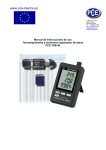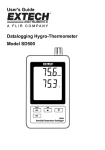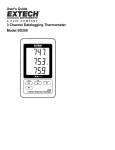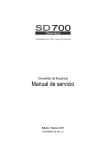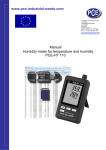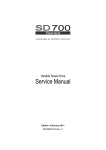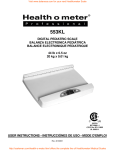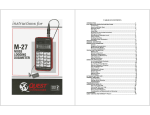Download manual
Transcript
User's Guide Barometric Pressure / Humidity and Temperature Datalogger Model SD700 Introduction Congratulations on your purchase of the Extech SD700 Humidity/Barometric Pressure/Temperature Datalogger. This meter measures, displays, and stores the measured data over time storing the information on a SD card which can then be downloaded to a PC. This meter is shipped fully tested and calibrated and, with proper use, will provide years of reliable service Features • LCD simultaneously displays Temperature, Pressure and Humidity data • Datalogger date/time stamps and stores readings on an SD card in Excel® format for easy transfer to a PC • Selectable data sampling rate: 5, 10, 30, 60, 120, 300, 600 seconds and AUTO • Long battery life or AC adaptor 2 SD700-EU-EN-V2.0 8/11 Product Description 1. Humidity Display 2. Temperature Display 3. Pressure Display 4. LOG (ENTER) button 5. SET button 6. AC adaptor socket 7. Sensors 8. ▲(TIME) button 9. ▼ button 7 1 2 3 8 9 4 5 6 10. Reset button 11. RS-232 output 10 12. SD memory card socket 11 12 Note: Battery Compartment and Tilt Stand are located on the back of the meter. 3 SD700-EU-EN-V2.0 8/11 Operation Note: The unit does not have a power switch. Power is always on when batteries are installed or the AC adaptor is plugged in. Battery Warning, Installation and Replacement 1. 2. 3. 4. low battery icon appears in the display the batteries are weak and should be When the replaced. However, in-spec. measurement may still be made for several hours after the low battery indicator appears before the instrument reads inaccurately. To replace or install batteries, remove the Philips head screw that secures the rear battery cover and lift off the cover. Replace the six (6) ‘AAA’ batteries (use alkaline heavy duty type), observing polarity Replace and secure the cover. Datalogging 1. Open the left side door and insert an SD card Notes: • The SD card should be at least 1GB in capacity • Do not use memory cards formatted by other meters or cameras. Use the SD card formatting procedure under the advanced features section of this manual to correctly format the card • The internal clock must be set to the correct time See the advanced features section of this manual to set the clock • The default data structure uses a decimal point “.” as the numeric decimal indicator. See the advanced features section to change this to a comma “,” • If the SD memory card is not installed, “EMPTY” will appear in the display • Displayed error messages: CHCArd The memory card is full or there is a problem with the card LobAt The battery is low and datalogging is disabled No CArd 2. 3. The SD card is not inserted Press the LOGGER button for >2 seconds to begin logging. “DATALOGGER” will appear in the display and the meter will beep each time the data is recorded (if the beeper is enabled). To stop datalogging, press the LOGGER button for >2 seconds. “DATALOGGER” will change to “DATA” and the meter will count down through the recorded data. Note: To protect data, do not remove the memory card without properly ending the record function. Time/Date/Sample Rate Check Press and Hold the TIME button for >2 seconds and the display will cycle through the date, time and sample rate information. 4 SD700-EU-EN-V2.0 8/11 SD Card Data Structure 1. 2. 3. When the SD card if first inserted into the datalogger the folder HBA01 is created. The first datalogging session will then create a file HBA 01001.xls. All data will be saved to this file until the number of columns reaches 30,000. After 30,000 columns, a new file (HBA01002.xls) is created. This is repeated every 30,000 columns until HBA01099.XLS. At this point a new folder, HBA02 is created and the process is repeated; HBA10 is the final folder. Transferring Data to a PC 1. 2. Remove the memory card from the datalogger and plug it into the SD card slot on the PC. Launch Excel® and open the data file on the memory card from within the spreadsheet program. The file will appear similar to the one shown below. 5 SD700-EU-EN-V2.0 8/11 Advanced Settings The SET function is used to accomplish the following: • Format the SD memory card • Set the date and time • Set the sampling time • Set the beeper sound ON/OFF • Set the SD card decimal/comma character • Select the units of measure for temperature and barometric pressure • Set the RS232 data output ON/OFF Note: The datalogger function must be switched OFF before attempting to enter the Advanced Settings mode. Press and Hold the SET button for >2 seconds. The first function (Sd F) will appear in the display. Press the SET button to step through the all of the functions. Use the ▲ and ▼ buttons to adjust the selected function. Use the “LOG” button to step through fields within a function. In the SET mode, if no button is pressed within 5 seconds the logger will revert to the standard mode. 1. Sd F: Format the SD card. Press the ▲ button to select yES or no. For yES, press the Enter button to format the card and erase all existing data 2. dAtE: Set the date and time. Press the ▲ or ▼ buttons to adjust the selected field. Press the Enter button to store the value and to step through the various fields 3. SP-t: Set the sample rate. Press the ▲ button to select the desired sample rate and press Enter to store the selection. The selections are: 5, 10, 30, 60, 120, 300, 600 seconds and AUTO. In AUTO, the data will be stored every time there is a value change of >1% RH OR >1°C 4. bEEP: Set the beeper ON or OFF. Press the ▲ button to select ON or OFF and press Enter to store the selection 5. dEC: Set the SD card decimal character. Press the ▲ button to select USA (decimal) or Euro (comma) and press Enter to store the selection 6. t-CF: Set the Temp. unit to °F or °C 7. rS232: Set the RS232 data output ON/OFF. Press the ▲ button to select ON or OFF and press Enter to store the selection 8. Baro: Set the unit of measure for barometric pressure. Use the ▲ button to select inches of mercury (InHg), millimeters of mercury (-Hg), or hectoPascal (hPa) 9. ESC: Exit the setting mode. Press the SET button to return to normal operation System RESET If a condition appears where the CPU does not respond to keystrokes or the meter seems frozen, press the RESET button on the side of the datalogger (use a paper clip or similar pointed object) to return the meter to a working state. RS232 Interface A serial output is provided to link the meter to a PC’s serial port. Call Technical Assistance for more information on this interface. 6 SD700-EU-EN-V2.0 8/11 Specifications Display Measurements Memory Card Datalogger Sampling Time Temperature Compensation Display update rate Data Output Operating Temperature Operating Humidity Power Supply Battery life Weight Dimension 60 x 50 mm (2.4 x 2.0”) LCD Temperature, Relative Humidity, and Barometric Pressure SD memory card, 1 GB to 16 GB 5/10/30/60/120/300/600 seconds or Automatic Automatic Approx. 1 second RS 232 Serial Interface 0 to 50°C (32 to 122°F) Less than 90% RH Six (6) ‘AAA’ Alkaline or heavy duty 1.5 V batteries or 9V AC adaptor Dependent on sample rate, for new alkaline batteries and 60 second sampling time, > one month is typical (fast sample rates will significantly reduce battery life) 282 g (0.62 lbs.) 132 x 80 x 32mm (5.2 x 3.1 x 1.3”) Range Resolution Accuracy Temperature 0.0 to 50.0 °C 0.1°C ± 0.8°C 32.0 to 122.0°F 0.1°F ± 1.5°F Relative Humidity 70 to 90% 0.1% ± (4% of rdg + 1% RH) 10 to 70% 0.1% ± 4% RH 10.0 to 1000.0 hPa 0.1 ± 2 hPa 1000.1.0 to 1100.0 hPa 0.1 ± 3 hPa 7.5 to 825.0 mmHg 0.1 ± 1.5 mmHg 0.29 to 32.48 inHg 0.01 ± 0.1 inHg Barometric Pressure Note: Above specification tests under the environment RF Field Strength less than 3 V/M & frequency less than 30 MHz only. You, as the end user, are legally bound (EU Battery ordinance) to return all used batteries, disposal in the household garbage is prohibited! You can hand over your used batteries / accumulators at collection points in your community or wherever batteries / accumulators are sold! Disposal: Follow the valid legal stipulations in respect of the disposal of the device at the end of its lifecycle Copyright © 2011 Extech Instruments Corporation (a FLIR company) All rights reserved including the right of reproduction in whole or in part in any form. 7 SD700-EU-EN-V2.0 8/11