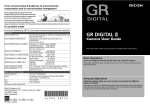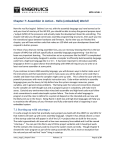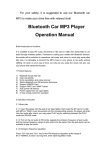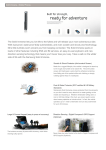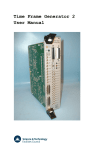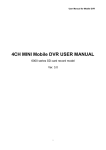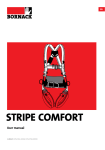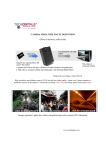Download Karmi user manual
Transcript
Karmi user manual (Wifi pet automatic feeder) 1. introduction I would like the words of sincere thanks to you who have purchased the Karmi of Seon. The combination of infrared remote control function and camera, long when going out or short, so as to be adjusted to more flexible supply of food for pets are alone in it, Karmi is users pet automatic feeder existing by using the matters it was inconvenient (for example, after you go out and forget that you have feed the pet before going out, but also to supply food to the time the automatic feeder is determined, so that the pet does not eat it becomes, food is full of the bottom of the world space when Tray returned to the house, which is then accumulated overflowing, reduce, etc.) time to get rid of this, the current state of the pet, the user feed through the Camera you can see it and eat well. When you how useful functions such , the development of wireless control technology using smart phone applications that everyone has at the end of trouble, but can be closer, to provide easy for users (APP) I've decided to do . 2. Setting 1) Power is supplied to the voltage of 5V, you can use with WIFI connection and wireless router in the home Karmi. (Note: The use of Karmi, you need wireless router is installed in the home.) 2) In order to use the automatic feeder and Camera Remote control function of 2) Karmi, please install the application on your smartphone. 3. Parts and functions 3-1. IP camera Image Sensor: CMOS Master Chip: Micro 3399 : 0307 Sensor chip of pixel support Support resolution: 800 (H) * 600 (W) Screen capture: 800 * 600 640 * 480 352 * 288 320 * 240 176 * 144 160 * 120 Image: Support static and dynamic image capture Frame rate: CIF 30Frame / Seconds , VGA 15Frame / Seconds. Focal length of the lens: F6.0MM Focus Range: 20mm ~ Infinity White Balance: Auto Gain Control: Auto Exposure Control: Auto ①Base ②Angle adjustment Neck ③Camera module 3-2. Auto Feeder ①Indicator LED ②LCD ③Mic ④Infrared receiver ⑤Button ⑥Power switch ⑦Reproducer ⑧Handle ⑨Base ⑩Cover ⑪Container ⑫Spring button0 ⑬tray ⑭Battery case 4. use of products 4-1. Automatic feeder 1) Power On/Off - When you are trying to switch to the On the power, press and hold the ON / OFF button. Beep sounds and the system is enabled. The current time is displayed on the LCD, Power LED will light green. (I can be operated in the same way also is OFF.) 2) Current Time - Press the "Timing setting" button, set the hours and minutes are possible. - Part of the "time" will flash when you press once, at this time, "+, -" setting of time is possible by using the button. - Part of the "minutes" will flash when pressed a second time, "+, -" in the same way as the minutes setting is possible using the button. <Note: setting is relative to the 24-hour system. > 3) Food Amount - Press the "Food Amount" button, set the amount of the supply of food is available. - When the button is pressed, the same screen as the image is displayed on the LCD panel. The setting, the choice of up to 12 times from one time can at least, of food once about 25g is supplied for about 6 seconds. - Set the number of times, "+, -" use the button. 4) Feeding Time Setting - You can press the "Timing" button, to set the time and supply the number of the day. - When the button is pressed, a screen similar to the photo will be displayed on the LCD panel. - The part of A, can be set up to 1-5 times the supply frequency. - Moiety and B, can be set based on the 24-hour system at the portion for setting the supply time. - The fifth and four times, supply has not been if you give me input on '24 'the setting of part of the B-If you do not need to supply the fifth and four times if. - Settings for each part, "+, -" use the button. 5) Recording - You can record the sound that is played when the food is supplied by pressing the " Record " button . - It can be up to 10 seconds by pressing the " Record " button , recording , press the Play button if you want to finish the recording to 10 seconds before . 6) Play - You can hear the sound that is played when the food is supplied by pressing the "Play" button . - Information recorded twice so that the food is supplied , it is recognized that the pet is meal time is played . 7) setting ex) 3 times a day ( each 10:00 , 15:00 , 20:00 ) , when you want to supply the food for synagogue 50g set method user ? - > "+ , - " By pressing the Time setting button to set the time for the current button. - > "+ , - " By pressing the button Food Amount feed setting '2 ' circuit of once per button. - > Press the button Timing - Set each to ( 1:10,2:15,3:20,4:24,5:25 ) buttons "+ , " 4-2. APP Setting 1) Install - You can install it and search for "KARMI" in the APP Store