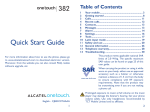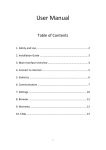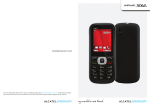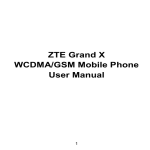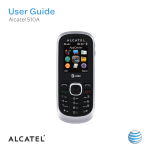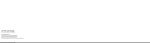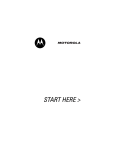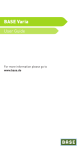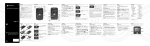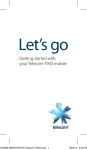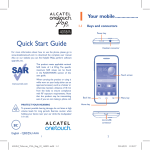Download English - CJB32C1ALAAA
Transcript
English - CJB32C1ALAAA http://www.tracfone.com/ Table of Contents 1 Your mobile .......................................................... 2 2 Getting started..................................................... 8 3 Calls ..................................................................... 12 4 Recent calls ......................................................... 14 5 Contacts .............................................................. 14 6 Messages ............................................................. 15 7 Prepaid ................................................................ 17 8 Alarm .................................................................. 18 9 Settings ............................................................... 19 10 Tools .................................................................... 22 11 Latin input mode ............................................... 24 1 Your mobile ................... u q w e r t y u q e y t w Left softkey Right softkey Send key End key OK key Up/Down Voicemail (press and hold) u LED light r u 12 Safety and use .................................................... 25 13 General information .......................................... 33 14 Troubleshooting ................................................. 34 1 2 1.1 Keys Key: f o s a d o Volume key a Lock key Switch locked/unlocked (press and hold) s Torch Switch on/off d FM Radio f Back key: Access your phone number 3 Key: Left softkey Right softkey Navigation (up/down) Confirm an option (OK key) In idle screen: Access Messages (Up key) Access Prepaid (OK key) Enter main menu (Down key) Key: Send call In idle screen: Access recent calls (press) Key: Switch on/Switch off the telephone (press and hold) End call Return to idle screen Key: Dial a voicemail number (press and hold) 4 Key: Key: Key: In idle screen: Input 0 (press) Input '+'/'P'/'W' (press and hold) In edit mode: Input space (press) In idle screen: Access pre-set number (press and hold) Input * (press) In edit mode: Change input mode In idle screen: Access pre-set number (press and hold) Input # (press) In edit mode: Change symbol 1.2 Idle screen icons Battery charge level. Vibrate alert: your phone vibrates, but doesn't ring or beep. Headset connected. Call forwarding activated: your calls are forwarded. Alarm clock programmed. New Voicemail. FM radio is on. Missed calls. Roaming. Signal strength indicator. 5 6 Light only: your phone neither rings, beeps nor vibrates. 2 Getting started ............. Unread message. Keypad locked. Ringtone alert. 2.1 Set-up Removing or installing the back cover Inserting or removing the SIM card 7 8 Installing or removing the battery Charging the battery Connect the battery charger to your phone and outlet respectively. The LED light will be lit up during battery charging. 9 You can also put your phone in cradle (Optional part) for charging. When you see the white LED light turn on, on the top left corner of the phone, that is the indication the phone is charging. • If your battery has no charge left, using an outlet instead of the cradle to charge, will require 20 minutes before your phone will have enough charge to power on. • Before using your phone for the first time, make sure it is fully charged, this will take approximately 3 hours. • Ensure your battery is inserted correctly before connecting the phone to either charger or cradle. • The outlet must be near to the phone and easily accessible (avoid electric extension cables). 10 • To reduce power consumption and energy waste, always disconnect your phone from its charge. The charge is complete when the animation stops. 2.2 Power on your phone Hold down the on. key until the phone powers 3 Calls................................ 3.1 Making a call Dial the desired number then press the key to place the call. If you make a mistake, you can delete the incorrect digits by pressing the Right softkey. To hang up the call, press the key. Making an emergency call 2.3 Power off your phone Hold down the 11 key from the idle screen. Dial emergency and press the key to place your call. This works even without a SIM card and without typing the PIN code. If your phone is within network coverage when you place a call to 911 (example of emergency number), your phone will send your current location information to the 911 operator; which will assist those trying to help you, get to you faster. 12 3.2 Calling your voicemail (1) To access your voicemail, hold down the 4 key. 3.3 Receiving a call When you receive an incoming call, press the key to answer and to end the call press the key. Recent calls .............. You can access your call memory by pressing from the idle screen, and you will see Outgoing , Missed call(s) and Answered call(s) call(s) . 5 Contacts .................. 5.1 Consulting your contacts To access your Contacts from the main menu, press the Menu softkey and select the icon from the menu. Trick:You can quickly find a contact by inputting their initial letter in the search bar. (1) 13 Contact your network operator to check service availability. 14 5.2 Adding a contact You can create a new contact by tapping Options\ Add. 6 Messages .................. 6.1 Create message From the main menu select Messages to create a text message. While writing a message, select Options to access all the message options. Specific letters (with accents) will increase the size of the message, this may cause multiple messages to be sent to your recipient. 6.2 Emergency alerts Commercial Mobile Alert System (CMAS) service allows you to receive automatic alerts in times of crisis. (e.g., earthquake, hurricanes, etc.) To adjust settings of CMAS alert messages, press Messages\Emergency alerts\Options\ Settings from the main menu. You can type a message, or you're also able to insert a pre-defined message from Templates. You can save any messages that you send often to Drafts. 15 16 7 Prepaid .................... 8 Alarm ..................... With a prepaid plan, you pay for your service in advance and without a contract. This is a great choice if you are on a budget or just don’t want to sign a contract. Your mobile phone has a built-in alarm clock with a snooze feature. You can set up to five separate alarms and choose whether or not the alarm should repeat. The ‘Prepaid’ menu gives you access to your phones information and many functions to manage your prepaid plan: My Phone Number, Buy Airtime, Add Airtime, My Airtime Info, Airtime Display, Serial Number, SIM Number and Code Entry Mode. Repeat 17 You may select Once (default)/Every day/Days or customize to your desire. Snooze The alarm will repeat at regular intervals. Alert type You may select the type of Alert: Vibrate and Ring (default), Ring or Vibrate only. 18 Alarm beep 9.1 Sound Ringtone With this menu, you can personalize ringtones for different events and environments. Radio 9 You may choose one melody as your Alarm beep. You may input the FM channel name into the list manually as your Alarm beep. Settings ..................... From the main menu, select the menu icon and select the function of your choice in order to customize your telephone: Sound, Phone settings, Call settings, Airplane mode, Security, Restore default settings. 19 9.2 Phone settings You can set Date and time, Display, Languages, Input mode, Auto keypad lock according to your choice. 9.3 Call settings You can access a number of items with this option: Speed dial, Call waiting, Call forwarding, Call barring, Caller ID, Text phone, Call time display. 20 • Speed dial Access Speed dial from Settings\Call settings. , or any number key from to Select to set the speed dial key, add the contact number and press . • Text Phone Text phone can be used by people who are hearing or speech impaired. 10 Tools ......................... 10.1 Radio Your phone comes with a radio(1) which support Radio Data System, with an embedded FM internal antenna so you can listen to FM broadcasts without inserting headphones. You can use the application as a traditional radio with saved channels or with parallel visual information relating to the radio program on the display if you tune to stations that offer Visual Radio service. You can listen to it while running other applications. (1) 21 The quality of the radio depends on the coverage of the radio station in that particular area. 22 10.2 Calendar 10.5 SIM app Once you enter this menu from the main menu Tools, there is a date display. Contact your network operator to check service availability. 10.3 Calculator 11 Latin input mode .......... Enter a number, select the type of operation to be performed by using the up or down key, and enter the second number. Then press = to display the result. This mode allows you to type text by choosing a letter or a sequence of characters associated with a key. Press the key several times until the desired letter is highlighted. When you release the key the highlighted character is inserted into the text. 10.4 Notes You can create a note to write down inspirations, ideas, excerpts, things to do and all those things you may want to keep for future reference. 23 24 12 Safety and use ............... We recommend that you read this chapter carefully before using your mobile phone.The manufacturer disclaims any liability for damage, which may result as a consequence of improper use or use contrary to the instructions contained herein. • TRAFFIC SAFETY: Given that studies show that using a mobile phone while driving a vehicle constitutes a real risk, even when the hands-free kit is used (car kit, headset...), drivers are requested to refrain from using their mobile phone when the vehicle is not parked. Check the laws and regulations on the use of wireless mobile phones and their accessories in the areas where you drive. Always obey them. The use of these devices may be prohibited or restricted in certain areas. When driving, do not use your mobile phone and headphone to listen to music or to the radio. Using a headphone can be dangerous and forbidden in some areas. When switched on, your mobile phone emits electromagnetic waves that can interfere with the vehicle’s electronic systems such as ABS anti-lock brakes or airbags. To ensure that there is no problem: - do not place your mobile phone on top of the dashboard or within an airbag deployment area, - check with your car dealer or the car manufacturer to make sure that the car’s electronic devices are shielded from mobile phone RF energy. • CONDITIONS OF USE: You are advised to switch off the mobile phone from time to time to optimize its performance. Remember to abide by local authority rules of mobile phone use on aircrafts. Operational Warnings: Obey all posted signs when using mobile devices in public areas. 25 Follow Instructions to Avoid Interference Problems: Turn off your mobile device in any location where posted notices instruct you to do so. In an aircraft, turn off your mobile device whenever instructed to do so by airline staff. If your mobile device offers an airplane mode or similar feature, consult airline staff about using it in flight. Switch the mobile phone off when you are in health care facilities, except in designated areas. As with many other types of equipment now in regular use, mobile phones can interfere with other electrical or electronic devices, or equipment using radio frequency. Switch the mobile phone off when you are near gas or flammable liquids. Strictly obey all signs and instructions posted in a fuel depot, gas station, or chemical plant, or in any potentially explosive atmosphere. When the mobile phone is switched on, it should be kept at least 15 cm from any medical device such as a pacemaker, a hearing aid or insulin pump. In particular when using the mobile phone you should hold it against the ear on the opposite side to the device, if any. Read and follow the directions from the manufacturer of your implantable medical device. If you have any questions about using your mobile device with your implantable medical device, consult your healthcare provider. To avoid hearing impairment, answer the call before holding your mobile phone to your ear. Also move the handset away from your ear while using the “hands-free” option because the amplified volume might cause hearing damage. It is recommended to have proper supervision while small children use your mobile phone. When replacing the cover please note that your mobile phone may contain substances that could create an allergic reaction. Always handle your mobile phone with care and keep it in a clean and dust-free place. 26 Do not allow your mobile phone to be exposed to adverse weather or environmental conditions (moisture, humidity, rain, infiltration of liquids, dust, sea air, etc.). The manufacturer’s recommended operating temperature range is 14°F (-10°C) to 131°F (+55°C) (the max value depends on device, materials and housing paint/texture). Over 131°F (55°C) the legibility of the mobile phone’s display may be impaired, though this is temporary and not serious. Do not open or attempt to repair your mobile phone yourself. Do not drop, throw or try to bend your mobile phone. Do not paint it. Use only batteries, battery chargers, and accessories which are recommended by TCT Mobile Limited and its affiliates and are compatible with your mobile phone model.TCT Mobile Limited and its affiliates disclaim any liability for damage caused by the use of other chargers or batteries. Your mobile phone should not be disposed of in a municipal waste. Please check local regulations for disposal of electronic products. Remember to make back-up copies or keep a written record of all important information stored in your mobile phone. Prolonged exposure to music at full volume using the music player may damage your hearing. Set your mobile phone’s volume to it’s lowest setting prior to inserting headphones in your ears and adjust the volume to your preference. Only use headphones that are recommended by TCT Mobile Limited and it’s affiliates. • PRIVACY: Please note that you must respect the laws and regulations in force in your jurisdiction or other jurisdiction(s) where you will use your mobile phone regarding taking photographs and recording sounds with your mobile phone. Pursuant to such laws and regulations, it may be strictly forbidden to take photographs and/or to record the voices of other people or any of their personal attributes, and reproduce or distribute them, as this may be considered to be an invasion of privacy. 27 It is the user’s sole responsibility to ensure that prior authorization be obtained, if necessary, in order to record private or confidential conversations or take a photograph of another person; the manufacturer, the seller or vendor of your mobile phone (including the operator) disclaim any liability which may result from the improper use of the mobile phone. • BATTERY AND ACCESSORIES: Before removing the battery from your mobile phone, please make sure that the mobile phone is switched off. Observe the following precautions for battery use: - Do not attempt to open the battery (due to the risk of toxic fumes and burns). - Do not puncture, disassemble or cause a short-circuit in a battery, - Do not burn or dispose of a used battery in the garbage or store it at temperatures above 140°F (60°C). Batteries must be disposed of in accordance with locally applicable environmental regulations. Only use the battery for the purpose for which it was designed. Never use damaged batteries or those not recommended by TCT Mobile Limited and/or its affiliates. This symbol on your mobile phone, the battery and the accessories means that these products must be taken to collection points at the end of their life: - Municipal waste disposal centers with specific bins for these items of equipment - Collection bins at points of sale. They will then be recycled, preventing substances being disposed of in the environment, so that their components can be reused. In European Union countries: These collection points are accessible free of charge. All products with this sign must be brought to these collection points. 28 In non European Union jurisdictions: Items of equipment with this symbol are not be thrown into ordinary bins if your jurisdiction or your region has suitable recycling and collection facilities; instead they are to be taken to collection points for them to be recycled. In the United States you may learn more about CTIA’s Recycling Program at www.recyclewirelessphones.com CAUTION: RISK OF EXPLOSION IF BATTERY IS REPLACED BY AN INCORRECT TYPE. DISPOSE OF USED BATTERIES ACCORDING TO THE INSTRUCTIONS • CHARGERS Home A.C./ Travel chargers will operate within the temperature range of: 32°F (0°C) to 104°F (40°C). The chargers designed for your mobile phone meet with the standard for safety of information technology equipment and office equipment use. Due to different applicable electrical specifications, a charger you purchased in one jurisdiction may not work in another jurisdiction. They should be used for this purpose only. Characteristics of power supply (depending on the country): Travel charger: Input: 100~240 V, 50/60 Hz, 0.15A Output: 5V, 550 mA Battery: Lithium 1000 mAh • RADIO WAVES: THIS MOBILE PHONE MEETS THE GOVERNMENT’S REQUIREMENTS FOR EXPOSURE TO RADIO WAVES. Your mobile phone is a radio transmitter and receiver. It is designed and manufactured not to exceed the emission limits for exposure to radio-frequency (RF) energy. These limits are part of comprehensive guidelines and establish permitted levels of RF energy for the general population. The guidelines are based on standards that were developed by independent scientific organizations through periodic and thorough 29 evaluation of scientific studies. These guidelines include a substantial safety margin designed to ensure the safety of all persons, regardless of age and health. The exposure standard for mobile phones employs a unit of measurement known as the Specific Absorption Rate, or SAR. The SAR limit set by public authorities such as the Federal Communications Commission of the US Government (FCC), or by Industry Canada, is 1.6 W/kg averaged over 1 gram of body tissue. Tests for SAR are conducted using standard operating positions with the mobile phone transmitting at its highest certified power level in all tested frequency bands. Although the SAR is determined at the highest certified power level, the actual SAR level of the mobile phone while operating can be well below the maximum value. This is because the mobile phone is designed to operate at multiple power levels so as to use only the power required to reach the network. In general, the closer you are to a wireless base station antenna, the lower the power output of the mobile phone. Before a mobile phone model is available for sale to the public, compliance with national regulations and standards must be shown. The highest SAR value for this model mobile phone when tested is 1.06 W/Kg for use at the ear and 1.32 W/Kg for use close to the body. While there may be differences between the SAR levels of various mobile phones and at various positions, they all meet the government requirement for RF exposure. For body-worn operation, the mobile phone meets FCC RF exposure guidelines provided that it is used with a non-metallic accessory with the handset at least 1.5 cm from the body. Use of other accessories may not ensure compliance with FCC RF exposure guidelines. Additional information on SAR can be found on the Cellular Telecommunications & Internet Association (CTIA) Web site: http:// www.phonefacts.net The World Health Organization (WHO) considers that present scientific information does not indicate the need for any special precautions for use of mobile phones. If individuals are concerned, they might choose to 30 limit their own or their children’s RF exposure by limiting the length of calls, or using “hands-free” devices to keep mobile phones away from the head and body. (fact sheet n°193). Additional WHO information about electromagnetic fields and public health are available on the following website: http://www.who.int/peh-emf. Note:This equipment has been tested and found to comply with the limits for a Class B digital device pursuant to part 15 of the FCC Rules. These limits are designed to provide reasonable protection against harmful interference in a residential installation. This equipment generates, uses and can radiate radio frequency energy and, if not installed and used in accordance with the instructions, may cause harmful interference to radio communications. However, there is no guarantee that interference to radio or television reception, which can be determined by turning the equipment off and on, the user is encouraged to try to correct the interference by one or more of the following measures: - Reorient or relocate the receiving antenna. - Increase the separation between the equipment and receiver. - Connect the equipment into an outlet on a circuit different from that to which the receiver is connected. - Consult the dealer or an experienced radio/ TV technician for help. Changes or modifications not expressly approved by the party responsible for compliance could void the user’s authority to operate the equipment. For the receiver devices associated with the operation of a licensed radio service (e.g. FM broadcast), they bear the following statement: This device complies with Part 15 of the FCC Rules. Operation is subject to the condition that this device does not cause harmful interference. For other devices, they bear the following statement: 31 This device complies with Part 15 of the FCC Rules. Operation is subject to the following two conditions: (1) this device may not cause harmful interference (2) this device must accept any interference received, including interference that may cause undesired operation. Your mobile phone is equipped with a built-in antenna. For optimal operation, you should avoid touching it or degrading it. As mobile devices offer a range of functions, they can be used in positions other than against your ear. In such circumstances the device will be compliant with the guidelines when used with headset or usb data cable. If you are using another accessory ensure that whatever product is used is free of any metal and that it positions the mobile phone at least 1.5 cm away from the body. • LICENCE TouchPal™ and CooTek™ are trademarks of Shanghai HanXiang (CooTek)Information Technology Co., Ltd. and/or its Affiliates. Hearing Aid Compatibility Your mobile phone is rated: "For Hearing Aid", to assist hearing device users in finding mobile phones that may be compatible with their hearing devices. This device is HAC M3/T4 compatible. 32 13 General information..... 14 Troubleshooting. ........... • Hot Line Number: In the United States, call 877-702-3444 for technical support. On our Internet site, you will find our FAQ (Frequently Asked Questions) section. You can also contact us by e-mail to ask any questions you may have. Your cellphone is a transceiver that operates on GSM networks with 850/900/1800/1900 MHz bands or UMTS networks with 850/1900 MHz. Before contacting the service center, you are advised to follow the instructions below: • You are advised to fully charge ( ) the battery for optimal operation. • Avoid storing in your phone as this may affect its performance. • Use User Data Format to perform phone formatting, (to perform User Data format, hold down * while simultaneously pressing the power on/off key under the power off mode). Protection against theft (1) Your mobile phone is identified by an IMEI (mobile phone serial number) shown on the packaging label and in the product’s memory. We recommend that you note the number the first time you use your mobile phone by entering *#06# and keep it in a safe place. It may be requested by the police or your operator if your mobile phone is stolen. Disclaimer There may be certain differences between the user manual description and the mobile phone’s operation, depending on the software release of your mobile phone or specific operator services. TCT Mobile shall not be held legally responsible for such differences, if any, nor for their potential consequences, which responsibility shall be borne by the operator exclusively. (1) 33 and carry out the following checks: My phone cannot switch on • Check the battery contacts, remove and reinstall your battery, then turn your phone on • Check the battery power level, charge for at least 20 minutes • If it still does not work, please use User Data Format to reset the phone(1) Contact your network operator for service availability. 34 My phone is frozen or has not responded for several minutes • Restart your phone by pressing and holding the key • Remove the battery and re-insert it, then restart the phone • If it still does not work, please use User Data Format to reset the phone(1) • Make sure that your battery is not completely discharged; if the battery power is empty for a long time, it may take around 20 minutes to display the battery charger indicator on the screen • Make sure charging is carried out under normal conditions (32°F (0°C) to 104°F (+40°C)) • When abroad, check that the voltage input is compatible My phone turns off by itself • Check that your keypad is locked when you are not using your phone, and make sure power off key is not accidentally touched while unlocking keypad. • Check the battery charge level • If it still does not work, please use User Data Format to reset the phone(1) My phone cannot connect to a network or “No service” is displayed • Try connecting in another location • Verify the network coverage with your operator • Check with your operator that your SIM card is valid • Try selecting the available network(s) manually • Try connecting at a later time if the network is overloaded My phone cannot charge properly • Make sure you are using an Alcatel battery and the charger from the box • Make sure your battery is inserted properly and clean the battery contact if it’s dirty. It must be inserted before plugging in the charger 35 Invalid SIM card • Make sure the SIM card has been correctly inserted • Make sure the chip on your SIM card is not damaged or scratched • Make sure the service of your SIM card is available 36 Unable to make outgoing calls • Make sure you have dialed a valid number and press the key • For international calls, check the country and area codes • Make sure your phone is connected to a network, and the network is not overloaded or unavailable • Check your subscription status with your operator (credit, SIM card valid, etc.) • Make sure you have not barred outgoing calls I cannot find my contacts • Make sure your SIM card is not broken • Make sure your SIM card is inserted properly • Import all contacts stored in SIM card to phone Unable to receive incoming calls • Make sure your phone is switched on and connected to a network (check for overloaded or unavailable network) • Check your subscription status with your operator (credit, SIM card valid, etc.) • Make sure you have not forwarded incoming calls • Make sure that you have not barred certain calls I am unable to use the features described in the manual • Check with your operator to make sure that your subscription includes this service • Make sure this feature does not require an Alcatel accessory The caller’s name/number does not appear when a call is received • Check that you have subscribed to this service with your operator • Your caller has concealed his/her name or number 37 The sound quality of the calls is poor • You can adjust the volume during a call by pressing the Volume key • Check the network strength • Make sure that the receiver, connector or speaker on your phone is clean When I select a number from my contacts, the number cannot be dialed • Make sure that you have correctly recorded the number in your file • Make sure that you have entered the country prefix when calling a foreign country 38 I am unable to add a contact in my contacts • Make sure that your SIM card contacts are not full; delete some files or save the files in the phone contacts (i.e. your professional or personal directories) My callers are unable to leave messages on my voicemail • Contact your network operator to check service availability The flickering icon is displayed on my standby screen • You have saved too many short messages on your SIM card; delete some of them or archive them in the phone memory SIM card PIN locked • Contact your network operator to obtain the PUK code (Personal Unblocking Key) How to make your battery last longer • Make sure you follow the complete charge time (minimum 3 hours) • After a partial charge, the battery level indicator may not be exact. Wait for at least 20 minutes after removing the charger to obtain an exact indication • Switch on the backlight upon request (1) User Data Format ALL user phone data: Contacts, messages and files will be lost permanently. Please store phone data in SIM card before you want to format ALCATEL is a trademark of Alcatel-Lucent and used under license by TCT Mobile Limited. All rights reserved © Copyright 2012 TCT Mobile Limited. TCT Mobile Limited reserves the right to alter material or technical specification without prior notice. 39 40