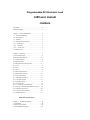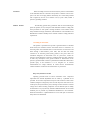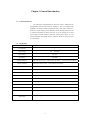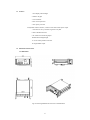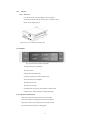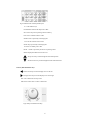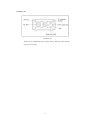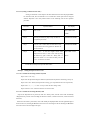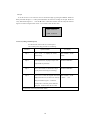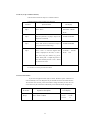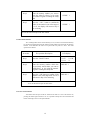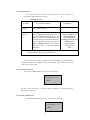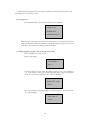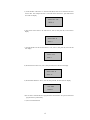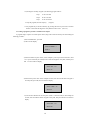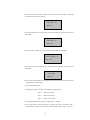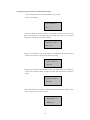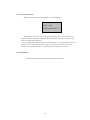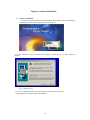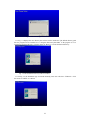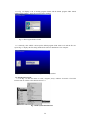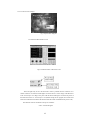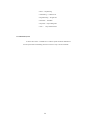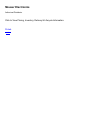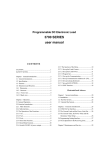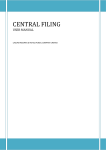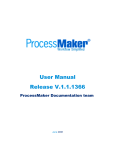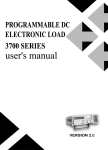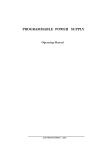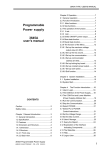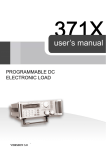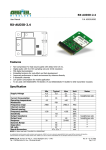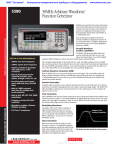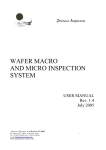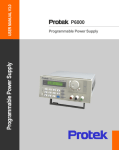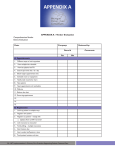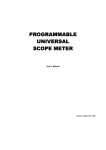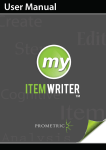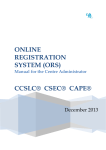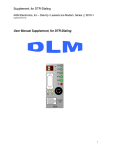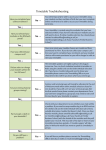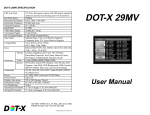Download L300 user manual - Mouser Electronics
Transcript
Programmable DC Electronic Load L300 user manual CONTENTS CAUTION...................................……...........................2 SAFETY NOTES......................….................................2 Chapter 1 General Introduction……...........................3 1.1 General Introduction............……..........................3 1.2 Specification...............................….......................3 1.3 Features...........................................…..................3 1.4 Dimension and Structure......................….............3 1.4.1 Dimensions...........................................…..........3 1.4.2 Structure....................................…..........….....5 1.4.2.1 Front view.................................................….5 1.4.2.2 Rear view..................................................….…7 Chapter 2 Operation...........................................……8 2.1 General Operation...................................................8 2.2 Function Introduction.............................................8 2.2.1. Main functions....................................................8 2.2.2 Sub-functions.......................................................8 2.3 The Operation of the Functions.............................8 2.3.1 I-set......................................................................9 2.3.2 P-set....................................................................10 2.3.3 R-set....................................................................11 2.3.4 Store Data Function............................................11 2.3.5 Recall Data Function..........................................12 2.3.6 OUT ON/OFF key………….….............….......12 2.3.7 The Menu. Operation…….................................13 2.3.7.1 Set Max Current………..................................13 2.3.7.2 Set Max Power…………................................13 2.3.7.3 Program Set.....................................................11 2.3.7.4 Set up the Communication............................19 2.3.7.5 Set up Communication Address (0~254)...….20 2.3.7.6 Setting a Pass word…… ............................…20 2.3.7.7 Set up SAVE OPTION...............................…21 2.3.7.8 EXIT Function..........................................…..21 Electronic Load Software Chapter 3 Software Installation...............................22 3.1 Installation................................................…..........22 3.2 Starting the program......….....................................24 3.3 Uninstalling the program.......................................26 CAUTION Before switching on the DC Electronic load, the protective earth terminal of this instrument must be connected to the protective conductor of the AC line power cord. The AC line plug shall be inserted only in a socket outlet provided with a negated by the use of an extension cord (or power cable) without a protective grounding conductor. SAFETY NOTES The following general safety precautions must be observed during all phases of operation, service, and repair of this instrument. Failure to comply with these precautions or with specific warnings elsewhere in this manual violates safety standards of design, manufacture, and intended use of the instrument. The Manufacturer assumes no liability for the customer’s failure to comply with these requirements. Grounding the Instrument This product is provided with a protective ground terminal. To minimize shock hazard, the instrument chassis and cabinet mush be connected to an electrical ground. The instrument must be connected to the AC Electronic Load mains through a three-conductor power cable, with the third wire firmly connected to an electrical ground (safety ground) at the power outlet. For instruments designed to be hard-wired to the AC power lines, connect the protective ground terminal to a protective conductor before any other connection is made. Any interruption of the ground conductor or disconnection of the protective ground terminal will cause a potential shock hazard that could result in personal injury. If the instrument is to be energized via an external autotransformer for voltage reduction, be certain that the autotransformer common terminal is connected to the neutral of the AC power lines.. Keep Away From Live Circuits Operating personnel must not remove instrument covers. Component replacement and internal adjustments must be made by a qualified service personnel. Do not touch components with power cable connected. Under certain conditions, dangerous voltages may exist even with the power cable removed. To avoid injuries, always disconnect power, discharge circuits and remove external voltage sources before touching components. Do not substitute parts or modify the Instrument in any way that may introduce additional hazards. Do not install substitute parts or perform any unauthorized modification to the instrument. Return the instrument to a qualified dealer for service and repair to ensure that safety features are maintained. 2 Chapter 1 General Introduction 1.1 General Introduction The L300 Series Programmable DC Electronic Load is small-sized DC programmable electronic load. with nice appearance. Also it is equipped with backlight LCD display, Numeric keypad and rotary code switch, which let it much easier to use. Voltage, current and power can all be displayed on the LCD or computer and tableau is distinct and clear. It can be operated at con stant current mode, constant resistance mode and constant power mode. It is an essential instrument for scientific research, education, laboratory, test, service and so on institutions. 1.2 Specifications Model L 300 No. of Inputs 1 Input voltage DC 0 to 360V Input current 0 to 30A Input power 0 to 300W Voltage resolution 0.000-3.999±(0.2%+3mV); 4.00-35.999±(0.2%+30mV); 36.0-360.0V±(0.3%+300mV) Current resolution 0.000-2.999±(0.2%+3mA); 3.00-30.00±(0.2%+30mA) Lowest Conductive Resistance ≤ 0.08Ω Ripple ≤ 10mVpp Communication RS232 Monitor software Includes VC++ / VB / DELPHI / LABVIEW / COM Modules Memory Protective mode Power voltage Weight Accessories Option Parts 10 location EEPROM Over voltage, over current, over power, over heating and polarity-reversing AC 110/220 @ 60/50HZ 11 lbs Software, users manual, AC power cable, handlebars, RS232 cables Rack mounting hardware 3 1.3 Features 1. LCD display with backlight. 2. Numeric keypad. 3. 1mV resolution 4. Over current protection 5. Over power protection 6. Adjustable constant resistance, constant current and constant power output. 7. All values are set by a numeric keypad or rotary dial. 8. Power shutdown function 9. PC software for monitoring output 10 Small sized and lightweight. 11. Can be used in parallel connection. 12. Programmable output. 1.4 Dimensions and Structure 1.4.1 Dimensions Fig 1 EL 300 Programmable DC Electronic Load Dimensions 4 1.4.2 Structure 1.4.2.1 Front view Front panel consists of the LCD display, numeric keypad and the rotary dial for entering current, power or resistance values. Please see the diagrams below. Fig2. Front view of L300 DC electronic load 1. LCD display Fig3. EL 300 electronic load LCD Display The upper half of the LCD display: The current value, Voltage value and output status (ON/OFF represent power source output status) The lower half of the LCD display: The output power value. The current preset value Operating mode: (IS, PS, RS, SW represents constant current, constant power, constant resistance and program output). 2. Arrangement of the Keyboard When in the input state, the keyboards enters the numeric value that is printed on the Keypads. When in the command Mode (Store, Recall, etc) the Keypad when pressed will enter the function written in blue above the Keypad. 5 Fig4. L300 Electronic load Keyboard layout 0~9: The Numeric keys Out ON/OFF: Switches the output ON or OFF Store: Saves the present operating values in memory R-set: Sets a constant resistance value START: Starts a previously entered program I-set: Sets the constant current value STOP: Stops a previously entered program P-set Sets a constant power value Recall: Recalls a previously stored set of operating values. Menu: Displays the Menu items on the LCD : The up arrow key scrolls through the menu items upward : The down arrow key scrolls through the menu items downward 3. Rotary dial and function keys : The left arrow key moves the display cursor to the left : The right arrow key moves the display cursor to the right ESC: exits a menu item or setup screen OK: Enters a menu value or selects a menu item Fig5. Rotary dial and function keys 6 1.4.2.2 Rear view Fig6. Back view The fuse can be changed easily using a small screwdriver. Please use a fuse within the range of 0.3-0.5A./250V 7 Chapter 2 Operation 2.1 General operation 1. Connect the electronic load to the PC Fig 2.1 Connecting the electronic load to the PC 2.2 Function descriptions 2.2.1. Main functions 1. Set a constant current output 2. Set a constant power output 4. Set a constant resistance output 5. Store 10 sets of setup values in memory 6. Recall previously stored setups 7. Start/Stop program 8. Switch ON/OFF the electronic load output 2.2.2 Sub-functions 1. Set maximum current 2. Set maximum power 3. Set up the programming 4. Set PC communication 5. Set up password 2.3 Function operation: As stated above there are 8 main functions and 5 sub-functions provided by the EL 300 electronic load, the following is a description of the functions and sub-functions and how to us them.. 8 2.3.1 I-set (setting a constant current value ) Setting a constant DC current output is the first main function of the L300 programmable DC electronic load, The two methods to set a constant DC current input value is using the Numeric keyboard or the rotary button. Please see the following chart for the operation procedure. Procedure Step 1 Operation details Press “ I-set ” LCD display SET CURR=0.00A NEW= Step 2 Enter the password (Or jump to step 4 if there is no keyboard pass word) ENTER PASS WORD Step 3 Press the “ OK ” button (the LCD will return to step 2 if you entered the wrong password. Reenter the correct Password ENTER PASS WORD Step 4 Press “ I-set ” to enter the original current value displayed on the LCD, or enter a new value by using the numeric key pad or rotate the “ Rotary SW ” to adjust the current to a new value and then press the “ I-set ” to enter the new value SET CURR = 2.00A NEW= To exit the I set setup screen press the ESC button Example: Setting the input current to 3.12A 1. To set a constant current using Numeric keyboard Step1. Press “ I-set ” key, Step2. Enter the password using the Numeric keyboard (if the keyboard is unlocked, go to step 4) Step3. Press “ OK ” button (if the password is wrong, go to step2 and enter the correct password) Step4. Press “ 3 ”, “ . ”, “ 1 ” and “ 2 ” keys to enter the new voltage value, Step5. Press the “ I-set ” button to enter the new current value. 2. To set a constant current using the Rotary dial Step1 If the keyboard has no password, rotate the “ Rotary Dial", and the current will continuously changed from its previous value according the direction rotation. (Clockwise increases, counter clockwise decreases). When I-Set set button is pressed the, cursor will initially be displayed under the least significant digit as shown on the LCD, Pressing the ◄ button moves the cursor to the digit to the left. Pressing the. ► Button moves the cursor to the next digit to the right. 9 Example: To set the current to 3.12A: move the cursor to the left most digit by pressing the ◄ button. Rotate the Rotary dial until the digit is a 3. Then press the ► button the select the next digit on the right. Rotate the rotary dial until the digit is a 1. Press the ► button a third time and then rotate the rotary dial until the digit is a 2. Please see figures below. Press “ I-set ” button to enter the new value. 0.000A 0.000V OF 0.0W 3.12A IS 2.3.2 P-set (setting a constant power) EL 300 electronic load can be set a constant power . The Constant power setup procedure is as following: Procedure Operation details LCD display Step 1 Press “ P-set ” to display the initial power setting SET POWER = 30.0W NEW= Step 2 Enter the password ( Or jump to step 4 if the ENTER PASWORD keyboard has no password) Step 3 Press “ OK ” button ( it will return to step 2 ENTER PASWORD if your password is wrong for reentering) Step 4 Press “ P-set ” to enter the original value which SET POWER = 30.0W displayed on the LCD, or enter a new value by using the numeric keypad or rotate the “ Rotary dial ” to the new power value and then press P-SET to enter the new value To exit the P- set screen press the ESC button 10 NEW= 72.2 2.3.3 R-set (set up a constant resistance) L300 electronic load can be setup for a constant resistance. Constant resistance setup procedure is as following: Procedure Step 1 Operation details Press “ R-set ” LCD display SET RISIS = 200.0Ω NEW= Step 2 Enter the password ( Or jump to step 4 if the ENTER PASWORD Keyboard is unlocked) Step 3 Press “ OK ” button ( it will return to step 2 if ENTER PASWORD your password is entered wrong) Step 4 Press “ R-set ” to enter the original value ET RISIS = 200.0 Ω which is displayed on the LCD, or enter a NEW= 50.0 new value using the numeric key pad or rotate “ Rotary SW ” to adjust the power to a new value and then press the “ R-set ” button to enter the new value To exit the P- set screen press the ESC button 2.3.4 Store data function If you have and application that requires Current, Resistance power values that are used continuously or are not changed. It may be desirable to use the Store Data Function. This function stores Current, power and resistance settings in memory for later use. Ten sets of values may be stored in the L300 memory with a location number assigned to it . Procedure. Step 1 Operation description Press “ Store ” button 11 LCD display ****V ****A ****W ** Step 2 Enter the memory number you want to store the values in (from 1 to 10) using the numeric keypad or rotating the rotary dial Step 3 Press the “ OK ” button to confirm the values, if the number is out of the range of 1 to 10, the display will return to Step 2 for reentering STORE 1 STORE * To exit the store menu press the ESC button 2.3.5 Recall data function The 10 settings which where saved in memory (2.3.4) can now be retrieved from memory by pressing the Recall button and the numeric keypad number associated with the memory location. This eliminates the need to set up the L300 every time it is used... The recall operation is as follows. Procedure The operation Description LCD display Step 1 Press the “ Recall ” button ****V ****A Step 2 Enter the memory number which has the previously stored values you want to recall.(from 1 to 10) using the numeric keypad or rotating the rotary dial RECALL 1 Step 3 Press the “ OK” button to confirm. If the number is out of the range from 1 to 10, it will return to Step 2 for reentering RECALL * ****W ** To exit the Recall menu press the ESC button 2.3.6 OUT ON/OFF Button This button turns the input of the EL 300 electronic load on or off. If the Load is off, pressing this button again will turn it off. As a precaution always have the load turned off before connecting a device to the input terminals. 12 2.3.7 The Menu Display The L300 electronic load provides a Menu operation for special functions. The descriptions of these functions are as follows: Displaying the menu: Procedure The operation Methods Step 1 Press “ Menu ” button Step 2 The LCD displays the menu items as a list To scroll through the menu press the,. An arrow (→) on the left hand side of the LCD will point to a menu item. Move the arrow to the desired menu item with the ▲UP or ▼DOWN buttons or the rotary dial. Press “ OK ” to select the desired menu item. LCD display →MAX CURRENT SET MAX POWER SE T PROGRAM SET COMMUNICATION SET ADRESS SET SAVE OPTION KEY LOCK EXIT To exit the Menu at any time press ESC button The menu items include MAX CURRENT SET, MAX POWER SET, PROGRAM SET, COMMUNICATION SET, ADDRESS SET, SAVE OPTION, KEY LOCK Function. These items will be described below. 2.3.7.1 Set Maximum current When MAX CURRENT SET is selected, the LCD will display : MAX CURR= **** A NEW= The Max. current value may be set using the Numeric keyboard or rotating the ROTARY. Dial then Press “ OK button. 2.3.7.2 Set the maximum power When MAX POWER SET function is selected the LCD will display: MAX POWER =**** W NEW= 13 The MAX Power value maybe set using the Numeric keyboard or rotating the ROTARY button and then pressing the “ OK ” button to confirm. 2.3.7.3 Program Set When PROGRAM SET is selected from the menu, the LCD will display: CURRENT OUT POWER OUT RESISTANCE OUT When selected, a series (steps) of constant current, constant power or constant resistance values along with a time interval may be programmed in to the EL 300 using the up and down keys or the rotary button,. The procedure for creating a program is as follows: 1. Creating a program to provide a series of constant Current values 1) Select CURRENT OUT, then press OK 2) The LCD will display STEP NUMBER= ** NEW= 3 3) Enter the number of current values (The number of values is from 1 to a maximum of 11). , In this example 3 values (steps) will be programmed, enter 3 using the up and down keys or the rotary button, and then press OK. The LCD will display STEP 1 SET = 0.00 NEW= 1 4) Enter the first current value. This example 1 A will be entered as 1, then press OK. The LCD will now display: STEP 1 TIM= 1S NEW= 2 14 5) A time duration value from 1 to 7200 seconds (Max) must now be entered for the first current value. This example the time is 2 seconds and is entered as 2, press OK and the LCD will now display STEP 2 SET= 0.00 NEW= 2 6) The second current value to be entered is 2A, enter 2, then press OK, LCD will now display STEP 2 TIM= 1S NEW= 5 7) The time duration for the second current is 5 sec, enter 5, then press OK, the LCD will now display STEP 3= 0.00 NEW= 3 8) The third current value is 3A, enter 3, then press OK, the LCD will now display STEP 3 TIM= 1S NEW= 10 9) The third time duration is 10 sec, enter 10, then press OK, the LCD will now display ONE TIME REPEAT 10) If one time is selected the above program will be executed once. If repeat is selected the program will loop continuously. 11) Press exit when finished. 15 12) Pressing the start Key (keypad 7) the following program will run Step 1 1A for 2 seconds Step 2 2A for 5 seconds Step 3 3A for 10 seconds To stop the program, Press the Stop key. (. keypad) 13 this program may be stored in memory by pressing the Store key, then enter a location between 1 and 9 from the keypad or rotary dial Press OK to enter (see 2.3.4). 2. Creating a program to provide a constant Power Output A program using a sequence of constant power values (steps) with a time interval may me entered using the following procedure: 1) Select POWER OUT, press OK 2) The LCD will display STEP NJUMBER = 1 NEW= 3 3) Enter the number of power values, in this example 3 power steps will be used Note: (from 1 to 11 power values may be entered). Enter 3 from the keypad or rotary dial, and then press OK. The LCD will now display STEP 1 SET = 0.0 NEW= 50 4) Enter the first power value. In this example 50 watts, Enter 50 from the numeric keypad or the rotary dial, press OK, the LCD will now display STEP 1 TIME = 1S NEW=30 5) Enter the time duration for the first power (from 1 to 7200 seconds). In this example 30 seconds, enter 30 from the numeric keypad or rotary dial, then press OK the LCD will now display STEP 2 SET = 0.0 NEW=100 16 6) The second power to be entered is 100W, Enter 100 from the numeric keypad or rotary dial. Press OK, The LCD will now display STEP TIME = 1S NEW= 60 7) The time duration for the second power is 60 seconds, enter 60, then press OK the LCD will display STEP 3 SET = 0.0 NEW= 150 8) The third power is 150W, enter 150, and then press OK, the LCD will display STE STEP TIME = 1S NEW= 120 9) The time duration for the third power is 120 seconds, enter 120, then press OK the LCD will display ONE TIME REPEAT 10) If one time is selected the above program will be executed once. If repeat is selected the program will loop continuously. 11) Press exit when finished. 12) Pressing the start Key (keypad 7) the following program will run Step 1 50W for 30 seconds Step 2 100W for 60 seconds Step 3 150W for 120 seconds To stop the program from executing, Press the Stop key. (. keypad) 13 this program may be stored in memory by pressing the Store key, and then enter a location between 1 and 9 from the keypad or rotary dial Press OK to enter (see 2.3.4). 17 3Creating a program to provide a constant Resistance output 1) From the Programs menu select RESISTANCE OUT, press OK 2) The LCD will display STEP NUMBER = 1 NEW= 3 3) Enter the number of resistance values, in this example 3 resistance steps will be used. Enter 3 from the keypad or rotary dial, and then press OK. Note: (from 1 to 11 resistance values may be entered. The LCD will now display STEP 1 SET = 500.0 NEW= 100 4) Enter the first resistance value. In this example it is 500Ω, Enter 500 from the numeric keypad or the rotary dial, press OK, the LCD will now display STEP 1 TIM= **** NEW=30 5) Enter the time duration for the first resistance (from 1 to 7200 seconds). In this example 30 seconds, enter 30 from the numeric keypad or rotary dial, then press OK the LCD will now display STEP 2 SET = 200.0 NEW= 200 6) The second resistance to be entered is 200Ω, Enter 200 from the numeric keypad or rotary dial. Press OK, The LCD will now display STEP 2 TIME = 1S NEW= 60 18 7) The time duration for the second resistance is 60 seconds, enter 60, then press OK the LCD will now display STEP 3 SET = 300.0 NEW= 300 8) The third resistance value is 300Ω, enter 300, and then press OK to confirm, and then LCD will display ST STEP 3 TIME = 1S NEW= 120 9) The time duration for the third resistance is 120 seconds, enter 120, then press OK the LCD will display ONE TIME REPEAT 10) If one time is selected the above program will be executed once. If repeat is selected the program will loop continuously. 11) Press exit when finished. 12) Pressing the start Key (keypad 7) the following program will run Step 1 100 Ω Step 2 200 Ω for 60 seconds Step 3 300 Ω for 120 seconds for 30 seconds To stop this program, Press the Stop key. (. Keypad) 13 this program may be stored in memory by pressing the Store key, then enter a location between 1 and 9 from the keypad or rotary dial Press OK to enter (see 2.3.4). 2.3.7.4 Communication Setup This function is for monitoring the output data of the electronic load with a computer. When you select COMMUNICATION, the LCD will display as: 19 BUAD RATE=4800 BUAD RATE=9600 BUAD RATE=19200 BUAD RATE=38400 Users can select a Baud rate by with the UP and DOWN keys or rotating the ROTARY dial , and pressing “ OK ” button on the selected Baud rate. BUAD RATE 4800 represents BUAD rate=4800bps BUAD RATE 9600 represents BUAD rate=9600bps BUAD RATE 19200 represents BUAD rate=19200bps BUAD RATE 38400 represents BUAD rate=38400bps 2.3.7.5 Setting a communication address (0~254) The communication address is for monitoring multi-electronic loads in a system. One computer can monitor up to 255 DC electronic by connecting through the RS232 interface. Each Electronic load should have a unique address. When ADDRESS SET is selected, the LCD will displays: SET ADDRESS * * NEW= The communication address value may be changed by rotating the ROTARY dial to the desired address, and pressing the“ OK ” button. The range of the address values is from 0 to 254. 2.3.7.6 Setting a Password When Key lock is selected the LCD will display ENTER PASSWORD To create a password, select key lock from the Menu and press OK. Enter the four-digit password using the Keypad, or the rotary dial and the ◄ ► buttons (see 2.0). Press the OK button to set the Password. Once the password is set you must enter it through the keypad every time you set a current, power or resistance. 20 2.3.7.7 Set up SAVE OPTION When you select the SAVE OPTION function, the LCD will display as: SAVE I,P,R DON T SAVE VOLT *** This function is convenient if you use the same settings day to day. It saves the last Power, Current or Resistance setting before the unit is shut off. When the unit is power on, the last setting before powering off will be displayed.. Users can changed this selection using the UP and DOWN keys or rotating the ROTARY dial, and pressing the “ OK ” button. Selecting SAVE I, P,R you save the last set up of current, power and resistance. Selecting DON T SAVE *** the last setting before powering off is not saved. 2.3.7.8 EXIT function When the EXIT function is selected, you will exit the Menu operation. 21 Chapter 3 software Installation 3. 1 Software Installation 3.1.1 Insert the monitoring CD into the CDROM drive. The CD Drive will start automatically and the initial window will be displayed as shown in Fig. 3-1. Fig.3-1 The Installation Initial Interface 3.1.2 The “Welcome” Screen will display the message as shown in Fig. 3-2. Press “NEXT” to continue. Fig. 3-2 Welcome Screen 3.1.3 Fig. 3-3 displays the software license agreement. Read it and press “YES” to continue, Otherwise, the install will be discontinued. 22 Fig. 3-3 The License agreement window 3.1.4 Fig. 3-4 displays the user directory the software will be installed in. The default directory path that the program will be installed in is C:\Program Files\Array\PowerMS” If the program is to be installed in a different directory, Click the mouse on “Browse” to locate the desired directory. Fig. 3-4 The Installation Directory Path Set window 3.1.5 In Fig. 3-5, the installation type is selected. Normally, most users will select “TYPICAL”. Click the mouse on “NEXT” to continue. Fig. 3-5 The Installation Window 23 3.1.6 Fig. 3-6 displays a list of existing program folders and the default program folder named “ARRAY/ELECTONIC” where the program will be installed. Fig. 3-6 The Program Folder window 3.1.7 Generally, click “NEXT” and accept the default program folder. Please wait until the files are copied. Fig 3-7 displays the files being installed. The software installation is now complete. Fig. 3-7 The Installation window showing the files being installed 3.2. Starting the Program 3.2.1 In Fig. 3-8, click the mouse on “Start | Program | Array” and then “electronic”. The initial program start up window will be displayed in fig 3.9 Fig. 3-8 The System Start Interface 24 3.2.2 The start screen is display: Fig.3-9 System Start Diagram 3.2.3 Enter the Main Interface screen Fig.3-10 Main Interface of Electronic Load These two lights may be on at the same time. And it is possible that one of them is on or neither of them is on. That the PC/Self light is on means the PC is in the charge of the Electronic Load. Conversely it is in charge of its panel. That the Power State light is on means the power of the Electronic Load is on. Conversely it is off. (Before exiting the run program, the control of the Electronic Load must be reurned to the machine itself and it must confirmed that the power is off.) The functions of the seven buttons in the up are as follows: “ Run ” : Run the Program 25 “ Pause ” : Stop Running “ COM Setting ” : COM Port Set “ Program Setting ” : Program Set “ Send Data ” : Send Data “ Stop Send ” : Stop Sending Data “ Close ” : Stop Communication 3.3 Uninstall the System It will be OK to select “ Uninstall Elect ” from the system start menu. Remember to close the system before uninstalling; otherwise it will be no way to run the command. 26 Mouser Electronics Authorized Distributor Click to View Pricing, Inventory, Delivery & Lifecycle Information: Protek: L300