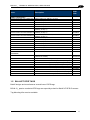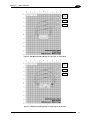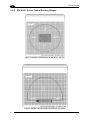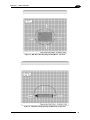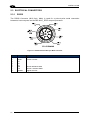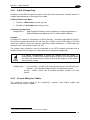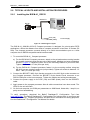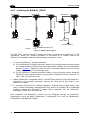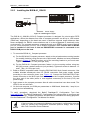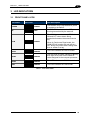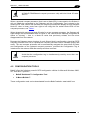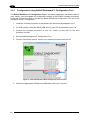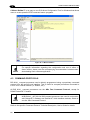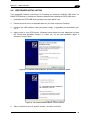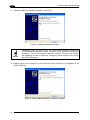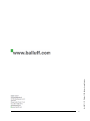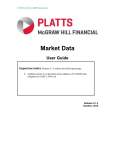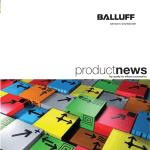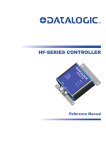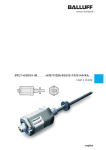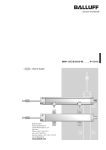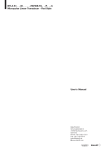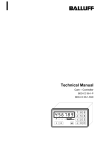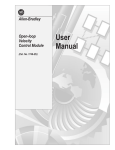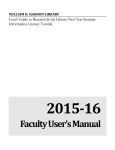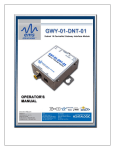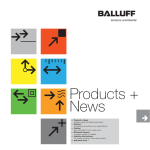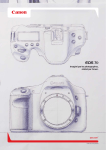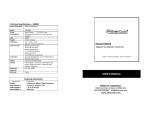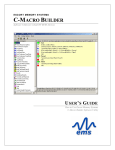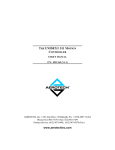Download BIS M-41x_User_Manual
Transcript
BIS M-41_ Processor Unit Technical Description, Manual CONTENTS REFERENCES ..........................................................................................................vi Conventions ............................................................................................................... vi Reference Documentation ......................................................................................... vi Services and Support ................................................................................................. vi REGULATORY AND COMPLIANCE NOTICES ....................................................... vii Power Supply ............................................................................................................ vii GENERAL VIEW ..................................................................................................... viii 1 1.1 1.2 1.3 1.3.1 1.3.2 1.4 1.5 OVERVIEW ................................................................................................................2 Introduction .................................................................................................................2 BIS M-41_ series Features .........................................................................................2 About this Manual .......................................................................................................2 Who Should Read This Manual? .................................................................................3 HEX Notation ..............................................................................................................3 Models and Accessories .............................................................................................3 Balluff RFID Tags........................................................................................................4 2 2.1 2.1.1 2.1.2 2.1.3 2.2 2.2.1 2.2.2 2.3 2.3.1 2.3.2 2.3.3 2.3.4 2.4 2.4.1 2.4.2 2.4.3 2.4.4 2.5 2.5.1 2.5.2 2.6 2.6.1 2.6.2 2.6.3 2.6.4 INSTALLATION..........................................................................................................5 Mechanical Dimensions ..............................................................................................5 BIS M-410 (All Models) ...............................................................................................5 BIS M-410 Mounting (All Models) ................................................................................5 BIS M-411 (All Models) ...............................................................................................6 Antenna to Tag Range ................................................................................................6 BIS M-410-Series Typical Reading Ranges ................................................................7 BIS M-411-Series Typical Reading Ranges ................................................................9 Electrical Connectors ................................................................................................11 RS232 .......................................................................................................................11 RS485 .......................................................................................................................12 RS422 .......................................................................................................................13 USB ..........................................................................................................................14 Power & Wiring .........................................................................................................15 Power Requirements.................................................................................................15 Total System Current Consumption .......................................................................... 15 Cable Voltage Drop ...................................................................................................16 Current Rating for Cables .........................................................................................16 Installation Guidelines ...............................................................................................17 Hardware Requirements ...........................................................................................17 Installation Precautions .............................................................................................17 Typical Layouts and Installation Procedures ............................................................. 18 Installing the BIS M-41_ RS232 ................................................................................18 Installing the BIS M-41_ RS485 ................................................................................19 Installing the BIS M-41_ RS422 ................................................................................20 Installing the BIS M-41_ USB ....................................................................................21 3 3.1 LED INDICATORS ...................................................................................................22 Front Panel LEDs......................................................................................................22 4 4.1 CONFIGURATION METHODS .................................................................................23 Configuration Tag .....................................................................................................23 iv 4.1.1 4.2 4.2.1 4.2.2 4.3 4.4 Node ID Configuration Using Configuration Tags ...................................................... 23 Configuration Tools ...................................................................................................24 Configuration using Balluff Dashboard™ Configuration Tool ..................................... 25 Creating and Using RFID Macros with C-Macro Builder™ ........................................ 27 Command Protocols..................................................................................................29 USB Driver Installation ..............................................................................................30 5 TECHNICAL FEATURES ...........................................................................................1 v REFERENCES CONVENTIONS This manual uses the following conventions: “User” or “Operator” refers to anyone using a BIS M-41_ Processor. “Device” refers to the BIS M-41_ Processor. “You” refers to the System Administrator or Technical Support person using this manual to install, mount, operate, maintain or troubleshoot a BIS M-41_ Processor. BIS M-41_ , BIS M-62_ and BIS U-62_ RFID Processors are referred to as Processors, or just “the Processor ”. In addition, the terms “Subnet Node Number”, “Node ID” and “Processor ID” are used interchangeably. BIS M-410 correspond to the old name C-0405 unit BIS M-411 correspond to the old name C-1007 unit REFERENCE DOCUMENTATION The documentation related to the BIS M-41_ Processor management is available at the website: www.Balluff.com SERVICES AND SUPPORT Balluff provides several services as well as technical support through its website. Log on to www.balluff.com and click on the links indicated for further information including: • PRODUCTS Search through the links to arrive at your product page which describes specific Info, Features, Applications, Models, Accessories, and Downloads including: - Dashboard™: a Windows-based utility program, which allows system testing, monitoring, and configuration using a PC. It provides Serial (RS232 or USB) and Ethernet interface configuration. - C-Macro Builder™: an easy to use GUI-driven utility for Windows. This software tool allows users with minimal programming experience to “build” their own macro programs (which are stored internally on and executed directly by RFID Processors). vi REGULATORY AND COMPLIANCE NOTICES Installation and startup Installation and startup are to be performed by trained technical personnel only. Any damage resulting from unauthorized manipulation or improper use voids the manufacturer's guarantee and warranty. When connecting the processor unit to an external controller, observe proper selection and polarity of the connection as well as the power supply (see „Installation“ on page 4).The processor unit may only be used with an approved power supply (see „Technical data“ on page 34). Conformity This product was developed and produced in accordance with applicable European directives. CE conformity has been verified. All approvals and certifications are no longer valid if: – Components are used that are not part of the BIS Identification System, – Components are used that have not been explicitly approved by Balluff. Operation and testing The operator is responsible for ensuring that local safety regulations are observed. In the event of defects and non-correctable faults in the identification system, take the system out of service and secure it from unauthorized use. POWER SUPPLY This product is intended to be installed by Qualified Personnel only. This device is intended to be supplied by a UL Listed or CSA Certified Power Unit with «Class 2» or LPS power source. vii GENERAL VIEW BIS M-410 Models 2 3 1 4 2 Figure A 1 Comunication Interface Connector* 2 Mounting Holes 1 3 Antenna 4 LED Indicators*2 *1 = See par. 2.3 *2 = See Chapter 3 BIS M-411 Models 2 1 3 4 2 Figure B 1 Comunication Interface Connector*1 3 Antenna 2 Mounting Holes 4 LED Indicators*2 *1 = See par. 2.3 *2 = See Chapter 3 viii 1 1 OVERVIEW BIS M-41_ TECHNICAL DESCRIPTION, USER’S GUIDE 1 1 OVERVIEW 1.1 INTRODUCTION Welcome to the BIS M-41_ seriesRFID Processor User’s Guide. This manual will assist you in the installation, configuration and operation of Balluff BIS M-41_ seriesRFID Processor. The BIS M-41_ seriesis a complete line of feature-rich, passive, high frequency, read/write Radio-Frequency Identification devices that provide RFID data collection and control solutions to shop floor, item-level tracking and material handling applications. BIS M-41_ seriesProcessor are designed to be compact, rugged and reliable, in order to meet and exceed the requirements of the industrial automation industry. 1.2 BIS M-41_ SERIES FEATURES • Supports multiple interface connections: RS232, RS485, RS422, USB • Reads/Writes ISO 14443A and ISO 15693 compliant RFID tags • Compatible with BIS M-13_ tags from Balluff • Supports ABx Fast & CBx RFID command protocols • Operates at the internationally recognized ISM frequency of 13.56 MHz • Housed in rugged IP65 rated enclosure • LED status indicators display READY status, COM activity, RF activity, and depending on the model, Subnet16 Node ID • Auto configurable and software programmable, contains flash memory for firmware upgrades and internal configuration storage. 1.3 ABOUT THIS MANUAL This manual provides guidelines and instructions for installing, configuring and operating BIS M41_ Processor. This document does NOT include explicit details regarding the BIS M-41_ Processor commands. Specific RFID command related information such as: the process of issuing commands from a host PC or Programmable Logic Controller (PLC) to the BIS M-41_ Processor is available in the CBx Command Protocol – User’s Guide, which is available at www.balluff.com. 2 OVERVIEW 1 1.3.1 Who Should Read This Manual? This manual should be read by those who will be installing, configuring and operating the Controller. This may include the following people: • Hardware Installers • System Integrators • Project Managers • IT Personnel • System and Database Administrators • Software Application Engineers • Service and Maintenance Engineers 1.3.2 HEX Notation Throughout this manual, numbers expressed in Hexadecimal notation are prefaced with “0x”. For example, the number "10" in decimal is expressed as "0x0A" in hexadecimal. 1.4 MODELS AND ACCESSORIES Balluff designs, manufactures and distributes a wide range of RFID equipment including RFID Processor, network interface modules (Gateways and Hubs), RFID tags and the cables needed to make it all work. Listed here are the products and accessories relative to the BIS M-41_ Processor. For a complete list of products and accessories relative to the Subnet16™ Gateway see the Gateway User’s Guide. To purchase any of the Balluff products listed below contact your Balluff distributor or visit our Web site: http://www.balluff.com. Name Description Order Code Compact processors- 4x5 cm w/Antenna RS232 Compact processors- 4x5 cm w/Antenna Subnet16™ Compact processors- 4x5 cm w/Antenna USB Compact processors- 4x5 cm w/Antenna RS422 Compact processors- 10x7 cm w/Antenna RS232 Compact processors- 10x7 cm w/Antenna Subnet16™ Compact processors- 10x7 cm w/Antenna USB Compact processors- 10x7 cm w/Antenna RS422 BIS00W2 BIS00W1 BIS00W4 BIS00W3 BIS00W6 BIS00W5 BIS00W8 BIS00W7 BIS M-41-Series Processor BIS M-410-068-001-00-S115 BIS M-410-067-001-04-S92 BIS M-410-068-001-09-S72 BIS M-410-068-001-02-S115 BIS M-411-068-001-00-S115 BIS M-411-067-001-04-S92 BIS M-411-068-001-09-S72 BIS M-411-068-001-02-S115 3 BIS M-41_ TECHNICAL DESCRIPTION, USER’S GUIDE Name Description 1 Order Code Cables & Connectors BCC M418-D279-BF-701-PS0825-020 BCC M415-M415-3A-330-PS85N6-003 BCC M415-M415-3A-330-PS85N6-010 BCC M415-M415-3A-330-PS85N6-020 BCC M415-M415-3A-330-PS85N6-050 BCC M415-M415-6A-330-PS85N6-002 BCC M415-M415-6A-330-PS85N6-010 BCC M415-M415-6A-330-PS85N6-020 BCC A315-A315-30-330-PS85N4-020 BCC A315-A315-30-330-PS85N4-050 BCC M415-0000-1A-030-PS85N6-020 BCC M415-0000-1A-030-PS85N6-050 BCC A315-0000-10-030-PS85N4-050 BCC A315-0000-10-030-PS85N6-050 BCC M414-E834-8G-672-ES64N8-050 RS232 Cable: M12, DB9-pin, PS wires Cable: M12, 5-pin, Male/Female, ThinNet, 0.3 m Cable: M12, 5-pin, Male/Female, ThinNet, 1 m Cable: M12, 5-pin, Male/Female, ThinNet, 2 m Cable: M12, 5-pin, Male/Female, ThinNet, 5 m Cable: M12, 5-pin, Male/Male, ThinNet, 0.2 m (Gateway to Drop-T) Cable: M12, 5-pin, Male/Male, ThinNet, 1 m (Gateway to Drop-T) Cable: M12, 5-pin, Male/Male, ThinNet 2 m (Gateway to Drop-T) Cable: 7/8–16, 5-pin, Male/Female, ThickNet, 2 m Cable: 7/8–16, 5-pin, Male/Female, ThickNet, 5 m Cable: M12, 5-pin, Female / Bare Wires, ThinNet, 2 m Cable: M12, 5-pin, Female / Bare Wires, ThinNet, 5 m Cable: 7/8-16, 5-pin, Female / Bare Wires, 5M Cable: M12, 5-pin, Male / Bare Wires, ThinNet, 5M Industrial Ethernet Cable: M12, RJ45 5 m BCC0ETJ BCC0ERY BCC0ERZ BCC0ET0 BCC0ET1 BCC0ET2 BCC0ET3 BCC0ET4 BCC095A BCC095F BCC0ETA BCC0ETC BCC096Y BCC08WT BCC0CT1 Subnet16™ Ts, Terminators, Connectors BDN T-DTE-AD-01 BDN T-DTN-DD-01 BCC M435-0000-1A-000-41X575-000 BCC A315-0000-2A-R04 BCC M415-0000-2A-R04 BCC M438-0000-1A-000-51X850-000 BCC A315-0000-1A-R04 BCC M415-0000-1A-R04 BCC A335-0000-10-000-61X5A5-000 BDN T-DTE-AA-01 Drop-T Connector: 5-pin, 7/8-16 F / M12 F / 7/8-16 M (ThickNet to ThinNet) Drop-T Connector: M12, 5-pin, F/F/M (ThinNet to ThinNet) Field Mountable Connector: M12, 5-pin, Female, Straight Termination Resistor Plug: 7/8-16, 5-pin, Male, (ThickNet) Termination Resistor Plug: M12, 5-pin, Male, (ThinNet) RS232 Connector: M12, 8-pin, Female Plug: Termination Resistor, M12, 5-pin, Female (ThinNet) Plug: Termination Resistor, 7/8-16, 5-pin, Female (ThickNet) Field Mountable Connector: 7/8-16, 5-pin, Female, Straight T Connector: 7/8-16/5P M/F/F (ThickNet to ThickNet) BCC07WZ BCC07WR BCC06ZF BCC0A09 BCC09MR BCC0A03 BCC0A0A BCC0A08 BCC070F BCC07WP 1.5 BALLUFF RFID TAGS Balluff designs and manufactures several lines of RFID tags. BIS M-13_ passive read/write RFID tags are especially suited for Balluff HF RFID Processor. Tag Mounting Kits are also available. 4 INSTALLATION 2 2 INSTALLATION 2.1 MECHANICAL DIMENSIONS 2.1.1 BIS M-410 (All Models) 39.2 [1.54] 24 [0.94] 14.3 [0.56] 15.5 [0.61] 12.5 [0.49] 67 [2.64] 40 [1.57] 28 [1.10] Ø4.5 MOUNTING HOLE 2X [Ø.18] Figure 1 - BIS M-410 Dimensions 2.1.2 BIS M-410 Mounting (All Models) Figure 2 - BIS M-410 Mounting to Polycarbonate Bracket 5 mm [in] BIS M-41_ USER'S GUIDE 2.1.3 2 BIS M-411 (All Models) mm [in] Figure 3 - BIS M-411 Dimensions 2.2 ANTENNA TO TAG RANGE RF read/write range can be adversely affected by many environmental factors, including electrical noise, metallic objects and liquids. The tag ranges below are provided for design purposes only. Testing should be performed in the actual environment for more precise range results. Tag range values are listed in mm / inches. Balluff Tag Model BIS M-410 BIS M-411 Testing Environment BIS M-132 38 / 1.49 BIS M-135 60 / 2.36 BIS M-136 70 / 2.75 Free Air BIS M-132 25 / 0.98 Free Air BIS M-134 45 / 1.77 Free Air 160 / 6.30 60 / 2.36 Free Air Free Air For further information regarding the Antenna-to-Tag Ranges, please refer to the specific Tag’s Datasheet. NOTE 6 INSTALLATION 2 2.2.1 BIS M-410-Series Typical Reading Ranges Figure 4 – BIS M-410 Reading Range for Tags Type 03- Front View Figure 5 – BIS M-410 Reading Range for Tags Type 03- Side View 7 BIS M-41_ USER'S GUIDE 2 Mifare ICCredit Card Tag BIS M-134 BIS M-132 Figure 6 - BIS M-410 Reading Range for Tags Type 10- Front View Mifare ICCredit Card Tag BIS M-134 BIS M-132 Figure 7 - BIS M-410 Reading Range for Tags Type 10- Side View 8 INSTALLATION 2 2.2.2 BIS M-411-Series Typical Reading Ranges Figure 8 - BIS M-411 Reading Range for BIS M-135 - Top View Figure 9 - BIS M-411 Reading Range for BIS M-135 - Front View 9 BIS M-41_ USER'S GUIDE 2 Figure 10 - BIS M-411 Reading Range for BIS M-134 - Top View Figure 11 - BIS M-411 Reading Range for BIS M-134 - Front View 10 INSTALLATION 2 2.3 ELECTRICAL CONNECTORS 2.3.1 RS232 The RS232 Connector (M12 8-pin, Male) is used for a point-to-point serial connection between a host computer and the BIS M-41_ RFID compact processor. Figure 12 - RS232 Interface M12 8-pin Male Connector Pin 1 2 3 4 5 6 7 8 11 Name Vdc GND nc nc nc RX TX SGND Function Input Power Power Ground RS232 Receive Data RS232 Transmit Data Signal Ground BIS M-41_ USER'S GUIDE 2.3.2 2 RS485 The Subnet16™ RS485 Connector (M12 5-pin, Male) is used for connecting the BIS M-41_ RFID compact processors to a Subnet16™ network. The RFID compact processors are powered from the Subnet16™ network power. PIN 5: TX/RX- PIN 4: TX/RX+ PIN 3: GND PIN 1: SIGNAL GND PIN 2: VDC Figure 13 - RS485 Subnet16™ Interface M12 5-pin Male Connector Pin 1 2 3 4 5 Name SGND Vdc GND TX/RX+ TX/RX- Function Signal Ground Subnet16™ Bus Power Subnet16™ Bus Ground Receive/Transmit Data positive Receive/Transmit Data negative 12 INSTALLATION 2 2.3.3 RS422 The RS422 Connector (M12 8-pin, Male) is used for a point-to-point serial connection between a host computer and the BIS M-41_ RFID compact processor. It offers longer distance connections than standard RS232 and better noise protection. Figure 14 - RS422 Interface M12 8-pin Male Connector Pin 1 2 3 4 5 6 7 8 13 Name Vdc GND TX+ TXRX+ RXnc SGND Function Input Power Power Ground RS422 Transmit Data positive RS422 Transmit Data negative RS422 Receive Data positive RS422 Receive Data negative Signal Ground BIS M-41_ USER'S GUIDE 2.3.4 2 USB The BIS M-41_ USB Connector (M12 Reverse Keyed 5-pin, Male) is used for a point-to-point serial connection between a host computer and the BIS M-41_ RFID compact processor. PIN 5: SHIELD PIN 4: GND PIN 3: D+ PIN 1: V+ PIN 2: D- Figure 15 - USB Interface M12 Reverse Keyed 5-pin Male Connector Pin 1 2 3 4 Name Vdc DD+ GND Function 5 + Vdc USB Power Source Data negative Data positive USB Power Source Ground 14 INSTALLATION 2 2.4 POWER & WIRING The information presented below is provided to assist the installer in determining the amount of power that will be required by the BIS M-41_ Compact processor depending on the application. 2.4.1 Power Requirements The BIS M-41_ Compact Processor (except USB models), requires an electrical supply voltage of 10 to 30 Vdc. Use a regulated power supply that is capable of delivering the requirements listed in the Technical Features. For point-to-point or individually powered slave nodes, the calculation is straight forward. The calculation becomes more complex for network power sources. The following information is provided to assist you in determining the power requirements of an RFID network application, in particular a Subnet16™ network. NOTE 2.4.2 Power is applied directly to the Subnet16™ Network trunk and distributed through drop cables to the Gateway and RFID compact processors. By positioning the power supply near the middle of the network, you can limit voltage drop at the ends, (see par. Fehler! Verweisquelle konnte nicht gefunden werden. for network layout diagrams). Total System Current Consumption NOTE The current consumption values of each product are given in the Technical Features paragraph of the relative Installation manual and refer to the min and max input voltage range. These values already include an adequate safety margin. The consumption values given in the following examples have been interpolated for an input voltage of 24 Vdc. Max Gateway Current: 200 mA @ 12 Vdc (133 mA @ 24 Vdc). Max Compact Processor Current: 87 mA @ 24 Vdc for BIS M-41_ Calculating Total System Current Consumption: Total System Current Consumption = [Max Gateway Current + (Max Compact Processor Current x Number of Compact Processors)] Example A Subnet16™ network powered at 24 Vdc is composed of a BIS Z-GW-001_ connecting eight BIS M-410-067-001-04-S92 Compact Processors. Total System Current Consumption = [0.133 A + (0.087 A X 8)] = 0.829 A 15 BIS M-41_ USER'S GUIDE 2.4.3 2 Cable Voltage Drop In addition, each RFID compact processor on the Subnet will experience a certain amount of voltage drop depending on the length of the cable. Cable Resistance per Meter • ThinNet = 0.058 ohms per meter per wire • ThickNet = 0.0105 ohms per meter per wire Calculating Voltage Drop Voltage Drop = (Max Compact Processor Current x Number of Compact processors) x (Cable Resistance per Meter per Wire1 x Cable length in Meters) Example A Subnet16™ network is composed of a BIS Z-GW-001_ connecting eight BIS M-410-067001-04-S92 compact processors (87 mA each @ 24 Vdc). A total of 20 meters of ThinNet cables are used to connect the devices, which have Cable Resistance = 0.058 Ohms per meter per wire. The network power is 24 Vdc. The voltage drop calculation must be conducted on the RFID compact processor that is farthest from the Power Supply, as it will experience the greatest voltage drop. NOTE It is always recommended to power the network from the middle (Tconfiguration), to reduce total voltage drop at the ends. In the example below this allows the fourth compact processor and not the eighth to be the furthest from the power supply. Voltage Drop = [0.133 A GWY + (0.087 A x 8 compact processors)] x [(0.058 x 2) x 20 meters] = 1.92 Vdc total voltage drop for 8 compact processors 24 Vdc - 1.92/2 = 23.04 Vdc at compact processor number 4 of each branch 2.4.4 Current Rating for Cables The maximum current rating for the Subnet16™ network using Balluff cables and accessories (BCCxxxx), is 4.0 A. 1 The resistance calculation must include both wires (Vdc and GND). 16 INSTALLATION 2 2.5 INSTALLATION GUIDELINES 2.5.1 Hardware Requirements The following is a list of minimum components required to create an RFID reading system. Other components may be required depending on the compact processor model, see the specific installation procedure for your model. • Host computer with specific interface (Serial, or Subnet16™); Programmable Logic Compact processor (PLC) or PC • RFID compact processor(s) BIS M-41x, BIS M-62x or BIS U-62x- Series Processors – (RS485 models) • Adequate length cabling, connectors and terminators • Sufficient power capable of powering all the RFID components • Balluff RFID data carrier or labels: BIS M-1xx or BIS U-1xx 2.5.2 17 Installation Precautions • Select a suitable location to mount the Compact processor. BIS M-41_ Compact processors can be mounted to wood or plastic fixtures. They may be mounted horizontally or vertically, but should be aligned in such a manner that the LED indicators can be seen during operation. • RF performance and read/write range can be negatively impacted by the proximity of metallic objects. Avoid mounting the compact processor within 5 cm (2 in.) of any metallic object or surface. • Do not route cables near other unshielded cables or near wiring carrying high voltage or high current. Cross cables at perpendicular intersections and avoid routing cables near motors and solenoids. • Avoid mounting the compact processor near sources of EMI (electro-magnetic interference) or near devices that generate high ESD (electro-static discharge) levels. Always use adequate ESD prevention measures to dissipate potentially high voltages. • If electrical interference is encountered (as indicated by a significant reduction in read/write performance), relocate the compact processor to an area free from potential sources of interference. • When installing multiple RFID compact processors that operate at the same frequency (13.56 MHz), maintain a minimum distance of 20 cm (8 in.) between adjacent RF devices. BIS M-41_ USER'S GUIDE 2 2.6 TYPICAL LAYOUTS AND INSTALLATION PROCEDURES 2.6.1 Installing the BIS M-41_ RS232 BCC0ETJ BIS M410 Host VDC (red) GND (black) Power Supply Figure 16 - RS232 Typical Layout The BIS M-41_-068-001-00-S115 Compact processor is designed for point-to-point RFID applications, where the distance from host to compact processor is less than 15 meters (50 feet). The compact processor connects directly to a serial communications port on a host computer via an RS232-compatible serial interface cable. 1. To mount the BIS M-41_ Compact processor: a) For the BIS M-410 Compact processor, attach to the polycarbonate mounting bracket (for metallic isolation) using the two sets of M4 screws, washers and nuts provided as shown in Figure 2. Fasten the other end of the mounting bracket to your work area. Tighten all screws to 0.7 Nm (6 lbs per inch). b) For the BIS M-411 Compact processor, fasten it to the mounting surface using two M5 (#10) screws, washers and nuts (not provided). Tighten all screws to between 1.3 and 1.7 Nm (12-15 lbs per inch). 2. Connect the BCC0ETJ M12 8-pin female connector to the M12 8-pin male connector on the Compact processor. Connect the BCC0ETJ 9-pin female D-sub connector to an RS232 COM port on the host computer. Tighten the cable’s two locking thumbscrews. 3. Connect the power supply to the VDC (red) and GND (black) wires on the BCC0ETJ cable. 4. Apply power to the compact processor after all cable connections have been made. The LEDs on the unit will flash. 5. On the host computer, set COM port parameters to: 9600 baud, 8 data bits, 1 stop bit, no parity and no handshaking. To verify operations, download the Balluff Dashboard™ Configuration Tool from www.balluff.com. The Balluff Dashboard™ Configuration Tool allows users to configure and control their BIS M-41_ compact processors and send RFID commands for testing purposes. See the Dashboard™ Configuration Tool Manual for details. 18 INSTALLATION 2 Installing the BIS M-41_ RS485 BCC07WR BCC0ET0 BCC07WR BCC0ETJ BCC09MR BCC0ET0 BCC0ET4 BCC0ET0 BCC09MR BCC0ET0 BCC07WR BCC0ET0 BCC07WR BCC0ET0 2.6.2 BIS M-410 BIS M-411 BIS M-411 Gateway VDC GND to Power Supply to Host to Configuration PC Figure 17 - RS485 Typical Layouts The BIS M-41_-067-001-04-S92 Compact processor is designed for Subnet16™ RFID applications, where the compact processor is connected in an RS485 network via Subnet16™-compatible cables to the host through a Gateway or Hub. 1. To mount the BIS M-41_ Compact processor: a) For the BIS M-410 Compact processor, attach to the polycarbonate mounting bracket (for metallic isolation) using the two sets of M4 screws, washers and nuts provided as shown in Figure 2. Fasten the other end of the mounting bracket to your work area. Tighten all screws to 0.7 Nm (6 lbs per inch). b) For the BIS M-411 Compact processor, fasten it to the mounting surface using two M5 (#10) screws, washers and nuts (not provided). Tighten all screws to between 1.3 and 1.7 Nm (12-15 lbs per inch). 2. Attach a Subnet16™ compatible cable (i.e. BCC0ET0) to the M12 5-pin male Subnet16™ connector on the compact processor. Connect the other end of this cable to your Subnet16™ network. 3. To complete the Subnet16™ network installation, including power supply wiring, trunk wiring, network termination, Gateway/Hub wiring, and for a complete list of compatible accessory cables and Subnet16™ network layout examples, see the Subnet16™ Gateway or Subnet16™ Hub Manuals. After installation, the Subnet16™ network can be configured through the Subnet16™ Gateway/Hub using the Balluff Dashboard™ Configuration Tool. See the Dashboard™ Configuration Tool Manual for details. 19 BIS M-41_ USER'S GUIDE 2.6.3 2 Installing the BIS M-41_ RS422 BCC0A03 Host BIS M-410 Power Supply Figure 18 - RS422 Typical Layout The BIS M-41_-068-001-02-S115 Compact processor is designed for point-to-point RFID applications, where the distance from host to compact processor can be up to 1200 meters (3940 feet), depending on the baud rate used. It therefore supports longer distances than those acceptable for RS232 communications and it is also suggested in electrically noisy environments. The compact processor connects directly to an RS422 serial communications port on a host computer (or PLC) via an RS422-compatible cable. Ensure that an RS422 port is installed on the host or that an RS232/RS422 converter is connected to an RS232 COM port on the host. 1. To mount the BIS M-41_ Compact processor: a) For the BIS M-410 Compact processor, attach to the polycarbonate mounting bracket (for metallic isolation) using the two sets of M4 screws, washers and nuts provided as shown in Figure 2. Fasten the other end of the mounting bracket to your work area. Tighten all screws to 0.7 Nm (6 lbs per inch). b) For the BIS M-411 Compact processor, fasten it to the mounting surface using two M5 (#10) screws, washers and nuts (not provided). Tighten all screws to between 1.3 and 1.7 Nm (12-15 lbs per inch). 2. Build an RS422 compatible cable using the BCC0A03 M12 8-pin female connector. Use suitable shielded twisted-pair wires for RS422 connection and power supply signals according to the connector pinout (see Figure 14). Connect the BCC0A03 M12 8-pin female connector to the M12 8-pin male connector on the Compact processor. Connect the other end of the cable (wires or user-supplied connectors) to the host (PLC) and power supply. 3. Apply power to the compact processor after all cable connections have been made. The LEDs on the unit will flash. 4. On the host computer, set COM port parameters to: 9600 baud, 8 data bits, 1 stop bit, no parity and no handshaking. To verify operations, download the Balluff Dashboard™ Configuration Tool from www.balluff.com. The Balluff Dashboard™ Configuration Tool allows users to configure and control their BIS M-41_ compact processors and send RFID commands for testing purposes. See the Dashboard™ Configuration Tool Manual for details. NOTE If the host does not support the Windows environment, configuration must be made by sending the configuration command protocol strings, refer to the ABx Fast Command Protocol Manual. 20 INSTALLATION 2 2.6.4 Installing the BIS M-41_ USB BCC0ETF Host BIS M-410 Figure 19 - USB Typical Layout The BIS M-41_--68-001-09-S72 Compact processor is designed for point-to-point RFID applications, where the distance from host to compact processor is less than 15 meters (50 feet). The compact processor connects directly to a serial communications port on a host computer via a USB-compatible interface cable. 1. To mount the BIS M-41_ Compact processor: a) For the BIS M-410 Compact processor, attach to the polycarbonate mounting bracket (for metallic isolation) using the two sets of M4 screws, washers and nuts provided as shown in Figure 2. Fasten the other end of the mounting bracket to your work area. Tighten all screws to 0.7 Nm (6 lbs per inch). b) For the BIS M-411 Compact processor, fasten it to the mounting surface using two M5 (#10) screws, washers and nuts (not provided). Tighten all screws to between 1.3 and 1.7 Nm (12-15 lbs per inch). 2. Download the „Bis4D_com“ USB driver archive from www.balluff.com and extract the archive to a separate folder on the host computer. 3. Connect the BCC0ETF M12 reverse keyed 5-pin female connector to the M12 reverse keyed 5-pin male connector on the product. 4. Connect the BCC0ETF USB Type A connector to a USB COM port on the host computer. The LEDs on the compact processor will flash. At this point, Windows will detect the new hardware device and request the location of the „Bis4D_com“ USB driver files. 5. Browse to the folder containing the „Bis4D_com“ USB driver files. Refer to the instructions included with the „Bis4D_com“ USB driver download or to par. 4.4, to complete the installation of the „Bis4D_com“ USB driver. To verify operations, download the Balluff Dashboard™ Configuration Tool from www.balluff.com. The Balluff Dashboard™ Configuration Tool allows users to configure and control their BIS M-41_ compact processors and send RFID commands for testing purposes. See the Dashboard™ Configuration Tool Manual for details. 21 BIS M-41_ USER'S GUIDE 3 3 LED INDICATORS 3.1 FRONT PANEL LEDS LED Name LED Color LED Description POWER GREEN The READY LED is ON whenever power is applied to the Balluff. RF RED The RF LED illuminates when RF power is being transmitted by the antenna. COM GREEN The COM (communications) LED flashes ON and OFF when data is being transmitted between the antenna and a tag. When in Continuous Read mode, the COM LED will remain ON and will turn OFF briefly only while data is being read from or written to a tag. RS232 AMBER This LED indicates the RS232 model. RS485 AMBER The five Node ID LEDs indicate (in Binary, from right to left) the current Node ID value assigned to the compact processor. RS422 AMBER This LED indicates the RS422 model. USB AMBER This LED indicates the USB model. Table 1 - Front Panel LEDs 22 CONFIGURATION METHODS 4 4 CONFIGURATION METHODS There are several configuration methods available for your compact processor depending on the interface type and application: • Configuration Tag • Configuration Tools: Balluff Dashboard™and C-Macro Builder™ • Command Protocol 4.1 CONFIGURATION TAG A configuration tag is included with your BIS M-41_ compact processor. This can be used to reset all BIS M-41_ compact processors to their factory default configuration settings. For Subnet16™ models (BIS M-41_ RS485 models), this tag can also be used to set the Node ID of each compact processor in the network. Figure 20 - BIS M-41_ Configuration Tag 4.1.1 Node ID Configuration Using Configuration Tags Only BIS M-41_-067-001-04-S92 compact processors can be connected to a Gateway’s Subnet network and each must be assigned a unique Node ID value between 1 and 16. When an RFID compact processor is connected to the Gateway’s Subnet network, the Gateway will query the new compact processor to obtain certain configuration values (specifically the Node ID number). If the Gateway does not detect a Node ID conflict, it will “allow” the RFID compact processor onto the Subnet network. By using the BIS M Series Configuration Tag that is included with each RS485-based Balluff BIS M-41_ RFID Compact processor, the Node ID value can be dynamically assigned by the Gateway or can be manually assigned by the user. For the Gateway to dynamically assign a Node ID value to a compact processor, the compact processor must first be initialized with the Node ID value of zero. This is the equivalent of having no Node ID assigned. 23 BIS M-41_ USER'S GUIDE 4 All Balluff RS485-based compact processors ship with their Node ID value set to 0. NOTE When a powered compact processor (that is set to Node ID 0) is connected to the Subnet, it will not initially be recognized by the Gateway until the Configuration Tag is placed in the antenna’s RF field. After a few seconds the compact processor will display its new assigned Node ID value in binary code from right to left using the five amber Node LEDs on the compact processor, see Table 1. When dynamically assigning a Node ID value for a new compact processor, the Gateway will either assign the next available Node ID value or the value that the Gateway recognizes as offline or “missing” – that is, a Node ID value that previously existed, but has since disappeared from the network. Because the Gateway stores a backup of each Subnet Node’s configuration, should an RFID compact processor ever fail, a replacement compact processor can be installed quickly and easily. The new compact processor will be automatically assigned the same Node ID value and configuration as the replaced compact processor, provided the Configuration Tag is introduced to the antenna field after startup and then removed. Avoid that the configuration tag is simultaneously read by more than one compact processor. NOTE 4.2 CONFIGURATION TOOLS Balluff offers the following powerful RFID configuration utilities for Microsoft Windows 2000, XP, Vista and 7 systems: • Balluff Dashboard™ Configuration Tool • C-Macro Builder™ These configuration tools can be downloaded from the Balluff website: www.balluff.com 24 CONFIGURATION METHODS 4 4.2.1 Configuration using Balluff Dashboard™ Configuration Tool The Balluff Dashboard™ Configuration Tool is a software application that allows users to view, modify, save and update the configuration settings of their Balluff compact processors. Follow the instructions below to operate the Balluff Dashboard Configuration Tool and to set the Balluff device’s configuration. 1. Install the Compact processor as described in the relevant sub-paragraph in 2.6. 2. For USB models, install the Balluff USB driver to your PC as described in par. 4.4. 3. Connect the Compact processor to your PC, power up and wait for the boot procedure to finish. 4. Run the Balluff Dashboard™ Configuration Tool. 5. From the Connection screen, choose your compact processor from the list. Figure 21 - Balluff Dashboard™RS232 Compact Processorselection 6. Choose the appropriate COM port and Baudrate; then click “Connect”. 25 BIS M-41_ USER'S GUIDE 4 Figure 22 - Balluff Dashboard™COM and Baudrate Selection The Dashboard should send some commands to retrieve device and configuration information from the device. If serial communications are set up correctly, the device configuration area within the Balluff Dashboard should now look like this: Figure 23 - Balluff Dashboard™RS232 Compact processor Configuration See the Balluff Dashboard™ User's Manual for more configuration details. 26 CONFIGURATION METHODS 4 4.2.2 Creating and Using RFID Macros with C-Macro Builder™ What are RFID Command Macros? RFID Command Macros are a powerful feature of Balluff Balluff Compact processors. Macros are simple programs that direct a compact processor to execute multiple preprogrammed instructions. Because macros reside within the compact processor’s internal memory, they can be programmed to instruct the compact processor to automatically read and/or write a specified set of data to an RFID tag without the compact processor ever having to receive a command from the host. In fact, the compact processors do not even require a connection to a host in order to execute macros. Each macro can contain up to 255 bytes of data and each supported compact processor can store up to eight macros at a time. Though they are stored locally on the compact processor, macros are also backed up in the Gateway’s flash memory as well. Why use macros? The power of macros is in distributed intelligence, the reduction in network bus traffic and the ability to accelerate routine decision making at the point of data collection. What can macros do? In addition to the automated reading and writing of data, macro capabilities include: • The ability to write time stamps to RFID tags • The ability to filter command responses to only those of interest to the host (such as when an error occurs or when a tag has arrived in the RF field) • The ability to harness powerful logic and triggering capabilities such as; read, write, start/stop continuous read, data compare, branch, transmit custom string, and set outputs. What is a macro trigger? Macros are initiated by “triggers.” Triggers can be configured in numerous ways. A simple command from the host, such as “execute macro number three” can be considered a trigger. Triggers can be configured, for example, to activate a macro when a tag enters or leaves a compact processor’s RF field. Balluff RFID compact processors can store up to eight separate triggers in addition to the eight macros they can also house. Any trigger can activate any of the eight stored macros. How are macros created? Macros are created using the powerful, yet simple, C-Macro Builder™ Configuration Tool from Balluff. The easy to use GUI allows the user to create powerful RFID macro programs quickly and easily. 27 BIS M-41_ USER'S GUIDE 4 When used with Balluff Dashboard™ Configuration Tool , users can effortlessly download, erase, and manage their macros and triggers, as well as set the operational configurations of their RFID compact processors and Subnet16™ Gateways. Which communication interfaces support the use of macros? Macros are supported on the following Balluff Compact processors: Ethernet, Profibus, DeviceNet, RS232 and USB interfaces. What happens to existing Macros if a compact processor must be replaced? When using a Subnet16™ Gateway, users do not need to worry. Macros and triggers normally residing in an RFID compact processor’s flash memory are always backed up in the Gateway’s flash memory as well. Therefore, if a compact Processorshould ever require replacement, all existing macro and trigger settings are automatically exported from the Gateway to the new RFID compact processor. In short, when an RFID compact processor is initially connected to the Gateway, macro and trigger data from the compact processor’s flash memory is compared to the macro and trigger data backed up in the Gateway from the previous RFID compact processor. If the data does not match that which is stored on the Gateway, the compact processor’s flash memory will be overwritten with the backed up data stored in the Gateway’s flash memory. How can I learn more about the Dashboard and C-Macro Builder? More information regarding macros, triggers, uploading, downloading, configuring and monitoring Balluff RFID equipment is available in the respective User’s Manuals for these products, which are available on the Balluff website at: www.balluff.com 28 CONFIGURATION METHODS 4 C-Macro Builder™ is an easy to use GUI-driven Configuration Tool for Windows that allows users to create powerful RFID command macro programs. Figure 24 - C-Macro Builder™ NOTE For specific information regarding the configuration and use of either of these utilities, please see the accompanying documentation included when downloading each software application. 4.3 COMMAND PROTOCOLS BIS M-41_ compact processors can be directly programmed using a proprietary command protocol over the specific host interface. This is useful for compact processors connected to a PLC over a Serial network (i.e. RS422, etc.). All BIS M-41_ compact processors use the ABx Fast Command Protocol, except for RS485 Subnet16™ models. NOTE All BIS M-41_-067-001-04-S92 compact processors are used in conjunction with Subnet16™ Gateway and Subnet16™ Hub interface modules, which all use the CBx Command Protocol. Refer to the specific Command Protocol Technical Description, User’s Guide for details. 29 BIS M-41_ USER'S GUIDE 4 4.4 USB DRIVER INSTALLATION This paragraph contains instructions for installing the Windows 2000/XP USB driver for Balluff RFID devices. Complete the following steps before installing the RFID USB driver. 1. Download the RFID USB driver package from www.balluff.com. 2. Extract the driver files to a separate folder on your host computers’ Desktop. 3. Connect the USB interface cable (and power supply, if applicable) as described in par. 2.6.4. 4. Apply power to your RFID device. Windows should detect the new hardware and start the Found New Hardware Wizard. If it does not, run the Add Hardware applet in Windows’ Control Panel. Figure 25 - Found New Hardware Wizard – Do Not Connect to Windows Update Figure 26 - Found New Hardware Wizard – Install From List 5. Select “Install from a list or specific location” and then click Next. 30 4 6. CONFIGURATION METHODS Check the box labeled: “Include this location in the search” and then click the Browse button. Figure 27 - Found New Hardware Wizard – Include this Location 7. Browse to the folder containing the extracted RFID USB driver files and then click OK. Figure 28 - Found New Hardware Wizard - Browse for Folder 31 BIS M-41_ USER'S GUIDE 8. 4 Click Next to install the USB driver. Figure 29 - Found New Hardware Wizard – Ready to Install Please wait while the Found New Hardware Wizard installs the USB driver. Figure 30 - Installing the USB Driver 32 CONFIGURATION METHODS 4 9. After the USB driver has been installed, click Finish. Figure 31 - USB Driver Installation Complete NOTE Immediately after you click Finish, the Found New Hardware Wizard will close and then automatically restart, prompting you to repeat the USB driver installation. This occurs because Windows requires a second trip through the installation routine to install and configure a virtual COM port for use by the RFID USB device. 10. Repeat Steps 5-9 to install the virtual COM port and complete the installation of the RFID USB driver. Figure 32 - Virtual COM Port USB Driver Installation Complete 33 5 TECHNICAL FEATURES ELECTRICAL FEATURES Supply Voltage: RS232, RS485, RS422 USB DC Input Current max. RS232, RS485, RS422 USB Communication Interfaces: RS232 RS485 RS422 USB RADIO FEATURES Frequency Air Protocols ENVIRONMENTAL FEATURES Operating Temperature Storage Temperature Humidity max. Vibration Resistance EN 60068-2-6 Vibration Resistance EN 60068-2-6 Protection Class EN 60529 PHYSICAL FEATURES Dimensions Weight USER INTERFACE LED Indicators 10 to 30 Vdc 5 VDC BIS M-410 150 to 60 mA BIS M-411 400 to 140 mA 500 mA RS232 RS485 RS422 USB 2.0 13.56 MHz ISO 14443A, ISO 15693 -20° to 50 °C (-4 to 122 °F) -20° to 70 °C (-4 to 158 °F) 90% non condensing 14 mm @ 2 to 10 Hz; 1.5 mm @ 13 to 55 Hz; 2 g @ 70 to 200 Hz; 2 hours on each axis 30 g; 11 ms; 3 shocks on each axis IP67 BIS M-410 67 x 40 x 24 mm (2.64 x 1.57 x .94 in) 47 g (1.7 oz) BIS M-411 116.4 x 75.2 x 24 mm (4.58 x 2.96 x .94 in) 210 g (7.4 oz) RF, COM, Operating Mode, Power The features given are typical at a 25 °C ambient temperature (if not otherwise indicated). 1 1 Nr. 896 711 E . Edition 1305; Subject to modification.