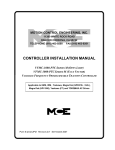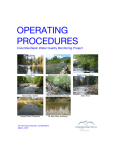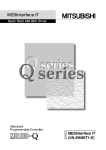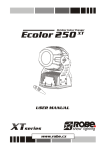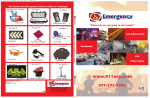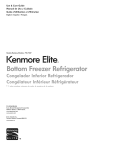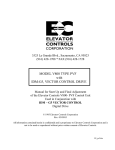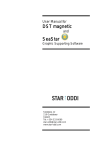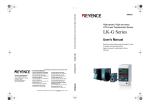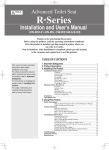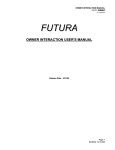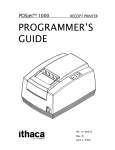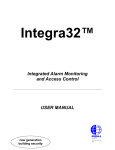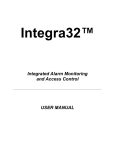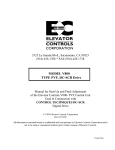Download controller installation manual - Motion Control Engineering, Inc.
Transcript
MOTION CONTROL ENGINEERING, INC. 11380 WHITE ROCK ROAD RANCHO CORDOVA, CA 95742 TELEPHONE (916) 463-9200 FAX (916) 463-9201 CONTROLLER INSTALLATION MANUAL HMC-1000 Series PHC Programmable Hydraulic Controller PART # 42-02-1P00 REV. H.4 DECEMBER 2008 TABLE OF CONTENTS IMPORTANT PRECAUTIONS AND NOTES . . . . . . . . . . . . . . . . . . . . . . . . . . . . . . . . . . ix SECTION 1 PRODUCT DESCRIPTION 1.0 General Information . . . . . . . . . . . . . . . . . . . . . . . . . . . . . . . . . . . . . . . . . . . . . . . 1-1 1.1 Car Controller Physical Description . . . . . . . . . . . . . . . . . . . . . . . . . . . . . . . . . . . 1-2 1.2 Car Controller Functional Description . . . . . . . . . . . . . . . . . . . . . . . . . . . . . . . . . . 1-7 1.2.1 1.2.2 1.2.3 1.2.4 1.3 Car Operation Control (COC) . . . . . . . . . . . . . . . . . . . . . . . . . . . . . . . . . . Car Communication Control (CCC) . . . . . . . . . . . . . . . . . . . . . . . . . . . . . . Programming and Diagnostics Tools . . . . . . . . . . . . . . . . . . . . . . . . . . . . Duplexing . . . . . . . . . . . . . . . . . . . . . . . . . . . . . . . . . . . . . . . . . . . . . . . . . 1-7 1-9 1-9 1-9 Landing System Control Box . . . . . . . . . . . . . . . . . . . . . . . . . . . . . . . . . . . . . . . . 1-9 SECTION 2 INSTALLATION 2.0 General Information . . . . . . . . . . . . . . . . . . . . . . . . . . . . . . . . . . . . . . . . . . . . . . . 2-1 2.0.1 2.0.2 2.0.3 2.0.4 2.1 Ground Wiring . . . . . . . . . . . . . . . . . . . . . . . . . . . . . . . . . . . . . . . . . . . . . 2-4 Main AC Power . . . . . . . . . . . . . . . . . . . . . . . . . . . . . . . . . . . . . . . . . . . . . 2-5 Pump Motor Wiring . . . . . . . . . . . . . . . . . . . . . . . . . . . . . . . . . . . . . . . . . . 2-5 Hoistway Control Equipment Installation . . . . . . . . . . . . . . . . . . . . . . . . . . . . . . . 2-5 2.3.1 2.3.2 2.3.3 2.3.4 2.3.5 42-02-1P00 Controller Wiring Guidelines . . . . . . . . . . . . . . . . . . . . . . . . . . . . . . . . . . . 2-3 General Wiring Guidelines . . . . . . . . . . . . . . . . . . . . . . . . . . . . . . . . . . . . . . . . . . 2-4 2.2.1 2.2.2 2.2.3 2.3 2-1 2-1 2-2 2-2 Controller Installation . . . . . . . . . . . . . . . . . . . . . . . . . . . . . . . . . . . . . . . . . . . . . . 2-3 2.1.1 2.2 Site Selection . . . . . . . . . . . . . . . . . . . . . . . . . . . . . . . . . . . . . . . . . . . . . . Environmental Considerations . . . . . . . . . . . . . . . . . . . . . . . . . . . . . . . . . Recommended Tools and Test Equipment . . . . . . . . . . . . . . . . . . . . . . . . The Wiring Prints . . . . . . . . . . . . . . . . . . . . . . . . . . . . . . . . . . . . . . . . . . . Installing the Landing System . . . . . . . . . . . . . . . . . . . . . . . . . . . . . . . . . . Installing the Hoistway Limit Switches . . . . . . . . . . . . . . . . . . . . . . . . . . . Installing the Landing System Control Box (LS-QUTE) . . . . . . . . . . . . . . . Installing the Magnetic Strips on the Steel Tape . . . . . . . . . . . . . . . . . . . . Installing the Magnetic Strips on the Steel Tape . . . . . . . . . . . . . . . . . . . . TABLE OF CONTENTS • 2-5 2-5 2-6 2-6 2-7 i SECTION 3 START-UP SEQUENCE 3.0 General Information . . . . . . . . . . . . . . . . . . . . . . . . . . . . . . . . . . . . . . . . . . . . . . . 3-1 3.1 Ground Check . . . . . . . . . . . . . . . . . . . . . . . . . . . . . . . . . . . . . . . . . . . . . . . . . . . 3-1 3.2 Before Applying Power . . . . . . . . . . . . . . . . . . . . . . . . . . . . . . . . . . . . . . . . . . . . . 3-1 3.3 Applying Power . . . . . . . . . . . . . . . . . . . . . . . . . . . . . . . . . . . . . . . . . . . . . . . . . . 3-2 3.3.1 3.3.2 3.3.3 3.4 Initial Adjustments and Power Phasing . . . . . . . . . . . . . . . . . . . . . . . . . . . 3-2 Moving the Elevator on Inspection . . . . . . . . . . . . . . . . . . . . . . . . . . . . . . 3-3 Preparing the Car to Run on Automatic Operation . . . . . . . . . . . . . . . . . . 3-3 Preparation for Final Adjustment . . . . . . . . . . . . . . . . . . . . . . . . . . . . . . . . . . . . . 3-4 SECTION 4 FINAL ADJUSTMENT 4.0 General Information . . . . . . . . . . . . . . . . . . . . . . . . . . . . . . . . . . . . . . . . . . . . . . . 4-1 4.1 Running on Automatic Operation . . . . . . . . . . . . . . . . . . . . . . . . . . . . . . . . . . . . . 4-1 4.1.1 4.1.2 4.1.3 4.1.4 4.1.5 4.2 • 4-1 4-2 4-3 4-3 4-4 Final Adjustments . . . . . . . . . . . . . . . . . . . . . . . . . . . . . . . . . . . . . . . . . . . . . . . . 4-4 4.2.1 4.2.2 4.2.3 4.2.4 4.2.5 4.2.6 4.2.7 4.2.8 4.2.9 4.2.10 ii Diagnostic Messages and Input/output Signals . . . . . . . . . . . . . . . . . . . . A Few Words about Absolute Floor Encoding . . . . . . . . . . . . . . . . . . . . . Registering Car Calls . . . . . . . . . . . . . . . . . . . . . . . . . . . . . . . . . . . . . . . . Test Mode Operation . . . . . . . . . . . . . . . . . . . . . . . . . . . . . . . . . . . . . . . . Switching to Automatic Operation . . . . . . . . . . . . . . . . . . . . . . . . . . . . . . . Door Operator Adjustments . . . . . . . . . . . . . . . . . . . . . . . . . . . . . . . . . . . Hydraulic Valves . . . . . . . . . . . . . . . . . . . . . . . . . . . . . . . . . . . . . . . . . . . . Slowdown and Limit Switches . . . . . . . . . . . . . . . . . . . . . . . . . . . . . . . . . . Hall Calls . . . . . . . . . . . . . . . . . . . . . . . . . . . . . . . . . . . . . . . . . . . . . . . . . Options . . . . . . . . . . . . . . . . . . . . . . . . . . . . . . . . . . . . . . . . . . . . . . . . . . . Door Open/close Protection . . . . . . . . . . . . . . . . . . . . . . . . . . . . . . . . . . . Motor Limit Timer . . . . . . . . . . . . . . . . . . . . . . . . . . . . . . . . . . . . . . . . . . . Valve Limit Timer . . . . . . . . . . . . . . . . . . . . . . . . . . . . . . . . . . . . . . . . . . . Stuck Button Protection . . . . . . . . . . . . . . . . . . . . . . . . . . . . . . . . . . . . . . Relevel Operation . . . . . . . . . . . . . . . . . . . . . . . . . . . . . . . . . . . . . . . . . . . TABLE OF CONTENTS 4-4 4-4 4-5 4-5 4-5 4-5 4-5 4-5 4-5 4-5 42-02-1P00 SECTION 5 THE COMPUTER 5.0 About the PHC Series . . . . . . . . . . . . . . . . . . . . . . . . . . . . . . . . . . . . . . . . . . . . . 5-1 5.1 The MC-PCA Computer Panel . . . . . . . . . . . . . . . . . . . . . . . . . . . . . . . . . . . . . . . 5-1 5.2 5.1.1 Indicators . . . . . . . . . . . . . . . . . . . . . . . . . . . . . . . . . . . . . . . . . . . . . . . . . 5.1.1.1 Computer on Light . . . . . . . . . . . . . . . . . . . . . . . . . . . . . . . . . . . . 5.1.1.2 Vertical Status Indicator Lights . . . . . . . . . . . . . . . . . . . . . . . . . . 5.1.1.3 Diagnostics LCD Display . . . . . . . . . . . . . . . . . . . . . . . . . . . . . . . 5-1 5-1 5-1 5-2 5.1.2 Switches, Buttons & Adjustments . . . . . . . . . . . . . . . . . . . . . . . . . . . . . . . 5.1.2.1 Computer Reset Pushbutton . . . . . . . . . . . . . . . . . . . . . . . . . . . . 5.1.2.2 N, S, +, & - Pushbuttons . . . . . . . . . . . . . . . . . . . . . . . . . . . . . . . 5.1.2.3 Mode Selection F1-F8 Function Switches . . . . . . . . . . . . . . . . . . 5.1.2.4 LCD Contrast Adjustment Trimpot . . . . . . . . . . . . . . . . . . . . . . . . 5-2 5-2 5-2 5-3 5-3 5.1.3 Terminals . . . . . . . . . . . . . . . . . . . . . . . . . . . . . . . . . . . . . . . . . . . . . . . . . 5.1.3.1 Power Supply Terminal . . . . . . . . . . . . . . . . . . . . . . . . . . . . . . . . 5.1.3.2 Communication Port for Duplexing . . . . . . . . . . . . . . . . . . . . . . . 5.1.3.3 Com Port 1 and 2 . . . . . . . . . . . . . . . . . . . . . . . . . . . . . . . . . . . . . 5-3 5-3 5-3 5-3 5.1.4 Status Displays . . . . . . . . . . . . . . . . . . . . . . . . . . . . . . . . . . . . . . . . . . . . . 5-3 Computer Security . . . . . . . . . . . . . . . . . . . . . . . . . . . . . . . . . . . . . . . . . . . . . . . . 5-3 5.2.1 5.3 42-02-1P00 Password . . . . . . . . . . . . . . . . . . . . . . . . . . . . . . . . . . . . . . . . . . . . . . . . . 5-4 Diagnostic Mode . . . . . . . . . . . . . . . . . . . . . . . . . . . . . . . . . . . . . . . . . . . . . . . . . 5-4 5.3.1 5.3.2 5.3.3 5.3.4 5.3.5 5.3.6 Getting into Diagnostic Mode . . . . . . . . . . . . . . . . . . . . . . . . . . . . . . . . . . 5-4 Function of N Pushbutton . . . . . . . . . . . . . . . . . . . . . . . . . . . . . . . . . . . . . 5-4 Function of S Pushbutton . . . . . . . . . . . . . . . . . . . . . . . . . . . . . . . . . . . . . 5-5 Function of + Pushbutton . . . . . . . . . . . . . . . . . . . . . . . . . . . . . . . . . . . . . 5-5 Function of ! Pushbutton . . . . . . . . . . . . . . . . . . . . . . . . . . . . . . . . . . . . . 5-5 Format of Lcd Display . . . . . . . . . . . . . . . . . . . . . . . . . . . . . . . . . . . . . . . . 5-5 5.3.6.2 Status Message . . . . . . . . . . . . . . . . . . . . . . . . . . . . . . . . . . . . . . 5-6 5.3.6.3 Elevator Position . . . . . . . . . . . . . . . . . . . . . . . . . . . . . . . . . . . . 5-13 5.3.6.4 Computer Internal Memory . . . . . . . . . . . . . . . . . . . . . . . . . . . . . 5-13 5.3.7 Troubleshooting Using the Computer's Internal Memory . . . . . . . . . . . . 5-15 5.3.8 Troubleshooting Specific Problems . . . . . . . . . . . . . . . . . . . . . . . . . . . . 5-17 5.3.8.1 Problem: the BFD/TFD Error Message Is Flashing on the Display5-17 5.3.8.2 Problems with Calls . . . . . . . . . . . . . . . . . . . . . . . . . . . . . . . . . . 5-19 5.3.8.3 Problems with Doors . . . . . . . . . . . . . . . . . . . . . . . . . . . . . . . . . 5-19 5.3.9 Setting Parameters (Options) to Default Values . . . . . . . . . . . . . . . . . . . 5-19 TABLE OF CONTENTS • iii 5.4 iv • Program Mode . . . . . . . . . . . . . . . . . . . . . . . . . . . . . . . . . . . . . . . . . . . . . . . . . . 5-20 5.4.1 General Description of Program Mode . . . . . . . . . . . . . . . . . . . . . . . . . . 5.4.1.1 Viewing Menus on the LCD Display . . . . . . . . . . . . . . . . . . . . . . 5.4.1.2 Viewing Options Within a Menu . . . . . . . . . . . . . . . . . . . . . . . . 5.4.1.3 Changing a Value . . . . . . . . . . . . . . . . . . . . . . . . . . . . . . . . . . . 5.4.1.4 Saving the New Values . . . . . . . . . . . . . . . . . . . . . . . . . . . . . . . 5.4.1.5 Restoring Original Values . . . . . . . . . . . . . . . . . . . . . . . . . . . . . 5.4.1.6 Step-by-step Example . . . . . . . . . . . . . . . . . . . . . . . . . . . . . . . . 5-20 5-20 5-21 5-21 5-21 5-22 5-22 5.4.2 Basic Feature Menu Options . . . . . . . . . . . . . . . . . . . . . . . . . . . . . . . . . 5.4.2.1 Simplex or Duplex? . . . . . . . . . . . . . . . . . . . . . . . . . . . . . . . . . . 5.4.2.2 Operation (Dispatching Operation) . . . . . . . . . . . . . . . . . . . . . . 5.4.2.3 Top Landing Served? . . . . . . . . . . . . . . . . . . . . . . . . . . . . . . . . 5.4.2.4 Car Doors Are Walk-thru? . . . . . . . . . . . . . . . . . . . . . . . . . . . . . 5.4.2.5 Car Serves Frnt/flr 1? . . . . . . . . . . . . . . . . . . . . . . . . . . . . . . . . 5.4.2.6 Car Serves Rear/flr 1? . . . . . . . . . . . . . . . . . . . . . . . . . . . . . . . . 5.4.2.7 Parking Floor . . . . . . . . . . . . . . . . . . . . . . . . . . . . . . . . . . . . . . . 5.4.2.8 Alt. Parking Floor . . . . . . . . . . . . . . . . . . . . . . . . . . . . . . . . . . . . 5.4.2.9 Secondary Parking Floor . . . . . . . . . . . . . . . . . . . . . . . . . . . . . . 5.4.2.10 Lobby Floor . . . . . . . . . . . . . . . . . . . . . . . . . . . . . . . . . . . . . . . 5.4.2.11 Car Identifier . . . . . . . . . . . . . . . . . . . . . . . . . . . . . . . . . . . . . . 5.4.2.12 Number of IOX Boards? . . . . . . . . . . . . . . . . . . . . . . . . . . . . . 5.4.2.13 Number of I4O Boards? . . . . . . . . . . . . . . . . . . . . . . . . . . . . . . 5.4.2.14 Number of AIOX Boards? . . . . . . . . . . . . . . . . . . . . . . . . . . . . 5-23 5-23 5-23 5-23 5-23 5-23 5-23 5-24 5-24 5-24 5-24 5-24 5-24 5-24 5-24 5.4.3 Fire Service Menu Options . . . . . . . . . . . . . . . . . . . . . . . . . . . . . . . . . . . 5.4.3.1 Fire Service Operation? . . . . . . . . . . . . . . . . . . . . . . . . . . . . . . . 5.4.3.2 Fire Phase 1 Main Floor . . . . . . . . . . . . . . . . . . . . . . . . . . . . . . 5.4.3.3 Fire Phase 1 Alt. Floor . . . . . . . . . . . . . . . . . . . . . . . . . . . . . . . . 5.4.3.4 Fire Svce. Code . . . . . . . . . . . . . . . . . . . . . . . . . . . . . . . . . . . . . 5.4.3.5 Fire Phase I 2nd Alt. Floor . . . . . . . . . . . . . . . . . . . . . . . . . . . . . 5.4.3.6 Bypass Stop Sw. On Phase 1? . . . . . . . . . . . . . . . . . . . . . . . . . 5.4.3.7 Honeywell Fire Operation? . . . . . . . . . . . . . . . . . . . . . . . . . . . . 5.4.3.8 New York City Fire Phase 2 and ANSI 89? . . . . . . . . . . . . . . . . 5.4.3.9 White Plains, NY Fire Code? . . . . . . . . . . . . . . . . . . . . . . . . . . . 5.4.3.10 Mass 524 CMR Fire Code? . . . . . . . . . . . . . . . . . . . . . . . . . . . 5-24 5-24 5-24 5-24 5-25 5-25 5-25 5-25 5-25 5-25 5-25 5.4.4 Door Operation Menu Options . . . . . . . . . . . . . . . . . . . . . . . . . . . . . . . . 5.4.4.1 Nudging? . . . . . . . . . . . . . . . . . . . . . . . . . . . . . . . . . . . . . . . . . . 5.4.4.2 Stuck Photo Eye Protection? . . . . . . . . . . . . . . . . . . . . . . . . . . . 5.4.4.3 Sequential Door Oper. (F/R)? . . . . . . . . . . . . . . . . . . . . . . . . . . 5.4.4.4 Car Call Cancels Door Time? . . . . . . . . . . . . . . . . . . . . . . . . . . 5.4.4.5 Nudging During Fire Ph. 1? . . . . . . . . . . . . . . . . . . . . . . . . . . . . 5.4.4.6 Retiring Cam Option? . . . . . . . . . . . . . . . . . . . . . . . . . . . . . . . . 5.4.4.7 Pre-opening? . . . . . . . . . . . . . . . . . . . . . . . . . . . . . . . . . . . . . . . 5.4.4.8 Mechanical Safety Edge? . . . . . . . . . . . . . . . . . . . . . . . . . . . . . 5.4.4.9 Nudging Output/buzzer Only? . . . . . . . . . . . . . . . . . . . . . . . . . . 5.4.4.10 D.C.B. Cancels Door Time? . . . . . . . . . . . . . . . . . . . . . . . . . . 5.4.4.11 Leave Doors Open on PTI/ESS? . . . . . . . . . . . . . . . . . . . . . . . 5.4.4.12 Nudging During Fire Phase 2? . . . . . . . . . . . . . . . . . . . . . . . . 5.4.4.13 Dir. Preference until DLK? . . . . . . . . . . . . . . . . . . . . . . . . . . . 5.4.4.14 Fully Manual Doors? . . . . . . . . . . . . . . . . . . . . . . . . . . . . . . . . 5.4.4.15 Cont. D.C.B. to Close Doors? . . . . . . . . . . . . . . . . . . . . . . . . . 5-25 5-25 5-26 5-26 5-26 5-26 5-26 5-26 5-26 5-26 5-27 5-27 5-27 5-27 5-27 5-27 TABLE OF CONTENTS 42-02-1P00 5.4.4.16 5.4.4.17 5.4.4.18 5.4.4.19 5.4.4.20 5.4.4.21 5.4.4.22 5.4.4.23 5.4.4.24 5.4.4.25 5.4.4.26 5.4.4.27 5.4.4.28 5.4.4.29 5.4.4.30 5.4.4.31 5.4.4.32 5.4.4.33 42-02-1P00 Cont. D.C.B. for Fire Ph 1? . . . . . . . . . . . . . . . . . . . . . . . . . . . Moment. D.O.B. Door Opening ? . . . . . . . . . . . . . . . . . . . . . . . Doors to Open if Parked . . . . . . . . . . . . . . . . . . . . . . . . . . . . . Doors to Open on Main Fire? . . . . . . . . . . . . . . . . . . . . . . . . . . Doors to Open on Alt Fire? . . . . . . . . . . . . . . . . . . . . . . . . . . . Leave Doors Open on CTL? . . . . . . . . . . . . . . . . . . . . . . . . . . Limited Door Re-open Option . . . . . . . . . . . . . . . . . . . . . . . . . Reduce HCT with Photo Eye . . . . . . . . . . . . . . . . . . . . . . . . . . Leave Doors Open on EPI . . . . . . . . . . . . . . . . . . . . . . . . . . . . Doors to Open If No Demand . . . . . . . . . . . . . . . . . . . . . . . . . Const. Press Op. Bypass PHE? . . . . . . . . . . . . . . . . . . . . . . . . Door Type Is Horizontal / Vertical . . . . . . . . . . . . . . . . . . . . . . Front Door Mech. Coupled? . . . . . . . . . . . . . . . . . . . . . . . . . . Rear Door Mech. Coupled? . . . . . . . . . . . . . . . . . . . . . . . . . . . Prevent DCP Til Doors Close? . . . . . . . . . . . . . . . . . . . . . . . . . Moment D.C.B. to Close Doors? . . . . . . . . . . . . . . . . . . . . . . . Doors to Latch DOF? . . . . . . . . . . . . . . . . . . . . . . . . . . . . . . . . Doors to Latch DCF? . . . . . . . . . . . . . . . . . . . . . . . . . . . . . . . . 5-27 5-27 5-28 5-28 5-28 5-28 5-28 5-28 5-28 5-28 5-28 5-28 5-28 5-29 5-29 5-29 5-29 5-29 5.4.5 Timer Menu Options . . . . . . . . . . . . . . . . . . . . . . . . . . . . . . . . . . . . . . . . 5.4.5.1 Short Door Timer . . . . . . . . . . . . . . . . . . . . . . . . . . . . . . . . . . . . 5.4.5.2 Car Call Door Timer . . . . . . . . . . . . . . . . . . . . . . . . . . . . . . . . . . 5.4.5.3 Hall Call Door Timer . . . . . . . . . . . . . . . . . . . . . . . . . . . . . . . . . 5.4.5.4 Lobby Door Timer . . . . . . . . . . . . . . . . . . . . . . . . . . . . . . . . . . . 5.4.5.5 Nudging Timer . . . . . . . . . . . . . . . . . . . . . . . . . . . . . . . . . . . . . . 5.4.5.6 Time out of Svce. Timer . . . . . . . . . . . . . . . . . . . . . . . . . . . . . . . 5.4.5.7 Motor Limit Timer . . . . . . . . . . . . . . . . . . . . . . . . . . . . . . . . . . . . 5.4.5.8 Valve Limit Timer . . . . . . . . . . . . . . . . . . . . . . . . . . . . . . . . . . . . 5.4.5.9 Door Hold Input Timer . . . . . . . . . . . . . . . . . . . . . . . . . . . . . . . . 5.4.5.10 Parking Delay Timer . . . . . . . . . . . . . . . . . . . . . . . . . . . . . . . . 5.4.5.11 Fan/light Output Timer . . . . . . . . . . . . . . . . . . . . . . . . . . . . . . . 5.4.5.12 Hospital Emerg. Timer . . . . . . . . . . . . . . . . . . . . . . . . . . . . . . . 5.4.5.13 Door Open Protection Timer . . . . . . . . . . . . . . . . . . . . . . . . . . 5.4.5.14 CTL Door Open Timer . . . . . . . . . . . . . . . . . . . . . . . . . . . . . . . 5.4.5.15 Door Buzzer Timer . . . . . . . . . . . . . . . . . . . . . . . . . . . . . . . . . . 5-29 5-29 5-29 5-29 5-29 5-29 5-29 5-30 5-30 5-30 5-30 5-30 5-30 5-30 5-30 5-30 5.4.6 Gongs/lanterns Menu Options . . . . . . . . . . . . . . . . . . . . . . . . . . . . . . . . 5.4.6.1 Mounted in Hall or Car? . . . . . . . . . . . . . . . . . . . . . . . . . . . . . . . 5.4.6.2 Double Strike on Down? . . . . . . . . . . . . . . . . . . . . . . . . . . . . . . 5.4.6.3 PFG Enable Button? . . . . . . . . . . . . . . . . . . . . . . . . . . . . . . . . . . 5.4.6.4 Egress Floor Arrival Gong? . . . . . . . . . . . . . . . . . . . . . . . . . . . . . 5-30 5-30 5-31 5-31 5-31 5.4.7 5.4.8 5.4.9 Spare Inputs Menu Options . . . . . . . . . . . . . . . . . . . . . . . . . . . . . . . . . . Spare Outputs Menu Options . . . . . . . . . . . . . . . . . . . . . . . . . . . . . . . . . Extra Features Menu Options . . . . . . . . . . . . . . . . . . . . . . . . . . . . . . . . . 5.4.9.1 PI Output Type . . . . . . . . . . . . . . . . . . . . . . . . . . . . . . . . . . . . . 5.4.9.2 Floor Encoding Inputs? . . . . . . . . . . . . . . . . . . . . . . . . . . . . . . . 5.4.9.3 Encode All Floors? . . . . . . . . . . . . . . . . . . . . . . . . . . . . . . . . . . . 5.4.9.4 Emergency Power Operation? / Emergency Power Return Floor 5.4.9.5 Light Load Weighing? / Light Load Car Call Limit . . . . . . . . . . . 5.4.9.6 Photo Eye Anti-nuisance? / Consec Stops W/O PHE Limit . . . . 5.4.9.7 Peripheral Device? . . . . . . . . . . . . . . . . . . . . . . . . . . . . . . . . . . . 5.4.9.8 Automatic Floor Stop Option? / Automatic Stop Floor #? . . . . . . 5.4.9.9 CC Cancel W/dir Reversal? . . . . . . . . . . . . . . . . . . . . . . . . . . . . 5-31 5-35 5-38 5-38 5-38 5-38 5-38 5-38 5-38 5-39 5-39 5-39 TABLE OF CONTENTS • v 5.4.9.10 5.4.9.11 5.4.9.12 5.4.9.13 5.4.9.14 5.4.9.15 5.4.9.16 5.4.9.17 5.4.9.18 5.4.9.19 5.4.9.20 5.4.9.21 5.4.9.22 5.4.9.23 5.4.9.22 5.4.9.25 5.4.9.26 5.4.9.27 5.5 5.6.2 5.6.3 5.6.4 • 5-42 5-42 5-43 5-43 5-43 5-43 Building Security Menu . . . . . . . . . . . . . . . . . . . . . . . . . . . . . . . . . . . . . . 5.6.1.1 Viewing the Building Security Menu . . . . . . . . . . . . . . . . . . . . . . 5.6.1.2 Programming and Viewing the Security Codes . . . . . . . . . . . . . Passcode Request Menu . . . . . . . . . . . . . . . . . . . . . . . . . . . . . . . . . . . . Load Weigher Thresholds . . . . . . . . . . . . . . . . . . . . . . . . . . . . . . . . . . . Analog Load Weigher Learn Function . . . . . . . . . . . . . . . . . . . . . . . . . . 5-46 5-46 5-47 5-48 5-49 5-50 Duplexing . . . . . . . . . . . . . . . . . . . . . . . . . . . . . . . . . . . . . . . . . . . . . . . . . . . . . . 5-52 5.7.1 5.7.2 5.7.3 vi Getting into External Memory Mode . . . . . . . . . . . . . . . . . . . . . . . . . . . . Function of N Pushbutton . . . . . . . . . . . . . . . . . . . . . . . . . . . . . . . . . . . . Function of S Pushbutton . . . . . . . . . . . . . . . . . . . . . . . . . . . . . . . . . . . . Function of + Pushbutton . . . . . . . . . . . . . . . . . . . . . . . . . . . . . . . . . . . . Function of – Pushbutton . . . . . . . . . . . . . . . . . . . . . . . . . . . . . . . . . . . . Troubleshooting Using External Memory Mode . . . . . . . . . . . . . . . . . . . System Mode . . . . . . . . . . . . . . . . . . . . . . . . . . . . . . . . . . . . . . . . . . . . . . . . . . . 5-46 5.6.1 5.7 5-39 5-39 5-39 5-39 5-40 5-40 5-41 5-41 5-41 5-41 5-41 5-41 5-42 5-42 5-42 5-42 5-42 5-42 External Memory Mode . . . . . . . . . . . . . . . . . . . . . . . . . . . . . . . . . . . . . . . . . . . 5-42 5.5.1 5.5.2 5.5.3 5.5.4 5.5.5 5.5.6 5.6 Cancel Car Calls Behind Car? . . . . . . . . . . . . . . . . . . . . . . . . . Ce Electronics Interface? . . . . . . . . . . . . . . . . . . . . . . . . . . . . Massachusetts Ems Service? / Ems Service Floor # . . . . . . . . Master Software Key . . . . . . . . . . . . . . . . . . . . . . . . . . . . . . . . Pi Turned off If No Demand? . . . . . . . . . . . . . . . . . . . . . . . . . . Hospital Emerg. Operation? . . . . . . . . . . . . . . . . . . . . . . . . . . Fire Bypasses Hospital? . . . . . . . . . . . . . . . . . . . . . . . . . . . . . High Speed Delay after Run? . . . . . . . . . . . . . . . . . . . . . . . . . Sabbath Operation . . . . . . . . . . . . . . . . . . . . . . . . . . . . . . . . . Leveling Sensor Enabled/disabled . . . . . . . . . . . . . . . . . . . . . . KCE Enable / Disable . . . . . . . . . . . . . . . . . . . . . . . . . . . . . . . Analog Load Weigher? None / MCE / K-TECH . . . . . . . . . . . . Ind. Bypass Security? . . . . . . . . . . . . . . . . . . . . . . . . . . . . . . . ATS. Bypass Security? . . . . . . . . . . . . . . . . . . . . . . . . . . . . . . Car to Floor Return Floor . . . . . . . . . . . . . . . . . . . . . . . . . . . . . Scrolling Speed . . . . . . . . . . . . . . . . . . . . . . . . . . . . . . . . . . . . Low Oil Switch Contact . . . . . . . . . . . . . . . . . . . . . . . . . . . . . . OFRP Between FLRS . . . . . . . . . . . . . . . . . . . . . . . . . . . . . . . Dispatching Algorithm . . . . . . . . . . . . . . . . . . . . . . . . . . . . . . . . . . . . . . 5-52 Hardware Connections . . . . . . . . . . . . . . . . . . . . . . . . . . . . . . . . . . . . . . 5-52 Troubleshooting . . . . . . . . . . . . . . . . . . . . . . . . . . . . . . . . . . . . . . . . . . . 5-52 TABLE OF CONTENTS 42-02-1P00 SECTION 6 TROUBLESHOOTING 6.0 General Information . . . . . . . . . . . . . . . . . . . . . . . . . . . . . . . . . . . . . . . . . . . . . . . 6-1 6.1 Tracing Signals in the Controller . . . . . . . . . . . . . . . . . . . . . . . . . . . . . . . . . . . . . 6-1 6.2 Door Logic . . . . . . . . . . . . . . . . . . . . . . . . . . . . . . . . . . . . . . . . . . . . . . . . . . . . . . 6-3 6.3 Call Logic 6.3.1 6.3.2 6.3.3 6.4 Normal Operation . . . . . . . . . . . . . . . . . . . . . . . . . . . . . . . . . . . . . . . . . . . 6-6 Preparation for Troubleshooting Call Circuits . . . . . . . . . . . . . . . . . . . . . . 6-7 Troubleshooting the Call Circuits . . . . . . . . . . . . . . . . . . . . . . . . . . . . . . . 6-7 Using the Optional CRT for Troubleshooting . . . . . . . . . . . . . . . . . . . . . . . . . . . 6-14 6.4.1 6.4.2 6.5 . . . . . . . . . . . . . . . . . . . . . . . . . . . . . . . . . . . . . . . . . . . . . . . . . . . . . . 6-6 Graphic Display of Elevator (F3) Screen . . . . . . . . . . . . . . . . . . . . . . . . . 6-14 MCE Special Events Calendar Entries (F7 - 1) Screen . . . . . . . . . . . . . . 6-14 Using the MLT / VLT Data Trap . . . . . . . . . . . . . . . . . . . . . . . . . . . . . . . . . . . . . 6-17 APPENDIX Appendix A Original Programmed Values and the Record of Changes . . . . . . . . . . . . A-1 Appendix B Nomenclature Page . . . . . . . . . . . . . . . . . . . . . . . . . . . . . . . . . . . . . . . . . A-6 Appendix C Elevator Security Information and Operation . . . . . . . . . . . . . . . . . . . . . . A-8 Appendix D Flex Talk Option . . . . . . . . . . . . . . . . . . . . . . . . . . . . . . . . . . . . . . . . . . . A-10 Appendix E LS-QUTE Landing System Assembly Drawings . . . . . . . . . . . . . . . . . . . A-13 INDEX 42-02-1P00 TABLE OF CONTENTS • vii FIGURES Figure 1.1 Figure 1.2 Figure 1.3 Figure 1.4 Figure 1.5 Figure 1.6 Figure 1.7 Figure 1.8 Figure 1.9 Figure 1.10 Figure 1.11 Figure 2.1 Figure 5.1 Figure 6.1 Figure 6.2 Figure 6.3 Figure 6.4 Figure 6.5 Figure 6.6 Figure 6.7 Figure 6.8 Figure D.1 Figure D.2 Figure E.1 Figure E.2 Typical Physical Layout . . . . . . . . . . . . . . . . . . . . . . . . . . . . . . . . . . . . . . 1-2 HC-PCI/O Input Output Details . . . . . . . . . . . . . . . . . . . . . . . . . . . . . . . . . 1-3 HC-CI/O-E Call Input/Output Board . . . . . . . . . . . . . . . . . . . . . . . . . . . . . 1-3 HC-IOX Input/Output Expander Board . . . . . . . . . . . . . . . . . . . . . . . . . . . 1-4 HC-I4O Input/Output Expander Board . . . . . . . . . . . . . . . . . . . . . . . . . . . 1-4 MC-PCA Computer Board . . . . . . . . . . . . . . . . . . . . . . . . . . . . . . . . . . . . 1-5 MC-PA Peripherals Adapter Board (optional) . . . . . . . . . . . . . . . . . . . . . . 1-5 Main Relay Board (HC-RBH) . . . . . . . . . . . . . . . . . . . . . . . . . . . . . . . . . . 1-6 Car Controller Functional Layout . . . . . . . . . . . . . . . . . . . . . . . . . . . . . . . 1-8 LS-STAN Car Top Control Box . . . . . . . . . . . . . . . . . . . . . . . . . . . . . . . . 1-10 LS-QUTE Car Top Control Box . . . . . . . . . . . . . . . . . . . . . . . . . . . . . . . 1-10 Ground Wiring to Controller Cabinets . . . . . . . . . . . . . . . . . . . . . . . . . . . . 2-4 MC-PCA Computer Panel Board Layout . . . . . . . . . . . . . . . . . . . . . . . . . . 5-2 HC-PCI/O Power and Call Input/Output Board Quick Reference . . . . . . . 6-2 HC-RBH Main Relay Board Detail . . . . . . . . . . . . . . . . . . . . . . . . . . . . . . 6-3 Door operation flowchart . . . . . . . . . . . . . . . . . . . . . . . . . . . . . . . . . . . . . 6-5 HC-CI/O Call Input/Output Board Quick Reference . . . . . . . . . . . . . . . . 6-10 MC-PCA Quick Reference . . . . . . . . . . . . . . . . . . . . . . . . . . . . . . . . . . . 6-12 MC-PA Quick Reference . . . . . . . . . . . . . . . . . . . . . . . . . . . . . . . . . . . . 6-13 Graphic Display of Elevator (F3) Screen (Color CRT) . . . . . . . . . . . . . . 6-14 Special Events Calendar - Display Special Event Entries (F7 - 1) Screen 6-15 Flex-Talk Board . . . . . . . . . . . . . . . . . . . . . . . . . . . . . . . . . . . . . . . . . . . A-10 Speaker Dimensions . . . . . . . . . . . . . . . . . . . . . . . . . . . . . . . . . . . . . . . A-12 LS QUTE Enclosure Assembly . . . . . . . . . . . . . . . . . . . . . . . . . . . . . . . . A-13 LS QUTE Wiring Diagram . . . . . . . . . . . . . . . . . . . . . . . . . . . . . . . . . . . A-14 TABLES Table 5.1 Table 5.2 Table 5.3 Table 5.4 Table 5.5 Table 5.6 Table 5.7 Table 6.1 Table 6.2 Table D.1 viii • Status Indicators . . . . . . . . . . . . . . . . . . . . . . . . . . . . . . . . . . . . . . . . . . . . 5-1 Error Status Messages and Response Chart . . . . . . . . . . . . . . . . . . . . . . 5-6 Computer Internal Memory Chart . . . . . . . . . . . . . . . . . . . . . . . . . . . . . . 5-14 Alphabetized Flags/Variables and Their Locations . . . . . . . . . . . . . . . . . 5-15 Using the Program Mode . . . . . . . . . . . . . . . . . . . . . . . . . . . . . . . . . . . . 5-22 Computer External Memory Chart . . . . . . . . . . . . . . . . . . . . . . . . . . . . . 5-44 Computer’s Hospital Call and Eligibility Memory Chart . . . . . . . . . . . . . . 5-45 Special Events Calendar Messages . . . . . . . . . . . . . . . . . . . . . . . . . . . . 6-15 MLT / VLT Data Trap Memory Chart . . . . . . . . . . . . . . . . . . . . . . . . . . . 6-17 Diagnostic Table . . . . . . . . . . . . . . . . . . . . . . . . . . . . . . . . . . . . . . . . . . . A-11 TABLE OF CONTENTS 42-02-1P00 IMPORTANT PRECAUTIONS & NOTES We strongly recommend that you read this manual carefully before proceeding with installation. Throughout this manual you will see icons followed by a WARNING, CAUTION, or NOTE. These icons denote the following: WARNING: Operating procedures and practices which, if not done correctly, may result in personal injury or substantial damage to equipment. CAUTION: Operating procedures and practices which, if not observed, may result in some damage to equipment. NOTE: Procedures, practices or information which are intended to be immediately helpful and informative. The following general rules and safety precautions must be observed for safe and reliable operation of your system. This controller may be shipped without the final running program. However you may install the unit, hook-up and run your elevator on Inspection operation. Call MCE about a week before you are ready to turn the elevator over to full automatic operation so the running program can be shipped to you. If you need to change a program chip on a computer board make sure you read the instructions and know exactly how to install the new chip. Plugging these devices in backwards may damage your chip. Elevator control products must be installed by experienced field personnel. This manual does not address code requirements. The field personnel must know all the rules and regulations pertaining to the safe installation and running of elevators. This equipment is an O.E.M. product designed and built to comply with ASME A17.1, CAN/CSA-B44.1/ASME-A17.5 and National Electrical Code and must be installed by a qualified contractor. It is the responsibility of the contractor to make sure that the final installation complies with any local codes and is installed safely. The 3-phase AC power supply to this equipment must come from a fused disconnect switch or circuit breaker that is sized in conformance with all applicable national, state and local electrical codes, in order to provide the necessary overload protection for the Drive Unit and motor. Incorrect motor branch circuit protection will void the warranty and may create a hazardous condition. 42-02-1P00 PRECAUTIONS & NOTES • ix Proper grounding is vitally important to the safe and successful operation of your system. Bring your ground wire to the system subplate. You must choose the proper conductor size and minimize the resistance to ground by using shortest possible routing. See National Electrical Code Article 250-95, or the related local applicable code. Before applying power to the controller, physically check the power resistors and other components located inside the controller. Components loosened during shipment may cause damage. You must not connect the output triacs directly to a hot bus (2, 3 or 4 bus). This can damage the triacs. PIs, direction arrows and terminals 40 & 42 are examples of outputs that can be damaged this way. Note: miswiring terminal 39 into 40 can damage the fire warning indicator triac. The HC-PCI/O and HC-CI/O-E boards are equipped with quick disconnect terminals. During the original installation, you may want to remove the terminal connector, hook up your field wires to it, test it for no shorts to ground (1 bus) and to terminals 2, 3 and 4 before plugging these terminals back into the PC boards. ENVIRONMENTAL CONSIDERATIONS: Keep the machine room clean. Controllers are generally in NEMA 1 enclosures. Do not install the controller in a dusty area. Do not install the controller in a carpeted area. Keep room temperature between 32EF and 104E F (0E to 40EC). Avoid condensation on the equipment. Do not install the controller in a hazardous location and where excessive amounts of vapors or chemical fumes may be present. Make sure that the power line fluctuations are within + 10%. The controller should be installed nearest to the hoist motor, such that length of the connecting wires should not exceed more than 100 feet. If wire from controller to hoist motor is more than 100 feet, contact MCE. CONTROLLER OR GROUP ENCLOSURES WITH AIR CONDITIONING If your controller or group enclosure is equipped with an air conditioning unit, observe the following precautions (failure to do so can result in water condensation inside the enclosure): • • • • • x • Ensure the integrity of the NEMA 12 or 4 enclosure is maintained by using sealed knockouts and by sealing any holes created during installation. Do not run the air conditioner unit when the doors are open. To avoid damaging the compressor, if the air conditioner is turned off while it is running, wait at least five minutes before turning power on again. Observe the manufacture’s recommended maintenance and optimum thermostat setting of 75o F (see Operator’s Manual). Ensure the air conditioner unit’s drain hose remains open. PRECAUTIONS & NOTES 42-02-1P00 LIMITED WARRANTY Motion Control Engineering (manufacturer) warrants its products for a period of 15 months from the date of shipment from its factory to be free from defects in workmanship and materials. Any defect appearing more than 15 months from the date of shipment from the factory shall be deemed to be due to ordinary wear and tear. Manufacturer, however, assumes no risk or liability for results of the use of the products purchased from it, including, but without limiting the generality of the forgoing: (1) The use in combination with any electrical or electronic components, circuits, systems, assemblies or any other material or equipment (2) Unsuitability of this product for use in any circuit, assembly or environment. Purchasers’ rights under this warranty shall consist solely of requiring the manufacturer to repair, or in manufacturer's sole discretion, replace free of charge, F.O.B. factory, any defective items received at said factory within the said 15 months and determined by manufacturer to be defective. The giving of or failure to give any advice or recommendation by manufacturer shall not constitute any warranty by or impose any liability upon the manufacturer. This warranty constitutes the sole and exclusive remedy of the purchaser and the exclusive liability of the manufacturer, AND IN LIEU OF ANY AND ALL OTHER WARRANTIES, EXPRESSED, IMPLIED, OR STATUTORY AS TO MERCHANTABILITY, FITNESS, FOR PURPOSE SOLD, DESCRIPTION, QUALITY PRODUCTIVENESS OR ANY OTHER MATTER. In no event will the manufacturer be liable for special or consequential damages or for delay in performance of this warranty. Products that are not manufactured by MCE (such as drives, CRT's, modems, printers, etc.) are not covered under the above warranty terms. MCE, however, extends the same warranty terms that the original manufacturer of such equipment provide with their product (refer to the warranty terms for such products in their respective manual). 42-02-1P00 PRECAUTIONS & NOTES • xi SECTION 1 PRODUCT DESCRIPTION 1.0 GENERAL INFORMATION MCE’s HMC-1000 Series PHC programmable elevator controller is designed to exhibit the characteristics listed below in a hydraulic elevator installation. The Series PHC controller was designed to save time during installation and troubleshooting, but it is still very important that the field personnel who work with this equipment familiarize themselves with this manual before attempting to install the equipment. PRINCIPAL CHARACTERISTICS Number of Stops 16 Environment: Maximum Number of Cars 2 32E to 104E F (0E to 40E C) ambient Field Programmable 12,000 ft altitude 95% humidity EQUIPMENT CATEGORIES - The HMC-1000 Series PHC hydraulic controller consists of three major pieces of equipment: C Controller Unit C Car Top Selector (Landing System) C Peripherals 42-02-1P00 PRODUCT DESCRIPTION • 1-1 1.1 CAR CONTROLLER PHYSICAL DESCRIPTION Figure 1.1 shows a typical layout of the Car Controller in a standard MCE cabinet. A brief description of each block follows: FIGURE 1.1 1. Typical Physical Layout INPUT/OUTPUT BOARDS - This block consists of a number of different Input/Output boards. The following is a list of boards that could be used in this block: • HC-PCI/O Power and Call Input/Output board • HC-CI/O-E Call Input/Output board (optional) • HC-RD Rear Door Logic board (optional) • HC-IOX Input/Output Expander board (optional) • HC-I4O Input/Output Expander board (optional) Note that the HC-CI/O-E, HC-RD, HC-IOX and HC-I4O boards are optional and may be required depending on system requirements (i.e., number of landings served). HC-PCI/O Power and Call Input/Output board - This board provides the following: • 22 input signals • 10 call input and output terminals • 12 output signals • 2 direction arrow output terminals • PI output terminals • 1 passing floor gong output terminal • 2 gong output terminals For details of each input and output signal and the associated terminals, see Figure 1.2. 1-2 • PRODUCT DESCRIPTION 42-02-1P00 FIGURE 1.2 HC-PCI/O Input Output Details FIGURE 1.3 HC-CI/O-E Call Input/Output Board 42-02-1P00 PRODUCT DESCRIPTION • 1-3 HC-CI/O-E Call Input/Output Board - See Figure 1.3. This board provides the following: • • 4 PI output terminals 12 call input and output terminals HC-RD Rear Door Logic Board - This board (not shown) provides the inputs and outputs required for independent rear doors. FIGURE 1.4 HC-IOX Input/Output Expander Board HC-IOX Input/Output Expander Board - This is a multi-purpose input/output board designed to accommodate additional inputs and outputs as required, such as floor encoding signals, etc. FIGURE 1.5 HC-I4O Input/Output Expander Board HC-I4O Input/Output Expander Board - This is a multi-purpose input/output board designed to accommodate additional inputs and outputs as required. 2. MC-PCA Main Computer Board - This board is mounted on the top of the HC-PCI/O board (see Figure 1.6). The main computer board is responsible for: • • • • 1-4 • Car Operation Control Car Communication Control Duplexing Programming and Diagnostic Tools PRODUCT DESCRIPTION 42-02-1P00 FIGURE 1.6 MC-PCA Computer Board FIGURE 1.7 MC-PA Peripherals Adapter Board (optional) 42-02-1P00 PRODUCT DESCRIPTION • 1-5 3. MC-PA Peripherals Adapter Board - The optional MC-PA board contains the COM ports used for serial communication with peripherals such as CRTs and PCs through direct connection or through line drivers or modems (see Figure 1.7). This board also stores the events displayed on the Special Events Calendar screen on a peripheral device. 4. POWER SUPPLY - The power supply is a single output linear power supply that provides +5 VDC power to the computer and its peripheral boards. FIGURE 1.8 5. 1-6 • Main Relay Board (HC-RBH) HC-RBH Main Relay Board - This board satisfies many of the code requirements for relay contact redundancy and the requirements for normal terminal stopping devices. It also provides the necessary circuitry for running the car on Inspection or Access without the benefit of computers. This board, along with the HC-PCI/O board, comprises the high voltage interface between the MC-PCA computer and the individual PRODUCT DESCRIPTION 42-02-1P00 car logic functions such as door operation, direction outputs, direction sensing, pump and valve control, main safety circuits, leveling circuitry, etc. This board typically contains 15 four-pole relays as well as some terminals for field wiring. Test pads surround each relay for ease of troubleshooting. A TEST/NORMAL switch, Inspection UP/DN switch and Relay Panel Inspection switch are provided on this board . 1.2 6. Transformers - Transformers are usually located in the lower part of the cabinet. 7. Starter - The starter is usually located in the lower right-hand corner of the controller cabinet along with the associated terminal blocks for motor connections. 8. Relays, Fuses and Terminal Blocks - This block contains door operator circuitry, terminal blocks (for customer wiring), fuse holders, fuses, and any other circuitry needed for a specific job. CAR CONTROLLER FUNCTIONAL DESCRIPTION Functionally, the Control Unit is divided into two primary sections. Each section consists of the following functional blocks, as shown in Figure 1.9: Computer Section C Car Operation Control C Car Communication Control C Duplexing C Programming and Diagnostics Tools 1.2.1 Power Section C Door Circuits C Pump Motor Control CAR OPERATION CONTROL (COC) Normal Operation - Normal car operation consists of responding to hall and car call demands, and operating the doors, as required. Special Operations - The following are special operations controlled by the COC: • • • • Inspection/Access Independent Service Fire Service Emergency Power For details of each operation, see MCE Specifications for Elevator Products. The special features and options are discussed in Section 5 of this manual. Discussion of Car Operation Control (COC) - The Car Operation Control (COC) performs the elevator logic operations for the individual car. These functions are performed by the following circuit boards: • • • • • • • 42-02-1P00 HC-RBH MC-PCA HC-PCI/O HC-CI/O-E HC-RD HC-IOX HC-I4O Main Relay board Main Processor board Power Input/Output board Call Input/Output board (optional) Rear Door board (optional) Input/Output Expander board (optional) Input/Output Expander board (optional) PRODUCT DESCRIPTION • 1-7 FIGURE 1.9 Car Controller Functional Layout The heart of the COC is the HC-RBH (Main Relay) board, which makes it possible to move the car without computers and satisfies code-required safety functions and redundant relay backup functions. All computer functions can fail in an ON condition and the car will not move if the door lock circuits are not closed. Except for calls, most of the individual elevator inputs and outputs are handled through the Main Relay board and are routed to the HC-PCI/O board, which is the main interface to the computer. Provisions for 4 position indicator outputs are on the HC-PCI/O board. If additional position indicators are required, HC-CI/O-E boards are added as required. If independent (walkthrough) rear doors are required, the HC-RD board acts as the interface between the computer and the Rear Door Relay board, which handles all functions associated with the rear doors. Some additional inputs and outputs such as load weighers are handled through the HC-PCI/O board. Car calls and hall calls are interfaced to the computer through the HC-PCI/O board and HC-CI/O-E boards, which can handle up to 4 landings per board. Therefore, all the input/output boards (HC-PCI/O, HC-RD, HC-IOX, HC-I4O and HC-CI/O-E) act as the interface between the 1-8 • PRODUCT DESCRIPTION 42-02-1P00 MC-PCA Main Computer board and the user. These input/output boards are linked to the HC-PCI/O board through a ribbon cable. A connector on the back of the MC-PCA board plugs into the HC-PCI/O board. The MC-PCA board contains the main elevator logic program. 1.2.2 CAR COMMUNICATION CONTROL (CCC) The Car Communication Control (CCC) coordinates communication between the individual car controllers in a duplex configuration, as well as peripheral devices such as modems, printers, CRT terminals, etc. These functions are performed by the MC-PCA Main Computer board. 1.2.3 PROGRAMMING AND DIAGNOSTICS TOOLS The PHC is a versatile hydraulic controller and is compatible with most applications. This means it allows the user to customize the controller to the building requirements after the unit has been installed. The Programming Tool is part of the processing unit (MC-PCA computer board). The list of all of the programmable functions and variables are provided in Section 5 of this manual. 1.2.4 DUPLEXING Each car is capable of seeing the hall calls and at any time performing the duplexing functions, but only one of the cars can process the hall calls and make hall call assignments. If the car that is performing the duplexing operation goes out of service, the other car will take over the hall call registration and assignment. 1.3 LANDING SYSTEM CONTROL BOX The Landing System is designed to be mounted on the car top. There are two types of landing systems that can be used with Series PHC controllers: LS-STAN and LS-QUTE. LS-STAN - The LS-STAN is the standard landing system. The car top control box uses VS-1A infrared proximity switches to sense vanes that are mounted in the hoistway (Figure 1.10). LS-QUTE - The LS-QUTE is a tape-and-magnet-operated landing system, with a three inch wide steel tape mounted in the hoistway (Figure 1.11). The car top control box has a floating head that slides on the steel tape, and magnetic sensors for slow down, STU, STD, ISTU, ISTD, LU, LD and DZ. Optional absolute floor encoding is available. Refer to Appendix E, LS-QUTE Landing System Assembly Drawings, for more information. 42-02-1P00 PRODUCT DESCRIPTION • 1-9 FIGURE 1.10 1-10 • LS-STAN Car Top Control Box PRODUCT DESCRIPTION FIGURE 1.11 LS-QUTE Car Top Control Box 42-02-1P00 SECTION 2 INSTALLATION 2.0 GENERAL INFORMATION This section contains important recommendations and instructions for site selection, environmental considerations, installation guidelines and other factors that will help ensure a successful installation. 2.0.1 SITE SELECTION To help choose a proper location for the controller, consider the following factors: 2.0.2 • Provide adequate working space for comfort and efficiency. • Mount the controller in a logical location, taking into consideration the location of other equipment in the machine room and proper routing of electrical power and control wiring. Note that MCE controllers do not require rear access. • Do not install the controller in a hazardous location. • Provide adequate space for future expansion, if possible. • If any areas in the machine room are subject to vibration, they should be avoided or reinforced to prevent the controller from being adversely affected. • Provide adequate lighting for the control cabinets and machines in the machine room. Providing a good working space such as a workbench or table is recommended. ENVIRONMENTAL CONSIDERATIONS There are some important environmental considerations which when observed, increase the longevity of the elevator equipment and reduce maintenance requirements. These are: 42-02-1P00 • Provide an ambient temperature that will not exceed 32E to 104E F (0E to 40E C). Operation at higher temperatures is possible, but not recommended, because it will shorten the life of the equipment. Adequate ventilation and possibly air conditioning may be required. • The air in the machine room should be free of excessive dust, corrosive elements or excessive moisture to avoid condensation. A NEMA 4 or NEMA 12 enclosure would help meet these requirements. If open windows exist in the machine room, locate the controller away from the windows so that severe weather does not damage the equipment. • High levels of radio frequency (RF) radiation from nearby sources may cause interference to the computers and other parts of the control system. Using hand-held communication devices in close proximity to the computers may also cause interference. • Power line fluctuation should not be greater than +/-10%. INSTALLATION • 2-1 2.0.3 RECOMMENDED TOOLS AND TEST EQUIPMENT For proper installation, use the following tools and test equipment: • • • • • • • • 2.0.4 A digital multimeter, Fluke series 75, 76, 77 or equivalent A hand-held tachometer A clamp-on AC ammeter Hand-held radios A telephone Test weights Pressure gauge Soldering tools, a flashlight and an MCE screwdriver (provided with controller). THE WIRING PRINTS Become familiar with the following information as well as the wiring prints provided with this control system. DRAWING NUMBER FORMAT - Each print has a drawing number indicated in the title block. The drawing number is comprised of the job number, car number and page number (see example). In this manual the drawings will often be referred to by the last digit of the drawing number (page number). The following is the drawing number format currently in use. NOTE: DRAWING NAME - Some drawings have a drawing name directly above the title block or at the top of the drawing. The drawing name may be used to refer to a particular drawing. NOMENCLATURE - The following is an example of the schematic symbols use to indicate that a signal either enters or exits a PC board. A listing of PC boards and their designator numbers plus other schematic symbols used in the wiring prints can be found at the beginning of the Job Prints and in Appendix B of this manual. 2-2 • INSTALLATION 42-02-1P00 2.1 • Become familiar with the "Elevator Car Wiring Print" drawing number -1. • Become familiar with the "Elevator Hoistway Wiring Print" drawing number -2. • Become familiar with page -7 of the job prints for duplex interconnect wiring if this application is duplexed. • The power connections and power supplies are shown in drawing number -3. • Review any additional wiring diagrams and details. • The remainder of the job prints are detailed drawings of the HMC-1000-PHC programmable hydraulic control system. • A specific part of a schematic may be referenced by the Area Number, which is found at the left-hand margin of the schematic. CONTROLLER INSTALLATION Mount the controller securely to the machine room wall or other appropriate location and cut holes to install a raceway or conduit to permit the routing of wires into the cabinet. Note that the standard MCE control cabinet does not require rear access. CAUTION: 2.1.1 Do not allow any metal chips or drill shavings to fall into the electronics. CONTROLLER WIRING GUIDELINES a. PC boards can be easily damaged by Electrostatic Discharge (ESD). Use a properly grounded wrist strap when touching the PC boards. Do not touch PC Boards unless you are properly grounded. 42-02-1P00 b. Bring wires in from a location that allows the use of the wiring duct inside the controller to route the wires. The terminals are found conveniently near wiring ducts. c. When routing field and/or power wiring, avoid the left side of the HC-CI/O-E and HC-PCI/O board. INSTALLATION • 2-3 2.2 d. When connecting wires to the controller, connect the wires according to the hoistway and car wiring diagrams. e. If the car is part of a duplex system, there are a number of details relating to the wiring of the interconnects between the individual cars. They are as follows: 1. A separate conduit or wiring trough must be provided for the high-speed serial link between the MC-PCA computers in each controller cabinet. 2. The wiring details for the high-speed communication link are fully detailed in the drawing titled "Instructions for Connection of High Speed Communication Cables" in the job prints. Follow these instructions exactly. Again, note the requirement for routing the high-speed interconnect cables through a separate conduit or wiring trough. 3. If applicable, also wire according to the drawing titled "Duplex Interconnects to Individual Car Cabinets" in the job prints. Make sure to ground all of the cabinets according to Section 2.2.1. GENERAL WIRING GUIDELINES Basic wiring practices and grounding requirements are discussed in this section. 2.2.1 GROUND WIRING To obtain proper grounding, quality wiring materials and methods should be used. All grounding in the elevator system must conform to all applicable codes. Proper grounding is essential for system safety and helps to reduce noise-induced problems. The following are some grounding guidelines: • The grounding wire to the equipment cabinet should be as large as, or larger than, the primary AC power feeders for the controller and should be as short as possible. • The grounding between equipment cabinets may be branching or a daisy chain, but the wire must terminate at the last controller and NOT loop back (see Figure 2.1). FIGURE 2.1 • 2-4 • Ground Wiring to Controller Cabinets Direct solid grounding must be provided in the machine room to properly ground the controller and the motor. Indirect grounding, such as the building structure or a water pipe, may not provide proper grounding and could act as an antenna radiating RFI INSTALLATION 42-02-1P00 noise, thus, disturbing sensitive equipment in the building. Improper grounding may also render an RFI filter ineffective. • 2.2.2 The conduit containing the AC power feeders must not be used for grounding. MAIN AC POWER Main AC power supply wiring size must be determined by the electrical contractor. Proper motor branch circuit protection must be provided according to applicable electrical codes in the form of a fused disconnect or circuit breaker. Each disconnect or breaker must be clearly labeled with the elevator number. 2.2.3 PUMP MOTOR WIRING Connect the pump motor for the proper configuration shown on the wiring diagrams. Connect the pump motor leads to the proper terminals on the controller. 2.3 HOISTWAY CONTROL EQUIPMENT INSTALLATION This section covers the recommended procedures for installing the landing system, terminal slowdown switches, directional limit switches, hoistway access switches (if required), the hoistway access limit switch, and the emergency terminal slowdown switch. 2.3.1 INSTALLING THE LANDING SYSTEM - Refer to the installation drawings for the type of landing system provided. 2.3.2 INSTALLING THE HOISTWAY LIMIT SWITCHES 42-02-1P00 a. The terminal landing slowdown switches should be installed and adjusted to open approximately one inch beyond the point where a normal slowdown is initiated. b. The direction limit switches should be installed and adjusted to open approximately one inch beyond the terminal landings. c. The emergency terminal slowdown switch (if required) should open after the direction limit is open, but before striking the stop ring. Install and adjust the switch where it will not interfere with Inspection or Automatic operation while leveling or releveling. It must also be adjusted to achieve the required operation according to the applicable elevator code. d. Ensure that the cam that operates the slowdown and limit switches maintains the terminal slowdown switch open until the direction limit switch and emergency terminal slowdown switches (if required) are open. e. Ensure that the terminal slowdown, direction limit and emergency terminal slowdown switches are held open for the entire runby or overtravel of the elevator. f. The hoistway access limit switch (if required) should be installed and adjusted to open and stop the elevator (in the down direction), when the top of the elevator is approximately level with the top landing (when the top hoistway access switch is activated while on Access or Inspection operation). INSTALLATION • 2-5 2.3.3 2.3.4 2-6 INSTALLING THE LANDING SYSTEM CONTROL BOX (LS-QUTE) - Refer to the drawings in the job prints. • The location for the landing system box should have already been selected. • Holes are available on both sides and on the bottom of the landing system box for mounting to any support brackets or structural channels. The mounting of the box should be very firm and solid so that knocking it out of alignment should be difficult. Use 1/4-20 hardware. • To install the tape into the tape guides on the LS-QUTE landing system box, remove the 2 thumbscrews on the 2 guide assemblies, insert the tape and reinstall the guides with the thumbscrews (tighten firmly). If the installation has the LS-QUTE car top selector with the additional sensor bracket on the rear of the tape, first remove the three 8-32 screws holding the protective 1" wide channel. This channel covers the back of the Door Zone sensors on the upper tape guide bracket. Remove the single standoff that is in the way of the thumbscrew holding the tape guide. Remove the thumbscrews holding the upper and lower tape guides, insert the tape, and reinstall the guides with the thumbscrews (tighten firmly). Reinstall the standoff (do not over-tighten) and the protective channel. • After inserting the steel tape into the tape guides, check the location of the landing system box. The car should be at the top of the hoistway to make it easier to see if the alignment is causing any stress or binding on the tape guides. Make sure that the box is vertical and plumb with the tape. This allows for easy tape movement and avoids excessive wear on the tape guides (using a level is helpful). Be careful so as to avoid premature failure of the tape guides. • Move the elevator to the top and bottom of the hoistway to check for smooth tape movement and to make sure that there is no excessive pressure on the tape guides. Correct any problems immediately. INSTALLING THE MAGNETIC STRIPS ON THE STEEL TAPE a. Carefully, read and follow the Magnet Installation instructions in the job prints, but read the rest of these instructions before proceeding. b. Before installing the magnets, clean the steel tape thoroughly with an appropriate solvent. No oil should be left on the tape as it will interfere with the adhesive backing on the magnets. c. There are normally five lanes of magnets installed on the side of the tape facing the car. One lane consists of only the LU/DZ/LD and requires that a 6-inch magnet be installed at each floor. The other lanes have magnets which initiate slow downs. d. If the installation has rear doors, it may have an LS-QUTE landing system which has additional Door Zone sensors on the rear of the upper tape guide assembly. Follow the Magnet Installation instructions in the job prints and install the front and rear Door Zone magnets on the steel tape as shown. • INSTALLATION 42-02-1P00 2.3.5 DOOR POSITION MONITOR SWITCH (IF USED) If you are in a jurisdiction where ASME A17.1 - 1996 or later is being enforced, Door Position Monitor switch(s) connected to the DPM and/or DPMR inputs, must be added to monitor the position of the closed doors. This must be a separate physical limit switch that makes up approximately 1 to 2 inches before the doors lock. 42-02-1P00 INSTALLATION • 2-7 SECTION 3 START-UP SEQUENCE 3.0 GENERAL INFORMATION This section discusses preparing the car to run on Inspection operation and covers the sequence of applying power to the controller and its associated components and verifying proper phase sequence and motor rotation. It also covers completing the initial adjustment of the system to get basic car movement on Inspection operation. 3.1 GROUND CHECK Do a ground test before powering up the system. Set the meter on the RX1 range (100 to 200 ohm range). Take all measurements with respect to the 1-bus, which is also referred to as the system common elsewhere in this manual. NOTE: A short to ground is defined as having a resistance of less than 20 ohms between the 1-bus (common) and the terminal being checked. 3.2 a. Remove the F4 fuse in the individual car controller cabinet. If the system is a duplex and/or fire recall system, consult the schematics and remove the fuse that powers terminals 2H (Hall Call Power) and/or 2F (Fire Recall System). Check for shorts to ground on the 2H and 2F terminals. b. Check for shorts to ground on all terminals on the bottom of the HC-RBH board (Main Relay board). Terminal 89 is the only terminal that should be grounded. c. Check for shorts to ground on all terminals on the HC-PCI/O (and HC-CI/O-E boards, if present). d. Check for shorts to ground on door operator terminals. Consult the job prints to determine which fuses to remove and check the appropriate terminals for shorts to ground. BEFORE APPLYING POWER NOTE: MCE's HMC-1000 Series PHC is designed to operate on Inspection and Access without the computers hooked up during start-up. NOTE: These instructions assume adequate electrical troubleshooting experience. Follow the procedure carefully. If the elevator does not respond correctly, check the circuits according to your ability. Proceed cautiously. Read these instructions all the way through to become familiar with the procedure before starting the work. 42-02-1P00 START-UP • 3-1 a. Unplug the screw terminal blocks from the HC-PCI/O and any HC-IOX or HC-CI/O-E boards by moving the blocks toward the right. This is done to avoid damaging the boards by an accidental shorting of output devices to one of the power buses (terminals 2, 3, or 4) during the first powering up of the system. b. With all power OFF, remove one side of the ribbon cable connecting the HC-PCI/O board at connector C1, by pushing the two latches on C1 open and removing the ribbon cable. c. In the following instructions, it is assumed that all hoistway doors are closed, but not necessarily locked, and all hoistway and machine room wiring is complete. The hoistway limit switches must be adjusted to the manufacturer’s specifications. Correct any malfunction before continuing further. 3.3 APPLYING POWER 3.3.1 INITIAL ADJUSTMENTS AND POWER PHASING a. Install a jumper wire between terminal 4 and 8 on the HC-RBH board to override the gate switch and the door locks. b. Ensure that the Soft Stop jumper (below the AA relay) is in the OFF position by carefully pulling it straight out from the board and plugging it back in correctly. It may be tight, so be careful. c. If a field wire is connected to terminal 59 on the HC-RBH board, temporarily remove the wire, label and insulate it. This will disable the Car Top Inspection switch. d. Turn ON power to the controller by closing the machine room disconnect switch. e. Check pump motor rotation by briefly pushing in the starter (or WYE switch, if there is WYE-DELTA starting) and note motor rotation. If the rotation is not correct, reverse any two of the three leads at the main disconnect switch. If an RP (Reverse Phase) sensor is provided and the sensor contact does not close when power is applied to the controller (indicated by a light on the sensor that comes on when phase rotation is correct), then 2 of the 3 AC wires that connect to the RP sensor may have to be reversed. Some contactors may not make up when activated by hand. Use push-button relay AA on the HC-RBH board to check rotation. f. Since the C1 connector between the HC-RBH and the HC-PCI/O boards has already been disconnected, the LCD display should show that the safety string is open by flashing SAFETY in the upper right-hand corner of the display. The SAFETY ON light will also be off. g. On the HC-RBH Main Relay board, place the INSP. SPEED HI-LO switch in the LO position and adjust the valves for proper low speed operation. NOTE: The HMC-1000 Controller is equipped with an INSP. SPEED HI-LO switch to allow the car to be run at either high or low speed on car top Inspection or hoistway Access operation. For these operations the car should NOT be run at high speed if the contract speed is greater than 150 fpm. 3-2 • START-UP 42-02-1P00 3.3.2 3.3.3 42-02-1P00 MOVING THE ELEVATOR ON INSPECTION a. Turn OFF power at the main disconnect and reinstall fuses F4, F7 and F8 (and any other fuses that may have been removed during the ground check). b. Turn the Relay Panel Inspection ON/OFF switch to the ON position (this switch is found on the left-hand side of the HC-RBH Relay board). Place a jumper between terminal 18 and 59. This will allow relay RPI to pick (once the power is turned back on) and permit the use of the Relay Panel Inspection UP/DN switch. c. Turn ON the power at the main disconnect. If the LCD display reads -SAFETY- the car will not run. The LCD display should indicate -INSPECTION- and the LEDs Safety On, Doors Locked and Inspection Access on the PCA-0A board should be ON. d. Move the car up and down with the Relay Panel Inspection UP/DN switch. The following relays must pick in the up direction: AA, RPI, SAF, Y, BB and DELTA. If AA and BB are not picked, check to see that relays IN1 and IN2 have dropped out (de-energized). If no relays are picked, check the F4 fuse and check to see that there is 120VAC between terminals 1 and 2. If SAF is picked and AA is not, check the starter overload contacts. If SAF is not picked, briefly jumper 2 to 20 (bypass the safety string). If SAF picks with the jumper, then the trouble is in the safety string. If SAF still does not pick, check the RP sensor again. e. Adjust the BB timer potentiometer on the HC-RBH board to transfer from WYE to DELTA just as the pump motor reaches maximum rpm from a dead stop. f. Adjust the valves for proper Inspection operation. PREPARING THE CAR TO RUN ON AUTOMATIC OPERATION a. Turn OFF the power at the main disconnect. b. Complete and finalize installation and all wiring. Hook up the field wires for the car calls, hall calls and PIs into their respective terminals (remember that the plug-in terminals have yet to be inserted into the boards). Connect one probe of the meter to the 1-bus and with the other probe, check all of the call and PI terminals for shorts to ground. Connect the common probe of the meter to the 2, 3 and 4 buses sequentially while checking for shorts to the call and PI terminals. c. Turn ON power at the main disconnect and probe the call and PI terminals again. This time, check to make sure that there is no voltage present on any of the PI terminals with respect to the 1-bus. Jumper each of the call terminals one-by-one to ground or terminal 1. Verify that no fuses blow, especially F4. Turn OFF the power at the main disconnect. d. Plug the call and PI terminals back into the appropriate boards. e. Place all switches on Normal and put the Car Top Inspection switch on Inspection. Remove the jumper from terminal 18 to 59 and put the field wire back into terminal 59 on the HC-RBH board. With the power on, verify that no AC voltage exists on terminal 59 with respect to the 1-bus. Note that Car Top Inspection prevents Relay Panel Inspection operation. START-UP • 3-3 3.4 3-4 PREPARATION FOR FINAL ADJUSTMENT • a. The door operator must be operating properly with all door equipment (clutches, rollers, etc.) properly adjusted with the correct running clearances. b. Make sure the car doors are closed and that all hoistway doors have been closed and locked. Run the car on Inspection through the hoistway to make sure that the hoistway is completely clear. Check to see that the landing system has been installed according to the installation instructions. Place the car at the bottom of the hoistway. c. Turn the TEST/NORM switch on the HC-RBH Relay board in the TEST position. START-UP 42-02-1P00 SECTION 4 FINAL ADJUSTMENT 4.0 GENERAL INFORMATION At this point all of the steps in Section 3 should have been completed. Please read Section 5 before proceeding: it explains the adjustment and troubleshooting tools available with the computer. This section contains important recommendations and instructions for operating the elevator on Automatic operation. 4.1 RUNNING ON AUTOMATIC OPERATION Move the car to the bottom landing on Inspection operation and turn the power OFF. Reinsert connector C1 into receptacle C1 on the HC-PCI/O board (if previously removed). NOTE: Pin 1 on both the ribbon cable connector and the header on the HC-PCI/O board must match. These are designated with arrows on the connector and header. Press the connector in until the latches snap, securing the connector in place. a. If the door operator is not working, pull the door fuses and close the doors so that the door clutch will not hit any of the door lock rollers. Take whatever steps are necessary to keep the installation safe, but make sure that the car top is still accessible after closing all of the doors. Turn ON the AC power to the elevator. b. Temporarily take the car off of Inspection operation. If the LCD display does not show Test Mode, see what message is being displayed and correct the problem. For example, if the indicators show that the car is on Fire Service Phase 1, a jumper must be connected between terminal 2 on the back plate and terminal 38 on the HC-RBH board in order to run the car on Normal operation. Remove the jumper once the Fire Service input is brought into the controller. Place the car on Inspection. NOTE: If the car is not completely wired (temporary), check the following: • wire removed from panel mount terminal DCL • wire removed from terminal 47 on the HC-RBH board • jumper from 2 bus to terminal 36 on the HC-RBH board • jumper from 2 bus to terminal 38 on the HC-RBH board • jumper from 2 bus to panel mount terminal EPI (if present) 4.1.1 DIAGNOSTIC MESSAGES AND INPUT/OUTPUT SIGNALS To speed up final adjustment and troubleshooting, become familiar with the Error Status Messages (Table 5.2) and Input/Output signals (Flags and Variables, Tables 5.3 and 5.4) . NOTE: Read Section 5.1: The MC-PCA Computer Panel - Your Tool for Programming, Diagnostics and Data Communication and Section 5.3, Diagnostic Mode. 42-02-1P00 FINAL ADJUSTMENT • 4-1 ON-BOARD DIAGNOSTICS - When the Elevator Controller’s Computer (MC-PCA) is in the DIAGNOSTIC MODE, with switches F1 - F8 in the down position, the LCD display provides a description of normal and abnormal conditions. When the LCD displays NORMAL, in the car status field, the system is ready for normal operation. A complete listing of the status and error messages, their meaning, probable cause and needed response are found in Table 5.2, Error Status Messages and Response Chart. The computer displays abnormal conditions in the same priority that the computer evaluates them. For example, if the safety circuit is open and the system is also on Fire Service, the computer will first show that the safety circuit is open and will expect this problem to be corrected first. When the safety circuit problem has been corrected and the computer has recognized the safety input, the diagnostics will then show the Fire Service indication. After successfully bringing in the Fire Service input, the computer will then show NORMAL on the LCD display, provided that the system is not on some other function such as Independent Service or Cartop Inspection operation. The display will show NORMAL only if everything is normal. If the LCD display is showing any other message, an abnormal condition exists. 4.1.2 A FEW WORDS ABOUT ABSOLUTE FLOOR ENCODING Absolute floor encoding is an option which allows the controller to read encoding vanes or magnets at each landing and thereby identify the floor. If the absolute floor encoding option is provided, the behavior of the car, when power is turned ON, is different than without absolute floor encoding. JOBS WITHOUT ABSOLUTE FLOOR ENCODING - If the car is in the middle of the hoistway when power is turned ON, the controller will not know where the car is and must send the car to the bottom landing to get in step with the floor Position Indicator. It does so by generating an internal BFD (Bottom Floor Demand) flag in the computer. When the BFD flag is present, no car calls will be accepted until the car reaches the bottom terminal. The BFD flag will be cleared when the DSD (Down Slow Down) switch has opened (dropping power to terminal 13) and if DZ (Door Zone) and DLK (Door Locked) are both active. If the car is on Automatic Operation, and if a home floor has been designated, the car will move to the home landing at this time. If the car is put on Relay Panel Inspection or Cartop Inspection operation and then is returned to Automatic operation, if the car is not at a terminal landing, the controller will create the BFD flag and will act as described above. If the BFD flag is present, and the TEST/NORMAL switch is on TEST, it will be necessary to place a jumper between terminals 2 and 45 (Door Close input) to move the car. It may be necessary to hold the jumper on the terminals for several seconds. JOBS WITH ABSOLUTE FLOOR ENCODING - If the car is not at a landing when power is turned ON, the controller will generate a down direction command and the car will move toward the closest landing, provided that all abnormal conditions have been corrected. When the car reaches a landing and is within the Door Zone (relay DZ picked) with leveling completed (relays LU and LD not picked) the controller reads the floor code vanes or magnets and corrects the Position Indicator. If the car is on Automatic Operation, and if a home floor has been designated, the car will move to the home landing at this time. If the car is at a landing, within the Door Zone (relay DZ picked) with leveling completed (relays LU and LD not picked) when AC power is turned ON, the controller will read the floor code vanes or magnets at the landing and correct the Position Indicator. Again, if a home floor has been designated the car will move to this landing to park. 4-2 • FINAL ADJUSTMENT 42-02-1P00 4.1.3 REGISTERING CAR CALLS In the process of making final adjustments to the controller, periodically you will be asked to register car calls. A call or series of calls can be registered at the controller by momentarily placing a jumper between terminal 1 (system common) and the desired car call terminal or terminals on the HC-PCI/O or HC-CI/O-E board, and then between terminal 2 and terminal 45 to allow the car to travel to each call. The car may move immediately after the first call is placed, or it may wait several seconds before moving. CAUTION: The call terminals on the HC-PCI/O and HC-CI/O-E board should never be connected to any of the power terminals (such as 2, 3, 4, etc.). If this happens and the call is turned on, it will blow the resistor-fuse or triac which plugs into the board. Later versions of these boards may have plug-in zener diodes. These parts are designed to be field replaceable and spares are provided in unused positions on the board, or are available from MCE. DO NOT JUMPER THESE PLUG-IN COMPONENTS AS IT MAY DESTROY THE BOARD OR OTHER CONTROLLER COMPONENTS. If any of these components should blow, FIND OUT WHY instead of constantly replacing them, as the constant faults can eventually damage the board. 4.1.4 TEST MODE OPERATION The purpose of TEST mode is to allow easy and convenient operation of the car so that the final adjustments can be made without cycling the doors. When the elevator is operated in the TEST mode, the elevator doors do not open. The door open relays are disconnected automatically during TEST mode operation. The car is put into TEST mode by placing the TEST/NORMAL switch on the HC-RB4-SCR (Main Relay) board in the TEST position. Note that when the TEST/NORMAL switch is in the TEST position, it puts the car into Test Mode, provided that the Car Top Inspection and Relay Panel Inspection switches are in the OFF or normal positions. In that case, the LCD should be showing TEST MODE and not NORMAL. If the expected indication is not displayed, check to see what message is being displayed and correct the problem. Operation while in TEST mode should be easy to understand by knowing the following: 42-02-1P00 a. Every time the car stops, a non-interference timer must elapse before the car can move again (the car will not move unless there is another car call). Note that after the timer has elapsed, the car will move immediately as soon as the next car call is placed (the car will not move if the system is a single button collective system and there is no jumper from terminal 2 to terminal 45). Placing a car call right after the car stops will require the non-interference timer to elapse before the car can move again. b. Simply having one or more car calls registered will not necessarily cause the car to move. It will be necessary to jumper terminal 2 to terminal 45 to create a Door Close Button input to get the car to move. If the car is not a single button collective but is a selective-collective, the jumper from terminal 2 to 45 will not be necessary. Leave a jumper connected from terminal 1 to the last car call in the line of calls that have been placed. This will create a constant pressure signal on the car call which is an alternate means of creating a Door Close Button signal to get a car that is on Independent Service to leave the landing. However, the jumper from terminal 2 to terminal 45 may be more convenient. FINAL ADJUSTMENT • 4-3 4.1.5 c. If a jumper from terminal 1 is touched to the car call input for the floor where the car is located, it will reestablish the non-interference timer and it must elapse before the car can move again. d. If the elevator is trying to level, it will not pick high speed and leave the landing until it has completed the leveling process. Drive Unit speed adjustments and direction limits at terminal landings may cause this problem. e. If any of the inputs that open the door are active (Safety Edge On, Photo Eye On, Car Call input grounded to 1 for the floor matching the Position Indicator, etc.) the car will not leave the landing. f. Both slowdown switch inputs (terminals 11 and 13) should never be inactive at the same time when the doors are closed and locked and the safety circuit is closed. SWITCHING TO AUTOMATIC OPERATION a. Place the car on Inspection operation. b. Move the car to the bottom terminal landing. Check to see if the DZ relay is picked. If not, move the car on Inspection to place it in the Door Zone. c. Place the Relay Panel Inspection switch in the OFF position. If the car is not at a landing, it will move to a landing. If the car is at a landing but not in the door zone, either the LU or LD relay should pick and the car should perform a relevel. If the relevel is not successful, check the following: If the LD relay is picked, but the brake and other relays are not, the down direction limit switch may be preventing the leveling down operation. If the car is trying to level, it will not leave the landing for a call until the leveling is complete. Move the limit switch if necessary. The Status Indicator lights should now display the indication for Independent Service operation. At this time the Position Indicator should match the actual car location. Note that all of the Position Indicators and direction arrows are conveniently displayed on the controller. All the calls are also displayed on the controller. 4.2 FINAL ADJUSTMENTS 4.2.1 DOOR OPERATOR ADJUSTMENTS Install the fuses for the door operator(s) and complete the final adjustments. Doors can be opened at 3" before the floor or at the floor (non-pre-opening option). Hydraulic elevators are usually set up to open the doors only after the car stops, but pre-opening is available. Contact MCE Customer Service. 4.2.2 HYDRAULIC VALVES Adjust hydraulic valves for proper speed, acceleration, deceleration, etc. and check contract speed. A hardware timer on the HC-RBH board automatically provides pump motor overrun for Soft Stop operation. Ensure that the Soft Stop jumper is in the ON position for it to be on and in the OFF position for it to be off. 4-4 • FINAL ADJUSTMENT 42-02-1P00 4.2.3 SLOWDOWN AND LIMIT SWITCHES 4.2.4 Disconnect the stepping switch inputs (for 3 or more landings) and verify proper operation of all slowdown and limit switches for slowing and stopping the car at both terminal landings. HALL CALLS Place hall calls for all of the landings and make sure all hall calls function properly. 4.2.5 OPTIONS Verify the operation of the following options: Independent Service, Fire Return Phase 1 (Main Floor and Alternate Floor operation, if provided), Fire Phase II In-Car operation, and any other options provided. 4.2.6 DOOR OPEN/CLOSE PROTECTION The elevator controller is provided with door open protection and door close protection. If the doors do not open after several seconds, the car will give up and continue to the next call. After the car starts to close the doors and the doors do not lock, it will recycle the doors open and attempt to close the doors three times before a DLK fail error. 4.2.7 MOTOR LIMIT TIMER A motor limit timer is provided to take the car to the bottom landing and open the doors if the motor is operating for too long. 4.2.8 VALVE LIMIT TIMER The same is true for the valves with the down valves being turned off and the doors reenabled if the car is at a floor. 4.2.9 STUCK BUTTON PROTECTION Stuck button protection is also provided for both car calls and hall calls. 4.2.10 RELEVEL OPERATION If the car relevels up after stopping at the floor, it will respond normally (instantly) the first time it relevels up. Any additional up leveling operations after the first one will be delayed by a computer-controlled timer (usually 3 seconds). This process will repeat itself every time the car runs to another floor (the first up relevel is always normal, not delayed). Down leveling is always normal and not involved with this timer. WARNING: • • • • • 42-02-1P00 Before the elevator can be turned over to normal use, it is important that no safety circuit is bypassed. The items to be checked include, but are not limited to: Wire connected to panel mount terminal DCL. Wire connected to terminal 47 on the HC-RBH board. No jumper between 2 bus and terminal 36 on the HC-RBH board. No jumper between 2 bus and terminal 38 on the HC-RBH board. No jumper between 2 bus and panel mount terminal EPI (if present). FINAL ADJUSTMENT • 4-5 SECTION 5 THE COMPUTER 5.0 ABOUT THE PHC SERIES The computer on the PHC Series elevator controller has been designed for easy communication between the mechanic and the controller and between the controller and other computers or data terminals. The computer will be used (see Figure 5.1) for diagnostic troubleshooting and for programming the controller. 5.1 THE MC-PCA COMPUTER PANEL - YOUR TOOL FOR PROGRAMMING, DIAGNOSTICS AND DATA COMMUNICATION Figure 5.1 shows the indicators, switches and terminals on the computer panel. 5.1.1 INDICATORS 5.1.1.1 COMPUTER ON LIGHT - When steadily illuminated, this light shows that the computer is functioning normally and completing its program loop successfully. Pressing the COMPUTER RESET button will cause the COMPUTER ON light to turn OFF and the light will stay OFF while the RESET button is depressed. The computer is equipped with an auto reset feature that will cause the computer to reset if, for any reason, the program loop cannot be completed. For example: A very strong electromagnetic field or line noise may interrupt computer functioning. The computer will automatically reset itself and go back to Normal operation. The auto reset feature prevents unnecessary service calls. The auto reset process will also cause the COMPUTER ON light to turn OFF briefly. If the COMPUTER ON light is flashing continuously, it means that the computer board is malfunctioning. Inspect the controller chip (see Figure 5.1) and EPROM chip to see if it is properly seated and to see if the pins are properly inserted into the socket. 5.1.1.2 VERTICAL STATUS INDICATOR LIGHTS - These lights show the status of the elevator. Table 5.1 shows a list of these lights and their meanings. TABLE 5.1 Status Indicators LIGHT NAME SAFETY ON DOORS LOCKED HIGH SPEED IND SERVICE INSP/ACCESS FIRE SERVICE TIMED OUT OF SERVICE MOTOR/VALVE LIMIT TIMER 42-02-1P00 Swv 6.03.xxxx MEANING Safety circuit is made. Door lock contacts are made. Elevator is running at high speed. Elevator is on Independent Service. Elevator is on Car Top Inspection or Hoistway Access operation. Elevator is on Fire Service operation. Elevator Is Timed Out of Service. Motor/Valve Limit Timer has elapsed. THE COMPUTER • 5-1 FIGURE 5.1 MC-PCA Computer Panel Board Layout 5.1.1.3 DIAGNOSTICS LCD DISPLAY - The 32-character LCD (Liquid Crystal Display) displays various information depending on the positions of the F1-F8 switches. Diagnostic mode is accessed when all of the switches are in the down position. The LCD display shows an elevator status message, the car position, the contents of the computer's internal memory and communication status. 5.1.2 SWITCHES, BUTTONS & ADJUSTMENTS 5.1.2.1 COMPUTER RESET PUSHBUTTON - Pressing the RESET button will cause the computer to reset. If the elevator is running, the controller will drop the safety relay and bring the elevator to an immediate stop. The elevator will then go to the terminal landing (or to the next landing if the controller has the absolute floor encoding feature) to correct its position before it can respond to any calls. Existing calls and P.I. information will be lost each time the computer is reset. 5.1.2.2 N, S, +, & - PUSHBUTTONS - The pushbuttons allow the mechanic to view and change data in the computer memory. These pushbuttons have different functions depending on the current mode (Diagnostic mode [see Section 5.3], Program mode [see Section 5.4], External Memory mode [see Section 5.5], or System mode [see Section 5.6]). 5-2 • THE COMPUTER 42-02-1P00 Swv 6.03.xxxx 5.1.2.3 MODE SELECTION F1-F8 FUNCTION SWITCHES - The computer panel operates in different modes. Diagnostic mode is useful for diagnosing and troubleshooting the elevator system. It is initiated by placing all of the F1-F8 switches in the down position. Program mode is used to set up the controller to meet the elevator specifications. Program mode is initiated by moving the F1 switch to the up position (with all other F switches in the down position). External Memory mode is initiated by placing the F2 switch in the up position (with all other F switches in the down position) and is useful for diagnosing the elevator system by viewing the computer's external memory. System mode is initiated by placing the F3 switch in the up position (with all other F switches in the down position). Programming System mode functions does not require the car to be on inspection. When only the F8 switch is placed in the up position, the system status displays are available on the LCD display (see Section 5.1.4). 5.1.2.4 LCD CONTRAST ADJUSTMENT TRIMPOT - The contrast on the LCD can be adjusted to make it easier to read by turning this trimpot. See Figure 5.1. 5.1.3 TERMINALS 5.1.3.1 POWER SUPPLY TERMINAL - The two terminals marked (+) and (-) are for +5VDC and Ground, respectively, to the MC-PCA board. See Figure 5.1. 5.1.3.2 COMMUNICATION PORT FOR DUPLEXING - The DIN connector shown in Figure 5.1 is used for high-speed communication between two cars in a duplex configuration. The communication cable is a twisted pair shielded cable. Two wires are for signals and the third is for grounding the shield (see the Job Prints for hook-up details). 5.1.3.3 COM PORT 1 AND 2 - These terminals are used to connect to a peripheral device (refer to Section 5.4.9.7). 5.1.4 STATUS DISPLAYS To access the Status Displays, place function switch F8 in the up position (F1 thru F7 must be down). Press the N pushbutton to cycle through the available status displays. The following system status displays are available for viewing on the LCD display: 5.2 • PTHC Software Version - Main processor software version number. • Eligibility Map - Door access for each floor (F = front, R = rear, B = both). Read left to right - floors 1 thru 16 in the top row, floors 17 thru 32 in the bottom row. See Sections 5.4.2.5 and 5.4.2.6 for programming instructions. • Current Load - The current load in the car as a percentage of full load (analog load weigher required). COMPUTER SECURITY A computer security system is available for the PHC controllers. The system requires the user to enter a passcode before they can adjust the controller's parameters through the computer. The controllers are shipped without the security system. However, the security system can be purchased through MCE's Technical Support Department. Complete installation instructions are provided with the modification package. The next few paragraphs explain how the security system works after it is installed. 42-02-1P00 Swv 6.03.xxxx THE COMPUTER • 5-3 NOTE: This message is not related to Computer PASSCODE REQUEST Security. If this message is seen on the LCD PI 8 20:10001000 screen, it means that the Passcode Request Option has been activated and that a passcode is required in order run the elevator on any mode of operation other than Inspection. See Section 5.6.2, Passcode Request Menu for more information. 5.2.1 PASSWORD There are two sections that are secured by an 8-digit, alpha-numeric code chosen by the customer, Program Mode and System Mode. When either of these two sections is accessed, the LCD display will show: ENTER PASSWORD: 00000000 The password is entered the same way and has the same code. N + S Pushbutton Pushbutton Pushbutton Pushbutton Change the position of the cursor. Increment the current position by one. Decrement the current position by one. Check for a match. If an invalid code is entered, the operator will be prompted to re-enter the code. Once a valid code has been entered, access is granted to the programming options and the password will not have to be reentered until the Password Timer expires. 5.3 DIAGNOSTIC MODE MCE's PHC Elevator Controller Computer with On-Board Diagnostics is self-sufficient; external devices are not required when using the computer. The computer is generally the most reliable component of the elevator control system and the On-Board Diagnostics was designed to aid in evaluating the status of the control system. Using the On-Board Diagnostics helps to pinpoint the cause of elevator malfunctions. 5.3.1 GETTING INTO DIAGNOSTIC MODE Diagnostic mode is initiated by placing the F1-F8 switches in the down position. A description of the LCD display format and the function of the N, S, +, and ! pushbuttons during Diagnostic mode follows. 5.3.2 FUNCTION OF N PUSHBUTTON Diagnostic mode The N pushbutton (see Figure 5.1) allows for the advancement of the computer memory address, which is displayed on the NORMAL OPERATION PI 8 20:10110011 second line of the LCD. For example, for the following display, pressing the N pushbutton once will cause the 2 of the address 20 to begin blinking. By continuing to press the N pushbutton, the 0 of the address 20 will begin to blink. The cycle will continue while the N pushbutton is being pressed. Once the digit 5-4 • THE COMPUTER 42-02-1P00 Swv 6.03.xxxx to be changed is blinking, the address can then be modified using the + and – pushbuttons (refer to Sections 5.3.4 and 5.3.5). The data (8 digits) that corresponds to the memory address is displayed to the right of the address (see Section 5.3.6.4). This display will change as the memory address changes. 5.3.3 FUNCTION OF S PUSHBUTTON The S pushbutton (see Figure 5.1) ends the ability to change the address by stopping the digit from blinking. If the S pushbutton is not pressed, the selected digit will stop blinking automatically after a period of about 20 seconds. 5.3.4 FUNCTION OF + PUSHBUTTON The + pushbutton (see Figure 5.1) modifies the digit of the computer memory address selected by the N pushbutton. If the + pushbutton is pressed, the selected digit is incremented by one. The data display will also change as the address changes. For example, if the 0 of the address 20 is blinking, pressing the + pushbutton once will change the address from 20 to 21. Pressing the + pushbutton several more times will change the address to 22, 23, 24, etc., up to 2F and then back to 20 again. If the 2 of the address 20 is blinking, pressing the + pushbutton once will change the address from 20 to 30. Pressing the + pushbutton several more times will change the address to 40, 50, 60, etc., up to F0. Once the address has reached F0, pressing the + pushbutton will cause the address to begin back at 00. 5.3.5 FUNCTION OF ! PUSHBUTTON The – pushbutton (see Figure 5.1) also modifies the digit of the computer memory address selected by the N pushbutton. If the – pushbutton is pressed, the selected digit is decremented by one. The data display will also change as the address changes. For example: If the 0 of address 20 is blinking, pressing the – pushbutton once will change the address from 20 to 2F. Pressing the – pushbutton several more times will change the address to 2E, 2D, 2C, etc., back to 20 again. If the 2 in the address 20 is blinking, pressing the – pushbutton once will change the address from 20 to 10. Pressing the – pushbutton several more times will change the address to 00, F0, E0, etc., back to 00. Once the address has reached 00, pressing the – pushbutton will cause the address to start over at F0. 5.3.6 FORMAT OF LCD DISPLAY The multi-functional alphanumeric LCD display shows the car’s status and can also be used for diagnostic purposes to display the contents of the computer’s memory. The figure shows the various parts of the LCD in Diagnostic mode. 5.3.6.1 For simplex controllers, the letter D in the drawing will not appear on the LCD and instead that part of the display will always be blank. For a duplex controller, this part of the display provides information about the communication between the controllers and about the dispatching. One of the following codes should appear: S 42-02-1P00 Swv 6.03.xxxx Indicates that this computer is acting as the slave to the dispatching computer. Hall call THE COMPUTER • 5-5 assignments are received from the dispatching computer through the communication cable. D Indicates that this computer is acting as the dispatcher. It is responsible for assigning hall calls to itself and to the other controller. BLANK If this part of the display is blank, it denotes that communication has not been established between the two cars (see Section 6 for information on identifying and solving communication problems). 5.3.6.2 STATUS MESSAGE - This scrolling part of the LCD shows the prevailing status of the elevator. There is a status message for each special operation (e.g., Fire Service). There are also status messages for many different error conditions (e.g., open safety string). See Table 5.2 for a complete list of these status messages and their meanings. TABLE 5.2 D NORMAL OPERATI PI 8 20:10110011 Status and Error Messages Scrolling Message Special Event Message 2AB REDUNDANCY FAULT Description: Monitors the 2AB relay for proper operation. If the 2AB relay is ON , the R2AB input will be OFF. R2AB should always be the opposite of 2AB otherwise, the 2AB Redundancy Fault is logged and the elevator shuts down. Troubleshooting: Check the 2AB relay for proper operation. Also check the prints to see where the input R2AB comes in and check 47 K resistor, swap ribbon cable and finally try replacing the associated board (w/ relay) or HC-IOX. Alarm - 4 times in 60 secs (not scrolled, Event Calendar only) Alarm - 4 times in 60 secs Description: The alarm has been activated four times in one minute and the car is not moving (see ABI, Alarm Bell Input option) . Alarm - Car not in DZ (not scrolled, Event Calendar only) Alarm - Car not in DZ Description: The alarm has been activated while the car is stopped outside of the landing (door) zone (see ABI, Alarm Bell Input option). ATTENDANT SERVICE OPERATION Description: The car is on attendant operation. The attendant service input (ATS) is activated. Troubleshooting: Go into Program Mode and check to see if any spare inputs are programmed as ATS. Then check to see if that particular input is activated. BAB REDUNDANCY FAULT Description: Monitors the BAB relay for proper operation. If the BAB relay is ON , the RBAB input will be OFF. RBAB should always be the opposite of BAB otherwise, the BAB Redundancy Fault is logged and the elevator shuts down. Troubleshooting: Check the BAB relay for proper operation. Also check the prints to see where the input RBAB comes in and check 47 K resistor, swap ribbon cable and finally try replacing the associated board (w/ relay) or HC-IOX. BOTH USD AND DSD INPUTS ARE ACTIVE Both USD and DSD are Open Description: Usually indicates a problem with the up slow down or the down slow down switch. Troubleshooting: Inspect both switches and associated wiring. The down slow down switch should be closed, unless the car is at the bottom; then it should be open. The up slow down switch should be closed, unless the car is at the top; then it should be open. 5-6 • THE COMPUTER 42-02-1P00 Swv 6.03.xxxx TABLE 5.2 Status and Error Messages Scrolling Message BOTTOM FLOOR OR TOP FLOOR DEMAND Special Event Message Bottom Floor Demand / Top Floor Demand Description: The controller is trying to establish the position of the car by sending it to either the top or the bottom. Usually associated with bottom floor demand. Bottom Floor Demand has four possible causes: 1. A change from Inspection to Automatic operation. 2. Pressing the COMPUTER RESET button. 3. Initial Power-up. 4. If the car is at the top floor, and the controller gets an up slow down signal (USD), the controller will create a Bottom Floor Demand. Troubleshooting: Bottom Floor Demand should be cleared when all of the following conditions are met: 1. The car is at the bottom and the down slow down (DSD) input to the controller is OFF (because the switch should be open). 2. The Door Zone (DZ) input to the controller is ON. 3. The Door Lock (DLK) input to the controller is ON. If the car is at the bottom, and the message still flashes, check the Down Slow Down switch & associated wiring. Also, inspect the door zone landing system vane or magnet at the bottom floor and the door lock circuit. Top Floor Demand should be cleared when all of the following conditions are met: 1. The car is at the top and the up slow down (USD) input to the controller is OFF (because the switch should be open). 2. The Door Zone (DZ) input to the controller is ON. 3. The Door Lock (DLK) input to the controller is ON. If the car is at the top, and the message still flashes, inspect the Up Slow Down Switch & associated wiring. Also, inspect the door zone landing system vane or magnet at the top floor and the door lock circuit. NOTE: If the controller has the absolute floor encoding feature, then the Bottom and Top Floor Demands should be cleared when the car stops in any door zone. The car does not have to travel to the top or bottom. BRAKE PICK FAILURE (Traction only) Description: The car is shut down due to the BPS input being seen as activated during three consecutive runs indicating the brake is not fully picked. (BPS is high) Troubleshooting: Go into Program Mode and check to see if any spare inputs are programmed as BPS. Then check to see if that particular input is activated. CAPTURE FOR TEST Description: CTST input has been activated. Troubleshooting: Go into Program Mode. Check the spare inputs to see if any are programmed as CTST. Ensure that this input is NOT activated. CAR CALL BUS IS DISCONNECTED Bus Fuse Blown (2C) Description: Usually indicates a problem in the wiring or fuses. There is no power to the Car Call circuits on the HC-CI/O-E and HCPCI/O board(s). Troubleshooting: Check the Car Call Bus fuse. Check the wires that go to the Car Call Power inputs on the HC-PCI/O & HC-CI/O-E board(s) in the controller. CAR IN TEST MODE Description: The spare input TEST has been activated. Troubleshooting: Check the TEST/NORM switch on the Relay Board. Check voltage level at the TEST input. Car Out of Svc. w/ DLK (not scrolled, Event Calendar only) Car Out of Svc. w/ DLK Description: The car was delayed from leaving a landing for a significant period of time and the doors were locked. Troubleshooting: Check the door locks, PHE and DOB circuits. Car Out of Svc. w/o DLK (not scrolled, Event Calendar only) Car Out of Svc. w/o DLK Description: The car was delayed from leaving a landing for a significant period of time and the doors were not locked. Troubleshooting: Check for an obstruction that has kept the doors from closing. Also check the door locks, PHE and DOB circuits. CAR SAFETY DEVICE OPEN Car Safety Device Open Description: One of the car safety devices has activated, opening the safety circuit (e.g., emergency exit contact, safety clamp switch, car-top emergency stop switch). Troubleshooting: Check all car safety devices. Refer to controller wiring prints for applicable devices. CAR TO FLOOR FUNCTION Description: The CTF input has been activated. Troubleshooting: Go into Program Mode and see if any spare inputs are programmed as CTF. Then, check to see if that particular input is activated. 42-02-1P00 Swv 6.03.xxxx THE COMPUTER • 5-7 TABLE 5.2 Status and Error Messages Scrolling Message Special Event Message CAR TO LOBBY OPERATION Description: The CTL input has been activated. Troubleshooting: Go into Program Mode and see if any spare inputs are programmed as CTL. Then, check to see if that particular input is activated. Communication Loss (not scrolled, Event Calendar only) Communication Loss Description: The MC-PCA board is not communicating with the MC-PA board. Troubleshooting: Check the cable between the MC-PCA and MC-PA boards and the associated connectors. CONFIGURATION ERROR-CHANGE SETTINGS BEFORE INSTALLATION Description: Incorrect Programmed value(s), e.g., a floor selected for the fire floor is not one at which the elevator stops. Troubleshooting: Go into Program Mode. Check all of the values associated with stops & special floors. Save the values. If the message still appears, contact MCE. CONTACTOR PROOFING REDUNDANCY FAILURE Description: The main power contactors that provide power to the controller have not dropped out in their intended manner. Troubleshooting: Inspect the main power contactors to ensure that they are working as intended. Ensure that there is power on the CNP input when the car is not in motion. DIRECTION RELAY REDUNDANCY FAILURE (Non ASME-2000) Description: A failure in the up and down direction relays has been detected. Troubleshooting: Check to see if the UDF input is active without the computer’s generation of the UPDO or DNDO outputs. (This is not required.) DOOR CLOSE PROTECTION TIMER ELAPSED Door Close Protection Description: A failure to lock the doors is detected. This failure condition exists when the doors have closed (DCLC = 1 or DCL = 0/DPM=1) a demand exists for the car to move (DCP=1),but the doors are not locked (DLK = 0) within 60 seconds. Troubleshooting: If the Retiring Cam option is set, verify the Retiring Cam relay is activated (DCP=1, DCL=0/DPM=1 or DCLC=1) and the doors lock (DLK=1). If no Retiring Cam is used, verify the door lock circuitry contacts are closed to provide power to the door lock input (DLK=1). When a predetermined number of sequential failures is detected, default set to four, the car will shutdown. The failure will be reset once the doors are locked (DLK=1), if the car is placed on Inspection, or the Computer Reset Button is pressed. DOOR ZONE SENSOR FAILURE - OFF POSITION Description: Indicates that the car completed a run, but did not see door zone. Troubleshooting: Reset this fault by pressing the Fault Reset button or by toggling MACHINE ROOM INSPECTION INSP/NORM switch. Run the car to the same floor and verify that DZ=1 or DZR=1. Check placement of DZ magnets. DOOR ZONE SENSOR FAILURE - ON POSITION Stuck Door Zone Input Description: The controller computer detected that one of the DZ inputs (front or rear) did not transition to the low state during the last elevator run. Probable cause may be: 1. A faulty door zone sensor or associated circuitry (within the landing system assembly); 2. Faulty wiring from the landing system to the controller; 3. Faulty computer input circuit (main relay board or HC-PCI/O board). Troubleshooting: Check operation of the door zone sensors and associated wiring (place car on inspection, move car away from the floor, noting the transitions in the door zone signal(s) coming from the landing system). • Verity that the computer diagnostic display of DZ (or DZ rear) matches the state of the sensor signals at the main relay board (or rear door relay board). DRIVE FAILED TO RESPOND (Non ASME-2000 Traction only) Drive Failed to Respond Description: Monitors the Drive On status of the drive. The DRON input must be ON when the elevator is stopped and OFF when the elevator is in motion. If this condition is not true, the Drive Failed To Respond fault will be logged. The elevator will attempt to recover from this fault up to four consecutive times after which this fault will latch and require a manual reset by toggling the Inspection switch. Troubleshooting: Check the circuitry associated with the DRON input for proper operation. DRIVE FAULT Description: The drive fault input (DFI) has been activated, indicating that a drive fault has occurred. Troubleshooting: Check the contact wired to the DFI input (this contact should originate from the drive system). Refer to the installation/user manual associated with the specific drive for troubleshooting suggestions. EARTHQUAKE OPERATION (Traction only) Earthquake Description: The car is shutdown on Earthquake Operation (EQI is high; used for ASME and California Earthquake Operation.) Troubleshooting: Go into Program Mode and check to see if any spare inputs are programmed as EQI. Then, check to see if that particular input is activated. The elevator may be returned to normal service by means of the momentary reset button on the HC-EQ2 board, provided that the CWI input is not active. 5-8 • THE COMPUTER 42-02-1P00 Swv 6.03.xxxx TABLE 5.2 Status and Error Messages Scrolling Message Special Event Message EARTHQUAKE - REDUCED SPEED OPERATION (Traction only) Description: The car is allowed to run at reduced speed on Earthquake Normal Operation. (EQI is high, CWI is low; used for ASME earthquake operation only.) Troubleshooting: Go to Program Mode and check to see if any spare inputs are programmed as EQI. Then, check to see if that particular input is activated. The elevator may be returned to normal service by means of the momentary reset button on the HC-EQ2 board. ELEVATOR SHUTDOWN SWITCH ACTIVE Description: The ESS input has been activated. Troubleshooting: Go into Program Mode and see if any of the inputs are programmed as ESS. Then, check to see if that particular input is activated. EMERGENCY MEDICAL SERVICE Description: Either the EMSH or the EMSC input has been activated. Troubleshooting: Ensure that the MASSACHUSETTS EMS SERVICE option is set correctly. If not required, set this option to NO and ensure that the EMSH and EMSC inputs are not programmed as spare inputs. If it is required, set this option to the floor that the car should return to when the EMSH input is activated. EMERGENCY POWER OPERATION Emergency Power Description: The car is on Emergency Power operation (EPI is low). Troubleshooting: Ensure that the Emergency Power operation option is set correctly. If emergency power is not required, set this option to NO and ensure that the EPI input is not programmed. If it is required, set this option to the floor that the car should return to on Emergency Power and program the EPI input. ENTER SECURITY CODE Description: MCE Security has been initiated. Troubleshooting: Enter floor passcode in the C.O.P. within 10 seconds. See Section 5.6.1 for instructions on how to program or change security passcodes. EXMLT INPUT IS ACTIVATED (Hydro only) Description: MLT shutdown with External Motor Limit Timer (EXMLT) Troubleshooting: Check the External Motor Limit Timer and the associated circuitry. Check the voltage at the EXMLT input. Verify that the wiring is correct. Check the MLT / VLT Data Trap to verify that EXMLT is active. FIRE SERVICE PHASE 1 - ALTERNATE Fire Service Alternate Description: The car is returning to an alternate fire return landing. The FRS input is low, the FRA input is high or FRAON is active. Troubleshooting: Inspect the fire sensors (especially the main floor sensor) and the Fire Phase I switch wiring. For some fire codes including ASME, the Fire Phase I switch must be turned to the BYPASS position and then back to OFF to clear the fire service status once activated. FIRE SERVICE PHASE 1 - MAIN Fire Service Main Description: The car is returning to the main fire return landing. The FRS input is low or the FRON or FRON2 inputs are high. Troubleshooting: Inspect the fire sensors and the Fire Phase I switch wiring. For some fire codes including ASME, the Fire Phase I switch must be turned to the BYPASS position and then back to OFF to clear the fire service status once activated. FIRE SERVICE PHASE 2 Fire Service Phase 2 Description: The FCS controller input is ON. Troubleshooting: Inspect the phase 2 switch and wiring. In some cases, to exit Fire Service Phase 2, the car must be at the fire floor at which Fire Phase 2 was activated, the doors must be fully open, and the phase 2 switch must be off (the FCOFF input must be activated) to get out of phase 2. FRONT DOL AND DLK ARE BOTH ACTIVE Description: A critical failure has caused both the Door Open Limit and Door Lock inputs to both be active at the same time.(DOL=0 & DLK=1). A problem with DOL and/or DLK circuitry or wiring. Troubleshooting: Inspect the Door Open Limit and the Door Lock circuitry and wiring. When this error is generated, the car will shutdown with the doors open and will not answer any calls. The only way to reset this error condition is to put the car on Inspection operation. FRONT DOOR IS LOCKED BUT NOT FULLY CLOSED Description: Doors Open (DCL = 1) and Locked (DLK = 1). A problem with DCL and/or DLK circuitry or wiring. Troubleshooting: Inspect the Door Closed Limit and the Door Lock circuitry and wiring. When this error is generated, the car is not allowed to run. 42-02-1P00 Swv 6.03.xxxx THE COMPUTER • 5-9 TABLE 5.2 Status and Error Messages Scrolling Message Special Event Message FRONT DOOR LOCK SWITCH FAILURE (NYCHA) Description: The front door lock contacts have failed closed. Troubleshooting: Ensure that with the front hoistway doors closed and locked, there is power on the DLS input and no power present on the DCL input. FRONT DOOR OPEN LIMIT FAILURE Description: The door open limit switch has failed open. Troubleshooting: Ensure that the car gate is open, there is no power on the DOL input and no power is present on the DLS or CD inputs. FRONT GATE SWITCH FAILURE(NYCHA) Description: The front car gate switch has failed closed. Troubleshooting: Ensure that with the front car gate closed, there is power on the GS input and no power present on the DCL input. GOVERNOR SWITCH OPEN (Traction only) Governor Switch Open Description: The overspeed governor has activated, opening the safety circuit. Troubleshooting: Check the overspeed governor. HALL AND CAR CALL BUSES DISCONNECTED Description: A problem in the wiring or fuses. There is no power to the call circuits on the HC-CI/O-E and HC-PCI/O board(s). Troubleshooting: Check the Call Bus fuses. Check the wires that go to the Call Power inputs on the HC-PCI/O & HC-CI/O-E board(s) in the controller. HALL CALL BUS IS DISCONNECTED Bus Fuse Blown (2H) Description: A problem in the wiring or fuses. There is no power to the Hall Call circuits on the HC-CI/O-E and HC-PCI/O board(s). Troubleshooting: Check the Hall Call Bus fuse. Check the wires that go to the Hall Call Power inputs on the HC-PCI/O & HC-CI/O-E board(s) in the controller. HEAVY LOAD WEIGHER CONDITION Description: The HLI input has been activated. Troubleshooting: Go into Program Mode and see if any spare inputs are programmed as an HLI input. Then, check to see if that particular input is activated. HOISTWAY SAFETY DEVICE OPEN Description: One of the hoistway safety devices has activated, opening the safety circuit (e.g., pit stop switch, car and cwt buffers switches, up/down final limit switches). Troubleshooting: Check all hoistway safety devices. Refer to controller wiring prints for applicable devices. HOSPITAL PHASE 1 OPERATION Hospital Service Description: A hospital emergency momentary call switch is activated at any floor. Troubleshooting: Ensure that the hospital emergency operation option is set correctly. If hospital emergency operation is not required, set this option to no. If it is required, set the floors eligible to answer a hospital call to yes. HOSPITAL PHASE 2 OPERATION Description: The car has answered a hospital emergency call or the in car hospital emergency key switch has been activated (HOSP is high). Troubleshooting: Ensure that the hospital emergency operation option is set correctly. Then check to see if any spare inputs are programmed as HOSP and if it is activated. IN CAR STOP SWITCH ACTIVATED Stop SW/Safety Relay Ckt Description: The in-car stop switch has been pulled, opening the safety circuit. Troubleshooting: Check the status of the in-car emergency stop switch. INAX REDUNDANCY FAULT Description: Monitors the INAX relay for proper operation. If the INAX relay is ON , the RINAX input will be OFF. RINAX should always be the opposite of INAX otherwise, the INAX Redundancy Fault is logged and the elevator shuts down. Troubleshooting: Check the INAX relay for proper operation. Also check the prints to see where the input RINAX comes in and check 47 K resistor, swap ribbon cable and finally try replacing the associated board (w/ relay) or HC-IOX. INDEPENDENT SERVICE OPERATION Independent Service Description: The Independent Service switch inside the car has been turned on. Troubleshooting: Check the Independent Service switch inside the car. 5-10 • THE COMPUTER 42-02-1P00 Swv 6.03.xxxx TABLE 5.2 Status and Error Messages Scrolling Message INSPECTION OPERATION Special Event Message Inspection Description: The inspection computer input (IN) is deactivated. Troubleshooting: Check all of the inspection switches and associated wiring. LANDING SYSTEM REDUNDANCY FAILURE (Non ASME-2000) Description: Either DZ, LU or LD has failed closed. Troubleshooting: Ensure that on any run between floors, the LSR input goes low at least once. If the DZ sensor has failed closed, power will be present continuously on the LSR input. If either the LU or LD sensor has failed closed, power will be present constantly on their respective inputs and this can also cause this error. This condition can be cleared by pressing the Redundancy Reset button. LEVELING DOWN Description: The Level Down computer input is ON. Comes ON normally when the car is just above a floor. If the car is level with the floor and a message appears, it is usually the result of a switch or sensor problem. Troubleshooting: Inspect the LD switch or sensor on the landing system and the placement of the landing system vane or magnet for that floor. LEVELING SENSOR FAILED - OFF POSITION Leveling Input is absent Description: One of the leveling sensor inputs (LU or LD) appears to have failed (in the inactive state). The controller computer did not detect the appropriate leveling signal (LU or LD) during the last approach to the floor. Probable causes may be: 1. A faulty leveling sensor or associated circuitry (within the landing system assembly); 2. Faulty wiring from the landing system to the controller; 3. Faulty computer input circuit (main relay board or HC-PCI/O board). Troubleshooting: Check operation of the leveling sensors and associated wiring (place car on inspection, move above and below a landing, noting the transitions in the leveling signal(s) coming from the landing system). • Verify that the computer diagnostic display of LU and LD matches the state of the sensor signals at the main relay board. LEVELING SENSOR FAILED - ON POSITION Stuck Leveling Input Description: One of the leveling sensor inputs (LU or LD) appears to have failed (in the active state). The controller computer detected that both the LU and LD inputs are active simultaneously. Probable causes may be: 1. A faulty leveling sensor or associated circuitry (within the landing system assembly); 2. Faulty wiring from the landing system to the controller; 3. Faulty computer input circuit (main relay board or HC-PCI/O board). Troubleshooting: Check operation of the leveling sensors and associated wiring (place car on inspection, move above and below a landing, noting the transitions in the leveling signal(s) coming from the landing system). • Verify that the computer diagnostic display of LU and LD matches the state of the sensor signals at the main relay board. • Check also the operation of any contacts that may be placed at the “low side” (the “1-bus” side) of the LU and LD relay coils (e.g., H, INT). Check that such contacts close properly when appropriate. LEVELING SENSOR FAILURE Description: One or both of the LU and LD sensors have failed closed. Troubleshooting: Ensure that power is not present on both the LU and LD inputs. LEVELING UP Description: The Level Up computer input is ON. Comes ON normally when the car is just below a floor. If the car is level with the floor and a message appears, it is usually the result of a switch or sensor problem. Troubleshooting: Inspect the LU switch or sensor on the landing system and the placement of the landing system vane or magnet for that floor. LIGHT LOAD WEIGHER CONDITION Description: The Light Load Weighing input is activated. Troubleshooting: Ensure that Light Load Weighing is required. If not, set the Light Load Weighing option to NO and ensure that the LLI input is not programmed. If Light Load Weighing is required, ensure that the Light Load Car Call Limit is set to the correct number of stops. Lost DLK During Run (not scrolled, Event Calendar only) Lost DLK During Run Description: The Door Lock input was deactivated while the car was traveling through the hoistway. Troubleshooting: Check the clearance between the door unlocking rollers and clutch. LOW OIL SWITCH INPUT IS ACTIVATED (Hydro only) Description: MLT shutdown with LOS. The car was unable to move at the expected speed due to insufficient oil. Troubleshooting: Check the MLT/VLT Data Trap (Addr 495H bit 8). Ensure that there is sufficient oil in the reservoir. Check the Low Oil switch and LOS input. 42-02-1P00 Swv 6.03.xxxx THE COMPUTER • 5-11 TABLE 5.2 Status and Error Messages Scrolling Message LSA Movement Failure (not scrolled, Event Calendar only) Special Event Message LSA Movement Failure Description: The car has failed to complete an LSA movement check after being idle for 10 minutes at a landing (see ABI, Alarm Bell Input option). MOTOR LIMIT TIMER (ANTI-STALL) ELAPSED Motor Limit Timer Description: The Starter Overload or the Thermal Overload has tripped, or there is a mechanical problem that prevents or slows the motion of the car. Troubleshooting: To clear the condition, the car must be put on Inspection, then back into Normal operation, or the RESET button must be pressed. Immediately check the starter and thermal overloads and all circuitry associated with the motor. NORMAL OPERATION Description: The elevator and controller are operating normally. OVERLOAD CONDITION Description: The car appears to be overloaded, as indicated by the load weigher input OVL. Troubleshooting: Check the OVL input. If power is present on the OVL input, the load weigher contact associated with this input is closed. This contact being closed indicates to the elevator computer that the car is overloaded. PASSCODE REQUEST Description: The Passcode Request Option has been activated from the System Mode Menu. Troubleshooting: The system can be run on Inspection operation only. The passcode must be entered correctly in the System Mode Menu in order to deactivate this option and allow the controller to run normally (see Section 5.6.2). Photo Eye Failure (not scrolled, Event Calendar only) Photo Eye Failure Description: The Photo Eye input has been continuously active for a considerable period of time. Troubleshooting: Check for abnormal blockage of the optical device, frayed or defective photo eye relating cable or failure of the photo eye input circuit. POWER TRANSFER INPUT ACTIVE Description: The PTI input has been activated. Troubleshooting: Go into Program Mode and see if any of the inputs are programmed as PTI. Then, check to see if that particular input is activated. POWER UP SHUT DOWN DUE TO EARTHQUAKE (Traction only) Description: The CWI and/or EQI input was detected high at power up. (Used for ASME Earthquake Operation only.) Troubleshooting: Go into Program Mode and check to see if any spare inputs are programmed as EQI or CWI. Then check to see if those particular inputs are activated. The elevator may be returned to normal service by means of the momentary reset button on the HC-EQ2 board. If both the EQI and CWI input were activated at power up, the MC-PCA board would need to be reset as well. PRESSURE SWITCH ACTIVATED (Hydro only) Description: This message is displayed when the Pressure Switch Input (PSS) is programmed and activated (low). Troubleshooting: Check the associated hardware device and take appropriate action. REAR DOL & DLK ARE BOTH ACTIVE Description: The Door Open Limit Rear and the Door Lock inputs are both active, DOLR=0 and DLK=1. A problem with DOLR and/or DLK circuitry or wiring. Troubleshooting: Inspect the Door Open Limit Rear and the Door Lock circuitry and wiring. When this error is generated, the car will shutdown with the doors open and will not answer any calls. The only way to reset this error condition is to put the car on Inspection operation. REAR DOOR IS LOCKED BUT NOT FULLY CLOSED Description: Rear Doors Open (DCLR = 1) and Locked (DLK = 1). Indicates a problem with DCLR and/or DLK circuitry or wiring. Troubleshooting: Inspect the Door Closed Limit Rear and the Door Lock circuitry and wiring. When this error is generated, the car is not allowed to run. REAR DOOR LOCK SWITCH FAILURE (NYCHA) Description: The rear door lock contacts have failed closed. Troubleshooting: Ensure that with the rear hoistway doors closed and locked, there is power on the DLSR input an no power present on the DCLR input. REAR DOOR OPEN LIMIT FAILURE Description: The rear door open limit switch has failed open. Troubleshooting: Ensure that the rear car gate is open, there is no power on the DOLR input and no power is present on the DLSR or CDR inputs. 5-12 • THE COMPUTER 42-02-1P00 Swv 6.03.xxxx TABLE 5.2 Status and Error Messages Scrolling Message Special Event Message REAR GATE SWITCH FAILURE (NYCHA) Description: The rear car gate switch has failed closed. Troubleshooting: Ensure that with the rear car gate closed, there is power on the GSR input an no power present on the DCLR input. REDUNDANCY DOOR LOCK RELAY FAILURE Description: The one or both of the front or rear door lock relays has failed closed. Troubleshooting: Ensure that with the hoistway doors open, there is no power present on the RDLS or RDLSR inputs. If power is present, one or more of the door lock relays has failed in the closed or picked position. REDUNDANCY FRONT GATE SWITCH FAILURE (Non ASME-2000) Description: The car gate switch relay has failed closed. Troubleshooting: Ensure that with the car gate open, there is no power present on the RGS input. If power is present, the car gate switch relay has failed closed. REDUNDANCY REAR GATE SWITCH FAILURE Description: The rear car gate switch relay has failed closed. Troubleshooting: Ensure that with the rear car gate open, there is no power on the RGSR input. If power is present, the rear car gate switch relay has failed closed. SABBATH OPERATION ACTIVE Description: The spare input SAB has been activated. Troubleshooting: Check spare input bit address for SAB. Verify that the spare input address matches the SAB flag. Check voltage level at the SAB input. SAFETY CIRCUIT IS OPEN Safety Relay Circuit Open Description: The Car Operating Panel emergency stop switch has been pulled, or another contact switch in the safety circuit is in the open position. Troubleshooting: Check the C.O.P. stop switch. Check the other switches and contacts in the safety string. Check safety string wiring against the MCE wiring diagrams. Safety String Open (not scrolled, Event Calendar only) Safety String Open Description: The safety circuit is open. Troubleshooting: Check the on-car and off-car safety devices, e.g. governor overload, over-travel limit switches, car stop switches and the SAF input. SHUTDOWN OPERATION (MG Traction only) Description: The car is on MG Shutdown Operation (MGS is high). Troubleshooting: Ensure that the MG Shutdown Operation Option is set correctly. If MG Shutdown is not required, set this option to NO and ensure that the MGS Input is not programmed. If it is required, set this option to the floor that the car should return to on MG Shutdown and program the MGS Input. SYNCHRONIZATION OPERATION (Hydro only) Description: The SYNCI input has been activated Troubleshooting: Ensure that the synchronization function is required. This function is used on PHC controllers used on jobs with two jacks or telescopic jacks. • If the SYNCI Input option is programmed and has been activated, the SYNC function will be performed as soon as all demand is serviced. Ensure that the circuit connected to SYNCI input is not activating the input inappropriately. System Out of Service (not scrolled, Event Calendar only) System Out of Service Description: The supervisor has lost communication with the cars or the hall call common bus (2H) has failed. TIME OUT OF SERVICE Time Out of Service Description: The T.O.S. timer has expired. Troubleshooting: See Section 5.4.5.6. VALVE LIMIT TIMER (ANTI-STALL) ELAPSED (Hydro only) Valve Limit Timer Description: Indicates a problem with the valve or valve solenoids. Troubleshooting: Inspect the valves & valve solenoids and associated wiring. VISCOSITY CONTROL FUNCTION (Hydro only) Description: The Viscosity Control Input (VCI) is ON. The computer is periodically running the motor to warm the oil in the system. Troubleshooting: Check the device that is wired to the input (usually an oil temperature sensor). 3-1-05 42-02-1P00 Swv 6.03.xxxx THE COMPUTER • 5-13 5.3.6.3 ELEVATOR POSITION - The underlined section in this display shows the current elevator position relative to the bottom. The number 1 denotes the lowest landing in the elevator system. D NORMAL OPERATI PI 8 20:10110011 5.3.6.4 COMPUTER INTERNAL MEMORY - The underlined D NORMAL OPERATI section in this display shows the computer's internal memory PI 8 20:10110011 address (2 digits) and the data (8 digits) at that address. The colon character (:) separates the address from the data. The address is changed by first pressing the N pushbutton, then the + and ! pushbuttons. Each of the 8 data digits (flags) corresponds to a particular elevator signal or condition. There are 8 pieces of information about the elevator at each memory address. Each data digit is either 1 or 0. 1 indicates the signal or condition is ON and 0 indicates it is off. The Computer Internal Memory Chart (Table 5.3) indicates the meaning of these data digits at different addresses. For example, the internal memory display might look like this: The address on the display is 29; the data at that address is 11110000. To figure out what this means, simply match up the data digits with row 29 of the Computer Internal Memory Chart: Display Data: 1 Row 29: DNDO 1 LD 1 DPD 1 DDP 0 UPDO D NORMAL OPERATI PI 8 29:11110000 0 LU 0 0 UPD UDP Notice signals DNDO, LD, DPD and DDP are ON and signals UPDO, LU, UPD and UDP are OFF. TABLE 5.3 Computer Internal Memory Chart FLAGS AND VARIABLES ADDRESS 10: 11: 12: 13: 20: 21: 22: 23: 24: 25: 26: 27: 28: 29: 2A: 2B: 2C: 2D: 2E: 2F: 30: 31: 33: 38: 42: 43: 5-14 • 8 DOLMR TFAR DCFR DOCR DOLM TFA DCF DOC INT SCE LFP HD LLW DNDO DMD TOS DZP TEMPB SD FRBYP R4 CTLDOT API HML 7 PHER DCR DCPR SER PHE DC DCP SE FRA FCCC UFP FCOFF DLK LD DCB MLT STC UFQ SDA FRON ISTD/R2 CTLF SAB SLV THE COMPUTER 6 DZR UCR DOFR DCLCR DZ UC DOF DCLC FCS FCHLD NYDS DHLD DDF DPD UCB 5 4 3 DOLR DBCR DOBR CCR NDSR FDCR LOTR GHTR HCTR CSBR DCCR NUDGR DOL DBC DOB CC NDS FDC LOT GHT HCT CSB DCC NUDG FRS DNS UPS HLI LEF HDLYE CCH DIN DPR IND IN DLKS REL ISR INCF DDP UPDO LU CCB DMU DCA MGR H HSEL SAF HCR HCDX CCD DZORDZ FCSM FRM FRSS DSD BFD SU SUA HYD1_TRC0 ECC CD ECRN ISTU/R3 FREE DEADZ DHLDI CTL ALV EPSTP AUTO TEST DHENDR DHEND CTST CCC CNFG DLI DLW COMMUNICATION TIME-OUT ERROR COUNT 2 GEUR DHOR CCTR NDGBPSR GEU DHO CCT NDGBPS STD/R0 FWI GTDE DELSIM REAR UPD UCA DSH ISV FRAS USD EPR PH1 EPRUN HOSPH2 LWCE 1 GEDR DOIR SDTR DSHTR GED DOI SDT DSHT STU/R1 PIC GTUE YSIM LLI UDP CCA RUN ISRT FRC TFD PFG NDGF EPI HOSP HLW COMMUNICATION CHECKSUM ERROR COUNT 42-02-1P00 Swv 6.03.xxxx 5.3.7 TROUBLESHOOTING USING THE COMPUTER'S INTERNAL MEMORY Examining the computer memory (as in the example above) is a useful step in troubleshooting elevator problems.It is possible to find out if the controller is receiving input signals correctly and if it is sending out the proper output signals. It is also possible to look up each of the computer output and input signals shown in the Job Prints. The following example illustrates how to use Tables 5.3 and 5.4 to check a signal in the computer internal memory. Example problem: the photo eye will not cause the doors to reopen. Step 1: Look at Table 5.4. Find the abbreviation or mnemonic for Photo Eye input. Table 5.4 shows that the mnemonic for Photo Eye input is PHE. Step 2: Look for PHE on Table 5.4. Table 5.4 gives an Address (Addr) and Position for each signal. This will show where to look for the signal on Table 5.3 and on the computer display. Table 5.4 shows that the Address of PHE is 20 and the Position is 7. Step 3: Notice on Table 5.3 that PHE is indeed in Position 7 on row 20. Step 4: Now that the Address and Position have been determined, look up the PHE signal on the computer. First, change the address on the display to address 20 (see Sections 5.3.2 and 5.3.3 for an explanation). Then, look at data bit number 7 (from the right), which is underlined in the following display: This digit represents the computer's interpretation of the PHE signal. If the digit is 1, the computer thinks that the PHE signal is ON. If the digit is 0 (as shown above), the computer thinks that the PHE signal is OFF. D NORMAL OPERATI PI 8 20:10110000 This information can be used to find the source of the problem. The diagnostic display will show that the PHE input is ON when an obstruction is present which should interrupt the photo eye beam. If this is the case, checking the voltage present on the PHE terminal will show if the problem is inside or outside the controller. TABLE 5.4 Alphabetized Flags/Variables and Their Locations FLAG Definition Addr Position FLAG Definition Addr Position ALV Other car alive output 31 5 FRS Fire phase 1 input 24 5 API Alternate Parking Input 33 8 FRSS Fire phase 1 flag 2D 3 AUTO Emergency power auto output 31 3 FWI Fire warning indicator output 25 2 BFD Bottom floor demand flag 2E 5 GED Gong enable down output 20 1 CC Gong enable down output (rear) 10 1 Gong enable up output 20 2 Gong enable up output (rear) 10 2 Gong hold timer flag 22 4 Car call flag 21 5 GEDR CCA Car call above flag 2A 1 GEU CCB Car call below flag 2A 5 GEUR CCC Car call cancel input 38 6 GHT CCD Car call disconnect flag 2C 3 GHTR Gong hold timer flag (rear) 12 4 CCH Car call hold 26 5 GTDE Gong timer down enable 26 2 CCR Car call flag (rear) 11 5 GTUE Gong timer up enable 26 1 CCT Car call time flag 22 2 H High speed output 2B 4 Car call time flag (rear) 12 2 HCDX Hall call disconnect flag 2C 4 CCTR 42-02-1P00 Swv 6.03.xxxx THE COMPUTER • 5-15 FLAG Definition CD CNFG CSB CSBR CTL Addr Position FLAG Definition Addr Position Car done flag 2F 4 HCR Hall call reject flag 2C 5 Configuration error flag 38 5 HCT Hall call door time flag 22 3 Car stop switch bypass 23 5 HCTR Hall call door time flag (rear) 12 3 Car stop switch bypass (rear) 13 5 HD High speed delay flag 27 8 Car to lobby input 31 6 HLI Heavy load input 25 5 Car to lobby door open timer 31 8 HLW Heavy load weigher flag 38 1 CTLF Car to lobby function 31 7 HML Home landing input 38 8 CTST Capture for test input 33 3 HOSP In car hospital emergency input flag 33 1 DBC Door close button input 20 4 33 2 DBCR Door close button (rear) 10 4 Down call flag 21 7 CTLDOT DC HOSPH2 Hospital emergency phase 2 flag HSEL Hospital service select flag 2B 3 2F 6 Inspection or access input 27 4 Independent service car call cancel flag 28 3 HYD1-TR0 Hydro/Traction flag DCA Down call above flag 2A 3 IN DCB Down call below flag 2A 7 INCF DCC Door close complete flag 23 4 IND Independent service input 27 5 Door close complete flag (rear) 13 4 ISR In service and ready 28 4 DCCR Door close function output 22 8 ISRT In service truly flag 2C 1 DCFR DCF Door close function output (rear) 12 8 ISV In service flag 2C 2 DCLC Door close contact input 23 6 LD Level down input 29 7 8 DCLCR DCP DCPR DCR Door close contact input (rear) 13 6 LFP Lower parking floor flag 26 Door close power output 22 7 LLI Light load input 28 1 Door close power output (rear) 12 7 LLW Light load weighing function input flag 28 8 Down call flag (rear) DHENDR Door hold end rear 11 7 LOT Lobby door time 22 5 33 5 LOTR Lobby door time (rear) 12 5 DDF Double ding function flag 28 6 LU DDP Down direction preference flag 29 5 LWCE Dead zone flag 30 4 MLT DEADZ DHEND Door hold end 33 4 MLTDO DHLD Door hold input flag 27 6 MLTP DHLDI Normal door hold input flag 30 3 Door hold open flag 21 2 DHO DHOR Level up input 29 3 Load weighing change enable flag 38 2 Motor limit timer flag 2B 7 Motor limit timer door open 27 1 Motor limit timer pilot flag 27 2 NDGBPS Nudging bypass flag NDGBPSR Nudging bypass flag (rear) 23 2 13 2 Door hold open flag (rear) 11 2 NDGF DIN Door open inactive 26 4 NDS DLI Dispatch Load Input 38 4 DLK Door lock input 28 7 DLKS Door lock store bit 27 3 NUDGR DLW Dispatch load weighing function 38 3 NYDS New York door shortening flag 26 6 DMD Demand down flag 2A 8 PFG Passing floor gong output 2F 1 DMU Demand up flag 2A 4 PH1 Phase 1 return complete flag 30 2 Down direction output 29 8 PHE Photo eye input 20 7 DNS Down direction sense input 24 4 PHER Photo eye input (rear) 10 7 DOB Door open button input 20 3 PIC PI correction flag 25 1 Door open button input (rear) Door open command 10 23 3 8 R2 R3 Absolute floor encoding #2 Absolute floor encoding #3 30 30 7 6 DNDO DOBR DOC Nudging function flag 30 1 Hall door timer non-shorten 21 4 NDSR Hall door timer non-shorten (rear) 11 4 NUDG Nudging output 23 3 Nudging output (rear) 13 3 DOCR Door open command (rear) 13 8 R4 DOF Door open function output 22 6 REAR Door open function output (rear) 12 6 Door open intent flag 21 1 DOFR DOI Absolute floor encoding #4 30 8 Rear door flag 28 2 RUN Run flag 2B 1 SAB Sabbath input 33 7 DOIR Door open intent flag (rear) 11 1 SAF Safety string input 2C 6 DOL Door open limit input 20 5 SCE Stepping correction enable 25 8 Door open limit memory flag 20 8 SD Supervisory down flag 2E 8 Door open limit memory flag (rear) 10 8 SDA Down direction arrow 2E 7 Door open limit (rear) 10 5 SDT Short door time flag 22 1 Down previous direction 29 6 SDTR Short door time flag (rear) 12 1 DOLM DOLMR DOLR DPD 5-16 • THE COMPUTER 42-02-1P00 Swv 6.03.xxxx FLAG Definition Addr Position FLAG Definition Addr Position DPR Door protection timer flag 26 3 SE Safety edge input 23 7 DSD Down slow down input 2E 6 SER Safety edge input (rear) 13 7 DSH Door shortening flag 2B 2 SLV Stable slave flag 38 7 DSHT Door shortening flag 23 1 SST Soft stop timer flag 2B 5 Door shortening flag (rear) 13 1 STC Stepping complete flag 2C 7 Door zone input 20 6 STD/R0 Step down input/absolute floor encoding #0 24 2 Front or rear door zone input 2D 6 STU/R1 Step up input/absolute floor encoding #1 24 1 DSHTR DZ DZORDZ DZP Door zone previous 2C 8 SU Supervisory up flag 2E 4 DZR Door zone input (rear) 10 6 SUA Up direction arrow 2E 3 ECC Excess car calls flag 2F 5 TEMPB Temporary bit 2D 8 Emergency car run flag 2F 3 TEST Test switch input 33 6 8 ECRN EPI Emergency power input flag 31 1 TFA EPR Emergency power return 2F 2 TFAR Timing function active 21 Timing function active (rear) 11 EPRUN Emergency power run input 31 2 8 TFD Top floor demand flag 2E 1 EPSTP Emergency power stop input 31 4 TOS Timed out of service flag 2B 8 6 EXMLT External Motor Limit Timer 25 3 UC Up call flag 21 FCCC Fire phase 2 car call cancel 25 7 UCA Up call above flag 2A 2 FCHLD Fire phase 2 hold 25 6 UCB Up call below flag 2A 6 FCOFF Fire phase 2 off 27 7 UCR Up call flag (rear) 11 6 FCS Fire phase 2 input 24 6 UDP Up direction preference 29 1 FCSM Fire service phase 2 input memory 2D 5 UFP Upper parking floor flag 26 7 Door fully closed phase 2 21 3 UFQ Up first qualifier flag 2D 7 Up previous direction 29 2 Up direction output 29 4 FDC FDCR FRA FRAS FRBYP FRC Door fully closed phase 2 (rear) 11 3 UPD Alternate Fire service phase 1 input 24 7 UPDO Alternate fire flag 2D 2 UPS Up direction sense input 24 3 Fire phase 1 bypass input flag 2F 8 USD Up slow down input 2E 2 4 Fire phase 2 flag 2D 1 VCA Viscosity active 25 FREE No demand and in service 30 5 VCI Viscosity Input 24 8 FRM Fire service phase 1 flag 2D 4 VLT Valve limit timer 2B 6 FRON Fire phase 1 on input flag 2F 7 5.3.8 TROUBLESHOOTING SPECIFIC PROBLEMS This section will describe how to solve some specific problems by using the computer panel. 5.3.8.1 PROBLEM: THE BFD/TFD ERROR MESSAGE IS FLASHING ON THE DISPLAY As shown in Table 5.2, the message means that there is either a Bottom Floor Demand or a Top Floor Demand. The controller is trying to establish the position of the car by sending it to either the bottom or top floor. NOTE: If the controller has the Absolute Floor Encoding feature, then the controller can establish the position of the car as soon as the car reaches any door zone. The car does not have to travel to a terminal landing to establish the position of the car. It is normal for the BFD/TFD message to appear on the display right after power up, after the car is taken off Inspection, or after the COMPUTER RESET button is pressed. However, in all of these cases, the BFD/TFD message should be cleared quickly and then it should not be seen again as the car runs on Normal service. 42-02-1P00 Swv 6.03.xxxx THE COMPUTER • 5-17 If the BFD/TFD message is flashing for no apparent reason, take the following steps: The first step in troubleshooting is to decide which of the following scenarios applies: Scenario A: The car is stuck at the bottom floor with the BFD/TFD error message flashing constantly. -OR- Scenario B: The car runs normally until it reaches the top floor, then the BFD/TFD error message flashes and the car goes to the bottom floor. When it reaches the bottom, the message is cleared and the car functions normally until it again reaches the top floor. -ORScenario C: The car runs normally until it reaches the bottom floor. Then the BFD/TFD error message flashes and the car goes to the top. After it gets there, the message is cleared and the car runs normally until it again reaches the bottom floor. WHAT TO DO FOR SCENARIO A: A Bottom Floor Demand should be cleared when all of the following conditions are met: 1. The car is at the bottom and the Down Slow Down (DSD) input to the controller is OFF. 2. The Door Zone (DZ) input to the controller is ON. 3. The Door Lock (DLK) input to the controller is ON. Look up the DSD, DZ and DLK signals in the computer memory (see Section 5.3.7 for an explanation). When the car is at the bottom floor with the doors locked, the correct values for these signals in the computer memory are as follows: DSD DZ DLK = = 0 (OFF) = 1 (ON) 1 (ON) If there is a different value for any of the 3 signals, check the wiring associated with that particular signal. For example, if the DSD signal is equal to 1 (ON) in the computer memory, inspect the DSD input wiring, including the Down Slow Down limit switch. The Down Slow Down switch contacts should be open when the car is at the bottom. WHAT TO DO FOR SCENARIO B: In this situation, the USD input is usually the problem. Look at the USD signal in the computer memory (Address 2E, Position 2). USD should be ON except when the car is at the top; then it should be OFF. If the signal is not following this rule, then inspect the wiring associated with the USD input, including the Up Slow Down limit switch. The Up Slow Down switch contacts should be open when the car is at the top. WHAT TO DO FOR SCENARIO C: In this situation, the DSD input is usually the problem. Look at the DSD signal in the computer memory (Address 2E, Position 6). DSD should be ON except when the car is at the bottom; then it should be OFF. If the signal is not following this rule, then inspect the wiring associated with the DSD input, including the Down Slow Down limit switch. The Down Slow Down switch contacts should be open when the car is at the bottom. 5-18 • THE COMPUTER 42-02-1P00 Swv 6.03.xxxx 5.3.8.2 PROBLEMS WITH CALLS - See Section 6.3, for Call Logic and Troubleshooting of call circuits. 5.3.8.3 PROBLEMS WITH DOORS - See Section 6.2, which explains how to use computer memory to solve door problems. 5.3.9 SETTING PARAMETERS (OPTIONS) TO DEFAULT VALUES There are occasions when it is necessary to set the parameters (options) to their default values. Setting the parameters to their default values is usually required when: • The MC-PCA and/or MC-PA software is changed (EPROMS changed), e.g. MC-PCA software changed from version 5.02.xxxx to version 5.03.xxxx. • RAM memory becomes corrupted. This sometimes happens due to lightening. • Changes to Communication Port settings on the MC-PCA require that the MC-PA parameters be set to their default values. To set the MC-PCA parameters to their default values: 1. Place the car on Machine Room Inspection. 2. Place function switches F1, F3, F5 and F7 in the On (up) position. 3. Press all four pushbuttons (N, S, +, -) at the same time. 4. Using the settings shown in Appendix A, Original Programmed Values and the Record of Changes, reprogram the values that are different from the default values. To set the MC-PA parameters to their default values: 1. Place function switches A1, A3, A5 and A7 in the On (up) position. 2. Press the Reset button on the MC-PA board. 3. Keep function switches A1, A3, A5 and A7 in the On (up) position for about 30 seconds or until the CRT terminal reinitializes. 4. If you have a CRT terminal, verify that parameters are correct (security and/or CMS parameters must be reprogrammed). 42-02-1P00 Swv 6.03.xxxx THE COMPUTER • 5-19 5.4 PROGRAM MODE This section will explain how to use Program mode. Enter Program mode by moving the F1 switch on the computer board to the up position. Program mode can be used to program the controller to meet the requirements of the elevator such as, the selection of stops and fire floors, or changing timer values and selecting options such as nudging. The PHC controller has already been programmed at MCE. Usually, the controller does not have to be programmed during the initial installation. Program mode can be used later to modify the elevator operation. Program mode Refer to the Programming Record in the Job Prints for a list of the options and values programmed into the controller at MCE. If you choose, you may copy these values into the space provided in Appendix A. NOTE: If any changes are made using Program mode, record them in writing for future reference (use Appendix A). 5.4.1 GENERAL DESCRIPTION OF PROGRAM MODE The car must be on Inspection before Program mode can be used. Messages will appear on the computer board display. Use the N and S pushbuttons below the display to find and select options and to change values. The next several subsections describe in detail how to use Program mode. 5.4.1.1 VIEWING MENUS ON THE LCD DISPLAY - All of the programmable options and features are divided into menus. The following is a list of all of the menus: • • • • Basic Features Menu Fire Service Menu Door Operation Menu Timer Menu • • • • Gongs/Lanterns Menu Spare Inputs Menu Spare Outputs Menu Extra Features Menu For each menu, there is a Menu Message on the display. To look at these Menu Messages, enter Program mode by moving the F1 switch to the up position. The Start Message will appear: PROGRAM MODE PRESS N TO BEGIN Press the N pushbutton, and release it. 5-20 • THE COMPUTER 42-02-1P00 Swv 6.03.xxxx The first Menu Message will appear: Press the N pushbutton again, the next Menu message will appear: * BASIC FEATURES * * MENU * * FIRE SERVICE * Hold down the N pushbutton, each Menu Message will appear, one at a time. Finally, the Start Message will appear again. 5.4.1.2 VIEWING OPTIONS WITHIN A MENU - The options can be viewed inside a particular menu by pressing the S pushbutton when the Menu Message *DOOR OPERATION * appears on the display. For example, to look at the options * MENU * in the Door Operation Menu, first press the N pushbutton until the Door Operation Menu Message appears: NUDGING? YES Press the S pushbutton. The following display will appear: To view the next option, press the N pushbutton. Hold down the N pushbutton to scroll through the options. Eventually the Menu Message will reappear, or to return directly to the Menu Message while the options are displayed, press the N and '+' pushbuttons at the same time. Press the S pushbutton to see the options for that same menu again, or press the N pushbutton to go on to the next menu. 5.4.1.3 CHANGING A VALUE - For each option that appears, the value can be changed by pressing the S pushbutton. While in the Timer, Spare Inputs and Spare Outputs menus, pressing and holding the S pushbutton for five seconds causes the display to scroll through the values at a faster rate. Also, in those same menus, pressing the S and '-' pushbuttons at the same time will cause the display to scroll backwards and pressing the S and '+' pushbuttons at the same will reset the option to NOT USED. To return directly to the Menu Message while the values or options are displayed, press the N and '+' pushbuttons at the same time. Going back to the previous example in which the Nudging option was on the display: Pressing the S pushbutton to changes Nudging to NO: NUDGING? YES NUDGING? NO 5.4.1.4 SAVING THE NEW VALUES - Whenever options or values are changed in Program mode, this information must be saved in the computer's * SAVE CHANGES? * memory. When the changes are complete, press the N * N=NO S=YES * pushbutton until the following message appears: Press the S pushbutton to save the changes and the following display will appear: SAVE COMPLETE: N = CONTINUE Now press the N pushbutton, and the Start Message will appear again. When programming is complete, move the F1 switch back to the down position. NOTE: If the values have not been saved, they will be lost when F1 is switched back to OFF (down) position. Make sure to keep an account of saved changes on the record provided in Appendix A. 42-02-1P00 Swv 6.03.xxxx THE COMPUTER • 5-21 5.4.1.5 RESTORING ORIGINAL VALUES - When using Program mode, if some values have been changed, but then you decide to go back to the old values, exit Program mode without saving the changes. Move the F1 switch back to the down position and the original values will be restored. 5.4.1.6 STEP-BY-STEP EXAMPLE - Table 5.5 is a step-by-step example of using Program mode. In this example, the Fire Phase 1 Alternate floor will be changed. Similar steps can be taken to change any option. TABLE 5.5 Using the Program Mode Example: Changing Fire Phase 1 Alternate floor from 1 to 3 STEPS TO TAKE Put car on Inspection Flip F1 switch Up Press N button for Next Press N button for Next DISPLAY MENUS AND SUB-MENUS D INSPECTION OP PI 8 20:1011000 PROGRAM MODE PRESS N TO BEGIN *BASIC FEATURES* * MENU * * FIRE SERVICE * * MENU * Press S button for Select Press N button for Next Press N button for Next Press S button to select next available value. If you press S too many times, continue to press it until the desired value appears again. 5.4.2 5.4.3 FIRE SERVICE OPERATION? YES FIRE PHASE 1 MAIN FLOOR = 1 FIRE PHASE 1 ALT. FLOOR = 2 FIRE SVCE. CODE ALT. FLOOR = 3 FIRE SVCE. CODE XXXX BYPASS STOP SW. ON PHASE 1? YES Press N button for Next Press N button for Next SECTION OF MANUAL 5.4.3.1 5.4.3.2 5.4.3.3 5.4.3.3 5.4.3.4 5.4.3.5 Press N button to scroll through any remaining Fire Service sub-menus. Press N button for Next Press N button for Next Press N button for Next Press N button for Next Press N button for Next Press N button for Next Press N button for Next Press N button for Next Press S button to Save Press N button for Next Flip F1 switch Down and take car off of Inspection 5-22 • THE COMPUTER * FIRE SERVICE * * MENU * *DOOR OPERATION* * MENU * * TIMER * * MENU * *GONGS/LANTERNS* * MENU * * SPARE INPUTS * * MENU * * SPARE OUTPUTS* * MENU * *EXTRA FEATURES* * MENU * * SAVE CHANGES?* * N=NO S=YES * SAVE COMPLETE: N= CONTINUE PROGRAM MODE PRESS N TO BEGIN 5.4.4 5.4.5 5.4.6 5.4.7 5.4.8 5.4.9 The new options are stored and are now in effect. 42-02-1P00 Swv 6.03.xxxx 5.4.2 BASIC FEATURE MENU OPTIONS 5.4.2.1 SIMPLEX OR DUPLEX? - The controller has been programmed at the factory for either simplex or duplex capability. If the controller has simplex capability, it can only operate a single car as a simplex. The Simplex/Duplex option message will not appear on the display. If the controller has duplex capability, then it can operate a single car as a simplex, or it can be connected to a second PHC controller and the 2 controllers can operate 2 cars as a duplex. Both PHC controllers must have duplex capability for this arrangement to work. Also, the Simplex/Duplex option on each controller must be set to duplex. 5.4.2.2 OPERATION (DISPATCHING OPERATION) - For simplex operation, there are 3 dispatching operations to choose from: Selective Collective, Single Button Collective, or Single Automatic Pushbutton. Each operation is described below. Selective Collective - Choose this operation if there is an UP and DOWN button at each landing station except for the top floor (DOWN button only) and bottom floor (UP button only) and any number of calls can be registered at one time. Single Button Collective - Choose this operation if there is only 1 call button at each landing station and any number of calls can be registered at one time. Single Automatic Pushbutton - Choose this operation if there is only 1 call button at each landing station and only 1 call can be registered and/or serviced at a time. NOTE: If either Single Button Collective or Single Automatic Pushbutton operation is selected, then one of the spare output terminals should be used for an INDFRC output. This output is used to cut out the hall calls during Fire Service and Independent Service (see Section 5.4.8 for more details). Refer to the Job Prints for information on using the INDFRC output to cut out hall calls. For duplex operation, the dispatching scheme is always Selective Collective. Therefore, the Operation option message will not appear on the display if the duplex option has been selected. 5.4.2.3 TOP LANDING SERVED? (simplex) / TOP LANDING FOR THIS CAR? (duplex) Set this option to the highest floor served by this car. 5.4.2.4 CAR DOORS ARE WALK-THRU? (simplex) / THIS CARS DOORS WALK-THRU? (duplex) - Set this option to YES if independent (walk-through) doors are served by this car. 5.4.2.5 CAR SERVES FRNT/FLR 1? (simplex) /THIS CAR SERVES FRNT/FLR 1? (duplex) Setting this option to YES indicates that this car is eligible to serve a front opening at this floor. This option will continue to be asked until the top landing is reached. Press the '+' pushbutton to scroll through the available landings. Press the N pushbutton for the next option. 5.4.2.6 CAR SERVES REAR/FLR 1? (simplex) / THIS CAR SERVES REAR/FLR 1? (duplex) - Setting this option to YES indicates that this car is eligible to serve a rear opening at this floor. This option will not be displayed if option 5.4.2.4 is set to NO. This option inquiry will continue until the top landing is reached. Press the '+' pushbutton to scroll through the available landings. Press the N pushbutton for the next option. 42-02-1P00 Swv 6.03.xxxx THE COMPUTER • 5-23 For a duplex, option inquiries for 5.4.2.4 through 5.4.2.6 must be answered for both cars. Each message will ask what the other car’s top landing is, if it serves rear floors, etc. Again, select YES if the other car of the duplex serves that floor and NO if the other car does not. Both controllers in a duplex need to be programmed with this information. 5.4.2.7 PARKING FLOOR - Any landing can be selected to be the parking floor. The car will go to the parking floor when it is free of call demand. In addition, there is a Parking Delay Timer that will cause a free car to wait for a short time before parking. The timer is adjustable, with a value between 0.0 minutes (no delay) and 6.0 minutes (see Section 5.4.5.10 for more details). If the parking feature is not needed, choose NONE when the Parking Floor option message is on the display. The car will stay at the last call answered. 5.4.2.8 ALT. PARKING FLOOR - This option is available only when the API input is programmed and a parking floor is set. Any landing can be selected to be the alternate parking floor. This car will go to the alternate parking floor when it is free of call demand and the API input is active. 5.4.2.9 SECONDARY PARKING FLOOR - This option is for duplex systems only. Any landing can be selected to be the secondary parking floor. The car will go to this floor when it becomes free of call demand and the other car is already parked at the first parking floor. It is acceptable to make the secondary parking floor the same as the first parking floor, if both cars are to park at the same floor. If a second parking floor is not needed, choose NONE when the Secondary Park Floor option message is on the display. Then, the first free car will go to the first parking floor, but the second car will stay at the last call answered. 5.4.2.10 LOBBY FLOOR - Any landing can be selected to be the Lobby Floor. When the car answers either a hall or car call at this floor, the doors will stay open until the Lobby Door Timer elapses (the Lobby Door Timer is adjustable, see Section 5.4.5.4). NOTE: The Lobby Floor is also used for CTL input. 5.4.2.11 CAR IDENTIFIER - This option is for duplex systems only. Its purpose is to specify which controller is assigned to car A and which controller is assigned to car B. This is primarily used for controllers that use a peripheral device such as a CRT. 5.4.2.12 NUMBER OF IOX BOARDS? - Program the number of HC-IOX boards installed in the controller (valid range is 0 to 4). 5.4.2.13 NUMBER OF I4O BOARDS? - Program the number of HC-I4O boards installed in the controller (valid range is 0 to 3). 5.4.2.14 NUMBER OF AIOX BOARDS? - Program the number of HC-AIOX boards installed in the controller (valid range is 0 or 1). 5.4.3 FIRE SERVICE MENU OPTIONS 5.4.3.1 FIRE SERVICE OPERATION? - If Fire Service operation is not required, then this option should be set to NO. Otherwise, if set to YES, the options below will appear on the LCD display. 5.4.3.2 FIRE PHASE 1 MAIN FLOOR - Any landing can be selected to be the Main Fire Return Floor for Fire Service. 5.4.3.3 FIRE PHASE 1 ALT. FLOOR - Any landing can be selected to be the Alternate Fire Return Floor for Fire Service. 5-24 • THE COMPUTER 42-02-1P00 Swv 6.03.xxxx 5.4.3.4 FIRE SVCE. CODE - The Fire Service Operation will conform to the selected fire service code. The fourteen different codes to choose from are: 1. 2. 3. 4. 5. 6. 7. 8. CHICAGO (OLD) VET ADMIN (Veterans' Administration) NYC RS-18 ANSI A17.1 -89> CALIF. TITLE 8 HAWAII CSA B44-M90 34 PA CODE, CH. 7 9. 10. 11. 12. 13. 14. CITY OF HOUSTON AUSTRALIA CITY OF DETROIT MASSACHUSETTS ANSI A17.1 85 - 88 CITY OF DENVER 15. 16. CHICAGO 2001 ANSI A17.1-2000 5.4.3.5 FIRE PHASE I 2ND ALT. FLOOR - This option is available for Detroit Fire Code only. Any landing can be selected to be the 2nd alternate fire return floor. 5.4.3.6 BYPASS STOP SW. ON PHASE 1? - This option was added to keep the stop switch from being bypassed on Fire Phase I. With this option set to NO, the CSB output will not come ON as the car is returning on Fire Phase I. 5.4.3.7 HONEYWELL FIRE OPERATION? (YES/NO) - This option is only available if the FIRE SVCE. CODE option is set to AUSTRALIA (see section 5.4.3.4). If this option is set to YES then the Australia fire code will conform to Honeywell’s requirements. If this option is set to NO then the controller will conform to standard Australia code. 5.4.3.8 NEW YORK CITY FIRE PHASE 2 AND ANSI 89? (YES/NO) - This option is only available if the FIRE SVCE. CODE option is set to ANSI A17.1 89 (see section 5.4.3.4). If this option is set to YES then the ANSI A17.1 89 Fire Code will conform to New York City Fire Code requirements when on Fire Phase 2. If this option is set to NO then the controller will conform to standard ANSI A17.1 89 Fire Code. 5.4.3.9 WHITE PLAINS, NY FIRE CODE? - This option is only available if the FIRE SVCE. CODE option is set to ANSI17.1 89 (see Section 5.4.5.4). The city of White Plains requires that if fire phase one is still in effect, the car can exit fire phase two regardless of the position of the doors. Setting this option to YES will comply with this requirement. 5.4.3.10 MASS 524 CMR FIRE CODE? (YES/NO) - This option is only available if the “FIRE SVCE. CODE” option is set to “A17.1 - 2000". If this option is set to YES, the ASME A17.12000 fire code will conform to the Massachusetts 524 CMR requirements. If this option is set to NO, the controller will conform to the standard ASME A17.1-2000 code. 5.4.4 DOOR OPERATION MENU OPTIONS 5.4.4.1 NUDGING? - This option causes Nudging Operation to occur when the doors are prevented from closing. During Nudging Operation, the controller will turn ON the NUDG output, to signal the door operator to close the doors at a reduced speed. The NUDG output will stay ON for the amount of time the Nudging Timer is set, and then cycle off for the same amount of time. This cycle will continue until the doors have become fully closed. The NUDG output can also be used to activate a buzzer. The PHE (Photo Eye) input will be ignored during nudging, if the Stuck Photo Eye Protection option has been selected (see Section 5.4.4.2). A Safety Edge or Door Open Button input will stop the doors from closing, but will not reopen the doors fully. Nudging Operation will begin when the Nudging Timer elapses. The Nudging Timer starts when the regular door timer elapses. The Nudging Timer is adjustable, with a value between 10 and 60 seconds (see Section 5.4.5.5). 42-02-1P00 Swv 6.03.xxxx THE COMPUTER • 5-25 5.4.4.2 STUCK PHOTO EYE PROTECTION? - This option causes the controller to ignore the PHE (Photo Eye) input and to close the doors. The PHE input will be ignored when the Nudging Timer elapses, if the Nudging option is selected or when the Time Out of Service Timer elapses, whichever comes first. If the Nudging option is not selected, then the PHE input will be ignored when the Time Out of Service Timer elapses (see Section 5.4.5.6 for more details). If the Stuck Photo Eye Protection option is not selected, a PHE input that is stuck ON will keep the doors open indefinitely. 5.4.4.3 SEQUENTIAL DOOR OPER. (F/R)? - This option is available only if independent rear doors are present. If this option is set to YES then the front and rear doors of the car do not open at the same time. Whenever the controller receives a front and rear call to the same landing, the car will, upon reaching that landing, first open the front doors and close them, then open the rear doors and close them. The default is to open the front doors first unless the rear doors have already started to open. 5.4.4.4 CAR CALL CANCELS DOOR TIME? - If this option is selected, pressing a car call button when the doors are fully open will cause the doors to start closing. There is one exception. If the car is stopped at a floor, pressing the car call button for that same floor will not cause the doors to close, but will cause the doors to reopen if they are in the process of closing. 5.4.4.5 NUDGING DURING FIRE PH. 1? - If this option is selected, the controller will turn ON the NUDG output while the doors are closing during Fire Phase 1. The NUDG output signals the door operator to close the doors at a reduced speed. This option is useful for elevators that do not have mechanical safety edges. During Fire Phase 1, all smoke sensitive reopening devices must be disabled. This includes photo eyes and other devices that use infrared beams. If there are no other reopening devices active, then the doors should be closed at reduced speed. 5.4.4.6 RETIRING CAM OPTION? - This option should be selected for elevators with retiring cams. This option affects the car only when it is sitting at a floor. Without this option, the controller will wait until the doors are closed and locked before it turns OFF the door close signal. However, if the elevator has a retiring cam, the doors will not be locked until the retiring cam is activated. If this option is selected, the controller will turn OFF the door close signal when the doors are closed instead of waiting for the doors to be locked. More precisely, the controller will turn OFF the door close output signal (DCF) when the DCLC (Doors Closed Contact) input is ON or when the DCL (Door Close Limit) input is OFF, instead of waiting for the DLK (Door Lock) input to turn ON. 5.4.4.7 PRE-OPENING? - If this option is selected, the controller will begin to open the doors just before the car completely stops at a floor. More precisely, the controller will turn ON the DOF (Door Open Function) output signal when the DZ (Door Zone) input turns ON. Typically, the DZ input first turns ON when the car is about 3 inches away from the final stopping point. This option is not recommended for elevators that may spend an extended period of time in leveling. 5.4.4.8 MECHANICAL SAFETY EDGE? - If this option is selected, the Nudging Operation will cycle until the doors are fully closed. Otherwise, the nudging function will operate continuously to comply with code requirements where a door reopening device is not used (see Section 5.4.4.1 for more details). 5.4.4.9 NUDGING OUTPUT/BUZZER ONLY? - If this option is selected with the Nudging option, the NUDG output will be activated when the Nudging Timer elapses. However, if either the Mechanical Safety Edge or the Door Open button is activated, the doors will stop and 5-26 • THE COMPUTER 42-02-1P00 Swv 6.03.xxxx reopen fully. If this option is not selected, the doors will simply stop under these circumstances, but will not reopen fully. This option may be useful when only a nudging buzzer is required, but the actual Nudging Operation is not needed (see Section 5.4.4.1 for more details). 5.4.4.10 D.C.B. CANCELS DOOR TIME? - When the doors are fully open, this option will cancel any pre-existing door time and cause the doors to start closing when the Door Closed button is pressed. 5.4.4.11 LEAVE DOORS OPEN ON PTI/ESS? - With this option set and either the Power Transfer (PTI) input or the Elevator Shutdown Switch (ESS) input selected and active, once the car has stopped at a floor, the doors will remain open instead of cycling closed. 5.4.4.12 NUDGING DURING FIRE PHASE 2? - If this option is selected, the controller will turn ON the NUDG output while the doors are closing during Fire Phase 2. The NUDG output signals the door operator to close the doors at reduced speed. 5.4.4.13 DIR. PREFERENCE UNTIL DLK? - This option causes the car to maintain its present direction preference until the doors are fully closed. Otherwise, the direction preference is maintained only until the door dwell time expires. 5.4.4.14 FULLY MANUAL DOORS? - Set this option to YES whenever the doors are opened and closed manually versus automatically. 5.4.4.15 CONT. D.C.B. TO CLOSE DOORS? - When this option is set to YES, the doors will remain open while the car is at a landing until the Door Close button is pressed. While the Door Close button is pressed, the doors will continue to close. If the Door Close button is released before the doors have closed fully, the door will re-open. 5.4.4.16 CONT. D.C.B. FOR FIRE PH 1? - When set to YES, the doors will remain open when the car goes on Fire Phase 1 until constant DCB forces them closed. 5.4.4.17 MOMENT. D.O.B. DOOR OPENING ? - This option is used to require the momentary pressure on the Door Open Button (DOB) to open the doors. If set to NO, momentary pressure on the DOB is not required to open the doors when the car reaches a landing. The doors open automatically in response to a call. 5.4.4.17.1 MOMENT D.O.B. FOR: (FRONT CALLS/ REAR CALLS/ BOTH CALLS) Choose whether front calls, rear calls or both calls need momentary D.O.B. C FRONT CALLS - this option necessitates that DOB be pressed when the car responds to front door calls. Rear door calls are not affected. C REAR CALLS - this option necessitates that DOB be pressed when the car responds to rear door calls. Front door calls are not affected. C BOTH CALLS - this option necessitates that DOB be pressed when the car responds both front and rear door calls. 5.4.4.17.2 MOMENT D.O.B. FOR: (HALL CALLS/ CAR CALLS/ ALL CALLS) - Choose whether hall calls, car calls or all calls need momentary D.O.B. 42-02-1P00 Swv 6.03.xxxx C HALL CALLS - this option necessitates that DOB be pressed when the car responds to hall calls. Car calls are not affected. C CAR CALLS - this option necessitates that DOB be pressed when the car responds to car calls. Hall calls are not affected. C ALL CALLS - this option necessitates that DOB be pressed when the car responds to both hall calls and car calls. THE COMPUTER • 5-27 5.4.4.18 DOORS TO OPEN IF PARKED: (NONE/FRONT/REAR/BOTH) - If set to NONE, the doors remain closed while the car is parked. When set to FRONT, REAR, or BOTH, the corresponding doors automatically open and remain open while the car is parked. This option is available only if a parking floor is programmed in the Basic Features menu. BOTH option is not available if the car is programmed for sequential door operation. See Section 5.4.4.3 for more details. 5.4.4.19 DOORS TO OPEN ON MAIN FIRE? - The choices for this option are FRONT, REAR and BOTH. This option determines which door(s) should open once the car has completed a Main Fire return (only if option 5.4.2.4 is set to YES). 5.4.4.20 DOORS TO OPEN ON ALT FIRE? - The choices for this option are FRONT, REAR and BOTH. This option determines which door(s) should open once the car has completed an Alternate Fire return (only if option 5.4.2.4 is set to YES). 5.4.4.21 LEAVE DOORS OPEN ON CTL? - When set to YES, and the CTL (car to lobby) input is active, once the car has returned to the lobby, the doors will remain open instead of cycling closed. 5.4.4.22 LIMITED DOOR RE-OPEN OPTION - Once the doors begin to close after a door dwell time has expired, if a re-opening device input (PHE or SE) is seen, this option will allow the doors to re-open as long as the re-opening device is active. Once the re-opening device is inactive, the doors will immediately begin to close again. Without this option set, in this same case, the doors will re-open fully for a short door time and then close. 5.4.4.23 REDUCE HCT WITH PHOTO EYE - This option will cause a normal hall call time to be shortened to a short door time if a photo eye input is seen. 5.4.4.24 LEAVE DOORS OPEN ON EPI - When set to YES, and EPI (Emergency Power) input is active, once the car returns to the emergency power return floor, the doors are left open instead of cycling closed. 5.4.4.25 DOORS TO OPEN IF NO DEMAND: (NONE/FRONT/REAR/BOTH) - When set to NONE, the doors remain closed when the car is at a landing with no demand. When set to FRONT, REAR, or BOTH, the corresponding doors automatically open and remain open when the car is at a landing with no demand. BOTH option is not available if the car is programmed for sequential door operation. See Section 5.4.4.3 for more details. 5.4.4.26 CONST. PRESS OP. BYPASS PHE? - This option is used to indicate if Constant Pressure Operations, such as Independent Service, Attendant Service, or if the Constant Pressure Door Close option is set to YES, should bypass the Photo Eye when the Photo Eye is active and there is a demand to close the doors and move the car. When set to YES, the car will bypass the Photo Eye and nudge the doors closed. When set to NO, the car will not bypass the Photo Eye; the doors will remain open until the Photo Eye is cleared. 5.4.4.27 DOOR TYPE IS HORIZONTAL / VERTICAL - This option is used to indicate if the doors open horizontally or vertically. When set to vertical, requires constant pressure on the door close button (DCB) to shut the doors when exiting Fire Phase 2 away from the recall floor with Fire Phase 1 active (ASME A17.1 requirement). 5.4.4.28 FRONT DOOR MECH. COUPLED? YES/ NO - Set to YES if the front car gate is mechanically coupled to the hallway doors. To satisfy A17.1-2000 code requirements, this option is used to qualify the HD Redundancy fault when the Retiring Cam Option (Section 5.4.4.6) is set to YES and this option is set to YES. 5-28 • THE COMPUTER 42-02-1P00 Swv 6.03.xxxx 5.4.4.29 REAR DOOR MECH. COUPLED? YES/ NO - Set to YES if the rear car gate is mechanically coupled to the hallway doors. To satisfy A17.1-2000 code requirements, this option is used to qualify the HDR Redundancy fault when the Retiring Cam Option (Section 5.4.4.6) is set to YES and this option is set to YES. 5.4.4.30 PREVENT DCP TIL DOORS CLOSE? - When this option is set to YES, the DCP output will not be generated until the doors close and a demand is present. Set this option to YES when it is required that the doors be fully closed before asserting DCP, e.g., when DCP is used to power the retiring cam RC relay, DCP should be asserted only after the doors have fully closed as indicated by the DCL input. 5.4.4.31 MOMENT D.C.B. TO CLOSE DOORS? YES/NO - When this option is set to “YES” a momentary push on the door close button is required to allow the doors to close while on normal operation. 5.4.4.32 DOORS TO LATCH DOF? FRONT/REAR/BOTH/NONE - This option would maintain the Door Open Function on the selected doors continuously as long as a door closing command is absent. 5.4.4.33 DOORS TO LATCH DCF? FRONT/REAR/BOTH/NONE - This option would maintain the Door Close Function on the selected doors continuously as long as a door opening command is absent. 5.4.4.34 INV. DOOR CLOSE LIMIT? NONE/ FRONT/ REAR/ BOTH - Set this option for doors that require inverted door close limit input logic (DCL and/or DCLR). When this option is set, the DCL and/or DCLR inputs must be active when the doors are closed and inactive when the doors are open. 5.4.5 TIMER MENU OPTIONS 5.4.5.1 SHORT DOOR TIMER (Range: 0.5-120.0 Seconds) - This is the length of time the doors will stay open after being reopened by the Photo Eye, Safety Edge or Door Open button. 5.4.5.2 CAR CALL DOOR TIMER (Range: 0.5-120.0 Seconds) - This is the length of time the doors will stay open when the car stops to answer a car call. 5.4.5.3 HALL CALL DOOR TIMER (Range: 0.5-120.0 Seconds) - This is the length of time the doors will stay open when the car stops to answer a hall call. 5.4.5.4 LOBBY DOOR TIMER (Range: 0.5-120.0 Seconds) - This is the length of time the doors will stay open when the car stops to answer either a hall call or a car call at the Lobby Floor. The location of the Lobby Floor is programmable (see Section 5.4.2.6). 5.4.5.5 NUDGING TIMER (Range: 10-240 Seconds) - This timer is used only if the Nudging option is selected. Door Nudging Operation will begin when the Nudging Timer elapses. The Nudging Timer will start when the regular door timer elapses (see Section 5.4.4.1 for details). 5.4.5.6 TIME OUT OF SVCE. TIMER (Range: 15-240 Seconds or NONE) - This timer is used to take a car out of service when the car is held at one floor excessively when there are calls registered at other floors. The timer will start when there is a call registered at another floor. If the timer expires before the car closes its doors and begins to move, then the car will become out of service. Typically, this occurs when the doors are held open by continuous activation of the photo eye, a call button, or another reopening device. When NONE is selected, no Time Out of Service timing is performed. 42-02-1P00 Swv 6.03.xxxx THE COMPUTER • 5-29 When the timer expires, the Timed Out of Service Indicator on the MC-PCA-OA-2K board will turn ON. The controller will ignore the PHE (Photo Eye) input, if the Stuck Photo Eye Protection option is selected. In duplexes, the car's assigned hall calls will be assigned to the other car. When the car closes its doors and begins to move again, it will go back into Normal service. 5.4.5.7 MOTOR LIMIT TIMER (Range: 1.0 - 6.0 Minutes) - This timer starts whenever the controller attempts to move the car in the up direction and is reset when the car reaches its destination floor. If the timer expires before the car reaches its destination, the controller will stop trying to move the car up, to protect the motor. The car will then lower to the bottom floor and shutdown. The Motor/Valve Limit Timer Indicator on the MC-PCA board will turn ON. 5.4.5.8 VALVE LIMIT TIMER (Range: 1.0 - 6.0 Minutes) - This timer starts whenever the controller attempts to move the car down, and is reset when the car reaches its destination floor. If the timer expires before the car reaches its destination, the controller will stop trying to move the car, in order to protect the valves. The Motor/Valve Limit Timer Indicator on the MC-PCA board will turn ON. 5.4.5.9 DOOR HOLD INPUT TIMER (Range: 0-240 Seconds) - This timer will be used only if there is a DHLD (Door Hold) input on the controller (see Section 5.4.7). Usually, a Door Hold Open button will be connected to this input. This timer determines the amount of time that the doors will stay open when the door hold open button is pressed. The timer will be canceled and the doors will begin to close, if either the Door Close button or a Car Call button is pressed. If a Door Hold Key switch (instead of a button) is connected to the DHLD input, this timer value should be set to 0, so that the doors will close when the switch is turned to the OFF position. 5.4.5.10 PARKING DELAY TIMER (Range: 0.0-6.0 Minutes) - This timer is used only if a parking floor is selected (see Sections 5.4.2.7 and 5.4.2.8). The timer starts when the car is free of call demand. The car will not park until the timer elapses. 5.4.5.11 FAN/LIGHT OUTPUT TIMER (Range : 1.0-10.0 Minutes) - Used with the FLO output. This timer sets the amount of time that will pass before the FLO output will be activated. The time will start when the car becomes inactive. The FLO output should be connected to a relay that when activated, will turn OFF the fan and light within the car. 5.4.5.12 HOSPITAL EMERG. TIMER (Range : 1.0-10.0 Minutes) - This timer sets the amount of time that the car will remain at the hospital emergency floor with the doors open before automatically returning to normal service (refer to Section 5.4.9.15). 5.4.5.13 DOOR OPEN PROTECTION TIMER (Range 8 - 30 Seconds) - This timer determines how long the door operator will attempt to open the doors. If DOL does not go low within this time, the doors will then begin to close. 5.4.5.14 CTL DOOR OPEN TIMER (Range: 2.0 - 60.0 seconds) - This timer is used to indicate how long the doors should remain open after lowering to the lobby floor when the CTL spare input is activated. 5.4.5.15 DOOR BUZZER TIMER (Range: 0.0 - 30.0 Seconds) - This timer determines the length of time, after the door dwell timer (CCT, HCT, etc.) expires, that the door buzzer sounds before the doors are automatically closed. 5.4.6 GONGS/LANTERNS MENU OPTIONS 5.4.6.1 MOUNTED IN HALL OR CAR? - This option determines when the lanterns and gongs will be activated, as the car slows into the floor for hall mounted fixtures or after the door lock 5-30 • THE COMPUTER 42-02-1P00 Swv 6.03.xxxx opens for car mounted fixtures. If both types of lanterns will be used, then the Hall option is recommended. 5.4.6.2 DOUBLE STRIKE ON DOWN? - This option causes a double strike of the lanterns and gongs, if the direction preference of the car is down. 5.4.6.3 PFG ENABLE BUTTON? (Passing Floor Gong Enable Button) - If this option is selected, the Passing Floor Gong will only be operative when initiated by a momentary pressure pushbutton. Once initiated, the Passing Floor Gong will operate for the current direction of travel but will be rendered inoperative when the car reverses direction. The PFGE spare input (see Section 5.4.7) should also be selected if this option is turned ON. 5.4.6.4 EGRESS FLOOR ARRIVAL GONG? / MAIN EGRESS FLOOR # - To program this option (Michigan Code), set one of the spare outputs to EFG. Then, set EGRESS FLOOR ARRIVAL GONG? to NO (no gong) or press S to select the floor number where the gong should activate (after the door lock opens). If S is pressed, the display will read MAIN EGRESS FLOOR #1. Press S until the desired floor number is displayed. 5.4.7 SPARE INPUTS MENU OPTIONS There is 1 additional or spare input terminal available on the Relay board, marked SP1. There are also 8 spare input terminals on the HC-IOX board(s) and 16 spare input terminals on the HC-I4O board(s). The maximum number of terminals possible is 49. Any of these spare inputs (SP1, SP2, ...) may be used for any of the input signals listed below. SPARE INPUTS MENU OPTIONS 2AB ABI ALV API ATS AUTO AXR BAB BSI CCC CNP 42-02-1P00 Swv 6.03.xxxx Monitoring input for the 2AB relay coil. Alarm Bell Input. This input monitors the car through the CRT or with CMS software. There are three conditions that will display a warning on the screen. First, if the Alarm Button is pressed when the car is stopped outside of the door zone. Next, if the Alarm Button is pressed four times in 60 seconds without the car moving. And lastly, if the car fails to complete an LSA movement check after being idle for 10 minutes at a landing. All of these failures will alert the monitoring station through the PA board. Alive Input - This input is used in a duplex configuration and is received from the other car. If the input is on for this car, it states that the other car is powered. This input is used in emergency power applications. Alternate Parking Input. This input is used to determine whether to park at the primary parking floor, or at the alternate parking floor. When API is low, the car will park at the primary floor. When API is high, the car will park at the alternate floor. Attendant Service Input. Emergency Power Auto Selection Input. This input is for duplexes only. Auxiliary Reset Input - Usually connected to a pushbutton on a controller to reset redundancy error conditions. Monitoring input for the BAB relay coil. Building Security Input - This input is used to activate MCE Security when the Master Software Key (in the Extra Features Menu) is set to ENABLED. Car Calls Cancel Input - Activation of this input will unconditionally cancel car calls. Because this input has no logical qualification in the software, it is highly suggested that necessary qualification be done in external circuitry (e.g., disable the signal feeding this input when on fire phase II). Contactor Proof Input - This input is used for redundancy checking. It monitors the main power contactors. If any of these relays fail to open in the intended manner, the CFLT relay will pick, dropping the safety relays. THE COMPUTER • 5-31 SPARE INPUTS MENU OPTIONS CTF CTL CTST DCL DCLC DHLD DHLDR DLI DLS DLSR DNI DPM DPMR DSTI DSTIR ECRN EMSC EMSH EPI EPR EPRUN EPSTP ERU ESS EXMLT EXMLTC 5-32 • Car to floor Input - This input is used to return the car to a previously selected floor. The return floor is selected using the parameter CAR TO FLOOR RETURN FLOOR in the EXTRA FEATURES MENU. When activated, this input will cause the car to immediately become non-responsive to hall calls, and will prevent the registration of new car calls. The car will be allowed to answer all car calls registered prior to activation of the CTF input. Once all car calls have been answered, the car will travel to the return floor, perform a door operation, and will be removed from service. Car-to-Lobby Input - When activated, this input will cause the car to immediately become non-responsive to hall calls, and will prevent the registration of new call calls. The car will be allowed to answer all car calls registered prior to activation of the CTL input. Once all car calls have been answered, the car will travel to the lobby landing, perform a door operation, and will be removed from service. Capture for Test Input. Door Close Limit Input - Breaks when the car door is approximately 1 inch from being closed. DCL input will be low once the doors fully close. Moving the door approximately 1 inch will reapply power to the DCL input due to the switch making up. Needed for CSA code with door lock bypass. Doors Closed Contact Input. Door Hold Input for Normal Service (not for Fire Service.) A Door Hold button or key switch can be connected to this input (see Section 5.4.5.9 for more details). DHLD for Rear Doors. Dispatch Load Input - A load weigher device can be connected to this input. When the input is activated, the door dwell time will be eliminated when the elevator has an up direction at the Lobby Floor. Door Lock Sensor Input - Monitors the state of the contacts in the landing door lock string. Power is present on the DLS input when all landing doors are closed and locked. DLS for rear doors. Down Input (Attendant Service). Front Door Position Monitoring Input - Makes when the car door is approximately 1 inch from being closed. DPM input will be active once the door fully closes. Moving the door approximately 1 inch will remove power from the DPM input due to the switch breaking. Rear Door Position Monitoring Input - Makes when the car door is approximately 1 inch from being closed. DPMR input will be active once the door fully closes. Moving the door approximately 1 inch will remove power from the DPMR input due to the switch breaking. Door Stop Input. DSTI for rear doors. Emergency Car Freeze Input - This input is used with EMP-OVL product and will cause the car to freeze, allowing others cars to return on emergency power. Emergency Medical Switch Car. Emergency Medical Switch Hall. Emergency Power Input (see Section 5.4.9.4 for more details). Emergency Power Return Input - This input is used with the EMP-OVL product and allows the car to return to the lobby landing on emergency power. Emergency Power Run Input. Emergency Power Stop Input. Emergency Return Unit Input Elevator Shutdown Input - When this input is activated, the car stops at the next landing in the direction of travel, cycles the doors and shuts down. External Motor Limit Timer Complimented EXMLT Input. This input provides reverse logic for the EXMLT function. EXMLT operation is initiated when this input goes low. THE COMPUTER 42-02-1P00 Swv 6.03.xxxx SPARE INPUTS MENU OPTIONS FCCC FCHLD FCOFF FRAA FRAON FRBYP FRHTW FRMR FRON FRON2 FRSA FRSM GS GSR HEATD HLI HML HOSP INA INSDN INSUP IRCOF IRCOR LLI LOS LSR 42-02-1P00 Swv 6.03.xxxx Fire Phase 2 Call Cancel Button Input. Fire Phase 2 Switch HOLD Position Input. Fire Phase 2 Switch OFF Position Input. Fire Phase 1 Alternate (2nd alternate) Input. Fire Phase 1 Alternate Switch ON Position Input. Fire Phase 1 Switch BYPASS Position Input. Fire Sensor Hoistway - This input is used to indicate when a fire sensor placed in the hoistway has been activated. This input is normally high and is considered active low. When activated, Fire Phase 1 is initiated and the FWL output will flash. Fire Sensor Machine Room - This input is used to indicate when a fire sensor placed in the machine room has been activated. This input is normally high and is considered active low. When activated, Fire Phase 1 is initiated and the FWL output will flash. Fire Phase 1 Switch ON Position Input. Fire Phase 1 Switch ON Position Input (additional input - same as FRON). Alternate Fire Service - This is a normally active input. When this input goes low, Alternate Fire Service operation is initiated and the FWL output (Fire Warning Light) will flash. Main Fire Service - This is a normally active input. When this input goes low, Main Fire Service operation is initiated and the FWL output (Fire Warning Light) will flash. Gate Switch Input - Makes up when the car door is approximately 1 inch from fully closed. With the car door closed, there should be power on the GS input. Gate Switch Rear Input. Heat Detector Input. Heavy Load Input - A load weigher device can be connected to this input. When the input is activated, the controller will not answer hall calls. Home Landing Input - This input is used with the primary parking feature and will determine whether the car will park or not. Hospital Emergency Operation Input. Monitoring input for the INAX relay coil. Inspection Down Input. This input is used to indicate to the Microprocessor that there is an intent to move in the down direction while on inspection operation. Inspection Up Input. This input is used to indicate to the Microprocessor that there is an intent to move in the up direction while on inspection operation. Front Infra Red Cutout. - This is a normally active input. When this input goes low, the infra red detector signal is ignored for the front door only and the door will always close at reduced torque and speed, i.e., nudge closed unless the door requires a constant door close button signal to close. In this case the door will close at full speed. Rear Infra Red Cutout - This is a normally active input. When this input goes low, the infra red detector signal is ignored for the rear door only and the door will always close at reduced torque and speed, i.e., nudge closed unless the door requires a constant door close button signal to close. In this case the door will close at full speed. Light Load Input - A load weigher device can be connected to this input (see Section 5.4.9.5 for more details). Low Oil Switch - This input is connected to a level switch in the oil reservoir. Once activated, the car will immediately lower to the bottom landing and cycle the doors. To clear this condition, the car must be put on inspection and then back into normal operation, or the RESET button must be pressed. Landing System Redundancy Input - This input is used for redundancy checking. It monitors DZ (Door Zone), LU (Level Up), and LD (Level Down). The LSR input will go low at least once during a run. If, however, the DZ sensor has failed closed, power will be present on the LSR input and the car will not be able to restart. The LSR FAIL message will be displayed. THE COMPUTER • 5-33 SPARE INPUTS MENU OPTIONS LWB NSI OVL OVL2 PFGE PSS PTI R5, R4, R3, R2 R2AB RBAB RDLSR REO RGS RGSR RINAX SAB SIMP STARTIN SYNCI TEST UPI VCI WLD 5-34 • Load Weigher Bypass - This input is used to bypass the load weigher inputs (LLI, HLI, OVL and DLI). Non-Stop Input (Attendant Service) Overload Input. Overload 2 Input. While on Fire Phase II, when the car is stopped at a landing with the doors open, activation of this input will hold the doors open until the overload condition is cleared by deactivating the input (only used for the ANSI A17.1-2000 fire code). Passing Floor Gong Enable Input (see Section 5.4.6.3). Pressure Switch Input. When activated (low), this input will cause the elevator to stop immediately. Power Transfer Input - When this input is activated, it causes the car to stop at the next landing in the direction of travel, open the doors and shut down. This input is typically used with Emergency Power when transferring from normal power to emergency power (testing) or emergency power to normal power. Floor Encoding Inputs - These inputs are required for jobs with absolute floor encoding. See Section 5.4.9.2 for more information about floor encoding inputs. Redundancy monitoring input for the 2AB relay contact. Redundancy monitoring input for the BAB relay contact. Rear Hoistway Door Lock Contacts Relay Status - The RDLSR input monitors the status of the DLSR relays, for the purpose of redundancy checking. Re-Open Input. Gate Switch Relay Redundancy - Makes up when the car door is approximately 1 inch from fully closed. With the car door closed, there will be power on the RGS input. Gate Switch Relay Redundancy Rear Input Redundancy monitoring input for the INAX relay contact Sabbath Operation Input. This input is used to select Sabbath Operation. This mode will move the car through the hoistway, stopping at landings that are programmed in the Extra Features Menu. Simplex Input - Activation of this input will cause the car to behave as a simplex. As a simplex, the car will respond to hall calls registered on its own call circuitry (it will not accept hall calls assigned to it by another controller connected to it) and will perform its own parking function (independent of the other controller). Start Input - The STARTIN input is used for the START position of the three position fire phase two switch for Australian jobs. When activated, it will cause the front and rear doors to close. The car will not proceed to answer car calls during fire phase two until the STARTIN input has been activated. Synchronization Input - Momentary activation of this input will initiate the jack synchronization function. This function is intended to equalize hydraulic pressure in systems that utilize more than one piston to move the car(generally two). When appropriate (the car is idle), the car will be taken to the bottom landing. The down normal limit switch is bypassed by activation of a relay connected to the SYNC output, and the car is moved at slow speed in the down direction. The down slow valve circuits are energized for 30 seconds to ensure that the car has been lowered all the way to the buffer. Once this timer elapses the car is moved back up to the bottom landing. TEST Switch Input. This input monitors the TEST/NORM Switch located on the Relay Board to differentiate between Test and Independent Operation. This input is normally high and will go low when the switch is placed in the Test position. Up Input (Attendant Service). Viscosity Control Input. Emergency Dispatch Input. THE COMPUTER 42-02-1P00 Swv 6.03.xxxx 5.4.8 SPARE OUTPUTS MENU OPTIONS There are 8 spare output terminals on an HC-IOX board. The maximum number of spare outputs possible is 32, 8 on each HC-IOX board. Any of these spare outputs may be used for any of the output signals listed below. SPARE OUTPUTS MENU OPTIONS ABZ Attendant Service Buzzer Output. CCT Car Call Time Flag Output - This flag is activated upon normal response and cancellation of a car call, and remains active until the car call door dwell time elapses or is canceled. CCDE Car Call Disconnect Enable Output - This output comes ON when the car calls are canceled during PHE anti-nuisance operation CD Car Done on Emergency Power Output - This output is active when the car has finished returning on emergency power or when it has been determined that the car cannot lower. CFLT This output is currently used for Canadian Standards Association (CSA) code only. If this is the applicable code for the installation, please refer to the Compliance Report included with the job. CGED Car Gong Enable Down Output. CGEDR CGED for rear doors Output. CGEU Car Gong Enable Up Output. CGEUR CGEU for rear doors Output. CGF Car Generated Fault Output. CSB Car Stop Switch Bypass Output. CSEO Code Sequence Enable Output. Formerly called SCE (Security Code Enable). This output will be ON during the time a security code is being entered to register a car call while on MCE’s Standard Security. CSR Car Selected to Run Output - This output is generated when the car is selected to run on emergency power phase 2 (via the AUTO or EPRUN input). CTLDOT Car-to-Lobby Door Open Timer Output - This output is generated upon completion of the car to lobby function (the car has returned to the lobby landing, the doors have opened, and the CTL door timer has expired). Front Door Buzzer - Prior to automatic closing of the front doors, this output will be active for the length of time determined by the Door Buzzer Timer. Rear Door Buzzer - Prior to automatic closing of the rear doors, this output will be active for the length of time determined by the Door Buzzer Timer. DBZF DBZR DHEND Door Hold End Output. This output will turn ON five seconds prior to when the Door Hold Timer expires. DHENDR Door Hold End Rear Output. This output will turn ON five seconds prior to when the Door Hold Rear Timer expires. DHO Door Hold Output - This output indicates that the doors are being held open by the door hold input function (the DHLDI input is active, or the timer associated with the door hold function has not yet elapsed). DLOB Door Left Open Bell Output. DNO Down output (Attendant Service). DO1, DO2, DO4, DO8, DO16, D032 Binary coded P.I. outputs for digital P.I. devices. DSH Door Time Shortening Output (intermediate) - This output is generated whenever a destination car call button is pressed (this action causes the shortening of the door dwell time if the doors are fully open). 42-02-1P00 Swv 6.03.xxxx THE COMPUTER • 5-35 SPARE OUTPUTS MENU OPTIONS DSHT Door Time Shortening Front Output (final) - This output is generated if either a destination car call button is pressed, or if the door close button for the front doors is pressed DSHTR Door Time Shortening Front Output (rear) - This output is generated if either a destination car call button is pressed, or if the door close button for the rear doors is pressed. ECRN Emergency Power Car Run Output - This output is associated with the emergency power logic. Activation of this output indicates that the car is being prevented from running by the emergency power operation logic. EFG Egress Floor Gong Output. EMSB Emergency Medical Service Buzzer Output EMSIC Emergency Medical Service Indicator Car Output. EMSIH Emergency Medical Service Indicator Hall Output. EP1 Emergency Power Phase 1 Output - This output is generated when the system is in the first phase of emergency power (the sequential lowering phase). EP2 Emergency Power Phase 2 Output- This output is generated when the system is in the second phase of emergency power (the normal running of a car on emergency power generators). Fire Service Phase I output - This output is activated during Fire Service Phase I operation. Flash output - This output turns ON and OFF at 0.5 second intervals. FIR1 FLASH 5-36 • FLO Fan/Light Operation Output - This output is used to turn OFF the fan and the light within the car. The output is usually OFF. It is turned ON after the Fan/Light Timer elapses. The timing starts when the car becomes inactive. FRC Fire Service Phase 2 Output. FRM Fire Service Phase 1 Output. FSA Fire Service Alternate Output. FSM Fire Service Main Output. FSO Fire Service On Output. FSVC True Fire Service Output. This input is used to indicate when the car is on Fire Service Phase One or Two. FWL Fire Warning Light Output - This output is used to indicate when the car is on Fire Phase 1 or 2. It will flash if the Machine Room or Hoistway fire sensor is active. HCP Hall call pushed output - This output is active whenever a hall call button is pressed. It is only activated for the amount of time that the button is being pressed. HCR Hall Call Reject Output. HDSC Heat Detector Shutdown Complete Output. HLW Heavy Load Weigher Output - This output will be generated when the car is heavy loaded, shown by the HLI input (see Section 5.4.7). INDFRC Independent Service/Fire Service Phase 2 Output - This output is needed for all elevators with either Single Button Collective or Single Automatic Pushbutton Operation (see Section 5.4.2.2). This output will be used to cut out hall calls during Fire Service and Independent Service. ISRT In Service and Running Output. This output reflects the car’s ability to respond to hall calls(the ISRT status). ISRT is active when the car can answer hall calls. ISV IUL In Service Output. In Use Light output - This output activates when the car is in use, e.g., the car is in motion or the doors are open. THE COMPUTER 42-02-1P00 Swv 6.03.xxxx SPARE OUTPUTS MENU OPTIONS LLW Light Load Weigher Output - This output is generated when the LLI input is activated and the required number of car calls have been registered (see Section 5.4.9.5 for details). MISV Mechanically In Service Output. MLT Motor Limit Timer Elapsed Output MLTP Motor Limit Timer Elapsed Output (not activated by EXMLT). NCD Car Not Done with Emergency Power Return Output - This output may only be used if the elevator has Emergency Power Operation (see Section 5.4.9.4). OFR One Floor Run Output - This output is generated when the car initiates a run and remains active until the car encounters the first door zone in its movement (the output is active while traversing the first floor height in its direction of travel). One Floor Run Programmable. This output will be active while making one-floor runs between adjacent floors designated in the Extra Features Menu. OFRP OLW PRIFLG Overloaded Car Threshold Output - This output is set when the threshold value considered to be unsafe to move the elevator is reached. When this threshold is exceeded, the car will remain at the floor with doors open. Priority Service Output - This is to indicate to the emergency power overlay which car should be selected to run if it is on an emergency/priority service. PH1 Fire Service Phase 1 Return Complete Output - This output is most often used as a signal to activate the machine room sprinklers. SEC Security Code Incorrect - When the building's elevator security is on, this output will turn on for five seconds when an incorrect security code is entered. SIMPO Simplex Output - This output comes on when the SIMP input is activated or when Simplex Operation is chosen through KCE (if available). SYNC Synchronization Output - (PHC controllers) - This output is used to bypass the down normal limit switch to allow the car to be moved to the buffer at leveling speed. The computer generates the down direction output (DNDO) to move the car in the down direction. This output will be generated for 10 seconds to allow the car to move completely onto the buffer. Once this time elapses, the computer will generate the up direction output to move the car in the up direction at leveling speed, until the car reaches the bottom landing dead zone. At this time the up direction travel is initiated and the SYNC output is turned OFF, removing the bypass around the down normal limit switch. TOS Time Out of Service Output. UPO Up Output (Attendant Service). WLDI Wildop Indication Output - This output is generated if the car is in emergency dispatch mode of operation (i.e., if the hall call bus fuse is blown and emergency dispatching is activated). Auxiliary Position Indicators 1 thru 7. These outputs behaves identically to the standard PI1 - PI7 outputs except that the XPI1 - XPI7 outputs are disabled on Inspection or during Fire Service Phase I and II. Auxiliary Supervisory Down Arrow - This output behaves identically to the standard SDA output except that the XSDA output is disabled on Inspection and during Fire Service Phase I and II. Auxiliary Supervisory Up Arrow - This output behaves identically to the standard SUA output except that the XSUA output is disabled on Inspection and during Fire Service Phase I and II. XPI1 XPI7 XSDA XSUA ZADJ 42-02-1P00 Swv 6.03.xxxx Zero Adjust - This output is used to cause the analog load weigher to perform its zero adjust procedure. The output is generated once every 31 hours or whenever the car is idle at the bottom floor for 30 seconds. THE COMPUTER • 5-37 SPARE OUTPUTS MENU OPTIONS 900 5.4.9 Car Call Cancellation Output - This output is generated at the time of registration of a car call. This output is used to comply with specific handicap codes (barrier-free codes) that require an audible acknowledgment of car call registration EXTRA FEATURES MENU OPTIONS 5.4.9.1 PI OUTPUT TYPE - Choose either 1 WIRE PER FLOOR or BINARY-CODED PIs, depending on the inputs required by the P.I. device itself. 5.4.9.2 FLOOR ENCODING INPUTS? - If this option is selected, whenever the car is in a door zone the computer checks the floor code inputs and corrects the P.I., if necessary. The code inputs are provided by the landing system (refer to the Job Prints). Refer to R4, R3, R2 in Section 5.4.7. 5.4.9.3 ENCODE ALL FLOORS? - This option is only available when the Floor Encoding option is programmed to YES. This option indicates at what landing the Absolute Floor Encoding values begin. When set to YES, then every landing must have AFE code values, including the terminal landings. When set to NO, then only intermediate landings must have AFE code values. 5.4.9.4 EMERGENCY POWER OPERATION? / EMERGENCY POWER RETURN FLOOR If this option is selected, the controller will put the elevator into Emergency Power Operation when the controller receives the Emergency Power Input (EPI) signal. During Phase 1 of Emergency Power Operation, the car will be moved to the emergency power return floor. In a duplex controller, each car will be moved to the emergency power return floor, one at a time. During Phase 2 of Emergency Power Operation, if the car's Emergency Power Run (EPRUN) input is activated, the car will run normally. Otherwise, the car will remain at the emergency power return floor and will not respond to any calls. For a simplex controller, the car's EPRUN input is sometimes connected to a switch, so that the input can be turned ON and OFF. For a duplex controller, both cars’ EPRUN inputs are usually connected to a Run Selection switch. The position of this switch determines which car will run during Phase 2 of Emergency Power Operation. Often there is an AUTO position on the Run Selection switch connected to the AUTO input on both controllers in a duplex. If the AUTO input is activated, then one car will be automatically selected to run during Phase 2 of Emergency Power Operation. For example: If one car happens to be out of service when the operation begins, the other car will be automatically selected to run. If the Emergency Power option is selected, then the appropriate spare inputs should be selected also (see Section 5.4.7). 5.4.9.5 LIGHT LOAD WEIGHING? / LIGHT LOAD CAR CALL LIMIT - This option is only used when the Light Load Weigher Input is activated (refer to Section 5.4.7, LLI spare input). To program this option, activate the LLI input. Then, set LIGHT LOAD WEIGHING? to NO or press S to select the maximum number of car calls registered before all the car calls are canceled. If S is pressed, the display will read LIGHT LOAD CAR CALL LIMIT. Press S until the desired number is displayed. 5.4.9.6 PHOTO EYE ANTI-NUISANCE? / CONSEC STOPS W/O PHE LIMIT - When this option is ON, the car calls will cancel if the Photo Eye input has not been activated after a programmed number of consecutive stops. The number of consecutive stops must be programmed before the car calls will cancel. To program this option, set PHOTO EYE ANTI- 5-38 • THE COMPUTER 42-02-1P00 Swv 6.03.xxxx NUISANCE? to NO or press S to select the number of consecutive stops. If S is pressed, the display will read CONSEC STOPS W/O PHE LIMIT. Press S until the desired number is displayed. 5.4.9.7 PERIPHERAL DEVICE? - If this option is set to YES, it allows for various peripheral devices to be used. Currently the controller has 2 Communication Ports that can be programmed. Press N to select the media for COM Port 1. The display will read PA COM1 MEDIA. One of the following media may be selected: • SERIAL CABLE • MODEM • LINE DRIVER • NONE Press N again to select the peripheral device that will be connected to COM Port 1. The display will read PA COM 1 DEVICE. One of the following peripherals may be selected: • • • CRT - NO KEYBOARD (color or monochrome) CRT AND KEYBOARD (color or monochrome) PERSONAL COMP. (to be used with CMS or as a graphic display) If one of the CRT options was selected, the next option will be COLOR CRT? Select YES if you have a color CRT or NO if you have a monochrome CRT. If PERSONAL COMPUTER was selected as the peripheral device, the next option will be FUNCTION. Select CMS or GRAPHIC DISPLAY. A similar set of options will be displayed for COM Port 2. Each Communication Port (COM 1 and COM 2) must be programmed for a device and a media according to the particular job specifications to allow the particular peripheral device to operate properly. 5.4.9.8 AUTOMATIC FLOOR STOP OPTION? / AUTOMATIC STOP FLOOR #? - When this option is set to a specific floor number, the car will automatically stop at that floor if the car is in motion. 5.4.9.9 CC CANCEL W/DIR REVERSAL? - This option will cause all of the previously registered car calls to be canceled whenever a direction reversal is detected. 5.4.9.10 CANCEL CAR CALLS BEHIND CAR? - If this option is set to YES and the car has a direction arrow (SUA/SDA), no car calls can be registered behind the car's current position. For example: If a car is at the fifth floor moving down, no car calls can be registered from sixth floor and above. 5.4.9.11 CE ELECTRONICS INTERFACE? - This option allows information such as position and arrival gong outputs to be provided for a CE electronics device. This option is to be used with the CE2242 CE Electronics Interface board which provides a 3-wire serial interface to CE electronic fixtures. 5.4.9.12 MASSACHUSETTS EMS SERVICE? / EMS SERVICE FLOOR # - This option is provided in the state of Massachusetts only. This option is key-operated and provides immediate car service for Massachusetts Emergency Medical Service personnel. 5.4.9.13 MASTER SOFTWARE KEY - This option is a board-level control of the security system. MCE’s Standard Security is initiated by the Master Software Key. There are three possible settings for the Master Software Key: ACTIVATED, ENABLED or DEACTIVATED. C C • If set to ACTIVATED, Security is initiated. If set to ENABLED, Security is initiated only if the Building Security Input (BSI) is turned On. If set to DEACTIVATED, Security is deactivated regardless of the status of the BSI input. 42-02-1P00 Swv 6.03.xxxx THE COMPUTER • 5-39 5.4.9.14 PI TURNED OFF IF NO DEMAND? - Setting this option to YES will allow the PI outputs to turn OFF if the car has been inactive for an adjustable time (from 1 to 10 minutes). 5.4.9.15 HOSPITAL EMERG. OPERATION? - This option calls any eligible in-service elevator to any floor on an emergency basis. If this installation has Hospital Emergency Service Operation, a hospital emergency call switch will be installed at each floor where this service is desired. When the hospital emergency momentary call switch is activated at any floor, the hospital emergency call registered light will illuminate at that floor only, and the nearest available elevator will respond to the hospital emergency call. All car calls within the selected car will be canceled and any landing calls which had previously been assigned to that car will be transferred to the other car. If the selected car is traveling away from the hospital emergency call, it will slow down and stop at the nearest floor without opening the doors, reverse direction, and proceed nonstop to the hospital emergency floor. If the selected car is traveling toward the hospital emergency floor, it shall proceed nonstop to that floor. At the time of selection, if the car happens to slow down for a stop, it will stop without opening the doors and then start immediately toward the hospital emergency floor. When the car reaches the hospital emergency floor, it will remain with doors open for a predetermined time interval. After this interval has expired, if the car has not been placed on in-car Hospital Emergency Service Operation, the car will automatically return to normal service. A hospital emergency key switch will be located in each car operating station for selecting incar Hospital Emergency Service Operation. Upon activation of the key switch, the car will be ready to accept a call for any floor, and after the doors are closed, will proceed nonstop to that floor. Returning the key switch to the normal position will restore the car to normal service. Either car selected to respond to a hospital emergency call will be removed from automatic service and will accept no additional calls, emergency or otherwise, until it completes the initial hospital emergency function. If both cars are out of service and unable to answer an emergency call, the hospital emergency call registered light will not illuminate. Four outputs are available on the first HC-CI/O board used for the hospital emergency service calls. Hospital Emergency Operation (HEO) will flash once the car has been selected to respond to a hospital emergency call and will remain flashing until the in-car hospital switch is returned to normal or the time interval that the car must wait for the in-car switch to be turned ON expires. Hospital Emergency Warning Indicator (HWI) will remain steadily ON for a car on Independent Service when the hospital call is registered. Hospital Emergency Select (HSEL) will remain steadily ON, indicating that the car has been selected to answer a hospital call, until the in-car hospital switch is turned ON or the time interval expires. Hospital Emergency Phase 2 (HOSPH2) will remain ON, indicating that the car has arrived at the floor where the hospital call was registered, until the in-car hospital switch is returned to normal or the time interval that the car must wait for the in-car switch to be turned ON expires. If you do not have Hospital Emergency Service Operation, set this option to NO by pressing the S pushbutton. Then, press the N pushbutton to exit this option. 5-40 If you have Hospital Emergency Service Operation, set this option to YES by pressing the S pushbutton. Press the N pushbutton to continue. The following display will appear: HOSPITAL CALLS FRNT/FLR1? YES If you want Hospital Emergency Service to this landing, then set this option to YES by pressing the S pushbutton HOSPITAL CALLS REAR/FLR1? YES • THE COMPUTER 42-02-1P00 Swv 6.03.xxxx (press S again to set the option to NO). Press the '+' pushbutton to scroll through the available landings. Press the N pushbutton to continue. If this car has rear doors, then the following will be displayed: Press the '+' pushbutton to scroll through the available landings. The computer will continue to present these options for each floor, up to the top floor. Press the N pushbutton to exit the Hospital Emergency Service option. 5.4.9.16 FIRE BYPASSES HOSPITAL? - Set this option to YES if Hospital Service is used for VIP, Priority or Commandeering Service. Set this option to NO if Hospital Service is truly used for Hospital Service. 5.4.9.17 HIGH SPEED DELAY AFTER RUN? - Setting this option will insert a fixed delay (3 seconds) between the completion of a run and the initiation of the next run. This option should be used in applications in which an immediate “stop/start” is undesirable. Under most “normal” circumstances, the initiation of a run is delayed by the time required for the door operation. In some cases, however, the car may stop and start immediately in the absence of a door operation (example: a direction reversal upon being assigned a hall call while the car is parking). 5.4.9.18 SABBATH OPERATION - If you do not have Sabbath Operation, set this option to NO by pressing the S Pushbutton. Then, press the N pushbutton to exit this option. If you have Sabbath Operation, set this option to YES by pressing the S pushbutton. Press the N pushbutton to continue. The following display will appear: “FRONT UP STOP AT FLOOR 1?” If you want to set the car to stop at this floor while traveling in the UP direction, change NO to YES by pressing the S pushbutton (press S again to set this option to NO). Press the + pushbutton to increment floor value to the next landing. Continue until all of the desired front UP stops are set to YES. Press the N pushbutton to proceed to the next eligibility map. If there are no walk through doors on this controller, then the rear eligibility maps will not display. In order, the next eligibility maps are as follows: “REAR UP STOP AT FLOOR 1?” “FRONT DOWN STOP AT FLOOR 2?” “REAR DOWN STOP AT FLOOR 2?” Remember that the + pushbutton increments the floor value to the next landing. And that the N pushbutton will proceed to the next eligibility map. 5.4.9.19 LEVELING SENSOR ENABLED/DISABLED - If this option is set to disabled, the LFLT ON, LFLT OFF and DZ STUCK errors will not be generated. 5.4.9.20 KCE ENABLE / DISABLE - The KCE Enable is set to ON when ENABLE is selected or OFF when DISABLE is selected from the menu display. 5.4.9.21 ANALOG LOAD WEIGHER? NONE / MCE / K-TECH - This option enables the analog load weigher logic and selects the type of learn operation to be performed, depending on the type of load weigher installed. 42-02-1P00 Swv 6.03.xxxx THE COMPUTER • 5-41 5.4.9.22 IND. BYPASS SECURITY? YES / NO - This option determines if Elevator Security is bypassed when the car is on Independent Service (available only when Security is enabled). 5.4.9.23 ATS. BYPASS SECURITY? YES / NO - This option determines if Elevator Security should be bypassed when the car is on Attendant Service (available only when Security and Attendant Service are enabled). 5.4.9.22 CAR TO FLOOR RETURN FLOOR - This option determines the floor to which the car will be returned when the CAR TO FLOOR input is activated (see CTF in Spare Inputs Menu Options). 5.4.9.25 SCROLLING SPEED (SLOW / NORMAL / FAST) - Menu options which are too long to be fully displayed on the LCD display are scrolled. This option determines the scrolling speed. 5.4.9.26 LOW OIL SWITCH CONTACT (N.O. / N.C.) - This option should be set according to the type of low oil switch used (normally open or normally closed). 5.4.9.27 OFRP BETWEEN FLRS- This option indicates the floors in between which the OFRP spare output would trigger. 5.5 EXTERNAL MEMORY MODE External Memory mode can be used to view memory addresses in the external RAM on the MC-PCA board. The external memory address is denoted by the letters DA (Data Address). The ability to view the external memory can also be helpful for diagnosing and troubleshooting the elevator system. The Computer External Memory Chart (Table 5.6) shows the meaning of the data digits at different addresses. 5.5.1 GETTING INTO EXTERNAL MEMORY MODE External Memory mode is initiated by placing the F2 switch in the up position (see Figure 5.1). The following is a description of the LCD display format and the function of the N, S, +, and ! pushbuttons during External Memory mode. External Memory mode 5.5.2 FUNCTION OF N PUSHBUTTON The N pushbutton (see Figure 5.1) allows for the advancement of the computer memory address, which is EXTERNAL MEMORY displayed on the second line of the LCD display. For DA.1234:10110011 example, for this display, pressing the N pushbutton once (hold it for 1-2 seconds) will cause the 1 in the address 1234 to begin blinking. By continuing to press the N pushbutton, the 2 in the address 1234 will begin to blink. The cycle will continue while the N pushbutton is being pressed. Once the digit needed to be changed is blinking, the address can then be modified. The data (8 digits) that correspond to the external memory address is displayed to the right of the address. This data display will change as the memory address changes. 5-42 • THE COMPUTER 42-02-1P00 Swv 6.03.xxxx 5.5.3 FUNCTION OF S PUSHBUTTON The S pushbutton (see Figure 5.1) ends the ability to change the address by stopping the digit from blinking. If the S pushbutton is not pressed, the selected digit will stop blinking automatically after 20 seconds. 5.5.4 FUNCTION OF + PUSHBUTTON The + pushbutton (see Figure 5.1) modifies the digit of the computer memory address selected by the N pushbutton. If the + button is pressed, the selected digit is incremented by one. The data display will also change as the address changes. For example, if the 2 of the address 1234 is blinking, pressing the + pushbutton once will change the address from 1234 to 1334. Pressing the + pushbutton several more times will change the address to 1434, 1534, 1634, etc., up to 1F34 and then back to 1034. 5.5.5 FUNCTION OF – PUSHBUTTON The – pushbutton (see Figure 5.1) modifies the digit of the computer memory address selected by the N pushbutton. If the – pushbutton is pressed, the selected digit is decrement by one. The data display will also change as the address changes. For example: If the 2 in the address 1234 is blinking, pressing the – pushbutton once will change the address from 1234 to 1134. Pressing the – pushbutton several more times will change the address to 1034, 1F34, 1E34, etc. 5.5.6 TROUBLESHOOTING USING EXTERNAL MEMORY MODE By using the computer's External Memory mode, it is possible to find out if the controller is receiving call signals correctly, as well as HC-IOX board input and output signals. 5.5.6.1 The following example illustrates how to use Table 5.6 to check a signal in the computer’s external memory. Example problem: The DHLD (Door Hold Open Switch) input will not cause the doors to stay open. DHLD is programmed for the Spare 5 input. Step 1: Find SP5 in Table 5.6 (next page). Notice that the Address of SP5 is 02AF and the Position is 4. Step 2: Look up the signal on the computer. Change the address on the display to Address 02AF (see Section 5.5). Look at data bit EXTERNAL MEMORY number 4 (from the right), which is underlined DA.02AF:10110011 in the following display: This digit represents the computer's interpretation of the Spare 5 input signal. If the digit is 1, the computer thinks that the SP5 signal is ON. If the digit is 0, the computer thinks that the SP5 signal is off. This information can be used to determine the source of the problem. If the Spare 5 input is programmed for the DHLD (Door Hold) input and the doors are not staying open, the diagnostic display will show that the SP5 input is off. If this is the case, checking the voltage on the SP5 terminal will show whether the problem is inside or outside the controller. 42-02-1P00 Swv 6.03.xxxx THE COMPUTER • 5-43 TABLE 5.6 Computer External Memory Chart HALL CALLS ADD 8 7 0140: 601R/UC1R 601/UC1 0141: 602R/UC2R 0142: CAR CALLS 6 5 602/UC2 502R/DC2R 502/DC2 603R/UC3R 603/UC3 503R/DC3R 0143: 604R/UC4R 604/UC4 0144: 605R/UC5R 0145: 0146: 4 3 2 1 101R/CC1R 101/CC1 102R/CC2R 102/CC2 503/DC3 103R/CC3R 103/CC3 504R/DC4R 504/DC4 104R/CC4R 104/CC4 605/UC5 505R/DC5R 505/DC5 105R/CC5R 105/CC5 606R/UC6R 606/UC6 506R/DC6R 506/DC6 106R/CC6R 106/CC6 607R/UC7R 607/UC7 507R/DC7R 507/DC7 107R/CC7R 107/CC7 0147: 608R/UC8R 608/UC8 508R/DC8R 508/DC8 108R/CC8R 108/CC8 0148: 609R/UC9R 609/UC9 509R/DC9R 509/DC9 109R/CC9R 109/CC9 0149: 610R/UC10R 610/UC10 510R/DC10R 510/DC10 110R/CC10R 110/CC10 014A: 611R/UC11R 611/UC11 511R/DC11R 511/DC11 111R/CC11R 111/CC11 014B: 612R/UC12R 612/UC12 512R/DC12R 512/DC12 112R/CC12R 112/CC12 014C: 613R/UC13R 613/UC13 513R/DC13R 513/DC13 113R/CC13R 113/CC13 014D: 614R/UC14R 614/UC14 514R/DC14R 514/DC14 114R/CC14R 114/CC14 014E: 615R/UC15R 615/UC15 515R/DC15R 515/DC15 115R/CC15R 115/CC15 014F: 616R/UC16R 616/UC16 516R/DC16R 516/DC16 116R/CC16R 116/CC16 0150: 617R/UC17R 617/UC17 517R/DC17R 517/DC17 117R/CC17R 117/CC17 0151: 618R/UC18R 618/UC18 518R/DC18R 518/DC18 118R/CC18R 118/CC18 0152: 619R/UC19R 619/UC19 519R/DC19R 519/DC19 119R/CC19R 119/CC19 0153: 620R/UC20R 620/UC20 520R/DC20R 520/DC20 120R/CC20R 120//CC20 0154: 621R/UC21R 621/UC21 521R/DC21R 521/DC21 121R/CC21R 121/CC21 0155: 622R/UC22R 622/UC22 522R/DC22R 522/DC22 122R/CC22R 122/CC22 0156: 623R/UC23R 623/UC23 523R/DC23R 523/DC23 123R/CC23R 123/CC23 0157: 624R/UC24R 624/UC24 524R/DC24R 524/DC24 124R/CC24R 124/CC24 0158: 625R/UC25R 625/UC25 525R/DC25R 525/DC25 125R/CC25R 125/CC25 0159: 626R/UC26R 626/UC26 526R/DC26R 526/DC26 126R/CC26R 126/CC26 015A: 627R/UC27R 627/UC27 527R/DC27R 527/DC27 127R/CC27R 127/CC27 015B: 628R/UC28R 628/UC28 528R/DC28R 528DC28 128R/CC28R 128/CC28 015C: 629R/UC29R 629/UC29 529R/DC29R 529/DC29 129R/CC29R 129/CC29 015D: 630R/UC30R 630/UC30 530R/DC30R 530/DC30 130R/CC30R 130/CC30 015E: 631R/UC31R 631/UC31 531R/DC31R 531/DC31 131R/CC31R 131/CC31 532R/DC32R 532/DC32 132R/CC32R 132/CC32 015F: SPARE INPUTS ADD 8 7 6 5 4 3 2 1 02AF: SP9 SP8 SP7 SP6 SP5 SP4 SP3 SP2 02B0: SP17 SP16 SP15 SP14 SP13 SP12 SP11 SP10 02B1 SP25 SP24 SP23 SP22 SP21 SP20 SP19 SP18 02B2 SP33 SP32 SP31 SP30 SP29 SP28 SP27 SP26 02B3 SP41 SP40 SP39 SP38 SP37 SP36 SP35 SP34 02B4 SP49 SP48 SP47 SP46 SP45 SP44 SP43 SP42 4 3 2 1 SPARE OUTPUTS ADD 8 7 6 5 u 02EF: OUT8 OUT7 OUT6 OUT5 OUT4 OUT3 OUT2 OUT1 02F0: OUT16 OUT15 OUT14 OUT13 OUT12 OUT11 OUT10 OUT9 02F1: OUT24 OUT23 OUT22 OUT21 OUT20 OUT19 OUT18 OUT17 02F2: OUT32 OUT31 OUT30 OUT29 OUT28 OUT27 OUT26 OUT25 u This table shows the spare outputs for HC-IOX boards. If an HC-I40 board is used, the outputs follow those of an HC-IOX board and are in the following format. Increment the output numbers accordingly. HC-I4O board spare output format 5-44 • ADD 8 7 6 5 4 3 2 1 02xx: OUT4 OUT3 OUT2 OUT1 not used not used not used not used THE COMPUTER 42-02-1P00 Swv 6.03.xxxx TABLE 5.7 Computer’s Hospital Call and Eligibility Memory Chart HOSPITAL CALL ELIGIBILITY OTHER CAR HOSPITAL CALLS THIS CAR ASSIGNED HOSPITAL CALLS REGISTERED HOSPITAL CALLS REAR FRONT REAR FRONT REAR FRONT REAR FRONT 8 7 6 5 4 3 2 1 0240: ECR1 EC1 Floor # 1 0241: ECR2 EC2 Floor # 2 0242: ECR3 EC3 Floor # 3 0243: ECR4 EC4 Floor # 4 0244: ECR5 EC5 Floor # 5 0245: ECR6 EC6 Floor # 6 0246: ECR7 EC7 Floor # 7 0247: ECR8 EC8 Floor # 8 ADD 0248: ECR9 EC9 Floor # 9 0249: ECR10 EC10 Floor # 10 024A: ECR11 EC11 Floor # 11 024B: ECR12 EC12 Floor # 12 024C: ECR13 EC13 Floor # 13 024D: ECR14 EC14 Floor # 14 024E: ECR15 EC15 Floor # 15 024F: ECR16 EC16 Floor # 16 0250: ECR17 EC17 Floor # 17 0251: ECR18 EC18 Floor # 18 0252: ECR19 EC19 Floor # 19 0253: ECR20 EC20 Floor # 20 0254: ECR21 EC21 Floor # 21 0255: ECR22 EC22 Floor # 22 0256: ECR23 EC23 Floor # 23 0257: ECR24 EC24 Floor # 24 0258: ECR25 EC25 Floor # 25 0259: ECR26 EC26 Floor # 26 025A: ECR27 EC27 Floor # 27 025B: ECR28 EC28 Floor # 28 025C: ECR29 EC29 Floor # 29 025D: ECR30 EC30 Floor # 30 025E: ECR31 EC31 Floor # 31 025F: ECR32 EC32 Floor # 32 Legend for Table 5.7: ! ! ! 42-02-1P00 Swv 6.03.xxxx Registered hospital calls for the floor opening. 1 = call is registered 0 = call is not registered Assigned hospital calls for the floor opening. 1 = Call is assigned 0 = Call is not assigned The car is eligible for Hospital Emergency Service Operation for the floor opening. 1 = Hospital emergency call can be entered for the floor opening 0 = Hospital emergency call cannot be entered for the floor opening THE COMPUTER • 5-45 5.6 SYSTEM MODE System mode allows the user to change certain systemwide options that do not require the car to be on Inspection. To enter System mode, move the F3 switch to the up position. Press the N pushbutton to select the desired System Mode item: • • • • 5.6.1 Building Security Menu (see Section 5.6.1) Passcode Request Menu (see Section 5.6.2) Load Weigher Thresholds (see Section 5.6.3) Analog Load Weigher Learn Function (see Section 5.6.4) System mode BUILDING SECURITY MENU Elevator Security is typically used to prevent access to specific floors via the elevators, or to limit access to passengers with a valid security code. MCE's elevator security options include Basic Security and Basic Security with CRT. Basic Security provides a means to prevent registration of unauthorized car calls. Basic Security with CRT provides a means to prevent registration of unauthorized car calls and/or hall calls and additional programming options are available via the CRT terminal. Refer to MCE's Elevator Security User's Guide, part # 42-02S024 for additional information and instructions for using the CRT terminal. The Appendix Elevator Security Information and Operation in this manual provides instructions for passengers who will be using the elevator while Security is ON. For both Basic Security and Basic Security with CRT, the security codes for each floor are programmed as described below. The Security code for each floor may consist of one to eight characters where each character is one of the floor buttons found in the elevator car. With Basic Security, any floor with a programmed security code is a secured floor when Security is ON. Refer to the Elevator Security User's Guide for information on turning Basic Security with CRT ON or OFF. Basic Security (without CRT) is turned ON or OFF by the Building Security Input (BSI) in combination with the Master Software Key parameter in the Extra Features Menu (Program mode). There are 3 possible settings for the Master Software Key: ACTIVATED, ENABLED, and DEACTIVATED: • If set to ACTIVATED, Security is ON. • If set to ENABLED, Security is ON when the BSI input is turned ON. • If set to DEACTIVATED, Security is OFF regardless of the status of BSI. To find the BSI input, refer to the job prints. When Security is ON, all car calls are screened by the computer and become registered only if 1) the call is not to a secured floor, or 2) the call is to a secured floor and its security code is correctly entered within 10 seconds. 5.6.1.1 VIEWING THE BUILDING SECURITY MENU - Place the F3 switch in the up position (with all other switches in the down position). The following display appears: SYSTEM MODE PRESS N TO BEGIN Press the N pushbutton. 5-46 • THE COMPUTER 42-02-1P00 Swv 6.03.xxxx The following display appears: * BUILDING * *SECURITY MENU * 5.6.1.2 PROGRAMMING AND VIEWING THE SECURITY CODES - Press the S pushbutton to start programming or changing the Security codes (or to view the codes). If no code has been programmed, then the computer displays NO CODE PROGRAMMED for that particular floor number. Press the S pushbutton again to start programming the Security code. Flr 1f: NO CODE PROGRAMMED If a code has already been programmed, then the computer displays the security code. The cursor will blink below the floor number for the Security code being displayed. Flr 1f: 8r 3f 4f 2r21f31r19f17r Press the + and – pushbuttons to change the floor number. The + pushbutton increments the value that is being displayed to the next eligible value. The – pushbutton decrements the value. Press the S pushbutton to move the cursor to the first character of the Security code. Press the + and – pushbuttons to change the value of the first character. Repeat these steps (pressing the S pushbutton followed by the + and – pushbuttons) until the desired number of characters are programmed (maximum of 8 characters). The S pushbutton moves the position of the blinking cursor according to the diagram at the right. If any character is left blank, or after all eight characters have been programmed, and the S pushbutton is pressed, the cursor returns to the floor number. Repeat these steps (Section 5.6.1.2) to program the Security codes for all the floors. You may exit the Building Security Menu at any time during Exit this menu? programming by pressing the N pushbutton. When the N N=No S=Yes pushbutton is pressed, the LCD will display the following: Press the S pushbutton to exit or the N pushbutton to return to the previous display. If S is pressed, the following will appear (only if changes have been made): Press S to save the changes or N to exit without saving (any Save Changes? original codes will remain in effect if the changes are not N=No S=Save saved). 42-02-1P00 Swv 6.03.xxxx THE COMPUTER • 5-47 5.6.2 PASSCODE REQUEST MENU - The Passcode Request Operation can be used to require a password to be entered in order to run the car on any mode of operation other than Inspection. NOTE: If a passcode has not been programmed for this controller, the Passcode Request Menu will not appear. If a passcode has been programmed, the LCD screen will flash PASSCODE REQUEST the “PASSCODE REQUEST” message when Passcode Request PI 8 20:10001000 Operation is activated. In order to clear or set the Passcode Request Operation, the controller must first be placed into the System Mode as described in Section 5.6. By pressing the N pushbutton when the display reads “BUILDING SECURITY MENU,” the Passcode Request Menu will appear: * PASSCODE * REQUEST MENU Screen 1 CLEARING THE PASSCODE - With Screen 1 displayed, press REQUESTED PASSthe S pushbutton. If Passcode Request Operation is activated, the CODE: 00000000 following screen appears: Screen 2 The first character of the passcode to be entered will blink. The “+” and “-” pushbuttons will scroll through the numbers 0-9 and letters A-Z for each character of the passcode. The N pushbutton will advance to the next character position of the * INVALID CODE * passcode. Pressing the S pushbutton will cause the program to S=CONT. N=EXIT verify that the passcode entered was correct. If it was not correct, Screen 3 the following screen will appear: Pressing the S pushbutton will display Screen 2. Pressing the N pushbutton from this screen will return the display back to Screen 1. If the correct passcode was entered, the following screen appears: Pressing the N pushbutton will return the display to Screen 1. The car may now be run on Normal operation mode. ACTIVATING THE PASSCODE - With Screen 1 displayed, press the S pushbutton. If Passcode Request Operation is not activated, the following display appears: * VALID CODE N=EXIT * Screen 4 ACTIVATE PASSCODE? NO Screen 5 Pressing the S pushbutton will toggle the display from “NO” to “YES”. Pressing the N pushbutton while “NO” is displayed will return the display back to the Screen 1. Pressing the N pushbutton while “YES” is displayed will activate the Passcode Request Operation and return the display back to Screen 1. With Passcode Request Operation activated, the passcode must be entered in order to run the car on any mode of operation other than Inspection. 5-48 • THE COMPUTER 42-02-1P00 Swv 6.03.xxxx 5.6.3 LOAD WEIGHER THRESHOLDS - The load weigher (isolated platform or crosshead deflection) provides a signal that corresponds to the perceived load in the car. This signal is brought to the control system where it is conditioned, sampled and digitized, and the value is used to calculate the actual load inside the elevator. This load value is then used for logical dispatching operations. The load thresholds are user-programmable and determine when each of these logical operations should be performed. C LIGHT LOAD WEIGHER (LLW): This value is used to define the load at which a limited number of car calls is to be registered (anti-nuisance). If the programmed number of car calls is exceeded, all car calls will be canceled. Example: LLW=20%. If the measured load in the car is less than 20%, the computer will only allow a certain number of car calls to be registered, defined by the parameter LIGHT LOAD WEIGHING? / LIGHT LOAD CAR CALL LIMIT in the EXTRA FEATURES MENU OPTIONS. If the limit is set to a value of three, the computer will only allow three calls to be registered if the load is less than 20%. If a fourth call is registered, all car calls will be canceled. C DISPATCH LOAD WEIGHER (DLW): This value is used to define the load at which the lobby landing door timer is reduced. This threshold should be set to a value (defined in many specifications as 60%) at which it is appropriate to initiate the process of moving the car out of the lobby. C HEAVY LOAD WEIGHER (HLW): This value is used to define the load value at which hall calls should be bypassed. C OVERLOAD WEIGHER (OLW): This value is used to define the load at which it is considered unsafe to move the elevator. When this threshold is exceeded, the car will remain at the floor with doors open. Typically an application that requires OLW will use some type of visual and/or audible indicator to alert elevator passengers that the car is overloaded. This operation is overridden by Fire Service operation. • OVERLOAD 2 WEIGHER (OLW2): When on Fire Service, this value is used instead of the Overload Weigher value (see OVERLOAD WEIGHER above). ADJUSTING THE LOAD THRESHOLDS The typical values for the load thresholds are shown below. However, these thresholds are user-adjustable and may be changed at any time. Load Threshold Default Value Range • LIGHT LOAD WEIGHER (LLW) 20% 0 - 40% • DISPATCH LOAD WEIGHER (DLW) 50% 20 - 80% • HEAVY LOAD WEIGHER (HLW) 80% 50 - 100% • OVERLOAD WEIGHER (OLW) 105% 80 - 125% • OVERLOAD 2 WEIGHER (OLW2) 0% = disabled 100 - 140% To adjust these thresholds: a. Enter the SYSTEM mode of operation by placing the F3 switch in the up position. b. Press the N pushbutton until LOAD WEIGHER THRESHOLDS appears on the LCD display. c. Press the S pushbutton to display the load threshold you wish to set. 42-02-1P00 Swv 6.03.xxxx * LOAD WEIGHER * * THRESHOLDS * LIGHT LOAD WEIGHER = 20% THE COMPUTER • 5-49 d. The value shown is the current threshold value expressed as a percentage of the full load value (see the table above). Press the '+' or '-' pushbutton to adjust the value. If the value is set to 0%, the load weigher function is disabled. e. Press the S pushbutton to select another load threshold to adjust or press the N pushbutton to exit this menu. f. Place the F3 switch in the down position to exit SYSTEM mode when finished. If an analog load weigher is used, the Analog Load Weigher Learn Function must be performed before the load weigher system will perform properly (see Section 5.6.4). 5.6.4 ANALOG LOAD WEIGHER LEARN FUNCTION With the isolated platform load weigher (MCE), the system simply learns the reference values of the empty and fully loaded car weight. However, with the crosshead deflection load weigher (K-Tech), the system must learn the reference values at each floor due to the dynamics of the elevator system. This is necessary because the perceived load at the crosshead varies with the position of the car in the hoistway due to the changing proportion of the traveling cable hanging beneath the car and the position of the compensation cables. The Analog Load Weigher Learn Function is performed as follows: a. Move the empty car to a convenient floor where the test weights are located. It is best to have one person in the machine room and another person at the floor to load the weights. b. Place the car on Independent Service operation. If an Independent Service switch is not available in the car, place a jumper between panel mount terminal 2 and terminal 49 on the Main Relay board (HC-RB4-x). c. Place the F3 switch in the up position and press the N pushbutton to select the Analog Load Weigher Learn Function (scrolling message is displayed). d. Press the S pushbutton to start. The computer responds with one of two scrolling messages: • ANALOG LOAD WEIGH PRESS S TO START CAR NOT READY TO LEARN, MUST BE ON INDEPENDENT SERVICE. Verify that the car has been placed on Independent Service. • READY TO LEARN EMPTY CAR VALUES? PRESS S TO START. If the empty car values have already been learned and you want to be learn the full car values, press the N pushbutton (go to step 'e'). To begin learning the empty car values, press the S pushbutton. The computer displays the message: • LEARNING EMPTY CAR VALUES. PRESS N TO ABORT. If the Extra Features Menu Option “Analog Load Weigher?” is set to K-TECH, the car will move to the bottom floor, record the empty car value and then move up, stopping at each floor to record the empty car value. When the top floor has been reached, the car will move back to the floor at which the Analog Load Weigher Learn Function was begun and the computer will display the scrolling message: • 5-50 • EMPTY CAR LEARN PROCESS COMPLETED. PRESS S TO CONT. THE COMPUTER 42-02-1P00 Swv 6.03.xxxx If the Extra Features Menu Option “Analog Load Weigher?” is set to MCE, the car will learn the empty car value and then display the message: • EMPTY CAR LEARN PROCESS COMPLETED. PRESS S TO CONT. Press the S pushbutton. e. The computer displays the scrolling message: • f. READY TO LEARN FULL CAR VALUES? PRESS S TO START. Place the full load test weights in the car and press the S pushbutton to begin learning the full car values. The computer displays the message: • LEARNING FULL CAR VALUES. PRESS N TO ABORT. If the Extra Features Menu Option “Analog Load Weigher?” is set to K-TECH, the car will move to the bottom floor, record the full car value and then move up, stopping at each floor to record the full car value. When the top floor has been reached, the car will move back to the floor at which the Analog Load Weigher Learn Function was begun and the computer will display the scrolling message: • FULL CAR LEARN PROCESS COMPLETED. PRESS S TO CONT. If the Extra Features Manu Option “Analog Load Weigher?” is set to MCE, the car will learn the full car value and then display the message: • FULL CAR LEARN PROCESS COMPLETED. PRESS S TO CONT. Press the S pushbutton, place the F3 switch in the down position and take the car off of Independent service. g. To verify that the Load Weigher Learn Function has been performed successfully, place the F8 switch in the up position. With the test weights CURRENT LOAD in the car, the following should be displayed: = 100% If the Load Weigher Learn Function has not been performed successfully, the following will be displayed: h. CURRENT LOAD = NOT LEARNED The Load Weigher Learn Function (empty or full values) may be aborted at any time by pressing the N pushbutton. The computer will display the message: • LEARN PROCESS ABORTED... PRESS S TO CONT. When the S pushbutton is pressed the computer displays the scrolling message: • ANALOG LOAD WEIGHER LEARN FUNCTION. PRESS S TO START At this point you may exit System Mode by placing the F3 switch in the down position, or you may re-start the learn function by moving the car back to the floor where the test weights are located and press S to start (go to step 'd'). If the empty car values have been learned but the full load learn function was aborted, you need not re-learn the empty car values. When the message READY TO LEARN EMPTY CAR VALUES is displayed, press the N pushbutton. The computer will display: • READY TO LEARN FULL CAR VALUES? PRESS S TO START. Press the S pushbutton to begin learning the full car values (go to step 'f'). 42-02-1P00 Swv 6.03.xxxx THE COMPUTER • 5-51 5.7 DUPLEXING A great advantage of the PTC Series is how easily it can be duplexed. Because the duplexing logic is completely internal to the computers, it requires only a connecting cable and the selection of the Duplex option (see Section 5.4.2.1). The duplexing logic provides for proper assignment of hall calls to cars and increases efficiency and decreases waiting time. 5.7.1 DISPATCHING ALGORITHM The dispatching algorithm for assigning hall calls will be real time-based on estimated time of arrival (ETA). In calculating the estimated time of arrival for each elevator, the dispatcher will consider, but not be limited to, the location of each elevator, the direction of travel, the existing hall call and car call demand, door time, MG start up time, flight time, lobby removal time penalty and coincidence call. 5.7.2 HARDWARE CONNECTIONS There are two critical items in duplexing hardware: Proper grounding between the two controller subplates and proper installation of the duplexing cable. The hall calls will be connected to both cars simultaneously. Once in a duplex configuration, either of the two controllers can become the dispatcher of hall calls. The controller that assumes the dispatching duty on power up remains the dispatching processor until it is taken out of service. If, for any reason, the communication link between the two controllers does not function, each car will respond to the registered hall calls independently. 5.7.3 TROUBLESHOOTING In a duplexing configuration, the controller that assumes dispatching duty is identified by the letter D in the upper left corner of the LCD display. The other car is identified by the letter S (slave), in the upper left corner of the LCD. If the upper left-hand corner of the LCD is blank (neither the D nor the S is displayed), the cars are not communicating, the following troubleshooting steps should be taken: Step 1: Check for proper grounding between the two subplates. Step 2: Check the communication cable hook-up. Step 3: The JP3 jumper is installed on both MC-PCA boards (found next to the power supply terminals, see Figure 5.1) as the default configuration for duplex communication. JP3 is an EIA-485 Standard Communication Termination jumper. However, in an attempt to optimize the duplex communication, the JP3 jumper may be removed from either one or both of the MC-PCA boards. Step 4: If all of the above are unsuccessful, contact MCE. If the D and/or S indicators on the LCD are flickering, it is most likely caused by bad communication and the following troubleshooting steps should be taken: 5-52 Step 1: Check the Communication Time-Out Error Counter shown in Table 5.3 (Address 42). If the counter is actively counting errors, the slave computer is not responding to the dispatcher's request for information. If the cause is a communication problem, complete Steps 1-4 above. Step 2: Check the Communication Checksum Error Counter shown in Table 5.3 (Address 43). If the counter is actively counting errors, the data being received is bad or does not have integrity and cannot be used by the computer. If the cause is a communication problem, complete Steps 1-4 above. • THE COMPUTER 42-02-1P00 Swv 6.03.xxxx SECTION 6 TROUBLESHOOTING 6.0 GENERAL INFORMATION MCE’s PHC controllers are equipped with certain features that can help field personnel speed up troubleshooting. The system is designed so that tracing signals from the field wires onto various boards and into the computer can be achieved without the need for mechanical removal of any components or for rear access to the boards. The following pages will describe how to use these features and speed up the troubleshooting process. Overall, the computer (MC-PCA board) and the program are the most reliable parts of the system. Diagnostic mode on the computer is the most helpful tool for troubleshooting. Therefore, it is best to start with the computer. Refer to Section 5.3 of this manual for instructions on using Diagnostic mode. When viewing the diagnostic LCD display, be observant of any contradictory information (i.e., the High Speed light should not be on while the Doors Locked light is off). 6.1 TRACING SIGNALS IN THE CONTROLLER Typically, a malfunction of the control system is due to a bad input or output signal. Inputs are signals generated outside the controller cabinet and are brought to the designated terminals inside the cabinet and then read by the computer. Outputs are signals generated inside the computer, and are usually available on terminal blocks inside the controller cabinet. Since a fault on any input or output can be the cause of a system malfunction, being able to trace these signals and find the source of the problem is essential. The following is an example that shows how an input signal can be traced from its origination point to its destination inside the computer. For example, look at the Door Zone (DZ) input. Using the Diagnostic mode instructions in Section 5.3 of this manual, use the N, S, +, and – pushbuttons to address and observe the Door Zone (DZ) flag, which shows the status of the Door Zone (DZ) input. Moving the car in the hoistway should cause this flag to turn on (1) and off (0) whenever the car passes a floor. If the status of the (DZ) flag does not change, one of the following could be a cause of the problem: 1. 2. 3. 4. A defective Door Zone switch or sensor on the landing system car top unit. Incorrect hoistway wiring. Bad termination of hoistway wiring to the (DZ) terminal inside the controller. A defect on the HC-RBH Relay board or HC-PCI/O board. The first step is to determine if the problem is inside or outside of the controller. To do so, use a voltmeter to probe the Door Zone terminal (27) on the Relay board. This terminal is in Area 3 of the Job Prints (areas of the Job Prints are marked on the left-hand side of the pages and certain signals may be in locations different from the print area mentioned in this guide). Moving the car in the hoistway should cause the voltmeter to read 115VAC when the car is at Door Zone. If the signal read by the voltmeter does not change when the car passes the Door Zone, then the problem must be external to the controller and items (1), (2), or (3) should be examined. If the signal read by the voltmeter does change as the car passes the Door Zone, the problem must be internal to the controller and item (4) must be examined. From the print, notice that this input goes to the right-hand side of the DZ relay and to a 47K 1W resistor. The 47K 1W resistor conducts the signal to pin 8 of the C2 connector on the top of the HC-RBH Relay board. Next, a 20-pin ribbon cable conducts the signal to pin 8 of the C2 connector on the HC-PCI/O board. 42-02-1P00 TROUBLESHOOTING • 6-1 FIGURE 6.1 HC-PCI/O Power and Call Input/Output Board Quick Reference 42-QR-HC-PCI/O Rev. 1 HC-PCI/O QUICK REFERENCE Figures 6.1 and 6.2 show pictures of the HC-PCI/O and HC-RBH boards showing where the DZ signal can be found on these boards. Notice that if terminal 27 is powered, there should be approximately 115VAC at the bottom of the 47K 1W resistor corresponding to DZ on the HCRBH board . Whereas the top of the same resistor should read approximately 5VAC if the C2 ribbon cable is connected. If the ribbon cable is disconnected, the reading should be 115VAC at the top of this same resistor. This is because the other half of the voltage divider is on the HC-PCI/O board. The HC-RBH board has test pads on the front of the board for every relay and connector. The relay on the lower left-hand side (RPI) has the legend describing which pad corresponds to which contact of the relay or its coil. To see if the input from terminal 27 is making its way to the relay coil, use the test pad on the lower right-hand side of the DZ relay (the right-hand side of the relay coil symbol on the job print corresponds to the right-hand side on the board). If 115VAC is present across the relay coil and the relay is not picked, then the relay may be defective. It is therefore not necessary to remove the relay or access the back of the HC-RBH board to trace the signals on the board. The signals can also be traced on the HC-PCI/O board. See Figure 6.1 for details. If the signal gets to the HC-PCI/O board but does not get to the computer, it would be safe to assume that the problem is on the HC-PCI/O board. 6-2 • TROUBLESHOOTING 42-02-1P00 FIGURE 6.2 6.2 HC-RBH Main Relay Board Detail DOOR LOGIC As complex as it is, the Door Logic portion of the software answers one simple question: Should the doors be open? The computer looks at certain inputs and then calls upon specific logic to determine the answer to this basic question. All of these inputs and all of the flags generated by the specific logic are available for viewing through Diagnostic mode on the computer. When troubleshooting a door problem, inspecting the action and sequence of these flags and inputs is very important. When the meaning of the flags becomes more familiar, the state of these flags will generally serve to point to the root of the problem. Once the computer 42-02-1P00 TROUBLESHOOTING • 6-3 has determined the answer to the door status question, the appropriate outputs are turned on and/or off to attempt to cause the doors to be in the desired state. The computer looks at the following inputs: DBC DCLC DLK DOB DOL DZ PHE SE - Door Close Button Input Door Closed Contacts Input (Retiring Cam only) Door Locks Input Door Open Button Input Door Open Limit Input Door Zone Input Photo Eye Input Safety Edge Input The computer generates the following outputs: DCF DCP DOF - Door Close Function Output Door Close Power Output Door Open Function Output Associated important computer-generated logic flags: CCT DOI DSH DSHT HCT LOT SDT - Car Call Time Flag Door Open Intent Flag Door Shortening (Intermediate) Flag Door Shortening (Final) Timer Flag Hall Call Time Flag Lobby Call Time Flag Short Door Time Flag The computer uses the flags and inputs listed above to make a decision concerning the desired state of the doors. This decision has only two possible goals: doors open or doors closed. The computer's answer to this question is reflected in the state of the Door Open Intent (DOI) flag. This flag can be seen by using Diagnostic mode on the computer. • • If the computer decides the doors should be open, DOI flag is set to ON (1) If the computer decides the doors should be closed, DOI flag is set to OFF (0). The DOI flag is a useful flag to inspect when troubleshooting door problems. This flag shows the intention of the computer concerning the state of the doors. Figure 6.3 shows how DOI relates to door operation, as is described in the following paragraph. Remember that if the DOI flag is ON (1), it will turn ON the DOF output which should pick the DO relay. The door will remain open until the DOL (Door Open Limit) input goes away. This will shut off the DOF output while the doors are open and DOI is on. Turning off the DOI flag will turn on the DCF output, which will pick the DC relay and close the doors. While there is no demand to go anywhere, the signal that shuts off the DCF output is DLK (Doors Locked), or possibly DCLC if the car has a retiring cam. However, there is a 2-second delay before the DCF output turns off after the doors are locked. If there is any demand (as is evidenced by the DMU or DMD flags being on) and if the DOI flag is not on (0), then the DCP output will be turned on regardless of the position of the door. The DCP output is used to provide door closing power for those door operators requiring power while the car is running, such as those manufactured by G.A.L. Corporation. 6-4 • TROUBLESHOOTING 42-02-1P00 FIGURE 6.3 Door Sequence of Operation Flowchart Door Sequence of Operation CD = HD = DPM = ON, DCL = OFF H Picked Car Call Active Call cancelled at point of slow down CC--CCT HC--HCT LC--LOT PHE/SE--SDT * = logical AND At floor CCT * DZ * H --DOI DOI = DOF = ON Car Decelerates DO = ON DPM = OFF, DCL = ON DOORS FULLY OPEN -- DOL = OFF DOF = DO = OFF--CCT Starts CD = HD = OFF CC = Car Call CCT = Car Call Time CD = Car Door Lock DC = Door Close Relay DCF = Door Close Function DCL = Door Close Limit DCP = Door Close Power DLK = Door Lock DO = Door Open Relay DOF = Door Open Function DOI = Door Open Intent DOL = Door Open Limit DPM = Door Position Monitor DZ = Door Zone H = High Speed H = High Speed Dropped HC = Hall Call HCT = Hall Call Time HD = Hall Door Locks LC = Lobby Call LOT = Lobby Time(door dwell time) PHE = Photo Eye SE = Safety Edge SDT = Short Door Time NOTE: -- (hyphen) = Results In. For example, if a car call is set (CC) then at the point of slowdown this results in the setting of the CCT dwell time. CCT = OFF = DOI DOI = OFF -- DCF = ON DEMAND? Yes DCP = ON DCF = ON = DC No DONE DOL = ON DONE DONE DPM = ON ** ** Note that DPM must make prior to establishing door lock (CD or HD). CD = HD = DLK = ON DCL = OFF DCF = OFF 42-02-1P00 TROUBLESHOOTING • 6-5 The various values of door standing open time result from the type of call canceled or responded to. A hall call cancellation will give an HCT flag and a car call cancellation will give a CCT flag. A door reopen from a hall or car call button at the lobby, or a lobby hall or car call cancellation will give a LOT flag. A door reopen from the Photo Eye, Safety Edge or Door Open button will give a SDT flag. Each flag (HCT, CCT, LOT or SDT) has a separate door standing open time. The door logic provides protection timers for the door equipment both in the open and the close direction. If the doors get stuck because of the door interlock keeper failing to lift high enough to clear the door interlock during the opening cycle, then the doors cannot complete their opening cycle. This could result in damage to the door motor. The door open protection timer will eventually stop trying to open the doors so the car can go on to the next call. Similarly, if the doors do not close all the way (i.e., the doors do not lock), the computer will recycle the doors at a programmed interval in an attempt to clear the problem. To provide a clearer understanding of the computer logic, note that the logic looks for a reason to open the doors. If a valid reason to open the doors is not found, or if conditions are detected that prohibit the opening of the doors, the logic will close the doors (reset or turn off DOI). To open the doors, the car must be in a door zone and not running at high or intermediate speed. Once the car has settled into a proper position to open the doors, a condition must exist that says to the logic that the doors should be open. Some of these conditions are listed below: • • • • Call demand at the current landing (or a call has just been canceled) Safety Edge/Door Open button (DOB) input Emergency/Independent Service conditions Photo Eye input When a call is canceled, one of the following door time flags should be set (turned on): CCT, HCT or LOT. When one of the reopening devices is active (SE, PHE or DOB), the SDT flag should be set. When an Emergency or Independent Service condition exists, the presence of a particular condition will cause the DOI flag to be set. Some of these conditions include the following: Fire Service, Emergency Power operation, Independent Service, Attendant Service, etc. Once the intention of the computer has been determined, inspect the high voltage hardware to see if the appropriate functions are being carried out. For example, if the doors are closed and DOI is set, the doors should be opening (DO relay picked). If the doors are open and DOI is cleared (turned off), the doors should be closing (DC relay picked). The trouble arises when the door control system is not doing what the mechanic thinks it should be doing. However, when troubleshooting, it is vital to determine if the control system is doing what it thinks it should be doing. If the control system (high voltage section) is doing what the logic intends it to do, then determining how the logic is coming to its conclusions is important. If the control system is not doing what the logic intends it to do, then determining what is preventing the desired function from being carried out is equally important (bad relay, bad triac, etc.). Diagnostic mode on the MC-PCA Computer board will help to determine which situation is present. The output flags will show which outputs the computer is attempting to turn on or off. These flags can be compared with what is actually happening in the high voltage hardware. Consider, as an example, this problem: the doors are closed and locked, but the DC relay is always picked, preventing the doors from opening when they should. The cause of the problem must first be isolated. If both the DCF and DCP flags are cleared (turned off) in the computer, the DC relay should not be picked. If the DC relay is picked, then a problem obviously exists 6-6 • TROUBLESHOOTING 42-02-1P00 in the output string to the DC relay. However, if either the DCF or DCP flag is always set in the computer, then the problem is not with the output circuit, but possibly a problem with the door lock circuitry. If the doors are truly physically locked, inspecting the DLK flag in the computer would be wise. If the flag is not set in the computer, then there is obviously a fault in the input circuit from the door lock input. A simple inspection of the computer's Diagnostic mode will substantially narrow down the cause of the problem. 6.3 CALL LOGIC 6.3.1 NORMAL OPERATION In the MCE call input structure, calls are input to the system by grounding the appropriate call input, as labeled on the HC-PCI/O board (with more than four floors, both the HC-PCI/O board and one or more HC-CI/O-E Call boards). The act of physically grounding the call input terminal will illuminate the corresponding call indicator LED on the call board. Latching of the call by the computer (recognition and acceptance) will cause the indicator to remain illuminated on the board. Cancellation of the call will cause the indicator to turn off. With the MCE call input/output structure, the single input/output terminal on the HC-PCI/O (or HC-CI/O-E) board will accept a call input from the call fixture and serves as the output terminal which illuminates the call fixture to show registration of the call. This means that the field wiring is identical to that which would be used for most standard relay controllers. Calls may be prevented from latching by the computer in certain circumstances. If none of the car calls are allowed to be registered, the computer may be purposely preventing these calls from being registered. When the computer prevents car call registration, it sets (turns on) the Car Call Disconnect (CCD) flag for that car. Inspection of this flag using Diagnostic mode will show if it is the computer that is preventing the registration of these calls. If the CCD flag is set (on), the reason for this CCD condition must be discovered. There are many reasons for a CCD condition: Fire Service, Motor Limit Timer elapsed condition, bottom or top floor demand, etc. A corresponding flag exists for hall call registration prevention. The computer may detect conditions for preventing hall calls from being registered, and will set the Hall Call Disconnect (HCDX) flag. This is a system flag (as opposed to a per car flag), but is available for viewing in Diagnostic mode along with the car operating flags. There are also many reasons for the computer to reject hall call registration: Fire Service, a hall call bus problem, no available cars in service to respond to hall calls, etc. It should also be mentioned that if a call circuit becomes damaged or stays on due to a stuck pushbutton, the elevator will release itself from the stuck call automatically. It will probably return there later, but will again release itself automatically, thereby allowing continued service in the building. 6.3.2 PREPARATION FOR TROUBLESHOOTING CALL CIRCUITS Review Section 5.5 (External Memory mode) of this manual. Then, look at Table 5.6. It shows where to look up the calls in the computer memory (addresses 0140 through 015F). By looking at this memory, it is possible to see if a particular call is being recognized by the computer. Prepare a jumper with one end connected to terminal #1 which is the same as ground (subplate is grounded), then use the other end to enter the call by grounding the call terminal in question. 42-02-1P00 TROUBLESHOOTING • 6-7 6.3.3 TROUBLESHOOTING THE CALL CIRCUITS 1. Once the wires have been disconnected from the call input terminal, the system should be turned ON and in a normal running configuration. Use Diagnostic mode on the computer as described previously to check the status of the HCDX flag and CCD flag. If they are ON, they will shut OFF hall calls and car calls respectively. NOTE: If it appears that there is a problem with a call, disconnect the field wire (or wires) from that call terminal in order to find out if the problem is on the board or out in the field. The calls can be disconnected by unplugging the terminals or by removing individual wires. If the individual field wire is disconnected, lightly tighten the screw on the terminal. If the screw is loose while trying to ground the terminal using a jumper, contact may not be made. 2. If HCDX and CCD are normal (or OFF), take a meter with a high input impedance (such as a good digital meter) and check the voltage on the call terminal in question. Depending on the voltage that the call circuits were set up for, the reading should be approximately the voltage on the call terminal called for (or up to 15% less). If the voltage is lower than what is specified, and the call terminal is on an HC-CI/O-E board, turn OFF the power and remove the resistor-fuse associated with the call terminal (i.e., if the call terminal is the fifth one from the bottom, remove the fifth resistor-fuse from the bottom). Turn the power back ON. The reading should be the voltage as discussed above. Note: the HC-PCI/O board does not have these resistor-fuses. NOTE: The resistor-fuse is an assembly made up of a 10 Volt zener diode and a 22 ohm ¼ Watt resistor. NOTE: Number 3 below relates to only those jobs that have more than 4 floors and therefore have a HC-CI/O-E board included. 6-8 • 3. If the job has more than four floors, the controller will include at least one HC-CI/O-E Call Input/Output board. If the problem terminal is on this board and the necessary voltage does not read on the terminal, make sure the jumper plug (or header) is in position on the Call board. The jumper plug socket is on the right-hand side of the Call board near the call indicators. If a Call board is replaced, this jumper plug must always be transferred to the new board and stay in the same position. If this plug is not installed, any calls on the new board may become registered if the field wiring is not connected, so make sure the jumper plug is in place (see Figure 6.4). 4. For both the HC-PCI/O board and the HC-CI/O-E board(s), make sure that the correct voltage is coming into the terminals on the board marked PS1, PS2, and PS3. Note that there may be power on all three of these terminals, only two, or at least one, depending on the type of calls on the board. 5. Once the proper voltage is on the call terminal in question, use External Memory mode and Table 5.6 to examine the call in the computer memory. The call should not be ON. If it is, reset the computer for that car. Let the car find itself or run it to a terminal landing to make sure the CCD flag is turned OFF. If the resistor-fuse has been removed (if TROUBLESHOOTING 42-02-1P00 necessary), the field wires disconnected, HCDX and CCD both OFF, and the proper voltage exists on the call terminal, the call should not be registered. Shorting the call terminal to terminal 1 (or ground) should register the call in the computer according to External Memory mode. This does not mean the call registered light on the Call board will work correctly. If the call does not register and cancel under the conditions mentioned in this step, then a condition exists on the board that cannot be corrected in the field and the board should be replaced. 42-02-1P00 6. If the call works correctly in the previous step, and it does not register, and the board is not arranged for neon indicator lamps in the fixtures, the indicator for that call on the board will glow dimly. If the board is arranged for neon indicators, the call indicator on the board will not glow. In this case, a dim glow indicates that the incandescent bulb in the fixture is burned out (when the call has the resistor-fuse plugged in and the field wire connected normally). 7. With a known good resistor-fuse plugged into the proper call position, check to see that the indicator on the Call board works correctly (glows brightly when the call is registered and glows dimly, or not at all, when the call is not registered). If the call indicator burns brightly when the resistor-fuse is plugged in and shows no change in brightness whether the call is registered or not, then there is a bad triac or triac driver transistor. The triacs are plug-in types and can be easily replaced. Usually, if a triac has failed, it will measure as a short circuit between the metal base and terminal 1 with the power disconnected and the field wire removed. If the Call board is not in the system, check for a short circuit between the metal base of the triac to any pad area around a mounting screw hole. On the HC-CI/O-E board, the bottom most triac corresponds to the bottom most terminal, and terminals and triacs are corresponding from there on up (see Figure 6.4). On the HC-PCI/O board, the triacs are labeled the same as the call terminals (see Figure 6.1). 8. If the call has passed all of the previous tests, then it should be working properly while the field wires are not attached. Before reconnecting the field wires, jumper the wire (or wires) to terminal 1 and go out to that hall or car call push-button and press it. If a fuse blows, then a field wiring problem exists. If everything seems okay, then connect the call wires and test it. If connecting the call wires causes a problem, the board may have again been damaged. In any event, once the board checks out okay, any other problems will probably be field wiring problems and should be investigated. TROUBLESHOOTING • 6-9 FIGURE 6.4 HC-CI/O Call Input/Output Board Quick Reference 42-QR-HC-CI/O Rev. 2 6-10 • HC-CI/O QUICK REFERENCE CARD TROUBLESHOOTING (BOARD 2) 42-02-1P00 TROUBLESHOOTING THE CALL CIRCUITS NOTE: Call terminal voltage must be $ 85% of call supply voltage. Example: If supply is 100VAC, terminal voltage may be 85VAC to 100VAC. 80VAC is insufficient. If there is a problem with a call, first disconnect the field wire or wires from that call terminal to determine if the problem is on the board or in the hoistway wiring or fixtures. Disconnect the calls by unplugging the terminals, or removing individual wires. If the individual field wire is disconnected, lightly tighten the screw terminal since it may not make contact if an attempt is made to ground the terminal using a jumper when the screw on the terminal is loose. Problem Recommended steps to resolve the problem Call Terminal Voltage is 1. insufficient 2. 3. Turn OFF the power and remove the resistor fuse associated with that terminal. Turn ON the power and check terminal voltage again. If no voltage is present on the terminal: a. Check the jumper plug (header) on the HC-CI/O Call board. The jumper plug socket is located on the right hand side near the call indicators. If a Call board is replaced, this jumper plug must be transferred to the new board and stay in the same board position (more than one Call board on the controller). b. Verify that the correct incoming power is on terminals marked PS1, PS2 and PS3. NOTE: Power will exist on at least one and possibly more of these terminals. Call LED is ON even 1. though the field wire is 2. 3. removed Reset the computer (Computer Reset pushbutton on Swing Panel). Run the car to the nearest landing to reset PI. It may be necessary to reset the computer in the Group Supervisor (other car in a duplex system) in order to reset a latched hall call. If the call does not cancel under these conditions--replace the call board 4. Cannot register a hall To discover whether the problem is with the call board or the field wiring: call at the call board 1. First remove the resistor fuse and disconnect the field wire(s). 2. Verify that the HCDD, Hall Call Disconnect Computer Variable Flag is OFF (Address 2C, LED 6). For PTC or PHC controllers, verify that the HCDX flag is OFF (address 2C, LED4). 3. Verify that there is proper voltage on the call terminal. 4. Register a call by shorting the call terminal to terminal 1 or GND and verify with EOD as described in Section 4.3.4, Viewing and Entering Calls (the call registered light on the call board may not work correctly). For PTC or PHC controllers see Table 5.6. 5. If the call does not register under these conditions--replace the call board. 6. If the call circuit works with field wires removed, before connecting wires, jumper the wire(s) to ground or terminal 1 and press the call pushbutton. If a fuse blows, there is a field wiring problem. If connecting the call wires causes a problem, the call board may be damaged. Call remains latched Remove the associated resistor fuse. If call cancels, replace the bad resistor fuse. even though the car arrives at that landing TROUBLESHOOTING THE CALL INDICATORS NOTE: Before troubleshooting the call indicators, ensure that the call circuit is working correctly, the field wires are connected and the resistor fuses are plugged in. If the board is arranged for neon (or LED) indicators (HC-CI/O -N board), the board indicators are not affected by the fixture bulbs. When working correctly, a call indicator glows brightly when a call is registered and glows dimly or not at all when a call is not registered. Problem Recommended steps to resolve the problem With a call registered, the Call Indicator Incandescent bulb in the fixture for the call is burned out or missing. Replace the is dimly lit (Call Board is HC-CI/O) bulb. Indicator glows bright whether or not Bad triac or triac driver transistor. Check triac with power OFF and field wire there is a call registered removed. Failed triac usually measures a short circuit from the metal back (collector) to terminal 1. If board is not in system, measure short between metal back and pad area around mounting hole. Be careful, the metal back of the triac is connected to AC when power is ON. NOTE: bottom triac corresponds to bottom terminal. 42-02-1P00 TROUBLESHOOTING • 6-11 FIGURE 6.5 MC-PCA Quick Reference MC-PCA Quick Reference Part # 42-QR-MC-PCA (Rev 2) PTC and PHC Connections MC-PCA-OA Board Simplex Duplex Configuration Configuration with MC- PA (Peripherals Adapter Board) MC-PCA-OA (PHC & PTC Controllers) JP1 B* JP3 ON * * JP4 ON* * * JP5 ON * * * JP8 N/A JP9 N/A JP10 A JP15 Set at factory JP16 Set at factory JP17 A 6-12 • TROUBLESHOOTING * If U7 on the MC-PCA-OA board contains a 21-LB-217A microcontroller, set JP1 to position B, otherwise set to position A. ** The JP3 jumper should be in the OFF position if the MC-PCA-OA board is not at the end of a daisy chain in a duplex configuration, i.e. between MC-PCA or MCPA boards. *** Try JP4 and JP5 in either the ON or OFF position until car to car or car to PA communication is established. 42-02-1P00 FIGURE 6.6 MC-PA Quick Reference 42-QR-MC-PA Rev 2 MC-PA QUICK REFERENCE CARD Port Switch Setting Cable and Peripheral DCE SERIAL CABLE to CRT Terminal, PC or Printer DTE LINE DRIVER / MODEM to CRT Terminal or PC Jumper Settings Jumper Setting JP1 B JP3 ON JP9 B A = 512Kb EPROM, B = 1 to 4 Mb EPROM JP32 A Reserved for future use 42-02-1P00 Description A = Internal, B = External 120Ω Data Termination TROUBLESHOOTING • 6-13 FIGURE 6.7 HC-IPLS IP Landing System Board Quick Reference 42-QR-HC-IPLS Rev. 3 HC-IPLS QUICK REFERENCE NOTE: If a sensor or the HC-IPLS board is replaced, make sure the orientation of the HC-IPLS board is correct. Use the GROUND LUG and the LEDs shown in the Assembly drawing for an orientation reference. 6-14 • TROUBLESHOOTING 42-02-1P00 6.4 USING THE OPTIONAL CRT FOR TROUBLESHOOTING 6.4.1 GRAPHIC DISPLAY OF ELEVATOR (F3) SCREEN The F3 screen shows the hoistway graphic display (see Figure 6.7). a. HOISTWAY GRAPHIC DISPLAY - shows car position, direction arrows, car calls, assigned hall calls and position of the doors. b. CAR STATUS DISPLAY - This portion of the display describes the current status of the car. FIGURE 6.8 Graphic Display of Elevator (F3) Screen (Color CRT) 98/05/08 14:26:02 F4 = Main Menu * Car A Status * * Automatic Operation * In Service Up Hall Flr # A DN B UP 4 * Car B Status * * Automatic Operation * In Service Dn Hall 4 C 3 3 2 2 1 1 B -- DOORS LEGEND -< > > < Closed Open Opening Closing LEGEND HOISTWAY TOP: HALLS: IN - In Service H - Hall Call OUT - Out Of Service UP - Up Direction DN - Down Direction Flr # C B HOISTWAY: C - Car Call dnID168 6.4.2 MCE SPECIAL EVENTS CALENDAR ENTRIES (F7 - 1) SCREEN Events that could affect car functions are recorded inside the MC-PA computer memory. This data is available to the mechanic for troubleshooting and analysis of the events (see Figure 6.8). The Special Events Calendar logs the following information: • • • • DATE (month/day) TIME (hour/minute) EVENT (cause for logging the data, such as; doorlock clipped, stop switch pulled, etc.) PI (car PI at the time the data was logged) Table 6.1 provides a list of Special Events Calendar messages and their definitions. 42-02-1P00 TROUBLESHOOTING • 6-15 FIGURE 6.9 Special Events Calendar - Display Special Event Entries (F7 - 1) Screen 98/05/08 14:28:17 Esc = Previous Menu MCE Special Event Calendar Entries Date Time 10-23 10-23 10-23 10-23 10-23 10-24 10-24 10-24 10-24 10-25 10-25 02:15 02:20 02:21 02:25 13:59 14:05 15:43 08:27 08:28 08:30 08:31 Event Time Out of Service Door Close Protection Time Out of Service Door Close Protection Motor Limit Timer Motor Limit Timer Excessive Commun. Error Hospital Service Hospital Service Independent Service Independent Service Up/ Dn Arrows: Scroll TABLE 6.1 Status Car Flr Activated Activated Deactivated Deactivated Activated Deactivated A B A B A A 2 4 2 4 5 5 Activated Deactivated Activated Deactivated A A B B L 2 2 L Miscel. Page Up/Dn: Previous/Next Page Home/End: 1st/Last page Special Events Calendar Messages Bottom Floor Demand Generated when car comes off of Inspection or when car PI indicates top terminal landing but car is not there. Check top terminal landing slowdown switches and USD input. Both USD and DSD are Open Both USD and DSD are simultaneously active (low). Check wiring on terminal switches. Bus Fuse Blown (2H) No power exists on the Hall Call Common Bus. Check fuse F4 on group. Bus Fuse Blown (2) No power exists on the Car Call Common Bus. Check fuse F4 on car. Car Out of Svc w/ DLK Car was delayed from leaving a landing for a significant period of time. Doors were locked. Suspect a malfunction of the running circuits. Car Out of Svc w/o DLK Car was delayed from leaving a landing for a significant period of time. Doors were not locked. Suspect an obstruction that has kept the doors from closing, thus preventing the car from leaving the landing. Communication Loss Car not communicating with PA. See troubleshooting guide in manual. DOL Open and DLK Active Car is shutdown due to unsafe conditions of the DOL and/or DLK sensors. Door Open Limit input (DOL) activated (low) and Door Lock input (DLK), activated (high). Check DOL and DLK inputs. Door Close Protection Doors unable to close and lock in specified time. Check door lock string contacts and individual doors for physical obstruction. Earthquake Earthquake input (CWI or EQI) activated (high). Emergency Power System placed on emergency power. Power removed from EPI input. Fire Service Main Main Fire Service input (FRS) activated (low). Fire Service Alternate Main Fire Service input (FRS) activated (low) and Alternate Fire Service input (FRA) activated (high). Fire Service Phase 2 Phase 2 Fire Service input (FCS) activated (high). 6-16 • TROUBLESHOOTING 42-02-1P00 TABLE 6.1 Special Events Calendar Messages Hospital Service Car assigned to a HOSPITAL EMERGENCY CALL. Independent Service Car placed on Independent Service. Inspection Hoistway access or car top inspection. Lost DLK During Run The DOOR LOCK input was deactivated while the car was traveling through the hoistway. Motor Limit Timer Motor stalled due to excessive time to complete run. Put car on inspection then take it off or reset processor. Check Up and Down Sense inputs (UPS and DNS), and generator and motor brushes. Photo Eye Failure The PHOTO EYE input has been continuously active for a considerable period of time. Suspect an abnormal blockage of the optical device or failure of the PHOTO EYE input circuit. Safety String Open Check on-car and off-car safety devices (e.g. governor overload, over- travel limit switches and car stop switches) and SAF input. Stop Sw/Safety Relay Ckt In-Car Stop switch activated or the Safety Relay Circuit opened. System Out of Service Car(s) out of service due to Hall Call common bus (2H) failure. Top Floor Demand Car PI indicates bottom terminal landing but car is not there. Check bottom terminal landing slowdown switches and DSD input. Time Out of Service Elevator abnormally delayed in reaching destination in response to a call demand. Doors cannot close and lock or motor stalled. Valve Limit Timer Down detection energized for excessive amount of time. Check jack packing and down section of valve assembly. 42-02-1P00 TROUBLESHOOTING • 6-17 6.5 USING THE MLT / VLT DATA TRAP The MLT / VLT "data trap" records many of the controller's operation “flags” at the moment the MLT or VLT occurs. This allows you to see what flags led up to the fault. Once an MLT or VLT shuts down the car, use these steps to look at the stored flags. 1. Do not reset the computer as this will clear the data trap on software version 5.19.0001 or earlier. To return the car to service and not harm the data, simply toggle the relay panel inspection switch from OFF to ON and back to OFF. Note: On software version 5.19.0002 or later, the data is not cleared on power up or reset. The data is overwritten each time a new MLT occurs. However, the data may be cleared and the MLT counter reset by placing the F1, F2, F7 and F8 switches in the up position. 2. On the MC-PCA board place the F2 switch up (ON) to select External Memory. All other switches should be down (OFF). The LCD display shows the default address, DA.0100 (address 0100) followed by the eight EXTERNAL MEMORY memory bits at that location. DA.0100:10110011 3. Use the DATA TRAP MEMORY CHART to determine the addresses where the saved data is stored. Section 5.5 in the Controller Installation Manual provides a complete description of how to use the External Memory Mode. Briefly, use the N pushbutton to select the digit to be changed (digit blinks on and off). Press + or - to change the digit. 4. Record the data displayed on the LCD for all rows shown on the chart. It helps if you have a few photocopies of the chart. Simply mark the positions in the chart that are shown as a “1" on the LCD display. Addresses 0480 thru 0493 contain car status flags. Address 0494 contains the car's position indicator value at the instant the MLT or VLT condition occurred and address 0495 contains the MLT counter (ver 5.19.0002 or later). Only the labeled positions are important to mark. 5. Once all of the addresses have been marked you may reset the computer to clear the recorded memory area (software versions 5.19.0001 or earlier). 6. Use the recorded values and the timer logic flowcharts to help determine the cause of the problem. Then call MCE for assistance if any is needed. 6-18 • TROUBLESHOOTING 42-02-1P00 PHC HYDRO DATA TRAP MEMORY CHART DIAGNOSTIC INDICATORS 0480 0481 0482 0483 0484 0485 0486 0487 0488 0489 048A 048B 048C 048D 048E 048F 0490 0491 0492 0493 0494 0495 8 7 6 5 ± TFA ± DCFN ± DOC ± VCI ± SCE ± LFP ± HD ± LLW ± DNDO ± DMD ± TOS ± DZP ± TEMPB ± SD ± FRBYP ± CODE4 ± CTLDOT ± FRMM ± API ± ±PI LOS ± ± DC ± DCP ± SE ± FRA ± FCCC ± UFP ± FCOFF ± DLK ± LD ± DCB ± MLT ± STC ± UFQ ± SDA ± FRON ± CODE2 ± CTLF ± OFR ± SAB ± ±PI ± ± UC ± DOF ± DCLC ± FCS ± FCHLD ± NYDS ± DHLD ± DDF ± DPD ± UCB ± VLT ± SAF ± DZORDZ ± DSD ± HYD1_TRC0 ± CODE3 ± CTL ± WLDI ± TEST ± ±PI ± ± CC ± LOT ± CSB ± FRS ± HLI ± CCH ± IND ± SUD ± DDP ± CCB ± SST ± HCR ± FCSM ± BFD ± ECC ± FREE ± ALV ± WLD ± DHENDR ± ±PI ± DOLM PHE DZ DOL 4 3 2 1 DOB GEU GED ± ± ± ± NDS FDC DHO DOI ± ± ± ± GHT HCT CCT SDT ± ± ± ± DCC NUDG NUGBPS DSHT ± ± ± ± DNS UPS STD STU ± ± ± ± VCA EXMLT FWI PIC ± ± ± ± DIN DPR GTDE GTUE ± ± ± ± DLKS MLTP MLTDO ±IN ± ± ± ISR INCF REAR LLI ± ± ± ± UPDO LU UPD UDP ± ± ± ± DMU DCA UCA CCA ± ± ± ± HSEL DSH RUN ±H ± ± ± HCDX CCD ISV ISRT ± ± ± ± FRM FRSS FRAS FRC ± ± ± ± SU SUA USD TFD ± ± ± ± CD ECRN EPR PFG ± ± ± ± DEADZ DHLD1 PH1 NDGF ± ± ± ± EPSTP AUTO EPRUN EPI ± ± ± ± CCMEM OLW OVLM OVL ± ± ± ± DHEND CTST HOSPH2 HOSP ± ± ± ± ±PI ±PI ±PI ±PI MLT Counter MLT Counter MLT Counter MLT Counter ± ± ± ± DBC Note 1: In software version 5.19.0001 and earlier, LOS is located at address 0495 bit 2. Note 2: In software version 5.19.0001 and earlier, TRAPLOCK is located at address 0495 bit 1 and is cleared only when the controller is reset. 42-02-1P00 TROUBLESHOOTING • 6-19 APPENDIX A ORIGINAL PROGRAMMED VALUES AND THE RECORD OF CHANGES OPTIONS MCE VALUES BASIC FEATURES ___ Duplex NEW VALUES Simplex or Duplex? ___ Simplex Operation: ___ Sel. Coll. ___ Single Button ___ Single Auto PB ___ Sel. Coll. ___ Single Button ___ Single Auto PB ___ Simplex ___ Duplex _____ Yes _____ Yes Top Landing Served (Car A)? Car Doors are Walk-Thru (Car A)? ______ No ______ No Car Serves Frnt/Flr (Car A)? 1 2 3 4 5 6 7 8 10 11 12 13 14 15 16 17 18 19 20 21 22 23 24 25 26 27 28 29 30 31 32 1 2 3 4 5 6 7 8 10 11 12 13 14 15 16 17 18 19 20 21 22 23 24 25 26 27 28 29 30 31 32 Car Serves Rear/Flr (Car A)? 1 2 3 4 5 6 7 8 10 11 12 13 14 15 16 17 18 19 20 21 22 23 24 25 26 27 28 29 30 31 32 1 2 3 4 5 6 7 8 10 11 12 13 14 15 16 17 18 19 20 21 22 23 24 25 26 27 28 29 30 31 32 Top Landing Served (Car B)? Car Doors are Walk-Thru (Car B)? _____ Yes ______ No _____ Yes ______ No Car Serves Frnt/Flr (Car B)? 1 2 3 4 5 6 7 8 10 11 12 13 14 15 16 17 18 19 20 21 22 23 24 25 26 27 28 29 30 31 32 1 2 3 4 5 6 7 8 10 11 12 13 14 15 16 17 18 19 20 21 22 23 24 25 26 27 28 29 30 31 32 Car Serves Rear/Flr (Car B)? 1 2 3 4 5 6 7 8 10 11 12 13 14 15 16 17 18 19 20 21 22 23 24 25 26 27 28 29 30 31 32 1 2 3 4 5 6 7 8 10 11 12 13 14 15 16 17 18 19 20 21 22 23 24 25 26 27 28 29 30 31 32 Car Identifier Set first car to A, next car to B Set first car to A, next car to B Number of IOX Boards: _________ Valid range is 0-4. _________ Valid range is 0-4. Number of I4O Boards: _________ Valid range is 0-3. _________ Valid range is 0-3. Number of AIOX Boards: _________ Valid range is 0-1. _________ Valid range is 0-1. Parking Floor Alt. Parking Floor Secondary Park Floor Lobby Floor _____ Yes FIRE SERVICE ______ No _____ Yes ______ No Bypass Stop Sw. on Phase 1? _____ Yes ______ No _____ Yes ______ No Honeywell Fire Operation? _____ Yes ______ No _____ Yes ______ No NYC Fire Phase 2 w/ ANSI 89? _____ Yes ______ No _____ Yes ______ No White Plains, NY Fire Code? _____ Yes ______ No _____ Yes ______ No Mass 524 CMR Fire Code? _____ Yes ______ No _____ Yes ______ No Nudging? _____ Yes DOOR OPERATION ______ No _____ Yes ______ No Stuck Photo Eye Protection? _____ Yes ______ No _____ Yes ______ No Sequential Door Oper.(F/R)? _____ Yes ______ No _____ Yes ______ No Car Call Cancels Door Time? _____ Yes ______ No _____ Yes ______ No Nudging During Fire Phase 1? _____ Yes ______ No _____ Yes ______ No Retiring Cam Option? _____ Yes ______ No _____ Yes ______ No Pre-Opening? _____ Yes ______ No _____ Yes ______ No Mechanical Safety Edge? _____ Yes ______ No _____ Yes ______ No Nudging Output/Buzzer Only? _____ Yes ______ No _____ Yes ______ No D.C.B. Cancels Door Time? _____ Yes ______ No _____ Yes ______ No Leave Door Open on PTI/ESS? _____ Yes ______ No _____ Yes ______ No Nudging During Fire Phase 2? _____ Yes ______ No _____ Yes ______ No Fire Service Operation? Fire Phase 1 Main Floor Fire Phase 1 Alt. Floor Fire Service Code Fire Phase 1, 2nd Alt Landing 42-02-1P00 APPENDIX A - PROGRAMMED VALUES • A-1 OPTIONS Dir. Preference Until DLK? _____ Yes MCE VALUES ______ No _____ Yes NEW VALUES ______ No Fully Manual Doors? _____ Yes ______ No _____ Yes ______ No Cont. D.C.B. to Close Doors? _____ Yes ______ No _____ Yes ______ No Cont. D.C.B. for Fire Phase 1? _____ Yes ______ No _____ Yes ______ No Moment. D.O.B. door opening? Moment D.O.B. for: Moment D.O.B. for: ______ No ____Front ____Rear ____Both Calls ____Hall Calls ____Car Calls ____All Calls ______ No ____Front ____Rear ____Both Calls ____Hall Calls ____Car Calls ____All Calls Doors to open if parked? ___None ___ Front ___ Rear ___ Both ___None ___ Front ___ Rear ___ Both Doors to Open on Main Fire? ___ Front ___ Rear ___ Both ___ Front ___ Rear ___ Both Doors to Open on Alt. Fire? ___ Front ___ Rear ___ Both ___ Front ___ Rear ___ Both Leave Doors Open on CTL Limited Door Re-Open Option Reduce HCT with Photo Eye Leave Doors Open on EPI Doors to open if No demand? _____ Yes ______ No _____ Yes ______ No _____ Yes ______ No _____ Yes ______ No ___None ___ Front ___ Rear ___ Both _____ Yes ______ No _____ Yes ______ No _____ Yes ______ No _____ Yes ______ No ___None ___ Front ___ Rear ___ Both Const. Press Op. Bypass PHE? Door Type is? Front Door Mech. Coupled? _____ Yes ______ No _____ Horizontal _____ Yes ______ Vertical ______ No _____ Yes ______ No _____ Horizontal _____ Yes ______ Vertical ______ No Rear Door Mech. Coupled? _____ Yes ______ No _____ Yes ______ No Prevent DCP Til Doors Close: _____ Yes ______ No _____ Yes ______ No Moment D.C.B to Close Doors? _____ Yes ______ No _____ Yes ______ No Doors to Latch DOF? ___None ___ Front ___ Rear ___ Both ___None ___ Front ___ Rear ___ Both Doors to Latch DCF? ___None ___ Front ___ Rear ___ Both ___None ___ Front ___ Rear ___ Both Inv. Door Closed Limit? ___None ___ Front ___ Rear ___ Both ___None ___ Front ___ Rear ___ Both TIMER Short Door Timer _____ seconds _____ seconds Car Call Door Timer _____ seconds _____ seconds Hall Call Door Timer _____ seconds _____ seconds Lobby Call Door Timer _____ seconds _____ seconds Nudging Timer _____ seconds _____ seconds Time out of Service Timer ___None_____ seconds ___None_____ seconds Time Out of Service Timer _____ seconds _____ seconds Motor Limit Timer _____ minutes _____ minutes Valve Limit Timer _____ minutes _____ minutes Door Hold Input Timer _____ seconds _____ seconds Parking Delay Timer _____ minutes _____ minutes Fan/Light Output Timer _____ minutes _____ minutes Hospital Emerg. Timer Door Open Protection Timer _____ minutes _____ seconds _____ minutes _____ seconds CTL Door Open Timer _____ seconds _____ seconds Door Buzzer Timer _____ seconds _____ seconds Mounted in hall or car? _____ hall GONGS/LANTERNS _____ car _____ hall _____ car Double strike on Down? _____ Yes _____ No _____ Yes _____ No PFG Enable Button? _____ Yes _____ No _____ Yes _____ No Egress Floor Arrival Gong? _____ No Main Egress Floor = _____ _____ No Main Egress Floor = _____ SPARE INPUTS SP1 used for: SP2 used for: SP3 used for: SP4 used for: SP5 used for: SP6 used for: SP7 used for: SP8 used for: SP9 used for: A-2 • APPENDIX A - PROGRAMMED VALUES 42-02-1P00 OPTIONS SP10 used for: SP11 used for: SP12 used for: SP13 used for: SP14 used for: SP15 used for: SP16 used for: SP17 used for: SP18 used for: SP19 used for: SP20 used for: SP21 used for: SP22 used for: SP23 used for: SP24 used for: SP25 used for: SP26 used for: SP27 used for: SP28 used for: SP29 used for: SP30 used for: SP31 used for: SP32 used for: SP33 used for: SP34 used for: SP35 used for: SP36 used for: SP37 used for: SP38 used for: SP39 used for: SP40 used for: SP41 used for: SP42 used for: SP43 used for: SP44 used for: SP45 used for: SP46 used for: SP47 used for: SP48 used for: SP49 used for: MCE VALUES NEW VALUES SPARE OUTPUTS OUT1 used for: OUT2 used for: OUT3 used for: OUT4 used for: OUT5 used for: OUT6 used for: OUT7 used for: OUT8 used for: OUT9 used for: OUT10 used for: OUT11 used for: OUT12 used for: OUT13 used for: OUT14 used for: OUT15 used for: OUT16 used for: OUT17 used for: OUT18 used for: 42-02-1P00 APPENDIX A - PROGRAMMED VALUES • A-3 OPTIONS OUT19 used for: OUT20 used for: OUT21 used for: OUT22 used for: OUT23 used for: OUT24 used for: OUT25 used for: OUT26 used for: OUT27 used for: OUT28 used for: OUT29 used for: OUT30 used for: OUT31 used for: OUT32 used for: MCE VALUES NEW VALUES EXTRA FEATURES PI Output Type: _____ 1 wire _____ Binary _____ 1 wire _____ Binary Floor Encoding Inputs? _____ Yes _____ No _____ Yes _____ No Encode All Floors? _____ Yes _____ No _____ Yes _____ No Emergency Power Operation? ___ No Light Load Weighing? ___ No Light Load Car Call Limit = ____ ___ No Light Load Car Call Limit = ____ Photo Eye Anti-Nuisance? ___ No Consec Stops w/o PHE Limit = ____ ___ No Consec Stops w/o PHE Limit = ____ Peripheral Device? PA COM 1 Media: PA COM 1 Device: PA COM 2 Media: PA COM 2 Device: PA COM 3 Media: PA COM 3 Device: PA COM 4 Media: PA COM 4 Device: Automatic Floor Stop Option? Emergency Power Return Floor = ___ _____ Yes _____ No _____ None _____ Serial Cable _____ Line Driver _____ Modem Personal Computer: ____ CMS ____ Graphic Display CRT-No Keyboard: Color CRT: __ Yes __ No CRT and Keyboard: Color CRT:__ Yes __ No _____ None _____ Serial Cable _____ Line Driver _____ Modem Personal Computer: ____ CMS ____ Graphic Display CRT-No Keyboard: Color CRT: __ Yes __ No CRT and Keyboard: Color CRT:__ Yes __ No _____ None _____ Serial Cable _____ Line Driver _____ Modem Personal Computer: ____ CMS ____ Graphic Display CRT-No Keyboard: Color CRT: __ Yes __ No CRT and Keyboard: Color CRT:__ Yes __ No _____ None _____ Serial Cable _____ Line Driver _____ Modem ___ No Emergency Power Return Floor = ___ _____ Yes _____ No _____ None _____ Serial Cable _____ Line Driver _____ Modem Personal Computer: ____ CMS ____ Graphic Display CRT-No Keyboard: Color CRT: __ Yes __ No CRT and Keyboard: Color CRT:__ Yes __ No _____ None _____ Serial Cable _____ Line Driver _____ Modem Personal Computer: ____ CMS ____ Graphic Display CRT-No Keyboard: Color CRT: __ Yes __ No CRT and Keyboard: Color CRT:__ Yes __ No _____ None _____ Serial Cable _____ Line Driver _____ Modem Personal Computer: ____ CMS ____ Graphic Display CRT-No Keyboard: Color CRT: __ Yes __ No CRT and Keyboard: Color CRT:__ Yes __ No _____ None _____ Serial Cable _____ Line Driver _____ Modem Personal Computer: ____ CMS ____ Graphic Display CRT-No Keyboard: Color CRT: __ Yes __ No CRT and Keyboard: Color CRT:__ Yes __ No Personal Computer: ____ CMS ____ Graphic Display CRT-No Keyboard: Color CRT: __ Yes __ No CRT and Keyboard: Color CRT:__ Yes __ No _____ No _____ No Floor # for Car to Stop at:_____ Floor # for Car to Stop at:_____ CC Cancel w/Dir. Reversal? _____ Yes _____ No _____ Yes _____ No Cancel Car Calls Behind Car? _____ Yes _____ No _____ Yes _____ No _____ Yes _____ No _____ Yes _____ No CE Electronics Interface? Massachusetts EMS Service? _____No Master Software Key ___ Activated ___ Deactivated ___ Enabled PI Turned off if No Demand? Hospital Emerg. Operation (Car A) Set Hospital Calls (Car A)? Hospital Calls Frnt/Flr (Car A)? Hospital Calls Rear/Flr (Car A)? A-4 • EMS Service Floor #:_____ _____ Yes _____ Yes _____ No _____ No _____ Yes _____ No 1 2 3 4 5 6 7 8 10 11 12 13 14 15 16 17 18 19 20 21 22 23 24 25 26 27 28 29 30 31 32 1 2 3 4 5 6 7 8 10 11 12 13 14 15 16 17 18 19 20 21 22 23 24 25 26 27 28 29 30 31 32 APPENDIX A - PROGRAMMED VALUES _____No EMS Service Floor #:_____ ___ Activated ___ Deactivated ___ Enabled _____ Yes _____ Yes _____ No _____ No _____ Yes _____ No 1 2 3 4 5 6 7 8 10 11 12 13 14 15 16 17 18 19 20 21 22 23 24 25 26 27 28 29 30 31 32 1 2 3 4 5 6 7 8 10 11 12 13 14 15 16 17 18 19 20 21 22 23 24 25 26 27 28 29 30 31 32 42-02-1P00 OPTIONS Hospital Emerg. Operation (Car B) Set Hospital Calls (Car B)? Hospital Calls Frnt/Flr (Car B)? Hospital Calls Rear/Flr (Car B)? Fire Bypasses Hospital? High Seed Delay After Run? Single Speed A.C. Option? Sabbath Operation? UP Front Call? MCE VALUES _____ No _____ Yes Leveling Sensors _____ Yes _____ No 1 2 3 4 5 6 7 8 10 11 12 13 14 15 16 17 18 19 20 21 22 23 24 25 26 27 28 29 30 31 32 1 2 3 4 5 6 7 8 10 11 12 13 14 15 16 17 18 19 20 21 22 23 24 25 26 27 28 29 30 31 32 _____ Yes _____ No _____ Yes _____ No _____ Yes _____ No _____ Yes _____ No 1 2 3 4 5 6 7 8 10 11 12 13 14 15 16 17 18 19 20 21 22 23 24 25 26 27 28 29 30 31 1 2 3 4 5 6 7 8 10 11 12 13 14 15 16 17 18 19 20 21 22 23 24 25 26 27 28 29 30 31 2 3 4 5 6 7 8 10 11 12 13 14 15 16 17 18 19 20 21 22 23 24 25 26 27 28 29 30 31 32 2 3 4 5 6 7 8 10 11 12 13 14 15 16 17 18 19 20 21 22 23 24 25 26 27 28 29 30 31 32 ___Enabled ____ Disabled KCE ___Enabled Analog Load Weigher? ___None UP Rear Call? DOWN Front Call? DOWN Rear Call? ____ Disabled ____ MCE____K-Tech _____ Yes NEW VALUES _____ No _____ Yes _____ No 1 2 3 4 5 6 7 8 10 11 12 13 14 15 16 17 18 19 20 21 22 23 24 25 26 27 28 29 30 31 32 1 2 3 4 5 6 7 8 10 11 12 13 14 15 16 17 18 19 20 21 22 23 24 25 26 27 28 29 30 31 32 _____ Yes _____ No _____ Yes _____ No _____ Yes _____ No _____ Yes _____ No 1 2 3 4 5 6 7 8 10 11 12 13 14 15 16 17 18 19 20 21 22 23 24 25 26 27 28 29 30 31 1 2 3 4 5 6 7 8 10 11 12 13 14 15 16 17 18 19 20 21 22 23 24 25 26 27 28 29 30 31 2 3 4 5 6 7 8 10 11 12 13 14 15 16 17 18 19 20 21 22 23 24 25 26 27 28 29 30 31 32 2 3 4 5 6 7 8 10 11 12 13 14 15 16 17 18 19 20 21 22 23 24 25 26 27 28 29 30 31 32 ___ Enabled ____Disabled ___ Enabled ___None ____Disabled ____ MCE____K-Tech Ind. Bypass Security? _____ Yes _____ No _____ Yes _____ No Ats. Bypass Security? _____ Yes _____ No _____ Yes _____ No Car to Floor Return _____ Floor _____ Floor Scrolling Speed ___Slow Low Oil Switch Contact _____N.O. _____N.C. OFRP Between Flrs ____ Normal____Fast ___Slow ____ Normal____Fast _____N.O. _____N.C. _____ Floor _____ Floor _____ Floor _____ Floor PTHC Version 6.03.xxxx 42-02-1P00 APPENDIX A - PROGRAMMED VALUES • A-5 APPENDIX B NOMENCLATURE NOMENCLATURE Motion Control Engineering, Inc. F:\DOCS\Nmcltr1Shipping.frm # PC BOARD 1 1 2 2 3 3 4 6 7 8 9 10 11 12 13 14 15 16 17 18 19 20 21 26 27 28 29 30 31 32 33 34 35 36 37 38 39 40 41 42 43 44 45 46 47 48 49 50 51 52 HC-RB4 HC-RBH HC-CI/O HC-CI/O-E HC-PI/O HC-PCI/O HC-PI/O HC-TAB HC-RDRB HC-RD HC-RD HC-DB-MOD HC-DB-MOD-R HC-DPS HC-PIX HC-PIX HC-SRT HC-SCR HC-EQ HC-IOX HC-IOX HC-IOX HC-IOX HC-DYNA MC-ACFR IMC-GIO IMC-RB HC-DB-MOM/H HC-DB-MOM/H-R HC-OA IMC-RI IMC-PRI IMC-DIO IMC-DAS HC-I4O HC-I4O HC-I4O HC-I4O SCR-RI SCR-PRI HC-LB HC-GB HC-GB HC-SIB HC-SIB HC-RT IMC-ACIB HC-DPS-MOM/H HC-ACI HC-ACIF A-6 • Effective Date: 11/27/00 Approved By: Engineering Manager Page 1 of 2 DESCRIPTION Traction Controller Main Relay Board Hydraulic Controller Main Relay Board Non Programmable Controller Call I/O Board Programmable Controller Call I/O Expander Board Non Programmable Controller Power I/O Board (Car A) â Programmable Controller Power And Call I/O Board Non Programmable Controller Power I/O Board (Car B) â Traction Adapter Board Rear Door Relay Board Rear Door Logic Board (Car A) â Rear Door Logic Board (Car B) Front G.A.L. MOD Door Interface Board Rear G.A.L. MOD Door Interface Board Door Power Supply Board Position Indicator Expander Board (Car A) â Position Indicator Expander Board (Car B) Suicide Relay Timing Board SCR Interface Board Earthquake Board I/O(8 Input / 8 Output) Expander Board (Car A) â I/O(8 Input / 8 Output) Expander Board (Car B) Additional I/O(8 Input / 8 Output) Expander Board (Car A) â Additional I/O(8 Input / 8 Output) Expander Board (Car B) Dynalift Interface Board AC Feedback Relay Board General Turbo DF I/O Board Turbo DF Relay Board Front G.A.L. MOM/MOH Door Interface Board Rear G.A.L. MOM/MOH Door Interface Board Output Adapter Board M/G Relay Interface Board M/G Power Relay Interface Board Digital I/O Board Data Acquisition Board I/O(16 Input /4 Output) Expander Board (Car A) â I/O(16 Input /4 Output) Expander Board (Car B) Additional I/O(16 Input / 4 Output) Expander Board (Car A) â Additional I/O(16 Input /4 Output) Expander Board (Car B) SCR/AC Relay Interface Board SCR/AC Power Relay Interface Board Lock Bypass Board Gong Board Additional Gong Board Selectable Input Buffer Board (Car A) â Selectable Input Buffer Board (Car B) Relay Tester Board AC Baldor Interface Board Front G.A.L. MOM/MOH Door Interface and Power Supply Board AC Drive Interface Board AC Flux Vector Interface Board APPENDIX B - NOMENCLATURE 42-02-1P00 # PC BOARD 53 54 55 56 57 HC-DPS-MOM/H-R IMC-MBX SCR-RIX HC-HBF HC-HBFR 58 IMC-ACIM 59 HC-TACH-MG DESCRIPTION Rear G.A.L. MOM/MOH Interface and Power Supply Board IMC Enhanced Motherboard SCR Relay Interface Extension Board A.S.M.E. Front Door Lock Bypass Board A.S.M.E Front and Rear Door Lock Bypass Board AC MagneTek Interface Board Tach Adjust Board for VVMC-MG Controller 60 HC-TACH-SCR Tach Adjust Board for VVMC-SCR Controller â Individual group cars use board numbers for car A only 42-02-1P00 APPENDIX B - NOMENCLATURE • A-7 APPENDIX C ELEVATOR SECURITY INFORMATION AND OPERATION Building name: Building location: Security activation: Key switch or Time clock Mon: Tue: Wed: Thu: Fri: Sat: Sun: from from from from from from from to to to to to to to Instructions: To gain access to secured floors, follow the steps below while in the elevator car. The steps may be taken while the car is moving or standing still. Requests for a car from a hallway or corridor are answered without restriction. 1. While in the car, press the button for the desired floor. If the destination floor is secured, the button for that floor will flash on/off. If the button for that floor stays solidly illuminated, that floor is unsecured. 2. While the destination floor button is flashing, enter the security code for that floor within 10 seconds. Enter the security code by pressing the corresponding buttons on the panel. If the code was entered correctly and within the required time limit, the car will immediately go to that floor. If the code was not entered within the 10-second time limit or was entered incorrectly, the destination floor button light will turn off after 10 seconds and the entire sequence must be repeated. If a mistake is made while entering the security code, simply wait until the destination floor button light stops flashing and then start the entire sequence again. A-8 • APPENDIX C - ELEVATOR SECURITY OPERATION 42-02-1P00 SECURITY CODES Maintain a record of the security codes by noting the floor name as found in the elevator cab and each floor's code. Any floor with a security code is a secured floor. 1. Floor security code = 2. Floor security code = 3. Floor security code = 4. Floor security code = 5. Floor security code = 6. Floor security code = 7. Floor security code = 8. Floor security code = 9. Floor security code = 10. Floor security code = 11. Floor security code = 12. Floor security code = 13. Floor security code = 14. Floor security code = 15. Floor security code = 16. Floor security code = 17. Floor security code = 18. Floor security code = 19. Floor security code = 20. Floor security code = 21. Floor security code = 22. Floor security code = 23. Floor security code = 24. Floor security code = 25. Floor security code = 26. Floor security code = 27. Floor security code = 28. Floor security code = 29. Floor security code = 30. Floor security code = 31. Floor security code = 32. Floor security code = 42-02-1P00 APPENDIX C - ELEVATOR SECURITY OPERATION • A-9 APPENDIX D FLEX-TALK OPTION NOTE: The following is a listing of diagnostic tools available on a controller if the Flex-Talk option is provided. Use this addendum in conjunction with the manual. The addendum provides information regarding the diagnostics and volume adjustments for the TPI-FT option on the Flex-Talk unit. 1.0 INTRODUCTION AND THEORY OF OPERATION The Flex-Talk board is designed for use on any MCE controller to provide flexibility in audio announcement. The TPI-FT board is installed inside the controller and hooked up to the last board of the daisy chain. The TPI-FT receives such needed information as door status, nudging, PI, etc. from the MCE bus. A 5V power supply runs the digital circuitry, and a -/+15V supply operates the analog circuitry of the speaker. There are eight LED’s used for diagnostic purposes in conjunction with the dip switches. The input and output connectors (J1 and J2) are used for the MCE bus; however, it is unlikely that the output will be used, as the Flex-Talk board is typically the last in the daisy chain. The exception being a duplex where there are two Flex-Talk boards. FIGURE D.1 Flex-Talk Board Diagnostic LED’s A-10 • APPENDIX D - FLEXTALK Dip Switch set Volume control trimpots 42-02-1P00 2.0 DIAGNOSTICS The six switches on the dip switch package are used for diagnostics purposes. There are eight LED’s (D2 through D9) also, for displaying diagnostics information. These LED’s are used in conjunction with the dip switch package (see below).For self-test, turn on switch S2 of the dip switch set. The unit will announce each of the floor messages, direction, nudging and fire service messages (special messages are not included in the self test).This test does not require connection of the MCE bus. TABLE D.1 Diagnostic Table DIP SWITCHES DIAGNOSTIC D2 D3 D4 D5 LEDS D6 MNEM. S2 S3 S4 S5 S6 D7 D8 D9 1 0 0 0 0 0 0 0 0 0 SAF ALT FIRE HOSP 0 1 0 0 0 0 0 1 0 0 0 1 1 0 0 0 0 0 1 0 SEC. FLR HLW EMP X X X X X SMAW1 0 1 0 1 0 STOP SW OVS LOBM X X X X X SMAW2 0 0 1 1 0 X X EMP X X X X X EMPWIN 0 1 1 1 0 UP DOWN NUDG DLK FRS SAF FRA HOSP ITR-1 0 0 0 0 1 PI0 PI1 PI2 PI3 PI4 CSE HLW EPR ITR-2 0 1 0 0 1 PI5 X DOPLFR X X H OR (NOT) STC ATALT ATMN ITR-3 SELF TEST UP DOWN NUDG DOOR MAIN FIRE MODSW PIs DISPLAYED IN BINARY ( 00 = BOTTOM) X EM3A EM2A EM1A DORA GDA PIN GUA PIA MAW PIs DISPLAYED IN BINARY ( 00 = BOTTOM) IPR_3 Dip switches - switches S2, S3, S4, S5, and S6 are used to select which flags on the TPI are to be displayed. - switch S2 is used for self test. - switch S1 is currently not used. - 0 = switch is “Off” and 1= switch is “On” D2 thru D9: diagnostic LEDs located on the processor board. Illuminated LEDs indicate that one of the flags listed below D2 thru D9 on the above chart are read as active. Example: If all switches are off, D4 & D6 are turned on, then nudging and main fire service flags are on. 42-02-1P00 APPENDIX D - FLEX-TALK • A-11 3.0 VOLUME CONTROL Trimpots R32 and R33 adjust the main and alternate volume. The main volume adjustment (R32) controls the floor announcements (such as “First Floor”). The alternate volume (R33) controls all other announcements (such as “going up”). Turning either trimpot fully counterclockwise gives maximum volume. The adjustments are easily made with diagnostics switch S2-ON. This will activate the messages and allow the time necessary to adjust volume. These two trimpots do not effect any music volume that may be connected on J8. Music volume is set external of this unit. 4.0 TROUBLESHOOTING If there are no audio messages, then: • The speaker may not be connected on J9. • The +/-15V supply on connector J7 may not be present. • U39 relay may be defective. • U38 (audio power op-amp) may be defective. • U5 (program EPROM), U7 or U8 (digitized voice EPROM) may be defective. • A volume control trimpot may be defective or turned fully clockwise. If the message, “Please allow the doors to close” is heard when nudging: • The photo eye used to detect objects in the door path may be blocked. • The photo eye may be dirty, or defective. 5.0 PERIPHERAL EQUIPMENT Square recessed mount 6 1/4" by 6 1/4" by 4 1/4" (manufacturer Model # 198-4). Square surface mount 7" by 7" by 4 1/4" (manufacturer Model # SE 198-4). Circular recessed mount 6 1/8" by 4 1/4" without lip (manufacturer Model # 94-4). 7" round by 4 1/4" (including lip). 7 3/8" in diameter with a circular grill. FIGURE D.2 A-12 • Speaker Dimensions APPENDIX D - FLEXTALK 42-02-1P00 APPENDIX E LS-QUTE LANDING SYSTEM ASSEMBLY DRAWINGS NOTE: If a sensor or the HC-IPLS board is replaced make sure the orientation of the HC-IPLS board is correct. Use the chassis ground and the LEDs shown in the figure below for an orientation reference. FIGURE E.1 42-02-1P00 LS QUTE Enclosure Assembly APPENDIX E - LS-QUTE LANDING SYSTEM • A-13 FIGURE E.2 LS QUTE Wiring Diagram SENSOR A-14 • HC-IPLS BOARD TERMINALS DZ1 DZ2 SENSOR S18 DZX SDZX S18 DZ2 DZ1 SENSOR S27 DZF SDZF S18 DZR SDZR S18 LD SLD S18 LU SLU S18 STD STD S2 STU STU S2 ISTD ISTD S2 ISTU ISTU S2 One 2 inch jumper S18 S2 APPENDIX E - LS-QUTE LANDING SYSTEM 42-02-1P00 INDEX 2AB Monitoring Input option, 5-31 2AB Redundancy Fault message, 5-6 A ABI, Alarm Bell Input option, 5-31 absolute floor encoding, 4-2 ABZ, Attendant Service Buzzer Output option, 5-35 Alarm - 4 times in 60 secs message, 5-6 Alarm - Car not in DZ message, 5-6 ALV, Alive Input option, 5-31 ALV, Other car alive output flag, 5-15 API, Alternate Parking Input flag, 5-15 API, Alternate Parking Input option, 5-31 ATS, Attendant Service Input option, 5-31 Attendant Service Operation message, 5-6 AUTO, Emergency power auto output flag, 5-15 AUTO, Emergency Power Auto Selection Input option, 5-31 AUTOMATIC FLOOR STOP OPTION option, 5-39 AXR, Auxiliary Reset Input option, 5-31 B BAB Monitoring Input option, 5-31 BAB Redundancy Fault message, 5-6 Basic Feature Menu options, 5-23-25 Basic Security, 5-46 programming or changing the Security codes, 5-47 BFD, Bottom floor demand flag, 5-15 BFD/TFD error message, 5-17 Both USD & DSD Inputs are Active message, 5-6 Both USD and DSD are Open message, 5-6, 6-15 Bottom Floor Demand message, 5-7, 6-15 Bottom Floor or Top Floor Demand message, 5-7 Brake Pick Failure message, 5-7 BSI, Building Security Input option, 5-31 Bus Fuse Blown (2) message, 6-15 Bus Fuse Blown (2C) message, 5-7 Bus Fuse Blown (2H) message, 5-10, 6-15 BYPASS STOP SW. ON PHASE 1 option, 5-25 C call logic, troubleshooting, 6-10, 6-11 Capture For Test message, 5-7 Car Call Bus is Disconnected message, 5-7 Car Call Cancellation Output (900) option, 5-38 CAR CALL CANCELS DOOR TIME option, 5-26 CAR CALL DOOR TIMER option, 5-29 car calls, registering, 4-3 Car Communication Control (CCC), 1-9 Car Controller Car Communication Control (CCC), 1-9 Car Operation Control (COC), 1-7 characteristics, 1-1 duplexing, 1-9 environmental considerations, 2-1 final adjustments, 4-4, 4-5 functional description, 1-7-9 functional layout, 1-8 ground wiring, 2-4, 2-5 42-02-1P00 initial adjustments, 3-2 installation of, 2-3 physical description, 1-2, 1-3, 1-5-7 physical layout, 1-2 power phasing, 3-2 programming and diagnostic tools, 1-9 proper grounding, 2-4 site selection, 2-1 wiring, 2-3 wiring prints, 2-2 Car Controller Functional Layout, 1-8 CAR DOORS ARE WALK-THRU option, 5-23 CAR IDENTIFIER option, 5-24 Car in Test Mode message, 5-7 Car Operation Control (COC), 1-7 call logic troubleshooting, 6-10, 6-11 door logic troubleshooting, 6-3-7 Car Out of Svc w/ DLK message, 6-15 Car Out of Svc w/o DLK message, 6-15 Car Out of Svc. w/ DLK message, 5-7 Car Out of Svc. w/o DLK message, 5-7 Car Safety Device Open message, 5-7 CAR SERVES FRNT/FLR 1 option, 5-23 CAR SERVES REAR/FLR 1 option, 5-23 Car to Floor Function message, 5-7 Car to Lobby Operation message, 5-8 CC CANCEL W/DIR REVERSAL option, 5-39 CC, Car call flag, 5-15 CCA, Car call above flag, 5-15 CCB, Car call below flag, 5-15 CCC, Car call cancel input flag, 5-15 CCC, Car Calls Cancel Input option, 5-31 CCD, Car call disconnect flag, 5-15 CCDE, Car Call Disconnect Enable Output option, 5-35 CCH, Car call hold flag, 5-15 CCR, Car call flag (rear), 5-15 CCT, Car call time flag, 5-15 CCT, Car Call Time Flag Output option, 5-35 CCTR, Car call time flag (rear), 5-15 CD, Car done flag, 5-16 CD, Car Done on Emergency Power Output option, 5-35 CE ELECTRONICS INTERFACE option, 5-39 CFLT, CFLT Output option, 5-35 CGED, Car Gong Enable Down Output option, 5-35 CGEDR, CGED for rear doors Output option, 5-35 CGEU, Car Gong Enable Up Output option, 5-35 CGEUR, CGEU for rear doors Output option, 5-35 CGF, Car Generated Fault Output option, 5-35 CNFG, Configuration error flag, 5-16 CNP, Contactor Proof Input option, 5-31 Communication Loss message, 5-8, 6-15 Computer External Memory Chart, 5-44 Computer Internal Memory, 5-14, 5-15 computer security, 5-3, 5-4, 5-48 Passcode Request Operation, 5-48 entering the password, 5-4 Computer Variable Flags, 5-15 Configuration Error-change Settings Before Installation message, 5-8 CONST. PRESS OP. BYPASS PHE option, 5-28 CONT. D.C.B. FOR FIRE PH 1 option, 5-27 CONT. D.C.B. TO CLOSE DOORS option, 5-27 Contactor Proofing Redundancy Failure message, 5-8 CSB, Car stop switch bypass flag, 5-16 INDEX • I-1 CSB, Car Stop Switch Bypass Output option, 5-35 CSBR, Car stop switch bypass (rear) flag, 5-16 CSEO, Code Sequence Enable Output option, 5-35 CSR, Car Selected to Run Output option, 5-35 CTL DOOR OPEN TIMER option, 5-30 CTL, Car to lobby input flag, 5-16 CTL, Car-to-Lobby Input option, 5-32 CTLDOT, Car to lobby door open timer flag, 5-16 CTLDOT, Car-to-Lobby Door Open Timer Output option, 5-35 CTLF, Car to lobby function flag, 5-16 CTST, Capture for test input flag, 5-16 CTST, Capture for Test Input option, 5-32 D D.C.B. CANCELS DOOR TIME option, 5-27 DBC, Door close button input flag, 5-16 DBCR, Door close button (rear) flag, 5-16 DBZF, Front Door Buzzer output option, 5-35 DBZR, Rear Door Buzzer output option, 5-35 DC, Down call flag, 5-16 DCA, Down call above flag, 5-16 DCB, Down call below flag, 5-16 DCC, Door close complete flag, 5-16 DCCR, Door close complete flag (rear), 5-16 DCF, Door close function output flag, 5-16 DCFR, Door close function output (rear) flag, 5-16 DCL, Door Close Limit Input option, 5-32 DCLC, Doors Closed Contact Input option, 5-32 DCLCR, Door close contact input (rear) flag, 5-16 DCP, Door close power output flag, 5-16 DCPR, Door close power output (rear) flag, 5-16 DCR, Down call flag (rear) flag, 5-16 DDF, Double ding function flag, 5-16 DDP, Down direction preference flag, 5-16 DEADZ, Dead zone flag, 5-16 default parameter values, 5-19 DHEND, Door hold end flag, 5-16 DHEND, Door Hold End Output option, 5-35 DHEND2, Door hold end rear flag, 5-16 DHENDR, Door Hold End Rear Output option, 5-35 DHLD, Door hold input flag, 5-16 DHLD, Door Hold Input for Normal Service option, 5-32 DHLDI, Normal door hold input flag, 5-16 DHLDR, DHLD for Rear Doors option, 5-32 DHO, Door hold open flag, 5-16 DHO, Door Hold Output option, 5-35 DHOR, Door hold open flag (rear), 5-16 Diagnostic Mode, 5-4-6, 5-14, 5-15, 5-18 DIN, Door open inactive flag, 5-16 DIR. PREFERENCE UNTIL DLK option, 5-27 Direction Relay Redundancy Failure message, 5-8 dispatching features dispatch load, 5-50 heavy load (hall call bypass), 5-50 light load (anti-nuisance), 5-50 overloaded, 5-50 DISPATCHING OPERATION option Selective Collective, 5-23 Single Automatic Pushbutton, 5-23 Single Button Collective, 5-23 DLI, Dispatch Load Input flag, 5-16 DLI, Dispatch Load Input option, 5-32 DLK, Door lock input flag, 5-16 DLKS, Door lock store bit flag, 5-16 DLOB, Door Left Open Bell Output option, 5-35 I-2 • INDEX DLS, Door Lock Sensor Input option, 5-32 DLSR, DLS for rear doors option, 5-32 DLW, Dispatch load weighing function flag, 5-16 DMD, Demand down flag, 5-16 DMU, Demand up flag, 5-16 DNDO, Down direction output flag, 5-16 DNI, Down Input (Attendant Service) option, 5-32 DNO, Down output (Attendant Service) option, 5-35 DNS, Down direction sense input flag, 5-16 DO1, DO2, DO4, DO8, DO16, D032 Binary coded P.I. outputs for digital P.I. devices option, 5-35 DOB, Door open button input flag, 5-16 DOBR, Door open button input (rear) flag, 5-16 DOC, Door open command flag, 5-16 DOCR, Door open command (rear) flag, 5-16 DOF, Door open function output flag, 5-16 DOFR, Door open function output (rear) flag, 5-16 DOI, Door open intent flag, 5-16 DOIR, Door open intent flag (rear), 5-16 DOL Open and DLK Active message, 6-15 DOL, Door open limit input flag, 5-16 DOLM, Door open limit memory flag, 5-16 DOLMR, Door open limit memory flag (rear), 5-16 DOLR, Door open limit (rear) flag, 5-16 DOOR BUZZER TIMER option, 5-30 Door Close Protection message, 5-8, 6-15 Door Close Protection Timer Elapsed message, 5-8 DOOR HOLD INPUT TIMER option, 5-30 DOOR LOGIC, 6-3 DOOR OPEN PROTECTION TIMER option, 5-30 Door Operation Menu options, 5-25-28 Door Position Monitor switch, 2-13 DOOR TYPE IS? HORIZONTAL / VERTICAL option, 5-28 Door Zone (DZ), 6-1 flag, input, 6-1 Door Zone Sensor Failure - OFF Position message, 5-8 DOORS TO LATCH DCF? option, 5-29 DOORS TO LATCH DOF? option, 5-29 DOORS TO OPEN IF NO DEMAND option, 5-28 DOORS TO OPEN IF PARKED option, 5-28 DOORS TO OPEN ON ALT FIRE option, 5-28 DOORS TO OPEN ON MAIN FIRE option, 5-28 DOUBLE STRIKE ON DOWN option, 5-31 DPD, Down previous direction flag, 5-16 DPM, Front Door Position Monitoring Input option, 5-32 DPMR, Rear Door Position Monitoring Input option, 5-32 DPR, Door protection timer flag, 5-17 drawing numbers, description of, 2-2 Drive Failed to Respond message, 5-8 Drive Fault message, 5-8 DSD, Down slow down input flag, 5-17 DSH, Door shortening flag, 5-17 DSH, Door Time Shortening Output (intermediate) option, 5-35 DSHT, Door shortening flag , 5-17 DSHT, Door Time Shortening Front Output (final) option, 5-36 DSHTR, Door shortening flag (rear), 5-17 DSHTR, Door Time Shortening Front Output (rear) option, 5-36 DSTI, Door Stop Input option, 5-32 DSTIR, DSTI for rear doors option, 5-32 Duplexing, 5-52 DZ, Door zone input flag, 5-17 DZORDZ, Front or rear door zone input flag, 5-17 DZP, Door zone previous flag, 5-17 DZR, Door zone input (rear) flag, 5-17 42-02-1P00 E Earthquake - Reduced Speed Operation message, 5-9 Earthquake message, 5-8, 6-15 Earthquake Operation message, 5-8 ECC, Excess car calls flag, 5-17 ECRN, Emergency Car Freeze Input option, 5-32 ECRN, Emergency car run flag, 5-17 ECRN, Emergency Power Car Run Output option, 5-36 EFG, Egress Floor Gong Output option, 5-36 EGRESS FLOOR ARRIVAL GONG option, 5-31 Elevator Shutdown Switch Active message, 5-9 Emergency Medical Service message, 5-9 Emergency Power message, 5-9, 6-15 Emergency Power Operation message, 5-9 EMERGENCY POWER OPERATION option, 5-38 EMERGENCY POWER RETURN FLOOR option, 5-38 EMSB, Emergency Medical Service Buzzer Output option, 5-36 EMSC, Emergency Medical Switch Car option, 5-32 EMSH, Emergency Medical Switch Hall option, 5-32 EMSIC, Emergency Medical Service Indicator Car Output option, 5-36 EMSIH, Emergency Medical Service Indicator Hall Output option, 5-36 ENCODE ALL FLOORS option, 5-38 Enter Security Code message, 5-9 EP1, Emergency Power Phase 1 Output option, 5-36 EP2, Emergency Power Phase 2 Output option, 5-36 EPI, Emergency power input flag, 5-17 EPI, Emergency Power Input option, 5-32 EPR, Emergency power return flag, 5-17 EPR, Emergency Power Return Input option, 5-32 EPRUN, Emergency power run input flag, 5-17 EPRUN, Emergency Power Run Input option, 5-32 EPSTP, Emergency power stop input flag, 5-17 EPSTP, Emergency Power Stop Input option, 5-32 ESS, Elevator Shutdown Input option, 5-32 EXMLT Input Is Activated message, 5-9 EXMLT message, 5-9 EXMLT, External Motor Limit Timer flag, 5-17 EXMLT, External Motor Limit Timer Input option, 5-32 EXMLTC, Complimented EXMLT Input, 5-32 External Memory Chart, 5-44 External Memory mode, 5-42 Extra Features Menu options, 5-38-41 F FAN/LIGHT OUTPUT TIMER option, 5-30 FCCC, Fire Phase 2 Call Cancel Button Input option, 5-33 FCCC, Fire phase 2 car call cancel flag, 5-17 FCHLD, Fire phase 2 hold flag, 5-17 FCHLD, Fire Phase 2 Switch HOLD Position Input option, 5-33 FCOFF, Fire phase 2 off flag, 5-17 FCOFF, Fire Phase 2 Switch OFF Position Input option, 5-33 FCS, Fire phase 2 input flag, 5-17 FCSM, Fire service phase 2 input memory flag, 5-17 FDC, Door fully closed phase 2 flag, 5-17 FDCR, Door fully closed phase 2 (rear) flag, 5-17 final adjustments door operator, 4-4 final adjustments, 4-4, 4-5 hydraulic valves, 4-4 42-02-1P00 registering car calls, 4-3 slowdown and limit switches, 4-5 test mode operation, 4-3, 4-4 testing hall calls, 4-5 testing options, 4-5 FIR1, Fire Service Phase I output option, 5-36 FIRE BYPASSES HOSPITAL option, 5-41 FIRE PHASE 1 ALT. FLOOR option, 5-24 FIRE PHASE 1 MAIN FLOOR option, 5-24 FIRE PHASE I 2ND ALT. FLOOR option, 5-25 Fire Service Alternate message, 5-9, 6-15 Fire Service Main message, 5-9, 6-15 FIRE SERVICE OPERATION option, 5-24 Fire Service Phase 1 - Main message, 5-9 Fire Service Phase 1 -Alternate message, 5-9 Fire Service Phase 2 message, 5-9, 6-15 FIRE SVCE. CODE option, 5-25 Flags/Variables and Their Locations, 5-15 FLASH, Flash output option, 5-36 Flex-Talk option, A-10-A-12 diagnostics, A-11 troubleshooting, A-12 FLO, Fan/Light Operation Output option, 5-36 FLOOR ENCODING INPUTS option, 5-38 FRA, Alternate Fire service phase 1 input flag, 5-17 FRAA, Fire Phase 1 Alternate (2nd alternate) Input option, 5-33 FRAON, Fire Phase 1 Alternate Switch ON Position Input option, 5-33 FRAS, Alternate fire flag, 5-17 FRBYP, Fire phase 1 bypass input flag, 5-17 FRBYP, Fire Phase 1 Switch BYPASS Position Input option, 5-33 FRC, Fire phase 2 flag, 5-17 FRC, Fire Service Phase 2 Output option, 5-36 FREE, No demand and in service flag, 5-17 FRHTW, Fire Sensor Hoistway option, 5-33 FRM, Fire service phase 1 flag, 5-17 FRM, Fire Service Phase 1 Output option, 5-36 FRMR, Fire Sensor Machine Room option, 5-33 FRON, Fire phase 1 on input flag, 5-17 FRON, Fire Phase 1 Switch ON Position Input option, 5-33 FRON2, Fire Phase 1 Switch ON Position Input option, 5-33 Front DOL & DLK are Both Active message, 5-9 Front Door is Locked but not fully closed message, 5-9 Front Door Lock Switch Failure message, 5-10 FRONT DOOR MECH. COUPLED? option, 5-28 Front Door Open Limit Failure message, 5-10 Front Gate Switch Failure message, 5-10 FRS, Fire phase 1 input flag, 5-15 FRSA, Alternate Fire Service input option, 5-33 FRSM, Main Fire Service input option, 5-33 FRSS, Fire phase 1 flag, 5-15 FSA, Fire Service Alternate Output option, 5-36 FSM, Fire Service Main Output option, 5-36 FSO, Fire Service On Output option, 5-36 FSVC, True Fire Service Output option, 5-36 FULLY MANUAL DOORS option, 5-27 FWI, Fire warning indicator output flag, 5-15 FWL, Fire Warning Light Output option, 5-36 INDEX • I-3 HSEL, Hospital service select flag, 5-16 HYD1-TR0, Hydro/Traction flag, 5-16 G GED, Gong enable down output flag, 5-15 GEDR, Gong enable down output (rear) flag, 5-15 GEU, Gong enable up output flag, 5-15 GEUR, Gong enable up output (rear) flag, 5-15 GHT, Gong hold timer flag, 5-15 GHTR, Gong hold timer flag (rear), 5-15 Gongs/Lanterns Menu options, 5-30 Governor Switch Open message, 5-10 Graphic Display of Elevator (F3) Screen, 6-14 ground ground test, 3-1 wiring, 2-4, 2-5 GS, Gate Switch Input option, 5-33 GSR, Gate Switch Rear Input option, 5-33 GTDE, Gong timer down enable flag, 5-15 GTUE, Gong timer up enable flag, 5-15 H H, High speed output flag, 5-15 Hall and Car Call Buses Disconnected message, 5-10 Hall Call Bus is disconnected message, 5-10 HALL CALL DOOR TIMER option, 5-29 HC-CI/O-E Call Input/Output Board, 1-3, 1-4 Quick Reference, 6-10 troubleshooting, 6-10, 6-11 HC-I4O Input/Output Expander Board, 1-4 HC-IOX Input/Output Expander Board, 1-4 HC-IPLS IP Landing System Board Quick Reference, 6-14 HC-PCI/O Power and Call Input/Output board, 1-2, 1-3 Quick Reference, 6-2 HC-RBH Main Relay Board, 1-6 board detail, 6-3 HC-RD Rear Door Logic Board, 1-4 HCDX, Hall call disconnect flag, 5-15 HCP, Hall call pushed output option, 5-36 HCR, Hall call reject flag, 5-16 HCR, Hall Call Reject Output option, 5-36 HCT, Hall call door time flag, 5-16 HCTR, Hall call door time flag (rear), 5-16 HD, High speed delay flag, 5-16 HDSC, Heat Detector Shutdown Complete Output option, 5-36 HEATD, Heat Detector Input option, 5-33 Heavy Load Weigher Condition message, 5-10 HIGH SPEED DELAY AFTER RUN option, 5-41 HLI, Heavy load input flag, 5-16 HLI, Heavy Load Input option, 5-33 HLW, Heavy load weigher flag, 5-16 HLW, Heavy Load Weigher Output option, 5-36 HML, Home landing input flag, 5-16 HML, Home Landing Input option, 5-33 Hoistway Safety Device Open message, 5-10 HONEYWELL FIRE OPERATION option, 5-25 HOSP, Hospital Emergency Operation Input option, 5-33 HOSP, In car hospital emergency input flag, 5-16 HOSPH2, Hospital emergency phase 2 flag, 5-16 Hospital Call and Eligibility, 5-45 Hospital Call and Eligibility Memory Chart, 5-45 HOSPITAL EMERG. OPERATION option, 5-40 HOSPITAL EMERG. TIMER option, 5-30 Hospital Phase 1 Operation message, 5-10 Hospital Phase 2 Operation message, 5-10 Hospital Service message, 5-10, 6-15 I-4 • INDEX I In Car Stop Switch Activated message, 5-10 IN, Inspection or access input flag, 5-16 INA Monitoring Input option, 5-33 INAX Redundancy Fault message, 5-10 INCF, Independent service car call cancel flag, 5-16 IND, Independent service input flag, 5-16 Independent Service message, 5-10, 6-16 Independent Service Operation message, 5-10 INDFRC, Independent Service/Fire Service Phase 2 Output option, 5-36 INSDN, Inspection Down Input option, 5-33 Inspection message, 5-11, 6-16 Inspection operation, 3-3 Inspection Operation message, 5-11 INSUP, Inspection Up Input option, 5-33 INV. DOOR CLOSE LIMIT? option, 5-29 IRCOF, Front Infra Red Cutout input option, 5-33 IRCOR, Rear Infra Red Cutout input option, 5-33 ISR, In service and ready flag, 5-16 ISRT, In Service and Running Output option, 5-36 ISRT, In service truly flag, 5-16 ISV, In service flag, 5-16 ISV, In Service Output option, 5-36 IUL, In Use Light output option, 5-36 K KCE ENABLE / DISABLE option, 5-41 L landing system, 1-9 installation of, 2-5, 2-6 installation of magnets, 2-6 Landing System Redundancy Failure message, 5-11 LCD display, 5-5, 5-20, 5-21 LD, Level down input flag, 5-16 LEAVE DOORS OPEN ON CTL option, 5-28 LEAVE DOORS OPEN ON EPI option, 5-28 LEAVE DOORS OPEN ON PTI/ESS option, 5-27 Leveling Down message, 5-11 Leveling Input is absent message, 5-11 LEVELING SENSOR ENABLED/DISABLED option, 5-41 Leveling Sensor Failed - OFF Position message, 5-11 Leveling Sensor Failed - ON Position message, 5-11 Leveling Sensor Failure message, 5-11 Leveling up message, 5-11 LFP, Lower parking floor flag, 5-16 LIGHT LOAD CAR CALL LIMIT option, 5-38 Light Load Weigher Condition message, 5-11 LIGHT LOAD WEIGHING option, 5-38 limit switches, installation of, 2-5 LIMITED DOOR RE-OPEN OPTION option, 5-28 LLI, Light load input flag, 5-16 LLI, Light Load Input option, 5-33 LLW, Light Load Weigher Output option, 5-37 LLW, Light load weighing function input flag, 5-16 load weighing system DLW (Dispatch load weigher threshold), 5-49 HLW (Heavy load weigher threshold), 5-49 LLW (Light load weigher threshold), 5-49 42-02-1P00 OLW (Overloaded car threshold), 5-49 OLW2(Overloaded car threshold 2, 5-49 setting load thresholds, 5-49 LOBBY DOOR TIMER option, 5-29 LOBBY FLOOR option, 5-24 Lost DLK During Run message, 5-11, 6-16 LOT, Lobby door time flag, 5-16 LOTR, Lobby door time (rear) flag, 5-16 LOW OIL SWITCH CONTACT (N.O. / N.C.) option, 5-42 Low Oil Switch Input is Activated message, 5-11 LS QUTE Landing System assembly drawing , A-13 description of, 1-9 installation of, 2-6 wiring diagram, A-14 LS-STAN, description of, 1-9 LSA Movement Failure message, 5-12 LSR, Landing System Redundancy Input option, 5-33 LU, Level up input flag, 5-16 M MASS 524 CMR FIRE CODE? option, 5-25, 5-29 MASSACHUSETTS EMS SERVICE option, 5-39 MASTER SOFTWARE KEY option, 5-39 MC-PA Peripherals Adapter Board, 1-5, 1-6 Quick Reference, 6-13 setting parameters to default values, 5-19 MC-PCA Main Computer Board, 1-4, 1-5, 5-1-3 Quick Reference, 6-12 setting parameters to default values, 5-19 MECHANICAL SAFETY EDGE option, 5-26 MISV, Mechanically In Service Output option, 5-37 MLT, Motor Limit Timer Elapsed Output option, 5-37 MLT, Motor limit timer flag, 5-16 MLTDO, Motor limit timer door open flag, 5-16 MLTP, Motor Limit Timer Elapsed Output option, 5-37 MLTP, Motor limit timer pilot flag, 5-16 MOMENT D.C.B. TO CLOSE DOORS? option, 5-29 MOMENT. D.O.B. DOOR OPENING option, 5-27 Motor Limit Timer (anti-stall) Elapsed message, 5-12 Motor Limit Timer message, 5-12, 6-16 MOTOR LIMIT TIMER option, 5-30 MOUNTED IN HALL OR CAR option, 5-30 N NCD, Car Not Done with Emergency Power Return Output option, 5-37 NDGBPS, Nudging bypass flag, 5-16 NDGBPSR, Nudging bypass flag (rear), 5-16 NDGF, Nudging function flag, 5-16 NDS, Hall door timer non-shorten flag, 5-16 NDSR, Hall door timer non-shorten (rear) flag, 5-16 NEW YORK CITY FIRE PHASE 2 AND ANSI 89 option, 5-25 nomenclature description of, 2-2 for PC boards, A-6 Normal Operation, 1-7 Normal Operation message, 5-12 NSI, Non-Stop Input (Attendant Service) option, 5-34 NUDG, Nudging output flag, 5-16 NUDGING DURING FIRE PH. 1 option, 5-26 NUDGING DURING FIRE PHASE 2 option, 5-27 NUDGING option, 5-25 42-02-1P00 NUDGING OUTPUT/BUZZER ONLY option, 5-26 NUDGING TIMER option, 5-29 NUDGR, Nudging output (rear) flag, 5-16 NUMBER OF I4O BOARDS option, 5-24 NUMBER OF IOX BOARDS option, 5-24 NYDS, New York door shortening flag, 5-16 O OFR, One Floor Run Output option, 5-37 OFRP BETWEEN FLRS option, 5-42 OFRP, One Floor Run Programmable option, 5-37 OLW, Overloaded Car Threshold Output option, 5-37 options, setting to default values, 5-19 Overload Condition message, 5-12 OVL, Overload Input option, 5-34 OVL2, Overload 2 Input, 5-34 P parameters, setting to default values, 5-19 PARKING DELAY TIMER option, 5-30 PARKING FLOOR option, 5-24 PASS REQ, Passcode Request message, 5-3, 5-4 Passcode Request message, 5-12 Passcode Request Option, 5-48 password, entering the computer security password, 5-4 PC boards, nomenclature for, A-6 PERIPHERAL DEVICE option, 5-39 PFG, Passing floor gong output flag, 5-16 PFGE, Passing Floor Gong Enable Input option, 5-34 PH1, Fire Service Phase 1 Return Complete Output option, 5-37 PH1, Phase 1 return complete flag, 5-16 PHE, Photo eye input flag, 5-16 PHER, Photo eye input (rear) flag, 5-16 PHOTO EYE ANTI-NUISANCE option, 5-38 Photo Eye Failure message, 5-12, 6-16 PI OUTPUT TYPE option, 5-38 PI TURNED OFF IF NO DEMAND option, 5-40 PIC, PI correction flag, 5-16 Power Transfer Input Active message, 5-12 Power Up Shut Down Due to Earthquake message, 5-12 PRE-OPENING option, 5-26 PRESSURE SWITCH ACTIVATED message, 5-12 PREVENT DCP TIL DOORS CLOSE? option, 5-29 PRIFLG, Priority Service Output option, 5-37 Program mode, 5-20-22, 5-41, 5-45 PSS, Pressure Switch Input, 5-34 PTI, Power Transfer Input option, 5-34 pump motor checking rotation, 3-2 wiring, 2-5 R R2, Absolute floor encoding #2 flag, 5-16 R2AB, Redundancy Monitoring Input option, 5-34 R3, Absolute floor encoding #3 flag, 5-16 R4, Absolute floor encoding #4 flag, 5-16 R4, R3, R2, Floor Encoding Input option, 5-34 RBAB, Redundancy Monitoring Input option, 5-34 RDLSR, Rear Hoistway Door Lock Contacts Relay Status option, 5-34 Rear DOL & DLK are Both Active message, 5-12 Rear Door is Locked but not fully closed message, 5-12 INDEX • I-5 Rear Door Lock Switch Failure message, 5-12 REAR DOOR MECH. COUPLED? option, 5-29 Rear Door Open Limit Failure message, 5-12 Rear Gate Switch Failure message, 5-13 REAR, Rear door flag, 5-16 REDUCE HCT WITH PHOTO EYE option, 5-28 Redundancy Door Lock Relay Failure message, 5-13 Redundancy Front Gate Switch Failure message, 5-13 Redundancy Rear Gate Switch Failure message, 5-13 relevel operation, description of, 4-5 REO, Re-Open Input option, 5-34 RETIRING CAM option, 5-26 RGS, Gate Switch Relay Redundancy option, 5-34 RGSR, Gate Switch Relay Redundancy Rear Input option, 5-34 RINAX, Redundancy Monitoring Input option, 5-34 RUN, Run flag, 5-16 S SAB, Sabbath input flag, 5-16 SAB, Sabbath Operation Input option, 5-34 Sabbath Operation Active message, 5-13 SABBATH OPERATION option, 5-41 Safety Circuit is Open message, 5-13 Safety String Open message, 5-13, 6-16 SCE, Stepping correction enable flag, 5-16 schematic symbols, description of, 2-2 SD, Supervisory down flag, 5-16 SDA, Down direction arrow flag, 5-16 SDT, Short door time flag, 5-16 SDTR, Short door time flag (rear), 5-16 SE, Safety edge input flag, 5-17 SECONDARY PARKING FLOOR option, 5-24 security, 5-3 SEQUENTIAL DOOR OPER. (F/R) option, 5-26 SER, Safety edge input (rear) flag, 5-17 setting parameters to default values, 5-19 SHORT DOOR TIMER option, 5-29 Shutdown Operation message, 5-13 SIMP, Simplex Input option, 5-34 SIMPLEX OR DUPLEX option, 5-23 SIMPO, Simplex Output option, 5-37 SLV, Stable slave flag, 5-17 Soft Stop operation, 4-5 Spare Inputs Menu options, 5-31 SPARE OUTPUTS MENU OPTIONS, 5-35 Special Events Calendar Display Special Event Entries (F7 - 1) Screen, 6-15 Special Events Calendar Messages, 6-15 Special Operations, 1-7 SST, Soft stop timer flag flag, 5-17 starter, Wye Delta starter, 3-2 STARTIN, Start Input option, 5-34 Status Indicators, 5-1 STC, Stepping complete flag, 5-17 STD/R0, Step down input/absolute floor encoding #0 flag, 5-17 Stop SW/Safety Relay Ckt message, 5-10, 6-16 STU/R1, Step up input/absolute floor encoding #1 flag, 5-17 Stuck Door Zone Input message, 5-8 Stuck Leveling Input message, 5-11 STUCK PHOTO EYE PROTECTION option, 5-26 SU, Supervisory up flag, 5-17 SUA, Up direction arrow flag, 5-17 SYNC, Synchronization Output option, 5-37 I-6 • INDEX Synchronization Operation message, 5-13 SYNCI, Synchronization Input option, 5-34 System Mode, 5-46, 5-48 System Out of Service message, 5-13, 6-16 T TEMPB, Temporary bit flag, 5-17 Test mode, description of, 4-3 Test mode operation, 4-3 TEST, Test switch input flag, 5-17 TEST, Test Switch Input option, 5-34 TFA, Timing function active flag, 5-17 TFAR, Timing function active (rear) flag, 5-17 TFD, Top floor demand flag, 5-17 Time Out of Service message, 5-13, 6-16 TIME OUT OF SVCE. TIMER option, 5-29 Timer Menu options, 5-29, 5-30 Top Floor Demand message, 5-7, 6-16 TOP LANDING SERVED option, 5-23 TOS, Time Out of Service Output option, 5-37 TOS, Timed out of service flag, 5-17 TPI-FT, Flex-Talk Board PC board layout, A-10 Troubleshooting call circuits, 6-8-11 call logic, 6-7, 6-11 Car Operation Control (COC), 6-11 car status display, 6-14 door logic, 6-3-6 duplexing, 5-52 HC-CI/O, Call Input/Output Board, 6-10 HC-IPLS-IP Landing System Board Quick Reference, 6-14 hoistway graphic display, 6-14 Special Events Calendar Messages, 6-15 tracing signals, 6-1, 6-2 using computer internal memory, 5-15 using External Memory mode, 5-43 using the CRT terminal, 6-14, 6-15 U UC, Up call flag, 5-17 UCA, Up call above flag, 5-17 UCR, Up call flag (rear), 5-17 UDP, Up direction preference flag, 5-17 UFP, Upper parking floor flag, 5-17 UFQ, Up first qualifier flag, 5-17 UPD, Up previous direction flag, 5-17 UPDO, Up direction output flag, 5-17 UPI, Up Input (Attendant Service), 5-34 UPO, Up Output (Attendant Service) option, 5-37 UPS, Up direction sense input flag, 5-17 USD, Up slow down input flag, 5-17 V Valve Limit Timer (Anti-stall) Elapsed message, 5-13 Valve Limit Timer message, 5-13, 6-16 VALVE LIMIT TIMER option, 5-30 VCA, Viscosity active flag, 5-17 VCI, Viscosity Control Input option, 5-34 VCI, Viscosity Input flag, 5-17 Viscosity Control Function message, 5-13 VLT, Valve limit timer flag, 5-17 42-02-1P00 W X WHITE PLAINS, NY FIRE CODE option, 5-25 wiring controller wiring, 2-3 ground wiring, 2-4, 2-5 main AC power, 2-5 pump motor, 2-5 wiring prints, description of, 2-2 WLD, Emergency Dispatch Input option, 5-34 WLDI, Wildop Indication Output option, 5-37 XPI1-XPI7, Auxiliary Position Indicators 1 thru 7 outputs option, 5-37 XSDA, Auxiliary Supervisory Down Arrow output option, 5-37 XSUA, Auxiliary Supervisory Up Arrow output option, 5-37 42-02-1P00 INDEX • I-7