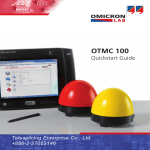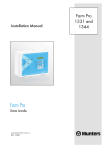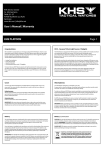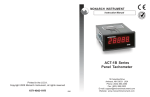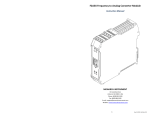Download OTMC 100 Quick Start Guide
Transcript
OTMC 100 Quick Start Guide Smart Measurement Solutions® OTMC 100 Quick Start Guide Manual Version: OTMC100QS.ENU.2 © OMICRON Lab 2015. All rights reserved. This user manual is a publication of OMICRON electronics GmbH. This user manual represents the technical status at the time of printing. The product information, specifications, and all technical data contained within this user manual are not contractually binding. OMICRON electronics reserves the right to make changes at any time to the technology and/or configuration without announcement. OMICRON electronics is not to be held liable for statements and declarations given in this user manual. The user is responsible for every application described in this user manual and its results. OMICRON electronics explicitly exonerates itself from all liability for mistakes in this manual. Please feel free to copy and print this manual for your needs. Microsoft, Windows, and Internet Explorer are either registered trademarks or trademarks of Microsoft Corporation in the United States and/or other countries. Mozilla® and Firefox® are registered trademarks of the Mozilla Foundation. Google Chrome is a trademark of Google Inc., used with permission. Apple and Bonjour are registered trademarks of Apple Inc. OMICRON Lab and Smart Measurement Solutions are registered trademarks of OMICRON electronics GmbH. 2 OTMC 100 Quick Start Guide Contents 1 Introduction ........................................................................................................ 4 1.1 About This Quick Start Guide ......................................................................... 4 1.2 About the OTMC 100 ........................................................................................ 4 1.3 General Safety Instructions ............................................................................ 4 2 Device Overview ................................................................................................ 6 3 Mounting ............................................................................................................ 8 3.1 Safety Instructions ........................................................................................... 8 3.2 Suitable Mounting Positions ........................................................................... 8 3.3 Mounting Instructions ..................................................................................... 10 3.3.1 Mounting Instructions for Mast Mounting ........................................................... 10 4 Connecting the OTMC 100 to an Ethernet Network ....................................... 13 5 Accessing the OTMC 100 from a Computer .................................................... 15 6 5.1 System Requirements ..................................................................................... 15 5.2 Accessing the OTMC 100 Web Interface ....................................................... 15 Troubleshooting ................................................................................................ 18 6.1 7 Performing a Factory Reset (Reset to Factory Defaults) ............................. 19 Open Source Software License Information ................................................... 20 Support ............................................................................................................... 21 3 OTMC 100 Quick Start Guide 1 Introduction 1.1 About This Quick Start Guide This OTMC 100 Quick Start Guide provides short information on how to install and access the OTMC 100. It is intended as an aid for the user to install the OTMC 100 and take it into operation quickly and easily. The OTMC 100 Quick Start Guide thus provides only a small subset of information available for the OTMC 100. It cannot substitute the OTMC 100 Series User Manual. Therefore, also read the OTMC 100 Series User Manual which is available in PDF format on the CD ROM delivered with the OTMC 100 in addition to this Quick Start Guide. The OTMC 100 Series User Manual provides extensive and more detailed information about the OTMC 100, its installation and intended use, and how to configure and operate it. 1.2 About the OTMC 100 The OTMC 100 is an antenna-integrated GPS controlled time reference. It provides highprecision time to synchronize intelligent electronic devices (IEDs), computers and measurement equipment in Ethernet (TCP/IP) based networks. The OTMC 100 series products can be used as a PTP (Precision Time Protocol) grandmaster clock according to the IEEE 1588-2008 standard and as an NTP (Network Time Protocol) time server for NTPv4 compliant equipment according to RFC 5905. The OTMC 100 is designed for outdoor use in lightning protected areas. It is intended for fixed installation on masts. For installation requirements, please refer to chapter "Mounting" on page 8 or to the OTMC 100 Series User Manual. 1.3 General Safety Instructions Before operating the OTMC 100, carefully read the following general safety instructions: • The OTMC 100 may only be used in a safe technical condition taking into account its defined purpose, safety requirements and possible risks as well as the operating instructions given in the OTMC 100 Series User Manual! • The OTMC 100 is exclusively intended for the application areas specified in chapter "Introduction and Designated Use" of the OTMC 100 Series User Manual. The manufacturer or the distributors are not liable for damage resulting from unintended usage. The user alone assumes all responsibility and risks. • Do not open the OTMC 100! Opening the device invalidates all warranty claims! • The OTMC 100 is an SELV device (Safety Extra Low Voltage) which is supplied with power by Power over Ethernet (PoE according to IEEE 802.3af). It may only be connected to Ethernet network ports or Power over Ethernet power supplies. 4 Introduction • Always use the waterproof RJ45 Ethernet connector supplied with the OTMC 100 in order to maintain the watertightness of the device. Do not use the OTMC 100 outdoors without a waterproof connector inserted. • For outdoor installation always use shielded Ethernet cable. The cable shield has to be connected to the shield of the Ethernet connectors. 5 OTMC 100 Quick Start Guide 2 Device Overview Membrane vent covering the pushbutton (tightening torque: 0.6 - 0.8 Nm) Threaded hole 1/4" BSW x 6.5 mm for temporary mounting on a stand Weight: < 500 g Degree of protection: IP67 (for outdoor use) if the waterproof RJ45 connector is inserted properly Protective cap 2 threaded holes M6 x 9 mm for clamping block 106.2 mm Base plate 36 mm LED 14.5 mm Type plate with product name and serial number Waterproof RJ45 connector acc. to IEC 61076-3-106, variant 4 Ø 115.5 mm The OTMC 100 does not provide an ON/OFF switch! The device automatically powers up after supply voltage is provided via Ethernet (PoE). The LED indicates the device status: 6 LED continuously off The OTMC 100 is not supplied with power via the RJ45 Ethernet connector (→ see Troubleshooting on page 18). LED lights red Device reboot is in progress. LED flashes red Software update is in progress. ATTENTION: Do not disconnect the OTMC 100 from its PoE source (Ethernet network) during a software update! LED lights orange Intermediate state when entering the recovery mode manually or when initiating a factory reset. LED flashes green The OTMC 100 is in the recovery mode, waiting for new software. In the recovery mode, the device provides only a rudimentary Web Interface just allowing for the upload of a software image. LED lights green The OTMC 100 is ready for operation. Device Overview The pushbutton can be accessed after unscrewing the water-tight membrane vent (tightening torque: 0.6 to 0.8 Nm). Membrane vent detached Pushbutton Pushbutton LED The pushbutton can be used to: • Initiate a factory reset to reset the device configuration to the factory defaults (→ see Troubleshooting on page 18). • Initiate a device reboot (→ see "Performing a Reboot of the OTMC 100" in the OTMC 100 Series User Manual). • Enter the recovery mode in order to upload software to the device, for example, if a software update process failed (→ see "Entering the Recovery Mode Manually (and Uploading New Software to the OTMC 100)" in the OTMC 100 Series User Manual). 7 OTMC 100 Quick Start Guide 3 Mounting 3.1 Safety Instructions A position with good view to the sky will usually be located in a lightning endangered zone outside of a building. The OTMC 100 must not be exposed to direct lightning strokes and thus has to be protected sufficiently. Therefore, the OTMC 100 has to be mounted in an area protected by a lightning protection system according to the relevant standards and regulations. The user is responsible for sufficient lightning protection of the device and the observance of all lightning protection regulations relevant for the site of installation. Always use the waterproof RJ45 Ethernet connector supplied with the OTMC 100 in order to maintain the watertightness of the device. Do not use the OTMC 100 outdoors without a waterproof connector inserted. CAUTION Risk of injury or damage due to high voltages caused by lightning stroke. • The installation of the OTMC 100 and the implementation of lightning protection measures have to be performed by accordingly qualified experts. • Always observe all relevant lightning protection regulations. • The local lightning protection regulations and the protection concept of the building and the electrical installation may require a suitable surge protection device for the Ethernet network cable leading into the building. • For outdoor installation always use shielded Ethernet cable. The cable shield has to be connected to the shield of the Ethernet connectors. 3.2 Suitable Mounting Positions The OTMC 100 receives the time information from the satellites of the GPS system. However, GPS reception generally requires a plain line of sight between the antenna and the satellites. For proper function, the OTMC 100 requires signal reception from at least 4 GPS satellites. The more satellites it can receive, the more reliable the time information the OTMC 100 can deliver. The OTMC 100 should generally be mounted outdoors at a location that provides free view in a range of 180° vertically to the sky and 360° horizontally around the device. The view to the sky must not be blocked by any objects. This is usually given when mounting the OTMC 100 on a roof or a sufficiently high mast. Refer to the figure below. You should furthermore consider that GPS signals may be reflected by large buildings and structures around the OTMC 100, which may deteriorate the timing accuracy of the OTMC 100. 8 Mounting Always mount the OTMC 100 in an upright position with the protective cap to the top, as shown in the figure below. The RJ45 connector on the base plate of the OTMC 100 must point vertically downwards. Do not mount the OTMC 100 inclined to any side or with the base plate to the top! Mount the OTMC 100 in an upright position with the protective cap to the top only! BEST position. Recommended! 1 Possible position. 2 Possible if no alternative position is available. Not recommended! 3 BAD position. Will not work properly! 4 Always observe all relevant lightning protection regulations! Provide a suitable surge protection device to the Ethernet cable leading into the building! Use shielded Ethernet cable only! 9 OTMC 100 Quick Start Guide 3.3 Mounting Instructions There are two possible ways for mounting the OTMC 100. Mast mounting using the delivered mast mounting kit (see Mounting Instructions for Mast Mounting on page 10). 3.3.1 Temporary mounting using the 1/4" BSW (British Standard Whitworth) thread for mounting on a stand, for example. Mounting Instructions for Mast Mounting The mounting kit delivered with the OTMC 100 contains the following parts: • 1 mast clamp consisting of 2 clamping jaws and 4 fastening screws M6 x 110 with lock washers • 2 clamping blocks and 4 fastening screws M6 x 16 with lock washers • 1 connection pipe 20 x 300 mm Proceed as follows: Assemble the mast clamp and attach it to the mast as shown in the figure. The mast clamp is suitable for mast diameters of 25 to 70 mm. Use a tightening torque of 5 Nm for the fastening screws of the clamping block (1). The tightening torque for the fastening screws of the mast clamp (2) depends on the material and diameter of the mast. 10 1 2 Mounting Attach the clamping block (3) to the base plate of the OTMC 100 as shown in the figure. Use a tightening torque of 5 Nm for the fastening screws. Exclusively use the two M6 x 16 screws delivered with the mast mounting kit! Do not use longer screws! The threaded holes in the base plate are only 9 mm deep. Insert the connecting pipe (4) to the clamping blocks on the mast clamp and the OTMC 100 as shown in the figure. 3 4 5 Align the OTMC 100 in an upright position as shown in the figure and tighten both clamping screws (5) of the clamping blocks evenly with a tightening torque of 5 Nm. Assemble the delivered waterproof RJ45 connector to the Ethernet cable according to the accompanying assembly instructions and insert it to the RJ45 connector on the base plate of the OTMC 100. Use suitable cable ties to fasten the Ethernet network cable to the connecting pipe and the mast. 11 OTMC 100 Quick Start Guide Always use the waterproof RJ45 Ethernet connector supplied with the OTMC 100 in order to maintain the watertightness of the device. Do not use the OTMC 100 outdoors without a waterproof connector inserted. The clamping blocks provide holes for horizontal and vertical mounting of the connecting pipe. Therefore, it is also possible to mount the OTMC 100 on the top of a vertically mounted connecting pipe, as shown in the figure on the right. 12 Connecting the OTMC 100 to an Ethernet Network 4 Connecting the OTMC 100 to an Ethernet Network Note regarding network switches: The precise synchronization of clocks via Ethernet networks requires that the propagation delay times for data packets is constant on the entire network. Network switches that do not provide transparent clock functionality may introduce jitter and thus influence the propagation delay. Therefore, the OTMC 100 will only be able to provide highly accurate time synchronization in networks that that are equipped with network switches providing transparent clock functionality as specified in IEEE 1588-2008 or that do not have a network switch at all. Do not connect conventional RJ45 connectors that are equipped with a locking tab to the OTMC 100! The locking tab of such connectors cannot be accessed directly anymore after inserting the plug to the OTMC 100. In this case, a small screwdriver must be used to carefully unlock the RJ45 connector in the socket. Use the waterproof RJ45 connector supplied with the OTMC 100 instead or, when using a cable with a conventional RJ45 connector (for test purposes only!), break off the locking tab at the RJ45 connector before inserting it to the OTMC 100. The OTMC 100 is supplied with power by Power over Ethernet (PoE) according to IEEE 802.3af. If the network port the OTMC 100 is connected to does not provide PoE, a PoE injector has to be used as shown in the figure below. The OTMC 100 supports Ethernet cable lengths of up to 100 m without the need of repeaters. The OTMC 100 automatically powers up after inserting the RJ45 plug and providing supply voltage to the OTMC 100. After the device is supplied with voltage, the LED first lights up red for approx. 15 s during the boot process and then changes to green to indicate operational readiness. The OTMC 100 is a class 1 powered device (PD) as defined in IEEE 802.3af (power consumption < 3.84 W). The network port the OTMC 100 is connected to must be able to supply a class 1 powered device. CAUTION Risk of injury or damage due to high voltages caused by lightning stroke. The local lightning protection regulations and the protection concept of the building and the electrical installation may require a suitable surge protection device for the Ethernet network cable leading into the building. 13 OTMC 100 Quick Start Guide The following figure shows the general arrangement of the OTMC 100, the surge protection device and the PoE injector (if necessary). Surge protection device Surge protection device PoE injector Mains Ethernet network port not providing PoE Ethernet network port providing PoE The following figure shows a typical network with one OTMC 100, a network switch providing transparent clock functionality, and several PTP slaves. Network switch (transparent clock) PTP slave 14 PTP slave PTP slave PTP slave Accessing the OTMC 100 from a Computer 5 Accessing the OTMC 100 from a Computer The OTMC 100 automatically powers up after supply voltage is provided via Ethernet (PoE). The LED lights up green when the device is ready for operation. After that, a network IP address is assigned automatically in order to connect the device to the network. If a DHCP server is available in the network, the IP address is assigned by the DHCP server. If not, the OTMC 100 automatically selects and assigns a link-local IPv4 and IPv6 address by itself. 5.1 System Requirements Your computer must fulfill the following requirements to access the OTMC 100 Web Interface: • Network port configured for operation in the network the OTMC 100 is connected to. • OMICRON Device Browser installed. • Web browser installed (Microsoft Internet Explorer 9 or higher, Mozilla Firefox, or Google Chrome). If you are accessing the OTMC 100 from a Mac or Linux operating system supporting zeroconf, you can access the web interface of the OTMC 100 by entering http://<hostname>.local to the address bar of your web browser. The default hostname is a combination of the device type and the serial number separated by dash, for example: OTMC100p-AA001A. The serial number is available on the type plate on the bottom side of the OTMC 100 (labeled "SerNo"). 5.2 Accessing the OTMC 100 Web Interface Proceed as follows to access the OTMC 100 Web Interface: 1. Connect your computer to the network. 2. If necessary, install the OMICRON Device Browser on your computer: • Exit all other major programs running on your computer. • Insert the CD ROM into your computer’s CD ROM drive and click Install Device Browser on the start page. Should the start page not be displayed automatically a few seconds after the CD has been inserted into the CD ROM drive, change to the Windows Explorer and double-click autorun.exe on the CD ROM. • Follow the instructions displayed on the screen to install the OMICRON Device Browser software. 3. Launch the OMICRON Device Browser. 15 OTMC 100 Quick Start Guide 4. The Device Browser will automatically find and display the OTMC 100. If the IP address configurations of the OTMC 100 and the computer are not compatible, the respective status is displayed in the Status column. In this case, right-click the OTMC 100 serial number and select Set Network Configuration to assign a suitable IP address to the OTMC 100. 5. Right-click the OTMC 100 serial number and select Open Web Interface from the context menu. 16 Accessing the OTMC 100 from a Computer 6. The start page of the OTMC 100 Web Interface is displayed in the web browser. 7. Refer to the OTMC 100 Series User Manual for information on how to configure and operate the OTMC 100. Section "Next Steps to Set Up the OTMC 100" in the OTMC 100 Series User Manual provides an overview of steps required to configure the OTMC 100 according to your needs. Clicking Manual in the top right corner of the Web Interface displays the OTMC 100 Series User Manual in PDF format. Clicking Help displays the start page of the help system for the Web Interface. 17 OTMC 100 Quick Start Guide 6 Troubleshooting The OTMC 100 automatically powers up after inserting the RJ45 plug and providing supply voltage to the OTMC 100. After the device is supplied with voltage, the LED first lights up red for approx. 15 s during the boot process and then changes to green to indicate operational readiness. In case of operational problems with the OTMC 100, please use the following table to solve the problem. The OTMC 100 Series User Manual contains detailed descriptions of the operating procedures possible for the OTMC 100 directly on the device and via its Web Interface. Membrane vent detached Pushbutton Pushbutton LED Problem / LED Indication Description / Possible Cause / Remedy LED continuously off The OTMC 100 is not supplied with power via the RJ45 Ethernet connector due to one of the following reasons: • The network port the OTMC 100 is connected to does not provide Power over Ethernet (PoE) according to IEEE 802.3af or is not able to supply a class 1 powered device. Use a suitable network port or use a PoE injector (→ see Connecting the OTMC 100 to an Ethernet Network on page 13). ... 18 Troubleshooting LED continuously off (cont.) • The waterproof RJ45 Ethernet connector used to connect the OTMC 100 is defective or not mounted properly. Check the pin assignment and the connection of the RJ45 connector and mount it properly, if necessary. The Ethernet patch cable delivered with the OTMC 100 can be used for test purposes (break off the locking tab of the cable's Ethernet connector before inserting the cable to the OTMC 100!) (→ see Connecting the OTMC 100 to an Ethernet Network on page 13). LED flashes green The OTMC 100 is in the recovery mode, waiting for new software. Refer to chapter "Operating the OTMC 100" of the OTMC 100 Series User Manual. The password dialog is displayed when accessing the Web Interface of the OTMC 100. You do not know the password. Perform a factory reset on the OTMC 100 (→ see "Performing a Factory Reset (Reset to Factory Defaults)" below). 6.1 Performing a factory reset disables password protection and resets the currently defined password to the factory default password timeserver. Performing a Factory Reset (Reset to Factory Defaults) The pushbutton can be accessed after unscrewing the water-tight membrane vent. Use a pointed tool such as a ball-pen to press the pushbutton (see figure on page 18). WARNING Do not forget to reinsert the membrane vent in order to restore watertightness. Tighten the membrane vent with a tightening torque of 0.6 to 0.8 Nm. 1. Press the pushbutton and keep it pressed. 2. The LED goes off. 3. After approx. 5 s, the LED lights up orange. Keep the button pressed and wait until the LED lights up red. 4. Release the pushbutton. 5. After approx. 15 s the LED changes to green to indicate operational readiness. The device now has the factory default configuration settings. Password protection is disabled and the password is reset to the factory default password timeserver. 19 OTMC 100 Quick Start Guide 7 Open Source Software License Information Parts of the OTMC 100 software are under OMICRON license, other parts are under open source software licenses. For the complete licensing information on the open source software, please launch the OTMC 100 Web Interface and click the License Information hyperlink in the bottom right corner. The open source code is available on the Internet under www.omicron.at/opensource. 20 Support Support When you are working with our products we want to provide you with the greatest possible benefits. If you need any support, we are here to assist you! 24/7 Technical Support - Get Support www.omicron-lab.com/support Offering our customers outstanding support is one of our top priorities. At our technical support hotline, you can reach well-educated technicians for all of your questions. Around the clock – competent and free of charge. Make use of our 24/7 international technical support hotline: Americas: +1 713 830-4660 or +1 800-OMICRON Asia-Pacific: +852 3767 5500 Europe / Middle East / Africa: +43 59495 1000 Additionally, you can find the OMICRON Lab Service Center or OMICRON Lab Sales Partner closest to you at www.omicron-lab.com. OMICRON electronics GmbH, Oberes Ried 1, 6833 Klaus, Austria. +43 59495. 21 Version 2.0 [email protected] www.omicron-lab.com © OMICRON Lab, 2015 OTMC 100 Quick Start Guide engl. All rights reserved.