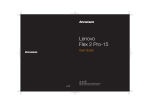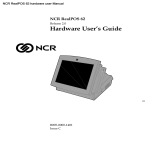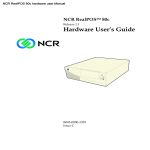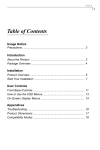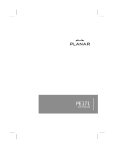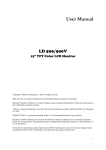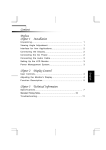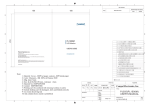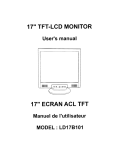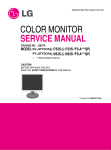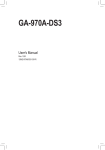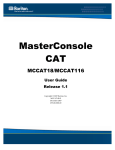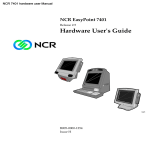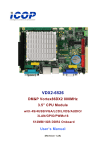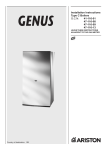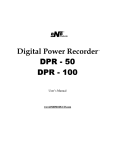Download NCR 5942 15-Inch LCD Monitor
Transcript
NCR 5942 15‐Inch LCD Monitor Release 1.0 Userʹs Guide B005‐0000‐1543 Issue B The product described in this book is a licensed product of NCR Corporation. NCR is a registered trademark of NCR Corporation. It is the policy of NCR Corporation (NCR) to improve products as new technology, components, software, and firmware become available. NCR, therefore, reserves the right to change specifications without prior notice. All features, functions, and operations described herein may not be marketed by NCR in all parts of the world. In some instances, photographs are of equipment prototypes. Therefore, before using this document, consult with your NCR representative or NCR office for information that is applicable and current. To maintain the quality of our publications, we need your comments on the accuracy, clarity, organization, and value of this book. Address correspondence to: Manager, Information Products NCR Corporation 2651 Satellite Blvd. Duluth, GA 30096 Copyright © 2003 By NCR Corporation Dayton, Ohio U.S.A. All Rights Reserved i Preface This manual is designed to assist users in setting up and using the LCD Monitor. Information in this document has been carefully checked for accuracy; however, no guarantee is given to the correctness of the contents. The information in this document is subject to change without notice. This document contains proprietary information protected by copyright. All rights are reserved. No part of this manual may be reproduced by any mechanical, electronic or other means, in any form, without prior written permission of the manufacturer. ii Safety and Regulatory Information The NCR RealPOS 5942 conforms to all applicable legal requirements. To view the compliance statements see the NCR RealPOS Peripherals Safety and Regulatory Statements (B005‐0000‐1701). iii Table of Contents Chapter 1: Installation Important Safety Instructions.............................................................. 1‐1 Model Numbers .................................................................................... 1‐2 Unpacking.............................................................................................. 1‐2 LCD Monitor and Base .................................................................. 1‐3 Adjustment ...................................................................................... 1‐3 Detaching the Monitor from Its Stand......................................... 1‐4 Interface for Arm Applications .................................................... 1‐4 Connecting the Display to the POS Terminal............................. 1‐5 Connecting the AC Power............................................................. 1‐5 Connecting the Audio Cable......................................................... 1‐6 Power Management System ......................................................... 1‐6 Chapter 2: Display Controls On Screen Display (OSD)..................................................................... 2‐1 Enabling the OSD Menus .............................................................. 2‐3 Enabling the OSD Menus (Unlocked) ..................................... 2‐3 Disabling the OSD Menus (Locked) ........................................ 2‐3 Adjusting the Display .................................................................... 2‐3 Chapter 3: Technical Information Specifications ......................................................................................... 3‐1 Display Colors................................................................................. 3‐1 Video ................................................................................................ 3‐2 Audio................................................................................................ 3‐2 Control ............................................................................................. 3‐2 iv OSD................................................................................................... 3‐3 Power Management ....................................................................... 3‐3 Sync Input........................................................................................ 3‐4 Plug & Play...................................................................................... 3‐4 External Connection....................................................................... 3‐4 Environment.................................................................................... 3‐4 Operating Condition.................................................................. 3‐4 Storage ......................................................................................... 3‐4 Power Supply (AC Input) ............................................................. 3‐5 Size and Weight .............................................................................. 3‐5 Pin Assignments ............................................................................. 3‐5 Standard Timing Table .................................................................. 3‐6 Troubleshooting.............................................................................. 3‐7 Revision Record Issue Date A Dec 2003 First Issue B Jan 2009 Added 5942‐7xxx models Remarks Chapter 1: Installation Important Safety Instructions Please read the following instructions carefully. This manual should be retained for future use. 1. To clean LCD Monitor screen; ‐‐ Power off LCD Monitor and unplug the AC Cord. ‐‐ Spray a non‐solvent cleaning solution onto a rag. ‐‐ Gently clean the screen with dampened rag. 2. Do not place the LCD Monitor near a window. Exposing the monitor to rain water, moisture or sunlight can severely damage it. 3. Do not apply pressure to the LCD screen. Excess pressure may cause permanent damage to the display. 4. Do not remove the cover or attempt to service this unit by yourself. Servicing of any nature should be performed by an authorized technician. 5. Store LCD Monitor in a room with a room temperature of ‐20° ~ 60°C (or ‐4° ~ 140°F). Storing the LCD Monitor outside this range could result in permanent damage. 6. If any of the following occurs, immediately unplug your monitor and call an authorized technician. • Monitor to PC signal cable is frayed or damaged. • Liquid spilled into LCD Monitor or the monitor has been exposed to rain. • LCD Monitor or the case is damaged. 1-2 Chapter 1: Installation Model Numbers Major Model CPU 5942‐6000 15” Active Matrix Color LCD Display, Remote Mount, High Brightness, (G11) 5942‐6100 15” Active Matrix Color LCD Display, Remote Mount, High Brightness, (CG1) 5942‐7000 15” Active Matrix Color LCD Display, Remote Mount, High Brightness, Detachable VGA Cable, (G11) 5942‐7100 15” Active Matrix Color LCD Display, Remote Mount, High Brightness, Detachable VGA Cable, (CG1) Unpacking Before unpacking the LCD Monitor, prepare a suitable workspace for your Monitor and computer. You need a stable and clean surface near a wall power outlet. Make sure that LCD Monitor has enough space around it for sufficient airflow. Though the LCD Monitor uses very little power, some ventilation is needed to ensure that the Monitor does not become too hot. After you unpack the LCD Monitor, make sure that the following items were included in the box: • LCD Monitor • Userʹs Manual • Monitor‐to‐PC signal Cable • Power Cord • Stereo Jack Audio Cable • Base If you find that any of these items is missing or appears damaged, contact NCR immediately. Chapter 1: Installation 1-3 LCD Monitor and Base Connect the LCD Monitor to the base. Adjustment The LCD Monitor is designed to allow users to have a comfortable viewing angle. The viewing angle can be adjusted from ‐5°to +30°. Warning: Do not force the LCD Monitor over its maximum viewing angle settings as stated above. Attempting this will result in damaging the Monitor and Monitor stand. 1-4 Chapter 1: Installation Detaching the Monitor from Its Stand 1. Remove the screws (2) from the hinge bracket 2. Remove the stand from LCD monitor Interface for Arm Applications The rear of the display has four integrated 4 mm, 0.7 pitch‐threaded nuts, as well as four 5 mm access holes in the plastic covering, which meet the VESA Flat Panel Monitor Physical Mounting Interface Standard specifications (paragraphs 2.1 and 2.1.3, version 1, dated 13 November 1997). Chapter 1: Installation 1-5 Connecting the Display to the POS Terminal 1. Power off the POS terminal. 2. Connect the signal cable to the VGA ports on the 5942 and the POS terminal. 3. Make sure the connections are secure. Attention: This device must be connected to an off‐the‐shelf video cable in order to comply with FCC regulations. A ferrite‐core interface cable is included in the LCD Monitor package. This device will not be in compliance with FCC regulations if a non‐ferrite‐core video cable is used. Connecting the AC Power 1. Connect the power cord to the 5942 AC Power Jack and to an AC power source. 1-6 Chapter 1: Installation Connecting the Audio Cable 1. Connect the audio cable to the Audio Jack the 5942 (Line In) and the POS terminal (Line Out). Power Management System This LCD Monitor complies with the VESA DPMS (version 1.0) Power Management guidelines. The VESA DPMS provides four power saving modes through detecting a horizontal or vertical sync. signal. When the LCD Monitor is in power saving mode, the monitor screen will be blank and the power LED indicator will light yellow. Chapter 2: Display Controls On Screen Display (OSD) The OSD is accessed through four pushbuttons on the Fro0nt Bezel. These buttons provide a way to adjust display parameters of the unit. Fn Speaker Speaker Headphones Speaker Volume Fn Function Adjustment Power Function Select 26935 2-2 Chapter 2: Display Controls Function Adjustment Buttons (<) (>) Press the left button (<) to decrease the OSD function setting and press the right button (>) to increase the OSD function setting. Function Select Buttons (<) (>) Press either of these buttons to disply the OSD Menu. Then press the left (<) or right (>) button to navigate through the OSD Menu functions. DC Power Switch Press the power switch to turn the monitor ON/OFF. DC Power-On Indicator LED Green: Power is ON. LED Yellow: Monitor is in ʺPower Saving Modeʺ. LED Off: Power is OFF. Speakers PC Audio Stereo Output External Headphone Jack Connect headphones or external speakers. Note: The monitor speakers are disabled when using external headphones or external speakers. Speaker Volume Control Increase Volume: Turn knob clockwise. Decrease Volume: Turn knob counter clockwise 3 Enabling the OSD Menus The OSD Menus can be Enabled or Disabled. By default, they are disabled at the factory. Enabling the OSD Menus (Unlocked) Press and hold the Function Adjustment buttons (<) (>) and the Function Select (>) button for three seconds. A message is displayed indicating the OSD Unlocked. Disabling the OSD Menus (Locked) Press and hold the Function Adjustment buttons (<) (>) and the Function Select (>) button for three seconds. A message is displayed indicating the OSD Locked Out. Adjusting the Display To access OSD Main menu, press one of the Function Select buttons and the menu diagram will be displayed. Continue pressing the Function Select buttons to scroll through the entire menu of items. Then press the Adjustment buttons to adjust content of selected item. 2-4 Chapter 2: Display Controls Icon Function Function Description Brightness This function increases or decreases the brightness of the image. Contrast This function increases or decreases the difference between the dark and light color. H‐Position This function shifts the entire display image left or right. V‐Position This function shifts the entire display image up or down. Phase A total of 32 scales (0 to 100) are available to adjust the focus and clarity of the display. Clock This function carries a frequency tracking feature that offers the user to have better stability and clarity. Increasing Clock value can be up to +127 scales. The number of decreasing Clock (minus) is depend on the input timing. Auto This function will adjust the display size Adjustment automatically to fit full screen. OSD H‐ Position This function moves the OSD menu window left or right. OSD V‐ Position This function moves the OSD menu window up or down. This function is to choose a display that allows maximum graphics text quality. The resolution Graph Text selection can either be 640 x 400 or 720 x 400. Please refer to Chapter 3 “ Standard Timing” Table for of different timing modes. 5 Icon Function Recall Function Description The recall function will return all adjusted parameters to factory preset values. Five OSD language options are available: Language English, German, French, Spanish and Italian. Press the left or right Adjustment Control button to select other language. Color Temp.: Push the (+ ‐) button to select a different color temperature. Please see the diagram Temperature below for function and description. Color Save Exit Saves the values of this setting and exits the OSD menu function. Icon Function Description 9300 CIE coordinated Color Sets the CIE coordinate color SRGB CIE coordinated Color Sets the CIE coordinate color User Sets the settings to a by user defined CIE Temperature. Three colors (Red, Green, Blue) can be adjusted from the OSD menu 2-6 Chapter 2: Display Controls Chapter 3: Technical Information Specifications LCD Panel Hannstar Size 15.0ʺ (38 cm) Display Type Active matrix color TFT LCD Resolution 1024 x 768 Display Dot 1024 x (RGB) x 768 Display Area (mm) 304 x 228 (H x V) Display Color 262K Brightness 250 cd/m2 (typical) Contrast Ratio 400:1 (typical) Response Time 35 ms (typical) Lamp Voltage 750 Vrms (typical) Lamp Current 6.0 mA rms. (typical) Viewing Angle Vertical: ‐55° ~ +45° Horizontal: ‐65° ~ +65° Display Colors 16.7M with FRC or Dithering 3-2 Chapter 3: Technical Information Video Input Signal: Analog RGB 0.7Vp‐p Input Impedance: 75 Ohm ± 2% Polarity: Positive, Negative Amplitude: (0 ‐ 0.7)‐0.035V/+0.07V Multi‐mode: Horizontal Frequency: 24 ~ 61 KHz Supported: Vertical Frequency: 55 ~ 75 Hz Input: 500mVrms Output: 1W+1W Power: On/Off switch with LED indicator Audio Control Chapter 3: Technical Information 3-3 OSD Brightness: Digital Contrast: Digital Horizontal Position: Digital Vertical Position: Digital Phase: Digital Clock: Digital Display Mode Setup Use EEPROM to save settings in memory OSD Format: 20 characters x 9 rows Power Management MODE POWER CONSUMPTION* AC INPUT LED COLOR On 25W maximum 240 VAC Green Standby** 5W maximum 240 VAC Yellow Suspend** 5W maximum 240 VAC Yellow Off** 2W maximum 240 VAC Yellow DC Power Off 1W maximum 240 VAC Dark Disconnected 2W maximum 240 VAC Yellow: Standby, Suspend, Off Dark: DC Power off * Meeting VESA DPMS requirements measured from AC Input end of AC adapter. ** The status of standby, suspend and off donʹt include the power consumption of the audio components. 3-4 Chapter 3: Technical Information Sync Input Signal: Separate TTL compatible horizontal and vertical synchronization Polarity: Positive and Negative Plug & Play Supports VESA DDC1 and DDC2B functions. External Connection Power Input (AC input): AC Socket Video Cable: 15‐pin D‐sub connector Audio Cable: Stereo Jack Environment Operating Condition Temperature: 5°C to 40°C/41°F to 104°F Relative Humidity: 20% to 80% Storage Temperature: ‐20°C to 60° C/‐4°F to140° F Relaive Humidity: 5% to 85% Chapter 3: Technical Information 3-5 Power Supply (AC Input) Input Voltage: Single phase, 100 ~ 240VAC, 50 / 60 Hz Input Current: 1.5 A maximum Size and Weight Dimensions: 353 (W) x 346 (H) x 204 (D) mm Net Weight: 3 ± 0.3 kg (6.6 ± 0.66lbs) Gross Weight: 4.5 ± 0.3 kg (9.9 ± 0.66lbs) Pin Assignments 6 Signal PIN 1 11 5 15 10 1 2 3 4 5 6 7 8 Description Red Green Blue Digital GND Digital GND Red Rtn Green Rtn Blue Rtn Signal PIN 9 10 11 12 13 14 15 Description +5V PC Detect Digital GND SDA H. Sync. V. Sync. SCL 3-6 Chapter 3: Technical Information Standard Timing Table If the selected timing is NOT included in table below, this LCD monitor will use the most suitable available timing. Resolution H. Freq. (KHz) V. Freq. (Hz) Pixel Freq. (MHz) H/V Sync. Polarity 640 x 350 31.469 70.087 25.175 +/- VGA-350 640 x 400 24.830 56.420 21.050 -/- NEC PC9801 640 x 400 31.469 70.087 25.175 -/+,-/- 640 x 480 31.469 59.940 25.175 -/- VGA-480 640 x 480 37.861 72.809 31.500 -/- VESA - 480 - 72Hz 640 x 480 37.500 75.000 31.500 -/- VESA - 480 - 75Hz 720 x 400 31.469 70.087 28.322 -/+ VESA-400-TEXT 800 x 600 35.156 56.250 36.000 +/+ SVGA 800 x 600 37.879 60.317 40.000 +/+ VESA-600-60 Hz 800 x 600 48.077 72.188 50.000 +/+ VESA-600-72 Hz 800 x 600 46.875 75.000 49.500 +/+ VESA-600-75 Hz 832 x 624 49.725 74.55 57.2832 -/- APPLE MAC-800 1024x 768 48.363 60.004 65.000 -/- XGA 1024x 768 53.964 66.132 71.664 +/+ COMPAQ-XGA 1024x 768 56.476 70.069 75.000 -/- VESA-768-70 Hz 1024x 768 60.023 75.029 78.750 +/+ VESA-768-75 Hz Mode VGA-400-GRAPH NEC PC9821 Chapter 3: Technical Information 3-7 Troubleshooting This LCD Monitor has pre‐adjusted using factory standard VGA timings. Due to the output timing differences among various VGA cards in the market, users may initially experience an unstable or unclear display whenever a new display mode or new VGA card is selected. Attention: This LCD Monitor Supports Multiple VGA Modes. Refer to the Standard Timing Table for a listing of modes supported by this LCD Monitor. Problem: Picture is unclear and unstable The picture is unclear and unstable, please perform the following steps: 1. Enter PC to “Shut Down Windows” status while you’re in MS‐ Windows environment. 2. Check the screen to see if there’s any black vertical stripes appear. If there are, take advantage of the “Clock” function in OSD menu and adjust (by increment or decrement numbers) until those bars disappear. 3. Move to “Phase” function in OSD menu again and adjust the monitor screen to its most clear display. 4. Click “No” on “Shut Down Windows” and back to the normal PC operating environment. PROBLEM: There is no picture on LCD Monitor If there’s no picture on the LCD Monitor, please perform the following steps: 1. Make sure the power indicator on the LCD Monitor is ON, all connections are secured, and the system is running on the correct timing. Refer to Chapter 3 for information on timing. 3-8 Chapter 3: Technical Information 2. Turn off the LCD Monitor and then turn it back on again. If there is still no picture, press the Adjustment Control button several times. 3. If step 2 doesn’t work, connect your PC system to another external CRT. If your PC system Functions properly with a CRT Monitor but it does not function with the LCD Monitor, the output timing of the VGA card may be out of the LCD’s synchronous range. Please change to an alternative mode listed in the Standard Timing Table or replace the VGA card, and then repeat steps 1 and 2. PROBLEM: There is no picture on LCD Monitor If you have chosen an output timing that is outside of the LCD Monitor’s synchronous range (Horizontal: 24 ~ 61 KHz and Vertical: 56 ~ 75 Hz), the OSD will display a “Out of Range” message. Choose a mode that is supported by your LCD Monitor. Also, if the signal cable is not connected to LCD monitor at all or properly, the monitor screen will display a message “No Input Signal”.