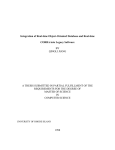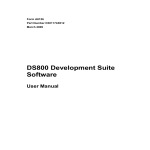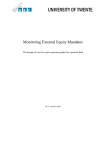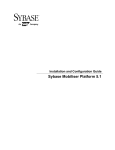Download MapPro80_User Manual Addendum
Transcript
MapPro80 SDK, Reference Manual Addendum – Rev: 3.19
Documents modifications and enhancements since the original printing of the
User’s Reference Manual and includes all previous addenda.
Contents
A. Modifications to Landmark searching ........................................................................................... 3 B. Modifications to the Magnitude property array, new entries # 18, 19 and 20 ............................... 4 Magnitude:TxMagnitude Property .................................................................................................. 4 C. Enhancements to Search Dialog Functions ................................................................................... 5 ExecClosest(Result:String) Procedure ............................................................................................ 5 ExecLandMark(Result:String); Procedure .................................................................................... 6 ExecLonLat(Result:string) Procedure ............................................................................................. 7 ExecPlace(Result:String) Procedure ............................................................................................. 7 ExecPOI(Result:String) Procedure ................................................................................................ 8 ExecStreet(Result:String) Procedure .............................................................................................. 8 ExecZipcode(Result:String) Procedure ......................................................................................... 10 D. New Additions to the MapProperties Interface........................................................................... 11 RoadInnerColor(index:integer):Integer; Property ......................................................................... 11 RoadOuterColor(index:integer):Integer; Property ........................................................................ 12 LandmarkSource:TxLandmark; Property ..................................................................................... 12 LandmarkFilter:widestring; Property ............................................................................................ 13 LandmarkGlyphScale:Double; Property ....................................................................................... 15 LandmarkTextColor:OleColor; Property ...................................................................................... 15 LandmarkTextScale:Double; Property.......................................................................................... 16 LandmarkGlyphFile:String; Property ........................................................................................... 16 (I) Location of Glyphs in bitmap for the TANA09Q4, Dynamap Dataset .................................... 18 (II) Location of Landmark Glyphs in bitmap for newer TANA Multinet datasets ......................... 21 (III) Location of Glyphs for the GNIS Landmarks database ......................................................... 24 E. Changes to Results Returned by Certain Functions .................................................................... 27 MapPro80 User Manual – Addendum
1/39
FindStateAtPoint(X,Y:Double):String Function.......................................................................... 27 FindCountyAtPoint(X,Y:Double):String Function ...................................................................... 27 F. Changes/Enhancements to Other Functions or New Functions Added ....................................... 28 FindClosestCityFirst(X,Y,Rad,Pop,Num,Opt):string Function .................................................... 28 User.ZoomExtents() Function ....................................................................................................... 28 UserMgr.ZoomLayers() Function ................................................................................................. 31 CAD.FindItemLonLat(x,y:Double):ICadObj Function ................................................................ 31 CAD.FindItemScreen(x,y:Integer):ICadObj Function .................................................................. 31 CAD.FindItemClose() Function .................................................................................................... 32 CAD.FindItemFirst(x,y:Double, Option:Integer):ICadObj Function ........................................... 32 CAD.FindItemNext():ICadObj Function ...................................................................................... 33 .AutoQueryStr:String Property ..................................................................................................... 33 Modifications regarding Expired Evaluation Licenses .................................................................... 33 FindStreetFirst(Block, Street1, Street2, City,State:String, X,Y,Radius:Double):String ................. 34 GeoFindFirst(s:String):String .......................................................................................................... 36 PhoneRegInfo:String Property ...................................................................................................... 36 MapProperties.RoadLabelSpacing:Integer Property ..................................................................... 38 MapProperties.GrabPanMode:Boolean Property .......................................................................... 38 MapProperties.GrabPanDelay:Integer Property............................................................................ 38 MapProperties.MapRotation:Double Property.............................................................................. 38 MapProperties.ZoomOverPixels:Integer Property ........................................................................ 39 .UserMgr.ExcludeNonvisFromExtents:boolean Property............................................................. 39 .UserMgr.Layer[n].ExcludeNonvisFromExtents:boolean Property.............................................. 39 MapPro80 User Manual – Addendum
2/39
A. Modifications to Landmark searching
The following modification was made to the ExecLandMark, dialog:
If only a specific general category of Landmarks are of interest, then the appropriate category
string is appended at the end of the search string, following the “>” symbol. The category string to
be used, depends on which landmark database is selected, with the .LandmarkSource property.
See section on LandmarkSource. For example, if LandmarkSource=0, then one of the two letter
TANA categories can be used (e.g., “rockland,MA>AL”), if LandmarkSource=1, then one of the
GNIS category strings can be used (e.g. “rockland,MA>School”).
The same applies
(i)
(ii)
when using the ExecSearch dialog with the Option to search for Landmarks.
when using the FindLandmarkFirst() or FindLandmarkList()functions.
Note that when using the TANA Landmarks database with the TANA09Q4 dataset
(Based on Dynamap data) and FindLandMarkFirst or FindLandMarkList(), the
original method of specifying the CFCC category as theFilter string may also be used.
When using the TANA11Q2 data and later (based on Multinet) the 4-digit category can
be used, instead of the CFCC. Look at the documentation of the FindLandMarkFirst
in this document for more details.
C# Example
private void menuItem171_Click(object sender, EventArgs e)
{
// --- Using the TANA09Q4, Dynamap Dataset --listBox1.Items.Clear();
axMapPro1.MapProperties.LandmarkSource = MapPro80.TxLandmark.tmGNIS;
// This call would work for LandmarkSource = tmGNIS, all Landmarks
// with a “School” it its name, and All CFCCs, since Option=””
string s = axMapPro1.FindLandmarkFirst("Boston,MA>School", -71.05, 42.34,
20, "");
while (s!=null)
{
listBox1.Items.Add(s);
s = axMapPro1.FindLandmarkNext();
}
axMapPro1.FindLandmarkClose();
listBox3.Items.Clear();
axMapPro1.MapProperties.LandmarkSource = MapPro80.TxLandmark.tmTANA;
// This call would work for LandmarkSource = tmTANA, all Landmarks
// with a “School” it its name, and those with CFCC=D43
s = axMapPro1.FindLandmarkFirst("Boston,MA", -71.05, 42.34, 5, "D43");
while (s != null)
{
listBox3.Items.Add(s);
s = axMapPro1.FindLandmarkNext();
}
axMapPro1.FindLandmarkClose();
}
MapPro80 User Manual – Addendum
3/39
B. Modifications to the Magnitude property array, new entries # 18, 19 and 20
Magnitude:TxMagnitude
Property
This property controls the scale of the map in the viewport. When the magnitude property is set, the
value of the internal "Scale" property changes as well.
Magnitude is an enumerated variable that can take the following values (Note that as you can see
below, the scale of Magnitude is approximate. The Miles property can be used for more accurate
scaling):
Index
0
1
2
3
4
5
6
7
8
9
10
11
12
13
14
15
16
17
18
19
20
Enumerated
Miles value
M1000_00
M0500_00
M0300_00
M0200_00
M0100_00
M0050_00
M0030_00
M0020_00
M0010_00
M0005_00
M0003_00
M0002_00
M0001_00
M0000_50
M0000_30
M0000_20
M0000_10
M0000_05
M0000_03
M0000_02
M0000_01
(965.58 miles property setting)
(482.79 miles property setting)
(289.67 miles property setting)
(193.12 miles property setting)
(96.56 miles property setting)
(48.28 miles property setting)
(28.97 miles property setting)
(19.31 miles property setting)
(9.66 miles property setting)
(4.83 miles property setting)
(2.9 miles property setting)
(1.93 miles property setting)
(0.97 miles property setting)
(0.48 miles property setting)
(0.29 miles property setting)
(0.19 miles property setting)
(0.1 miles property setting)
(0.05 miles property setting)
(0.03 miles property setting) - New
(0.02 miles property setting) - New
(0.01 miles property setting) - New
VB.Net Example
Private Sub Button125_Click(ByVal sender As System.Object, ByVal e As
System.EventArgs) Handles Button125.Click
' Routine to list the Built-in, preset scale magnitudes
Dim i As Integer
Dim smag As String
Dim MyEnumVal As MapPro80.TxMagnitude
For i = 0 To 20
AxMapPro1.Magnitude = CType(i, MapPro80.TxMagnitude)
AxMapPro1.Redraw()
smag = [Enum].GetName(GetType(MapPro80.TxMagnitude), i)
ListBox1.Items.Add(i.ToString + ":" + smag + " (" + _
AxMapPro1.Miles.ToString + " miles property setting)")
System.Threading.Thread.Sleep(1000)
Next
End Sub
MapPro80 User Manual – Addendum
4/39
C. Enhancements to Search Dialog Functions
A string parameter was added to the Search dialogs to return the item the user had selected, prior
to closing the dialog.
ExecClosest(Result:String)
Procedure
Opens a dialog that permits the user to search and display up to 500 street segments closest to the
current view port center point (its coordinates displayed in the dialog). Double clicking on one of the
500 listed street segments names, or highlighting it and clicking OK, will reposition the viewport
around that point, at the Zoom scale specified by the user. Note that the first entry in the list
corresponds to the Lon/Lat coordinates used as the center of search.
Result, contains the internal, unparsed string returned by the search engine, corresponding to the item
the user selected from the list of returned results, prior to closing the dialog.
Note that the companion functions FindClosestStreetFirst, FindClosestStreetNext can also be used to
find the closest street info and then manage that info programmatically.
VB.Net Example
Private Sub Button65_Click(ByVal sender As System.Object, ByVal e As
System.EventArgs) Handles Button65.Click
Dim sRes As String
' Test the ExecClosest Function
AxMapPro1.ExecClosest(ref sRes)
End Sub
MapPro80 User Manual – Addendum
5/39
ExecLandMark(Result:String);
Procedure
Opens up the Search dialog and enables the user to search for a landmark point. Note that within the
context of MapPro, Landmark points are different than POIs. They originate from different
databases and are treated different.
Result, contains the internal, unparsed string returned by the search engine, corresponding to the item
the user selected from the list of returned results, prior to closing the dialog.
To search for a Landmark, enter part of the Landmark name followed by a comma and a two-letter
space abbreviation (1) and press Find (2). A sub-string search is performed based on the portion of
the name and within the state you specified. For example, if you specified “rockland,MA” all
landmarks that contain “rockland” in their name and are located in “MA” will be returned (3).
If, on the other hand you spacified “rock, MA”, then a lot more landmarks would be returned, i.e., all
landmarks in MA, with “rock” in their name.
It is is also possible to search the entire database (all states) for a landmark, by specifying “*” for the
state name. That, however, is not recommended, because such a search would take a significant
length of time.
VB.Net Example
Private Sub Button66_Click(ByVal sender As System.Object, ByVal e As
System.EventArgs) Handles Button66.Click
Dim sRes As String
'Test ExecLandMark
AxMapPro1.ExecLandmark(ref sRes)
End Sub
MapPro80 User Manual – Addendum
6/39
ExecLonLat(Result:string)
Procedure
Presents user with a dialog that permits the input of Latitude and longitude coordinates, and upon
confirmation, places the viewport around the point specified by the user. Result, contains the
internal, unparsed string returned by the search engine, corresponding to the item the user selected
from the list of returned results, prior to closing the dialog.
The search returns two hits. (1) the location of the coordinates that the user entered, and (2) the
closest address (road segment) to the coordinates the user entered. Double-clicking on either of the
two hits, or highlighting one and clicking O.K., centers the Viewport around that location.
VB.Net Example
Private Sub Button68_Click(ByVal sender As System.Object, ByVal e As
System.EventArgs) Handles Button68.Click
Dim sRes As String
' Test ExecLonLat
AxMapPro1.ExecLonLat(ref sRes)
End Sub
ExecPlace(Result:String)
Procedure
Presents user with the standard place search dialog. Once a Place is specified and the search is
completed, the user is presented with a listbox containing the retrieved matches. Selecting one of the
listbox choices presented, by double clicking, will center the viewport at the Lon/Lat of the selected
Place centroid.
Result, contains the internal, unparsed string returned by the search engine, corresponding to the item
the user selected from the list of returned results, prior to closing the dialog.
MapPro80 User Manual – Addendum
7/39
Entering a place name followed by an asterisk (wildcard) will find all places that contain the
specificed string, otherwise an exact match search is performed. For example, specifying “Lemont,
IL” will return just an exact match of Lemont, IL 60439. Entering “Lem*,IL” will return two hits,
“Lemont, IL 60439” and “Lemmon, IL 62590”
VB.NET Example
Private Sub Button72_Click(ByVal sender As System.Object, ByVal e As
System.EventArgs) Handles Button72.Click
Dim sRes As String
' Test ExecPlace
AxMapPro1.ExecPlace(ref sRes)
End Sub
ExecPOI(Result:String)
Procedure
This is the same as calling the ExecSearch() dialog with Option=4. The difference is that calling it
this way opens it as a stand-alone dialog, rather than as part of a tabbed dialog. Refer to the
explanation of the ExecSearch dialog for details.
Result, contains the internal, unparsed string returned by the search engine, corresponding to the item
the user selected from the list of returned results, prior to closing the dialog.
ExecStreet(Result:String)
Procedure
Presents user with a street search dialog shown below. Note that this dialog and its behavior are the
same as the dialog invoked when ExecSearch is called with Option 0. However, when opened
through this call, the dialog is stand-alone and not part of a tabbed dialog. It also does not provide
MapPro80 User Manual – Addendum
8/39
the user the opportunity to specify their own caption for the dialog. Once a street is specified and the
search is completed, the user is presented with a listbox containing the retrieved matches. Selecting
one of the listbox choices presented, by double clicking, or highlighting it and clicking OK will
center the viewport at the Lon/Lat of the selected street segment.
Result, contains the internal, unparsed string returned by the search engine, corresponding to the item
the user selected from the list of returned results, prior to closing the dialog.
Note that a cross Street may also be specified in the search. When a cross street search is requested,
the result is a single hit, and it is identified by an asterisk in the first character position.
VB.Net Example
Private Sub Button76_Click(ByVal sender As System.Object, ByVal e As
System.EventArgs) Handles Button76.Click
Dim sRes As String
' Test ExecStreet
AxMapPro1.ExecStreet(ref sRes)
End Sub
MapPro80 User Manual – Addendum
9/39
ExecZipcode(Result:String)
Procedure
Presents user with the standard Zip Code search dialog. Once a ZipCode is entered and the search is
completed, the user is presented with a listbox containing the retrieved matches. Selecting one of the
listbox choices presented, by double clicking, will center the viewport at the Lon/Lat of the selected
ZipCode centroid. The substring search that is used allows the user to search for multiple ZipCodes
in an area. For example, the screen shown below presents the results for all ZipCodes in the “018”
area. The search was done by typing “018” as the criterion.
Result, contains the internal, unparsed string returned by the search engine, corresponding to the item
the user selected from the list of returned results, prior to closing the dialog.
C# Example
private void button36_Click_1(object sender, EventArgs e)
{
string mResult = ""; axMapPro1.ExecZipcode(ref mResult); axMapPro1.ExecZipcode();
}
MapPro80 User Manual – Addendum
10/39
D. New Additions to the MapProperties Interface
RoadInnerColor(index:integer):Integer;
Property
Sets the color of roads, for the road type identified by index. Note that in some development
environments, indexed properties cannot be accessed directly and the helper functions
_getRoadInnerColor(i) and _setRoadInnerColor(i) need to be used, instead.
Where
Index =
0
1
2
3
4
5
6
Interstate Highways
US Highways
Secondary Highways (State highways, County Road, etc.)
Local Roads
Jeep Trails
Access Ramps
Ferries
Note that for categories 3,4,5,6 when the scale is below 0.01 miles, the user specified colors are not
used, but the built-in default colors are used, instead.
C# Example
private void menuItem163_Click_1(object sender, EventArgs e)
{
int RoadIndex;
// Get index of road to change. If none, then change road
// index=o, i.e. Interstate
if (textBox1.Text == "")
{
RoadIndex = 0;
}
else
{
RoadIndex = Convert.ToInt32(textBox1.Text);
}
// Get and display Interstate Inner Color
listBox1.Items.Add("Inner Old:
"+axMapPro1.MapProperties.get_RoadInnerColor(RoadIndex).ToString());
// Set and Interstate Color
axMapPro1.MapProperties.set_RoadInnerColor(RoadIndex,
ColorTranslator.ToOle(Color.LightCoral));
listBox1.Items.Add("Inner New: " +
axMapPro1.MapProperties.get_RoadInnerColor(RoadIndex).ToString());
//-// Get and display Interstate Outer Color
listBox1.Items.Add("Outer Old: " +
axMapPro1.MapProperties.get_RoadOuterColor(RoadIndex).ToString());
MapPro80 User Manual – Addendum
11/39
// Set and Interstate Color
axMapPro1.MapProperties.set_RoadOuterColor(RoadIndex,
ColorTranslator.ToOle(Color.Yellow));
listBox1.Items.Add("Outer New: " +
axMapPro1.MapProperties.get_RoadOuterColor(RoadIndex).ToString());
axMapPro1.Redraw();
}
RoadOuterColor(index:integer):Integer;
Property
Sets the Outer color of double-lined roads, for the road type identified by index. Note that in some
development environments, indexed properties cannot be accessed directly and the helper functions
_getRoadOuterColor(i) and _setRoadOuterColor(i) need to be used, instead.
Where
Index =
0
1
2
3
4
5
6
Interstate Highways
US Highways
Secondary Highways (State highways, County Road, etc.)
Local Roads
Jeep Trails
Access Ramps
Ferries
LandmarkSource:TxLandmark;
Property
Specifies whether the TANA (TxLandmark.tmTANA or 1) or the GNIS (TxLandmark tmGNIS or 0)
landmarks database will be used.
C# Example
private void menuItem166_Click(object sender, EventArgs e)
{
listBox1.Items.Clear();
// Select TANA LandMarks
axMapPro1.MapProperties.LandmarkSource =
MapPro80.TxLandmark.tmTANA;
// Specify a Glyphs bitmap file to use
axMapPro1.MapProperties.LandmarkGlyphFilename =
"c://mappro80//landSym.bmp";
// Set Both Glyphs and Text Scale to 1.0 mile
axMapPro1.MapProperties.LandmarkGlyphScale = 1.0;
axMapPro1.MapProperties.LandmarkTextScale = 1.0;
axMapPro1.Redraw();
}
MapPro80 User Manual – Addendum
12/39
LandmarkFilter:widestring;
Property
Specifies which landmark type should be rendered on the map. The format of the specified filter
depends on the setting of the LandmarkSource property, but in all cases,
If LandmarkFilter = “*”
ALL Landmarks in the specified database will be rendered
If LandmarkFilter = “” (blank)
NO Landmarks in the specified database will be rendered
If LanmarkSource = 0 (and you are using the TANA09Q4 Dynamap Data)
The two letter codes of the TANA general categories below need to be specified, separated by a
comma. (see table in LandmarksGlyphFile section for description of these Landmark categories).
AL (includes CFCC: D10, D31, D37, D43, D61, D62, D64, D67, D81, D82) **
AP (includes CFCC: D58, D59)
IN (includes CFCC: D31, D43, D44, D65, D82)
RA (includes CFCC: D81, D92)
TT (includes CFCC: D52, D53, D54)
RC (includes CFCC: D61)
PK (includes CFCC: D83, D85, D89)
WP (includes CFCC: H11, H21, H31, H41)
** There may be some overlap in the CFCCs, because these two groups are area landmarks
and the same points may also be in one of the other groups as a point landmark. For
example, using “RC” one would expect “Shopping Center” Landmarks to be visible, but they
may not be, if the Shopping Centers in that area are defined as area Landmarks. In order to
render those, the “AL” group should also be selected.
If LanmarkSource = 0 (and you are using the TANA11Q2 and later Multinet Data)
The two letter codes of the TANA general categories below need to be specified, separated by a
comma. (see table in LandmarksGlyphFile section for description of these Landmark categories).
AL: includes 7110, 7180, 9353, 9715, 9733, 9744, 9748, 9768, 9771, 9780, 9788, 9789,
9790, 9791 **
AP : includes 9732, 9776
RC: includes 7314,7317, 7318, 7320, 7321, 7339, 7352, 7356, 7366, 7367, 7374, 7375,
7376, 7380, 7383, 7395, 9357, 9362, 9364, 9377, 9382, 9902, 9911, 9913, 9920, 9935 **
PK: includes 7170
WP: includes 4310
** There may be some overlap in the Landmarks in these groups because some of them are
defined both as points and as polygons/areas. In general, the 7… series are point landmarks
and the 9… series are area landmarks.
MapPro80 User Manual – Addendum
13/39
If LanmarkSource = 1
The expanded GNIS category codes, see below, need to be specified, separated by a comma. (Note
that the bolded, italics below are the general categories. Only the entries under these categories can
be used as filters – not the categories themselves.
Dams Dam Green Space Forest Woods Reserve Mineral Mine Oilfield Manmade Bldg Bridge Cemetery Church Hospital Levee Mil Milh School Tower Trail Tunnel Well Terrain Area Arroyo Bench Cape Cliff Crater Flat Island Isthmus Lava Pillar Plain Range Ridge Slope Valley Mountain/Hills Summit Water Related Bar Basin Bay Beach Bend Canal Channel Falls Gap Geyser Glacier Gut Harbor Lake Rapids Resv Sea Spring Stream Swamp C# Example
private void menuItem170_Click(object sender, EventArgs e)
{
// Set TANA Landmark Filter(s) – Dynamap Data
axMapPro1.MapProperties.LandmarkFilter = "IN,RC";
// -- Or
// Set GNIS Landmark Filter(s)
// axMapPro1.MapProperties.LandmarkFilter = "School";
axMapPro1.Redraw();
}
MapPro80 User Manual – Addendum
14/39
LandmarkGlyphScale:Double;
Property
Specifies the scale (miles) below which the glyphs associated with the landmarks selected to be
rendered, will be visible. The default value is 0.25 mi. Note, however, that there is a built-in upper
value for visibility for the Landmarks layer of 1.0 miles, so no landmarks info is visible above 1.0
mile. Also, it should be noted that for the text to be visible, the glyph of the Landmark has to be
visible, as well, so the user must make sure that,
LandmarkGlyphScale
>=
LandmarkTextScale
C# Example
private void menuItem366_Click(object sender, EventArgs e)
{
listBox1.Items.Clear();
// Select TANA LandMarks
axMapPro1.MapProperties.LandmarkSource =
MapPro80.TxLandmark.tmTANA;
// Specify a Glyphs bitmap file to use
axMapPro1.MapProperties.LandmarkGlyphFilename =
"c://mappro80//landSym.bmp";
// Set Both Glyphs and Text Scale to 1.0 mile
axMapPro1.MapProperties.LandmarkGlyphScale = 1.0;
axMapPro1.MapProperties.LandmarkTextScale = 1.0;
axMapPro1.Redraw();
}
LandmarkTextColor:OleColor;
Property
Specifies the font color to be used for displaying the string (name) associated with each landmark,
when the tmGNIS option is selected and the GNIS landmarks database is used. This has no effect
when using the tmTANA landmarks database, because those landmarks have different, hardwired
font colors, depending on the general category they belong to.
Note that this is visible only when the map is at scales smaller than what is specified by
LandMarkTextScale.
C# Example
private void menuItem167_Click(object sender, EventArgs e)
{
listBox1.Items.Clear();
// Select TANA LandMarks
axMapPro1.MapProperties.LandmarkSource =
MapPro80.TxLandmark.tmGNIS;
// Set Landmark text color
axMapPro1.MapProperties.LandmarkTextColor =
ColorTranslator.ToOle(Color.LightGreen);
// Echo some of the settings
listBox1.Items.Add("GlyphScale = " +
MapPro80 User Manual – Addendum
15/39
axMapPro1.MapProperties.LandmarkGlyphScale.ToString());
listBox1.Items.Add("TextScale = " +
axMapPro1.MapProperties.LandmarkTextScale.ToString());
axMapPro1.Redraw();
}
LandmarkTextScale:Double;
Property
Specifies the scale (miles) below which the labels associated with the landmarks selected to be
rendered, will be visible. The default value is 0.25 mi. Note, however, that there is a built-in upper
value for visibility for the Landmarks layer of 1.0 miles, so no landmarks info is visible above 1.0
mile. Also, it should be noted that for the text to be visible, the glyph of the Landmark has to be
visible, as well, so the user must make sure that,
LandmarkTextScale
=<
LandmarkGlyphScale
C# Example
private void menuItem366_Click(object sender, EventArgs e)
{
listBox1.Items.Clear();
// Select TANA LandMarks
axMapPro1.MapProperties.LandmarkSource =
MapPro80.TxLandmark.tmTANA;
// Specify a Glyphs bitmap file to use
axMapPro1.MapProperties.LandmarkGlyphFilename =
"c://mappro80//landSym.bmp";
// Set Both Glyphs and Text Scale to 1.0 mile
axMapPro1.MapProperties.LandmarkGlyphScale = 1.0;
axMapPro1.MapProperties.LandmarkTextScale = 1.0;
axMapPro1.Redraw();
}
LandmarkGlyphFile:String;
Property
Specifies the bitmap file that contains the glyphs to be used for identifying Landmark locations on
the map. If no file is specified, then the built-in, default glyphs (which are simply small rectangles of
different colors) are used. A full file spec may be used. If ONLY a file name is specified, then the
file is assumed to be in the local folder (where the application was executed from).
The specified glyphs file may be of BMP or GIF format and it is a single bitmap with a grid of 9x9
individual bitmaps for the Landmark categories embedded in it. The built-in bitmap uses simple
representations for each Landmark glyph, i.e., a green rectangle with a number in it, that denotes its
position in the glyphs matrix (see glyphs bitmap below).
The size of each individual glyph automatically calculated based on the size of the overall bitmap
(the program divides the width/height of the glyphs bitmap image by 9 to get the size of each
MapPro80 User Manual – Addendum
16/39
individual glyph), so the user may actually define and use glyphs of any size they want. The only
stipulation is that all bitmaps are the same size and they are rectangular.
The lower left pixel color is, of each individual glyph, is used as the transparent color. Here is the
build-in bitmap containing all the default glyphs:
Depending on which Landmarks are being used (TANA or GNIS) here are the Col/row position of
each Glyph in the Glyph file that would be used. For example, when using the TANA Landmarks,
campgrounds, CFCC = D28, would be displayed using the glyph in col:2, row:2 of the Glyphs
bitmap, i.e., when using the default bitmap above, a green rectangle with the #11.
Along the same lines, when using the GNIS database, Hospitals would be displayed using the glyph
in col:3, row:5 of the Glyphs bitmap, i.e., when using the default bitmap above, a green rectangle
with the #23..
Because the mapping of the Landmark categories is very different in the TANA and the GNIS
databases, it is recommended that the user creates a couple of different Glyph bitmaps, one for each
database and then select each in their code, depending on which database is used.
A sample Glyphs bitmap for use with the GNIS Landmarks database is provided as guidance, but the
user is urged to create their own glyphs.
MapPro80 User Manual – Addendum
17/39
(I) Location of Glyphs in bitmap for the TANA09Q4, Dynamap Dataset
(Note that not ALL CFCC categories are available in the Landmarks file. The CFCC for those in the
database, is bolded in the table below and the string that needs to be passed to the property
MapProperties.LandmarkFilter to select that landmark category, is displayed next to it.)
Col Row 1 CFCC 2 D10 (AL) 3 D20 4 5 6 7 8 9 1 2 3 4 D30 5 6 7 8 9 1 2 3 D40 4 D41 5 D42 6 D43 (IN,AL) 3 Description 1 Major and minor categories unknown Military Installation Base, yard, or depot used by the U.S. Army, Navy, Air Force, Marines, he Coast Guard, or the National Guard. With the exception of the Coast Guard which is administered by the Department of Transportation, and the National Guard which is administered by states, these areas are administered by the U.S. Department of Defense. Military installation or reservation; major category used alone 1 D00 2 # D21 D22 D23 D24 D25 D26 D27 D28 D29 D31 (IN,AL) D32 D33 D34 D35 D36 D37 (AL) 2 3 4 5 6 7 8 9 10 11 12 13 14 15 16 17 18 19 20 21 22 23 24 MapPro80 User Manual – Addendum
Multi‐household or transient quarters; major category used alone when the minor category could not be determined Apartment building or complex Rooming or boarding house Trailer court or mobile home park Marina Crew‐of‐vessel area Housing facility for workers Hotel, motel, resort, spa, hostel, YMCA, or YWCA Campground Shelter or mission Custodial facility; major category used alone when the minor category could not be determined Hospital Halfway house Nursing home, retirement home, or home for the aged County home or poor farm Orphanage Jail or detention center Federal penitentiary, state prison, or prison farm Educational or religious institution; major category used alone when the minor category could not be determined Sorority or fraternity Convent or monastery Educational institution, including academy, school, college, and university 18/39
7 D44 (IN) 8 D50 9 1 2 3 4 5 6 D57 7 D58 (AP) 8 D59 (AP) 9 D60 4 5 D51 D52 (TT) D53 (TT) D54 (TT) D55 D56 1 2 3 4 5 6 7 8 D70 9 D71 6 D61 (RC,AL) D62 (AL) D63 D64 (AL) D65 (IN) D66 D67 (AL) 1 D80 2 3 4 5 6 7 8 D90 9 1 2 3 4 5 7 D81 (RA,AL) D82 (IN,AL) D83 (PK) D84 D85 (PK) D89 (PK) D91 D92 (RA) D93 D94 D95 D96 25 Religious institution, including church, synagogue, seminary, temple, and mosque 26 Transportation terminal; major category used alone when the minor category could not be determined Airport or airfield Train station Bus terminal Marine terminal Seaplane anchorage SRI Subway or metro station *** NEW FROM ESRI 27 28 29 30 31 32 33 34 35 36 37 38 39 40 41 42 43 44 45 46 47 48 49 50 51 52 53 54 55 56 57 58 59 MapPro80 User Manual – Addendum
Airport – Statistical Representation used as part of urban area delineation where major airports are contiguous with urban areas (TANA/GDT FCC) Airport property Boundary **NEW (TANA/GDT FCC) airport runway ** NEW Employment center; major category used alone when the minor category could not be determined Shopping center or major retail center Industrial building or industrial park Office building or office park Amusement center Government center Other employment center Stadium (TANA) **NEW Tower; major category used alone when minor category could not be determined Lookout tower Open space; major category used alone when the minor category could not be determined Golf course Cemetery National Park Service land National forest or other Federal land State or local park or forest Local Park Special purpose landmark; major category used alone when the minor category could not be determined Post office Point of Interest (*** THIS WAS CHANGED) Fire Department Police Station Library City/Town Hall 19/39
6 7 8 9 1 2 3 H30 (WP) 4 5 6 7 8 9 1 2 3 4 5 6 7 8 9 8 9 Reserved Reserved Reserved Reserved H10 (WP) H20 (WP) H40 (WP) H50 H60 H81 Reserved Reserved Reserved Reserved Reserved Reserved Reserved Reserved Reserved Reserved Reserved 60 61 62 63 64 65 66 67 68 69 70 71 72 73 74 75 76 77 78 79 80 81 MapPro80 User Manual – Addendum
Stream or river Canal, ditch, or aqueduct Lake or pond; major category used when the minor category could not be determined Reservoir Bay, estuary, gulf, sound, sea, or ocean Gravel pit or quarry filled with water Glacier 20/39
(II) Location of Landmark Glyphs in bitmap for newer TANA Multinet datasets
(Note that not ALL Landmark Categories are available in the Landmarks file. The ones present in
the data are presented in the table below.
Col CFCC # 1 Reserved 1 Row 1 2 (9388, 9789 3 4 5 6 7 8 9 1 2 3 4 5 6 7 8 9 1 2 3 4 5 2 3 4 Reserved 9381 Reserved
Reserved
Reserved
Reserved
Reserved
7314, 9749 7360,9735 Reserved
Reserved
9748, 7321, 7391 Reserved
Reserved
Reserved
Reserved
Reserved
9919,9761 Reserved
Reserved
Reserved
2 Military installation or reservation; major category used alone 3 4 5 6 7 8 9 10 11 12 13 14 Apartment building or complex Hotel, motel, resort, spa, hostel, YMCA, or YWCA Campground Hospital 15 16 17 18 19 20 21 22 23 7377,7386,7372, 24 6 9791, 9771 25 9901, 9731, 9906, 9739, 7 9916, 9753, 7339 26 8 Reserved
9 Reserved
1 7380, 9762 2 7384 Description 27 28 29 MapPro80 User Manual – Addendum
Federal penitentiary, state prison, or prison farm Educational institution, including academy, school, college, and university Religious institution, including church, synagogue, seminary, temple, and mosque Train station Bus terminal 21/39
3 4 5 6 7 8 9 1 2 3 4 5 6 7 8 9 1 2 3 4 5 6 7 8 9 1 2 3 4 5 6 7 8 9 1 2 3 4 5 5 6 7 8 7352 Reserved
Reserved
Reserved
7383,9732 Reserved
Reserved
9790 9715,9383 Reserved 9902, 9733 9745,7367 Reserved 7474, 9768 Reserved
30 31 32 33 34 35 36 37 38 39 40 41 42 43 44 Reserved
Reserved
45 46 47 48 9911,9744 9030, 9788, 9915, 9752, 9918 Reserved
Reserved
7120,9387 Reserved
Reserved
Marine terminal (TANA/GDT FCC) Airport property Boundary **NEW Shopping center or major retail center Industrial building or industrial park Amusement center Government center Stadium (TANA) **NEW Golf course Cemetery 49 50 51 52 53 Reserved
Reserved
Reserved
Reserved
Reserved
Reserved
Reserved Reserved Reserved 4770 Reserved
Reserved
Reserved
54 55 56 57 58 59 60 61 62 63 64 65 66 Reserved
Reserved
67 68 MapPro80 User Manual – Addendum
State or local park or forest Water Feature 22/39
9 6 7 8 9 1 2 3 4 5 6 7 8 9 Reserved
Reserved
Reserved Reserved Reserved Reserved Reserved Reserved Reserved Reserved Reserved Reserved Reserved 69 70 71 72 73 74 75 76 77 78 79 80 81 MapPro80 User Manual – Addendum
23/39
(III) Location of Glyphs for the GNIS Landmarks database
Col Row 1
2
3
4
MapPro80 User Manual – Addendum
#
Type
1 1 Area 2 2 Bar 3 3 Basin 4 4 Bay 5 5 Beach 6 6 Bench 7 7 Bend 8 8 Bldg 9 9 Bridge 1 10 Canal 2 11 Cape 3 12 Cemetery 4 13 Channel 5 14 Church 6 15 Cliff 7 16 Dam 8 17 Falls 9 18 Flat 1 19 Forest 2 20 Gap 3 21 Gut 4 22 Harbor 5 23 Hospital 6 24 Island 7 25 Lake 8 26 Levee 9 27 Mil 1 28 Milh 2 29 Mine 3 30 Oilfield 4 31 Pillar 5 32 Plain 6 33 Range 7 34 Rapids 24/39
8 35 Reserve 9 36 Resv 1 37 Ridge 2 38 School 3 39 Sea 4 40 Spring 5 41 Stream 6 42 Summit 7 43 Swamp 8 44 Tower 9 45 Trail 1 46 Tunnel 2 47 Valley 3 48 Well 4 49 Not Currently Used 5 50 Not Currently Used 6 51 Not Currently Used 7 52 Not Currently Used 8 53 Not Currently Used 9 54 Not Currently Used 1 55 Not Currently Used 2 56 Not Currently Used 3 57 Not Currently Used 4 58 Not Currently Used 5 59 Not Currently Used 6 60 Not Currently Used 7 61 Not Currently Used 8 62 Not Currently Used 9 63 Not Currently Used 1 64 Not Currently Used 2 65 Not Currently Used 3 66 Not Currently Used 4 67 Not Currently Used 5 68 Not Currently Used 6 69 Not Currently Used 7 70 Not Currently Used 8 71 Not Currently Used 9 72 Not Currently Used 5
6
7 8 MapPro80 User Manual – Addendum
25/39
9 1 73 Not Currently Used 2 74 Not Currently Used 3 75 Not Currently Used 4 76 Not Currently Used 5 77 Not Currently Used 6 78 Not Currently Used 7 79 Not Currently Used 8 80 Not Currently Used 9 81 Not Currently Used MapPro80 User Manual – Addendum
26/39
E. Changes to Results Returned by Certain Functions
FindStateAtPoint(X,Y:Double):String
Function
Returns the full name of the state, followed by the two-letter state name abbreviation, followed by
the state FIPS code at the specified Lon/Lat coordinates (separated by a tab character). If no State
Information is available, then the string “None Found” is returned.
VB.Net Example
Private Sub Button296_Click(ByVal sender As System.Object, ByVal e As
System.EventArgs) Handles Button296.Click
Dim X, Y As Double
Dim s As String
s = AxMapPro1.FindCountyAtPoint(X, Y)
If s <> "" Then
ListBox1.Items.Add("County = " + s)
Else
ListBox1.Items.Add("NO County Retrieved at location: " + _
X.ToString("N6") + ", " + X.ToString("N6"))
End If
End Sub
FindCountyAtPoint(X,Y:Double):String
Function
Returns the County name followed by the County FIPS code at the specified Lon/Lat location.
VB.Net Example
Private Sub Button296_Click(ByVal sender As System.Object, ByVal e As
System.EventArgs) Handles Button296.Click
Dim X, Y As Double
Dim s As String
s = AxMapPro1.FindCountyAtPoint(X, Y)
If s <> "" Then
ListBox1.Items.Add("County Name and FIPS Code = " + s)
Else
ListBox1.Items.Add("NO County Retrieved at location: " + _
X.ToString("N6") + ", " + X.ToString("N6"))
End If
End Sub
MapPro80 User Manual – Addendum
27/39
F. Changes/Enhancements to Other Functions or New Functions Added
FindClosestCityFirst(X,Y,Rad,Pop,Num,Opt):string
Function
A new Option (Opt=2) was added to this function, so the description for “Opt”, the last parameter
specified in the function call, is now as follows:
Opt: Option specifying the type of search,
-1 Find closest place with population less than the one specified
1 Find closest place with population higher than the one specified
2 Find closest place based on layer visibility at current scale
0 Find closest place regardless of population
Every other aspect of the function behavior remains the same.
User.ZoomExtents()
Function
Zooms in or out, as needed, so that all the UserObjects currently defined in the 0-th (first) user Layer
are visible in the viewport. Note that there is also a UserMgr.ZoomExtents() function off each of the
user Layers. See example below.
C# Example
private void button15_Click(object sender, EventArgs e) { //‐ User Items Layers //‐‐‐‐‐‐‐‐‐‐‐‐‐‐‐‐‐‐‐‐‐‐‐‐‐‐‐ MapPro80.IUserObj mObject1, mObject2, mObject3, mObject4, mObject5; MapPro80.IUser mLayer1, mLayer2, mLayer3; int i, j, LayerCount, LayerObjectCount,n; Double a; //‐ Create three layers mLayer1=axMapPro1.UserMgr.add(); mLayer2=axMapPro1.UserMgr.add(); mLayer3=axMapPro1.UserMgr.add(); //‐ Set some User Layer visibility parameters mLayer1.Name = "My First Layer"; mLayer1.Upper = 2000; mLayer1.Lower = 0.1; mLayer1.Visible = true; //‐‐ mLayer2.Name = "My Second Layer"; mLayer2.Upper = 2000; mLayer2.Lower = 0.1; mLayer2.Visible = true; //‐‐ mLayer3.Name = "My Third Layer"; mLayer3.Upper = 2000; MapPro80 User Manual – Addendum
28/39
mLayer3.Lower = 0.1; mLayer3.Visible = true; //‐‐‐‐‐‐‐‐‐‐‐‐‐‐‐‐‐‐‐‐‐‐‐‐‐‐‐‐‐‐‐‐‐‐‐‐‐‐‐‐‐‐‐‐‐‐‐‐‐‐‐‐‐‐‐‐‐‐‐‐‐‐ // Add a new object to mLayer1, and give it an ID mObject1 = mLayer1.NewItem(101); mLayer1.Font.Color = ColorTranslator.ToOle(Color.Red); // Change some attributes mLayer1.Font.Color = ColorTranslator.ToOle(Color.Red); mLayer1.Font.angle = 25; mLayer1.Font.Style = 1; // 1‐ Bold, 2 ‐ Italic, 3 ‐ Both mLayer1.Font.Mode = 2; // 1‐ Transparent, 2 ‐ Opaque //Set some object Attributes mObject1.x = ‐76; mObject1.y = 34; mObject1.LoadImage("c:\\develop\\undertow\\mappro80\\rv1.bmp"); mObject1.Caption = "(1) Bold,25d All other default"; //‐‐‐‐‐‐‐‐‐‐‐‐‐‐‐‐‐‐‐‐‐‐‐‐‐‐‐‐‐‐‐‐‐‐‐‐‐‐‐‐‐‐‐‐‐‐‐‐‐‐‐‐‐‐‐‐‐‐‐‐‐‐‐ // Add a new object to mLayer2 and give it an ID // But first change some attributes mLayer2.Font.Color = ColorTranslator.ToOle(Color.Yellow); mLayer2.Font.angle = ‐20; mLayer2.Font.BackColor = ColorTranslator.ToOle(Color.Green); mLayer2.Font.Style = 3; // 1‐ Bold, 2 ‐ Italic, 3 ‐ Both mLayer2.Font.Mode = 2; //1‐ Transparent, 2 ‐ Opaque mLayer2.Font.Name = "Times New Roman"; mLayer2.Font.Align = 7; // Center Aligned mLayer2.Font.Size = 16; // Set some object Attributes mObject2 = mLayer2.NewItem(201); mObject2.x = ‐80; mObject2.y = 40; a = mObject2.Font.angle; mObject2.LoadImage("c:\\develop\\undertow\\mappro80\\rv2.bmp"); mObject2.Caption = "(2) B/I,‐20d,16p,ctr"; //‐‐‐‐‐‐‐‐‐‐‐‐‐‐‐‐‐‐‐‐‐‐‐‐‐‐‐‐‐‐‐‐‐‐‐‐‐‐‐‐‐‐‐‐‐‐‐‐‐‐‐‐‐‐‐‐‐‐‐‐‐‐‐‐ // Add two objects to mLayer3 and give them IDs ‐ First Set some attributes mLayer3.Font.Color = ColorTranslator.ToOle(Color.Blue); // ‐‐ If a TrueType font name is not specified, the internal // font used by default gets pixelated very quickly mLayer3.Font.Name = "Arial"; mLayer3.Font.Size = 18; mLayer3.Font.Style = 1; mLayer3.Font.Mode = 1; // Set Layer Text angle to ‐15 deg mLayer3.Font.angle = ‐15; mObject3 = mLayer3.NewItem(301); //Setsome object Attributes mObject3.x = ‐100; mObject3.y = 46; mObject3.LoadImage("c:\\develop\\undertow\\mappro80\\rv3.bmp"); mObject3.Caption = "(3),18p,Tr,0d,B"; //‐‐ mObject4 = mLayer3.NewItem(302); mObject4.x = ‐105; mObject4.y = 41; mObject4.LoadImage("c:\\develop\\undertow\\mappro80\\rv3.bmp"); // Change the text angle for User object #4, sreciically mObject4.Font.angle = 15; MapPro80 User Manual – Addendum
29/39
// Change Font size and type for user object #4, only mObject4.Font.Size = 12; mObject4.Font.Style = 3; mObject4.Caption = "(4),12p,+15d,B/I"; // Set the transparency for the 4th last user object for the red color mObject4.TransColor = ColorTranslator.ToOle(Color.Red); mObject4.Transparent = true; //‐‐ // Set a fifth user object, on layer 3 to make sure defaults // settings are used. Should be the same as #3, w/title offset mObject5 = mLayer3.NewItem(303); mObject5.x = ‐110; mObject5.y = 36; mObject5.LoadImage("c:\\develop\\undertow\\mappro80\\rv3.bmp"); mObject5.Caption = "(5), 18p,Tr,‐15d,B off 5/5"; // Offset in pixels mObject5.xofs = 0; mObject5.yofs = mObject5.ImageHeight + 5; axMapPro1.Refresh(); //‐‐‐ List Layers and Objects ‐‐‐ listBox1.Items.Add("# of Layers: " + axMapPro1.UserMgr.Count.ToString()); LayerCount = axMapPro1.UserMgr.Count; // The 0‐th layer is the old SetItem which is reserved for (int ii=0; ii<=LayerCount ‐ 1;ii++) { listBox1.Items.Add(" "); LayerObjectCount = axMapPro1.UserMgr.Layer[ii].Count; listBox1.Items.Add("Layer [ " + ii.ToString()+" ]: "+axMapPro1.UserMgr.Layer[ii].Name+" ("+LayerObjectCount.ToString()+" Objects)"); // The first Object should be zero (0‐based array) for (int jj=0;jj<=LayerObjectCount‐1;jj++) { listBox1.Items.Add(" ID [ " + jj.ToString() + " ]: " + axMapPro1.UserMgr.Layer[ii].Items[jj].id.ToString() + ", at Coords: " + axMapPro1.UserMgr.Layer[ii].Items[jj].x.ToString() + ", " + axMapPro1.UserMgr.Layer[ii].Items[jj].y.ToString()); } } // The 0‐th layer is the old SetItems layer, so it's managed // by User.ZoomExtents() for (int k = 1; k < axMapPro1.UserMgr.Count; k++) { axMapPro1.UserMgr.Layer[k].ZoomExtents(); listBox4.Items.Add("Going to extents of Layer # " + k.ToString()); listBox4.Items.Add("Viewport Center at:" + sCenter); Application.DoEvents(); // Delay to see zoom action axMapPro1.Cad.Clear(); Thread.Sleep(5000); } // This will Zoom ALL the user Layers extents axMapPro1.UserMgr.ZoomLayers(); } MapPro80 User Manual – Addendum
30/39
UserMgr.ZoomLayers()
Function
Zooms in or out, as needed, so that all the UserObjects currently defined in all user Layers are visible
in the viewport. Note that there is also a .ZoomExtents() function off each of the user Layers. See
code example for User.ZoomExtents();
CAD.FindItemLonLat(x,y:Double):ICadObj
Function
Returns the CAD object at the specified Lon,Lat coordinates. This is determined by a point-inpolygon calculation, if the object is a polygon, or a proximity test otherwise.
C# Example
private void axMapPro1_MouseUpEvent(object sender, AxMapPro80.IMapProEvents_MouseUpEvent e) { MapPro80.ICadObj myCAD; if (PiPMode == true) { myCAD = axMapPro1.Cad.FindItemLonLat(axMapPro1.Xcord, axMapPro1.Ycord); string s = myCAD.Caption; if (s != null) { listBox1.Items.Add("CAD Item Located:" + s +", Type: "+ myCAD.ObjectType.ToString()); } else listBox1.Items.Add("CAD Item Located, No Caption, CAD Item Type: " + myCAD.ObjectType.ToString()); } } CAD.FindItemScreen(x,y:Integer):ICadObj
Function
Returns the CAD object at the specified screen (pixel) coordinates. This is determined by a point-inpolygon calculation, if the object is a polygon, or a proximity test otherwise.
C# Example
private void button19_Click(object sender, EventArgs e) { MapPro80.ICadObj myCAD; int CenterX=0; int CenterY=0; axMapPro1.LL2Screen(axMapPro1.LonCenter, axMapPro1.LatCenter, ref CenterX, ref CenterY); myCAD = axMapPro1.Cad.FindItemScreen(CenterX, CenterY); MapPro80 User Manual – Addendum
31/39
string s = myCAD.Caption; if (s != null) { listBox1.Items.Add("CAD Item Located:" + s + ", Type: " + myCAD.ObjectType.ToString()); } else listBox1.Items.Add("CAD Item Located, No Caption, CAD Item Type: " + myCAD.ObjectType.ToString()); } CAD.FindItemClose()
Function
Clears the list object created by the CAD.FindItemFirst() function and returns any resources it was
using back to the system. Also see CAD.FindItemFirst().
CAD.FindItemFirst(x,y:Double, Option:Integer):ICadObj
Function
Locates all CAD items at the specified Coordinates, places them in a list object and returns the first
element of the list object, as a CAD object interface. The results are determined using a Point-inpolygon test (if the CAD object is a polygon), or a proximity test otherwise.
X,Y: Coordinates to use for the Search
Option: 0 = Use Lon/Lat coordinates, 1 = Use screen coordinates (X,Y will be truncated)
C# Example
private void axMapPro1_MouseUpEvent(object sender, AxMapPro80.IMapProEvents_MouseUpEvent e) { MapPro80.ICadObj myCAD; if (PiPMode == true) { listBox1.Items.Add("* Start Searching for CAD Objects..."); int i = 1; myCAD = axMapPro1.Cad.FindItemFirst(axMapPro1.Xcord, axMapPro1.Ycord, 0); while (myCAD != null) { string s = myCAD.Caption; if (s != null) { listBox1.Items.Add("# "+i.ToString()+", CAD Item Located:" + s +", Type: "+ myCAD.ObjectType.ToString()); } else listBox1.Items.Add("# " + i.ToString() + ", CAD Item Located, No Caption, CAD Item Type: " + myCAD.ObjectType.ToString()); MapPro80 User Manual – Addendum
32/39
myCAD = axMapPro1.Cad.FindItemNext(); i++; } axMapPro1.Cad.FindItemClose(); } } CAD.FindItemNext():ICadObj
Function
Returns the next CAD object from the list object created by the CAD.FindItemFirst(). Returns null if
the last object has already been returned.
.AutoQueryStr:String
Property
Returns the hint string that appears when the cursor rests on a place, street, etc. is AutoQuery is set to
True.
C# Example
private void axMapPro1_MouseMoveEvent(object sender, AxMapPro80.IMapProEvents_MouseMoveEvent e) { // Display the QutoQuery hint string in a list box as the mouse moves around string s = axMapPro1.AutoQueryStr; if (s != null) { listBox1.Items.Add(s); } } Modifications regarding Expired Evaluation Licenses
A modification was made to let the developer now when an evaluation copy has exceeded its
evaluation period, in non-visual instances of the control. While in visual implementations, when the
Map would redraw, the expired state of the evaluation license was detected and an appropriate dialog
was displayed, in non-visual instances, that would not take place and the OCX would simply not
allow access to Street Level data, or return null strings as the result of search operations. At any
point , the developer could use the OCX function .DaysLeft to determine if the evaluation period was
expired, but that was not immediately evident from the behavior of the OCX.
MapPro80 User Manual – Addendum
33/39
An appropriate expiration message is now displayed when non-visual instances are used to render
maps (DirectDraw, DirectView) and the results of any programmatically initiated searches now
return each field with the string “Expired!”.
FindStreetFirst(Block, Street1, Street2, City,State:String, X,Y,Radius:Double):String
Initiates a substring search for the specified street and optional cross street, optional address, center
of search (LonLlat) and search radius (miles) and optional state specifier. The complete list of
parameters passed to the function are:
Block
Street1
Street2
City
State
x,y
Radius
-
Street #
Street name
Optional cross street name
City Name
Two letter state name abbreviation
Center of search ( Lon/Lat) **
Search radius (miles) **
** If these values are zero, then a City/State search is done first, internally, and the results are
used as the center of search (similar to what is done when the built-in search dialog is used).
The search performed is a sub-string search, so if “Pri” is specified as the street name, for example,
then streets with hames like Princeton, Prime, Entrprise, etc. will match the criterion.
Note: Each street segment that is found matching the criteria, is placed in a list Object that is created
and can be used by the user to retrieve all matches found. The first match in the list object is
returned by the function as a tab delimited string which contains the following information:
Block#|Street|Place|PostalPlace|MCD|County|State|ZipCode|Country|Lon|Lat
See the ParseTabField() for more details
If a cross street search is specified, a single match should be returned (if found) and is returned by the
function call. The rest of the matches of the search are retrieved by calling the FindStreetNext()
function of the OCX.
VB.Net Example
Private Sub Button164_Click(ByVal sender As System.Object, ByVal e As
System.EventArgs) Handles Button164.Click
' ** Find StreetFirst/Next - Looking for a single Address **
Dim mBlock, mStr1, mStr2, mCity, mState, mResult As String
Dim mLon, mLat, mRadius, x, y As Double
Dim i As Integer
' Set some initial parameters
mBlock = "245"
MapPro80 User Manual – Addendum
34/39
mStr1 = "Summer Street"
mStr2 = ""
mCity = "Boston"
mState = "MA"
mLon = -71.1
mLat = 42.4
mRadius = 10
i = 0
' Zoom in and Mark the center
AxMapPro1.GotoPoint(mLon, mLat)
AxMapPro1.Miles = 2
AxMapPro1.Cad.Marker(mLon, mLat, AxMapPro1.Cad.GetMarker(14))
AxMapPro1.Cad.Text(mLon, mLat, "Search Center")
' Set the color for the next CAD text Objects
AxMapPro1.Cad.Font.Color = RGB(0, 0, 255)
AxMapPro1.Refresh()
mResult = AxMapPro1.FindStreetFirst(mBlock, mStr1, mStr2, mCity, _
mState, mLon, mLat, mRadius)
While mResult <> ""
i = i + 1
' Mark each hit returned by the search
x = Val(AxMapPro1.ParseTabField(mResult, 10))
y = Val(AxMapPro1.ParseTabField(mResult, 11))
AxMapPro1.Cad.Text(x, y, "S" + i.ToString)
ListBox1.Items.Add(x.ToString + ", " + y.ToString + " *** " + _
mResult)
mResult = AxMapPro1.FindStreetNext
End While
AxMapPro1.FindStreetClose()
AxMapPro1.Refresh()
End Sub
Private Sub Button164_Click(ByVal sender As System.Object, ByVal e As
System.EventArgs) Handles Button164.Click
' ** Find StreetFirst/Next - Looking for Intersection **
Dim mBlock, mStr1, mStr2, mCity, mState, mResult As String
Dim mLon, mLat, mRadius, x, y As Double
Dim i As Integer
i = 0
mResult = AxMapPro1.FindStreetFirst("", "Summer St", _
"S Boston Bypass","Boston", "MA", -71.1, 42.4, 10)
While mResult <> ""
i = i + 1
' Mark each hit returned by the search
x = Val(AxMapPro1.ParseTabField(mResult, 10))
y = Val(AxMapPro1.ParseTabField(mResult, 11))
ListBox1.Items.Add(mResult)
mResult = AxMapPro1.FindStreetNext
End While
AxMapPro1.FindStreetClose()
End Sub
MapPro80 User Manual – Addendum
35/39
GeoFindFirst(s:String):String
The behavior of the GeoFindFirst function was incorrectly documents in the original User Manual. It
does not take a search radius, after the search string, using the piping character. However, the piping
character *is* used to specify a cross street search. The specification is actually,
GeoFindFirst(Street# Street Name[|CrossStreetName], City State,..)
Where the [|CrossStreetName is optional.
Example:
s = Map.GeoFindFirst("Main Street, North Andover, MA"); will return
|MA SH 28\N MAIN ST |ANDOVER||ANDOVER|ESSEX:25009|MA|01810|USA|-71.152816|42.678966
Whereas, s = Map.GeoFindFirst("Main Street|Sutton St, North Andover, MA"); will return
*|MAIN ST AND SUTTON ST |NORTH ANDOVER||NORTH ANDOVER|ESSEX:25009|MA|01845|USA|71.133333|42.706460
PhoneRegInfo:String
Property
This will allow you to modify the text in the Register Over the Phone dialog. This is useful when
you would like a different phone number so users can call your company directly, instead of
contacting UnderTow Software. The first character of the string determines the Registration options
in the dialog.
If the first character is:
1, The option to Register Over the Internet is disabled
2 , The option to Register by Phone is disabled
4, The option to Register Later is disabled
The above options are based on the bit position, so they may also be uniquely combined. So, if the
first character of the string is 3, the Option to register over the Internet (value 1, bit position one) and
the Option to register by Phone (value 2, bit position two) are disabled. The string specified by
PhoneRegInfo can also contain the information that is displayed as part of Step #2, in the Register by
Phone part of the dialog, using the piping character “|” followed by the desired string (see the two
sample code segments below). The portion of the string preceding the piping character is also
displayed on the surface of the map if the 15-day evaluation period has expired.
C# Examples
private void button23_Click(object sender, EventArgs e) { // Set the string to be displayed and disable the Internet and Later Options axMapPro1.PhoneRegInfo = "5This information will be displayed in the " + "registration dialog as part of Step #1, when registering by " + "phone. Both Register on the Internet and Register Later options are " MapPro80 User Manual – Addendum
36/39
+ "disabled. Please, Call 1‐888‐777‐6666 to register this product."; // Open the Registration dialog to test the strings axMapPro1.ExecRegister(‐1); } And this is what the Register by Phone dialog should look like, private void button23_Click(object sender, EventArgs e) { // Set the string to be displayed and disable the Internet and Later Options axMapPro1.PhoneRegInfo = "1This information will be displayed in the " + "registration dialog as part of Step #1, when registering by " + "phone. Only the Internet registration option is disabled" + "Please, Call 1‐888‐777‐6666 to register this product.|And this would " + "be the info displayed in Step #2, e.g., you will be provided a “ + "Serial Registration Code..."; // Open the Registration dialog to test the strings axMapPro1.ExecRegister(‐1); } And this is what the Register by Phone dialog should look like, MapPro80 User Manual – Addendum
37/39
MapProperties.RoadLabelSpacing:Integer
Property
The screen is divided into grids and one unique label is allowed per grid. Roads are typically ordered
from left-to-right (Bottom-to-top) and the first segment encountered, if unique, is the segment that
gets labeled. Spacing is a function of the Screen Dpi setting which is graphic card dependant. (on
standard monitors about 96dpi). So, a factor of 2, means that grids are about 2 inches square. For
example , if the screen was 6 inches square, there would be a total of 9 grids (3x3). If a street
appeared in every single grid, one would get a maximum of 9 labeling opportunities ( of course label
collision detection might reduce this number of street labels placed).
The default value is 2.
MapProperties.GrabPanMode:Boolean
Property
A new zoom behavior was introduced to MapPro80. When this property is TRUE, if the user leftclicks on the map and holds down the mouse button for N milliseconds, then the cursor changes to a
small hand and the user may pan the map in the desired direction. Releasing the mouse button,
repaints the map at the new location. If the user clicks and moves the mouse within the N
millisecond delay, then the zoom rectangle appears that allows the user to zoom into a specified area,
as before. The delay time is 300 milliseconds and may be customized by the control’s property,
MapProperties.GrabPanDelay.
The default value of this property is FALSE.
MapProperties.GrabPanDelay:Integer
Property
Sets the delay time in milliseconds before switching from the standard Zoom window mode to the
grab-and-pan mode, when the user clicks the left mouse button on the map (also see the property
MapProprties.GrabPanMode). If a very small value is specified, then the control switches into the
grab-and-pan mode almost immediately. There is however some finite delay in the CPU’s
processing of events, so even if this property is set to one (1) millisecond, it’s possible that the user
can very quickly click and drag the mouse pointer and still zoom the map using the default, zoom
rectangle mode. Setting the value to zero has the same effect as disabling the mode.
The default value of this property is set to 300 milliseconds.
MapProperties.MapRotation:Double
Property
Controls the map rotation (clockwise) in degrees. Note that the map rotation may also be set using
the MapPro80.RotateMap() function, off the OCX main interface, whereas this property allows the
user to both set and query the rotation angle.
MapPro80 User Manual – Addendum
38/39
MapProperties.ZoomOverPixels:Integer
Property
Specifies the number of pixels that amy ZoomExtents() operation should overshoot the calculated
extents by, so that the user can avoid missing portions of information that might be clipped by the
viewport. The number of specified pixels is added to both sides of the controlling (larger) dimension
of the viewport and a proportional number of pixels is added to both sides of the second dimension,
before the map is redrawn.
Here is an example of a map following a MapPro80.UserMgr.Layer[1].ZoomExtents() with ZoomOverPixels = 0 (default) and ZoomOverPixels = 60, to avoid clipping the user objects in
that layer.
ZoomOverPixels = 0
.UserMgr.ExcludeNonvisFromExtents:boolean
ZoomOverPixels = 60
Property
When set to True, it excludes any non-visible user objects (whose visible property is set to false)
from the calculations trying to determine the extents of ANY User object layer. The default setting
of this property is False.
.UserMgr.Layer[n].ExcludeNonvisFromExtents:boolean
Property
When set to True, it excludes any non-visible user objects (whose visible property is set to false)
from the calculations trying to determine the extents of the specific User object layer, n. Note that a
setting of the global property, .UserMgr.ExcludeNonvisFromExtents = true, overrides the
setting of this individual layer property, so if the developer wants to control the behavior of each
layer individually, then the global property should be set to false. The default setting of this
property is False.
MapPro80 User Manual – Addendum
39/39