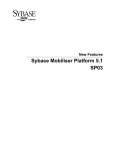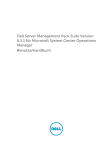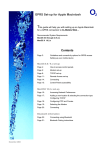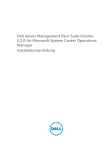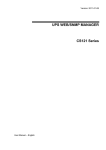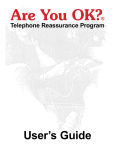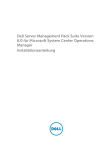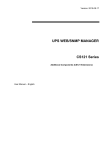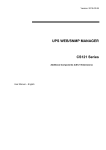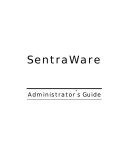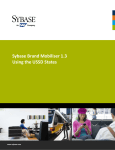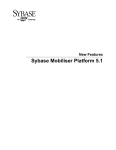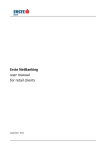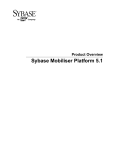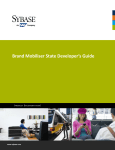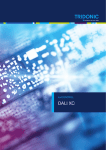Download Sybase Mobiliser Platform 5.1
Transcript
Installation and Configuration Guide
Sybase Mobiliser Platform 5.1
Document ID: DC01871-01-0510-03
Last Revised: April 2013
Copyright © 2013 by Sybase, Inc. All rights reserved.
This publication pertains to Sybase software and to any subsequent release until otherwise indicated in new
editions or technical notes. Information in this document is subject to change without notice. The software
described herein is furnished under a license agreement, and it may be used or copied only in accordance with the
terms of that agreement.
Upgrades are provided only at regularly scheduled software release dates. No part of this publication may be
reproduced, transmitted, or translated in any form or by any means, electronic, mechanical, manual, optical, or
otherwise, without the prior written permission of Sybase, Inc.
Sybase trademarks can be viewed at the Sybase trademarks page at http://www.sybase.com/detail?id=1011207.
Sybase and the marks listed are trademarks of Sybase, Inc. ® indicates registration in the United States of America.
SAP and other SAP products and services mentioned herein as well as their respective logos are trademarks or
registered trademarks of SAP AG in Germany and in several other countries all over the world.
Java and all Java-based marks are trademarks or registered trademarks of Oracle and/or its affiliates in the U.S. and
other countries.
Unicode and the Unicode Logo are registered trademarks of Unicode, Inc.
IBM and Tivoli are registered trademarks of International Business Machines Corporation in the United States,
other countries, or both.
All other company and product names mentioned may be trademarks of the respective companies with which they
are associated.
Use, duplication, or disclosure by the government is subject to the restrictions set forth in subparagraph (c)(1)(ii) of
DFARS
52.227-7013 for the DOD and as set forth in FAR 52.227-19(a)-(d) for civilian agencies.
Sybase, Inc., One Sybase Drive, Dublin, CA 94568.
ii
Contents
Introduction ............................................................................................................................................................................. 1
Component Description ............................................................................................................................................................ 1
Money Mobiliser (Core) ....................................................................................................................................................... 1
Smartphone Mobiliser ......................................................................................................................................................... 1
Brand Mobiliser ................................................................................................................................................................... 1
Sybase Mobiliser Reporting Module (Optional) ..................................................................................................................... 2
System Requirements ............................................................................................................................................................... 2
Standard Deployment Model ............................................................................................................................................... 2
Supported Operating Systems .............................................................................................................................................. 3
Supported Database Platforms ............................................................................................................................... 3
Installing the Mobiliser Platform Components........................................................................................................................... 3
Creating Users and Groups .................................................................................................................................................. 4
Unpacking the Software ...................................................................................................................................................... 5
Setting up the Database ...................................................................................................................................................... 5
Using DBMaintain ............................................................................................................................................................... 5
Running DBMaintain .............................................................................................................................................. 6
Creating Required Database Hash Values and Database Updates............................................................................ 7
Sybase Brand Mobiliser Installation and Configuration ......................................................................................................... 8
Initializing the Mobiliser Platform Container ............................................................................................................................. 8
Server Setup: Unpacking the Container ................................................................................................................................ 8
Server Setup: Third Party Software Installation ..................................................................................................................... 8
JDBC Driver Bundle ................................................................................................................................................. 8
Security Settings: JDK and Configuration Files ......................................................................................................................10
Enabling Strong Encryption in JDK......................................................................................................................... 10
Encryption in Configuration Files........................................................................................................................... 10
Encryption in Mobiliser Platform Preferences ........................................................................................................ 11
Security Settings: Database and Preferences .......................................................................................................................11
Hashing Customer Credentials .............................................................................................................................. 11
Security Settings: Creating a KeyStore .................................................................................................................................12
Mobile Web and Smartphone Client Installation/Configuration............................................................................................13
Mobile Web.......................................................................................................................................................... 13
Smartphone Mobiliser Client................................................................................................................................. 13
Security Settings: First Installation Checklist ........................................................................................................................14
System Hardening ...................................................................................................................................................................15
Web / Jetty........................................................................................................................................................... 16
Logging 16
Database Configuration ........................................................................................................................................ 16
Virus Protection ..................................................................................................................................................................17
iii
SAP NetWeaver VCA ............................................................................................................................................. 17
Installation ........................................................................................................................................................... 17
Clam AV 17
Installation ........................................................................................................................................................... 17
Configure VSI ........................................................................................................................................................ 18
Proxy Setup ........................................................................................................................................................................18
Reverse Proxy ....................................................................................................................................................... 18
Validating Proxy ................................................................................................................................................... 18
UI Setup .............................................................................................................................................................................19
UI Setup - Tomcat ................................................................................................................................................. 19
Initialization and System Check (Mobiliser 5.1 Core) .................................................................................................................19
Start Server and UI .............................................................................................................................................................19
Default (Administrative) Web UI Accounts...........................................................................................................................23
Customer Support Accounts .................................................................................................................................. 23
Distribution Partner Portal Account ...................................................................................................................... 23
Operations Dashboard Admin Account.................................................................................................................. 23
System Console .................................................................................................................................................... 23
Accessing Mobiliser Platform through JMX............................................................................................................ 24
Preferences Configuration ..................................................................................................................................................25
SMPP Configuration (Optional) ...........................................................................................................................................26
SMTP Configuration (Optional) ...........................................................................................................................................27
Data Archiving, Retention, and Deletion ..................................................................................................................................29
Data Archiving ...................................................................................................................................................................29
Data Retention and Deletion ...............................................................................................................................................30
Deletion Script ...................................................................................................................................................... 30
Auditing Information ...............................................................................................................................................................31
Security Considerations.......................................................................................................................................................32
Exposing Web Service Endpoints Securely: ............................................................................................................ 32
Standard Reverse Proxy ........................................................................................................................................ 32
Validating Proxy ................................................................................................................................................... 34
End-to-End Test (Mobiliser Platform 5.1 Core)..........................................................................................................................35
Add Customer.....................................................................................................................................................................35
Operations Dashboard ............................................................................................................................................................38
Overview............................................................................................................................................................................38
JVM/System Environment Pages ........................................................................................................................... 39
Mobiliser Requests Information ............................................................................................................................ 40
Mobiliser Requests Statistics ................................................................................................................................. 41
Data Access Information ....................................................................................................................................... 42
Messaging/Channel Information........................................................................................................................... 43
Event Information................................................................................................................................................. 44
Event Handler Details ........................................................................................................................................... 45
Task Information .................................................................................................................................................. 46
Task Details .......................................................................................................................................................... 47
iv
Task Handler Details ............................................................................................................................................. 48
Trackers 49
Memory Usage as a Bar Chart .............................................................................................................................. 50
Pre-Authorization of Transaction Request as a Gauge Chart .................................................................................. 51
Customized Trackers ............................................................................................................................................. 52
Management SOAP/REST Interface .....................................................................................................................................53
v
Introduction
This document describes the process of installing and configuring the Sybase® Mobiliser Platform 5.1. The
Mobiliser Platform consists of 3 components: Sybase Money Mobiliser (Core), Sybase Smartphone Mobiliser, and
Sybase Brand Mobiliser.
-
The Mobiliser Service Delivery Platform is a powerful infrastructure component in modern transaction
processing suited to the needs of the mobilized world.
The platform offers Telcos, Financial Institutions and Service Providers access to all necessary services
required in transaction processing, namely authentication, authorization and accounting in one stop, and
enables quick integration of any application.
The platform is a key enabler for modern value added services offerings as the platform offers:
multiple communication channels (SMS, IVR, USSD, MMS, WAP, XML)
support for multiple languages and currencies
different payment and clearing protocols (e.g. ISO 8583, Edifact, SWIFT, CDR, TAP$, CIBER)
This document also provides guidance for monitoring and securing the Mobiliser Platform deployment.
Component Description
Money Mobiliser (Core)
The Mobiliser Platform is used to implement B2C solutions. Services to implement mobile payment and mobile
banking services are already included. The Platform provides a framework to implement services, generate and
process events, and run background jobs. The framework enforces conventions to implement/add services and
logic and provides a strong but extensible security framework that is especially catered for B2C solutions.
Services can be consumed by any kind of client over multiple protocols.
The mobile payment and mobile banking services are also accompanied by Web and mobile user interfaces
(Smartphone Mobiliser) to cover the full customer life cycle (customer onboarding, customer self-care, customer
care) and processing of financial transactions (person-2-person, merchant payments, airtime top-up, remittance).
The system is completed by a built in Stored Value Account (SVA) that can be used as a standalone payment
instrument.
Smartphone Mobiliser
The Mobiliser Smartphone application is a reference application framework that runs out-of-the-box with any
Money Mobiliser server. The reference application comes pre-built with a set of features connected to the backend server.
Brand Mobiliser
Brand Mobiliser is a high performance Mobile Messaging engine that can be used to quickly build and deploy
messaging applications. The Brand Mobiliser user interface provides tools to visually compose a mobile interactive
messaging application, test it using the built-in simulator, and deploy it to the processing engine for immediately
ready to be consumed by the mobile consumers. The “live” applications can be easily modified in real time, to
meet the changing business needs, and redeployed without disrupting the service availability.
More information can be found in the Brand Mobiliser User Manual.
1
Sybase Mobiliser Reporting Module (Optional)
The Sybase Mobiliser Reporting Module provides a way to utilize the integrated SAP® Crystal Reports functionality
within Money Mobiliser Web portals. The option to use Mobiliser Reporting Module is not required for the
Mobiliser Platform to function properly. The reports produced by Mobiliser Reporting include, and are not limited
to, daily transaction, error overview, and fee/commission reports.
System Requirements
Standard Deployment Model
Each Sybase Mobiliser Platform host must meet the requirements for operating system and available disk space.
The system can be installed on a single physical host or virtual machine for development or testing. In a production
environment, the system can be deployed in a tiered manner to aid in administration, maintenance, and security.
See Mobiliser Platform Supported Hardware and Software for the most recent information on supported platforms
and versions.
The standard Mobiliser Platform tiered architecture contains:
- Web layer - customer self-service portal
- Messaging layer - service access (SMS, USSD, and more)
- Application layer - Web service, back office
- Database layer
2
Supported Operating Systems
Operating System
Service Pack/Patch Level
IBM AIX 6.1
Red Hat Linux
EL5/POWER
EL5/x86_64
EL6/POWER
EL6/x86_64
CPU
JDK Version
64-bit
64-bit
1.6 or 1.7 (latest patch)
1.6 or 1.7 (latest patch)
Application, Messaging, and Web Tier minimum system requirements
- 2 CPU cores
- 2 GB memory
- 10 GB storage
Tip: Additional disk space, especially for the application and messaging layers, allows for more flexibility for
troubleshooting purposes.
Supported Database Platforms
These database platforms have been certified and tested with Sybase® Mobiliser Platform components.
Database Platform
Brand Mobiliser
Money Mobiliser
Sybase Adaptive Server®
Enterprise 15.5 or later
IBM DB2 9.7.4 or later
Oracle 11g Release 2
No
Yes
Yes
Yes
Yes
Yes
Database Tier minimum system requirements
- 2 CPU cores
- 8 GB memory
- 50 GB storage
For a vanilla implementation, the follow records require the specified amount of disk space; however, sizes reflect
data file usage only and do not include other RDBMS control/system files, for example, redo, undo, temp, archive,
and so on.
- Standard customer account record (4.0 KB)
- Standard authorization record (5.6 KB)
Installing the Mobiliser Platform Components
This section will describe how to set up application directories and accounts that are used to operate the Mobiliser
Platform. Unless specified, directory structure, system accounts, and other such information is recommended.
Please follow IT best practice or local system and security policies at all times.
-
Installation also requires:
o Internet Access
o Access to Sybase Product Download Center (SPDC) or SAP Service Marketplace (SMP)
3
Creating Users and Groups
Use the proper command for the host operating system to create the groups and user accounts
Group
Description
sybase
Group for Mobiliser Platform
Users
Username
Description
Shell
SSH
Group
Home
Host
Sybase
sap-mob
sap-httpd
sap-portal
sap-money
sap-brand
Master Application User
Functional Owner
Owner of http Server
Owner of Portal Server
Owner of OSGi Container
Owner of OSGi Container
bash
bash
nologin
nologin
nologin
nologin
yes
yes
no
no
no
no
sybase
sybase
sybase
sybase
sybase
sybase
/home/sybase
/home/sap-mob
-
Web, Application, Messaging
Web, Application, Messaging
Web
Web, Application
Application
Messaging
*/home/sybase may be referred to as {Mobiliser_Installation}
For security reasons, it is recommended to use the sudo feature to restrict control and access of Mobiliser
application users. As per recommendation, application users do not have a valid shell. Therefore, it is necessary to
use sudo to manage an application with this user’s privileges. Sudo also limits the commands that can be executed
by a user.
Here an example for a sudoers entry:
-
sap-mob ALL=(sap-httpd) /opt/sybase/httpd/current/bin/apachectl
Web Server
User
act for
sybase, sap-mob
ALL=(sap-httpd)
sybase, sap-mob
ALL=(sap-portal)
Command
ALL
optional only: /opt/sybase/httpd/current/bin/apachectl
ALL
optional only: /opt/sybase/portal/bin/catalina.sh,
/opt/sybase/portal/bin/startup.sh,
/opt/sybase/portal/bin/shutdown.sh
Application Server
User
act for
sybase, sap-mob
ALL=(sap-portal)
sybase, sap-mob
ALL=(sap-money)
Command
ALL
optional only: /opt/sybase/portal/bin/catalina.sh,
/opt/sybase/portal/bin/startup.sh,
/opt/sybase/portal/bin/shutdown.sh
ALL
optional only: /opt/sybase/money/bin/mobiliser.sh,
/opt/sybase/money/bin/startup.sh,
/opt/sybase/money/bin/shutdown.sh
For the database, use the default accounts as recommended by the respective User Manual.
4
Unpacking the Software
As the ‘sybase’ user, unpack the software into /home/sybase. This should create the following objects:
-
Mobiliser Portals and pre-configured Tomcat instance (/applications/apache)
o
o
-
/applications/apache/apache-tomcat-6.0.33 (Tomcat Container)
/applications/apache/com.sybase365.mobiliser.ui.web.application-5.1.0.RC1.war (WEB UI war
file)
Container and Database scripts
Sybase (/applications/ase)
o
o
/applications/ase/com.sybase365.mobiliser.vanilla.ase-5.1.0.RC1 (ASE Container)
/applications/ase/sql (ASE script archives)
IBM (/applications/ibm)
o
o
o
o
o
/applications/ibm/com.sybase365.mobiliser.vanilla.db2-5.1.0.RC1 (DB2 Container)
/applications/ibm/sql (IBM script archives)
/applications/ibm/create_jdbc_bundle.sh (Script to build DB2 driver jar)
/applications/ibm/db2manifest (Manifest to use with script)
/applications/ibm/MANIFEST.MF (Manifest to use with script)
Oracle (/applications/oracle)
o
o
o
o
o
/applications/oracle/com.sybase365.mobiliser.dist.oracle-5.1.0.RC1 (Oracle Container)
/applications/oracle/sql (Oracle script archives)
/applications/oracle/create_jdbc_bundle.sh (Script to build Oracle driver jar)
/applications/oracle/oraclemanifest (Manifest to use with script)
/applications/oracle/MANIFEST.MF (Manifest to use with script)
Setting up the Database
[For all ASE 15.7 installations]
Ensure that the page size selected, when creating the database, is 8K instead of the default value of 4K. *Note* If this setting is
not set you will not be able create composite indexes more than 1250 bytes, resulting in an incomplete installation of Mobiliser
5.1 database scripts and making the overall Mobiliser 5.1 invalid.
Using DBMaintain
The preferred way to install the database schema is by using dbmaintain. Dbmaintain can also be used to upgrade
releases to a newer release. It will remember (in the database) which scripts have already been executed and only
execute the new ones. If old scripts have been modified, it will not be able to do anything other than purging the
DB completely. This feature can of course be disabled.
Dbmaintain is provided as an executable jar file that contains the DDL scripts (or script archive) as well as the Java
classes required to execute the scripts. The location to the JDBC driver must be provided in the classpath. JDBC
drivers for Oracle and DB2 databases must be downloaded from the respective websites or located within the
database installation directory, while JDBC drivers for ASE databases are included in this software package.
-
The script archives are packaged as a jar files with the following names:
com.sybase365.mobiliser.vanilla.ase-5.1.0.RC1-scriptarchive-ase-upgrade-501-to-510.jar
com.sybase365.mobiliser.vanilla.ase-5.1.0.RC1-scriptarchive-ase.jar
com.sybase365.mobiliser.vanilla.db2-5.1.0.RC1-scriptarchive-db2-driverless.jar
com.sybase365.mobiliser.vanilla.db2-5.1.0.RC1-scriptarchive-db2-upgrade-500-to-510-driverless.jar
com.sybase365.mobiliser.vanilla.db2-5.1.0.RC1-scriptarchive-db2-upgrade-501-to-510-driverless.jar
com.sybase365.mobiliser.vanilla.oracle-5.1.0.RC1-scriptarchive-oracle-driverless.jar
com.sybase365.mobiliser.vanilla.oracle-5.1.0.RC1-scriptarchive-oracle-upgrade-500-to-510driverless.jar
com.sybase365.mobiliser.vanilla.oracle-5.1.0.RC1-scriptarchive-oracle-upgrade-501-to-510driverless.jar
5
Running DBMaintain
1.
Extract the Mobiliser user creation DDL script and the dbmaintain.properties files from the scriptarchive
jar file:
-
2.
jar xvf com.sybase365.mobiliser.vanilla.oracle-<version>-scriptarchive-oracle-driverless.jar dbmaintain.properties
(for Oracle, dbmaintain.properties.db2 (DB2) and dbmaintain.properties.ase (ASE))
jar -xvf com.sybase365.mobiliser.vanilla.oracle-<version>-scriptarchive-oracle-driverless.jar
sql/001_MONEY/001_SETUP/001_MONEY_drop_and_create_user.DDL
Creating the schema:
a. Manually execute the following script as an administrative database user:
b.
3.
4.
5.
6.
- sql/001_MONEY/001_SETUP/001_MONEY_drop_and_create_user.DDL
The purpose of running this script is to create the database schema that will hold all
data/metadata, used by the Mobiliser container; this script also creates and assigns required
roles/object owners in the database.
Modify the access and connection information in the dbmaintain.properties file (URL, user, password,
etc.):
a. Username and password can also be provided on the command line
b. database.driverLocation=</path/to/databaseDriver.jar> must be provided when using the
“driverless.jar” version of the installer
Set the dbmaintain installation mode (Production/Development):
a. INSTALL: dbMaintainer.fromScratch.enabled – if this is set to “true”, dbmaintain can delete all
objects belonging to the specified schema and recreate everything from scratch (after command
line approval). Always set this parameter to “false” in productive environments! Irregular script
updates (in case of an update) must be resolved by the developer!
b. DEVELOPMENT: dbMaintainer.alwaysDrop – Indicates if the db should be purged no matter if
there were changes or not (for dev and test system use)
Please also read through the remaining settings in the property file (all are documented) and configure
them according to your needs.
*Note for ASE 15.7 Installations* After executing the DBMaintain script for an ASE 15.7 database, you
must enable the functionality group of the database with the following command:
sp_configure 'enable functionality group', 1
-
Here is a summary of what the functionality group change does for the database:
Enable permissive unicode for the database character set
Enables 'quoted identifier enhancements
Enables 'select for update' syntax when performing DB queries and updates
Enables streamlined dynamic SQL, that is useful for internal QP optimizations
Enables inline default sharing, which handles large numbers of defaults
These are the supported command line parameters:
Parameter
Description
-c <arg>
dbmaintain.properties configuration file location (if this is not specified the dbmaintain.properties file is
expected to be in the current directory, otherwise in "/pbx_u01/conf/db/dbmaintain.properties" )
cleans the db, purges the current contents, deletes all objects in the schema.
specify external scriptarchive location e.g. archiveWithSqls.jar
display help
Does nothing but to show what would be done and writes a delta file with all new changes to the tmp
directory for review.
dbPassword
dbUsername
-clean
-f <arg>
-h
-preview
-p <arg>
-u <arg>
6
-
Standard command line to run the dbmaintain tool:
java –classpath jconnect-osgi-7.0.5.jar -jar com.sybase365.mobiliser.vanilla.oracle-<version>scriptarchive-ase-driverless.jar –c dbmaintain.properties.ase
Creating Required Database Hash Values and Database Updates
For Mobiliser credentials:
The universal Mobiliser user, within the database, requires an encrypted hash in order for the Mobiliser container to function
properly. The hashes are created using one of the tools packaged with Mobiliser; the tool is called
com.sybase365.mobiliser.vanilla.cli-tools-5.1.0.SP01-CLIPasswordEncoderClient.jar, and is located in the
{MOBILISER_HOME}/tools directory.
Execute the com.sybase365.mobiliser.vanilla.cli-tools-5.1.0.SP01-CLIPasswordEncoderClient.jar file by typing the following
command:
-
-
java –jar com.sybase365.mobiliser.vanilla.cli-tools-5.1.0.SP01-CLIPasswordEncoderClient.jar
Choose the desired encryption method
Enter the plain text password that you would like to create the hash of
Enter the salt for the universal mobiliser user. (This value will be 100)
Update the hash value in the database by running the following statement on the database
UPDATE "MOBR5"."MOB_CUSTOMERS_CREDENTIALS" SET STR_CREDENTIAL = '<Hash Value>' WHERE
ID_CUSTOMER = '100'
Note The SQL script specified above is for Oracle databases, SQL syntax may change for DB2 and ASE
databases
Update the creation date for the universal mobiliser user and sysmgr user by running the following statements
on the database:
UPDATE "MOBR5"."MOB_CUSTOMERS_CREDENTIALS" SET DAT_CREATION =
TO_TIMESTAMP('<Current Date> 12.00.00.000000000 AM', 'DD-MON-RR HH.MI.SS.FF AM') WHERE
ID_CUSTOMER = '100'
UPDATE "MOBR5"."MOB_CUSTOMERS_CREDENTIALS" SET DAT_CREATION =
TO_TIMESTAMP('<Current Date> 12.00.00.000000000 AM', 'DD-MON-RR HH.MI.SS.FF AM') WHERE
ID_CUSTOMER = '106'
Note The SQL scripts specified above are for Oracle databases, SQL syntax may change for DB2 and ASE
databases
For preferences:
Mobiliser preferences are accessed by the Mobilser WebUI via a successful Money Mobiliser installation. The preferences
entries in the database also require created hash entries. The hashes are created using another encryption tool packaged with
Mobiliser; the tool is called com.sybase365.mobiliser.vanilla.cli-tools-5.1.0.SP01-CLIEncrypterClient.jar. The
com.sybase365.mobiliser.vanilla.cli-tools-5.1.0.SP01-CLIEncrypterClient.jar tool requires arguments in order to be used
correctly (Please reference Security Settings: JDK and Configuration files section for details on how to use this tool).
Once the hash has been created successfully update the database with the following SQL statements in order to update the
preferences:
UPDATE "MOBR5"."MOB_PREFERENCES" SET STR_VALUE = '{AES-128-PBKDF2}<created hash value>' WHERE
ID_PREFERENCE = '402'
UPDATE "MOBR5"."MOB_PREFERENCES" SET STR_VALUE = '{AES-128-PBKDF2}<created hash value>' WHERE
ID_PREFERENCE = '426'
Note The SQL scripts specified above are for Oracle databases, SQL syntax may change for DB2 and ASE
databases
7
Sybase Brand Mobiliser Installation and Configuration
For installation and configuration information for Brand Mobiliser, see the Sybase Brand Mobiliser User Manual on
Sybase Product Documentation:
Click here to view the Sybase Brand Mobiliser documentation set.
Initializing the Mobiliser Platform Container
The Mobiliser Platform container comes preconfigured and can essentially be unpacked and started up. To
perform minimal functional testing, the network settings (for Web portals, database, etc) must be updated. There
are also a few 3rd party components that must be downloaded and installed. For this reason, it is ideal to allow
internet access during installation.
Server Setup: Unpacking the Container
The following procedure is used to upackage the Mobiliser core server.
1.
2.
3.
Navigate to the {Mobiliser_Installation}/applications/<target_database> directory
Unpack the com.sybase365.mobiliser.dist.<target_database>-xxx-dist.zip file. This action will create a
com.sybase365.mobiliser.dist.<target_database>-xxx directory
Copy the com.sybase365.mobiliser.dist.<target_database>-xxx directory to /opt/sybase/ to create the
{MOBILISER_HOME} directory
Server Setup: Third Party Software Installation
There are a variety of required third party jar files that are required for normal operation. This software can be
obtained from the respective vendors and deployed directly onto the OSGi container.
JDBC Driver Bundle
The JDBC jar for the respective database provider must be packaged in an OSGi bundle. Once the JDBC driver is
available on the system (download from database provider), use the ‘create_jdbc_bundle.sh’ utility to create the
necessary bundle.
1.
Navigate to the {MOBILISER_INSTALLATION}/applications/oracle directory. (For DB2 database
configurations navigate to {MOBILISER_HOME}/applications/ibm
8
2.
3.
4.
5.
Download an Oracle or DB2 JDBC driver that is compatible with the JRE that was installed onto your
system (http://www.oracle.com) or (http://www.ibm.com)
Run ./create_jdbc_bundle.sh script using (for ex. Oraclemanifest) and JDBC jar as input variables
ex: ./create_jdbc_bundle.sh oraclemanifest ojdbc6.jar (Oracle)
ex: ./create_jdbc_bundle.sh db2manifest db2jcc4.jar (DB2)
Rename created jar file bundle_<name of jdbc> to oracle-jdbc-osgi_11.2.0.2.0-1.0.1.jar
(com.sybase365.com.ibm.db2jcc4-9.7.4.jar for DB2)
Copy oracle-jdbc-osgi_11.2.0.2.0-1.0.1.jar or com.sybase365.com.ibm.db2jcc4-9.7.4.jar to
{MOBILISER_HOME}/bundles/07-frameworks
This completes the database configuration
Springsource (http://www.springsource.org)
- Download and copy into {MOBILISER_HOME}/bundles/07-frameworks directory:
o com.springsource.org.jgroups-2.2.8.jar
Springsource (http://www.springsource.org)
- Download and copy into {MOBILISER_HOME}/bundles/16-framework-reports directory:
com.springsource.javax.media.jai.codec-1.1.3.jar
com.springsource.javax.media.jai.core-1.1.3.jar
Sybase Mobiliser Reporting Module 5.1 (Available at Sybase Product Download Center)
- Download and copy into {MOBILISER_HOME}/bundles/17-crystalreports directory:
com.businessobjects.cvom_12.2.212.1346-1.0.1.jar
com.businessobjects.foundation.logging_12.2.212.1346-1.0.1.jar
com.businessobjects.reports.jdbinterface_12.2.212.1346-1.0.1.jar
com.businessobjects.visualization.pfjgraphics_12.2.212.1346-1.0.1.jar
com.crystaldecisions.common.keycode_12.2.212.1346-1.0.1.jar
com.crystaldecisions.reports.runtime_12.2.212.1346-1.0.1.jar
Sybase Mobiliser Reporting Module 5.1 (Available at Sybase Product Download Center)
- Download and copy into {MOBILISER_HOME}/bundles/20-mobiliser-reports-services directory:
com.sybase365.mobiliser.util.report.crystalreports.impl-5.1.0.RELEASE.jar
com.sybase365.mobiliser.util.report.crystalreports.util-5.1.0.RELEASE.jar
com.sybase365.mobiliser.util.report.crystalreports.web-5.1.0.RELEASE.war
com.sybase365.mobiliser.util.report.watcher-5.1.0.RELEASE.jar
Sybase Mobiliser Reporting Module 5.1 (Available at Sybase Product Download Center)
- Download and copy into {MOBILSER_HOME}/bundles/18-report-fragments directory:
com.azalea.ufl.barcode_1.0-1.0.1.jar
9
Security Settings: JDK and Configuration Files
Security settings that are managed via configuration files require a restart of the container to take effect.
Enabling Strong Encryption in JDK
Per default a JDK installation only supports AES encryption with 128 bit keylength, which is considered to be
insecure. To enable strong cryptography on your JVM, please download the 'JCE unlimited strength jurisdiction
policy file' from the vendor of your JDK. For Oracle and IBM JDKs, this will provide two files:
-
local_policy.jar
US_export_policy.jar
Replace these files in your JDK installation directory at /jre/lib/security. Refer to the accompanying installation
instructions for JVM-specific hints.
Encryption in Configuration Files
All configuration files in the ./conf/cfgbackup folder support encrypted configuration values. The master key for
encryption of these values is stored in the ./conf/system.properties file:
-
com.sybase365.arf.container.system.decryptionkey=<PASSWORD>
com.sybase365.arf.container.system.decryptionkeylength=<128|256>
The 256 bit key length will only work if you replaced the JVM's encryption policy files. Any configuration value in
the property files at ./conf/cfgbackup can be encrypted. The decryption of these values will happen transparently
to the Mobiliser application (using the key configured in ./conf/system.properties). This also means that inside the
Mobiliser container, encrypted values will be visible in clear text (this includes the Web console). To indicate that a
value is encrypted, it must be prefixed with '{enc}' (without quotes). An entry must look like:
-
<KEY>={enc}<ENCRYPTED-VALUE>
If you want to disable encryption support in a single configuration file explicitly, simply add this key/value pair into
that particular property file:
-
com.sybase365.arf.container.system.configadmin.decryptproperties=false
We use AES/CBC/PKCS5Padding encryption; the encrypted value is expected to be base64 encoded, the first 16
bytes are interpreted as the initialization vector (IV). The encryption key is derived from the password using
PBKDF2HmacWithSHA1 hashing with the static salt {97,101,105,111,117,85,79,73,69} and 65536 iterations. The
Mobiliser container includes a executable JAR in the ./tools folder to encrypt configuration values according to this
specification. Simply run:
-
./tools> java -jar com.sybase365.mobiliser.vanilla.cli-tools-5.1.0.RELEASE-CLIEncrypterClient.jar <KEY> <TEXT>
[<KEYLENGTH>]
*Note* In Mobiliser Platform 5.1 installations, this tool requires the installation of X Windows in the system
environment in order to execute properly; however, for Mobiliser Platform 5.1 SP01 installations, this tool can be
run without X Windows capability. The <KEY> must match the configured key from ./conf/system.properties,
<KEYLENGTH> is optional and defaults to 128 bits - 256 will only work if you've updated your Java encryption policy
file. *Note* If using this tool to create hash values for Preferences, make note of the <key> value used to create
the hash because it will need to be used in future configuration of the context.xml (JDNI Entry) specified in the
next section.
10
Encryption in Mobiliser Platform Preferences
Preferences configuration values can be stored encrypted in the MOB_PREFERENCES table. Encrypted preferences
values must be prefixed with the used encryption algorithm, i.e.:
-
{AES-128-PBKDF2}<ENCRYPTED-VALUE>
{AES-256-PBKDF2}<ENCRYPTED-VALUE>
Decryption happens transparently to the using application; however, the developer using a particular preferences
node must enable encryption-support for this node explicitly. Hence, unlike configuration property file encryption,
this will only work if the developer has set it up like that.
For the Mobiliser Platform container, the en/decryption key is configured in
./conf/cfgbackup/com.sybase365.mobiliser.util.prefs.encryption.aes.properties:
-
preferencesEncryptionKey=<KEY>
For applications using remote access to preferences, the en/decryption is configured through on of these
(descending priority):
-
system property: -Dcom.sybase365.mobiliser.money.prefs.secret=<KEY>
JNDI entry: <Environment description="Preferences key" name="prefs/secret" type="java.lang.String"
value="<KEY>" /> (usually configured in <TOMCAT_HOME>/conf/server.xml)
property file on class path: sybase-preferences.properties with this line: encryption-secret=<KEY>
We use AES/CBC/PKCS5Padding encryption; the encrypted value is expected to be base64 encoded, the first 16
bytes are interpreted as the initialization vector (IV). The encryption key is derived from the password using
PBKDF2HmacWithSHA1 hashing with the static salt {97,101,105,111,117,85,79,73,69} and 65536 iterations. The
Mobiliser Platform container includes a executable JAR in the ./tools folder to encrypt configuration values
according to this specification. Simply run:
-
./tools> java -jar com.sybase365.mobiliser.vanilla.cli-tools-5.1.0.RELEASE-CLIEncrypterClient.jar <KEY> <TEXT>
[<KEYLENGTH>]
*Note* In Mobiliser Platform 5.1 installations, this tool requires the installation of X Windows in the system
environment in order to execute properly; however, for Mobiliser Platform 5.1 SP01 installations, this tool can be
run without X Windows capability. The <KEY> must match the configured key from one of the configuration places
mentioned above, <KEYLENGTH> is optional and defaults to 128 bits - 256 will only work if you've updated your
Java encryption policy file.
Alternatively, once your system is up and running you can also log in to the dashboard (per default with the
'opsmgr' user), and change preferences through the UI. Remember to use the consistent encryption key there as
well.
Security Settings: Database and Preferences
Security settings which are managed via database and preferences do not require a restart of the container to take
effect.
Hashing Customer Credentials
Any customer (consumer, merchant, agent, system user) credentials are stored hashed in
MOB_CUSTOMER_CREDENTIALS. Mobiliser Platform supports using different hashing algorithms. The
STR_CREDENTIAL is always prefixed with the used hashing algorithm in curly brackets, ie.:
-
{<HASH-ALGORITH>}<HASHVALUE>
11
Configuration of hashing algorithms is controlled through preferences. Update the following node:
-
com.sybase365.mobiliser.money.businesslogic.umgr.impl.SmartPasswordEncoder
Key
Description
Algorithms
comma-separated list of supported hashing algorithms; the default list is SHA,SHA-256,SHA-512,SHA512:1,SHA-512:10000,PBKDF2WithHmacSHA1:10000,BCRYPT:10,SSHA512:10000,SPBKDF2WithHmacSHA1:10000
the algorithm to use for storing and encoding new credentials; default is SSHA-512:10000
the algorithm to use for credential validation if the algorithm is not specified with the stored credential;
default is SHA
encodeAlgorithm
defaultAlgorithm
You can change these default configurations within certain boundaries. You may only add actual new hashing
algorithms when they are provided through JCE (i.e., they either come with your JDK or you've installed an
extension like bouncycastle into your JDK), however, you can freely change the number of iterations / strength
(which is the numeric value after the colon) to either increase performance or security if required. Be aware that
BCrypt is decreasing performance tremendously, so only use that if this is a strong security requirement.
Mobiliser Platform also supports an upgrade of the used hash algorithm, i.e. each time a customer's credential gets
checked, Mobiliser Platform can also validate if the used hashing algorithm is configured to be updated with the
configured 'encodeAlgorithm'. Update the following node:
-
com.sybase365.mobiliser.money.businesslogic.umgr.impl.SecurityLogic:
Key
Description
hashUpgradePattern
this is a Java regex pattern; if this is <null>, no password upgrade will be performed, otherwise any
hashed password that matches this pattern will be re-hashed using the current 'encodeAlgorithm';
per default this value is not configured.
The actual value stored in STR_CREDENTIAL depends on the used hashing algorithm. All hash values are base64
encoded. For all algorithms, which do not use random salts, the customer id is used as the salt value. Random salts
are always 16 byte.
-
SHA: BASE64(HASH(<SALT>|<HASH>))
SSHA: BASE64(<SALT>HASH(<SALT><HASH>))
PBKDF2: BASE64(HASH(<SALT>,<HASH>))
SPBKDF2: BASE64(<SALT>HASH(<SALT>,<HASH>))
BCrypt: $2a$<ROUNDS#>$BASE64(<SALT><HASH>)
Mobiliser Platform comes with a Java executable to compute hash values, simply run:
-
./tools> java-jar com.sybase365.mobiliser.vanilla.cli-tools-5.1.0.RELEASE-CLIPasswordEncoderClient.jar
Security Settings: Creating a KeyStore
The Vanilla Mobiliser Platform installation uses asymmetric encryption to secure credit card and bank account
information in the front-end and decrypt it again in a dummy payment handler implementation in the back-end for
credit card payments. Follow these steps to create a keystore for public and one holding the private keys.
1.
Create the first key pair. You can use different names, but have to use them in the appropriate places
below as well, also remember the passwords you choose for keystore password and key password for
later configuration:
-
keytool -genkey -alilas mobiliser_card -keyalg RSA -keystore mobiliser.jks -keysize 2048
12
2.
Export the public key:
3.
Import the certificate into a new separate keystore:
4.
Now, the same steps again for a second key pair:
-
keytool -export -alias mobiliser_card -file mobiliser_card.crt -keystore mobiliser.jks
-
keytool -import -alias mobiliser_card -file mobiliser_card.crt -keystore mobiliser_pub.jks
-
keytool -genkey -alias mobiliser_bank -keyalg RSA -keystore mobiliser.jks -keysize 2048
keytool -export -alias mobiliser_bank -file mobiliser_bank.crt -keystore mobiliser.jks
keytool -import -alias mobiliser_bank -file mobiliser_bank.crt -keystore mobiliser_pub.jks
Depending on the project, there might be additional keys required, or none at all. Above description reflects the
keystore creation process for the Vanilla Mobiliser Platform installation.
Mobile Web and Smartphone Client Installation/Configuration
Mobile Web
Mobile Web is intended to be installed as an extension to the current webUI container, referred to earlier in this
document as {TOMCAT_HOME}. In order to install Mobile Web follow these instructions:
1.
2.
3.
4.
5.
6.
If currently running, stop the Web UI container using the {TOMCAT_HOME}/bin/shutdown.sh script.
Navigate to {TOMCAT_HOME}/webapps directory and create a directory named “mobileweb”
a. mkdir mobileweb
Download the Smartphone Mobiliser package and unzip it in a desired location. The directory created as
a result of the unpacking is SmartphoneMobiliser-5.1.RELEASE; this directory will be known as
{SMARTPHONE_HOME}
Navigate to {SMARTPHONE_HOME}/WebApp/Mobiliser/trunk directory. Copy the ENTIRE contents of the
folder to the {TOMCAT_HOME}/webapps/mobileweb directory created in step 2.
Open the SY_Data_Objects.js located at {TOMCAT_HOME}/webapps/mobileweb/mobiliser, and configure
the following section to specify the proxy port and IP address of the system that {MOBILISER_HOME}
resides, while leaving other values the same:
function Setting() {
this.protocol = 'http://';
this.ipaddress = '216.207.70.198';
this.port = '80';
this.wsname = 'mobiliser/rest/smartphone';
this.jsonws = 'mobiliser/rest/smartphone';
this.origin = "MAPP";
}
Make sure that the reverse proxy settings specified in the Proxy Setup section have been completed
Smartphone Mobiliser Client
The Smartphone Mobiliser clients for the various mobile devices are packaged as source code and require
compilation after customer customization has been performed to the source code. Customization to the source
code is not required for the source code to compile successfully, but the client will contain default SAP branding.
The source code for all devices is located at {SMARTPHONE_HOME}/client
Provisioning the finalized application after development is usually done through the official distribution
marketplace for each mobile platform:
- iPhone, iPad –App Store
- BlackBerry – BlackBerry App World
- Android – Android Market, Google Play Store
13
Follow the instructions and policy for each of these distribution channels for provisioning your application through
that specific channel. More information can be found in Developer Guide: Smartphone Mobiliser Applications:
http://infocenter.sybase.com/help/index.jsp?topic=/com.sybase.infocenter.dc01866.0510/html/title.htm
Security Settings: First Installation Checklist
There are a couple of pre-configured values that you want to change on a fresh install for security reasons. For
some of these steps, please consult the description above on the details how an where to change things.
The system is installed with an invalid password for the user “mobiliser”. It is required to set a new password for
this user and to also configure the password in the preferences (see below).
1.
2.
Change the master password for configuration file encryption in ./conf/system.properties. This step is
optional and is only required if password encryption is needed in Mobiliser Platform configuration.
Update configuration property files. The Vanilla distribution comes with only database passwords preencrypted, change them according to your DB password, and use the newly configured master password.
The two files holding database passwords are:
-
com.sybase365.mobiliser.framework.persistence.jdbc.<bonecp|c3p0>.pool.properties
com.sybase365.mobiliser.util.report.crystalreports.properties.
*Note* for ASE 15.7 Installations only:
- Uncomment the following lines in the com.sybase365.mobiliser.framework.event.scheduler.quartz.properties file
* #jobStore.selectWithLockSQL=SELECT * FROM {0}LOCKS WHERE LOCK_NAME = ? FOR UPDATE
* #jobStore.lockHandlerClass=
- Uncomment the following line in the
com.sybase365.mobiliser.framework.persistence.hibernate.sessionfactory.properties file
*#hibernate.dialect=com.sybase365.mobiliser.framework.persistence.hibernate.ase.MobiliserSybase157Dialect
3.
Change the passwords in MOB_CUSTOMER_CREDENTIALS for these preconfigured users:
4.
Set a new preferences master password in the Web UI context.xml as well as the container property file
(you may opt to store this password encrypted itself in the property file for local access). Please refer to
the Encryption in Mobiliser preferences section and reference the JNDI entry to perform this step. This
step is REQUIRED if preferences hashes are created with any key that differs from the default “paybox”.
[REQUIRED] #100: mobiliser (Internal Mobiliser user for service calls from Web UI)
#101: usermgr (User Manager portal login)
#102: cstfull (CST Agent portal login)
#103: selfcare Selfcare and Signup
#104: opsmgr (Operations Manager portal login)
#105: notifmgr (Notification Manager portal login)
#106: sysmgr (System Manager Felix Web Console login)
#203: Headquarter (Money Headquarter portal login)
If you choose not to update the passwords for all users, with the exception of “mobiliser”, the default password
is ‘secret’ and you will be asked to change the password upon first login to the Web UI.
14
5.
6.
Update preferences configuration which hold 'mobiliser' user password (remember to use your new
preferences master key for encryption. This step can be skipped if the database was updated with the
scripts specified in the Creating required Database Hash Values and required Database Updates (for
preferences) section. The Vanilla installation has these two configuration nodes; in order to reach these
nodes you will need to log into the webUI as the opsmgr user, and select ‘Preferences’ on the left side of
the screen. Update the 2 preference keys 'mobiliser.password' located in the mobr5.mob_preferences
table (str_name column)::
-
/presentationlayer/system/com/sybase365/mobiliser/web/util/Configuration/
/presentationlayer/system/com/sybase365/mobiliser/web/util/DynamicServiceConfiguration/
-
Node: /presentationlayer/system/com/sybase365/mobiliser/web/util/Configuration/
o Property: bankAccKeyAlias - the key alias for the public key to be used for bank account
encryption; default: mobiliser_bank
o Property: creditCardKeyAlias - the key alias for the public key to be used for card number
encryption; default: mobiliser_card
o Property: keyStorePw - the password for the public key store
o Property: publicKeyStore - the public key store's name; default: mobiliser_pub.jks
Node:
/businesslayer/com/sybase365/mobiliser/money/businesslogic/payment/handlers/card/impl/DummyCardP
aymentHandler/
o Property: key.store - the private key store's name;
default: ${mobiliser.home}/conf/keys/mobiliser.jks
o Property: key.store.password - the private key store's password
o Property: key.alias - the alias for the private key to be used for card decryption;
default: mobiliser_card
o Property: key.password - the private key password
Node:
/businesslayer/com/sybase365/mobiliser/mbanking/businesslogic/openbank/api/OpenBankConfiguration/
o Property: key.alias - the private key to be used for bank decryption; default: mobiliser_bank
o Property: key.password - the private key password
o Property: key.store - the private key store's name;
default: ${mobiliser.home}/conf/keys/mobiliser.jks
o Property: key.store.password - the private key store's password
Create a new pair of keystores, place the public keystore in the Web portal's WEB-INF/classes and the
private keystore in the Mobiliser Platform container's ./conf/keys. Update the preferences configuration
for the new keystore:
-
-
7.
If Mobileweb and/or Smartphone access is necessary for your Mobiliser Platform installation please follow the steps
provided in the Mobileweb & Smartphone Client Installation/Configuration section.
System Hardening
As stated above, there are certain configuration files on the file system that contain sensitive information (such as
keys used for encryption for example). Access to those files cannot be monitored or controlled from the Mobiliser
Platform application and are therefore subject to OS level system hardening. Access must be limited to the user
who is used to run the respective server and all read and write access should be logged. The relevant files and
directories are:
-
{MOBILISER_HOME}/conf/
{TOMCAT_HOME}/conf/
The user used for starting the servers (user sybase) does not require any elevated privileges (e.g. super user,
sudoers list).
15
Web / Jetty
You can configure the HTTP Port and other settings regarding the build in Jetty HTTP server in the file
-
{MOBILISER_HOME}/conf/jetty.xml
You can also configure SSL (keystore) and various other settings (DoS / QoS filters). Please refer to
-
http://wiki.eclipse.org/Jetty/Reference/jetty.xml_syntax
http://wiki.eclipse.org/Jetty/Howto/Configure_SSL
Logging
Logging is configured in
-
{MOBILISER_HOME}/conf/org.ops4j.pax.logging.properties
It is a standard log4j configuration file. For details on configuration please refer to:
-
http://logging.apache.org/log4j/1.2/manual.html
Mobiliser Platform has its own log appender. This has two changes to the default daily rolling file appender:
-
The context name (last part of the URL when a service is called) is added to the name of the log file
The “conversationId” which is part of each MobiliserReqeust is included in each line of the log file that deals with
handling the corresponding request
To enable request / response tracing, update the following values:
-
log4j.logger.com.sybase365.mobiliser.framework.service.jsonaudit.JsonAuditManager.log=TRACE, JSON
log4j.additivity.com.sybase365.mobiliser.framework.service.jsonaudit.JsonAuditManager.log=true
It will log all requests and responses in JSON still into the file json.log (configurable) indepdendently of the original
protocol used (SOAP, plain XML, JSON). Sensitive information (PINs, passwords, etc) is masked.
Database Configuration
The database coordinates must be configured in two separate files (one of them is only used for the reporting
framework):
-
{MOBILISER_HOME}/conf/cfgbackup
o com.sybase365.mobiliser.framework.persistence.jdbc.bonecp.pool.properties
o com.sybase365.mobiliser.util.report.crystalreports.properties
In both files you need to make sure that the following parameters are set correct:
-
jdbcUrl=jdbc:oracle:thin:@localhost:1521:orcl (Oracle example, may vary slightly for DB2 and ASE)
username=mobr5
password={enc}nsoVN/2Kv4askDeZiY+DH8KYDseo0Jd5C8CJNlKpGlA=
Refer to the previous section to learn how to encrypt passwords (and other configuration data).
The other parameters can influence the performance of the system.
The parameters you might want to check are:
-
maxConnectionsPerPartition=5
partitionCount=2
The product of these two values is the maximum number of parallel connections to the database. All other
parameters should only be changed if you know exactly what you are doing.
16
Virus Protection
SAP NetWeaver VCA
Mobiliser Platform 5.1 introduces the SAP NetWeaver Virus Scan Adapter that scans all files upload to the
mobiliser platform via Web services. The Virus Scan Adaptor uses plug in to connect to various virus scan
engines that are used to scan the binary data. Please find details here:
-
http://help.sap.com/saphelp_nw04/helpdata/EN/ca/7cb340be761b07e10000000a155106/frameset.htm
Installation
1.
2.
Install/copy the NetWeaver Virus Scan adapter for your Virus Scanner. This is provided by most Virus
Scan vendors.
The NW-VSI integration bundle comes with a graphical configuration and test GUI. This is part of the
vsi bundle
{$MOBILISER_HOME}/bundles/07-frameworks/com.sap.security.vsi${version}.jar.
3.
Start the gui:
$>java –jar $MOBILISER_HOME/bundles/07-frameworks/com.sap.security.vsi${version}.jar
Test the connection with the EICAR test pattern and mark the provides as default provider. The mobiliser
engine will always use the default provider only.
4.
Open the mobiliser configuration file:
${mobiliser_home}/conf/cfgbackup/com.sybase365.mobiliser.framework.vsi.properties and vsi.properties
Copy all lines from the vsi.properties file and replace the similar ones in the mobiliser configuration file.
5.
Restart the mobiliser bundle (or the complete container) and examine the mobiliser.log file. Please
make sure that there is no WARN entry like:
2012-08-28 08:22:10,768 [aims-init-10] WARN com.sybase365.mobiliser.framework.vscan.impl.VScanImpl - Cannot initialize
Virus Scan Service. The following service exception occured: Virus scan provider VSA_DEFAULT does not exist.
2012-08-28 08:22:10,890 [aims-init-10] INFO com.sybase365.mobiliser.framework.vscan.impl.VScanImpl - No virus scan will be performed
Clam AV
One widely used virus scan engine on Unix systems is ClamAV and you can use the ClamSAP library to connect
the Virus Scan Adapter with the ClamAV engine. This document lists the mandatory steps to install and
configure the mobiliser 5.1 virus scan adapter with ClamAV on a Linux Server.
Installation
1. The mobiliser 5.1 virus scan adapter with ClamAV requires 3 packages:
a. ClamAV virus scan engine
b. ClamAV development package
c. libclamsap
2. The first two packages are usually available via the Linux distributor, while libclamsap may not. But
you can still download the library from http://sourceforge.net/projects/clamsap/files/
3. Use the libclamsap when the mobiliser can access a local clamav engine.
17
Configure VSI
1. The configuration of the clamav adapter is straight forward. Please enable the default adapter and
edit the adaptor path to point to the libclamsap shared library.:
com.sybase365.mobiliser.framework.vsi.properties
(…)
vsi.provider.Virus_Scan_Adapter.Adapters.VSA_DEFAULT=VSA_DEFAULT
vsi.provider.Virus_Scan_Adapter.Adapters.VSA_DEFAULT.Active=true
vsi.provider.Virus_Scan_Adapter.Adapters.VSA_DEFAULT.AdapterPath=/home/sybase/libclamsap.so
vsi.provider.Virus_Scan_Adapter.Adapters.VSA_DEFAULT.Description=DEFAULT PROVIDER
vsi.provider.Virus_Scan_Adapter.Adapters.VSA_DEFAULT.Group=DEFAULT
vsi.provider.Virus_Scan_Adapter.Adapters.VSA_DEFAULT.PoolInstanceTimeOut=3600
vsi.provider.Virus_Scan_Adapter.Adapters.VSA_DEFAULT.PoolMaxInstances=50
vsi.provider.Virus_Scan_Adapter.Adapters.VSA_DEFAULT.ReInitTime=0
(…)
2.
Restart the mobiliser instance and examine the log. The adapter is loaded successfully when you see
the following log lines in the mobiliser.log:
(…)
2012-09-06 08:43:48,747 [aims-init-15] DEBUG com.sybase365.mobiliser.framework.vscan.scanner.impl.VScanImpl - VSI Virus Scan Service initialization was
successfull
(…)
Proxy Setup
As described in a previous section, it is strongly recommended to not place the Mobiliser Core in the DMZ. It is best
to use a proxy in the DMZ to provide restricted access to the services provided by Mobiliser Core. This can either
be done by using a standard reverse proxy or by using the Mobiliser Validating Proxy.
Reverse Proxy
The example here is provided for an Apache with proxy modules installed. The full installation and configuration of
the Apache server is not covered in this document.
<Proxy *>
Order deny,allow
Allow from all
</Proxy>
ProxyPass /mobiliser http://localhost:8080/mobiliser
ProxyPassReverse /mobiliser http://localhost:8080/mobiliser
ProxyPass /system http://localhost:8080/system
ProxyPassReverse /system http://localhost:8080/system
Validating Proxy
The validating proxy is a specially assembled OSGi container that contains a subset of the Mobiliser Core bundles.
It is provided as a zip file that must be extracted into an appropriate directory:
-
/opt/Sybase/mobiliser_proxy
The Validating Proxy contains the same Jetty specific configuration options as the Mobiliser Core container, which
are documented in a previous section. In addition there is a configuration file which contains the URL for the
Mobiliser Core to which the requests are forwarded (after successful validation). This file is located under:
-
{MOBILISER_HOME}/conf/cfgbackup/ com.sybase365.mobiliser.framework.service.proxy.properties.
18
UI Setup
UI Setup - Tomcat
The UI will be deployed on Tomcat (6.0.33) or later. The UI provides access to End User and Administrative Portals.
As shown in the deployment diagram in a previous section, there is usually a public portal and an internal portal
providing access to different functions for different types of users. The internal portal contains, for example
functions to make modifications to vital system configuration and to monitor the server. This is also protected by
privileges and roles, but should not be exposed to the public Internet anyway. The source code for both portals is
usually identical. They only differ by a configuration file located in the WEB-INF/ folder of the jar file. In standard
projects, two different WAR files should be provided that have the correct configuration file included. The public
portal is to be installed on the DMZ, the internal portal on the application server tier. Otherwise, the structure of
Tomcat and the WAR file is identical.
The Tomcat Container and UI application are located at {MOBILISER_INSTALLATION}/applications/apache
1.
2.
Copy the Tomcat Container from {MOBILISER_INSTALLATION}/applications/apache/apache-tomcat-6.0.33
to /opt/sybase to create the {TOMCAT_HOME} directory
a. Note: It is useful to create a symbolic link ‘tomcat’ to the {TOMCAT_HOME} directory
b. Note: All other necessary application directories are generated automatically on start up by
Tomcat
Copy the UI application ‘com.sybase365.mobiliser.ui.web.application-5.1.war’ to the
{TOMCAT_HOME}/webapps directory and rename it to ROOT.war
Initialization and System Check (Mobiliser 5.1 Core)
Start Server and UI
1.
Execute the following start script {MOBILISER_HOME}/bin/startup.sh to start the Server (note:
shutdown.sh and other admin scripts are also located in this directory).
19
2.
Monitor the Server log at {MOBILISER_HOME}/logs/felix.log until the log specifies that “AutoDeploy
finished”.
3.
Verify that the Mobiliser Platform console has initialized successfully by viewing the customer WSDL via
Web browser (http://localhost:8080/mobiliser/customer/Customer.wsdl).
20
4.
Execute the following startup script {TOMCAT_HOME}/bin/startup.sh to start the UI (note: shutdown.sh
and other admin scripts are also located in this directory).
5.
Verify that the Tomcat Web UI application has initialized successfully by viewing it in Web browser
(http://localhost:8082).
21
Note: If you have configured a Mobileweb installation within the {TOMCAT_HOME} location, the Mobileweb
login page is available at: http://<system>:8082/mobileweb.
- By default, only mBanking customers have access to login to mobileweb portal, after a vanilla install. If
you attempt to login to the Mobileweb portal as a Money customer you will receive an error message
after a lengthy timeout. In order to allow an mBanking customer to access both mobile Web and
Smartphone client, they must be assigned to the ‘Premium’ or ‘Platinum’ service tier within the Customer
Support Tool (CST).
- Steps to assign consumer tier
1. Login to WebUI as cstfull administrative user
2. Click Customer Care then Find Customer
3. Enter data to search for desired customer then click on customer Id number
4. Select ‘Service Package’ on left side of screen
22
6.
Choose the desired Service Package tier from the dropdown list. The default tier for MBanking
consumers is ‘Basic’, which only provides access to Mobileweb login.
Default (Administrative) Web UI Accounts
The following user accounts are the administrative accounts that are created after a Mobiliser Platform
Installation. Note: After the first successful attempt to log in with these accounts you will be prompted to change
the password for the account before proceeding
Customer Support Accounts
Customer Support Tool – cstfull: secret
Manager User Accounts – usermgr: secret
Manage Notifications and Alerts – notifmgr:secret
Distribution Partner Portal Account
Create and Manage Merchants – Headquarter:secret
Operations Dashboard Admin Account
View and Manage System Configuration – opsmgr:secret
System Console
This console is used to monitor all of the functions of the Mobiliser Platform container
1. Default url = http://<localhost>:8080/system/console
2. Default Account – sysmgr:secret
Note: This password may have been updated on first attempt to log into the Operations Dashboard.
23
Accessing Mobiliser Platform through JMX
Mobiliser Platform exposes various information through JMX. Local access directly connecting to the Java process
is unlimited (per JMX specification), i.e., you can start jconsole (or any other JMX front-end) and connect to the
running process. In addition, Mobiliser Platform also exposes JMX through RMI. The access details are configured
in the com.sybase365.mobiliser.framework.gateway.security.authentication.jmx.properties file, located
in ./conf/cfgbackup. When changing the configured port, make sure to adjust both properties, jmxPort as well as
serviceUrl.
Any remote access is secured with username and password, which is validated using the standard Mobiliser
Platform authentication mechanisms. The property file also allows configuration of a required access role. Per
default, the sysmgr user has the pre-configured JMX_ACCESS role.
Exposed Information
Mobiliser Platform exposes standard JMX statistics and operations from the embedded Jetty servlet container
ehcache, which provides the underlying caching implementation for Hibernate the database connection pool
implementation BoneCP. In addition there are a couple of Mobiliser Platform specific MBeans available.
-
-
-
Framework components expose statistics and configuration:
o com.sybase365.mobiliser.framework.event: provides statistics and details on the event processing
framework and registered handlers
o com.sybase365.mobiliser.framework.service.audit.jmx: basic request auditor, exposing very high-level
statistics on processed Mobiliser service calls
o com.sybase365.mobiliser.util.messaging.channelmanager: statistics on channels and messages
o com.sybase365.mobiliser.util.prefs: read and write access to preferences as well as basic preference service
configuration
Brokers expose the list of available handlers:
o com.sybase365.mobiliser.mbanking.businesslogic.openbank.impl
o com.sybase365.mobiliser.money.businesslogic.authentication.impl
o com.sybase365.mobiliser.money.businesslogic.billpayment.impl
o com.sybase365.mobiliser.money.businesslogic.bulkprocessing.impl
o com.sybase365.mobiliser.money.businesslogic.payment.impl
o com.sybase365.mobiliser.money.businesslogic.transaction.flow.impl
Hibernate DAOs allow changing the behavior on query caching and ordering:
o com.sybase365.mobiliser.mbanking.persistence.dao.hibernate
o com.sybase365.mobiliser.money
o com.sybase365.mobiliser.money.persistence.hibernate.dao.customer
o com.sybase365.mobiliser.money.persistence.hibernate.dao.job
o com.sybase365.mobiliser.money.persistence.hibernate.dao.pi
o com.sybase365.mobiliser.money.persistence.hibernate.dao.system
o com.sybase365.mobiliser.money.persistence.hibernate.dao.transaction
o com.sybase365.mobiliser.util.alerts.persistence.dao.hibernate
o com.sybase365.mobiliser.util.messaging.dao.impl.hibernate
o com.sybase365.mobiliser.util.prefs.persistence.dao.hibernate
24
Preferences Configuration
1.
Log into the UI (Operations Dashboard) as the opsmgr user (opsmgr: secret). You will be prompted to
change the password for the user before you are logged in.
2.
Select Preferences on the left side of the screen, expand to the following path
/presentationlayer/com/sybase365/mobiliser/util/web/util and select the Configuration file.
3.
Navigate to the Key named publicKeyStore (Page 3) and edit the value to
“{MOBILISER_HOME}/keys/mobiliser_pub.jks.”
a. This allows Mobiliser Platform to use the test keystore that comes with the package.
25
4.
Click Refresh to assure that preferences changes were committed.
SMPP Configuration (Optional)
1.
2.
Log into the UI (Operations Dashboard) as the opsmgr user.
Select Preferences on the left side of the screen, expand to the following path
com/sybase365/mobiliser/util/messaging/channelmanager/engine/impl/ChannelInstantiator/ and
select the smppchannel1 node file.
26
3.
Navigate through all of the node preferences, and enter all relevant SMPP account information.
4.
Click Refresh to assure that preferences changes were committed.
SMTP Configuration (Optional)
Log into the UI (Operations Dashboard) as the opsmgr user
1.
Select Preferences on the left side of the screen, the select Add a Preference Node.
27
2.
Select businesslayer in the Application drop down list and enter the following path in the Full Node Path
field:
com/sybase365/mobiliser/util/messaging/channelmanager/engine/impl/ChannelInstantiator/smtpchann
el1, then click Save.
3.
Navigate to the newly created preference node in the preference tree, and double click the smtpchannel1
node. Then select Add a Preference.
28
4.
In the Key field enter _channelType, in the Value field enter email, in the Type field enter java.lang.String.
Click Save.
5.
Repeat previous step to enter the following values:
a. Key: channeled, Value: default, Type: java.lang.String
b. Key: mail.host, Value: localhost, Type: java.lang.String
c. Key: mail.port, Value: 25, Type: java.lang.String
d. Key: mail.protocol, Value: smtp, Type: java.lang.String
e. Key: mail.sign, Value: false, Type: java.lang.String
f. Key: sign.hashAlgorithm, Value: -1, Type: java.lang.String
g. Key: sign.keyId, Value: -1, Type: java.lang.String
6.
Click Refresh to assure that preferences changes were committed.
Data Archiving, Retention, and Deletion
In the current release 5.1 (or older), Mobiliser Platform does not support data archiving out of the box, neither do
we have data retention and deletion policies implemented. Hence, it is a system engineer's task to set up means
using default database technology implementing any desired procedures.
Data Archiving
Transactional data can be moved out of the online transaction database safely. We do not recommend moving out
customer data since this information is required in the online transaction database to ensure referential integrity.
This should not be a problem since the portion of customer data should be small compared to the amount of
transactional data in a system. When archiving data out of the online database, obviously this data will not be
visible through the standard Mobiliser Platform user interfaces anymore.
29
When moving out transactional data, please be aware of foreign key constraints on transaction data; make sure to
move the full information belonging to a transaction.
A Mobiliser Platform transaction stores data in these tables:
MOB_TXNS
MOB_SUB_TXNS.ID_TXN->MOB_TXNS.ID_TXN
MOB_TXN_ATTRIBUTES.ID_TXN->MOB_TXNS.ID_TXN
MOB_FEES.ID_SUB_TXN->MOB_SUB_TXNS.ID_SUB_TXN
In case the transaction is an invoice payment, the invoice must be moved as well:
MOB_INVOICES
MOB_INV_TXNS.ID_TXN->MOB_TXNS.ID_TXN
MOB_INV_TXNS.ID_INVOICE->MOB_INVOICES.ID_INVOICE
MOB_INV_ATTRIBUTES.ID_INVOICE->MOB_INVOICES.ID_INVOICE
Additionally there is some audit/logging data created in the following tables:
MOB HISTORY – tracks changes to individual columns in the database.
MOB_AUDIT_LOGS – each remote service call is tracked in this table.
MOB_TRACEABLE_REQUESTS – stores data for non-repudiation and response dehydration. Usually not more than 24
hours of data is required in this table.
Data Retention and Deletion
Mobiliser Platform does not have automated procedures to implement data retention and deletion policies.
Hence, it must be part of the system setup to install jobs (or manually perform tasks) to delete data after the
retention period is expired. Since the Mobiliser database holds many referential integrity constraints binding a
customer record to transactions and other entities, we recommend to scramble customer data instead of
physically deleting it, i.e. any personally identifiable information should be overwritten with random text (or a
specific string ex. –DELETED--) in order to delete the customer record from the system.
Customer data is stored in these tables (customization project may have introduced further tables holding PII):
MOB_CUSTOMERS
MOB_CUSTOMERS_IDENTIFICATIONS.ID_CUSTOMER->MOB_CUSTOMER.ID_CUSTOMER
MOB_CUSTOMERS_CREDENTIALS.ID_CUSTOMER->MOB_CUSTOMER.ID_CUSTOMER
MOB_CUSTOMERS_IDENTITIES.ID_CUSTOMER->MOB_CUSTOMER.ID_CUSTOMER
MOB_CUSTOMERS_ATTRIBUTES.ID_CUSTOMER->MOB_CUSTOMER.ID_CUSTOMER
MOB_ADDRESSES.ID_CUSTOMER->MOB_CUSTOMER.ID_CUSTOMER
MOB_ATTACHMENTS.ID_CUSTOMER->MOB_CUSTOMER.ID_CUSTOMER
MOB_NOTES.ID_CUSTOMER->MOB_CUSTOMER.ID_CUSTOMER
MOB_PIS.ID_CUSTOMER->MOB_CUSTOMER.ID_CUSTOMER
MOB_PIS.ID_PI<-MOB_WALLET->MOB_CUSTOMER.ID_CUSTOMER
MOB_SVA.ID_PI->MOB_PIS.ID_PI
MOB_CREDIT_CARDS.ID_PI->MOB_PIS.ID_PI
MOB_BANK_ACCOUNTS.ID_PI->MOB_PIS.ID_PI
MOB_EXTERNAL_ACCOUNTS.ID_PI->MOB_PIS.ID_PI
Deletion Script
Execute this script to obfuscate all PIs of a customer. Use with care! Also all payment instruments related
information is removed. Further processing of financial transactions will not be possible.
30
-- delete information about bank accounts
UPDATE MOB_BANK_ACCOUNTS SET STR_NAME = '###', STR_NAME_BANK = '###', STR_CITY_BANK = '###', STR_INSTITUTION_CODE = '###',
STR_BRANCH_CODE = '###', STR_ACCOUNT_NUMBER = '###', STR_DISPLAY_NUMBER = '###' WHERE
ID_PI in (SELECT ID_PI FROM MOB_PIS WHERE ID_CUSTOMER = ?);
-- delete information about "other" financial accounts
UPDATE MOB_EXTERNAL_ACCOUNTS SET STR_ID1 = '###', STR_ID2 = '###', STR_ID3 = '###', STR_ID4 = '###',
STR_ID8 = '###', STR_ID7 = '###', STR_ID6 = '###', STR_ID5 = '###' WHERE
ID_PI in (SELECT ID_PI FROM MOB_PIS WHERE ID_CUSTOMER = ?);
-- delete credit card information
UPDATE MOB_CREDIT_CARDS SET STR_CARD_NUMBER = '###', STR_CARD_HOLDER_NAME = '###', STR_DISPLAY_NUMBER = '###' WHERE
ID_PI in (SELECT ID_PI FROM MOB_PIS WHERE ID_CUSTOMER = ?);
-- delete names of accounts
UPDATE MOB_WALLET SET STR_ALIAS = '###' WHERE ID_CUSTOMER = ?;
-- mark all accounts as inactive
UPDATE MOB_PIS SET BOL_IS_ACTIVE = 'N' WHERE ID_CUSTOMER = ?;
-- delete all identifications, such as mobile phone number and make them inactive
UPDATE MOB_CUSTOMERS_IDENTIFICATIONS SET STR_IDENTIFICATION = '###', BOL_IS_ACTIVE = 'N' WHERE ID_CUSTOMER = ?;
-- delete all passwords and PINs and make them inactive
UPDATE MOB_CUSTOMERS_CREDENTIALS SET STR_CREDENTIAL = '###', BOL_IS_ACTIVE = 'N' WHERE ID_CUSTOMER = ?;
-- delete all identity (e.g. passport) information
UPDATE MOB_CUSTOMERS_IDENTITIES SET STR_IDENTITY = '###', STR_ISSUE_PLACE = '###', STR_ISSUER = '###', BOL_IS_ACTIVE = 'N' WHERE ID_CUSTOMER = ?;
-- delete all general purpose attributes
UPDATE MOB_CUSTOMERS_ATTRIBUTES SET STR_VALUE = '###' WHERE ID_CUSTOMER = ?;
-- delete all binary attachments
UPDATE MOB_ATTACHMENTS SET STR_NAME = '###', BIN_CONTENT = null WHERE ID_CUSTOMER = ?;
-- delete all notes (system generated or manually entered)
UPDATE MOB_NOTES SET STR_SUBJECT = '###', STR_TEXT = '###' WHERE ID_CUSTOMER = ?;
-- mark customer as inactive
UPDATE MOB_CUSTOMERS SET STR_DISPLAY_NAME = '###', STR_SECURITY_QUESTION = '###', STR_SECURITY_ANSWER = '###', STR_REFERRAL_CODE = '###', BOL_IS_ACTIVE = 'N',
DAT_DATE_OF_BIRTH = null WHERE ID_CUSTOMER = ?;
-- delete all address information
UPDATE MOB_ADDRESSES SET STR_FIRST_NAME = '###', STR_MIDDLE_NAME = '###', STR_LAST_NAME = '###', STR_TITLE = '###', STR_COMPANY1 = '###', STR_COMPANY2 = '###',
STR_COMPANY_SHORTNAME = '###', STR_POSITION = '###', STR_STREET1 = '###', STR_STREET2 = '###', STR_HOUSE_NUMBER = '###', STR_ZIP = '###', STR_CITY = '###',
STR_STATE = '###', STR_PHONE1 = '###', STR_PHONE2 = '###', STR_FAX = '###', STR_EMAIL = '###', STR_URL = '###', STR_NAME_ADDRESS = '###' WHERE ID_CUSTOMER = ?;
-- delete all information regarding change history
UPDATE MOB_HISTORY SET STR_OLD_VALUE = '###', STR_NEW_VALUE = '###' WHERE ID_OBJECT = ?;
UPDATE MOB_HISTORY SET STR_OLD_VALUE = '###', STR_NEW_VALUE = '###' WHERE ID_OBJECT in (SELECT ID_PI FROM MOB_PIS WHERE ID_CUSTOMER = ?);
UPDATE MOB_HISTORY SET STR_OLD_VALUE = '###', STR_NEW_VALUE = '###' WHERE ID_OBJECT in (SELECT ID_ADDRESS FROM MOB_ADDRESSES WHERE ID_CUSTOMER = ?);
UPDATE MOB_HISTORY SET STR_OLD_VALUE = '###', STR_NEW_VALUE = '###' WHERE ID_OBJECT in (SELECT ID_IDENTITY FROM MOB_CUSTOMERS_IDENTITIES WHERE ID_CUSTOMER = ?);
UPDATE MOB_HISTORY SET STR_OLD_VALUE = '###', STR_NEW_VALUE = '###' WHERE ID_OBJECT in (SELECT ID_CUSTOMER_IDENTIFICATION FROM MOB_CUSTOMERS_IDENTIFICATIONS
WHERE ID_CUSTOMER = ?);
UPDATE MOB_HISTORY SET STR_OLD_VALUE = '###', STR_NEW_VALUE = '###' WHERE ID_OBJECT in (SELECT ID_CUSTOMER_CREDENTIAL FROM MOB_CUSTOMERS_CREDENTIALS WHERE
ID_CUSTOMER = ?);
UPDATE MOB_HISTORY SET STR_OLD_VALUE = '###', STR_NEW_VALUE = '###' WHERE ID_OBJECT in (SELECT ID_NOTE FROM MOB_NOTES WHERE ID_CUSTOMER = ?);
-- commit all data
commit;
Auditing Information
All tables in the Mobiliser database schema have 4 columns that track the date and user who created the record
and the date and user of the last update to the record.
Table
Description
MOB_AUDIT_LOGS
Access to each service call in Mobiliser Platform is logged to the Database and to the log file.
The service call is logged in this table. The name of the service, the ID of the caller, the return,
and other relevant information are logged into this table. This applies to services related to
customers but also to internal configurations that are accessible.
Changes to the configuration (Preferences) that is stored in the database is tracked additionally.
This table contains previous entries along with the user who performed the update on the
configuration.
Changes to customer and potentially other data is tracked in the table MOB_HISTORY. It
contains the name of the field, the old and new value, the timestamp and the ID of the user who
has done the change. This data is provided by database triggers on individual columns and is
provided on an is-needed basis for each project.
MOB_PREFERNCES_HISTORY
MOB_HISTORY
31
Security Considerations
In case any services of the Mobiliser Core need to exposed to the public Internet (e.g. for consumption by
Smartphone Mobiliser) it is essential that only a subset of the services offered by Mobiliser Platform are exposed
on the Internet. The privilege and role based security concept of Mobiliser Platform only grants access to services
for users on an as-needed basis but there is no need to expose all of the services on the Internet.
Services in Mobiliser Platform are always attached to a “context” that, among other things, defines the last section
of the URL to address a specific service.
Exposing Web Service Endpoints Securely:
http://localhost:8080/mobiliser/customer - is the default context for generic customer related services.
http://localhost:8080/mobiliser/smartphone - is the default context for services to be consumed by Smartphone
Mobiliser Platform.
Mobiliser Platform supports various transport protocols (on top of HTTP). The JSON services are exposed under a
slightly different URL. The JSON variants to the two examples mentioned above are:
http://localhost:8080/mobiliser/rest/customer
http://localhost:8080/mobiliser/rest/smartphone
So in most cases it is sufficient to expose the following URLs from the Mobiliser Core
http://localhost:8080/mobiliser/smartphone
http://localhost:8080/mobiliser/rest/smartphone
(Some customized projects might use other/additional URLs).
There are two alternatives to grant access to the services.
Standard Reverse Proxy
Any reverse proxy (e.g. Apache) can be used to accept incoming requests from the Internet in the DMZ and to
forward them to the Mobiliser Core running on the application server tier.
32
Additionally to shielding direct access to the Mobiliser Core, the Apache can also be used to provide access to the
HTML5 version of Smartphone Mobiliser or any other HTML5 application. Because of the “Same origin policy”
(http://en.wikipedia.org/wiki/Same_origin_policy) the HTML files and the AJAX services must be provided by the
same server (hostname + port).
The Reverse Proxy can also be used for the SSL termination.
In order for the Mobiliser Platform 5.1 platform to be deployed in the Standard Reverse Proxy model, configuration changes
need to be made on the Apache Web UI container (located on the DMZ layer) and one of the database preferences (located in
the Persistence layer).
Updating the WebUI container:
- Open the context.xml file in the {TOMCAT_HOME}/conf/ directory of the DMZ system.
- Update the value in the context.xml file to point to the {MOBILISER_HOME} instance on the App Server.
Example: value="prefs://prefsread:notsosecret@my_app_server:8080/mobiliser/rest/prefs?pollInterval=6000
0&clientType=json&applicationIdentifier=presentationlayer" />
Where “my_app_server” is your node where the mobiliser container is installed
Updating the database preferences
- Connect to the database with your choice of application that can run SQL/PL-SQL against the database
- Run the following SQL scripts against the database to update required preferences (syntax may vary slightly
depending on database platform, the examples provided are for ASE 15.7 databases)
33
UPDATE MOB_PREFERENCES SET STR_VALUE=’http:// my_app_server:8080/mobiliser’ where
ID_PREFERENCE=403
UPDATE MOB_PREFERENCES SET STR_VALUE=’http:// my_app_server:8080/crystalrpt’ where
ID_PREFERENCE=437
Where “my_app_server” is your node where the mobiliser container is installed
Validating Proxy
Alternatively to a Reverse Proxy the Mobiliser Validating Proxy can be used.
In addition to restricting access to certain services, the validating proxy will make sure that the incoming request
corresponds to the contract (XSD) defined for the appropriate service. This check can be applied on all supported
protocols (SOAP, plain XML, JSON).
The validating proxy contains a subset of the bundles from the original Mobiliser Core. It only contains the contract
definitions (XSD) and the context and endpoint information.
When the request was validated successfully it is forwarded to the Mobiliser Platform in its original format.
If there is also an HTML5 client in the mix, an additional Apache with reverse proxy (or similar HTTP server) needs
to be added to support the Same Origin Policy.
The validating proxy provides an additional security layer.
34
End-to-End Test (Mobiliser Platform 5.1 Core)
Add Customer
1.
The consumer signup process begins at the Web UI login screen. Click Consumer Signup.
2.
Click Continue to move on to the Consumer Signup form for new Mobiliser Platform customers.
35
3.
Fill in all required information fields, accept Terms and Conditions, and confirm the CAPTCHA image. Click
Continue.
4.
At the account summary page click Continue again.
36
5.
At the final part of the consumer signup, you will be asked for an OTP code to finalize the creation of the
account.
6.
Go to the Channel Manager console to find the OTP information:
a. http://<localhost>:8080/mobiliser/channelmgr/html?timeZone=Pacific/Auckland
b. If asked for credentials to enter page use the following; Mobiliser:secret
7.
8.
Enter OTP specified on the page and click Continue.
You will receive a confirmation page specifying a successful consumer signup, click Continue and you will
be redirected to the Web UI login page again where you can log in with the newly created Mobiliser
Platform account.
37
Operations Dashboard
Overview
This document summarizes the information available from the Mobiliser Platform 5.1 container for managing and
operating the Mobiliser 5.1 environment using the Operations Dashboard Web portal application and the
interfaces of the Mobiliser Platform 5.1 server.
All information presented is presented as read-only and summarizes or visualizes information accessible through
the JMX provided through Mobiliser Platform and the Java virtual machine.
This covers the Operations Dashboard pages for:
System/Environment Information
Mobiliser Requests Information
Data Access Information
Messaging/Channel Information
Event Information
Task Information
Trackers
It also includes information on how to develop customized trackers for the Operations Dashboard and provides
information on how other interfaces outside the Money Mobiliser Operations Dashboard Web Portal can access
the same set of information through:
Mobiliser Management SOAP/REST Interfaces
JMX RMI
38
JVM/System Environment Pages
Summarizes the JVM and basic system environment the Mobiliser container is running in.
Key information:
Up time
Total/Free Physical Memory & Committed Virtual Memory
Total Swap/Free Swap
39
Mobiliser Requests Information
Allows display and selection of any or all request made into the Mobiliser Platform server.
40
Mobiliser Requests Statistics
Allows drill down into statistics on each request made into the Mobiliser Platform server.
Key information:
Total requests
Requests succeeded/failed
Average response time
41
Data Access Information
Reports on information made available from the database access and caching layer. (Is by default off and needs to
be turned on/off manually due to extra load generated).
Key information:
Counts of sessions opened/closed
Transactions (database).
Max/Min request duration
Query execution rate
42
Messaging/Channel Information
Reports statistics generated by the Mobiliser messaging services. Also shows information (contents encrypted of
last 100 messages generated).
Key information:
Messages Sent/Received
Messages failed to send
43
Event Information
Shows statistics generated by the Mobiliser event system. Events are internal actions that process independently
of the originating. Allows drill down into Event Handler information and statistics.
Key information:
Internal physical event queue sizes
Internal virtual queue sizes for each different registered event type
44
Event Handler Details
Allows drill down into Event Handler information and statistics.
Key information:
Active/Idle Threads for this event handler
Maximum Active/Idle Threads allocated for this event handler
Handler run statistics; last run at date/time, last fail at date/time.
Events processed successfully/failed/total
Average process time
45
Task Information
Shows statistics generated by the Mobiliser event system for tasks. Tasks are internal date/time scheduled actions.
Allows drill down into Task Handler information and statistics.
Key information:
Schedule of tasks
Status of task handlers
46
Task Details
Allows drill down into Task information and statistics.
Key information:
Task fire (start) timings; last/next
47
Task Handler Details
Also, allows drill down into Task Handler information and statistics.
Key information:
Active/Idle Threads for this event handler
Maximum Active/Idle Threads allocated for this event handler
Handler run statistics; last run at date/time, last fail at date/time.
Events processed successfully/failed/total
Average process time
48
Trackers
Trackers provide a basic visualization of any JMX statistic-type attribute accessible from the Mobiliser JMX
platform. (That includes any of the statistics shown above, plus other JMX attribute information available).
Chart types are:
Line
Bar
Gauge
Candlestick
Sample trackers are provided to show visualization of:
Total generated event count as a line chart
49
Memory Usage as a Bar Chart
50
Pre-Authorization of Transaction Request as a Gauge Chart
51
Customized Trackers
New trackers can be added using simple configuration of the Web portal application.
-
Step 1: Specify the location of the data series for the tracker.
Step 2: Specify the tracker type linking to the data series
Step 3: Add to list of known trackers
./webapps/portal/WEB-INF/trackers-context.xml:
…
<!-DASHBOARD TRACKERS
-->
<bean id="loginReqCntDataSeries"
class="com.sybase365.mobiliser.web.dashboard.pages.trackers.beans.TrackerDataSeriesBea
n">
<property name="server" value="localhost:8080" />
<property name="objectName"
value="com.sybase365.mobiliser.framework.service.audit.jmx:product=IAuditManager,insta
nce=JmxAuditManager" />
<property name="attribute" value="TypeAuditStatistics" />
<property name="keyName" value="requestType" />
<property name="keyValue"
value="com.sybase365.mobiliser.money.contract.v5_0.customer.security.LoginCustomerRequ
est" />
<property name="valueName" value="successCount" />
<property name="numberOfDataPoints" value="10" />
<property name="dataSeriesDao" ref="trackersDataSeriesDao" />
</bean>
…
<bean id="loginReqCntTracker"
class="com.sybase365.mobiliser.web.dashboard.pages.trackers.beans.TrackerBean" initmethod="init" destroy-method="destroy">
<property name="name" value="Login Count" />
<property name="type" ref="LINE" />
<property name="sampleInterval" value="30" />
<property name="sampleIntervalTimeUnit" ref="SECONDS" />
<property name="pointsToDisplay" value="10" />
<property name="dataSeries">
<util:list>
<ref local="loginReqCntDataSeries" />
</util:list>
</property>
</bean>
…
<!-DASHBOARD TRACKERS DAO
-->
<bean id="trackersDao"
class="com.sybase365.mobiliser.web.dashboard.pages.trackers.dao.impl.TrackersSpringDao
Impl">
<property name="trackers">
<util:list>
…
<ref local="loginReqCntTracker" />
…
</util:list>
</property>
</bean>
…
52
Management SOAP/REST Interface
The JMX information presented by the Web Operations Dashboard is accessed through the Mobiliser Management
endpoint.
This end point translates SOAP requests in to requests for local JMX platform object and attributes information,
and sends it back as a SOAP response.
This interface can also be accessed via REST returning XML or JSON data.
Example (from SOAP UI):
53
54