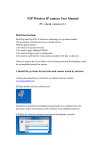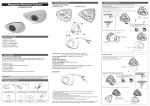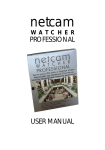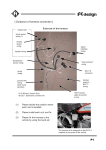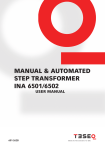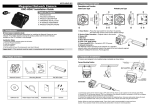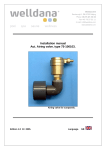Transcript
Routine Use Way Plug and Play Network Camera (P2P) Easy User Manual 1.Connected network camera 1)Installing WiFi antenna. Tightening and antenna erected vertically, as shown in picture(1). 2).Network camera (IPC) connected to the power supply 3).Connected to the router. Plug one cable into the router, another one connected to the network camera port, Please wait after conection the power and IPC will check itself. 3). To get the ID number via bar code scanning equipment. Scans the two-dimensional in the base of the camera code label, complete the camera added.Picture(5) 4.Watch Videos(Supported browsers, PC client, mobile client, for example the following figure to phone). iPhone / iPad Passwords Picture(1) Cancel 2.Install the client software 1). Make sure your phone connected to the Internet( WiFi/3G/4 ) 2). Android version of the smartphone, scan two-dimensional code to download and install the application as shown in picture (2) or login www.netcam360.com download. 3). Apple users please enter the Apple store search "netcam" to download and install software. Connect Android Select "Scan Barcode" or "Search" to add this camera. Click on any of the list on the right side of the camera settings button Set the connection WiFi router, this camera can be added to the Internet,You can watch anytime, anywhere via the Internet of this camera. Picture(2) 3. Access to the network camera ID (Android system mobile client as an example): 1). Running mobile application, click on 2). Through the LAN and search the ID number to conect.Picture (4) “Add device”. Picture (3) Picture(5) 4). By manually entering the network camera device ID, click Finish to add the camera. Picture(6) AP way to see the video method More information, please visit the online CD information on the website http://www.netcam360.com Picture(6) Picture(3) Picture(4) 1.Connected network cameras 1). Installing WiFi antenna. Tightening and antenna erected vertically, as shown in picture(1). 2).Switched network camera (IPC) Power. 2.Watch videos 3). AP Access: by scanning the bar code at the bottom of the machine or the LAN search, add AP cameras, after successfully added and click Set button WiFi setup on the right side of the main menu in the video list, the Wifi connection is successful, that is to achieve the success of the camera and WiFi LAN connection. After connecting the power of the network camera, it becomes AP hotspot.In "mobile wireless conection" find the same name equipment as the SSID under the bottom of the camera,and enter the password to complete access to the phone AP. 4). Web (IE browser): Search the Network Camera, Double-click the IE browser into the network camera (IPC) video (for the first time need to install the IE plug-in); 5). PC client: Install the PC client add devices(Add a device ID or IP address)watch the IPC videos. Remark: The fist time user: PC client/Web browsers/Android phones(Android tablet)/Apple(phone or tablet) you need to install the corresponding software.