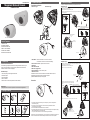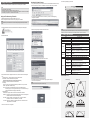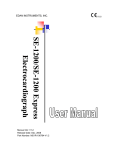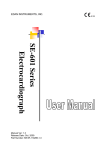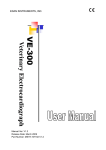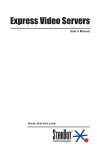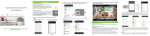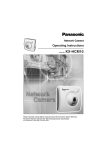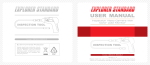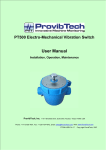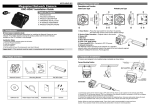Download KNC-LVi40 USER GUIDE
Transcript
M174-LD(V)i40-001 Megapixel Network Camera 3. Product Description 4. Install the hardware IP camera are designed to be installed using a template as shown below. Description and function Plastic Dome Type: Installation Guide Plastic Dome Type Vandal Dome Type: 1. Attach the FLAT DOME on the ceiling with using the screws provided, considering the camera angle required for the surveillance function. 2. Adjust the LENS ANGLE to the desired location by hand. 3. Connect the VIDEO OUT CABLE and check the video image. Change the SETTINGS accordingly using the OSD controller. Micro SD Slot <TILT ANGLE : 20~90°> TILT: 0° TILT: +20° TAPPING SCREW (4 x 20L) - 3EA TILT: +90° <PAN ANGLE : ±10°> ➊ VANDAL DOME ➌ * FIXED TAPE: It attached when you install the product in areas where vibration occurs. PAN: ±10° FIXED TAPE attached examples. TILT 45° when attaching PAN: 0° TILT 90° when attaching 4. After the LENS SETTING is completed, install the TOP COVER. ASSEMBLY HOOK (2 point) PLASTIC DOME ➍ ➎ Table of Contents 1.INTRODUCTION 2.PACKAGE CONTENTS 3.PRODUCT DESCRIPTION 4.INSTALL THE HARDWARE 5.ASSIGN AN IP ADDRESS 6.PRODUCT SPECIFICATIONS ➋ TOP HOUSING (Separation Direction) ➏ ➐ TOP HOUSING (Assembly direction) M4 STAR SCREW L-WRENCH(T-20) 1. Introduction IP Dome Camera Installation Guide This installation guide provides instructions for installing the Network Camera on your network. For all other aspects of using the product, please see the User’s Manual, available on the CD included in this package. Installation steps 1. Check the package contents against the list below. 2. Product description. 3. Install the hardware. 4. Set an IP address. 5. Set the admin and user ID and password, See User’s Manual. 1. Reset Button – Press the reset switch for more than 10 seconds, the restore the camera to the function default settings. 2. Service Video Connector – Outputs video to the monitor. 3. Status LED 4. Micro SD Card Socket. 5. NTSC / PAL Toggle Switch. 6. Power Input(DC12V) – Connect DC 12V power. 7. Network Connector – The Network Camera connects to the network via a standard network cable, and automatically detects the speed of the local network segment (10BaseT/100BaseTX Ethernet). PoE Supported Connection Vandal Dome Type 1. Attach the FLAT DOME on the ceiling with using the screws provided, considering the camera angle required for the surveillance function. 2. Adjust the LENS ANGLE to the desired ocation by hand. 3. Please remove the protective film when installing. TAPPING SCREW (4 x 20L)-3EA * Protective film 4. Connect the VIDEO OUT CABLE and check the video image. Change the SETTINGS accordingly using the OSD controller. Micro SD Slot Important! <TILT ANGLE : 20~90°> * FIXED TAPE: It attached when you install the product in areas where vibration occurs. FIXED TAPE attached examples. TILT 45° when attaching This product must be used in compliance with local laws and regulations. TILT 90° when attaching 2. Package Contents TILT: 0° TILT: +20° TILT: +90° <PAN ANGLE : ±10°> * FIXED TAPE PAN: ±10° 5 . A f t e r t h e L E N S S E TTI N G i s c o mp l e t e d , i n s t a l l t h e TO P C O V E R . Plastic Dome Type Installation Guide Vandal Dome Type Template Video Output Test Cable / Fixed Tape Software CD Screws / L-Wrench 1. Connect the camera to the network using a UTP cable (CAT.5), Power can be supplied via the network cable (PoE) 2. Connect DC 12V to the power terminal. This is not necessary if the Network Camera is connected to PoE hub or midspan. 3. Check that the indicator LEDs indicates the correct conditions. 4. Connect the analog monitor to the service video connector for adjusting focus and press and quickly release the reset switch for focus assistant mode. Then you can select normal view or focus view mode using the reset switch. Caution: When you use focus assistant mode, “Focus View” mode is recommended for more exact focus. Caution: Focus assistant mode will be automatically exited after 3 minutes for normal operation. PAN: 0° *CASE RUBBER: Before assembling the top housing, Be sure the Rubber correctly positioned. M4 STAR SCREW L-WRENCH(T-20) 5. Assign an IP address To make it accessible on the network, the Network Camera must be assigned an IP address. Accessing the Network Camera 8. The video image displays in your browser. 1. Start your browser(when you first run ActiveX to install, run an “IE as Administrator” on Window 7 or Vista). 2. Enter the IP address or host name of the Network Camera in the Address field of your browser. Note: • A network DHCP server is optional. • The Network Camera has the default IP address 192.168.0.123. • If IP assignment fails, check that there is no firewall blocking its operation and check that the Network Camera and your computer's IP is located on the same subnet. Assign an IP address using IP Installer IP installer automatically search and display network devices on your network. The application can also be used to manually assign a static IP address. 3. If you are accessing the Network Camera for the first time, you will see the following warning message as shown below. Note: The computer running the IP installer must be on the same network segment (physical subnet) as the Network Camera. 1. Check that the Network Camera is connected to the network and that power has been applied. 4. Click the warning message and select “Install ActiveX Control…”. Note: To view streaming video in Microsoft Internet Explorer, you must set your browser to allow the “Web Viewer” to be installed on your computer. This ActiveX component is installed the first time a video stream is accessed. 6. Product Specifications 2. Start NetCAM installer. 5. Click “Install” to install the Web Viewer. ITEM Image Device Lens(Unit: mm) Minimum Illumination Video Codec Resolutions (H.264/MJPEG) Video Video Streaming Image Settings Security Network Supported Protocols Enclosure 6. If a Windows Security Alert pop-up appears, click “Unblock”. Power Interfaces General Operating Conditions IP Rating Dimension(mm) Weight Multiple user access levels with password protection HTTPS (SSL) IPv4, HTTP, HTTPS, TCP, RTSP, RTP, UDP, IGMP, RTCP, SMTP, FTP, ICMP, DHCP, ARP, DNS, DDNS, HTTPS, UPnP Plastic case, Alloy case DC12V(±10%), Max. 200mA Power over Ethernet Class 3 (IEEE 802.3af) RJ-45 for Ethernet 10baseT/100baseTX with PoE 3.5mm Power Input: DC 12V, connector for Service Video SD Card Socket, NTSC / PAL Toggle Switch Temperature: - 10°C ~ +50°C (14°F ~ 122F°) Humidity 20-80% RH (non-condensing) Vandal Dome : IP66 (Weatherproof) Plastic Dome Type : 119 x 119 x 42 Vandal Dome Type : 139 x 134 x 49 Plastic Dome Type : 160g Vandal Dome Type : 440g Dimensions(Unit:mm) 7. After installing the Web View ActiveX Control, a Login page will be displayed. Enter the user ID and password. • Plastic Dome Type • Vandal Dome Type Note: 134 Default User ID and Password is [ID: admin, Password: admin] 119 3. When the Network Camera is displayed as shown above, select the unit that need to be assigned an IP. A. Refresh Device List – Rescan local network to find the Network Camera. B. Authenticate – Enter the administrator ID and password. * Default User ID and Password is [ID: admin, Password: admin] C. Host Name – Enter the Host Name of the Network Camera. D. IP Settings i. Dynamic – Assign dynamic IP address automatically from DHCP server on your network. ii. Static – Assign static IP address manually. iii. Port – Enter the HTTP port the Network Camera will use. The default setting is 80. Alternatively, any port in the range 1024-65535 may be used, but check first with your system administrator before changing the default setting. E. Network Settings i. Subnet Mask – Specify the mask for the subnet the Network Camera located on. ii. Gateway – Specify the IP address of the default router (gateway) used for connecting devices attached to different networks and network segments. iii. Pri. DNS – Enter the IP address of the primary DNS server. This server provides the translation of host names to IP addresses on your network. iv. Sec. DNS – Specify the IP address of the secondary DNS server. This will be used if the primary DNS server is unavailable. DESCRIPTION 2.1 Mega Pixel 1/3” SONY Progressive CMOS Board Lens 0.1 lux H.264 Main Profile, Motion JPEG H.264 : MAX 1920x1080 + Analog Output @ 30fps MJPEG : MAX 1280x720 @30fps Multi Streaming VBR / CRB (Controllable Frame Rate and Bandwidth) Brightness, Contrast, Saturation, Sharpness, White Balance, Exposure Control, Compensation, Privacy mask, BLC, 3D DNR 4. Click the “Set” button to save configuration. 139 49 42 119