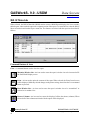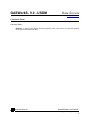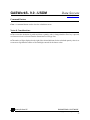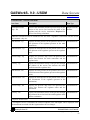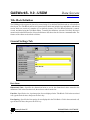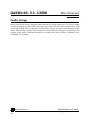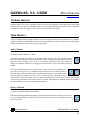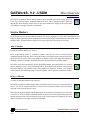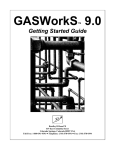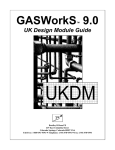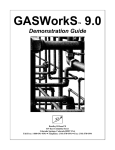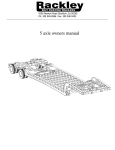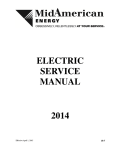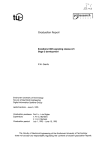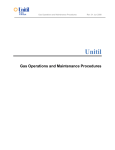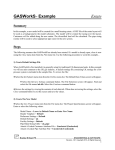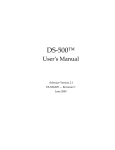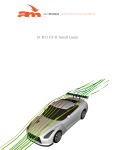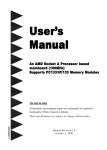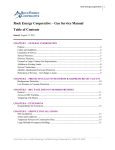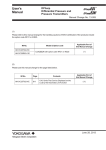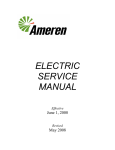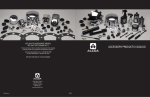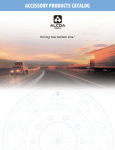Download GASWorkS 9.0 US Design Guide
Transcript
GASWorkS 9.0 ™ US Design Module Guide Bradley B Bean PE 419 East Columbia Street Colorado Springs, Colorado 80907 USA Toll Free: 1-800-391-9391 ! Telephone: (719) 578-9391 ! Fax: (719) 578-9394 © 2015 Bradley B Bean PE - All rights reserved. Revision 002 GASWorkS and the "B-Cubed" logo are trademarks of Bradley B Bean PE. Windows is a trademark of Microsoft Corporation. This document is formatted for double-sided printing. GASWorkS™ 9.0 - USDM US Design Guide Table Of Contents Table Of Contents Introduction. . . . . . . . . . . . . . . . . . . . . . . . . . . . . . . . . . . . . . . . . . . . . . . . . . . . . . . . . . . . . . . . . . . . . . . . . 1 Installing & Starting GASWorkS. . . . . . . . . . . . . . . . . . . . . . . . . . . . . . . . . . . . . . . . . . . . . . . . . . . . . . . . 2 Useful Commands. . . . . . . . . . . . . . . . . . . . . . . . . . . . . . . . . . . . . . . . . . . . . . . . . . . . . . . . . . . . . . . . . . . . 2 Getting Help - Contact Us. . . . . . . . . . . . . . . . . . . . . . . . . . . . . . . . . . . . . . . . . . . . . . . . . . . . . . . . . . . . . . 3 EXAMPLE.. . . . . . . . . . . . . . . . . . . . . . . . . . . . . . . . . . . . . . . . . . . . . . . . . . . . . . . . . . . . . . . . . . . . . . . . . 5 Creating A New Project. . . . . . . . . . . . . . . . . . . . . . . . . . . . . . . . . . . . . . . . . . . . . . . . . . . . . . . . . 7 Set/Check Graphic Settings. . . . . . . . . . . . . . . . . . . . . . . . . . . . . . . . . . . . . . . . . . . . . . . . . . . . . . 8 Set/Check Default Data Values. . . . . . . . . . . . . . . . . . . . . . . . . . . . . . . . . . . . . . . . . . . . . . . . . . . 9 Set/Check Property Table Settings. . . . . . . . . . . . . . . . . . . . . . . . . . . . . . . . . . . . . . . . . . . . . . . . 11 Enter Main Lines. . . . . . . . . . . . . . . . . . . . . . . . . . . . . . . . . . . . . . . . . . . . . . . . . . . . . . . . . . . . . 12 Enter Customer Locations. . . . . . . . . . . . . . . . . . . . . . . . . . . . . . . . . . . . . . . . . . . . . . . . . . . . . . 18 Working With Service Attribute Markers. . . . . . . . . . . . . . . . . . . . . . . . . . . . . . . . . . . . . . . . . . 23 Calculate Main Sizes. . . . . . . . . . . . . . . . . . . . . . . . . . . . . . . . . . . . . . . . . . . . . . . . . . . . . . . . . . 25 Viewing The Analysis Results. . . . . . . . . . . . . . . . . . . . . . . . . . . . . . . . . . . . . . . . . . . . . . . . . . . 27 Calculate Service Sizes.. . . . . . . . . . . . . . . . . . . . . . . . . . . . . . . . . . . . . . . . . . . . . . . . . . . . . . . . 29 MENU ITEMS.. . . . . . . . . . . . . . . . . . . . . . . . . . . . . . . . . . . . . . . . . . . . . . . . . . . . . . . . . . . . . . . . . . . . . Analysis - Calculating Values. . . . . . . . . . . . . . . . . . . . . . . . . . . . . . . . . . . . . . . . . . . . . . . . . . . Calculate Conversion - Dimensional & Fuel Conversions. . . . . . . . . . . . . . . . . . . . . . . Calculate Pipe Segment Values - Calculate Pipe Flow Values. . . . . . . . . . . . . . . . . . . . Reports - Reporting Values.. . . . . . . . . . . . . . . . . . . . . . . . . . . . . . . . . . . . . . . . . . . . . . . . . . . . . Bill Of Materials. . . . . . . . . . . . . . . . . . . . . . . . . . . . . . . . . . . . . . . . . . . . . . . . . . . . . . . 31 33 33 34 35 35 DATA SCREENS. . . . . . . . . . . . . . . . . . . . . . . . . . . . . . . . . . . . . . . . . . . . . . . . . . . . . . . . . . . . . . . . . . . Attribute List Definition. . . . . . . . . . . . . . . . . . . . . . . . . . . . . . . . . . . . . . . . . . . . . . . . . . . . . . . . Bill Of Materials. . . . . . . . . . . . . . . . . . . . . . . . . . . . . . . . . . . . . . . . . . . . . . . . . . . . . . . . . . . . . . Conversions. . . . . . . . . . . . . . . . . . . . . . . . . . . . . . . . . . . . . . . . . . . . . . . . . . . . . . . . . . . . . . . . . Customer Data. . . . . . . . . . . . . . . . . . . . . . . . . . . . . . . . . . . . . . . . . . . . . . . . . . . . . . . . . . . . . . . Fittings Property Table. . . . . . . . . . . . . . . . . . . . . . . . . . . . . . . . . . . . . . . . . . . . . . . . . . . . . . . . . Pipe Data.. . . . . . . . . . . . . . . . . . . . . . . . . . . . . . . . . . . . . . . . . . . . . . . . . . . . . . . . . . . . . . . . . . . Pipe Property Table. . . . . . . . . . . . . . . . . . . . . . . . . . . . . . . . . . . . . . . . . . . . . . . . . . . . . . . . . . . Pipe Segment Calculator.. . . . . . . . . . . . . . . . . . . . . . . . . . . . . . . . . . . . . . . . . . . . . . . . . . . . . . . Title Block Definition.. . . . . . . . . . . . . . . . . . . . . . . . . . . . . . . . . . . . . . . . . . . . . . . . . . . . . . . . . Title Block Values. . . . . . . . . . . . . . . . . . . . . . . . . . . . . . . . . . . . . . . . . . . . . . . . . . . . . . . . . . . . 37 39 42 54 58 65 67 71 73 78 87 GRAPHIC DATA INTERFACE. . . . . . . . . . . . . . . . . . . . . . . . . . . . . . . . . . . . . . . . . . . . . . . . . . . . . . . . 89 GDI Commands & Icon Descriptions. . . . . . . . . . . . . . . . . . . . . . . . . . . . . . . . . . . . . . . . . . . . . . 91 Bradley B Bean PE ENGINEERING & SOFTWARE Revision - 002, Copyright 2015, All Rights Reserved. i GASWorkS™ 9.0 - USDM US Design Guide Table Of Contents MISCELLANEOUS. . . . . . . . . . . . . . . . . . . . . . . . . . . . . . . . . . . . . . . . . . . . . . . . . . . . . . . . . . . . . . . . . 95 Service Line Calculations. . . . . . . . . . . . . . . . . . . . . . . . . . . . . . . . . . . . . . . . . . . . . . . . . . . . . . . 97 Attribute Files. . . . . . . . . . . . . . . . . . . . . . . . . . . . . . . . . . . . . . . . . . . . . . . . . . . . . . . . . . . . . . . 104 Attribute Lists. . . . . . . . . . . . . . . . . . . . . . . . . . . . . . . . . . . . . . . . . . . . . . . . . . . . . . . . . . . . . . . 105 Facility Settings. . . . . . . . . . . . . . . . . . . . . . . . . . . . . . . . . . . . . . . . . . . . . . . . . . . . . . . . . . . . . 106 Attribute Markers. . . . . . . . . . . . . . . . . . . . . . . . . . . . . . . . . . . . . . . . . . . . . . . . . . . . . . . . . . . . 107 Working With GASWorkS 7.0 Data. . . . . . . . . . . . . . . . . . . . . . . . . . . . . . . . . . . . . . . . . . . . . 110 Disabling USDM Features. . . . . . . . . . . . . . . . . . . . . . . . . . . . . . . . . . . . . . . . . . . . . . . . . . . . . 111 Bradley B Bean PE ENGINEERING & SOFTWARE Revision - 002, Copyright 2015, All Rights Reserved. ii GASWorkS™ 9.0 - USDM US Design Guide Table Of Contents The information contained in this guide is intended to provide an overview of the optional US Design Module (USDM) associated with the GASWorkS software. Introduction The US Design Module contains features developed specifically to assist the User in the design of natural gas distribution mains and services in accordance with general US design methods and practices. The optional features associated with the USDM include... USDM Features Dimensional Units Conversion Utility - Allows a quantity in a specified dimensional unit (for example length in Feet) to be converted to an equivalent value in another selected dimensional unit (for example Metres). Fuel/Energy Type Comparison & Conversion Utility - Allows a quantity in a specified fuel/energy type (for example KW electricity) to be converted to an equivalent value in another selected fuel/energy type (for example cf of natural gas). Pipe Segment Calculator - Allows calculation of various hydraulic values associated with flow in a single pipe segment including pressure drop, maximum flow rate, minimum pipe size, maximum length, velocity, and more. Pipe Property Table - Special handling of the “Use When Sizing” and “Sizing Group” items is provided in the Pipe Property Table and Pipe Sizing routines. Pipe Attributes - A custom linked pipe attribute file is provided to allow specialized handling of attributes along a pipe or main feature. A special type of pipe vertex, known as a Pipe Attribute Marker, is provided to allow segregating a pipe feature into multiple segments. Each segment can possess unique attribute values. Special commands are provided to allow manipulation and management of the attribute markers. Customer Attributes - A custom linked customer attribute file is provided to allow specialized handling of attributes along a customer service line and associated with a customer. A special type of service vertex, known as a Customer Attribute Marker, is provided to allow segregating a service line into multiple segments. Each segment can possess unique attribute values. Special commands are provided to allow manipulation of the attribute markers. Custom Fittings - A set of specialized fittings are provided for use with the Service Sizing routines. This feature allows a fitting to be specified by type (for example a 90-degree elbow), as opposed to a specific size and type (for example a 1" 90-degree elbow). The Sizing routine selects the appropriate size and associated equivalent length value depending on the required service size. Bradley B Bean PE ENGINEERING & SOFTWARE Revision - 002, Copyright 2015, All Rights Reserved. 1 GASWorkS™ 9.0 - USDM US Design Guide Table Of Contents USDM Features Connections & Terminations - Similar to the custom fittings, connections and terminations can be specified as a type (for example “Tapping Tee” or “Meter Riser”). The appropriate size and associated equivalent length value, depending on the required service size, will be used during the Sizing routine. Service Line Calculation - A set of special features, attributes, commands, and Calculation routines are provided which support the calculation of the service line size, based on specified load data, configuration, and sizing criteria. The routine supports calculation of “composite” (dual sized) services. Special Graphic Display Features - Attribute segment numbers and a change in size symbol for composite services can be displayed in the Graphic Data Interface (GDI) Window. Special Plotting Features - A User defined Title Block can be included with the plot output. A special editor is provided for creating and revising a Title Block Definition. Bill Of Materials List - A routine is included to create a generic Bill Of Materials list for the associated project. The list includes User specified fittings, connections, and terminations - and automatically generated fittings, etc. The list can be viewed in GASWorkS or in any third party application that supports the “.csv” file format. Additional Graphic Edit Routines - Certain additional Graphic Edit routines are provided including a routine to convert individually selected lines in a DXF file to a pipe in GASWorkS. In order to demonstrate and explain the features associated with the USDM, this guide provides an example which steps the User through the creation and analysis of a “project” using the USDM features, followed by documentation of the various USDM features. Installing & Starting GASWorkS Refer to the GASWorkS Getting Started Guide for instructions on installing and starting the GASWorkS software. The USDM will automatically be installed when appropriately licensed. Useful Commands GASWorkS provides a number of commands for entering, editing, calculating, and displaying the various model and supporting data associated with the design and analysis of a fuel piping system. Some of the commands are listed below. A full list of commands is included in the GASWorkS User’s Manual. Bradley B Bean PE ENGINEERING & SOFTWARE Revision - 002, Copyright 2015, All Rights Reserved. 2 GASWorkS™ 9.0 - USDM US Design Guide Table Of Contents Add 2-Point Pipe Add Graphic Line Add Graphic Symbol Add Polyline Pipe Add Leader Line Text Add Regulator Add User Text Add To Group Copy Group Copy Graphic Line Copy Graphic Symbol Copy Pipe Copy Text Create Bill Of Materials Create CSV Table Create Load Summary Delete BOM Delete Group Delete Graphic Line Delete Graphic Symbol Delete Pipe Delete Pipe Vertex Delete Text Dissolve Group DXF Export Insert Regulator Iso View Load Summary Move Graphic Line Move Graphic Symbol Move Node Move Node Text Move Pipe Text Move Pipe Vertex Move Text Move Group Offset Pipe Orthometric Entry Orthometric Plus Entry Pan Plan Plot Remove From Group Swap Pipe Ends Edit Table Tap Pipe Trace Trace & Update Grid Display Grid Snap Zoom All Zoom Window Getting Help - Contact Us Hours - Our normal work hours are 8:00 A.M. to 5:00 P.M. Mountain Time, Monday through Friday. However if you have a problem, please try at any time, we may be in. By Telephone - Telephone: (719) 578-9391 Toll Free (US Only): 1-800-391-9391 By Email - [email protected] By Website - www.b3pe.com Bradley B Bean PE ENGINEERING & SOFTWARE Revision - 002, Copyright 2015, All Rights Reserved. 3 GASWorkS™ 9.0 - USDM US Design Guide Table Of Contents Bradley B Bean PE ENGINEERING & SOFTWARE Revision - 002, Copyright 2015, All Rights Reserved. 4 GASWorkS™ 9.0 - USDM Example Table Of Contents EXAMPLE Bradley B Bean PE ENGINEERING & SOFTWARE Revision - 002, Copyright 2015, All Rights Reserved. 5 GASWorkS™ 9.0 - USDM Example Table Of Contents Bradley B Bean PE ENGINEERING & SOFTWARE Revision - 002, Copyright 2015, All Rights Reserved. 6 GASWorkS™ 9.0 - USDM Example Table Of Contents In this example, a project will be developed for a simple piping system representing a small residential subdivision. Customer locations and service lines will be included. The service lines and main sizes will be calculated. During the course of the example, the User will learn how to create a new project using the various USDM commands and features. The example assumes that the User is already familiar with the various data entry, manipulation, display features, and commands associated with GASWorkS and specifically its Graphic Data Interface (GDI). If you are not already familiar with these features, work the example in the GASWorkS Demonstration Guide before continuing with this example. Note... The model and associated attribute files will sometimes be referred to as a “project” when working with the USDM features. As used in this example, in general, the term “model” refers to the hydraulic configuration that represents the piping configuration and connectivity, and the term “project” refers to the combination of model data and attribute data. Creating A New Project If GASWorkS is not already started, start it now. If a model is already open, close it now using the Close menu item from the File menu list. The first step in creating a project is to create a new set of project files. To create a new project: ! Select the New Project menu item from the File menu list. The Project Specifications screen will be displayed. • Accept the default Model Name or enter an appropriate name for the new project by typing it into the data field. • Select the following values: Header Template = Default Preference Settings = Default Default Settings = us Facility Settings = Default Pipe/Main Sizing Table = usdm_pipe Service Sizing Table = usdm_pipe Attach A Linked Customer Attribute File = Selected (Checked) usdm_def_c Attach A Linked Pipe Attribute File = Selected (Checked) usdm_def_p Bradley B Bean PE ENGINEERING & SOFTWARE Revision - 002, Copyright 2015, All Rights Reserved. 7 GASWorkS™ 9.0 - USDM Example Table Of Contents ! In the Background Files section, select the Select From Existing DXF Files command button. The File Selection screen will be displayed. Find and select the file named subdivision_plat.dxf. Select the Continue command button to assign the file to the project. Note... The project specification data can be saved to a file and retrieved for future use. This is useful when creating a number of projects using similar default values, etc. To save a specification, select the Save command button. To retrieve a previously saved specification, select the Retrieve command button. ! Select the Continue command button to create the project and open the GDI Window. Note... • The GDI Window will display differently on different monitors. If the screen is too large or too small for your monitor, resize it now so that it fills your monitor. Select the Maximize GDI Window icon from the Graphic Window Controls toolbar to fit the window to your monitor. • Select the Zoom To Fit icon from the View Controls toolbar to adjust the model display to fit the new screen size. Set/Check Graphic Settings Some graphic settings and options should be set and selected in order to efficiently work the example. To set and check the current graphic settings: ! Select the Settings menu item from the Graphics menu list. The Graphic Settings screen will be displayed. • In the Settings section, enter or select the following values, if they are not already set as indicated. Coordinate Units = Feet Customer Symbol Size = 3% Customer Symbol Style = Circle - Solid Flow Arrow Symbol Size = 2% Node Symbol Size = 2% Pipe Line Width = 3 Pipe Symbol Size = 3% Refresh Increment = 10 The remaining values are acceptable. Bradley B Bean PE ENGINEERING & SOFTWARE Revision - 002, Copyright 2015, All Rights Reserved. 8 GASWorkS™ 9.0 - USDM Example Table Of Contents • In the Options section, select or unselect the following options if they are not already. Display Flow Arrow Once Per Polyline Pipe = Selected (Checked) Display Vertex Symbols = Selected (Checked) Ignore Pipes Outside Display = Unselected (Unchecked) Query During New Feature Entry = Selected (Checked) The remaining values are acceptable. • Select the Close command button to close the screen and save any changes. Set/Check Default Data Values By selecting the us file for the Default Settings in the Project Specifications, the default data values should all be set correctly. However, it is always a good idea to check the settings before starting to enter pipe, node, and customer data. To check the current default data settings: ! Select the Set Defaults menu item from the Utilities menu list. The Default Data Values screen will be displayed. • The values on the various tabs should be as shown on the following images. If the values are not correct, enter or select the appropriate values. Hydraulic Data Tab Bradley B Bean PE ENGINEERING & SOFTWARE Revision - 002, Copyright 2015, All Rights Reserved. 9 GASWorkS™ 9.0 - USDM Example Table Of Contents Gas Properties Tab Dimensional Units Tab Bradley B Bean PE ENGINEERING & SOFTWARE Revision - 002, Copyright 2015, All Rights Reserved. 10 GASWorkS™ 9.0 - USDM Example Table Of Contents Miscellaneous Tab • Select the Close command button to close the screen and save any changes. Set/Check Property Table Settings The Sizing routines are dependent on having the correct Property Tables selected. To set and check the current Property Table settings: ! Select the Property Tables menu item from the Preferences submenu of the File menu list. The Property Table Selection screen will be displayed. • Select the following values: Pipe = usdm_pipe Regulator = regulator Compressor = compressor Valve = valve Well = well Fittings = usdm_fitting • Select the Close command button to close the screen and save any changes. Bradley B Bean PE ENGINEERING & SOFTWARE Revision - 002, Copyright 2015, All Rights Reserved. 11 GASWorkS™ 9.0 - USDM Example Table Of Contents Enter Main Lines The main lines will be entered by tracing over a background image. In general, the final main line configuration should be similar to Figure 1. In Figure 1, the dots (solid circles) reflect node locations, and the triangle symbols reflect vertex locations (pipe deflection points). Figure 1 Bradley B Bean PE ENGINEERING & SOFTWARE Revision - 002, Copyright 2015, All Rights Reserved. 12 GASWorkS™ 9.0 - USDM Example Table Of Contents ! Enter the first pipe segment from the supply point (Node SUPPLY on Figure 1) to the location of the first intersection (Node TEE_1 on Figure 1) using a polyline type pipe. Select the Add Polyline Pipe icon from the Graphic Construction Commands toolbar. ! Enter the From Node Location by moving the mouse pointer to the corresponding location, press the left mouse button. The From Node Data screen will be displayed. • On the Hydraulic tab, enter or select the following values: Node Name = SUPPLY Pressure = 14.5 Psi Pressure Unknown = Unselected (Unchecked) Base Load = 0 Mcfh Base Load Unknown = Selected (Checked) The remaining values are acceptable. • Select the Close command button to close the screen and save the changes. ! “Draw” the pipeline by entering the appropriate deflection and To Node Locations at the various vertex prompts. After the To Node Location has been entered, press the Enter key or the right mouse button to end the command. The To Node Data screen will be displayed. • On the Hydraulic tab, enter or select the following values: Node Name = TEE 1 Pressure = 0 Psi Pressure Unknown = Selected (Checked) Base Load = 0 Mcfh Base Load Unknown = Selected (Checked) The remaining values are acceptable. • Select the Close command button to close the screen and save the changes. ! The Pipe Data screen will be displayed. • On the Hydraulic tab, enter or select the following values: Allow Size Calculation = Selected (Checked) Sizing Group = MDPE Bradley B Bean PE ENGINEERING & SOFTWARE Revision - 002, Copyright 2015, All Rights Reserved. 13 GASWorkS™ 9.0 - USDM Example Table Of Contents • On the Attribute tab, enter or select the following values: Link To Attribute File = Selected (Checked) Facility Type = Main - Medium Pressure Address = Aspenglow Lane Include In Report = Yes Product Type = New Main Construction Category - 1 = Trenchable Soil ROW Category - 1 = City Road ROW Installation Method - 1 = Open Trench Joint Type - 1 = Butt Fusion Packaging Type - 1 = Coil - 250 Feet Restoration Method - 1 = Backfill Only W/ Compaction Connection Type = Straight W/ Squeeze Off Connection Size = 4P The remaining values are acceptable. • Select the Close command button to close the screen and save the changes. ! Enter the remaining main line piping using the various Pipe Construction, Zoom, and Pan commands. Ensure that adjacent pipe ends are “snapped” together by using the “auto-snap” method when entering pipe From Node Locations. For now, use the default data values and settings for the remaining pipes and nodes, but change the Node Names as displayed in Figure 2. The completed piping system should look similar to Figure 2. Bradley B Bean PE ENGINEERING & SOFTWARE Revision - 002, Copyright 2015, All Rights Reserved. 14 GASWorkS™ 9.0 - USDM Example Table Of Contents Figure 2 Bradley B Bean PE ENGINEERING & SOFTWARE Revision - 002, Copyright 2015, All Rights Reserved. 15 GASWorkS™ 9.0 - USDM Example Table Of Contents Note... • Adjacent pipe ends should be “snapped” together. The “auto-snap” snap mode can be used during node location entry to ensure that the pipe ends are properly connected. This mode will cause a new pipe end to be snapped to the nearest node. Use this method by holding down the Shift key while pressing the left mouse button when prompted for a node location. • When entering new pipes and nodes, with the exception of the node names, the hydraulic values used to populate the data fields for the new features is set to the current default data values. For pipes, the attribute data values for a new pipe will default to the values entered for the last pipe in the model. When entering new pipes, if the Query During New Feature Entry option has been selected, enter the appropriate values when the Pipe Data screen is displayed, otherwise enter the value using the Edit/View Pipe Data command or icon. Change or set the attribute values for the new pipes as appropriate. • To edit the data for a pipe, place the mouse pointer near the desired pipe and press the left mouse button. The Pipe Data screen will be displayed. Enter the desired data, then select the Close command button to save the changes. • To edit the data for a node, place the mouse pointer near the desired node, hold down the Shift key and press the left mouse button. The Node Data screen will be displayed. Enter the desired data, then select the Close command button to save the changes. • To edit the data for a customer, place the mouse pointer near the desired customer, hold down the Ctrl key and press the left mouse button. The Customer Data screen will be displayed. Enter the desired data, then select the Close command button to save the changes. • To enter attribute data items, on the Pipe Data or Customer Data screens, select the Attribute Data tab. Scroll through the data list until the desired item is displayed, click in the cell next to the associated item, then enter or select the desired value. ! Using the various node and pipe Edit/View Data commands, enter the non-default pipe and node data as shown in the following sections. Select the Close command button when finished. Node Data Node Name Node Data Tab Item Value SUPPLY & END_2 All As shown previously TEE_1 Base Load -5 Mcfh* Bradley B Bean PE ENGINEERING & SOFTWARE Revision - 002, Copyright 2015, All Rights Reserved. 16 GASWorkS™ 9.0 - USDM Example Table Of Contents Node Name Node Data Tab Item Value TEE_2 Base Load -5 Mcfh* END_1 Base Load -10 Mcfh* * To account for future growth and system extension. Note - The remaining values are acceptable. Pipe Data From Node Name To Node Name Attribute Data Tab Item Value SUPPLY TEE_1 All As shown previously TEE_1 TEE_2 Address Street Aspenglow Lane Connection Type Empty (No entry) Connection Size Empty (No entry) Address Street Aspenglow Lane Connection Type Empty (No entry) Connection Size Empty (No entry) Address Street Golden Eagle Drive Connection Type Tapping Tee Connection Size 2P* TEE_2 TEE_1 END_1 END_2 * The Connection Size will not actually be known until the “header” main has been sized. Once sized the Connection Size of the “branch” main can be set to the appropriate value. Note - The remaining values are acceptable. Bradley B Bean PE ENGINEERING & SOFTWARE Revision - 002, Copyright 2015, All Rights Reserved. 17 GASWorkS™ 9.0 - USDM Example Table Of Contents Enter Customer Locations The customers will be entered using several techniques. A single polyline customer will be added, a set of “dual” customers will be added, and multiple customers will be added using the auto-assign method. The resulting customer locations and service line configurations should be similar to Figure 3. Figure 3 Bradley B Bean PE ENGINEERING & SOFTWARE Revision - 002, Copyright 2015, All Rights Reserved. 18 GASWorkS™ 9.0 - USDM Example Table Of Contents Polyline Customer Enter the first customer as a polyline type customer service. In this case, the service to Lot 77 will be entered as a polyline type service as shown in Figure 4. ! Select the Zoom Window icon from the Display Controls toolbar. Select a zoom window around Lot 77 (in the bottomright/southeast corner of the subdivision). ! Select the Add Polyline Service Customer icon from the Customer Data Commands toolbar. Select the Main Tap Location by placing the mouse pointer near the desired tap location, then press the left mouse button. ! “Draw” the service line by entering the deflection points (vertices) and meter location at the vertex prompts. After the meter location has been entered, press the right mouse button or enter E at the prompt. The Customer Data screen will be displayed. ! On the Model Data tab, enter or select the following values: Figure 4 Load Application = Both Nodes Per Unit Load = -100 Cfh ! On the Attribute Data tab, enter or select the following values: Link To Attribute File = Selected (Checked) Address Street = Golden Eagle Drive Address Number = 3007 Alias = Lot 77 Include In Report = Yes Hourly Demand = -100 Hourly Demand Units = Cfh Service Type = Single Residential Service Product Type = New Service Allow Sizing Calculation = Yes - Single Size Service Bradley B Bean PE ENGINEERING & SOFTWARE Revision - 002, Copyright 2015, All Rights Reserved. 19 GASWorkS™ 9.0 - USDM Example Table Of Contents Sizing Group - 1 = MDPE Construction Category - 1 = Trenchable Soil ROW Category - 1 = Public Utility Easement Installation Method - 1 = Open Trench Joint Type - 1 = Butt Fusion Packaging Type - 1 = Coil - 500 Feet Restoration Method - 1 = Backfill Only Connection Type = Punch Tee Termination Type = Anodeless Riser Meter Type = 250 Cfh Allowable Pressure Drop, Psi = 2 • The remaining values are acceptable. ! Select the Close command button to close the screen and save the changes. Note... • When a new customer is added to the model, with the exception of certain attribute data, the default hydraulic and attribute data for the new customer is taken from the data for the last customer in the model. When entering new customers, if the Query During New Feature Entry option has been selected, enter appropriate values when the Customer Data screen is displayed, otherwise enter the values using the Edit/View Customer Data command or icon. • It is a good idea to make sure that the data for the first customer is as desired. This will save data entry and revision time when constructing the model. Branched/Dualed Customers Branched or dualed customers consist of a trunk and a branch customer. Dualed customers are entered by first entering the Trunk customer, then entering the Branch customer. In this case, the service to Lot 75 and 76 will be entered as a dualed service as shown in Figure 5. Lot 75 will be the Trunk, and Lot 76 will be the Branch. ! Use the Zoom and Pan commands as appropriate to make Lots 75 and 76 visible on the GDI Window. ! Enter the Trunk customer (Lot 75) first. In this case we will use a polyline style customer type. Select the Add Polyline Service Customer icon from the Customer Data Commands toolbar. • Select the Main Tap Location by placing the mouse pointer near the desired location, then press the left mouse button. Bradley B Bean PE ENGINEERING & SOFTWARE Revision - 002, Copyright 2015, All Rights Reserved. 20 GASWorkS™ 9.0 - USDM Example Table Of Contents • “Draw” the service line by entering the deflection points (vertices) and meter location at the vertex prompts. After the meter location has been entered, press the right mouse button or enter E at the prompt. The Customer Data screen will be displayed. • The default Model Data and Graphic Data values should be correct. • On the Attribute Data tab, enter or select the following values: Address Number = 3003 Alias = Lot 75 Service Type = Branch Residential Service The remaining values are acceptable. Figure 5 • Select the Close command button to close the screen and save the changes. ! Next enter the Branch customer (Lot 76). Select the Add Branch Customer icon from the Customer Data Commands toolbar. • Select the Customer (meter) Location by placing the mouse pointer at the desired location, then press the left mouse button. • Select the associated trunk customer by placing the mouse pointer near the previously entered trunk customer (Lot 75), then press the left mouse button. • Select the New Tap Location along the trunk service by placing the mouse pointer near the desired location, then press the left mouse button. The Customer Data screen will be displayed. • The default Model Data and Graphic Data values should be correct. • On the Attribute Data tab, enter or select the following values: Address Number = 3005 Alias = Lot 76 Service Type = Branch Residential Service The remaining values are acceptable. Bradley B Bean PE ENGINEERING & SOFTWARE Revision - 002, Copyright 2015, All Rights Reserved. 21 GASWorkS™ 9.0 - USDM Example Table Of Contents • Select the Close command button to close the screen and save the changes. Note... • The trunk portion of the dualed service can be entered using either a single two-point style customer or as a polyline style customer (as done in this example). If the trunk is entered as a two-point style customer, it will automatically be converted to a polyline style customer when the branch customer is attached to it. • Once initially entered, vertex points can be added to either the trunk or branch portions of a dualed service to more realistically represent the actual service configuration. Auto-Assigned Customers Enter the remaining customers using the auto-assign method. When using the auto-assign method, the Customer Location is selected by the User, and the Supply Main is automatically assigned to the pipe geographically closest to the selected customer location. The Customer Data screen is only displayed for the first customer when entering customers using the auto-assign method. Enter the remaining customers using the auto-assign method. ! Select the Add Multiple Customers - Auto-Assign Main icon from the Customer Data Commands toolbar. • Enter the location for the first customer by placing the mouse pointer near the desired location, then press the left mouse button. The Customer Data screen will be displayed. Review the data and make changes as appropriate. The model data for the new customers will be the same as the previously entered customers. Select the Close command button to close the screen. • Enter the location of the remaining customers by selecting the desired locations. After the last Customer Location has been entered, press the right mouse button. Bradley B Bean PE ENGINEERING & SOFTWARE Revision - 002, Copyright 2015, All Rights Reserved. 22 GASWorkS™ 9.0 - USDM Example Table Of Contents Note... • In an actual project, vertices would probably be added to all of the service lines to more closely indicate the actual service line routing and configuration. Attribute markers would probably be added to all of the service lines to indicate changes in surface type, etc. • Once entered, the customer locations, service line tap, deflection locations, and supply mains can be altered or changed using the various Customer Edit commands. • The graphic length of the service line is used as the basis for the base hydraulic length when performing sizing and pressure drop calculations. If the lengths are not correct, appropriate values can be manually entered for each segment of the service line using the length items in the customer attribute data list. • The tap location of two-point and auto-assigned customers is automatically selected by GASWorkS. The location is calculated by attempting to force the service line to run perpendicular from the main to the customer symbol location. Once entered, the tap location for these types of customers can be manually relocated using the Move Service Tap Location command or icon. The tap location of polyline type customers is selected during the entry process. Working With Service Attribute Markers Attribute markers are used to indicate a change in a main or service attribute value. For example, a change from public to private right-of-way. To demonstrate how to add an attribute marker to a service line, let’s add a marker where the branch service line we previously added crosses the right-of-way line, then we can change the attribute values. The process will involve two steps - adding the marker location, then entering the attribute data. Add A Service Attribute Marker To add a service attribute marker: ! Zoom in so that the branch service to Lots 75 and 76 on Golden Eagle Drive is prominently displayed. ! Select the Add Service Attribute Marker icon from the Customer Data Commands toolbar. Bradley B Bean PE ENGINEERING & SOFTWARE Revision - 002, Copyright 2015, All Rights Reserved. 23 GASWorkS™ 9.0 - USDM Example Table Of Contents • When prompted for the Customer To Add A Service Vertex To, select the Trunk customer (the customer symbol on Lot 75). • When prompted for the Service Segment To Add Vertex To, select the trunk portion of the service line (the segment before the branch to Lot 76). • At the prompt for the New Vertex Location, select a location near the intersection of the service line and the right-of-way line. A marker symbol will be placed at the selected location. Edit Attribute Data Next edit the customer attribute data to reflect a change in right-of-way ownership as follows: ! Move the mouse pointer near the customer symbol for the Trunk customer (Lot 75), hold down the Ctrl key and press the left mouse button. The Customer Data screen will be displayed. Note... • You will notice that the items in the Attribute Data list now have hyphenated numbers added to the end of them. These numbers represent the “attribute” segment number. Numbering begins at the main connection and progresses sequentially to the termination (customer symbol). Each numbered segment represents a section of the service line that is separated by an attribute marker. • If the Display Vertex Markers option has been selected, attribute markers will be displayed using a different symbol than other vertex markers. • On the Attribute Data tab, enter or select following values: Sizing Group - 1 = MDPE Construction Category - 1 = Trenchable Soil ROW Category - 1 = City Road ROW Installation Method - 1 = Open Trench Joint Type - 1 = Butt Fusion Packaging Type - 1 = Coil - 500 Feet Restoration Method - 1 = Backfill Only W/ Compaction Sizing Group - 2 = MDPE Construction Category - 2 = Trenchable Soil ROW Category - 2 = Public Utility Easement Installation Method - 2 = Open Trench Joint Type - 2 = Butt Fusion Packaging Type - 2 = Coil - 500 Feet Restoration Method - 2 = Backfill Only Bradley B Bean PE ENGINEERING & SOFTWARE Revision - 002, Copyright 2015, All Rights Reserved. 24 GASWorkS™ 9.0 - USDM Example Table Of Contents The remaining values are acceptable. • Select the Close command button to close the screen and save the changes. Calculate Main Sizes In general, the GASWorkS Pipe Sizing routine requires three steps in order to perform correctly. The steps include: 1) Establish which pipe sizes can be used during sizing by creating a new, or revising an existing, Pipe Property Table. The Pipe Property Table contains information about the pipe size and material. The table entries are keyed off of a Size/Type Code. A “standard” USDM style table is installed when the software is installed. The table can be copied, modified, or revised as desired by the User. The table should not need to be revised for this example. Additional information on working with the Property Tables is provided later in this Guide and in the GASWorkS User’s Manual. 2) Establish which mains/pipes can be sized and what size group to associate them with. Individual pipe segments may be set to allow sizing or not. If a project contains both existing mains and proposed mains, the existing mains would be set so that they are not included in the sizing process. In this example all mains will be allowed to be sized. The Edit/View Pipe Data command or Pipe Property Table can be used to review the allow sizing and sizing group settings. 3) Establish the pressure and velocity criteria. These values are set using the Pipe Sizing Control tab of the Solution Data screen. If the previous steps and settings described in this example have been followed correctly, the first two steps should have already been completed. Use the following instructions to complete the third step, to solve and calculate main/pipe sizes. ! Select the Solve Single Model menu item from the Analysis menu list, or select the Solve icon located in the lower-right corner of the GDI Window. The Solution Data screen will be displayed. • On the Solution Data tab, enter or select the following values: Convergence Tolerance = 0.1 Mcfh Reset Unknown Node Pressures To Zero = Selected (Checked) Smart Processing Of One-Way Segments = Selected (Checked) Atmospheric Pressure Method = Handbook Of Chemistry & Physics Bradley B Bean PE ENGINEERING & SOFTWARE Revision - 002, Copyright 2015, All Rights Reserved. 25 GASWorkS™ 9.0 - USDM Example Table Of Contents • On the Other Settings tab, enter or select the following values: Base Pressure = 14.73 Psi Base Temperature = 60 Fahrenheit • On the Pipe Sizing Control tab, enter or select the following values: Condition Nodes = END_1 (Make sure that you named the nodes the same as the example figure or enter the name that you used) Condition Pressure = 12.5 Psi System Pressures = 10 Psi Pressure Values Are = Minimums Maximum Velocity = 200 Feet/sec Pass Limit = 100 Number Of Passes Path Processing = Flow-Pressure Drop Processing Optimize By = Size Facility Type = Main - Medium Pressure Reset Diameters To Minimum Size = Selected (Checked) Pipe Size Table = usdm_pipe • Select the Solve & Calculate Pipe Sizes command button. ! While the solution is being performed, the Solution Log will be displayed. The log displays the solution activity and informs the User when the solution and sizing process is complete. ! Upon completion of the solution, review the last few lines of the log as they should indicate that the pipe sizing was successfully completed. Select the Close command button on the log and return to the GDI Window. If the solution was successfully completed, the Solve icon will change when the log is closed. The balance scale image on the icon will display in a balanced position if the solution was successful, indicating that the model status is balanced. Bradley B Bean PE ENGINEERING & SOFTWARE Revision - 002, Copyright 2015, All Rights Reserved. 26 GASWorkS™ 9.0 - USDM Example Table Of Contents Note... • The Solution Log displays the progress of the solution process. During a normal solution the node errors should start relatively large and get smaller as the solution progresses, until the node error is less than the specified convergence tolerance. The last line of the log should indicate that the pipe sizing and solution are complete. The last line should display "Pipe Sizing Complete”. If the solution is not complete, recheck the project/model creation steps, correct any errors you encounter, then re-solve and calculate the model. • The actual values reported on the Solution Log will vary from those displayed because of the different hydraulic lengths, which are a result of the manually entered pipe configuration, and customer assignments. • The pipe sizing process is described in the GASWorkS User’s Manual. Viewing The Analysis Results After the solution has been successfully completed, the resulting node pressure values and pipe sizes can be viewed individually using the Edit/View Pipe Data or Edit/View Node Data commands, or the values can be displayed in the GDI Window. To display the results: ! Select the Set Text Options icon from the Display Controls toolbar. The Text Display Options screen will be displayed. • If it is not already selected (checked), select the Pipe Items check box. Select the Size/Type and Velocity items from the Pipe Items list by clicking in the box adjacent to the item until a check mark appears. • Click the color swatch beneath the Pipe Items list. The Color Palette will be displayed. Select a dark color from the palette, then select the OK command button to assign the color. • If it is not already selected (checked), select the Node Items check box. Select the Pressure item from the Node Items list by clicking in the box adjacent to the item until a check mark appears. Select the Apply command button to apply the changes to the display. Bradley B Bean PE ENGINEERING & SOFTWARE Revision - 002, Copyright 2015, All Rights Reserved. 27 GASWorkS™ 9.0 - USDM Example Table Of Contents Note... To make the display of the results more readable... • Turn off the customer symbol display. To turn off the symbol display, select the Display Customer Symbols icon on the Customer Data Commands toolbar. Click the icon until the symbol display is turned off. • Set the text so that it displays opaquely. To turn off the transparent text display, select the Set Text Options icon from the Display Controls toolbar. The Text Display Options screen will be displayed. Click in the box adjacent to the Transparent Font option until the box is empty. Select the Apply command button to save and apply the change. The pressure values, flow directions, and pipe sizes should be similar to those shown in Figure 6. Figure 6 Bradley B Bean PE ENGINEERING & SOFTWARE Revision - 002, Copyright 2015, All Rights Reserved. 28 GASWorkS™ 9.0 - USDM Example Table Of Contents Note... • As a result of the "hand drawn" pipe segments, each example model is created slightly different. Therefore the results will be slightly different for each model. The results, however, should be similar to those shown in Figure 6. • The displayed pressure values represent the estimated pressure for each node point. The velocity values indicate the maximum estimated velocity for the associated segment. • The pressure and velocity limits set in the pipe sizing control data, establish the maximum and minimum acceptable limits for the associated values. After the Pipe Sizing routine has been successfully completed, the pressure values should all be greater than or equal to the specified system pressures value, and the velocities should all be less than or equal to the specified maximum velocity value. • Because actual pipe sizes are used, as opposed to theoretical internal diameters, seldom will the pressures or velocities exactly equal the specified limit values. Calculate Service Sizes If the results of the main sizing process are acceptable, the service sizes can be calculated. The main sizes and system pressures should always be established before using the Service Sizing routine. ! To size all of the services, select the Calculate Service Sizes icon located in the lower-right corner of the GDI Window. A message will appear when the calculation is complete. Select the OK command button to clear the message. ! If the customer symbols were previously turned off, turn the symbols back on by selecting the Display Customer Symbols icon from the Customer Data Commands toolbar. Click the icon until the customer symbols are displayed. ! View the sizing results using the Edit/View Customer Data command. The service line sizes should all be 1/2P. If the service sizes are a different value, double check the customer data entry and re-calculate the service sizes. Note... • To calculate the service size for an individual customer, select the Calculate Service Sizes item from the Attribute Data list on the Attribute Data tab of the Customer Data screen. • The services are calculated using the methods described later in this Guide. This last task concludes the example. The remainder of this Guide describes the various data screens, data items, methods, and features unique to the USDM. Bradley B Bean PE ENGINEERING & SOFTWARE Revision - 002, Copyright 2015, All Rights Reserved. 29 GASWorkS™ 9.0 - USDM Example Table Of Contents Bradley B Bean PE ENGINEERING & SOFTWARE Revision - 002, Copyright 2015, All Rights Reserved. 30 GASWorkS™ 9.0 - USDM Menu Items Table Of Contents MENU ITEMS Bradley B Bean PE ENGINEERING & SOFTWARE Revision - 002, Copyright 2015, All Rights Reserved. 31 GASWorkS™ 9.0 - USDM Menu Items Table Of Contents Bradley B Bean PE ENGINEERING & SOFTWARE Revision - 002, Copyright 2015, All Rights Reserved. 32 GASWorkS™ 9.0 - USDM Menu Items Table Of Contents This section provides a general description and reference for using the Menu Items unique to the USDM. Grouped by functional topic, procedures are described for using each of the items available in the menu lists. Most of the menu items will launch a data screen or specification screen. Further information describing the use of the those screens is provided in the following sections of this Guide. Note... Certain menu items will not be displayed if a model is not open. Analysis - Calculating Values The following USDM menu items are included in the Analysis menu list. Calculate Conversion - Dimensional & Fuel Conversions The Calculate Conversion menu item displays the Conversions calculation screen. To calculate a conversion: ! Select the Calculate Conversion menu item from the Analysis menu list. The Conversions screen will be displayed. • Select the tab associated with the type of calculation that you wish to perform. • For dimensional unit conversions, enter the known quantity and select the associated dimensional unit. Select the desired conversion dimensional unit. The calculation will be performed when the Enter key is pressed in the known quantity data field, or a new dimensional unit is selected from either dimensional unit list. • For fuel conversions, enter the known quantity, select the associated dimensional unit and fuel type. Select the desired conversion dimensional unit and fuel type. The calculation will be performed when the Enter key is pressed in the known quantity data field, or a new dimensional unit or fuel type is selected from either the dimensional unit or fuel type list. • Select the Close command button to close the screen. Bradley B Bean PE ENGINEERING & SOFTWARE Revision - 002, Copyright 2015, All Rights Reserved. 33 GASWorkS™ 9.0 - USDM Menu Items Table Of Contents Calculate Pipe Segment Values - Calculate Pipe Flow Values The Calculate Pipe Segment Values menu item displays the Pipe Segment Calculator screen. To calculate pipe flow and pressure values: ! Select the Calculate Pipe Segment Values menu item from the Analysis menu list. The Pipe Segment Calculator screen will be displayed. • Any of the items with a red colored label may be calculated. Select the item to be calculated by clicking on the associated label, that label will be underlined. The item that is underlined is the item that will be calculated. • Select the desired dimensional units. Enter the various known data values. See the Pipe Segment Calculation screen description later in this Guide for more information on using fittings or calculating pipe sizes. • Select the Calculate command button to calculate the specified item and display the various other calculated values. • Select the Close command button to close the screen. Bradley B Bean PE ENGINEERING & SOFTWARE Revision - 002, Copyright 2015, All Rights Reserved. 34 GASWorkS™ 9.0 - USDM Menu Items Table Of Contents Reports - Reporting Values The following USDM menu item is included in the Report menu list. Bill Of Materials The Bill Of Materials menu item generates and displays a Bill Of Materials list for the associated project. To display the list: ! Select the Bill Of Materials menu item from the Report menu list. If a list already exists for the project, a prompt will appear asking whether to regenerate the list, respond accordingly. The Bill Of Materials list will be displayed. • Select the tab associated with the facility type to be viewed. The list contents can be scrolled and printed, similar to other GASWorkS reports. • Select the Close command button to close the screen. Bradley B Bean PE ENGINEERING & SOFTWARE Revision - 002, Copyright 2015, All Rights Reserved. 35 GASWorkS™ 9.0 - USDM Menu Items Table Of Contents Bradley B Bean PE ENGINEERING & SOFTWARE Revision - 002, Copyright 2015, All Rights Reserved. 36 GASWorkS™ 9.0 - USDM Data Screens Table Of Contents DATA SCREENS Bradley B Bean PE ENGINEERING & SOFTWARE Revision - 002, Copyright 2015, All Rights Reserved. 37 GASWorkS™ 9.0 - USDM Data Screens Table Of Contents Bradley B Bean PE ENGINEERING & SOFTWARE Revision - 002, Copyright 2015, All Rights Reserved. 38 GASWorkS™ 9.0 - USDM Data Screens Table Of Contents The previous section described the function of the unique USDM Menu Items. In that section, several data screens and specification screens were introduced. This section provides a detailed description of those screens. Instructions for negotiating the data screens, and for entering and selecting data values, are provided in the General section of the GASWorkS User’s Manual. The following pages present a description for each of the unique screens used by the USDM. The descriptions are listed in alphabetical order based on the screen name. Attribute List Definition Many of the Attribute Data items are supported by data lists. The lists can be modified by the User using the Attribute List Definition. The Attribute List Definition is created, viewed, and edited using the Attribute List Editor. To modify a list, select the Attribute List menu item from the Edit menu list. Select a list file to edit and then select the Continue command button. The features of the editor are described as follows. Data Items Item Description - Specifies the description that will be displayed in the list. Enter a value by clicking in the associated cell, type the desired description, then press the Enter key. Bradley B Bean PE ENGINEERING & SOFTWARE Revision - 002, Copyright 2015, All Rights Reserved. 39 GASWorkS™ 9.0 - USDM Data Screens Table Of Contents Item Index - Specifies an index value associated with the list item. If the list is assigned to an integer type field in the Attribute Database Definition, the index value can be used to indicate the assigned list item. The use of an index value is optional, however if used the value should generally be unique to the associated list. The value must be an integer value. Enter a value by clicking in the adjacent cell, select or type a value, then press the Enter key. If Remark is selected as the value, the Item Description will not be listed when the Attribute List is displayed. Item Sequence - Displays the position that the item will be displayed in the list. Internally assigned by GASWorkS, and cannot be changed by the User. Item Value - If this field is displayed, it specifies a numeric value to be associated with the list item. The value can be an integer or floating point number. Enter a value by clicking in the associated cell, type the desired description, then press the Enter key. Command Buttons & Icons Add Item - An icon used to add a new item to the end of the list. After the new item is added, enter new data by clicking in the associated data cell. An entry box or data list will appear. Type the desired value or select a value from the list. Press the Enter key or click in another data cell to save any changes. Close - A command button used to close the screen. Delete Item - An icon used to delete the currently selected (highlighted) item. Insert Item - An icon used to insert a new item just before the currently selected (highlighted) item. After the new item is inserted, enter new data by clicking in the associated data cell. An entry box or data list will appear. Type the desired value or select a value from the list. Press the Enter key or click in another data cell to save any changes. Maximize Window Size - An icon used to cause the screen’s window size to be increased to fill the GASWorkS display screen. Move Item - An icon used to move the currently selected (highlighted) item to a new location in the list. Open - An icon used to open a previously saved list. When selected, the File Selection screen will be displayed. Enter or select the desired filename, then select the Open command button to open and display the list. Bradley B Bean PE ENGINEERING & SOFTWARE Revision - 002, Copyright 2015, All Rights Reserved. 40 GASWorkS™ 9.0 - USDM Data Screens Table Of Contents Print - An icon used to print the contents of the list. When selected, the Print Control screen will be displayed. Make any desired changes to the printer settings, then select the Print command button to proceed. Reset Window Size - An icon used to cause the screen’s window size to be “normalized” or reduced to its standard size. Save - An icon used to save the contents of the currently displayed list to a file name other than the current model. When selected, the File Selection screen will be displayed. Enter or select the desired filename, then select the Save command button. Once saved the list can be opened and used with other models. Notes & Considerations ! Refer to the GASWorkS User’s Manual for information about how attribute files and lists are used. ! The Item Index value must an integer value between -32000 and 32000, including 0. ! The Item Value item may or may not be displayed. The value is used by certain Calculation routines. If the item is displayed, its value can be any double precision numeric value. ! Several predefined attribute lists are included when the USDM software is installed. The lists are normally installed in the standard GASWorkS Property Table directory/path. Bradley B Bean PE ENGINEERING & SOFTWARE Revision - 002, Copyright 2015, All Rights Reserved. 41 GASWorkS™ 9.0 - USDM Data Screens Table Of Contents Bill Of Materials When selected, the Bill Of Materials (BOM) routine creates a BOM list and displays the list as a multitabbed report, where each tab represents a separate section of the report. To create the list, select the Bill Of Materials menu item from the Reports menu list. The features associated with the report are described as follows. Command Buttons & Icons Close - A command button used to close the report. Maximize Window Size - An icon used to cause the report’s window size to be increased to fill the GASWorkS display screen. Print - An icon used to print the contents of the report. When selected, the Print Control screen will be displayed. Make any desired changes to the printer settings, then select the Print command button to proceed. Reset Window Size - An icon used to cause the report’s window size to be “normalized” or reduced to its standard size. Restore Columns - An icon used to restore the display of all the data items (columns). When selected all of the columns associated with the report will be displayed. Bradley B Bean PE ENGINEERING & SOFTWARE Revision - 002, Copyright 2015, All Rights Reserved. 42 GASWorkS™ 9.0 - USDM Data Screens Table Of Contents Set Columns - An icon used to specify which data items (columns) to display in the report. When selected, the Columns screen will be displayed. Select (check) the data items to be displayed, then select the Apply command button to apply any changes. Note - Column display widths can be adjusted by dragging the column separator lines. View In Spreadsheet Application - An icons used to view the BOM list in the application currently assigned to the “.csv” file format. When selected, the assigned application will open and display the contents of the BOM. This item is useful when additional processing or calculation needs to be performed using the data contained in the BOM. Report Controls Scroll Bars ! The horizontal scroll bar (the bar directly beneath the viewing screen) is used to move the display right and left. The report contents may be wider than the display window, the horizontal scroll bar allows viewing of the non-displayed portions of the report. ! The vertical scroll bar (the bar directly to the right of the viewing screen) is used to move up and down in the report. The vertical bar allows the report to be browsed by adjusting the bar's slider. ! The scroll bars may be adjusted by moving the bar’s "slider" with the mouse, or by clicking on the arrow symbols associated with the specific bar. Large changes in the display can be made by clicking on the desired bar, either before or after the slider's position. Table Tabs - A series of tabs are displayed near the top of the report. Each tab accesses the specific information for the associated section of the report. Notes & Considerations ! The contents of the report are derived from the various hydraulic and attribute data associated with the pipes/mains and customers in the model. ! The contents of the report are saved in a comma separated/delimited (.csv) format file which can be opened, viewed, and edited in any third party application that supports that file type (for example, Microsoft Excel). The file is named the same as the model but possess a “.bom.csv” extension. The “.bom.csv” file can also be used as a source for additional processing by a third party application. ! If the contents or format of the report are changed by a third party application and saved to the original name, the contents may not be viewable in GASWorkS. Bradley B Bean PE ENGINEERING & SOFTWARE Revision - 002, Copyright 2015, All Rights Reserved. 43 GASWorkS™ 9.0 - USDM Data Screens Table Of Contents ! If the report gets hidden behind another open screen or window, make the report activate (the window on the top of the report stack), by clicking on any visible portion of the report's screen, or select the report from the Window menu list. ! The report contains more information than will generally fit on a single sheet of normal sized paper. When trying to print, a warning message may appear stating that the report is too wide for the printer. If a message appears, try using the following suggestions to get the report width to fit on a single printed page. • Turn the display of non-required columns/items “on” or “off” using the Set Columns routine. • Reduce the width of the displayed columns by dragging the vertical column separators. • Set the printer page orientation to Landscape. • Set the printer font to a proportional font like Arial Narrow and set the font size to a smaller font. Note... If no change is made to the report’s width, the report will be printed on multiple pages. ! The items in the list represent the total quantity of the specified item found in the project, grouped by various attributes. For example, the total quantity of 2P pipe assigned to City Road ROW. The format of the report varies depending on whether a USDM attribute file is attached to the model. If a USDM attribute file is attached, only pipe or customer features where the Include In Report option is set to Yes, are included in the list. The items which are included in the list, when a USDM file is attached, are described in the following table. Data Field Name Description CONSTRUCTION For some items, this field contains the Construction Category attribute value assigned to the associated item. FACILITY For some items, this field contains the Facility attribute value assigned to the associated item. INSTALLATION For some items, this field contains the Installation Method attribute value assigned to the associated item. ITEM_CODE A code that identifies the type of item associated with the current record in the list. Items associated with mains begin with “M”, items associated with services begin with “S”. Each code is described in the tables that follow. ITEM_TYPE For some items, this field provides a short description of the item type. For example, it might contain “Tapping Tee” for a connection type item. Bradley B Bean PE ENGINEERING & SOFTWARE Revision - 002, Copyright 2015, All Rights Reserved. 44 GASWorkS™ 9.0 - USDM Data Screens Table Of Contents Data Field Name Description JOINT For some items, this field contains the Joint attribute value assigned to the associated item. PACKAGE For some items, this field contains the Package attribute value assigned to the associated item. PRODUCT For some items, this field contains the Product attribute value assigned to the associated item. QUANTITY Contains the total number of the items found matching the attributes associated with the item group. The quantity is expressed in terms of the indicated units of measure. RESTORATION For some items, this field contains the Restoration attribute value assigned to the associated item. ROW For some items, this field contains the ROW Category value assigned to the associated item. SIZE/TYPE_1 Contains the primary size of the associated item as shown in the tables that follow. SIZE/TYPE_2 Contains the secondary size of the associated item as shown in the tables that follow. UOM Contains the Units of Measure (UOM) for the associated QUANTITY data field. ! The meanings of the “ITEM_CODE”, “SIZE/TYPE_1", and “SIZE/TYPE_2" items for main type features are described in the following table. Main Materials ITEM_CODE Notes M_COMP Description Compressor SIZE/TYPE_1 Represents the size/type of the compressor. SIZE/TYPE_2 Not used Bradley B Bean PE ENGINEERING & SOFTWARE Revision - 002, Copyright 2015, All Rights Reserved. 45 GASWorkS™ 9.0 - USDM Data Screens Table Of Contents Main Materials ITEM_CODE Notes Derivation Method • This item is derived for pipes assigned to the compressor hydraulic type. Note - The ITEM_TYPE field is not populated for this item. The FACILITY_TYPE field is populated for this item. M_CONA Description Connection, Automatic Generation SIZE/TYPE_1 Size/type of the larger pipe. SIZE/TYPE_2 Size/type of the smaller pipe. Derivation Method • For a node with only two pipes connected to it, this item is derived as the connection between the two adjacent pipes. • For a node with three connections, a tee is derived for the most common or the largest size when no common sizes are present. The tee is assumed to be connected to one of the pipes. This item is derived as the connection between the two non-tee pipes to the derived tee. The tee is listed as a MTEEA. • For a node with more than three connections, a tee is derived for the largest connected pipe size. The tee is assumed to be connected to the largest pipe. This item is derived as the connection between the remaining pipes and the derived tee. The tee is listed as a MTEEA. M_CONU Description Connection, User Assigned SIZE/TYPE_1 Represents the value assigned to the “Connection Size” attribute item. SIZE/TYPE_2 Represents the size of the pipe that the connection is assigned to. Derivation Method • Derived from the value assigned to the “Connection Type” attribute item. Note - The ITEM_TYPE field indicates the assigned value (connection type). The FACILITY_TYPE field is populated for this item. Bradley B Bean PE ENGINEERING & SOFTWARE Revision - 002, Copyright 2015, All Rights Reserved. 46 GASWorkS™ 9.0 - USDM Data Screens Table Of Contents Main Materials ITEM_CODE Notes M_FITU Description Fitting, User Assigned SIZE/TYPE_1 Represents the size/type of the assigned fitting. SIZE/TYPE_2 Not used Derivation Method • Pipe Hydraulic Type - Derived from the fittings assigned to an attribute segment. • Valve Hydraulic Type - Derived for pipes assigned to the valve hydraulic type. Note - The ITEM_TYPE field is not populated for this item. The FACILITY_TYPE field is populated for this item. M_JNTA Description Pipe Joint, Automatically Generated SIZE/TYPE_1 Represents the size/type value of the associated pipe. SIZE/TYPE_2 Not used Derivation Method • Derived as the summation of the joints required for each individual main, based on the value assigned to the “Joint Type” and “Packaging Type” attribute items. Note - The ITEM_TYPE field indicates the assigned value (joint type). M_PIPE Description Pipe SIZE/TYPE_1 Represents the pipe size/type value of the associated pipe. SIZE/TYPE_2 Not used Derivation Method • Derived by summing all main pipes with similar size and attribute values. Note - Except for the ITEM_TYPE field, all fields are populated for this item. Bradley B Bean PE ENGINEERING & SOFTWARE Revision - 002, Copyright 2015, All Rights Reserved. 47 GASWorkS™ 9.0 - USDM Data Screens Table Of Contents Main Materials ITEM_CODE Notes M_REGU Description Regulator SIZE/TYPE_1 Represents the size/type of the regulator. SIZE/TYPE_2 Not used Derivation Method • This item is derived for pipes assigned to the regulator hydraulic type. Note - The ITEM_TYPE field is not populated for this item. The FACILITY_TYPE field is populated for this item. M_TEEA Description Multiple Main Connection SIZE/TYPE_1 Represents the size/type of the associated pipe. SIZE/TYPE_2 Not used Derivation Method • For a node with three connections, this item is derived for the most common, or the largest size when no common sizes are present. The tee is assumed to be connected to the largest pipe, or any one of the pipes, if all pipes have a common size and type. A MCONA item is derived for the other two pipe connections. • For a node with more than three connections, this item is derived for the largest connected pipe size. The tee is assumed to be connected to the largest pipe. A MCONA item is derived for the other connected pipes. M_TRMA Description Main Termination SIZE/TYPE_1 Represents the size/type of the associated pipe. SIZE/TYPE_2 Not used Derivation Method For a node with a single pipe connection, this item is derived as the termination of the pipe, regardless of load value. In other words a termination is derived for each pipe end, not connected to another pipe, regardless of whether it is a load or demand point. Bradley B Bean PE ENGINEERING & SOFTWARE Revision - 002, Copyright 2015, All Rights Reserved. 48 GASWorkS™ 9.0 - USDM Data Screens Table Of Contents Main Materials ITEM_CODE Notes M_VLVU Description Valve SIZE/TYPE_1 Represents the size/type of the associated valve. SIZE/TYPE_2 Not used Derivation Method • This item is derived for pipes assigned to the valve hydraulic type. Note - The ITEM_TYPE field is not populated for this item. The FACILITY_TYPE field is populated for this item. M_VLVT Description Valve, Attribute SIZE/TYPE_1 Represents the size/type of the pipe that the attribute valve is assigned to. SIZE/TYPE_2 Not used Derivation Method • This item is derived for each attribute valve assigned to a pipe. Note - The FACILITY_TYPE field is populated for this item. M_WELL Description Well SIZE/TYPE_1 Represents the size/type of the associated well. SIZE/TYPE_2 Not used Derivation Method • This item is derived for pipes assigned to the well hydraulic type. Note - The ITEM_TYPE field is not populated for this item. The FACILITY_TYPE field is populated for this item. Bradley B Bean PE ENGINEERING & SOFTWARE Revision - 002, Copyright 2015, All Rights Reserved. 49 GASWorkS™ 9.0 - USDM Data Screens Table Of Contents ! The meanings of the “ITEM_CODE”, “SIZE/TYPE_1", and “SIZE/TYPE_2" items for service type features are described in the following table. Service Materials ITEM_CODE Notes S_CONA Description Connection, Automatic Generation SIZE/TYPE_1 • Composite - Represents the larger composite size. • Branch - Represents the size of the trunk portion of the branch service. SIZE/TYPE_2 • Composite - Represents the smaller composite size. • Branch - Represents the size of the branch portion of the branch service. Derivation Method • Composite - Derived as the connection between the two composite sizes. • Branch - Derived as the connection from the trunk tee to the downstream branch portion. A tee is derived for the trunk at the branch connection. The trunk tee is reported as a STEEA item. Note - The ITEM_TYPE field indicates whether the item is associated with a composite or branch style service. S_FITU Description Fitting, User Assigned SIZE/TYPE_1 • Represents the size of the segment the fitting is assigned to. For composite services where the size changes along the associated segment, the value represents the larger size. Note - The ITEM_TYPE field indicates the assigned value (fitting type). SIZE/TYPE_2 Not used Derivation Method Derived from the fittings assigned to an attribute segment. Bradley B Bean PE ENGINEERING & SOFTWARE Revision - 002, Copyright 2015, All Rights Reserved. 50 GASWorkS™ 9.0 - USDM Data Screens Table Of Contents Service Materials ITEM_CODE Notes S_JNTA Description Pipe Joint, Automatically Generated SIZE/TYPE_1 Represents the value of the associated pipe. SIZE/TYPE_2 Not used Derivation Method • Derived as the summation of the joints required for each individual service segment, based on the value assigned to the “Joint Type” and “Packaging Type” attribute items. Note - The ITEM_TYPE field indicates the assigned value (joint type). S_METR Description Meter SIZE/TYPE_1 Not used SIZE/TYPE_2 Not used Derivation Method • Derived from the value assigned to the “Meter Type” attribute item. Note - The ITEM_TYPE field indicates the assigned value (meter type). The FACILITY_TYPE field is populated for this item. S_MREG Description Meter Regulator SIZE/TYPE_1 Represents the assigned size/type. SIZE/TYPE_2 Not used Derivation Method • Derived from the value assigned to the “Meter Regulator” attribute item. Note - The FACILITY_TYPE field is populated for this item. Bradley B Bean PE ENGINEERING & SOFTWARE Revision - 002, Copyright 2015, All Rights Reserved. 51 GASWorkS™ 9.0 - USDM Data Screens Table Of Contents Service Materials ITEM_CODE Notes S_PIPE Description Pipe SIZE/TYPE_1 Represents the pipe size/type value. SIZE/TYPE_2 Not used Derivation Method • Derived by summing all service pipes with similar size and attribute values. Note - Except for the ITEM_TYPE field, all fields are populated for this item. S_REGU Description Regulator (Intermediate or first cut regulator) SIZE/TYPE_1 Not used SIZE/TYPE_2 Not used Derivation Method • Derived from the value assigned to the “Regulator Type” attribute item. Note - The ITEM_TYPE field indicates the assigned value (regulator type). The FACILITY_TYPE field is populated for this item. S_TAPU Description Service To Main Connection SIZE/TYPE_1 Represents the size/type of the first segment of the service line. SIZE/TYPE_2 Represents the size/type of the main that the service line is connected to. Derivation Method • Derived from the value assigned to the “Connection Type” attribute item. Note - The ITEM_TYPE field indicates the assigned value (connection type). Bradley B Bean PE ENGINEERING & SOFTWARE Revision - 002, Copyright 2015, All Rights Reserved. 52 GASWorkS™ 9.0 - USDM Data Screens Table Of Contents Service Materials ITEM_CODE Notes S_TEEA Description Trunk To Branch Connection SIZE/TYPE_1 Represents the size/type of the segment of the trunk portion of the branch service, where the branch portions connect to the trunk. SIZE/TYPE_2 Not used Derivation Method • Derived as the size of the trunk portion of the branch service, where the branch portions connect to the trunk. Note - The ITEM_TYPE field indicates that the item is associated with a trunk service. STERM Description Termination SIZE/TYPE_1 Represents the size/type of the last segment of the service line. SIZE/TYPE_2 Not used Derivation Method • Derived from the value assigned to the “Termination Type” attribute item. Note - The ITEM_TYPE field indicates the assigned value (termination type). The FACILITY_TYPE field is populated for this item. Bradley B Bean PE ENGINEERING & SOFTWARE Revision - 002, Copyright 2015, All Rights Reserved. 53 GASWorkS™ 9.0 - USDM Data Screens Table Of Contents Conversions A routine is provided to convert quantities and fuel values from one dimensional unit to another. To perform a conversion, select the Calculate Conversion menu item from the Analysis menu list. The features associated with the Conversations screen are described as follows. Dimensional Units Tab Data Items Converted Value Dimensional Units - A drop-down list used to specify the dimensional unit to convert the known value to. Select the appropriate unit from the list. Known Value Dimensional Units - A drop-down list used to specify the dimensional unit associated with the quantity to be converted. Select the appropriate unit from the list. Quantity - A data field used to specify the quantity to be converted. Enter a value by typing it into the data field. Bradley B Bean PE ENGINEERING & SOFTWARE Revision - 002, Copyright 2015, All Rights Reserved. 54 GASWorkS™ 9.0 - USDM Data Screens Table Of Contents Calculated Items Converted Value Quantity - A panel used to display the known quantity value, converted to an equivalent quantity in the specified dimensional units. Bradley B Bean PE ENGINEERING & SOFTWARE Revision - 002, Copyright 2015, All Rights Reserved. 55 GASWorkS™ 9.0 - USDM Data Screens Table Of Contents Fuel Types Tab Data Items Converted Value Dimensional Units - A drop-down list used to specify the dimensional unit to convert the known value to. Select the appropriate unit from the list. Fuel Type - A drop-down list used to specify the fuel type to convert the known value to. Select the appropriate type from the list. Known Value Dimensional Units - A drop-down list used to specify the dimensional unit associated with the quantity to be converted. Select the appropriate unit from the list. Fuel Type -A drop-down list used to specify the fuel/energy type of the quantity to be converted. Select the appropriate type from the list. Quantity - A data field used to specify the quantity to be converted. Enter a value by typing it into the data field. Calculated Items Converted Value Quantity - A panel used to display the known quantity value, converted to an equivalent quantity in the specified dimensional units and fuel/energy type. Bradley B Bean PE ENGINEERING & SOFTWARE Revision - 002, Copyright 2015, All Rights Reserved. 56 GASWorkS™ 9.0 - USDM Data Screens Table Of Contents Command Buttons Close - A command button used to close the calculation screen. Notes & Considerations ! The conversion calculation is performed when a quantity value is changed and the Enter key is pressed, or when a new item is selected from the dimensional or fuel type lists. ! The number of digits displayed to the right of the decimal indicator for the calculated quantity value is set to one more digit than the number of decimal digits entered for the known value. Bradley B Bean PE ENGINEERING & SOFTWARE Revision - 002, Copyright 2015, All Rights Reserved. 57 GASWorkS™ 9.0 - USDM Data Screens Table Of Contents Customer Data The Customer Data screen as used with the USDM is essentially the same as the one used with the standard version of GASWorkS, however the Attribute Data list is handled in a unique manner with the USDM. The list has special formatting and contains several items which may be used to initiate a command or routine unique to USDM. See the GASWorkS User’s Manual for a description of the standard features associated with the Customer Data screen. The Attribute Data features unique to the USDM are described as follows. Attribute Data Tab Data Items The Attribute Data list contains items found in the linked Attribute Data file. The list is segregated into sections. If multiple attribute segments are associated with the customer, they are listed in separate sections of the list. The calculated data is contained in a separate section. The bottom section of the list contains several items that are used to initiate an associated command. The “command” type items found in the list are described below. Calculate Graphic Length - Select (check) this item to cause the Pipe Length item(s) in the attribute data to be set to their graphic lengths. The pipe segment lengths can be manually entered. Use this item to reset the length values to the original graphic lengths. Bradley B Bean PE ENGINEERING & SOFTWARE Revision - 002, Copyright 2015, All Rights Reserved. 58 GASWorkS™ 9.0 - USDM Data Screens Table Of Contents Calculate Hourly Load - Select (check) this item to cause the Hourly Load item in the attribute data to be calculated as follows. The Per Unit Load is used as the basis for the Hourly Load and converted to the specified dimensional units. Calculate Service Size - Select (check) this item to cause the Pipe Size item(s) in the attribute data to be calculated. The method used to calculate the service size is described later in this Guide. Click To Add A Fitting - Select (check) this item to add a fitting to the associated segment. When the item is selected, a drop-down list of available fittings will appear. Select the desired fitting from the list. Notes & Considerations ! To remove a fitting from a segment, click on the cell containing the desired fitting. A drop-down list will appear. Select the Remove Fitting item from the list. The associated fitting will be removed from the list. ! To calculate the service size for all of the customers in the model, select the Calculate Service Sizes icon located in the lower-right corner of the GDI Window. ! The USDM data and calculated items found in the attribute data are described in the following table. The contents of the list are defined by the associated Attribute Database Definition. Information on how to view and revise the definition contents are described later in this Guide. Customer Data - Attribute Data Items Item Name Description Data Type Pipe Facility Type Displays the Facility Type of the main that the customer is connected to. The customer inherits the facility type of the main it is connected to. Calculated Item Address Street Identifies the address street for the customer. 40 Alphanumeric Characters Address Number Identifies the address number for the customer. 40 Alphanumeric Characters Alias Identifies an alternative description, name, or address for the customer. 40 Alphanumeric Characters Include In Report Specifies whether the feature will be included in the Bill Of Materials Report. Listed Item Attribute File Data Bradley B Bean PE ENGINEERING & SOFTWARE Revision - 002, Copyright 2015, All Rights Reserved. 59 GASWorkS™ 9.0 - USDM Data Screens Table Of Contents Customer Data - Attribute Data Items Item Name Description Data Type Hourly Demand Specifies the hourly demand to be used to size the service line for the customer. Required for Service Line Sizing calculation. Single Precision Number Hourly Demand Units Specifies the dimensional units for the Hourly Demand value. Listed Item Service Type Specifies the service type for the customer. Attribute only, no affect on service line sizing. Listed Item Product Type Specifies the product type for the customer. Attribute only, no affect on service line sizing. Listed Item Allow Sizing Calculation Specifies whether the service line for the customer can be sized or is a fixed (entered) value. If this item is set to Yes - Single Size Service, the service line size to be calculated uses the smallest acceptable pipe size. If this item is set to Yes - Composite Sized Service, the service line size to be calculated uses a combination of pipe sizes and lengths. Listed Item Pipe Size Displays or specifies the size of the associated service line segment. If the Allow Sizing Calculation item is set to Yes and the service line size has been “calculated”, the item specifies the resulting size. If the segment is associated with a composite service, the value will indicate the larger size of the service. 20 Alphanumeric Characters Pipe Length Specifies the base hydraulic length to be used for the segment in the sizing calculation. Required for Service Line Sizing calculation. Single Precision Number Sizing Group Specifies the sizing (material) group to be used when calculating the service size for the segment. Required for Service Line Sizing calculation. Listed Item Construction Category Specifies the construction category for the associated segment. Attribute only, no affect on service line sizing. Listed Item ROW Category Specifies the ROW category for the associated segment. Attribute only, no affect on service line sizing. Listed Item Segment Data Bradley B Bean PE ENGINEERING & SOFTWARE Revision - 002, Copyright 2015, All Rights Reserved. 60 GASWorkS™ 9.0 - USDM Data Screens Table Of Contents Customer Data - Attribute Data Items Item Name Description Data Type Installation Method Specifies the installation method for the associated segment. Attribute only, no affect on service line sizing. Listed Item Joint Type Specifies the type of method used to join the pipe for the associated segment. Attribute only, no affect on service line sizing. Listed Item Packaging Type Specifies the type of pipe packaging used for the associated segment. Attribute only, no affect on service line sizing. Listed Item Restoration Method Specifies the surface restoration method for the associated segment. Attribute only, no affect on service line sizing. Listed Item Attached Fitting If fittings are attached, lists the attached fittings. Listed Item Note - If a composite service is calculated, the selected composite sizes and lengths will be displayed in the calculated data associated with the segment where the size changes, as described in the “Composite Related Items” section of this table. Other Items Connection Type Specifies the type of connection between the service line and the main. Required for Service Line Sizing calculation. Listed Item Termination Type Specifies the type of the connection between the service line and the meter. Required for Service Line Sizing calculation. Listed Item Meter Regulator Type Specifies the meter (service) regulator type. Attribute only, no affect on service line sizing. Listed Item Meter Type Specifies the meter type. Attribute only, no affect on service line sizing. Listed Item Meter Pressure Specifies the meter pressure value. Attribute only, no affect on service line sizing. Listed Item Meter Pressure Units Specifies the meter pressure dimensional units. Attribute only, no affect on service line sizing. Listed Item Bradley B Bean PE ENGINEERING & SOFTWARE Revision - 002, Copyright 2015, All Rights Reserved. 61 GASWorkS™ 9.0 - USDM Data Screens Table Of Contents Customer Data - Attribute Data Items Item Name Description Data Type Allowable Pressure Drop Specifies the maximum allowable pressure drop for the entire service line (from connection to termination). Required for Service Line Sizing calculation. Single Precision Number Inlet Pressure Displays the inlet pressure for the service line (pressure at the main connection). Calculated Item Outlet Pressure Displays the outlet pressure for the service line (pressure at the termination). Calculated Item Pressure Drop Displays the pressure drop across the entire service line. Calculated Item Allowable Pressure Drop Displays the maximum allowable pressure drop. Calculated Item Velocity Displays the maximum velocity of the gas flow through the service line. Calculated Item Allowable Velocity Displays the maximum allowable velocity value. Calculated Item Calculated Values Regulator Related Items Additional data items are included in the attribute list if a service line (1st cut) regulator is associated with the service line/customer - they are: 1st Cut Regulator Type Specifies the first cut regulator type. Attribute only, does not affect service line sizing. Listed Item 1st Cut Set Pressure Specifies the set pressure of the first cut regulator. Required for Service Line Sizing calculation. Single Precision Number 1st Cut Set Pressure Units Specifies the set pressure dimensional units of the first cut regulator. Required for Service Line Sizing calculation. Listed Item Allowable Pressure Drop - Up Specifics the maximum allowable pressure drop for the portion of the service line between the main connection and the inlet to the regulator. Required for Service Line Sizing calculation. Single Precision Number Allowable Minimum Pressure - Up Specifics the minimum allowable pressure for the inlet to the regulator. Required for Service Line Sizing calculation. Single Precision Number Bradley B Bean PE ENGINEERING & SOFTWARE Revision - 002, Copyright 2015, All Rights Reserved. 62 GASWorkS™ 9.0 - USDM Data Screens Table Of Contents Customer Data - Attribute Data Items Item Name Description Data Type Allowable Pressure Drop - Dn Specifics the maximum allowable pressure drop for the portion of the service line between the outlet of the regulator and the service termination. Required for Service Line Sizing calculation. Single Precision Number Additional calculated items are included in the list when a regulator is associated with the service line/customer - they are: Inlet Pressure - Up Displays the inlet pressure for the portion of the service line upstream of the regulator (pressure at the main connection). Calculated Item Outlet Pressure - Up Displays the outlet pressure for the portion of the service line upstream of the regulator (pressure at the regulator inlet). Calculated Item Pressure Drop - Up Displays the pressure drop across the portion of the service line between the main connection and the regulator inlet. Calculated Item Velocity - Up Displays the maximum velocity of the gas flow through the portion of the service line between the main connection and the regulator inlet. Calculated Item Inlet Pressure - Dn Displays the inlet pressure for the portion of the service line downstream of the regulator (pressure at the regulator outlet). Calculated Item Outlet Pressure - Dn Displays the outlet pressure for the portion of the service line downstream of the regulator (pressure at the termination). Calculated Item Pressure Drop - Dn Displays the pressure drop across the portion of the service line between the regulator outlet and the termination. Calculated Item Velocity - Dn Displays the maximum velocity of the gas flow through the portion of the service line between the regulator outlet and the termination. Calculated Item Composite Related Items If a composite service is calculated, the selected composite sizes and lengths will be displayed in the calculated data associated with the segment where the size changes. Bradley B Bean PE ENGINEERING & SOFTWARE Revision - 002, Copyright 2015, All Rights Reserved. 63 GASWorkS™ 9.0 - USDM Data Screens Table Of Contents Customer Data - Attribute Data Items Item Name Description Data Type Composite Size X.1 Specifies the larger composite size, where “X” is equal to the segment number. Calculated Item Composite Length X.1 Specifies the portion of the segment length associated with the larger composite size, where “X” is equal to the segment number. Calculated Item Composite Size X.2 Specifies the smaller composite size, where “X” is equal to the segment number. Calculated Item Composite Length X.2 Specifies the portion of the segment length associated with the smaller composite size, where “X” is equal to the segment number. Calculated Item If a composite service is calculated, a summary of the selected composite sizes and total lengths will be displayed in the calculated data associated with the service. Composite Size - 1 Specifies the larger composite size. Calculated Item Total Composite Length - 1 Specifies the total length of the larger composite size. Calculated Item Composite Size - 2 Specifies the smaller composite size. Calculated Item Total Composite Length - 2 Specifies the total length of the smaller composite size. Calculated Item Notes ! The dimensional units for pressure related items are based on the dimensional unit used for the lowest pressure node associated with the pipe that the customer is connected to. ! The dimensional units for velocity related items are based on the velocity unit selected in the default dimensional units. ! The dimensional units for length related items are set by the length unit selected in the default data. ! A service line can be segregated into a maximum of ten attribute segments. ! The “Listed Item” data type indicates that the item’s value is selected from a data list. In the case of non-standard items, the associated list is specified in the Attribute Database Definition. ! The “Calculated Item” data type refers to an item whose value is derived or calculated. ! A “1st Cut” or service line regulator refers to a regulator that is placed along the service line, as opposed to the meter regulator which is generally assumed to be placed immediately up or downstream of the meter. Bradley B Bean PE ENGINEERING & SOFTWARE Revision - 002, Copyright 2015, All Rights Reserved. 64 GASWorkS™ 9.0 - USDM Data Screens Table Of Contents Fittings Property Table The Fittings Property Table as used with the USDM is essentially the same as the one used with the standard version of GASWorkS, however a few items are used in a unique manner with the USDM. To edit the table, select the Property Tables menu item from the Edit menu list, then select the Fittings tab. The data items unique to the USDM are described as follows. Data Items Maximum Pipe ID - Specifies the largest inside pipe diameter that the fitting can be used with. Minimum Pipe ID - Specifies the smallest inside pipe diameter that the fitting can be used with. Sizing Group - This item is used to designate which pipe Sizing Group the fitting can be used with. Generally a group consists of pipes of the same material type. As used with the USDM, the sizing groups represent certain material types. The available types as described in the following table. Item Value Description MDPE Can only be used with pipes whose Sizing Group is set to MDPE. Steel Can only be used with pipes whose Sizing Group is set to Steel. HDPE Can only be used with pipes whose Sizing Group is set to HDPE. Bradley B Bean PE ENGINEERING & SOFTWARE Revision - 002, Copyright 2015, All Rights Reserved. 65 GASWorkS™ 9.0 - USDM Data Screens Table Of Contents Item Value Description Existing Can only be used with pipes whose Sizing Group is set to Existing. Other Can only be used with pipes whose Sizing Group is set to Other. Any Can be used with any pipe Sizing Group. None Cannot be used with any pipe Sizing Group. Connection Can only be used as a connection. Termination Can only be used as a termination. Sizing Type - Specifies the designation used to group fittings together during sizing. For example the “Tee, Branch” designation refers to the branch portion of a line tee. Notes & Considerations ! The additional items mentioned above are primarily used with the Service Sizing routine. As used with the Service Sizing routine, the fittings are assigned by Sizing Type instead of by Size/Type values. During the Sizing routine, the fitting within the same Sizing Group whose Minimum Pipe ID value is less than, and whose Maximum Pipe ID value is greater than the currently selected pipe size is selected and its associated equivalent length value is used during the sizing calculations. ! See the GASWorkS User’s Manual for information on the standard data items and features associated with this screen. ! A USDM version of the Fittings Property Table is included when the software is installed. The table contains fitting size/type items common to the US gas industry. The equivalent length values were compiled from various sources. Bradley B Bean PE ENGINEERING & SOFTWARE Revision - 002, Copyright 2015, All Rights Reserved. 66 GASWorkS™ 9.0 - USDM Data Screens Table Of Contents Pipe Data The Pipe Data screen as used with the USDM is essentially the same as the one used with the standard version of GASWorkS, however the Attribute Data list is handled in a unique manner with the USDM. The list has special formatting and contains several items which may be used to initiate a command or routine unique to USDM. See the GASWorkS User’s Manual for a description of the standard features associated with the Pipe Data screen. The attribute data features unique to the USDM are described as follows. Attribute Tab Data Items The Attribute Data list contains items found in the linked Attribute Data file. The list is segregated into sections. If multiple attribute segments are associated with the pipe, they are listed in separate sections of the list. The calculated data is contained in a separate section. The bottom section of the list contains several items that are used to initiate an associated command. The “command” type items found in the list are described below. Calculate Graphic Length - Select (check) this item to cause the Pipe Length item(s) in the attribute data to be set to the graphic length of the service line. The pipe segment lengths can be manually entered. Use this item to reset the length values to graphic lengths. Bradley B Bean PE ENGINEERING & SOFTWARE Revision - 002, Copyright 2015, All Rights Reserved. 67 GASWorkS™ 9.0 - USDM Data Screens Table Of Contents Notes & Considerations ! The USDM allows the length of each attribute segment to be entered individually. These values are not required to represent the base hydraulic length. The value entered on the Hydraulic tab represents the base hydraulic length used with the hydraulic calculations. The attribute lengths are only used during the calculation of quantities when creating a BOM report. ! The data and calculated items found in the attribute data are described in the following table. The contents of the list are defined by the associated Attribute Database Definition. Information on how to view and revise the definition contents are described elsewhere in this Guide. Pipe Data - Attribute Data Items Item Name Description Data Type Customer Count Displays the number of customers attached to the pipe. This item refers to the number of actual connections, and does not include additional “customers” associated with multi-unit customers. Calculated Item Facility Type Identifies the Facility Type assigned to the main. Listed Item Link ID Number Displays the Link ID value for the pipe. Calculated Item Address Street Identifies the address street for the pipe/main. 40 Alphanumeric Characters Address Number Identifies the address number for the pipe/main. 40 Alphanumeric Characters Alias Identifies an alternative description, name, or address for the pipe/main. 40 Alphanumeric Characters Include In Report Specifies whether the feature will be included in the Bill Of Materials Report. Listed Item Product Type Specifies the product type for the pipe/main. Attribute only, no affect on service line sizing. Listed Item Specifies the attribute length for the segment. Attribute only, no affect on service line sizing. Single Precision Number Attribute File Data Segment Data Pipe Length Bradley B Bean PE ENGINEERING & SOFTWARE Revision - 002, Copyright 2015, All Rights Reserved. 68 GASWorkS™ 9.0 - USDM Data Screens Table Of Contents Pipe Data - Attribute Data Items Item Name Description Data Type Construction Category Specifies the construction category for the associated segment. Attribute only, no affect on service line sizing. Listed Item ROW Category Specifies the ROW category for the associated segment. Attribute only, no affect on service line sizing. Listed Item Installation Method Specifies the installation method of the associated segment. Attribute only, no affect on service line sizing. Listed Item Joint Type Specifies the type of method used to join the pipe for the associated segment. Attribute only, no affect on service line sizing. Listed Item Packaging Type Specifies the type of pipe packaging used for the associated segment. Attribute only, no affect on service line sizing. Listed Item Restoration Method Specifies the surface restoration method for the associated segment. Attribute only, no affect on service line sizing. Listed Item Connection Type Specifies the type/method of the connection between the current pipe/main and another pipe/main. Attribute only, no affect on service line sizing. To include the equivalent length of a connection, also select an appropriate “fitting” on the Fitting tab. Listed Item Connection Size Specifies the size/type of the pipe/main that the current pipe is connected to. Attribute only, no affect on a service line sizing. Listed Item Other Items Bradley B Bean PE ENGINEERING & SOFTWARE Revision - 002, Copyright 2015, All Rights Reserved. 69 GASWorkS™ 9.0 - USDM Data Screens Table Of Contents Pipe Data - Attribute Data Items Item Name Description Data Type Notes ! The dimensional units for length related items are set by the Length dimensional unit selected in the Default Data Values. ! A pipe/main can be segregated into a maximum of five attribute segments. ! A “Listed Item” data type indicates that the item’s value is selected from a data list. In the case of nonstandard items, the associated list is specified in the Attribute Database Definition. ! A “Calculated Item” data type refers to an item whose value is derived or calculated. Bradley B Bean PE ENGINEERING & SOFTWARE Revision - 002, Copyright 2015, All Rights Reserved. 70 GASWorkS™ 9.0 - USDM Data Screens Table Of Contents Pipe Property Table The Pipe Property Table as used with the USDM is essentially the same as the one used with the standard version of GASWorkS, however a few items are used in a unique manner with the USDM. To edit the table, select the Property Tables menu item from the Edit menu list, then select the Pipe tab. The data items unique to the USDM are described as follows. Data Items Sizing Group - This item is used to group certain Size/Type items together for sizing purposes. Generally a group consists of pipes of the same material type. As used with the USDM, the sizing groups represent certain material types. The available types are described in the following table. Item Value Description Existing Represents an existing pipe of any material. Generally used to designate a size/type that is not to be used during sizing. HDPE High Density Polyethylene (HDPE) plastic material type. MDPE Medium Density Polyethylene (MDPE) plastic material type. Other Represents other material types. Steel Steel material type. Bradley B Bean PE ENGINEERING & SOFTWARE Revision - 002, Copyright 2015, All Rights Reserved. 71 GASWorkS™ 9.0 - USDM Data Screens Table Of Contents Use When Sizing - Specifies whether the associated Size/Type can be used with the various Sizing routines employed by the USDM. The available values are described in the following table. Item Value Description Both The associated Size/Type is used when calculating sizes for both main and service lines. Mains The associated Size/Type is only used when calculating sizes for main lines. No The associated Size/Type is not used when calculating pipe sizes. Services The associated Size/Type is only used when calculating sizes for customer service lines. Notes & Considerations ! As used with the customer/service data, the sizing groups are assigned to common names and abbreviations using a special attribute list. The values are shown in the Service Line Calculations topic of the Miscellaneous section of this Guide. ! See the GASWorkS User’s Manual for information on the standard data items and features associated with this screen. ! A USDM Pipe Property Table is included when the software is installed. The table contains pipe size/type items common to the US gas industry. The sizes were compiled from various sources. Bradley B Bean PE ENGINEERING & SOFTWARE Revision - 002, Copyright 2015, All Rights Reserved. 72 GASWorkS™ 9.0 - USDM Data Screens Table Of Contents Pipe Segment Calculator A routine is provided to calculate various hydraulic values for a single pipe segment. To perform the calculation, select the Calculate Pipe Segment Values menu item from the Analysis menu list. The features associated with the screen are described as follows. Pipe Data Tab Data Items Diameter - A data field used to enter or display the inside diameter or size/type code of the pipe segment. If the value is known, enter a value by typing it into the data field. To enter a size/type code, select a value from the list. Ensure the value is expressed in terms of the selected dimensional unit. Efficiency - A data field used to enter or display the hydraulic efficiency of the pipe segment. If the value is known, enter a value by typing it into the data field. Ensure the value is expressed in terms of the assigned dimensional unit. Equation - A drop-down list used to specify the pipe flow equation to use to calculate the unknown values. Select the appropriate equation from the list. Bradley B Bean PE ENGINEERING & SOFTWARE Revision - 002, Copyright 2015, All Rights Reserved. 73 GASWorkS™ 9.0 - USDM Data Screens Table Of Contents Flow Rate - A data field used to enter or display the volumetric flow rate through the pipe segment. If the value is known, enter a value by typing it into the data field. Ensure the value is expressed in terms of the selected dimensional unit. Inlet Elevation - A data field used to enter the elevation at the inlet (upstream) end of the pipe segment. Enter a value by typing it into the data field. Ensure the value is expressed in terms of the assigned dimensional unit. Inlet Pressure - A data field used to enter or display the pressure at the inlet (upstream) end of the pipe segment. If the value is known, enter a value by typing it into the data field. Ensure the value is expressed in terms of the selected dimensional unit. Inlet Temperature - A data field used to enter the temperature at the inlet (upstream) end of the pipe segment. Enter a value by typing it into the data field. Ensure the value is expressed in terms of the assigned dimensional unit. Length - A data field used to enter or display the base hydraulic length of the pipe segment. If the value is known, enter a value by typing it into the data field. Ensure the value is expressed in terms of the selected dimensional unit. Outlet Elevation - A data field used to enter the elevation at the outlet (downstream) end of the pipe segment. Enter a value by typing it into the data field. Ensure the value is expressed in terms of the assigned dimensional unit. Outlet Pressure - A data field used to enter or display the pressure at the outlet (downstream) end of the pipe segment. If the value is known, enter a value by typing it into the data field. Ensure the value is expressed in terms of the assigned dimensional unit. Outlet Temperature - A data field used to enter the temperature at the outlet (downstream) end of the pipe segment. Enter a value by typing it into the data field. Ensure the value is expressed in terms of the assigned dimensional unit. Roughness - A data field used to enter the inside pipe wall roughness of the pipe segment. Enter a value by typing it into the data field. Ensure the value is expressed in terms of the assigned dimensional unit. This item is only available for pipe flow equations that use roughness in their calculation Bradley B Bean PE ENGINEERING & SOFTWARE Revision - 002, Copyright 2015, All Rights Reserved. 74 GASWorkS™ 9.0 - USDM Data Screens Table Of Contents Other Data Tab Data Items Additional Length - A panel used to display the additional hydraulic length associated with the equivalent length of the attached fittings. Attached Fittings - A panel used to display the fittings that are attached to the pipe segment. To add an item to the list, select a value from the Available Fittings list. To remove an item from the Attached Fittings list, double-click on the item to be removed. Available Fittings - A drop-down list used to specify the fittings found in the specified Fittings Property Table. To add an item to the Attached Fittings, select a value from the Available Fittings list. Fittings Table - A drop-down list used to specify the Fittings Property Table to use with the calculation. Select a table from the list. Notes - A panel used to display the any descriptive notes or comments to be associated with the calculation. Enter any desired notes by typing them into the associated data panel. Bradley B Bean PE ENGINEERING & SOFTWARE Revision - 002, Copyright 2015, All Rights Reserved. 75 GASWorkS™ 9.0 - USDM Data Screens Table Of Contents Sizing Group - A drop-down list used to specify the Sizing Group type (as listed in the Pipe Property Table) to use with the calculation. Select an appropriate value from the list. This item is only displayed when the Diameter item is being calculated. Sizing Type - A drop-down list used to specify the Allow For Sizing type (as listed in the Pipe Property Table) to use with the calculation. Select an appropriate value from the list. This item is only displayed when the Diameter item is being calculated. Calculated Values Average Pressure - Displays the average pressure in the pipe segment. Composite Sizes - When the Diameter item is selected to be calculated, this item displays the composite sizes and lengths which would result in a pressure drop value that would nominally match the specified pressure values. Compressibility - Displays the compressibility factor for the gas contained in the pipe segment. The value is calculated using the average pressure and temperature associated with the segment. Inside Diameter - When a size/type code is used for the Diameter item, this item displays the inside diameter associated with the selected size/type code. Line Volume - Displays the amount of gas contained in the pipe segment. The value is calculated using the average pressure and temperature associated with the segment. Maximum Velocity - Displays the maximum velocity of the gas flow through the pipe segment. Pressure Drop - Displays the calculated pressure drop across the pipe segment. Command Buttons Calculate - A command button used to calculate the associated values. Clear Attached Fittings List - A command button used to clear all of the fittings listed in the Attached Fittings list. Close - A command button used to close the calculation screen. Print - A command button used to print the contents of the calculation screen. When selected, the Print Control screen will be displayed. Make any desired changes to the printer settings, then select the Print command button to proceed. Bradley B Bean PE ENGINEERING & SOFTWARE Revision - 002, Copyright 2015, All Rights Reserved. 76 GASWorkS™ 9.0 - USDM Data Screens Table Of Contents Swap Pressures - A command button used to exchange the inlet and outlet pressure values for the pipe segment. Notes & Considerations ! The item labels shown in red indicate the specific pipe items which can be calculated. The item that is underlined indicates the item that is being calculated. To change the calculated item (underlined item), click on the desired label, until the item is underlined. Only one of the red labels can be underlined at a time. ! The gas properties used by the calculation are taken from the Gas Property values set in the Default Data Values associated with the currently open model. ! The base temperature and pressure used by the calculation are taken from the Solution Data associated with the currently opened model. ! The calculated values are based on equations as described in the GASWorkS User’s Manual. Bradley B Bean PE ENGINEERING & SOFTWARE Revision - 002, Copyright 2015, All Rights Reserved. 77 GASWorkS™ 9.0 - USDM Data Screens Table Of Contents Title Block Definition The USDM provides support for plots to be created using a User defined Title Block and use a User defined sheet layout. The Title Block consists of a General section which can include a logo and address, and an Item section which can consist of a number of User defined elements. The Title Block Definition is created, viewed, and edited using the Title Block Editor. To modify the definition, select the Title Block Definition menu item from the Edit menu list. Select a definition to edit, then select the Continue command button. The features of the editor are described as follows. General Settings Tab Data Items Dimensional Units - Specifies the dimensional units to use for the dimensional values entered in the definition. Click in the associated cell, then select a value from the list. Font Size - Specifies the size, in printer points, for text displayed in the Title Block. Click in the associated cell, type the desired value, then press the Enter key. Line Spacing - Specifies the line spacing for text displayed in the Title Block. Click in the associated cell, type the desired value, then press the Enter key. Bradley B Bean PE ENGINEERING & SOFTWARE Revision - 002, Copyright 2015, All Rights Reserved. 78 GASWorkS™ 9.0 - USDM Data Screens Table Of Contents Logo Image Height - Specifies the height of the logo image as displayed in the Title Block. Click in the associated cell, type the desired value, then press the Enter key. See the following Notes & Considerations section for additional information on setting the logo size. Logo Image Name - Specifies the name of the image file to use for the logo associated with the Title Block. The inclusion of a logo is optional. To include a logo click in the associated cell, select the desired image file name from the displayed list. To unassign an image file, select the “empty” or blank item from the file name list. See the following Notes & Considerations section for additional information on using image files. Logo Image Width - Specifies the width of the logo image as displayed in the Title Block. Click in the associated cell, type the desired value, then press the Enter key. See the following Notes & Considerations section for additional information on setting the logo size. Logo Position - Specifies the horizontal position of the logo in relation to the Title Block or associated section of the Title Block. The available values are described in the following table. Item Value Description Center The logo will be centered in the Title Block (for vertical orientation) or the associated section of the Title Block (for horizontal orientation). Left The logo will be placed along the left side of the Title Block (for vertical orientation) or the associated section of the Title Block (for horizontal orientation). Right The logo will be placed along the right side of the Title Block (for vertical orientation) or the associated section of the Title Block (for horizontal orientation). Logo Text - Line (1,2,3...) - Specifies the text value to be displayed on the plot output. The number of logo text line items will vary according to the logo text line count value. Click in the associated cell, type the desired value, then press the Enter key. Logo Text Line Count - Specifies the number of lines of text to associate with the logo. Click in the associated cell, type the desired value, then press the Enter key. See the following Notes & Considerations section for additional information on working with logo text. Logo Text Position - Specifies the horizontal position of the logo in relation to the Title Block or associated section of the Title Block. The available values are described in the following table. Bradley B Bean PE ENGINEERING & SOFTWARE Revision - 002, Copyright 2015, All Rights Reserved. 79 GASWorkS™ 9.0 - USDM Data Screens Table Of Contents Item Value Description Beside Image The logo text will be placed horizontally adjacent to the logo image. Generally the logo text position should be set left or right when using this text position. Below Image The logo text will be placed vertically below the logo image. Number Of Sections - A horizontally oriented Title Block can be segregated into separate “sections”. Sections are separated by a vertical line. This item specifies the number of sections to be created for a horizontally oriented Title Block. Click in the associated cell, type the desired value, then press the Enter key. Title Block Height - Specifies the height of a horizontally oriented Title Block. Click in the associated cell, type the desired value, then press the Enter key. Title Block Orientation - Specifies the orientation and location of the Title Block on the plotted sheet. The available values are described in the following table. Item Value Description Horizontal - Bottom The Title Block is oriented horizontally along the bottom of the plotted sheet. Horizontal - Top The Title Block is oriented horizontally along the top of the plotted sheet. Vertical - Left The Title Block is oriented vertically along the left side of the plotted sheet. Vertical - Right The Title Block is oriented vertically along the right side of the plotted sheet. Title Block Width - Specifies the width of a vertically oriented Title Block. Click in the associated cell, type the desired value, then press the Enter key. Bradley B Bean PE ENGINEERING & SOFTWARE Revision - 002, Copyright 2015, All Rights Reserved. 80 GASWorkS™ 9.0 - USDM Data Screens Table Of Contents Item Descriptions Tab Data Items Display Color - Specifies the color to display the associated item with. Set the desired color by clicking in the adjacent cell, then select the desired value from the displayed list. If a specific color is to be used, select the Click To Select Color item from the list. The Color Palette will be displayed. Select the desired color, then select the OK command button to assign the color. Display Line Under Item - Specifies whether the associated item will be underlined with a horizontal line. Click in the associated cell, type the desired value, then press the Enter key. Fixed Text Value - Specifies the text value to be displayed adjacent to the Fixed Text item. Click in the associated cell, type the desired value, then press the Enter key. Graphic Line Style - If the item type is Graphic Line or Graphic Line & Symbol, this field specifies the line style to be used to display the graphic line. Click in the associated cell, type the desired value, then press the Enter key. Graphic Line Thickness - If the item type is Graphic Line or Graphic Line & Symbol, this field specifies the thickness (in pixels) of the displayed line. If the item type is Blank Line, this field specifies the line spacing (height) of the blank line, specified as a factored line spacing (For example 0.5, 1.0, or 1.5). Enter the desired value by clicking in the adjacent cell, type the desired value, then press the Enter key. Bradley B Bean PE ENGINEERING & SOFTWARE Revision - 002, Copyright 2015, All Rights Reserved. 81 GASWorkS™ 9.0 - USDM Data Screens Table Of Contents Graphic Symbol Line Thickness - If the item type is Graphic Symbol or Graphic Line & Symbol, this field specifies the thickness (in pixels) of the line work used to display the symbol. Enter the desired thickness by clicking in the adjacent cell, type the desired value, then press the Enter key. Graphic Symbol Rotation - If the item type is Graphic Symbol or Graphic Line & Symbol, this field specifies the orientation (in degrees clockwise from north) to display the symbol. Enter the desired value by clicking in the adjacent cell, type the desired value, then press the Enter key. Graphic Symbol Style - If the item type is Graphic Symbol or Graphic Line & Symbol, this field specifies the symbol style to be used to display the graphic symbol. Enter the desired style by clicking in the adjacent cell, then select the desired value from the displayed list. Item ID - Specifies a unique identification number for the definition item. Enter a value by clicking in the adjacent cell, type the desired value, then press the Enter key. Item Label - Specifies the text value to be displayed for the associated item. Enter a value by clicking in the adjacent cell, type the desired value, then press the Enter key. This item is applicable to all item types except Section Break and Blank Line types. Item No - Displays the item count number. This item is internally assigned by GASWorkS and cannot be changed by the User. Item Type - Specifies the type of the associated item. Select a value by clicking in the adjacent cell, select the desired value from the displayed list. The available types are described in the following table. Item Value Description Blank Line Represents a single line entry in the Title Block. No text will be displayed. The height/spacing of the line will be as specified by the associated Graphic Line Thickness value. Current Date Represents a single line entry in the Title Block. The specified label text will be displayed in the Title Block followed by the current operating system date. The date will be displayed in the currently selected operating system date format. Data Item - Multi-Line Represents a multi-line entry in the Title Block. The specified label text will be displayed in the Title Block followed by the specified number of User entered values. During the plot setup process, a screen will be displayed to allow entry of data values for data type items. Data Item - Single Line Represents a single line entry in the Title Block. The specified label text will be displayed in the Title Block followed by a User entered value. During the plot setup process, a screen will be displayed to allow entry of data values for data type items. Bradley B Bean PE ENGINEERING & SOFTWARE Revision - 002, Copyright 2015, All Rights Reserved. 82 GASWorkS™ 9.0 - USDM Data Screens Table Of Contents Item Value Description Fixed Text Value Represents a single line entry in the Title Block. The specified label text will be displayed in the Title Block followed by the specified text value. Graphic Line Represents a single line entry in the Title Block. The specified label text will be displayed in the Title Block followed by a horizontal line displayed using the specified line style and width. Graphic Line & Symbol Represents a single line entry in the Title Block. The specified label text will be displayed in the Title Block followed by a horizontal line drawn using the specified line style and width, and a symbol image displayed using the specified symbol style and size. Graphic Symbol Represents a single line entry in the Title Block. The specified label text will be displayed in the Title Block followed by a symbol image displayed using the specified symbol style and size. Plot Scale Value Represents a single line entry in the Title Block. The specified label text will be displayed in the Title Block followed by the currently selected plot scale value. Section Break Causes a new section (column) to be created in a horizontally oriented Title Block. Ignored in a vertically oriented Title Block. Item Underline Thickness - If the field is underlined, this item specifies the thickness (in pixels) of the displayed line. Enter the desired thickness by clicking in the adjacent cell, type the desired value, then press the Enter key. Multi-Line Text Line Count - If the item type is Data Item - Multi Line, this field specifies the number of text lines for the associated item. Enter the desired count by clicking in the adjacent cell, type the desired value, then press the Enter key. Command Buttons & Icons Add Item - An icon used to add a new item to the end of the list. After the new item is added, enter new data by clicking in the associated data cell. An entry box or data list will appear. Type the desired value or select a value from the list. Press the Enter key or click in another data cell to save any changes. This icon is only displayed when the Item Descriptions tab is selected. Cancel - A command button used to close the screen without saving changes. Close - A command button used to close the screen and save any changes. Bradley B Bean PE ENGINEERING & SOFTWARE Revision - 002, Copyright 2015, All Rights Reserved. 83 GASWorkS™ 9.0 - USDM Data Screens Table Of Contents Delete Item - An icon used to delete the currently selected (highlighted) item. This icon is only displayed when the Item Descriptions tab is selected. Insert Item - An icon used to insert a new item just before the currently selected (highlighted) item. After the new item is inserted, enter new data by clicking in the associated data cell. An entry box or data list will appear. Type the desired value or select a value from the list. Press the Enter key or click in another data cell to save any changes. This icon is only displayed when the Item Descriptions tab is selected. Maximize Window Size - An icon used to cause the screen’s window size to be increased to fill the GASWorkS display screen. Move Item - An icon used to move the currently selected (highlighted) item to a new location in the list. This icon is only displayed when the Item Descriptions tab is selected. Open - An icon used to open a previously saved Title Block definition. When selected, the File Selection screen will be displayed. Enter or select the desired filename, then select the Continue command button to open and display the definition. Print - An icon used to print the contents of the displayed definition. When selected, the Print Control screen will be displayed. Make any desired changes to the printer settings, then select the Print command button to proceed. Reset Window Size - An icon used to cause the screen’s window size to be “normalized” or reduced to its standard size. Save - An icon used to save the contents of the currently displayed Title Block definition. When selected, the File Selection screen will be displayed. Enter or select the desired filename, then select the Continue command button to save the definition. Notes & Considerations !The following should be considered when using an image file to create a logo for a Title Block. • The file must be in a Windows bitmap (.bmp) or JPEG (.jpg) format. Other format files may be used, but must first be saved as or converted into a supported format. • The image file must be saved in the currently assigned Property Tables directory. Use the Paths menu item from the Preferences submenu of the File menu list to view or change the current setting. Bradley B Bean PE ENGINEERING & SOFTWARE Revision - 002, Copyright 2015, All Rights Reserved. 84 GASWorkS™ 9.0 - USDM Data Screens Table Of Contents • The Plot routine will shrink or stretch the specified image to fit the specified logo size dimensions. Using a large size image for a small size logo, or vice versa, can yield unattractive results. It may be necessary to manipulate the image size using a third party application before using it in the Title Block. ! If a logo image file is selected, the image size is forced to fit the specified logo size as entered in the Title Block definition. If the height is specified, and the width is not specified (set to 0), the logo will be displayed using the specified height, and the display width will be adjusted to maintain the proportions of the original image. If the width is specified, and the height is not specified (set to 0), the logo will be displayed using the specified width, and the display height will be adjusted to maintain the proportions of the original image. If both the height and width are specified, the image will be stretched or shrunk to fit the specified dimensions. ! The logo text refers to a group of text to be associated with the logo position. Generally the logo text might include a company name and address, but can include any User desired text. The specified text values will be included each time the Title Block is plotted. In that sense the logo text is considered “fixed” in the context of the Title Block Definition. To exclude the logo text from the Title Block, set the logo text count to zero. ! Sample Title Block Definitions are provided when the USDM software is installed. The definitions are normally installed in the standard GASWorkS Property Table directory/path. ! To include a Title Block in the plot results, select the Include Title Block (Requires Title Block Definition) item in the Settings options of the Plot Settings screen. ! Some of the various Title Block features are shown in the following figure. Bradley B Bean PE ENGINEERING & SOFTWARE Revision - 002, Copyright 2015, All Rights Reserved. 85 GASWorkS™ 9.0 - USDM Data Screens Table Of Contents Bradley B Bean PE ENGINEERING & SOFTWARE Revision - 002, Copyright 2015, All Rights Reserved. 86 GASWorkS™ 9.0 - USDM Data Screens Table Of Contents Title Block Values If the Include Title Block (Requires Title Block Definition) option is selected on the Plot Settings, the Title Block Values screen will be displayed during the Plot routine. The screen allows selection of the Title Block Definition to use and allows entry of data values if Single or Multi-Line data items are included in the selected Title Block Definition. The features of the screen are described as follows. Data Items Data Values - If Single or Multi-Line data items are included in the Title Block Definition, the label associated with each data item will be listed in the Data Values list. To enter a value for a data item, click in the adjacent cell, type the desired value, then press the Enter key. Title Block Definition File Name - Specifies the name of the Title Block Definition to use during the Plot routine. Select the desired definition from the list. Command Buttons Cancel - A command button used to close the screen and return to the Plot Settings screen. Bradley B Bean PE ENGINEERING & SOFTWARE Revision - 002, Copyright 2015, All Rights Reserved. 87 GASWorkS™ 9.0 - USDM Data Screens Table Of Contents Continue - A command button used to proceed with the Plot routine. Retrieve Values - A command button used to retrieve Title Block data values from another model/project. When selected, the File Selection screen will be displayed. Select the desired filename, then select the Continue command button to retrieve and assign the coincident values. Notes & Considerations ! The Title Block Definition list includes the definitions found in the currently selected Property Tables path. Use the Path menu item from the Preferences submenu of the File menu list to view or change the path setting. ! When data values are retrieved from another model, the data items are compared to the currently selected Title Block Definition. When a data item identification is found in the selected model that matches an item identification in the current model, the associated data value is assigned to the current model. Bradley B Bean PE ENGINEERING & SOFTWARE Revision - 002, Copyright 2015, All Rights Reserved. 88 GASWorkS™ 9.0 - USDM GDI Table Of Contents GRAPHIC DATA INTERFACE Bradley B Bean PE ENGINEERING & SOFTWARE Revision - 002, Copyright 2015, All Rights Reserved. 89 GASWorkS™ 9.0 - USDM GDI Table Of Contents Bradley B Bean PE ENGINEERING & SOFTWARE Revision - 002, Copyright 2015, All Rights Reserved. 90 GASWorkS™ 9.0 - USDM GDI Table Of Contents The USDM uses the basic GASWorkS Graphic Data Interface (GDI) Window, and supplements it with several additional commands. See the GASWorkS User’s Manual for information and descriptions for the standard GDI features. The USDM features are described on the following pages. GDI Commands & Icon Descriptions The USDM specific commands are represented by either icons or GDI Command List items or both. If the command does not have an associated icon, the command can only be executed by selecting it from the GDI Command List. Add Service Attribute Marker - Adds a new vertex to an existing customer service line and sets it as an attribute marker. Executing this command will cause a series of prompts to appear. First for the customer to add the service vertex/marker to, then for the vertex/marker location. Toolbar: Customer Data Commands GDI Command Line: None Add Service Regulator Location - Adds a regulator to an existing customer service line. Executing this command will cause a series of prompts to appear. First for the customer to add the service regulator to, then for the regulator location, then several prompts will appear for information about the regulator. Toolbar: None GDI Command Line: None Calculate Service Sizes - Calculates the service line size for all customers in the model. Executing this command will cause the service line size to be calculated for all of the customers in the model. A message will appear when the calculation is complete. Toolbar: None - Lower-right corner of GDI Window GDI Command Line: None Connect Pipe Ends - Reconnects a group of pipes to a common node. Executing this command will cause a series of prompts to appear. First to identify the common node location, then to identify which pipes to connect to the common node. Toolbar: None GDI Command Line: CONNECT, CONNECTPIPES Bradley B Bean PE ENGINEERING & SOFTWARE Revision - 002, Copyright 2015, All Rights Reserved. 91 GASWorkS™ 9.0 - USDM GDI Table Of Contents Convert DXF Line To Pipe - Converts a line displayed in a DXF background image to a pipe feature. Executing this command will cause a persistent prompt to appear to identify the line or lines to convert to pipes. To end the selection process, right-click the mouse. The selected lines will be converted to pipes. Only Arc, Line, and Polyline type background entities can be converted to a pipe. Toolbar: None GDI Command Line: CONVERTDXF, DXF2PIPE, DXFPIPE Convert DXF Line To Pipe And Offset - Creates a pipe feature from a line displayed in a DXF background image and allows the pipe location to be offset from the original line location. Executing this command will cause a persistent prompt to appear to identify the line or lines to convert to pipes. Press the right mouse button to end the selection process. A prompt will appear to specify the Offset Distance and Direction. Respond appropriately to convert the selected lines to pipes. Only Arc, Line, and Polyline type background entities can be converted to a pipe. Toolbar: None GDI Command Line: DXFOFF, DXFOFFPIPE Delete Service Regulator - Deletes an existing service regulator from a customer service line. Executing this command will cause a prompt to appear to identify the customer to delete the regulator from. Toolbar: None GDI Command Line: None Highlight DXF Line - Highlights a selected line displayed in a DXF background image. Executing this command will cause a persistent prompt to appear to identify the line or lines to be highlighted. Press the right mouse button to end the selection process. Only Arc, Line, and Polyline type background entities can be highlighted. This command is useful to identify the extent of a line before using the Convert DXF Line To Pipe command. Toolbar: None GDI Command Line: HID, HIGHLIGHTDXF, HILITD, HILITDXF Match Customer Attribute Values - Assigns the attribute data values from one customer feature to another. Executing this command will cause a series of prompts to appear to identify the Base Customer and the Customer or Customers to assign the base values to. Toolbar: None GDI Command Line: MATCHCATT, MATCHCUSTOMERATTRIBTUES, MCATT Bradley B Bean PE ENGINEERING & SOFTWARE Revision - 002, Copyright 2015, All Rights Reserved. 92 GASWorkS™ 9.0 - USDM GDI Table Of Contents Match Pipe Attribute Values - Assigns the attribute data values from one pipe feature to another. Executing this command will cause a series of prompts to appear to identify the Base Pipe and the Pipe or Pipes to assign the base values to. Toolbar: None GDI Command Line: MATCHPATT, MATCHPIPEATTRIBUTES, MPATT Set Pipe Attribute Marker - Sets an existing pipe vertex as a pipe attribute marker. Executing this command will cause a series of prompts to appear. First to identify the pipe associated with the vertex to be changed, then to identify the vertex to set as an attribute marker. Toolbar: Graphic Edit Commands GDI Command Line: None Set Service Attribute Marker - Sets an existing service vertex as a service attribute marker. Executing this command will cause a series of prompts to appear. First to identify the customer associated with the vertex to be changed, then to identify the vertex to set as an attribute marker. Toolbar: Customer Data Commands GDI Command Line: None Set Service Regulator Location - Sets an existing service vertex as a regulator location marker. Executing this command will cause a series of prompts to appear. First to identify the customer to be changed, then to identify the vertex to set as a regulator location, then several prompts will appear for information about te regulator. Toolbar: None GDI Command Line: None Unset Pipe Attribute Marker - Removes the attribute marker setting from an existing pipe vertex (attribute marker). Executing this command will cause a series of prompts to appear. First to identify the pipe associated with the vertex to be changed, then to identify the vertex/marker to unset. Toolbar: Graphic Edit Commands GDI Command Line: None Unset Service Attribute Marker - Removes the attribute marker setting from an existing service vertex (attribute marker). Executing this command will cause a prompt to appear to identify the customer associated with the vertex to be changed, then to identify the vertex/marker to unset. Toolbar: Customer Data Commands GDI Command Line: None Bradley B Bean PE ENGINEERING & SOFTWARE Revision - 002, Copyright 2015, All Rights Reserved. 93 GASWorkS™ 9.0 - USDM GDI Table Of Contents Bradley B Bean PE ENGINEERING & SOFTWARE Revision - 002, Copyright 2015, All Rights Reserved. 94 GASWorkS™ 9.0 - USDM Miscellaneous Table Of Contents MISCELLANEOUS Bradley B Bean PE ENGINEERING & SOFTWARE Revision - 002, Copyright 2015, All Rights Reserved. 95 GASWorkS™ 9.0 - USDM Miscellaneous Table Of Contents Bradley B Bean PE ENGINEERING & SOFTWARE Revision - 002, Copyright 2015, All Rights Reserved. 96 GASWorkS™ 9.0 - USDM Miscellaneous Table Of Contents Service Line Calculations In general the service line calculation method used by the USDM is similar to the method used to size pipes/mains. The process attempts to satisfy the specified pressure and velocity requirements by selecting allowable pipe sizes from the currently specified Pipe Property Table, for the services that are allowed to be calculated. The process is described more fully below. Pipe Property Table The currently specified Pipe Property Table is used to select the allowable pipe sizes. The Pipe Property Table is specified using the Property Tables menu item from the Preferences submenu of the File menu list. Only pipes where the Use When Sizing item is set to Services or Both are used in the service sizing process, and of those pipes, only the ones that meet the specified Sizing Group assignment are used. In the USDM, Sizing Groups (Group 1, Group 2, etc) are assigned to common group names such as MDPE, HDPE, etc. The assignment is made through the use of the Sizing Group attribute list. Additional information on the use of the attribute lists is presented later in this Guide. For example, if a service line is set to be sized (Allow Sizing Calculation attribute item set to “Yes”) and set to use MDPE (Sizing Group attribute item set to MDPE), only pipes assigned to the MDPE Sizing Group and set to allow to use when sizing services, will be used during the sizing process. Attribute Segments The service line may be segregated into attribute segments. An attribute segment is created by adding an Attribute Marker (special service line vertex) at the location where a change in attribute information for the service line occurs. The sizing group may be uniquely set for each individual segment. For example, one segment could be set as existing pipe to represent a section of existing service under the street and would not be sized. Another segment could be set to MDPE to represent a section of new underground service, and another segment could be set to Steel to represent a new above ground riser section. Each segment of the service line will be sized according to its assigned Sizing Group. Use the Add Service Attribute Marker, Set Service Attribute Marker, and Unset Service Attribute Marker commands to manage the attribute segments for a service line. Bradley B Bean PE ENGINEERING & SOFTWARE Revision - 002, Copyright 2015, All Rights Reserved. 97 GASWorkS™ 9.0 - USDM Miscellaneous Table Of Contents Design Requirements The service line sizing is based on specified pressure and velocity requirements. The pressure requirement is set individually for each service, and can be set as either a maximum allowable pressure drop, or in the case of a service with a regulator, a minimum allowable inlet pressure. The allowable pressure requirements are set using the Customer Attribute Data. The maximum velocity is set at 650 Feet/Sec (approximately onehalf the sonic velocity of natural gas). The velocity limit cannot be revised by the User. Customer Attribute Data Several attribute items need to be set in order to facilitate the sizing process. The required items are shown in the following table. Attribute Data Item Required Setting/Value Attached Fittings • This item establishes the type of fittings used along the associated service segment. Use of the item is optional, however if a fitting is attached, the appropriate equivalent length will be included in the overall hydraulic length during the sizing process. • Select an appropriate value from the associated list. Connection Type • This item establishes the type of connection to the main line. Based on the selected type, the appropriate equivalent length will be included in the overall hydraulic length during the sizing process. • Select an appropriate value from the associated list. Hourly Demand • The Hourly Demand item specifies the flow value to be used during sizing. Generally the value should indicate the maximum anticipated hourly demand for the service line. If the value is not set, the Per Unit Load value in the Hydraulic data is used during the sizing process. The value may be set to the Per Unit Load by selecting the Calculate Hourly Load attribute item from the Attribute Data List. • Enter an appropriate value, or enter an appropriate Per Unit Load and select the Calculate Hourly Load item from the Attribute Data List. Hourly Demand Units Bradley B Bean PE Select an appropriate value from the associated list. ENGINEERING & SOFTWARE Revision - 002, Copyright 2015, All Rights Reserved. 98 GASWorkS™ 9.0 - USDM Miscellaneous Table Of Contents Attribute Data Item Required Setting/Value Pipe Length • The pipe length represents the base hydraulic length. Additional equivalent length values are added to this value as fittings, connections, and terminations assigned to the service line. The initial value of this item is set to the graphic (scaled) length of the service line as drawn in the GDI Window. The value can be overridden by manually entering a value. The value can be reset to the graphic length by selecting the Calculate Graphic Length item from the Attribute Data List. • Either leave the assigned value, or enter an appropriate value. Sizing Group • This item establishes the type of pipe to be used to size the associated segment of service line. • Select an appropriate value from the associated list. Termination Type • This item establishes the type of termination used at the meter location. Based on the selected type, the appropriate equivalent length will be included in the overall hydraulic length during the sizing process. • Select an appropriate value from the associated list. See the Customer Data screen description in this Guide for additional information on the description and use of the various Customer Attribute Data items. Sizing Process The sizing process varies according to the service line configuration. The general configurations supported by the sizing process are a single service line, a dualed/branched service line (a single trunk line which branches into two service lines), and either a single or branched service line which has an intermediate regulator installed along the line between the main connection and termination (for a single service) or the branch connection (for a branch service). The procedures used by the Sizing routine for each specific configuration are shown in the following table. Configuration Type Sizing Method Single Service • A single service refers to a service line connected to the main line, extending to a single termination, without an intermediate regulator installed along the line. • The procedure for sizing a single service is: Bradley B Bean PE ENGINEERING & SOFTWARE Revision - 002, Copyright 2015, All Rights Reserved. 99 GASWorkS™ 9.0 - USDM Miscellaneous Table Of Contents Configuration Type Sizing Method • The lowest pressure for the nodes associated with the main that the service line is attached to is determined. This pressure is used as the inlet pressure for the service line. • The total hydraulic length for the service line is computed based on the service length, connection type, termination type, and any attached fittings. • A minimum required service line size is computed. The size is based on the velocity and pressure requirements, the hourly load value, the total hydraulic length, and the assigned sizing group. • If the minimum required size represents the smallest size available for use in the assigned sizing group, the service size is set to the computed minimum required size. • If the minimum required size is greater than the smallest size available for the assigned sizing group, and the total service length (not hydraulic length) is less than 10 Feet, the service size is set to the computed minimum required size. • If the minimum required size is greater than the smallest size available for the assigned sizing group, and more than one sizing group is assigned to the service line, the service size is set to the computed minimum required size. • If the minimum required size is greater than the smallest size available for the assigned sizing group, and the total service length (not hydraulic length) is greater than 10 Feet, and only one sizing group is assigned to the service line, and the next smaller available size can satisfy the velocity requirements, and the customer is set to allow calculation of a composite sized service, an attempt is made to compute a “composite service”. Otherwise the service size is set to the computed minimum required size. • A composite sized service is one that contains two different pipe sizes. The length of each size is computed such that the specified pressure drop requirements are nominally met. The composite service calculation is performed as follows: • The next smaller available size for the assigned sizing group is determined. • The required length of each size is determined so that the pressure requirements are nominally satisfied. The length values are determined to within 0.25 Feet. Because of this limit, the pressure requirements may not be Bradley B Bean PE ENGINEERING & SOFTWARE Revision - 002, Copyright 2015, All Rights Reserved. 100 GASWorkS™ 9.0 - USDM Miscellaneous Table Of Contents Configuration Type Sizing Method exactly satisfied. • If the length of the smaller size is less than 30% of the overall service length (not hydraulic length), the service size is set to the computed minimum required size (larger composite size). • If the length of the smaller size is 30% or more of the overall service length (not hydraulic length), the service sizes are set as a composite and the composite lengths are assigned. • If the length of the larger size is less than 0.25 Feet, it is set to 0.25 Feet. • When a composite service is calculated, the equivalent length of the connection is based on the larger size, the equivalent length of the termination is based on the smaller size, the equivalent length of any attached fittings is based on the size for the associated segment, except where the segment corresponds to the location where the size changes (composite size transition segment). In that case, the equivalent length of the fittings attached to that segment, is based on the smaller size. Dualed/Branched Service • A Dualed or Branched service refers to a service line that has a single connection to the main, continues for some distance, then branches into two separate lines that each continue to different termination points. The portion of the main between the tap and branch connection is referred to as the “approach” or “trunk” portion of the service. The portion of the service between the branch connection and termination is referred to as the “branch” portion of the service line. • With respect to the sizing calculations, the branches are further differentiated as the “trunk branch” and the “branch”. When a branch customer is created, the “trunk” customer is entered, then the branch customer is entered and the point where the branch customer connects to the trunk is identified. The trunk branch is that portion of the original trunk service that is downstream of the branch connection. • The procedure for sizing a branched service is: • The lowest pressure for the nodes associated with the main that the service line is attached to is determined. This pressure is used as the inlet pressure for Bradley B Bean PE ENGINEERING & SOFTWARE Revision - 002, Copyright 2015, All Rights Reserved. 101 GASWorkS™ 9.0 - USDM Miscellaneous Table Of Contents Configuration Type Sizing Method the service line. • The total hydraulic length for each portion of the service line - trunk, trunk branch, and branch - is computed based on the service length, connection type, termination type, and any attached fittings. The connection of the branch to the trunk is assumed to be made by the branch leg of a line tee. The line tee is assumed to be the same size as the trunk portion of the service. The appropriate equivalent length value is included for the branch portions of the service line. • A minimum required size is computed for the trunk portion of the service line. The size is based on the velocity and pressure requirements, the total hourly load value (the sum of the loads for both customers), the total hydraulic length for that portion of the service, and the assigned sizing group. • The trunk branch, and branch portions of the service are then sized. The size is selected based on the velocity and pressure requirements, each portion’s respective load, hydraulic length, and assigned sizing group. These portions of the service line are sized similar to the sizing method used for a single service. Service With Regulator • A regulator can be included in either a single or dualed service. A regulator is used to reduce a higher pressure supply from the main to a lower pressure on the remainder of the service downstream of the regulator. • With respect to the sizing calculations, a service containing a regulator is differentiated into two portions - the high pressure portion (the portion upstream of the regulator, between the main line connection and the regulator inlet), and the low pressure portion (the portion downstream of the regulator, between the regulator outlet and the termination(s).) • The procedure for sizing a service with a regulator is: • The lowest pressure for the nodes associated with the main that the service line is attached to is determined. This pressure is used as the inlet pressure for the high pressure portion of the service line. • The total hydraulic length is calculated for each portion of the service line as described in the single and dualed service line configurations. • The high pressure portion of the service line is sized using the associated pressure requirements, etc, similar to the method described for a single service line. Bradley B Bean PE ENGINEERING & SOFTWARE Revision - 002, Copyright 2015, All Rights Reserved. 102 GASWorkS™ 9.0 - USDM Miscellaneous Table Of Contents Configuration Type Sizing Method • The set pressure for the regulator is used as the inlet pressure for the low pressure portion of the service line. The low pressure portion of the service is sized using the associated pressure requirements, etc, similar to the method described for either a single or dualed service line. Fittings, Connections, & Terminations The equivalent length values of the fittings, connections, and terminations used in the service line calculations are taken from the assigned Fittings Property Table. Use the Property Tables menu item from the Preferences submenu of the File menu list to view or change the table setting. See the Fittings Property Table data screen description in this Guide for an explanation of how fitting data is used during the Service Line Sizing routine. Bradley B Bean PE ENGINEERING & SOFTWARE Revision - 002, Copyright 2015, All Rights Reserved. 103 GASWorkS™ 9.0 - USDM Miscellaneous Table Of Contents Attribute Files Many of the USDM features rely heavily on the use of specially defined linked attribute files. Separate files are provided for the main and service features. The attribute file definition can be viewed and edited using the Attribute Settings screen. To view the Customer or Pipe Attribute File Definition associated with an open model or project, select the Attribute File menu item from the Customer Data or Pipe Data submenu of the Utilities menu list. The associated Attribute Settings screen will be displayed. To view the Database Definition, select the Other tab on the screen, and the definition settings and assignments will be displayed. To edit the definition, select the Edit Database Definition command button from the Attribute Settings screen. The Linked Attribute Database Definition screen will be displayed. Only the items whose cell color is “white”, may be changed by the User. The USDM expects certain fields to be present. It is not advisable to delete any of the original fields. Making a change to the definition associated with the currently open model or project, only affects that model or project. A “seed” attribute file is used when creating a new project. The seed file contains a base definition that is used to create the definition for the new project. To make a change that will affect the definition for all new projects, the definition contained in the seed file must be changed. In the case of Customer Data, the “standard” seed file is named “usdm_def_c”. In the case of Pipe/Main Data, the “standard” seed file is named “usdm_def_p”. Although the “standard” seed definition may be altered by the User, it is suggested that if a change is made to the original seed definition, that it be saved to another name. The seed file is assigned to a project when it is created using the New Project routine, by selecting the Attach A Linked Customer Attribute File or Attach A Linked Pipe Attribute File item, then selecting (checking) the desired definition name from the adjacent list. Additional information on working with Attribute File Definitions is contained in the GASWorkS User’s Manual. Bradley B Bean PE ENGINEERING & SOFTWARE Revision - 002, Copyright 2015, All Rights Reserved. 104 GASWorkS™ 9.0 - USDM Miscellaneous Table Of Contents Attribute Lists Some of the items found in the attribute data for the pipe/mains and services is supported by use of an associated attribute list. The lists contain acceptable values for each associated item. The lists are assigned to an item using the Database Definition. An attribute list can represent a standard GASWorkS dimensional unit list, Property Table, or custom attribute value/code list. In general a custom attribute list is a specifically formatted ASCII text file. The format of the file contains a value to be displayed to the User, and a code to be used by the software. Special custom lists have been created and are associated with the USDM. These lists can be modified by the User, however if the lists are not correctly formatted, they can become corrupt and the USDM features may not function correctly. The GASWorkS User’s Manual contains additional information on working with Attribute Lists. Bradley B Bean PE ENGINEERING & SOFTWARE Revision - 002, Copyright 2015, All Rights Reserved. 105 GASWorkS™ 9.0 - USDM Miscellaneous Table Of Contents Facility Settings Facility settings can be used to segregate features based on the facility setting values. The facility settings can only be assigned to a main feature, nodes and services inherit the value of the associated main. With respect to the USDM, the most important use of the facility setting is with respect to the Pipe/Main Sizing routine. Individual pipe segments may be included or excluded from the sizing process, depending on the assigned facility setting. Additional information on working with Facility Settings is contained in the GASWorkS User’s Manual. Bradley B Bean PE ENGINEERING & SOFTWARE Revision - 002, Copyright 2015, All Rights Reserved. 106 GASWorkS™ 9.0 - USDM Miscellaneous Table Of Contents Attribute Markers Attribute markers are used to segregate a main or a service into segments. Each segment may have unique attribute values and settings. An attribute marker is a specially designated pipe or service vertex. Additional information on how they apply to main and services is described as follows. Main Markers As used with main features, attribute markers are used to segregate a main into a maximum of five segments, without causing the need for additional nodes. Each segment may have unique attribute values and settings. Attribute markers do not affect the sizing of pipes/mains. Add A Marker To add an Attribute Marker to a Main: ! To set an existing pipe vertex as an attribute marker, select the Set Pipe Attribute Marker command from the Graphic Edit Commands toolbar. Select the pipe containing the desired vertex, then select the desired pipe vertex. If the vertex markers are displayed, the vertex shape will change to a diamond (instead of a triangle) to indicate that the vertex represents an attribute marker. ! To add an attribute marker at a location where a pipe vertex does not already exist, select the Add Polyline Vertex command from the Graphic Edit Commands toolbar. Select the pipe to add the marker to, then select the location for the vertex/marker. Once the vertex has been added, select the Set Pipe Attribute Marker command from the Graphic Edit Commands toolbar. Select the pipe containing the new vertex, then select the desired pipe vertex. If the vertex markers are displayed, the vertex shape will change to a diamond (instead of a triangle) to indicate that the vertex represents an attribute marker. Delete A Marker To delete an Attribute Marker from a Main: ! To delete an attribute marker along with its associated vertex from a main, select the Delete Polyline Vertex command from the Graphic Edit Commands toolbar. Select the desired pipe, then select the desired vertex. Bradley B Bean PE ENGINEERING & SOFTWARE Revision - 002, Copyright 2015, All Rights Reserved. 107 GASWorkS™ 9.0 - USDM Miscellaneous Table Of Contents ! To delete an attribute marker without deleting the associated vertex from a main, select the Unset Pipe Attribute Marker command from the Graphic Edit Commands toolbar. Select the desired pipe, then select the desired vertex. If the vertex markers are displayed, the vertex shape will change to a triangle (instead of a diamond). Service Markers As used with service features, attribute markers are used to segregate a service into a maximum of ten segments. Each segment may have unique attribute values and settings. Depending on the value of the various attribute values, attribute markers along a service may affect the sizing of the service line. Add A Marker To add an Attribute Marker to a Service: ! To set an existing vertex as an attribute marker, select the Set Service Attribute Marker command from the Customer Data Commands toolbar. Select the desired customer, then select the desired service vertex. If the vertex markers are displayed, the vertex shape will change to a diamond (instead of a triangle) to indicate that the vertex represents an attribute marker. ! To add a vertex and automatically set it as an attribute marker, select the Add Service Attribute Marker from the Customer Data Commands toolbar. Select the desired customer, then select the location of the new vertex/marker. If the vertex markers are displayed, the new vertex location will be marked with a diamond shape to indicate that the vertex represents an attribute marker. Delete A Marker To delete an Attribute Marker from a Service: ! To delete an attribute marker along with its associated vertex from a service, select the Delete Service Line Vertex command from the Customer Data Commands toolbar. Select the desired customer, then select the desired vertex. ! To delete an attribute marker without deleting the associated vertex from the service, select the Unset Service Attribute Marker command from the Customer Data Commands toolbar. Select the desired customer, then select the desired vertex. If the vertex markers are displayed, the vertex shape will change to a triangle (instead of a diamond). Bradley B Bean PE ENGINEERING & SOFTWARE Revision - 002, Copyright 2015, All Rights Reserved. 108 GASWorkS™ 9.0 - USDM Miscellaneous Table Of Contents The display of vertex markers for pipe/main and customer features is controlled using the Display Vertex Symbols command. To view or change the settings, select the Settings menu item from the Graphics menu list. Bradley B Bean PE ENGINEERING & SOFTWARE Revision - 002, Copyright 2015, All Rights Reserved. 109 GASWorkS™ 9.0 - USDM Miscellaneous Table Of Contents Working With GASWorkS 7.0 Data A GASWorkS 7.0 model can be imported to a GASWorkS 9.0 model by using the Import and Export routines, or by opening the associated model using the Open menu item in the File menu list. When a GASWorkS 7.0 model is detected using the Open routine, a prompt will appear requesting whether to import the file or not, respond to the prompt appropriately. If the Open routine suspects that diversity load calculations were used with the original model, and that customer features were not used in the model, an additional prompt will appear. An affirmative response to the prompt will allow entry of the required diversity data. Diversity calculation data was not saved with the model data in GASWorkS 7.0. The GASWorkS 7.0 model data will be imported into the new GASWorkS 9.0 model format. If a GASBase style attribute file was used with the original model, the main and customer attribute data will be imported into a predefined Linked Attribute file format, similar in content to the original GASBase file. The GASBase type attribute file format is not compatible with the USDM features. Bradley B Bean PE ENGINEERING & SOFTWARE Revision - 002, Copyright 2015, All Rights Reserved. 110 GASWorkS™ 9.0 - USDM Miscellaneous Table Of Contents Disabling USDM Features For Windows XP, 7, Vista: Select the Windows Start button. The program menu list will be displayed. Select the Run item from the program list. For Windows 8: From the Windows 8 desktop, right-click the mouse pointer in the lower-left corner of the desktop. Select the Run item from the menu list. At the Open prompt type “\Program Files\GASWorkS 9\app\GW90.exe” /-sp. Select the OK command button to continue. Note... Include the quotation marks. There are spaces between Program and Files, between GASWorkS and 9, and between the closing quote (”) and the forward slash (/). The described procedure will only temporarily disable the USDM features. Start GASWorkS in the normal manner to again enable the USDM features. Bradley B Bean PE ENGINEERING & SOFTWARE Revision - 002, Copyright 2015, All Rights Reserved. 111 Bradley B Bean PE ENGINEERING & SOFTWARE Revision - 002, Copyright 2015, All Rights Reserved.