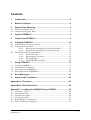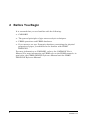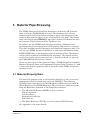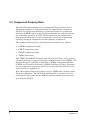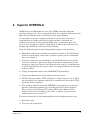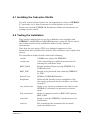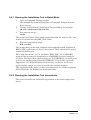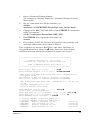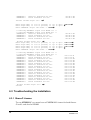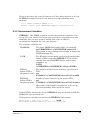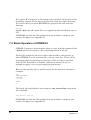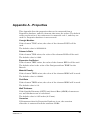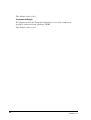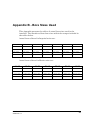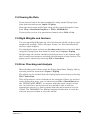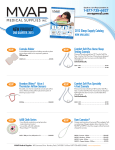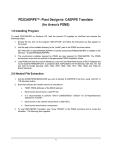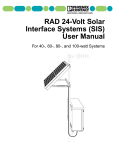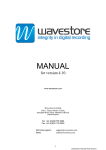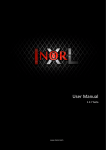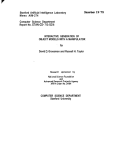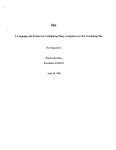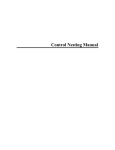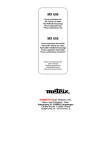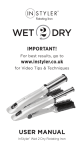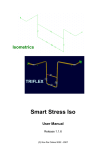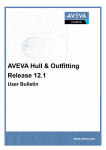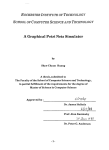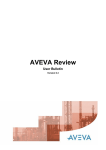Download PDMS - STRESS-C User Guide
Transcript
STRESS-C PDMS to CAESARII Interface Version 2.4.1 User Guide S TRE S S -C strc241/man1/doc1 PLEASE NOTE: CADCENTRE has a policy of continuing product development: therefore, the information contained in this document may be subject to change without notice. CADCENTRE MAKES NO WARRANTY OF ANY KIND WITH REGARD TO THIS DOCUMENT, INCLUDING BUT NOT LIMITED TO, THE IMPLIED WARRANTIES OF MERCHANTABILITY AND FITNESS FOR A PARTICULAR PURPOSE. While every effort has been made to verify the accuracy of this document, CADCENTRE shall not be liable for errors contained herein or direct, indirect, special, incidental or consequential damages in connection with the furnishing, performance or use of this material. This manual provides documentation relating to products which you may not have access to or which may not be licensed to you. For further information on which products are licensed to you please refer to your licence conditions. Copyright 1995 through 2001 CADCENTRE Limited All rights reserved. No part of this document may be reproduced, stored in a retrieval system or transmitted, in any form or by any means, electronic, mechanical, photocopying, recording or otherwise, without prior written permission of Cadcentre. The software programs described in this document are confidential information and proprietary products of Cadcentre Ltd or its licensors. For details of Cadcentre's worldwide sales and support offices, access our website at http://www.cadcentre.com/location Cadcentre Ltd, High Cross, Madingley Road, Cambridge CB3 0HB, UK Contents 1 Introduction ......................................................................................3 2 Before You Begin .............................................................................4 3 Data for Pipe Stressing....................................................................5 3.1 3.2 Material Property Data .............................................................................5 Component Property Data.........................................................................6 4 Input to STRESS-C...........................................................................7 5 Output from STRESS-C ...................................................................9 6 Installing STRESS-C ......................................................................10 6.1 6.2 6.3 Installing the Cadcentre Sitefile .............................................................11 Testing the Installation...........................................................................11 6.2.1 Running the Installation Test in Batch Mode .................12 6.2.2 Running the Installation Test Interactively ....................12 Troubleshooting the Installation.............................................................14 6.3.1 StressC License.................................................................14 6.3.2 Environment Variables.....................................................15 6.3.3 The DARs DLL..................................................................16 6.3.4 The PDMS Message File...................................................16 7 Using STRESS-C ............................................................................17 7.1 7.2 7.3 7.4 Invoking STRESS-C ................................................................................17 Command Line Options...........................................................................17 Interaction with STRESS-C ....................................................................18 Batch Operation of STRESS-C................................................................20 8 Error Messages ..............................................................................21 9 Notes on the Translation ...............................................................22 Appendix A - Properties.........................................................................23 Appendix B - Bore Sizes Used ..............................................................25 Appendix C - Loading the CAESAR file into CAESAR.........................26 C.1 C.2 C.3 C.4 C.5 C.6 Creating "_A" file: ....................................................................................26 Converting Units .....................................................................................26 Inputting the Data...................................................................................26 Viewing the Data .....................................................................................27 Rigid Weights and Anchors .....................................................................27 Error Checking and Analysis ..................................................................27 PDMS - STRESS-C User Guide Version 2.4.1 i 1 Introduction ® CAESARII is a PC-based program developed and marketed by COADE Engineering Physics Software, Inc, USA. It is an engineering tool used in the mechanical design and analysis of piping systems. The PDMS to CAESARII interface (STRESS-C) extracts data from PDMS databases and outputs a CAESAR neutral file, which is suitable for input into CAESARII. Details of CAESARII neutral files are given in the CAESARII User's Manual. This release of the PDMS - STRESS-C interface version 2.4.1 is compatible with CAESARII version 4.20. PDMS STRESS-C is based on PDMS DARs Mk11.3SP1 and runs under Windows NT Version 4.0 (Service Pack 5). Please check the letter accompanying the StressC release for any changes to these versions, as this manual is not always revised for each new release. PDMS - STRESS-C User Guide Version 2.4.1 3 2 Before You Begin It is assumed that you are familiar with the following: • CAESARII • The general principles of pipe stress analysis techniques. • PDMS operations and PDMS databases. • If you want to set up a Properties database containing the physical properties of pipes, you should also be familiar with PDMS PROPCON. For more information on CAESARII, refer to the CAESARII User's Manual. For more information on PDMS refer to the PDMS manuals; in particular, the PDMS DESIGN Reference Manual and the PDMS PROPCON Reference Manual. 4 PDMS - STRESS-C User Guide Version 2.4.1 3 Data for Pipe Stressing The PDMS Design and Catalogue databases contain the 3D geometry data on which a PDMS Model is based. The databases also contain administrative and control data relating to pipes and components, the relationships between them, and a description of each item. The design data extracted by the STRESS-C interface consists of information such as Positions, Pipe Diameters, Pipe Thickness, etc. In order to use the PDMS model for pipe stressing, additional data describing the physical properties of the piping components is required. This data includes material property and component property data. You can set up a PDMS Properties database to store this information using PDMS PROPCON, or the Interface can use default values. The default values can be replaced in CAESAR II if necessary. The default values are for low carbon steel or material code 1, details of which are given in the CAESARII Quick Reference Guide. There are two types of data extracted from a PDMS Properties database: Material Property Data and Component Property Data. Sections 3.1 and 3.2 describe how the property data is extracted if the PDMS Properties database is set. 3.1 Material Property Data The material property data in a Properties database is only accessed if appropriate reference attributes are set in DESIGN. The reference attributes that must be set are MATR (Material Reference) and FLUR (Fluid Reference) for PDMS Branches. These reference attributes point from the Branch to elements in the Properties database. • The Material Reference (MATR) is used to obtain: Young's modulus Poisson's Ratio Expansion Coefficient Pipe Density. • The Fluid Reference (FLUR) is used to extract Fluid Density. See Appendix A for more details. PDMS - STRESS-C User Guide Version 2.4.1 5 3.2 Component Property Data Like the Catalogue database, the Component Property data in the Properties database is referenced from the specification component (SPCO). The Properties database is referenced from the component reference (CMPR) whereas the Catalogue database is referenced from the catalogue reference (CATR). These references are independent, which means that there is not necessarily a one-to-one relationship between catalogue component and the property component. The component hierarchy in the Properties database is as follows: • CMPW (component world) • CMPT (component type) • CMPD (component data) • TUBD (tube data) The TUBD and CMPD elements store the physical data, and it is these elements which are referenced by the component reference (CMPR). The Outside Diameter (OUTD), Actual Bore (ACBO), Component Weight (CWEI) and Corrosion Allowance (CORA) attributes of these elements are the component properties which are accessed by the interface. For more details see Appendix A. Note that implied tube must always have a TUBD data element in the Properties database. The SPCO for implied tube is referenced by the branch head tube specification (HSTU) and the component leave tube specification (LSTU). 6 PDMS - STRESS-C User Guide Version 2.4.1 4 Input to STRESS-C PDMS Pipes and Branches are the only PDMS elements that the interface can process. If you input a Branch, the interface will process all Branches belonging to the owner Pipe of the input Branch. It is possible to extract a piping network. It is, however, the user's responsibility to make sure that the pipes within a network are connected correctly. If the program finds that a connection does not exist, it will prompt you with an indication of where the problem is by displaying a database reference of the element. Note the following points about design data input to the interface: • Branches with bores less than or equal to 2 inches or 50 millimetres will not be processed, unless the -b option is given on the command line (see section 7). • Pipe bores that are not included in a predefined table stored in the interface will not be processed. Pipes must have actual bores in the range 0.84 inch to 48 inches for Imperial units and 21.34 millimetres to 1219.2 millimetres for metric units. See Appendix B for the details of these tables. • Piping Components must have ISODRAFT Symbol Keys. • Connection References of the model must be correct. • ATTA elements whose ATTY attribute is either unset or set to NUL are assumed to be supports and will be transferred. Any other ATTA elements will be ignored. • The memory allocation for the STRESS-C processing uses the base memory allocation quantity N1 described in the Generic Neutral Files section of the Caesar II Technical Reference Manual. The default value for N1 is 2000, unless the –n option is given on the command line (see section 7). The main exclusions of the functionality for this implementation are: • Restraint data. • Tees are not recognised. PDMS - STRESS-C User Guide Version 2.4.1 7 • Some PDMS elements are skipped, including: GASK, NOZZ, LJSE, PCLA, SHU, VENT, WELD • Records are not generated in the CAESARII file in the following cases: • FLAN components with SKEYs set to FLLB or FLBL. • INST components with SKEYs set to IDPL or IDFL. • PCOM components with SKEYs set to PL, SP, SR, SB, EX or FX. If any of these components are at the end of a pipe run, the dimensions for the last items could be affected because appropriate records have not been created. The interface currently creates single nodal records for components such as Tees and standard Elbows. If these components do not have off-leg or out-leg connections in the model, the dimensions and the model for these components may be affected in CAESAR II. 8 PDMS - STRESS-C User Guide Version 2.4.1 5 Output from STRESS-C The interface generates two text files: • The text file with a .cii suffix is the CAESARII neutral file that is used as an input file to the CAESARII program. This file consists of all the data necessary to perform an analysis in the CAESARII program. The .cii files will have to be transferred to a PC where they can be read in by CAESARII. • The text file with a .dat suffix is a work file that contains the connection reference information for the pipes. This file gives you information on the elements processed and their nodal location with respect to each other. It is not required by CAESARII. The first section of the .dat file contains information on pipe head, pipe tail, component connection references, and positional data. The second section contains the from node and to node data. This section mimics the CAESARII Data Matrix file format. Additional fields are inserted to show the from element type and to element type. PDMS - STRESS-C User Guide Version 2.4.1 9 6 Installing STRESS-C STRESS-C is a PDMS DARs (Data Access Routines) based application and therefore must be used within a PDMS environment. The environment variables required by PDMS are also required by STRESS-C. The PDMS environment must exist as outlined in the PDMS Installation Guide. The interface works with the FLEXMAN security system. In order to install STRESS-C, insert the CD and follow the instructions. After extracting the release, your main Cadcentre product release directory will contain a new subdirectory named StressC241. During the installation, the PDMS main folder is located. This folder name is then used to update the RUN_STRESSC.BAT file by adding the PDMS DARs directory into the PATH environment variable. This enables STRESS-C to find the DARs Dynamic Link Library (DLL) at run time. Note that is possible to install PDMS without installing the DARs system. If this has been done, re-run the PDMS Installation to add DARs. RUN_STRESSC.BAT can be run from the MS-DOS command line, this will allow you to run the interface from any directory. For an interactive STRESS-C session, run RUN_STRESSC.BAT without any command line arguments. For a batch session run it with the name of the file containing the batch commands as the command line argument. Extra STRESS-C program arguments can be specified in the STRESSC_OPTIONS environment variable. For command line use, you can set up a command alias to run STRESSC from any directory, eg, if STRESS-C is installed in C:\CADCENTRE\StressC241: doskey stressc=C:\CADCENTRE\StressC241\run_stressc.bat $* The CD supplied by Cadcentre also contains some examples, a README file and a PDMS test project. The details on how to run STRESS-C using the examples are given in the README file. 10 PDMS - STRESS-C User Guide Version 2.4.1 6.1 Installing the Cadcentre Sitefile You will need to obtain licences for the appropriate version of STRESSC (currently 2.4.1) from Cadcentre for each machine to be used. Please now read the FLEXMAN Installation Guide for instructions on setting up your sitefile. 6.2 Testing the Installation This section explains how to use the confidence tests supplied with STRESS-C (the PDMS to CAESARII Interface) program. Please check the readme.txt file in the installation folder for any updated instructions. Note that the test project TVO is an optional component of the Installation, but is installed by default. The confidence tests require this project. The installation folder should contain the following: tvo000 A PDMS test project for STRESS-C readme.txt A file containing any updated instructions for running the confidence tests RES_CADC Results produced from running STRESS-C at CADCentre Ltd RES_YOU Results to be produced from running STRESS-C by YOU StressC.exe PDMS to CAESARII Interface Snapshots Folder which includes screen snapshots of the three pipes generated by the interface; see below (eg pipe1) run_stressc.bat Script to set up the environment for and run the STRESS-C executable in interactive or batch mode. diff_results.bat Script to compare results in RES_YOU against RES_CADC testit.bat Script to run the STRESS-C installation test in batch mode testit.in File containing the commands for the batch mode installation test PDMS - STRESS-C User Guide Version 2.4.1 11 6.2.1 Running the Installation Test in Batch Mode 1. Open a Command-Prompt window, (for example by choosing Programs > Command Prompt from the Start-menu) 2. Change to the StressC installation disc and folder, for example cd /d C:\cadcentre\StressC241 3. Run the test script: testit This script (testit.bat) takes input commands from the testit.in file, and writes its results into the RES_YOU folder. 4. Run the comparison script diff_results This script (diff_results.bat) compares the standard results supplied in RES_CADC with those you have just created. There should be no major numerical differences. Files with extensions ".cii" in the folder "RES_YOU" are CAESARII neutral files and may be transferred to CAESARII for stress analysis. All these files have their rigid weights set. In CAESARII, you need to set at least one anchor point. Read the STRESS-C User Guide, especially Appendix C (C.5 Rigid Weights and Anchors); you do not need to set rigid weights, unless you want to modify the existing weights. The snapshots of the pipes you have just processed are in the snapshots folder. Read the file Readme.txt from that folder. 6.2.2 Running the Installation Test Interactively This section details the interactive equivalent to the testit script used above. 12 PDMS - STRESS-C User Guide Version 2.4.1 1. Open a Command-Prompt window, (for example by choosing Programs > Command Prompt from the Start-menu) 2. Set up a command alias for the interface, eg: doskey stressc=C:\CADCENTRE\StressC241\run_stressc.bat $* 3. Change to the RES_YOU sub-folder of the STRESS-C installation folder, for example cd /d C:\cadcentre\StressC241\RES_YOU 4. Run STRESS-C by typing the alias name, eg: stressc 5. If everything is OK, the interface will produce some prompts and messages and require user's input as follows. User responses are shown in Bold Italic, like this. The Enter, or Carriage Return key is shown as . Some lines have been slightly modified, and some blank lines removed to improve the layout. ********************************************************* * * * STRESS-C Version 2.4.1 (Jul 24 2001) * * Cadcentre Ltd. Copyright (c) 1995 through 2001 * * * * PDMS to CAESARII Neutral File Output * ********************************************************* Enter Project Name (<cr> to quit) .....: TVO Enter Username/Password (<cr> to quit) : SYSTEM/XXXXXX PDMS Professional DARs C Interface Mk11.3.SP1 (WINDOWS-NT 4.0) (19 Apr 2001 09:49) This version of PDMS was issued to Cadcentre Altrincham and will only operate on hardware specified to CADCENTRE PDMS Professional DARs Mk11.3.SP1 : 09:49) Copyright CADCENTRE 1974 to 2001. Issued to Cadcentre Altrincham (WINDOWS-NT 4.0) (19 Apr 2001 Enter MDB Name (<cr> to quit) .........: /APPLIC Current Units are MM Bore MM Dist Enter Pipe name, or <cr> to process, or <q> to quit: /100-B-1 Enter Pipe name, or <cr> to process, or <q> to quit: Enter CAESARII output file name...: PIPE1 ** Creating CAESARII output file PIPE1.cii ** ** Creating CAESARII output file PIPE1.dat ** **WARNING** Material reference not set. **WARNING** Fluid reference not set. **WARNING** Material reference not set. **WARNING** Fluid reference not set. PDMS - STRESS-C User Guide Version 2.4.1 /100-B-1-B1 /100-B-1-B1 /100-B-1-B2 /100-B-1-B2 13 **WARNING** **WARNING** Material reference not set. Fluid reference not set. /100-B-1-B3 /100-B-1-B3 Process another Pipe? Y/N : Y Enter Pipe name, or <cr> to process, or <q> to quit: /250-B-5 Enter Pipe name, or <cr> to process, or <q> to quit: Enter CAESARII output file name...: PIPE2 ** Creating CAESARII output file PIPE2.cii ** ** Creating CAESARII output file PIPE2.dat ** **WARNING** Material reference not set. **WARNING** Fluid reference not set. **WARNING** Material reference not set. **WARNING** Fluid reference not set. Process another Pipe? Y/N : Y Enter Pipe name, or <cr> to process, or <q> Enter Pipe name, or <cr> to process, or <q> Enter Pipe name, or <cr> to process, or <q> Enter Pipe name, or <cr> to process, or <q> Enter CAESARII output file name...: PIPE3 to to to to ** Creating CAESARII output file PIPE3.cii ** ** Creating CAESARII output file PIPE3.dat ** **WARNING** Material reference not set. **WARNING** Fluid reference not set. **WARNING** Material reference not set. **WARNING** Fluid reference not set. **WARNING** Material reference not set. **WARNING** Fluid reference not set. **WARNING** Material reference not set. **WARNING** Fluid reference not set. **WARNING** Material reference not set. **WARNING** Fluid reference not set. **WARNING** Material reference not set. **WARNING** Fluid reference not set. **WARNING** Material reference not set. **WARNING** Fluid reference not set. **WARNING** Material reference not set. **WARNING** Fluid reference not set. **WARNING** Material reference not set. **WARNING** Fluid reference not set. /250-B-5-B1 /250-B-5-B1 /250-B-5-B2 /250-B-5-B2 quit: quit: quit: quit: /100-C-12 /100-C-15 /100-C-16 /100-C-12-B /100-C-12-B /100-C-12-B1 /100-C-12-B1 /100-C-12-B2 /100-C-12-B2 /100-C-12-B3 /100-C-12-B3 /100-C-12-B4 /100-C-12-B4 /100-C-12-B5 /100-C-12-B5 /100-C-12-B6 /100-C-12-B6 /100-C-12-B7 /100-C-12-B7 /100-C-12-B8 /100-C-12-B8 Process another Pipe? Y/N : N Success 6.3 Troubleshooting the Installation 6.3.1 StressC License To run STRESS-C you must have a FLEXMAN License for both StressC itself, and also for PDMS. 14 PDMS - STRESS-C User Guide Version 2.4.1 If you do not have the correct licenses, or if they have expired, or if your FLEXMAN setup is incorrect you may receive the following error message: ***** FATAL SITEFILE ERROR ***** Please contact your CADCENTRE Support representative. 6.3.2 Environment Variables STRESS-C, like PDMS, requires several environment variables to be set up. The run_stressc.bat script sets up all those required to run the examples, but you may need to modify this script to add the environment variables for your own projects. The relevant variables are: PDMSEXE The main PDMS Executable folder, for example set PDMSEXE=C:\CADCENTRE\pdms11.3 This folder is used, among other things, to locate the PDMS message file. PATH The Windows search path, used to find among other things, DLLs needed by STRESS-C. This should include both the PDMSEXE folder, and its dars subfolder, eg PATH %PDMSEXE%;%PDMSEXE%\dars;%PATH% XXX000 (where XXX is the project code) The location of the Project database, eg for project TVO: set TVO000=C:\CADCENTRE\StressC241\tvo000 XXXMAC (where XXX is the project code) Another Project location, eg for project TVO: set TVO000=C:\CADCENTRE\StressC241\tvomac (Note that although this variable has to be set up, the corresponding folder need not exist!) If the PATH is incorrectly set up, STRESS-C may be unable to find the DARs DLL (see section 6.3.3). If the project variables are not set up STRESS-C may report: Enter Project Name (<cr> to quit) .....: XXX Environment variable XXX000 not set for Project XXX PDMS - STRESS-C User Guide Version 2.4.1 15 If the project variables are set up but not correctly, then the DARs library within STRESS-C may report: (43,59) Unable to open system DB for project XXX. Is your environment variable set correctly? (43,58) Unable to open template database for project 6.3.3 The DARs DLL If, when you execute STRESS-C, you get a popup containing words similar to StressC.exe - Unable To Locate DLL The dynamic link library d3lib.dll could not be found in your path. You need to add the location of d3lib.dll (perhaps c:\CADCENTRE\PDMS11.3\dars) to your PATH, or possibly copy d3lib.dll to the same directory as the .exe. 6.3.4 The PDMS Message File If the PDMS message file cannot be located, or is incorrect, the message INVALID CALL TO D3EMSG may be issued. If this occurs, ensure that: • The variable %PDMSEXE% is pointing to the correct PDMS 11.3 folder • The %PDMSEXE% folder contains the files modmac.mac, message.dat and attlib.dat • The file modmac.mac in that folder contains text similar to: $( $( MODULE 84 DARS $( MODULE 84 DARS M DESI R M CATA R M PROP R M PADD R M DICT R M DESI DEFAULT BUFFER 2560000 16 $) $) $) PDMS - STRESS-C User Guide Version 2.4.1 7 Using STRESS-C 7.1 Invoking STRESS-C The interface can be started up on an MS-DOS command line by typing: StressC.exe [-v <version number>] [-b <minimum pipe bore>] [-n <base memory allocation>] [-batch] [-help] The text within the square brackets denotes the command line options described in section 7.3. The environment conditions that are required for running StressC.exe are defined by the run_stressc.bat file. Alternatively, you can select the following options from the Start menu: Start > Programs > CADCENTRE > StressC241 > Run StressC241 This will start up the interface without any command line options. 7.2 Command Line Options The following command line options are available: -v <version number> This allows you to state which version of Caesar II is being used. Before version 3.22 the headers are short, whereas they are long in this and subsequent versions. Additional fields are added to the output format of the .cii files when version 4.20 is selected. The STRESS-C default is to produce version 4.20 output format. -b <minimum pipe bore> This allows you to define the minimum pipe bore to be processed. The pipe bore is specified in the project units, and internal conversions are made. The default is 2.0in. (50.8mm). PDMS - STRESS-C User Guide Version 2.4.1 17 -n <base memory allocation> This allows you to set the base memory allocation quantity N1 described in the Generic Neutral Files section of the Caesar II Technical Reference Manual. The N1 value (and fractions of it) set internal table sizes for STRESS-C processing. The default value for N1 is 2000, unless the –n option is given on the command line. -batch This option allows you to run STRESS-C without needing to input the project name, user name and password interactively. This means that STRESS-C jobs can be fully predefined and run or rerun as required. Batch mode does not prompt when an existing .cii file is to be overwritten. See below for further details. -help This option causes the STRESS-C program to display its banner and details of its usage from the command line. 7.3 Interaction with STRESS-C When you start up STRESS-C, the interface banner is displayed along with the PDMS DARs and operating system version. For example: ********************************************************* * * * STRESS-C Version 2.4.1 (Jul 24 2001) * * Cadcentre Ltd. Copyright (c) 1995 through 2001 * * * * PDMS to CAESARII Neutral File Output * ********************************************************* PDMS Professional DARs C Interface Mk11.3.SP1 (19 Apr 2001 09:49) (WINDOWS-NT 4.0) You will be requested to enter the project name. Enter Project Name (<cr> to quit) .....: TVO You will be requested to enter the username and password. Enter Username/Password (<cr> to quit) : SYSTEM/XXXXXX You will be prompted to enter the MDB name. The name must be a PDMS name preceded by an optional slash. After the MDB name has been entered, the current project units will be reported. This information 18 PDMS - STRESS-C User Guide Version 2.4.1 is used to determine the conversion units that will be passed to CAESAR. Enter MDB Name (<cr> to quit) .........: /APPLIC You will be prompted to enter the name of the pipes to be processed. The names must be valid PDMS names preceded by an optional slash. The program accepts more than one pipe (i.e. a network of pipes) by entering the pipe names at the prompt. A carriage return entered here signifies the end of inputting pipes. Quitting from the program is possible by entering 'Q'. You will then be prompted to enter the name of the output file, which will be input into CAESARII. CAESARII requires that input filenames for jobs should not be longer than six characters. The name does not require a preceding slash. It can be a full path name. If the file already exists, you will be prompted as to whether the file should be overwritten or not. Enter Pipe name, or <cr> to process, or <Q> to quit: /3"-B-14 Enter Pipe name, or <cr> to process, or <Q> to quit: Enter CAESARII output file name. Must be (6) characters or less ..: PIPE1 C3DAT.cii exists. Overwrite Y/N ? Y ** Creating CAESARII ouput file PIPE1.cii ** ** Creating CAESARII ouput file PIPE1.dat ** The interface creates two files based on the output filename, one filename with an extension .cii and one filename with the extension .dat (for example: PIPE1.cii and PIPE1.dat). STRESS-C will generate warning messages during processing to help you resolve any problems before the information is imported into CAESARII. Warnings will be generated for material and fluid references that are not set at the branch being processed, as well as pipe bores that are not found in the internal bore tables. For example: **WARNING** Fluid reference not set. /3"-B-14/1 **WARNING** Fluid reference not set. /3"-B-14/2 **WARNING** No matching pipe bore found. **WARNING** Branch bore is less than 2.00in. Branch will not be processed. **WARNING** Branch bore is less than 2.00in. Branch will not be processed. **WARNING** Branch bore is less than 2.00in. Branch will not be processed. After successful completion of the run you are prompted: Process another Pipe? Y/N : N PDMS - STRESS-C User Guide Version 2.4.1 19 If you press Y in response to the prompt, the interface will go back to the beginning and ask for the pipe to be processed and the output filename. If you press N or just press RETURN the program will exit with the message: Success Sample .dat and .cii output files are supplied on the installation tape or CD. CAESARII can load the files produced by the interface to display and analyse the pipes (see Appendix C) 7.4 Batch Operation of STRESS-C STRESS-C operates in batch mode when it is run with the command line –batch option and requires a file containing details of the job. Form a file containing all of the replies that would be entered just as when STRESS-C is run interactively, each on a new line. There will be no prompt about overwriting an existing .cii file, so always omit this from the file. Remember to include a blank line where the user is prompted supply a <cr> to quit supplying pipe names. Here is what the file job1.in would contain for the previous interactive example: TVO USER/PASSWORD /MASTER /3”-B-14 PIPE1 N The batch job would then be run using the run_stressc.bat script with the command: run_stressc job1.in CAESARII can load the files produced by the interface to display and analyse the pipes (see Appendix C). 20 PDMS - STRESS-C User Guide Version 2.4.1 8 Error Messages As the interface processes the Pipes, it may come across some errors in the model. The interface will output error messages describing the nature of the error and then stop. You can then carry on with another pipe or you can correct the model from within PDMS. Once the model is corrected, you can re-run the pipe that had errors. The formats of such errors are: Element not connected: <element reference number> Pipe/Branch: <PDMS element name> --> Attribute name Piping-Component/Propcon Ref: --> Attribute name Where <PDMS element name> is the name of the element where the error exists and Attribute name indicates the attribute with the fault. Attribute name may be one of the following: HBORE PHEAD HREF HREF (Type) TBORE PTAIL TREF TREF (Type) Ppoint (0) CREF REF CRFA MATR FLUR TYPE "Problems with Attributes" PDMS - STRESS-C User Guide Version 2.4.1 21 9 Notes on the Translation • Node numbering starts from 10 and is incremented by 10. • PDMS ATTA numbering starts from 20,000 and is incremented by 10. You can use ATTAs as Anchor points in CAESARII. • Connection References start from 25,000 and are incremented by 10. • The orientation displayed in CAESARII is the same as PDMS ISO 3 from DESIGN. • Conversion units (that is, project units) are extracted from PDMS Design databases: Imperial units are ENGLISH in CAESARII, metric units are SI in CAESARII. If the project units are imperial, the CAESARII output file will be in ENGLISH units. 22 PDMS - STRESS-C User Guide Version 2.4.1 Appendix A - Properties This Appendix lists the properties that can be extracted from a Properties database, and the elements that store the values. The default values are based on a low carbon steel or material code 1, and they are used if a Properties database is not accessed. Young's Modulus If the element TYOU exists, the value of the element YOUN will be used. The default value is 29500000.0. Poisson's Ratio If the element TPOI exists, the value of the element POIS will be used. The default value is 0.292. Expansion Coefficient If the element TEXP exists, the value of the element EXPA will be used. The default value is the value of the Design attribute TEMP for the Branch. Material Density If the element TDEN exists, the value of the element DENS will be used. The default value is 0.28993. Fluid Data If the element TDEN exists, the value of the element DENS will be used. The default value is 0.0. Wall Thickness If the Outside Diameter (OUTD) and Actual Bore (ABOR) elements are set, wall thickness can be calculated. The default value is 0.25 inches (6.35 mm). Corrosion If Component data for Properties Database is set, the corrosion allowance is extracted from the attribute CORA. PDMS - STRESS-C User Guide Version 2.4.1 23 The default value is 0.0. Component Weight If Component data for Properties Database is set, then component weight is extracted from attribute CWEI. The default value is 0.0. 24 PDMS - STRESS-C User Guide Version 2.4.1 Appendix B - Bore Sizes Used This Appendix presents the tables of actual bore sizes used in the interface. The interface allows bore sizes within the ranges included in the tables below: Actual bores allowed in Imperial units are: 0.840 1.050 1.315 1.660 1.900 2.375 2.875 3.500 4.000 4.500 5.563 6.625 8.625 10.750 12.750 14.000 16.000 18.000 20.000 22.000 24.000 26.000 28.000 30.000 32.000 34.000 36.000 42.000 48.000 Actual bores allowed in Metric units are: 21.34 26.67 33.40 42.16 48.26 60.33 73.03 88.90 101.60 114.30 168.28 219.08 273.05 323.85 355.60 406.40 457.20 508.00 558.80 609.60 660.40 711.20 762.00 812.80 863.80 914.40 965.20 1016.00 1066.80 1117.60 1168.40 1219.20 PDMS - STRESS-C User Guide Version 2.4.1 25 Appendix C - Loading the CAESAR file into CAESAR This Appendix gives a brief explanation of how the CAESAR file produced from the interface can be loaded into CAESAR. You can ignore this Section if you are familiar with the CAESARII and running the External Interfaces from the CAESARII menus. C.1 Creating "_A" file: Once a .cii file is generated by the interface, it should be transferred to a PC where CAESAR program can be run. You can then run CAESARII. When the CAESARII window appears, bring up the Neutral File Generator for from the main menu: Tools > External Interfaces > CAESAR II Neutral File Set the conversion type to Convert Neutral File to CAESAR II Input File and browse to select the .cii file. Pressing the convert button will create a ._A file in the same directory. C.2 Converting Units The units are already included in the .cii file. If you require to change the units, then bring up the Caesar II Input File Units Conversion form from the main menu: Tools > Convert Input to New Units. Select the ._A file created above as the input file; select the new units and the name of the new ._A file. Press the OK button to perform the conversion. C.3 Inputting the Data From the main menu, open the required ._A file. All the data generated by the interface should now be visible. 26 PDMS - STRESS-C User Guide Version 2.4.1 C.4 Viewing the Data If you want to look at the data graphically, bring up the Piping Input form from the main menu: Input > Piping. From the main menu of this form bring up the required graphical view form: Plot > Standard Graphics or Plot > 2D Modeler. If you require to view it in spreadsheet format select: Edit > List. C.5 Rigid Weights and Anchors You can input Rigid Weights for all valid elements which can have rigid weights (for example, Valves, Flanges, Pcoms, etc. Note that Bends do not have rigid weights). You should also enter at least one Anchor point; this can be done while using the Piping Input form from the main menu: Input > Piping. Decide where the Anchor should be placed and move to its element with the CaesarII user interface and then add a Restraint of type Anchor. The piping can be checked by selecting: File > Start Run. C.6 Error Checking and Analysis Error checking can be done using the Piping Input form. Display this by selecting from the main menu: Input > Piping The piping can be checked from the Piping Input main form by selecting: File > Start Run. This will perform a series of checks on the elements if there are no fatal errors during this stage, you can then activate File > Batch Run from the "PIPING QUIT MENU" to continue with the static analysis of the run. An analysis is carried out and you should be able to activate appropriate options (i.e. Statics option from the main menu) to see the results. The CAESARII User Manual explains further how to start the analysis process and how to view the results. PDMS - STRESS-C User Guide Version 2.4.1 27