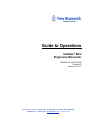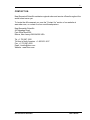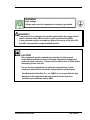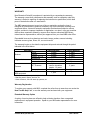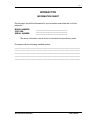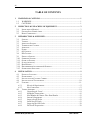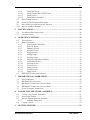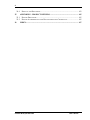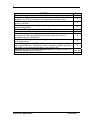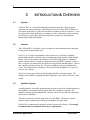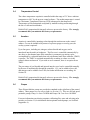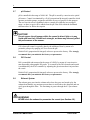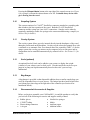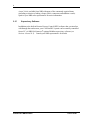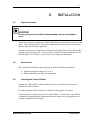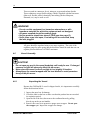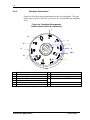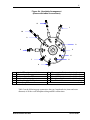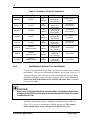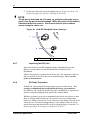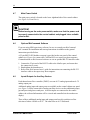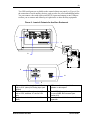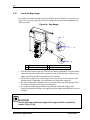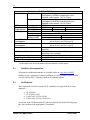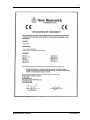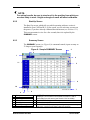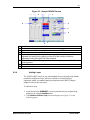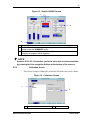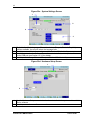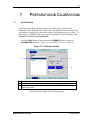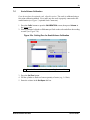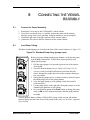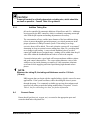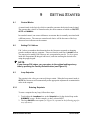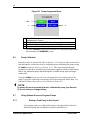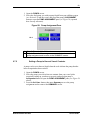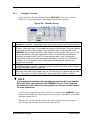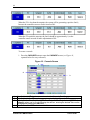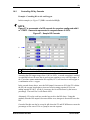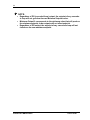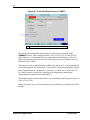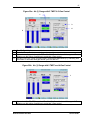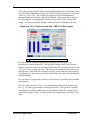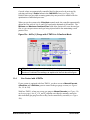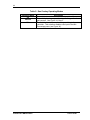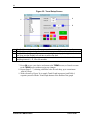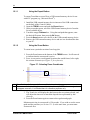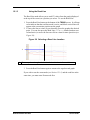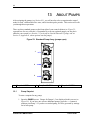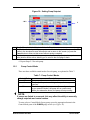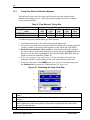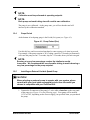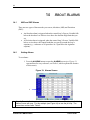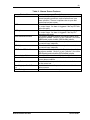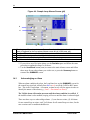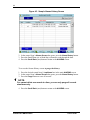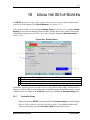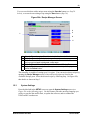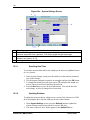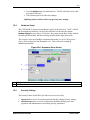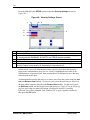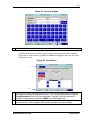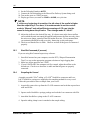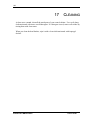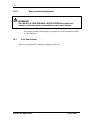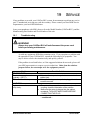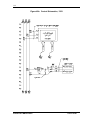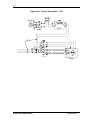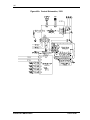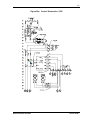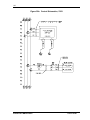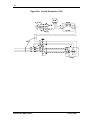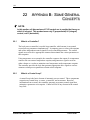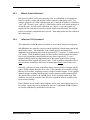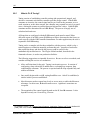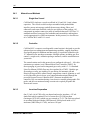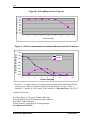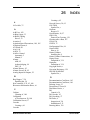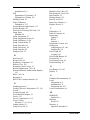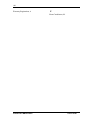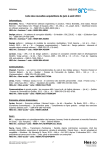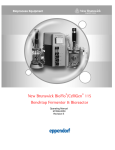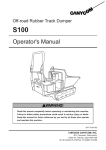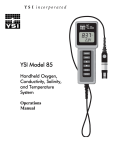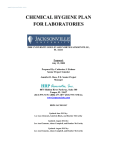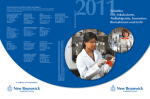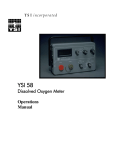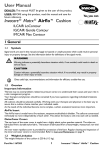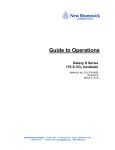Download Guide to Operations
Transcript
Guide to Operations CelliGen® BLU Single-Use Bioreactor MANUAL No: M1363-0050 Revision C January 18, 2011 New Brunswick Scientific PO Box 4005 44 Talmadge Rd. Edison, 08818-4005 USA 1.800.631.5417 1.732.287.1200 [email protected] www.nbsc.com ii CelliGen®, Excella®, Innova® and BioCommand® are registered trademarks of and are owned by New Brunswick Scientific Co., Inc., USA. CLAVE® NeedleFree is a registered trademark of ICU Medical, Inc. in San Clemente, California, USA. Luer-Lock™ is a trademark of Becton, Dickinson and Company in Franklin Lakes, New Jersey, USA. Tri-Clamp® is a registered trademark of Ladish Co. Corporation, Alfa Laval, Inc., Richmond, Virginia, USA. Windows® is a registered trademark of Microsoft Corporation in the United States and other countries. New Brunswick Scientific has attempted to identify the ownership of all trademarks from public records. Any omissions or errors are unintentional. CelliGen BLU M1363-0050 User’s Guide iii CONTACT US: New Brunswick Scientific maintains regional sales and service offices throughout the world to best serve you. To locate the office nearest you, see the “Contact Us” section of our website at www.nbsc.com, or contact us at our world headquarters: New Brunswick Scientific 44 Talmadge Road Post Office Box 4005 Edison, New Jersey 08818-4005 USA Tel. +1.732.287.1200 Toll-free in North America: +1.800.631.5417 Fax: +1.723.287.4222 Email: [email protected] Website: www.nbsc.com New Brunswick Scientific User’s Guide iv WARNING! High voltage. Always make sure this equipment is properly grounded. WARNING! This product is not designed to contain gases within the range of their lower explosion limit (LEL) and their upper explosion limit (UEL). If your process requires or produces gases, be sure to verify their LEL and UEL concentration range (available online). CAUTION! This equipment must be operated as described in this manual. If operational guidelines are not followed, equipment damage and personal injury can occur. Please read the entire User’s Guide before attempting to use this unit. Do not use this equipment in a hazardous atmosphere or with hazardous materials for which the equipment was not designed. New Brunswick Scientific Co., Inc. (NBS) is not responsible for any damage to this equipment that may result from the use of an accessory not manufactured by NBS. CelliGen BLU M1363-0050 User’s Guide v Copyright Notice New Brunswick Scientific Box 4005 44 Talmadge Road Edison, New Jersey 08818-4005 Copyright 2010 New Brunswick Scientific All Rights Reserved. Reproduction, adaptation, or translation without prior written permission from New Brunswick Scientific is prohibited. Disclaimer Notice New Brunswick Scientific reserves the right to change information in this document without notice. Updates to information in this document reflect our commitment to continuing product development and improvement. Manual Conventions NOTE: CAUTION! WARNING! WARNING! WARNING! CRUSH WARNING! New Brunswick Scientific Notes contain essential information that deserves special attention. Caution messages appear before procedures which, if caution is not observed, could result in damage to the equipment. Warning messages alert you to specific procedures or practices which, if not followed correctly, could result in serious personal injury. This particular Warning message represents a potential electrical hazard. This particular Warning message, whether found in the manual or on the unit, means HOT SURFACE–and therefore represents a potential danger to touch. Crush Warning messages alert you to specific procedures or practices regarding heavy objects which, if not followed correctly, could result in serious personal injury . User’s Guide vi WARRANTY New Brunswick Scientific’s equipment is protected by a comprehensive warranty. The warranty covers faulty components and assembly, and our obligation under this warranty is limited to repairing or replacing the instrument or part thereof, which shall prove to be defective after our examination. The NBS warranty does not cover loss of time or materials, such as the loss of biological or biochemical by-products caused by any work interruption resulting from equipment failure; it does not extend to equipment that has been subject to misuse, neglect, accident or improper installation or application; nor does it cover any machine that has been repaired or altered by anyone other than an authorized NBS factorytrained service representative, without prior approval from your local NBS sales office. Expendable items such as bearings and seals, lamps, probes, sensors including incubator sensors, glass, filters, etc., are not covered. The warranty begins on the date the equipment ships and extends through the period indicated in the chart below: Instrument Innova® I Series Shakers Excella® & C-76 Accessories1 CO2 Incubators Incubators Accessories2 Freezers ULT Freezers Accessories3 Fermentors, Bioreactors & all other NBS equipment Parts Warranty 3 years 2 years 2 years 1 year 2 years 1 year 5 years; vacuum insulation panels: 12 years 1 year 1 year Labor Warranty 2 years 2 years 2 years 1 year 2 years 1 year 2 years 1 year 1 year 1 Chart recorders, photosynthetic light banks, etc. 2 Stacking stand, casters, shelves, etc. 3 Chart recorders, CO2/LN2 back-up systems, etc. Warranty Registration To register your warranty with NBS, complete the online form at www.nbsc.com under the How Can We Help? tab, or use the warranty card enclosed with your equipment. Extended Warranty Option A variety of service plans are offered to help minimize downtime from unexpected malfunctions in equipment operation. Speak to your NBS sales representative for more information. CelliGen BLU M1363-0050 User’s Guide vii BIOREACTOR INFORMATION SHEET On this page, record the information for your bioreactor and retain this for future reference. MODEL NUMBER: VOLTAGE: SERIAL NUMBER: ________________________________ ________________________________ ________________________________ The above information can be found on the electrical specification plate. Purchased with the following installed options: __________________________________________________ __________________________________________________ __________________________________________________ __________________________________________________ __________________________________________________ New Brunswick Scientific User’s Guide viii TABLE OF CONTENTS 1 WARNINGS & CAUTIONS ........................................................................................... 1 1.1 1.2 2 INSPECTION & UNPACKING OF EQUIPMENT..................................................... 3 2.1 2.2 2.3 3 INSPECTION OF BOX(ES) .............................................................................................. 3 PACKING LIST VERIFICATION ...................................................................................... 3 BASIC COMPONENTS ................................................................................................... 3 INTRODUCTION & OVERVIEW ................................................................................ 4 3.1 3.2 3.3 3.4 3.5 3.6 3.7 3.8 3.9 3.10 3.11 3.12 3.13 3.14 3.15 4 WARNINGS .............................................................................................................. 1 CAUTIONS................................................................................................................ 1 SYSTEM ....................................................................................................................... 4 VESSELS ...................................................................................................................... 4 AGITATION SYSTEM .................................................................................................... 4 TEMPERATURE CONTROL ............................................................................................ 5 AERATION ................................................................................................................... 5 PUMPS ......................................................................................................................... 5 PH CONTROL ............................................................................................................... 6 DO CONTROL .............................................................................................................. 6 EXHAUST SYSTEM ....................................................................................................... 6 SAMPLING SYSTEM...................................................................................................... 7 OVERLAY SYSTEM ...................................................................................................... 7 SCALE (OPTIONAL) ...................................................................................................... 7 BAG HANGER .............................................................................................................. 7 RECOMMENDED ACCESSORIES & SUPPLIES................................................................. 7 SUPERVISORY SOFTWARE ........................................................................................... 8 INSTALLATION ............................................................................................................. 9 4.1 PHYSICAL LOCATION .................................................................................................. 9 4.2 ENVIRONMENT ............................................................................................................ 9 4.3 INSTALLING THE CONTROL CABINET........................................................................... 9 4.4 INSTALLING THE TOUCHSCREEN................................................................................ 10 4.5 UTILITIES .................................................................................................................. 11 4.5.1 Electrical Requirements ............................................................................... 13 4.5.2 Gas Connections .......................................................................................... 13 4.6 VESSEL ASSEMBLY ................................................................................................... 14 4.6.1 Unpacking the Vessel ................................................................................... 14 4.6.2 Headplate Penetrations................................................................................ 16 4.6.3 Heat Blanket & Exhaust Tube Heat Blanket ................................................ 18 4.6.4 Internal Components .................................................................................... 19 4.6.5 Inspect the pH Probe.................................................................................... 19 4.6.6 Install the pH Probe ..................................................................................... 19 4.6.7 Inspecting the DO Probe.............................................................................. 20 4.6.8 DO Probe Preparation................................................................................. 20 CelliGen BLU M1363-0050 User’s Guide ix 4.6.9 Install DO Probe .......................................................................................... 21 4.6.10 Install Temperature (RTD) Probe ................................................................ 21 4.6.11 Install Vessel ................................................................................................ 21 4.6.12 Install Motor Assembly................................................................................. 21 4.7 MAIN POWER SWITCH ............................................................................................... 22 4.8 OPTIONAL BIOCOMMAND SOFTWARE ....................................................................... 22 4.9 INPUTS/OUTPUTS FOR ANCILLARY DEVICES ............................................................. 22 4.10 INSTALL THE BAG HANGER ....................................................................................... 24 5 SPECIFICATIONS ........................................................................................................ 25 5.1 5.2 6 VALIDATION DOCUMENTATION ................................................................................ 26 CERTIFICATIONS ........................................................................................................ 26 OPERATING CONTROLS .......................................................................................... 28 6.1 TOUCHSCREEN .......................................................................................................... 28 6.2 DISPLAY SCREENS ..................................................................................................... 28 6.2.1 Touchscreen Calibration.............................................................................. 28 6.2.2 Start-Up Screen ............................................................................................ 29 6.2.3 Summary Screen........................................................................................... 29 6.2.4 Synoptic Screen ............................................................................................ 31 6.2.5 Gauge Screens.............................................................................................. 32 6.2.6 Adding Loops................................................................................................ 33 6.2.7 Deleting Loops ............................................................................................. 35 6.2.8 Selecting Loop Control Modes ..................................................................... 36 6.2.9 Calibration Screen ....................................................................................... 37 6.2.10 Cascade Screen ............................................................................................ 38 6.2.11 Trend Screen ................................................................................................ 38 6.2.12 Pumps Screen ............................................................................................... 39 6.2.13 Alarms Screen .............................................................................................. 40 6.2.14 Setup Screen ................................................................................................. 40 6.3 RS232/422 COMPUTER INTERFACE ........................................................................... 43 7 PREPARATION & CALIBRATIONS ........................................................................ 45 7.1 7.2 7.3 7.4 7.5 8 PH CALIBRATION ...................................................................................................... 45 DO PROBE POLARIZATION ........................................................................................ 47 DO PROBE CALIBRATION: SETTING ZERO ................................................................ 47 DO PROBE CALIBRATION: SETTING SPAN ................................................................ 48 SCALE/VOLUME CALIBRATION ................................................................................. 49 CONNECTING THE VESSEL ASSEMBLY.............................................................. 51 8.1 CONNECT THE VESSEL ASSEMBLY ............................................................................ 51 8.2 LOAD PUMP TUBING ................................................................................................. 51 8.3 INSTALL LIQUID ADDITION SYSTEMS ........................................................................ 52 8.3.1 Addition Tubing Size .................................................................................... 53 8.4 CONNECT GASES ....................................................................................................... 53 9 GETTING STARTED ................................................................................................... 55 New Brunswick Scientific User’s Guide x 9.1 CONTROL MODES ...................................................................................................... 55 9.2 SETTING P & I VALUES ............................................................................................. 55 9.3 LOOP SETPOINTS ....................................................................................................... 55 9.3.1 Entering Setpoints ........................................................................................ 55 9.3.2 Modifying Setpoints...................................................................................... 57 9.4 CASCADE SYSTEM ..................................................................................................... 57 9.5 PUMP ASSIGNMENT ................................................................................................... 57 9.6 PUMP CALIBRATION .................................................................................................. 58 9.7 USING OPTIONAL SCALES TO PROGRAM PUMPS ........................................................ 58 9.7.1 Setting a Feed Pump to Add Liquid ............................................................. 58 9.7.2 Setting a Pump to Harvest Vessel Contents ................................................. 59 10 CASCADE CONTROL ............................................................................................. 60 10.1 10.2 11 CREATING A CASCADE .............................................................................................. 61 CONTROLLING DO BY CASCADE ............................................................................... 63 GAS MIXING FOR PH & DO CONTROL ............................................................ 65 11.1 11.2 11.3 11.4 11.5 12 GAS CONTROL WITH 0 TMFC ................................................................................... 65 GAS CONTROL WITH 1 TMFC ................................................................................... 69 GAS CONTROL WITH 3 TMFCS ................................................................................. 73 GAS CONTROL WITH 4 TMFCS ................................................................................. 75 GAS OVERLAY MIXING ............................................................................................. 79 PLOTTING TRENDS................................................................................................ 81 12.1 CREATING A TREND GRAPH ...................................................................................... 81 12.1.1 Using the Export Button............................................................................... 84 12.1.2 Using the Zoom Button................................................................................. 84 12.1.3 Using the Read Line ..................................................................................... 85 13 ABOUT PUMPS ......................................................................................................... 86 13.1 13.2 13.3 13.4 13.5 14 PUMP SETPOINT......................................................................................................... 86 PUMP CONTROL MODE .............................................................................................. 87 PUMP FLOW RATE & CALIBRATION METHODS ......................................................... 88 PUMP PERIOD ............................................................................................................ 89 INSTALLING AN EXTERNAL VARIABLE SPEED PUMP ................................................. 89 ABOUT ALARMS ..................................................................................................... 92 14.1 14.2 14.3 14.4 15 ABS AND DEV ALARMS ........................................................................................... 92 SETTING ALARMS ...................................................................................................... 92 ACKNOWLEDGING AN ALARM ................................................................................... 94 ALARMS HISTORY ..................................................................................................... 95 USING THE SETUP SCREEN................................................................................. 97 15.1 CONTROLLER SETUP ................................................................................................. 97 15.2 RECIPE MANAGER ..................................................................................................... 98 15.3 SYSTEM SETTINGS ..................................................................................................... 99 15.3.1 Resetting Date/Time ................................................................................... 100 CelliGen BLU M1363-0050 User’s Guide xi 15.3.2 Updating Software...................................................................................... 100 15.4 HARDWARE SETUP .................................................................................................. 101 15.5 SECURITY SETTINGS ................................................................................................ 101 16 16.1 16.2 16.3 16.4 16.5 PERFORMING A CELL CULTURE RUN .......................................................... 104 PREPARING FOR START-UP ...................................................................................... 104 INOCULATION .......................................................................................................... 105 START BIOCOMMAND (IF PRESENT) ........................................................................ 106 SAMPLING THE VESSEL ........................................................................................... 106 SHUTDOWN ............................................................................................................. 107 17 CLEANING .............................................................................................................. 108 18 MAINTENANCE ..................................................................................................... 109 18.1 PROBE MAINTENANCE AND STORAGE ..................................................................... 109 18.2 PERIODIC INSPECTION ............................................................................................. 109 18.2.1 Motor Assembly Replacement .................................................................... 110 18.3 FUSE REPLACEMENT ............................................................................................... 110 19 SERVICE .................................................................................................................. 111 19.1 19.2 20 TROUBLESHOOTING................................................................................................. 111 PRODUCT RETURN ................................................................................................... 112 DRAWINGS ............................................................................................................. 113 20.1 20.2 LIST OF DRAWINGS ................................................................................................. 129 LIST OF TABLES....................................................................................................... 131 21 APPENDIX A: STACKABLE PUMPS................................................................. 132 22 APPENDIX B: SOME GENERAL CONCEPTS................................................. 134 22.1 22.2 22.3 22.4 22.5 22.6 WHAT IS A CONTROLLER?....................................................................................... 134 WHAT IS A CONTROL LOOP? ................................................................................... 134 WHAT IS PROBE CALIBRATION? .............................................................................. 135 WHAT ARE P-I-D CONSTANTS?............................................................................... 135 WHAT IS P-I-D TUNING? ......................................................................................... 136 WHAT DO THE CONSTANTS MEAN? ........................................................................ 137 23 APPENDIX C: CORROSION RESISTANCE..................................................... 138 24 APPENDIX D: PROTOCOL FOR GROWING CHO CELLS.......................... 139 24.1 ABSTRACT ............................................................................................................... 139 24.2 INTRODUCTION ........................................................................................................ 139 24.3 MATERIALS AND METHODS..................................................................................... 140 24.3.1 Single-Use Vessel ....................................................................................... 140 24.3.2 Controller ................................................................................................... 140 24.3.3 Inoculum Preparation ................................................................................ 140 24.3.4 Bioreactor Set-Up & Inoculation............................................................... 141 24.3.5 Operational Parameters............................................................................. 141 New Brunswick Scientific User’s Guide xii 24.4 25 25.1 25.2 26 RESULTS AND DISCUSSION ...................................................................................... 143 APPENDIX E: PRODUCT RETURNS ................................................................ 145 RETURN PROCEDURE............................................................................................... 145 RETURN AUTHORIZATION AND DECONTAMINATION CERTIFICATE.......................... 145 INDEX ....................................................................................................................... 147 CelliGen BLU M1363-0050 User’s Guide 1 1 WARNINGS & CAUTIONS The following section is a recap of all WARNING and CAUTION messages contained in this manual. This information is essential to the safe operation of your CelliGen BLU. Please take a moment to acquaint yourself with the content of each message. Page numbers are provided so you can review the message and its application within its overall context. 1.1 WARNINGS WARNING Page High voltage. Always make sure this equipment is properly grounded. This product is not designed to contain gases within the range of their LEL & UEL. NEVER block the exhaust to pressurize the vessel. Do not use this equipment in a hazardous atmosphere or with hazardous materials for which the equipment was not designed. NEVER OVER-PRESSURIZE A CULTURE VESSEL! Always turn your CelliGen BLU off and disconnect the power cord before performing maintenance. NO ONE BUT A PROFESSIONAL SERVICE PERSON should touch electric or electronic parts or assemblies in the electrical cabinet. iv, 13 1.2 iv 6 11, 14 54 109, 111 110 CAUTIONS CAUTION Page This equipment must be operated as described in this manual. If operational guidelines are not followed, equipment damage and personal injury can occur. Please read the entire User’s Guide before attempting to use this unit. Do not use this equipment in a hazardous atmosphere or with hazardous materials for which the equipment was not designed. NBS is not responsible for any damage to this equipment that may result from the use of an accessory not manufactured by NBS. Do not expose the pH sensor within the vessel to direct light or to any liquid with less than 100 mM ionic strength… Do not open your presterilized vessel package until you are ready to use it. Before making electrical connections, verify that the supply voltage matches the voltage and the power requirements marked on the electrical specification plate (located on the rear panel of the cabinet) and the control schematics supplied with the unit. iv 6 9 10, 13 ...continued... New Brunswick Scientific User’s Guide 2 CAUTION Page Do not open any port in the vessel headplate until ready for use… Never turn on the heat blanket or exhaust tube heat blanket without first plugging in the RTD and inserting it in the thermowell inside the vessel… Before turning on the main power switch, make sure that the power cord is properly connected… Do not allow the combined weight of the bags and their contents to exceed 15 kg (33 lb). Never attempt to operate the system if the DO probe is not installed… Proper pH control is critically dependent on tubing size… When selecting an external pump to operate with your system, please consult with your local sales representative to be sure the model you choose is compatible with your CelliGen BLU. Be sure to set the dip switches correctly when using either 4-20mA or 0-5V inputs/outputs. Acknowledging alarms is NOT a replacement for correcting the condition that triggered the alarm. Diagnose the cause of the alarm condition and rectify the situation to ensure proper operation of your CelliGen BLU. Agitation can only be increased 25 RPM at a time; any greater increase will cause the magnetic drive to uncouple. Never let a probe rest on its tip. 14 CelliGen BLU M1363-0050 18 22 24 47 53 89 91 95 104, 105 109 User’s Guide 3 2 2.1 INSPECTION & UNPACKING OF EQUIPMENT Inspection of Box(es) When you have received your order from New Brunswick Scientific, carefully inspect all parts of the shipment for damage that may have occurred during shipping. Report any damage immediately to the carrier and to your local NBS Sales Order Department. 2.2 Packing List Verification Verify against your NBS packing list that you have received the correct materials. Report any missing parts to your local NBS Sales Order Department. 2.3 Basic Components You should have at least the following components, which will be described in greater detail later in this manual: Vessel (complete assembly with tubing & connectors) Control Cabinet Probes (RTD, pH & DO) Touchscreen Motor Heater Blanket Exhaust Heater with support rod NOTE: The assembled Control Cabinet/Touchscreen assembly is called a Control Station. For purposes of clarity in this manual, however, the control cabinet (which houses the controller) and the touchscreen will be referred to separately by their component names. New Brunswick Scientific User’s Guide 4 3 3.1 INTRODUCTION & OVERVIEW System CelliGen® BLU is a versatile benchtop bioreactor that provides a fully equipped system in one compact package, with its Reactor Process Control (RPC) software in cell culture mode and a 15-inch color touchscreen monitor as the user interface. It can be employed for batch, fed batch, or continuous culture with control of 4-gas mixing, pH, dissolved oxygen (DO), agitation, temperature, pump feed, and additional analog/digital inputs and outputs. 3.2 Vessels The CelliGen BLU cell culture vessel is a single-use stirred tank bioreactor designed for the growth of mammalian cells. Each 5.0- or 14.0-liter preassembled vessel consists of a vessel body, headplate, pitched blade impeller with shaft, and a retaining ring which supports all the internal tubing. Ports are provided in the headplate for the following purposes: addition (3 ports); a thermowell for a resistance temperature detector (RTD); a sparger; a harvest tube; a sampler; an exhaust tube; and dissolved oxygen (DO) and pH sensors. There is also a port for optional overlay use. All ports and tubing come pre-installed in the vessel. The magnetic drive coupling is also located on the headplate (see Figures 4a & 4b for more details). Each vessel comes pre-sterilized with all tubing and filters already attached. The tubing used for addition, sampling and harvesting lines can be safely welded in a tube welder. 3.3 Agitation System A non-disposable, removable agitation motor located on top of the bearing housing on the headplate is connected to the agitation shaft with a magnetic coupling. The magnetic coupling on the headplate has a notch to ensure correct and easy orientation as the motor is installed. The motor can provide a speed range from 25 to 200 RPM. The process control software ensures agitation speed accuracy throughout the speed range. Default P & I (proportional & integral) values are preset at the factory. We strongly recommend that you maintain the factory-set parameters. CelliGen BLU M1363-0050 User’s Guide 5 3.4 Temperature Control The culture temperature setpoint is controlled within the range of 5C above ambient temperature to 40C by the process control software. The media temperature is sensed by a Resistance Temperature Detector (RTD) submerged in the thermowell. Temperature will be maintained or adjusted by ambient cooling and heating through the use of a silicone heat blanket. Default P & I (proportional & integral) values are preset at the factory. We strongly recommend that you maintain the factory-set parameters. 3.5 Aeration Aeration is controlled by inputting values through the touchscreen on the control cabinet. Gas can be introduced by means of a porous sparger or overlay port; the overlay system is optional. Up to four gases, including air, nitrogen, carbon dioxide and oxygen, can be introduced into the media or headspace. The flow rate is controlled automatically by one, three or four thermal mass flow controller(s); automatic gas mixing can be accomplished by a solenoid bank when only one thermal mass flow controller (TMFC) is present. The TMFC is regulated automatically according to values set via the control cabinet touchscreen. If you wish to use a rotameter, there is an option for no TMFC. The percentage of gas blended and injected into the vessel can be controlled manually by the user or automatically through the controller. CO2 can be added to lower pH, and nitrogen can be added to lower DO; for further information on cascading, see Section 10. Default P & I (proportional & integral) values are preset at the factory. We strongly recommend that you maintain the factory-set parameters. 3.6 Pumps Three Watson Marlow pumps are provided as standard on the right front of the control cabinet. These pumps are very easy to load (see Section 8.2). They are all fixed speed peristaltic pumps; Pump 1 is set to 14 RPM and Pumps 2 & 3 are set to 109 RPM. For more information on selecting setpoints, calibrating flow rates and selecting pulse periods, see Section 13; for information about optional stacked pumps, see Section 0 (Appendix A). New Brunswick Scientific User’s Guide 6 3.7 pH Control pH is controlled in the range of 6.00-8.00. The pH is sensed by a non-invasive optical pH sensor. Control is maintained by a P & I (proportional & integral) controller which operates peristaltic pumps, assigned to add base or to use of gas(es) for this purpose. The user can also select a deadband value to control pH within the user-assigned range: no base (or gas) will be added when the pH value falls within the deadband tolerance above or below the setpoint. CAUTION! Do not expose the pH sensor within the vessel to direct light or to any liquid with less than 100mM ionic strength, as these may adversely affect the performance of the sensor. Cell culture pH control is typically done by the addition of base by means of a peristaltic pump or by sparging in CO2 to lower the pH. Default P & I (proportional & integral) values are preset at the factory. We strongly recommend that you maintain the factory-set parameters. 3.8 DO Control DO is controlled and measured in the range of 0-200% by means of a non-invasive, non-disposable polarographic DO probe. It is sensed by the DO electrode and control is maintained by the P & I controller by adjusting the gas mixture that is injected into the vessel. Default P & I (proportional & integral) values are preset at the factory. We strongly recommend that you maintain the factory-set parameters. 3.9 Exhaust System The exhaust gases pass into the exhaust tube where the gases are heated up by the exhaust heat blanket; any moisture present there is raised above the dewpoint and can easily pass through the filter. The remaining air passes through the 0.2 m exhaust filter. WARNING! NEVER block the exhaust to pressurize the vessel (see Section 4.6). CelliGen BLU M1363-0050 User’s Guide 7 Pressing the Exhaust Heater button at the top right of the control screens (see Figure 8 for example) will turn the exhaust heater on or off. It should always be on when gas is flowing into the vessel. 3.10 Sampling System This system consists of a CLAVE® NeedleFree connector attached to a sampling tube that extends to the lower portion of the vessel. Both the CLAVE NeedleFree connector and the syringe use Luer-Lok™ connections. Samples can be taken by aseptically attaching a needle-free syringe to the connector and drawing a sample (see Section 16.4 for details). 3.11 Overlay System The overlay system allows gas to be inserted directly into the headspace of the vessel through a port located on the headplate. Overlays can be selected as manual flow with a rotameter or as automatic flow via a thermal mass flow controller (TMFC). Like the sparge system, the overlay gas mixture can be composed of up to four gases and its composition can be controlled automatically by solenoid valves. See Section 11.5 for details. 3.12 Scale (optional) An optional load cell scale can be added to your system, to display the weight (volume) of your culture vessel or feed vessel. Cascades and feeds can be set up to pump in or pump out liquid automatically based on the scale’s process loop information. 3.13 Bag Hanger A bag hanger is provided so that disposable addition, harvest and/or sample bags can easily be suspended for use in your process. The hanger has three hooks which allow you to hang up to three bags at the right side of the controller (see Section 0 for installation details). 3.14 Recommended Accessories & Supplies Before you begin to assemble your CelliGen BLU, it would be prudent to verify that you have all of the following accessories and supplies readily at hand: Rubber gloves C-FLEX® tubing Plastic tubing connectors A tie gun New Brunswick Scientific Needle-free syringes Media Antifoam agent Addition bottles User’s Guide 8 A user’s kit is available from NBS with many of the commonly required items (including a selection of tubing, clamps, filters, connectors and addition vessels). Speak to your NBS sales representative for more information. 3.15 Supervisory Software In addition to the built-in Reactor Process Control (RPC) software that you interface with through the touchscreen, your CelliGen BLU system can be remotely controlled from a PC via NBS BioCommand® optional Modbus supervisory software (see Sections 4.8 and 16.3) . Consult your NBS representative for details. CelliGen BLU M1363-0050 User’s Guide 9 4 4.1 INSTALLATION Physical Location CAUTION! Do not open your pre-sterilized vessel package until you are ready to use it. The surface on which you place the CelliGen BLU bioreactor should be smooth, level and sturdy. Ensure that the surface can bear the weight of the bioreactor plus vessel contents and any applicable ancilliary equipment. Also ensure that there is enough space around the back and the front of the CelliGen BLU for proper operation and access. Allow at least 4 inches of clearance behind the unit for heat dissipation. See Section 5, Specifications, for weights and dimensions. 4.2 Environment The CelliGen BLU bioreactor operates properly under the following conditions: 4.3 Ambient temperature range 10C to 30C Relative humidity up to 80% non-condensing Installing the Control Cabinet Position the CelliGen BLU control cabinet on a firm, level surface in an area where utilities are readily available. Level the horizontal surface of the base with four leveling glides if necessary. Connect the power cord to the rear of the control cabinet. At a later time, once the unit is completely assembled and all connections have been made, you will plug the power cord into a suitable electrical outlet. New Brunswick Scientific User’s Guide 10 4.4 Installing the Touchscreen With reference to Figures 1a (for location) & 1b (for installation), align the monitor with the mounting rack on the cabinet, and use the four screws provided with the monitor to securely fasten it to the rack. The mounting rack swivels for easy access. CAUTION! Before making electrical connections, verify that the supply voltage matches the voltage and the power requirements marked on the electrical specification plate (located on the rear panel of the cabinet) and the control schematics supplied with the unit. Figure 1a: Front & Rear Views of Control Cabinet 1 2 3 4 5 6 6 7 1 2 3 4 Touchscreen Heat vent Pumps See Figure 6, Section 4.9 5 6 7 Power cord connection Service connections (see Figure 2, Section 4.5) Power switch (ON/OFF) With reference to Figure 1b on the following page, connect the cabinet’s power cord plug, com port connector and VGA monitor connector to the bottom of the touchscreen monitor: CelliGen BLU M1363-0050 User’s Guide 11 Figure 1b: Touchscreen-to-Control Cabinet Connections 1 2 3 4 5 1 2 4.5 Touchscreen (rear view) Attach the monitor to the control cabinet mounting rack with the 4 screws provided, using these 4 holes. 3 4 5 6 6 Touchscreen (bottom view) Power cord plug COM port connector VGA monitor connector Utilities WARNING! Do not use this equipment in a hazardous atmosphere or with hazardous materials for which the equipment was not designed. The control cabinet assembly must be properly connected to gases and electrical power. All gas connections are located on the lefthand side of the cabinet (see Figure 2 on the following page). The power connection is located on the back of the cabinet (see Figure 1a). New Brunswick Scientific User’s Guide 12 Figure 2: Control Cabinet Service Connections 1 2 11 10 3 9 4 5 6 8 7 1 2 3 4 5 6 Sparge outlet connection GAS1–GAS4 inlets for gas connections RTD temperature probe connection Vessel heat blanket connection Exhaust heater connection Outlet to Overlay port on headplate 7 8 9 10 11 Inlets for overlay gases Scale connector (optional) Motor cable connection DO probe cable connection pH probe cable connection Using standard plant practices and respecting all applicable codes, connect services to the appropriate connections, as recapped in Table 1 and explained in greater detail in Sections 4.5.1 - 4.5.2. CelliGen BLU M1363-0050 User’s Guide 13 Table 1: Service Connections Service/Utility Requirement 100-120 VAC, 50/60 Hz., Single Phase, 15 Amp (fluctuations not to exceed ±10%) 200-240 VAC, 50/60 Hz., Single Phase, 15 Amp (fluctuations not to exceed ±10%) 5-6 PSIG 5-6 PSIG 5-6 PSIG 5-6 PSIG Electrical Process Air Oxygen Nitrogen Carbon Dioxide 4.5.1 Connection 100-120 VAC 1ph field wired to 15 Amp disconnect in panel 200-240 VAC 1ph field wired to 15 Amp disconnect in panel Push on Push on Push on Push on Electrical Requirements 100-120 Volts 200-240 Volts 50/60 Hertz 50/60 Hertz 15 Amp 15 Amp NOTE: The electrical requirements vary depending on the part number that has been ordered. Model, Part Number and Electrical Power Requirements for each bioreactor appear on a metal label affixed to the rear of the unit just above the connection for the power cord. CAUTION! Before making electrical connections, verify that the supply voltage matches the voltage and the power requirements marked on the electrical specification plate (located on the rear panel of the cabinet) and the control schematics supplied with the unit. WARNING! High voltage. Always make sure this equipment is properly grounded. 4.5.2 Gas Connections Gas inlets for both the sparger and the overlay are located on the left side of the control cabinet (see Figure 2). New Brunswick Scientific User’s Guide 14 There are push-in connectors for air, nitrogen, oxygen and carbon dioxide. These connectors accept flexible tubing, which is supplied with the bioreactor. Other soft, flexible-walled, chemically inert tubing (such as Marprene, Pharmed, etc.) may be used as well. WARNING! • Do not use this equipment in a hazardous atmosphere or with hazardous materials for which the equipment was not designed. • All gases supplied should be medical grade. • No gas pressure should rise above 6 PSIG (see also page iii). • Never leave a gas inlet open; if no tubing will be connected, keep the inlet plugged. All gases should be regulated using a two-stage regulator. The scale of the regulator gauge for gases going into the bioreactor should be such that one can regulate pressure between 0-10 PSIG maximum. 4.6 Vessel Assembly CAUTION! Do not open any port in the vessel headplate until ready for use. Prolonged exposure to light will adversely affect the pH sensor. Never place the vessel in direct sunlight or in a brightly lit location. Always keep the vessel wrapped with the heat blanket to avoid premature decay of the pH sensor. 4.6.1 Unpacking the Vessel Because the CelliGen BLU vessel is shipped sterile, it is important to carefully follow the directions below: 1. Inspect the outer box for damage. 2. Check the label on the box to make sure that the product has not exceeded its expiration period. 3. Open the lid of the box, then remove the cardboard insert by pulling directly up on the cut-out handles. 4. Remove the vessel in its protective opaque outer wrapper. Do not open the wrapper yet. Inspect the wrapper for damage. CelliGen BLU M1363-0050 User’s Guide 15 NOTE: The outer wrapper is not only a secondary sterile boundary, it is also opaque to protect the pH sensor from light. Do not proceed to Step 5 until you are ready to use the vessel. 5. Carefully tear open the bag at the top. Do not use sharp blade of any sort. 6. Carefully slide the vessel out of the protective wrapper, keeping the dome in place to hold all the tubing. 7. Place the vessel next to your control station and install the heater blanket (see Section 4.6.3) to protect the sensor from ambient light. 8. Remove the plastic dome and remove all cable ties from the tubing attached to the vessel. Figure 3: Vessel Assembly 1 2 7 6 3 5 4 5-LITER 1 2 3 4 Removable/reusable motor Exhaust filter Headplate (see Section 4.6.2) Vessel New Brunswick Scientific 14-LITER 5 6 7 Internal components (see Section 4.6.4) Addition tubes, sample tubes, sparge, overlay (use is optional) Heat-blanketed exhaust tube (see 4.6.3) User’s Guide 16 4.6.2 Headplate Penetrations Figures 4a & 4b show the port penetrations on the vessel headplate. The ports are the same on both 5L and 14L vessels; they are also labeled on the headplate itself. Figure 4a: Headplate Arrangement (shown without tubes & connectors) 1 13 2 12 3 4 11 5&6 10 9 7 8 1 Sparge port 2 Overlay port (use is optional) 3 Motor coupling* 4 Addition port 2 5 Addition port 3 6 Addition port 1 7 Sample port *Note notches for proper alignment CelliGen BLU M1363-0050 8 9 10 11 Harvest port Exhaust heater support Exhaust port Temperature port for RTD & thermowell 12 13 pH port DO port User’s Guide 17 Figure 4b: Headplate Arrangement (shown with tubes & connectors) 11 1 10 9 2 3 8 4 7 5 6 1 2 3 4 5 6 ¼-inch CPC quick-connect for harvest 0.2 m exhaust filter Thermowell port for RTD Port for optical pH probe Port for polargraphic DO probe 0.2 m sparge filter 7 8 9 10 11 0.2 m overlay filter (use is optional) ¼-inch CPC quick-connect for Addition 2 ¼-inch CPC quick-connect for Addition 3 ⅛-inch Luer-Lok connect for Addition 1 Clave NeedleFree connector for sampling Table 2 on the following page summarizes the type, length and size (inner and outer diameter) of all the vessel headplate tubing and their connections. New Brunswick Scientific User’s Guide 18 Table 2: Headplate Tubing & Connections Use Tubing Type Length Addition 1 C-FLEX® 20” (500mm) Addition 2 C-FLEX® 28” (700mm) Addition 3 C-FLEX® 28” (700mm) Sample C-FLEX® 20” (500mm) Harvest C-FLEX® 28” (700mm) Exhaust Silicone (platinum-cured) 8” (200mm) Sparge Silicone (platinum-cured) 2” (50mm) Overlay Silicone (platinum-cured) 2” (50mm) 4.6.3 Size ⅛” ID x ¼ “ OD (3.18mm ID x 6.4 mm OD) ¼” ID x ⅜ “ OD (6.4mm ID x 9.6 mm OD) ¼” ID x ⅜ “ OD (6.4mm ID x 9.6 mm OD) ⅛” ID x ¼ “ OD (3.18mm ID x 6.4 mm OD) ¼” ID x ⅜ “ OD (6.4mm ID x 9.6 mm OD) ⅜” ID x ½” OD (9.5mm ID x 12.7 mm OD) 1/16” ID x ⅛” OD (1.59mm ID x 3.18 mm OD) 1/16” ID x ⅛” OD (1.59mm ID x 3.18 mm OD) Connection/Filter ⅛-inch Luer-Lok™ connect ¼-inch CPC quick-connect ¼-inch CPC quick-connect CLAVE® NeedleFree connector ¼-inch CPC quick-connect 0.2µm filter 0.2µm filter 0.2µm filter Heat Blanket & Exhaust Tube Heat Blanket As soon as you unpack the vessel from its protective covering, wrap it with the heat blanket. There are two different heat blankets, one for each vessel size. If you have both vessel sizes, be sure to use the correct blanket for each. Wrap the blanket around the vessel, securing it using the Velcro straps. Be sure to position the hole in the blanket away from the pH sensor tube to minimize its exposure to light. CAUTION! Never turn on the heat blanket or exhaust tube heat blanket without first plugging in the RTD and inserting it into the thermowell inside the vessel (see Section 4.6.10). Attach the exhaust tube heater by wrapping it around the exhaust tube (see Figure 3 for reference) and bracing it with the support rod. The exhaust heater should always be on when gas is flowing into the vessel. CelliGen BLU M1363-0050 User’s Guide 19 4.6.4 Internal Components As illustrated in Figure 3 and in Figure 5 below, the vessel comes completely assembled and sealed for sterility. Figure 5: Internal Vessel Components 1 2 3 4 5 6 7 1 2 3 4 4.6.5 Retaining ring (for support) Pitched blade impeller (upflow) Sample tube DO tube with silicone cap 8 5 6 7 8 pH tube Harvest tube RTD thermowell Porous (7-12µ) sparge Inspect the pH Probe Inspect the pH probe for possible shipping damage. When the probe is plugged in and the control cabinet is powered on, a purple light should pulse from the tip of the probe. 4.6.6 Install the pH Probe 1. Make sure the probe cable is not connected to the control cabinet. To protect the sensor from excessive use, attach the cable just prior to calibration (see Section 7.1). New Brunswick Scientific User’s Guide 20 2. Gently insert the probe into its headplate port (see Figures 4a, 4b & 5 on the previous pages for reference, and Figure 5a below). NOTE: The pH port is fluted and the fit is snug, so gently turn the probe as you press it into the port to avoid breakage. When the probe is fully inserted, it becomes difficult to remove: this ensures that the probe remains secure during the culture run. Figure 5a: pH & DO Headplate Ports (close-up) 1 2 1 4.6.7 DO port 2 pH port Inspecting the DO Probe Inspect the probe for possible shipping damage; immediately report any damage you may observe to the New Brunswick Scientific Service Department. Remove the protective cap from the electrode end. The membrane is delicate and care must be exercised to prevent accidental damage. Never rest the probe on its membrane. 4.6.8 DO Probe Preparation Default P & I (proportional & integral) gains are preset at the factory. It is strongly recommended that you maintain the factory-set parameters. Nevertheless, P & I gains for the DO loop can be modified by an experienced operator, using the touchpad on the front of the control cabinet. Whether you choose to use (as recommended) the factory-set values or to alter them, it is highly unlikely that you will ever need to re-set or change them unless you change your process. Even if the power fails during a run, the P & I values (pre-set if you do not change them, or your settings when you do) are stored in memory and should still be in effect when the power is restored. For details regarding P & I settings, see Sections 22.4 & 22.5. CelliGen BLU M1363-0050 User’s Guide 21 It is always prudent to check these values at the beginning of a run. 4.6.9 Install DO Probe 1. Wear protective gloves to protect yourself in case of accidental breakage. 2. Gently insert the probe into its port (see Figures 4a, 4b, 5 & 5a on the previous pages for reference). NOTE: The DO port is fluted and the fit is snug, so gently turn the probe as you press it into the port to avoid breakage. When the probe is fully inserted, it becomes difficult to remove: this ensures that the probe remains secure during the culture run. 4.6.10 Install Temperature (RTD) Probe 1. Insert the RTD temperature probe (with reference to Figures 4a, 4b & 5 for location) into its port, making sure the probe extends all the way to the bottom. 2. Attach the RTD cable to the Temperature connector on the control cabinet (see Figure 2). 4.6.11 Install Vessel Position the vessel next to the control cabinet, in the rounded cut-out designed for vessel placement between pumps and connectors. NOTE: Remove (puill off) the plastic clips that immobilized the scale during shipping. If you are using the optional scale, place it under the vessel. 4.6.12 Install Motor Assembly 1. Position the motor assembly on top of the coupling, using the locating notch to orient it properly. 2. Connect the motor cable to the receptacle on the face of the control cabinet. New Brunswick Scientific User’s Guide 22 4.7 Main Power Switch The main power switch is located on the lower righthand side of the control cabinet (see Figure 1a, Front View). CAUTION! Before turning on the main power switch, make sure that the power cord is properly connected to the control cabinet and plugged into a suitable power outlet. 4.8 Optional BioCommand Software If you are using NBS supervisory software, be sure to consult your BioCommand user’s manual for installation and start-up instructions in addition to the general instructions provided below. A 25-pin RS232/422 Modbus com port is provided on the rear panel of the control cabinet (see Figure 6) to connect the CelliGen BLU to a supervisory host computer. Communications to BioCommand software are via an optional RS-232 interface cable: 1. Connect the 25-pin end of the RS-232 cable to the Modbus port, and ensure that the connection is secure. 2. Hand tighten the thumbscrews. 3. Refer to the BioCommand user’s guide for instructions on connecting the RS-232 interface cable to the supervisory host computer. 4.9 Inputs/Outputs for Ancillary Devices Each thermal mass flow controller (TMFC) uses one 0-5V analog input and one 0-5V analog output port. Additional analog input and output ports are available on the control cabinet rear panel (see Figure 5) for the connection of analog ancillary devices such as additional pumps, gas analyzers and glucose analyzers. After the inputs are connected to the control cabinet, the collected information will be viewed and controlled via the touchscreen display. Three of these additional analog input and output ports have dip switches to allow selection of either 4-20MA or 0-5V. The other four are 0-5V dedicated. CelliGen BLU M1363-0050 User’s Guide 23 Two USB serial ports are available on the control cabinet rear panel (see Figure 6) for the connection of serial ancillary devices such as scales for vessel and addition bottles. You can connect a box with eight serial (RS232) inputs and outputs to one USB port to allow you to connect and control up to eight scales or other ancillary equipment. Figure 6: Inputs & Outputs for Ancillary Equipment 1 3 2 4 6 5 1 2 3 Dip switches 1-3, to toggle from 4-20mA (up) to 0-5V (down) for analog input (and output) These switches 1-3 can be set to 4-30 mA or 0-5V; switches 4-7 are for 0-5V only. Capped as standard (not used at this time). New Brunswick Scientific 4 USB connections are provided for updates or data export. 5 The MODBUS connection is provided for the use of NBS BioCommand (see Section 4.8). Currently not available for use; for future expansion. 6 User’s Guide 24 4.10 Install the Bag Hanger If you plan to use the bag hanger provided with the system, install it (with reference to Figure 6a on the following page) on the two hinge pins located on the righthand side of the controller: Figure 6a: Bag Hanger 1 2 3 4 1 2 Bracket hinge Thumbscrew 3 Hinge pin on controller 4 Adjustable foot 1. With the three hooks at the top of the bracket and the adjustable foot at the bottom, orient the long side of the bracket against the side of the controller, sliding its two hinges onto the pins that are mounted on the controller. 2. The bracket swings freely on the hinges unless you choose to fix it in place at the desired angle by tightening its two thumbscrews against the controller. 3. Be sure to tighten the adjustable foot to secure the bracket on the benchtop before you add any contents to the bag(s) you hang there. 4. As needed, feed the tubing from the bag(s) into the dedicated pump(s) and aseptically attach the tubing to the appropriate port connection (addition, harvest or sampler). CAUTION! Do not allow the combined weight of the bags and their contents to exceed 15 kg (33 lb). CelliGen BLU M1363-0050 User’s Guide 25 5 SPECIFICATIONS CelliGen BLU System Cell Culture Vessel Controller Temperature Agitation Exhaust Aeration pH DO Working Volume Total Volume Control Station Touchscreen Interface/Display Indication Range Control Sensor Drive Indication Range Control Sensor Impellers Filter Tube 4-Gas System Sparger Inlet Filter N2 Gas Indication Range Control Sensor Indication Range Control Sensor 3.75L 10.5L 5.0L 14.0L Controls up to 32 control loops; stores 10 recipes & 8 process variables for trend graphing. Includes an industrial touchscreen monitor/user interface, 3 built-in pumps & connectors for all utilities & communications signals. 15-inch industrial monitor is standard with the Control Station. Digital display in 0.1°C increments From 5°C above ambient temperature to 40°C P&I for heating and cooling: heating via the Heat Blanket and cooling via ambient temperature Platinum RTD probe Permanent magnet motor with high torque input. Digital display in 1 RPM increments. 25-200 RPM PI-controlled Optical photoplastic disc 500 lines/rev with quadrature output. Pitched blade 0.2μm disposable filter Heat blanketed Up to 4 gases, including air, N2, CO2 & O2, delivered to sparger Porous Microsparger (7-12μ) 0.2μm disposable filter For calibration of DO probe Digital display in 0.01 pH increments 6-8 pH P&I Non-invasive optical pH probe Digital display in 0.1% increments 0-200% 3- or 4-gas P&I control Non-invasive polargraphic probe ...continued... New Brunswick Scientific User’s Guide 26 Pumps CelliGen BLU System 1 Pump 1 Pumps 2 & 3 Utilities Electrical Requirements Net Weight Gas 100-120VAC 200-240VAC Control Station Touchscreen Vessel empty, without motor2 Overall Dimensions with Touchscreen Overall Dimensions without Touchscreen External Computer Connections BioCommand Connections Fuses Regulatory Compliance Ambient Operating Conditions 1 2 5.1 Assignable peristaltic pump Fixed speed (14 RPM) or variable duty cycle Available control modes: Off, On, Prime. Assignable peristaltic pumps Fixed speed (109 RPM) or variable duty cycle Available control modes: Off, On, Prime. 6 PSIG maximum 50/60 Hertz Single phase 15 Amps 50/60 Hertz Single phase 15 Amps 88 lbs. (40 kg) with touchscreen 15 lbs. (6.8 kg) 5.0L 14L 2.9 lbs/ (1.3 kg) 3.9 lbs (1.8 kg) 25 in. wide X 24 in. deep X 34 in. high (63 cm W X 61 cm D X 86 cm H) 18 in. wide X 24 in. deep X 28 in. high (46 cm W X 61 cm D X 71 cm H) Port supplied for remote connection of interface computer Port supplied for connection of BioCommand supervisory host computer. One 5A glass tube, fast-acting fuse See Section 5.1 10-30C, up to 80% relative humidity, non-condensing See Table 8 (Section 13.3) for pump flow rates according to tubing size Vessel weight does not include probes, exhaust condenser or other options. Validation Documentation All pertinent validation documents are available online at www.nbsc.com/BLU . With the vessel’s lot number in hand (see bottom of vessel), double click on the PDF icon for CelliGen BLU Validation Guide in the lefthand column. 5.2 Certifications The CelliGen BLU has been tested to ETL standards, to comply with these safety standards: UL 61010A-1 UL 61010A-2-010 CAN/CSA-C22.2 No. 1010.1 CAN/CSA-C22.2 No. 1010.2.010 As attested in the CE Declaration of Conformity reproduced on the following page, they also conform to the appropriate CE standards. CelliGen BLU M1363-0050 User’s Guide 27 New Brunswick Scientific User’s Guide 28 6 OPERATING CONTROLS 6.1 Touchscreen Your primary interface with the CelliGen BLU is the touchscreen on the control cabinet: Figure 7: Touchscreen 1 2 3 4 5 1 2 3 Touchscreen display Control cabinet Service Connections (see Section 4.5, Figure 2) 6.2 6.2.1 4 5 Pumps ON/OFF power switch Display Screens Touchscreen Calibration The first time you power up, you will be prompted to calibrate the screen to your touch. Follow the onscreen instructions to touch the target each time it appears. Usually you will be prompted to touch the four corners of the screen, twice in succession. (See important NOTE on the following page.) CelliGen BLU M1363-0050 User’s Guide 29 NOTE: For optimal results, be sure to stand or sit in the position from which you are most likely to work. Height and angle of reach will affect calibration. 6.2.2 Start-Up Screen The Start-Up screen, which tells you which operating software version is installed in your CelliGen BLU, is first screen you see each time you turn on the power, if you have already calibrated the touchscreen (see Section 6.2.1). This screen remains in view for a few seconds, then it is replaced by the SUMMARY screen. 6.2.3 Summary Screen The SUMMARY screen (see Figure 8) is command central; it puts as many as 32 loops at your fingertips. Figure 8: Sample SUMMARY Screen 3 2 1 4 11 5 6 10 7 9 1 2 3 4 5 6 7 Screen Name and Icon Unit Tab Operating Mode Exhaust Heater button Scroll Up buttons Scroll Down buttons Current Date & Time New Brunswick Scientific 8 8 9 10 11 NOTE: The dark blue button usually represents the screen being displayed. Here it shows a new screen, SYNOPTIC, that is accessible from this screen (see Section 6.2.4 for details). Any ALARMS will appear in this space. Screen Access buttons Your CelliGen BLU comes with pre-assigned loop names. As you add more, use the Scroll Down buttons to see them. User’s Guide 30 Table 3 below identifies the other interactive features of the SUMMARY screen: Table 3: SUMMARY Screen Features Parameter Column LoopName Description The system comes with standard factory-assigned control loops (e.g., Agitation, Temperature, pH, DO, etc.) for the bioreactor. There are also unassigned loops available, to be named and set up by the user when adding external equipment, for a maximum total of 32 loops. PV Process Variable: here the display reflects the current value for each loop, in comparison to its setpoint (displayed in the next column). Setpoint The current setpoint (default or user-set) for each loop. Out% The current percent output for each loop. This is an automatic control function to maintain current readings within the setpoint tolerance range. Control Mode Depending on the loop, the control mode may be Off, Auto, Manual, On, or 4 Gas. Unit (of measure) This is the unit of measure used for the PV and Setpoint. Cascade If any cascades have been programmed, they will be displayed here. Summary1 This screen is command central; it shows all your loops, their current readings, setpoints and what has been programmed for them. 1 Synoptic This screen is a graphical alternative to the SUMMARY screen. It shows your loops, their current readings and their setpoints. It also displays the current state of the fixed speed pumps, level probes and process valves. Calibration This screen allows you to calibrate the DO probe, the pH probe and vessel volume. Cascade A cascade is a control function that uses the output of one loop to influence the action and output of one or more other loop(s). This screen allows you to set up cascades, to view current settings, and to make changes to those settings. Trend This screen allows you to set the parameters for plotting trend graphs and to view the graphs that track the activity of the selected loops over a certain period of time. Pumps This screen gives you access to the Pump Gauges screen, where the three pump gauges are displayed, providing both current readings and the opportunity to change pump settings. Alarms In this screen you can turn alarms on and off, read the alarm history and acknowledge any alarm. Setup This screen allows you to load & save recipes and to make changes to your system settings, hardware setup & controller setup. 1: see the following page …continued… CelliGen BLU M1363-0050 User’s Guide 31 Other Buttons Exhaust Heater2 Description Press this button to turn the exhaust heater on or off when it is connected to the control station. The button is green when the heater is on. Press this button to scroll upwards, one loop at a time. Press this button to scroll downwards, one loop at a time. Scroll Up Scroll Down 1 The far left navigation button at the bottom of all main screens is a toggle between the SUMMARY and the SYNOPTIC screens. When viewing one, the button will be labeled for the other. Upon leaving either for one of the other screens, the default selection shown on the button will be the most recently visited of the two. That is, if you leave the SUMMARY screen to view the TREND screen, for example, the far left button will be labeled SUMMARY. 2 It is very important to be sure the exhaust heater is on when you are actively growing cells, to reduce the risk of clogging the exhaust filter. 6.2.4 Synoptic Screen From any main screen, press the far left SYNOPTIC button to open the SYNOPTIC screen (see Figure 9 on the following page). If the far left button says SUMMARY, press it to open the SUMMARY screen. The button will now be labeled SYNOPTIC; press it again. This screen provides a visual representation of all the loops, their settings and current process values—the sample screen below may not be exactly like the screen you see; it depends on your system’s options. This screen provides all the functionality of the SUMMARY screen with the exception of the ability to add loops. New Brunswick Scientific User’s Guide 32 Figure 9: Sample Synoptic Screen 1 2 1 2 6.2.5 LOOPS: Each gauge indicates setpoint (SP) and process variable (PV). Title color indicate the loop’s status: Red = OFF, Green = ON and Blue = MANUAL. Touch the loop gauge in this screen to open the full loop gauge screen (see Section 6.2.5). PUMPS: Each gauge indicates setpoint (SP) and process variable (PV). Pump icon & gauge title color indicates that pump’s status: Red = OFF and Green = ON. Gauge Screens Every loop has its own gauge screen. To access it, in the SUMMARY screen, touch the screen inside the appropriate blue box in the LoopName column. Your touch will open that loop’s GAUGE screen (see Figure 10, on the following page). CelliGen BLU M1363-0050 User’s Guide 33 Figure 10: Sample GAUGE Screen 1 2 3 4 8 5 6 7 1 2 3 4 5 6 7 8 6.2.6 Loop Name Process Variable (present value) Units: the action of this loop, Agitation, is measured in RPM. P&I values Limits: Here you adjust the high & low settings for this specific loop. When adjusted, the scaling for the gauge (on the left of the screen) will also be adjusted to reflect the high & low limits selected. Decimal Places: Press the appropriate button to display values with 0, 1, 2 or 3 decimal places. Control Mode Setpoint (and Units of measurement) Adding Loops The CelliGen BLU comes to you with standard factory-assigned loops and the possibility to add more loops, which are related to external auxiliary equipment, added via standard analog and optional serial (RS232) inputs/ outputs located on the rear panel. To add a new loop: 1. Scroll down in the SUMMARY screen beyond the last pre-assigned loop, and press on a blank LoopName box. 2. The Add User-Defined Loop screen will open (see Figure 11 on the following page). New Brunswick Scientific User’s Guide 34 Figure 11: Add User-Defined Loop Screen 1 4 5 2 3 6 7 1 2 3 4 5 6 7 Step 3: Press here and use the LoopName Touchpad (see Figure 12) to name the loop. Step 4: Press the appropriate option button. The corresponding Unit of measurement will automatically appear (% in this sample screen). NOTE: Options are not available (grey) if the system does not detect their presence. Step 5: Press the appropriate Input Device designation. Step 6: Press the appropriate Output Device designation. Step 7: Input the desired Control Settings (Setpoint low & high limits). Step 8: After making all of your selections, press the OK button to save them. Figure 12: LoopName Touchpad 1 5 2 4 1 2 3 4 5 3 Press Caps Lock to shift to CAPITAL letters. Press it again to shift back to lower case. Press Cancel to return to the Gauge screen without saving work done with the touchpad. Press OK to return to the Gauge screen, saving the work done with the touchpad. Press BackSp to backspace, cancelling one character at a time. Press Clear to clear the LoopName edit box in this touchpad, allowing you to begin again. CelliGen BLU M1363-0050 User’s Guide 35 6.2.7 Deleting Loops Only user-added loops can be deleted. If you wish to delete a loop: 1. In the SUMMARY screen press the LoopName box for the loop you wish to delete. 2. In the loop’s GAUGE screen, and if this is not a pump control loop, press the UserSettings button (see Figure 13): Figure 13: Deleting a Control Loop 1 1 Press here to open the Add User-Defined Loop screen. 3. In the Add User-Defined Loop screen, press the Remove button in the upper righthand corner. 4. If the loop is a pump: only optional pumps have a Settings button that provides access to their Remove button (see Figure 14 on the following page). New Brunswick Scientific User’s Guide 36 Figure 14: Deleting a Pump Control Loop 1 1 Press the Settings button to open the screen where you can press the Remove button to delete the pump loop. If there is no Settings button in the pump gauge (see Pump1 & Pump2 for example), that pump’s control loop cannot be deleted. 5. When you return to the SUMMARY screen, the loop will be deleted. 6.2.8 Selecting Loop Control Modes Control modes vary according to the loop and process mode. (There are also operating modes for all of the pumps; see Section 13.2 for details.) To change operating modes for any of the displayed loops, in the SUMMARY screen: 1. Press either the LoopName or the Control Mode box in the row for the appropriate loop to open that loop’s GAUGE screen (see Figure 10 on the following page). CelliGen BLU M1363-0050 User’s Guide 37 Figure 10: Sample GAUGE Screen 1 3 2 1 2 3 Step 2: Press the button that corresponds to the desired Operating Mode. Step 3: To save the new operating mode and return to the SUMMARY screen, press the SUMMARY button. Deadband is a user-definable pH value within which, above or below the setpoint, no response will be triggered. NOTE: Sections 6.2.9–6.2.14 introduce you to the other main screens accessible by pressing the blue navigation buttons at the bottom of the screens. 6.2.9 Calibration Screen This screen is used to calibrate the pH and the DO probes and vessel volume. Figure 15: Calibration Screen 1 2 1 Loops available for calibration New Brunswick Scientific 2 Input boxes User’s Guide 38 For details on probe calibration, see Sections 7.1 (pH probe) and 7.3 (DO probe). For details on volume calibration, see Section 7.5. 6.2.10 Cascade Screen A cascade is a control function that uses the output of one loop to influence the action and output of one or more other loop(s). This screen (see Figure 16) allows the user to set up cascades, to view current cascade settings and to change those settings. Figure 16: Cascade Screen 1 3 2 1 2 3 Loop being cascaded from Loop(s) being cascaded to User-definable variables For details on setting cascades, see Section 10.1. 6.2.11 Trend Screen This screen (see Figure 17 on the following page) allows the user to set the parameters for plotting trend graphs and to view the graphs that track the activity of up to 8 selected loops during an entire process run. The data can be exported through the USB port in Excel format to a PC. For details on using the TREND screen, see Section 12. CelliGen BLU M1363-0050 User’s Guide 39 Figure 17: Trend Screen 1 1 6.2.12 The user will assign a tracking color to each loop. Pumps Screen This screen (see Figure 18) allows the user to access the pump gauges screens, where the three standard pumps (plus any optional pumps) are displayed, providing both current readings and the opportunity to change pump settings. For details on using the PUMPS screen, see Section 9.5. Figure 18: Pumps Screen New Brunswick Scientific User’s Guide 40 6.2.13 Alarms Screen This screen (see Figure 19) allows the user to turn alarms on and off, to read the alarm history and to acknowledge any alarm while it is active. For details on using the ALARMS screen, see Section 14. Figure 19: Alarms Screen 6.2.14 Setup Screen This master SETUP screen (see Figures 20a, 20b, 20c & 20d on the following pages) is actually comprised of four screens, accessed by tabs, which are used to set up the controller, recipe management, system settings and hardware for the CelliGen BLU system. This section will introduce you to those screens and their features. For details on using the SETUP screen, including a fifth tab that may be present, see Section 15. When you press the SETUP button, the screen that opens is actually the first tab, the CONTROLLER SETUP (see Figure 20a on the following page) screen: CelliGen BLU M1363-0050 User’s Guide 41 Figure 20a: Controller Setup Screen 1 2 3 1 2 3 Controller Setup TAB The Unit Name can be user-selected. Press this box, then use the pop-up touchpad to type in the desired name. The TMFC (Thermal Mass Flow Controller) Range and the number of TMFCs (0 means manual gas flow, usually by rotameter) are factory-set. Figure 20b: Recipe Manager Screen 1 2 3 1 2 3 Use the Recipe Manager screen to save and load up to 10 recipes. Recipes can be saved and loaded using these top three buttons. The Delete button removes the currently selected recipe; the Load Default button restores factory settings. A recipe consists of all setpoints, controller settings, control modes, calibration data and cascades set on a system. New Brunswick Scientific User’s Guide 42 Figure 20c: System Settings Screen 1 2 4 3 1 2 3 4 English is the default language. When other choices (Français, Deutsch, Español) become available, the user will select the language here. Use this pane to calibrate the touchscreen (see Section 6.2.1 for details). Use this pane to view the Software/Firmware version installed, and to update software via the USB port (see Section 15.3.2 for details). Use this pane to change Date and Time (see Section 15.3.1 for details). Figure 20d: Hardware Setup Screen 1 2 1 2 Use the Hardware Setup screen to view hardware installed in the system and to set Unit IDs for software. Use this pane to choose software connections. CelliGen BLU M1363-0050 User’s Guide 43 6.3 RS232/422 Computer Interface An RS232/422 com port has been provided; there is a 25-pin “D” connector located on the lower rear panel of the control cabinet (see Figure 21). It is labeled Modbus. Figure 21: Control Cabinet Rear Panel 1 2 5 4 1 2 3 4 5 3 Analog Inputs & Outputs are easily accessible Capped as standard: not in use at this time Ethernet port: for future expansion; not in use at this time Modbus port, for use with NBS BioCommand supervisory software 2 USB ports An NBS BioCommand advanced supervisory software program is available which will enable the operator to interface with a computer that has a Windows® 2000 (or higher) operating system. With this software, you will be able to establish or change the setpoints for temperature, pH, DO, agitation speed and pump flow rate. You will also be able to read and log the process values of any parameters (temp, pH, DO, air flow, pump flow rate, levels and agitation) that are monitored. The data can also be stored, plotted and, afterwards, transferred to other commonly available programs, to be manipulated and analyzed in various ways. New Brunswick Scientific User’s Guide 44 Table 4 identifies the pin designations for this 25-pin RS232/422 connector: Table 4: Modbus Com Port Pin Designation Pin Number 1, 4-6, 8-11, 14-20, 22-23 2 3 7 12 24 13 25 Signal 21 IOS NC TXD RXD GND IRXD+ IRXDITXD+ ITXD- Comments not assigned RS232 Data Output from bioreactor RS232 Data Input to bioreactor Ground reference for all signals RS422 paired data input to bioreactor RS422 paired data output from bioreactor Open selects RS232 Grounded selects RS422 Unless otherwise requested, the baud rate is factory-selected at 19200 (Modbus) and the connector is configured as an RS232 port: i.e., no jumper between pin #7 and pin #21. The factory-set address for the machine is 8. CelliGen BLU M1363-0050 User’s Guide 45 7 7.1 PREPARATION & CALIBRATIONS pH Calibration The pH probe provided with this system is a reusable probe, which works in conjunction with a disposable optical pH sensor; the light that blinks at the tip of the probe when it is plugged in to the control cabinet is not dangerous to your vision. To ensure proper calibration of the sensor and to compensate for any discrepancy, you will need an accurate external pH meter. 1. Press the Calib. Button at the bottom of the SUMMARY screen to open the CALIBRATION screen (see Figure 15, repeated below for easy reference). Figure 15: Calibration Screen 1 2 3 1 2 3 Step 2a: Press pH here… Step 2b: …and pH appears here (Calibrating Loop box). Step 3: Press the Probe Data button to open the PROBE DATA screen (see Figure 15a). (the instructions continue on the following page) New Brunswick Scientific User’s Guide 46 Figure 15a: Probe Data Screen 1 3 2 5 1 2 3 4 5 4 Step 4: As marked on the label on the bottom of your vessel (and also on the vessel box), enter the lmin, lmax, pH0, dpH and Cal T values in their respective edit boxes here by pressing the box, using the popup keypad to type the number, then pressing the keypad OK button. Step 5: When all values have been entered, press the Apply button. See Step 7 below. See Step 8 below. See Step 9 below. 6. Take a sample of media (see Section 16.4 for the sampling procedure) and measure the pH using the external meter. 7. Press inside the edit box below the Set Zero button and, using the popup keypad, enter the value of measured pH from Step 6. Press the OK keypad button to save the value. 8. Press the Set Zero button. 9. Press the Close button. NOTE: A Raw Value indication of 9999 means that the values you have entered are incorrect or that the pH probe is either not connected or not functioning properly. CelliGen BLU M1363-0050 User’s Guide 47 You can expect to see a very slight drift in your pH value over a period of days due to the properties of optical pH sensors. We recommend that you recalibrate the probe every 3-5 days, following the procedure specified above. 7.2 DO Probe Polarization NOTE: If the probe has been disconnected from a voltage source (either the unit’s O2 amplifier or a separate polarizing module) for longer than 5 minutes, it will need to be re-polarized. To re-polarize the DO probe, connect the probe to the operating O2 amplifier (or polarizing module). Allow six hours for polarization prior to calibrating the probe. CAUTION! Never attempt to operate the system if the DO probe is not installed with its cable connected to the control cabinet. 7.3 DO Probe Calibration: Setting Zero There are two methods to obtain zero for calibrating the DO probe. Review both methods and use the one you prefer: Method 1: 1. Remove the DO cable from the DO electrode. 2. Go to the CALIBRATION screen (see Figure 15) and select DO. 3. Enter 0 in the Set Zero edit box (see Figure 22 on the following page), then press Set Zero. 4. Reconnect the DO cable to the DO electrode. NOTE: If you use Method 1, make sure the probe is not disconnected for more than two minutes. Method 2: NOTE: Nitrogen is needed for Method 2. There is an N2 gas inlet on the control cabinet for this purpose; make sure that your nitrogen source is connected to this inlet. New Brunswick Scientific User’s Guide 48 1. Connect the DO cable to the DO electrode and the control cabinet. 2. Go to the CALIBRATION screen (see Figure 15) and select DO. 3. Press the N2 (3) ON button (see Figure 22). If your system has 3 or 4 TMFCs, however, this button will not be present. In this case, manually turn the N2 loop on from the SUMMARY screen and set it to the maximum setting (depending on vessel size and flow controller). 4. Set Agitation to at least 50 RPM. 5. In approximately 10-30 minutes, the current value reading will stabilize. 6. Press the Set Zero edit box (see Figure 22), use the touchpad to enter 0, press the OK button, then press the Set Zero button. 7. Press N2 (3) OFF (or, if in Step 3 you manually turned the N2 loop on, now manually shut off the nitrogen flow to the vessel). Figure 22: Calibrating DO 1 1 7.4 The N2 (3) On and N2 (3) Off buttons will only appear on systems with 1 or 2 TMFCs. DO Probe Calibration: Setting Span 1. In the AGIT GAUGE screen, set the AGIT speed to 50 RPM. 2. Set the AGIT mode to AUTO. 3. Vigorously sparge air into the vessel via the filter on the headplate until the display is stable for approximately 10 minutes (this may take up to 30 minutes total). 4. In the CALIBRATION screen, select DO. 5. Enter 100 in the Set Span edit box (see Figure 22), then press the Set Span button. CelliGen BLU M1363-0050 User’s Guide 49 7.5 Scale/Volume Calibration If you do not have the optional scale, skip this section. The scale is calibrated using a two-point calibration method. First, make sure the scale is properly connected to the control station (see Figure 2, optional Scale Connector). 1. Press the Calib. button to open the CALIBRATION screen, then press Volume in the Loops pane. 2. Place a graduated cylinder or Ehrlenmeyer flask on the scale and allow the reading to settle (see Figure 22a). Figure 22a: Setting Zero for Scale/Volume Calibration 1 1 Allow the Current Value arbitrary reading time to settle. 3. Press the Set Zero button. 4. Fill the cylinder or flask to a known quantity of water (e.g., 1.0 liter). 5. Enter the volume in the Set Span edit box. New Brunswick Scientific User’s Guide 50 Figure 22b: Setting Span for Scale/Volume Calibration Enter liquid volume here. 1 Enter liquid volume here. 6. Place the filled container on the scale, then press the Set Span button. 7. Remove the container from the scale and place the complete CelliGen BLU vessel assembly (with motor, heat blanket and exhaust heater but without media) on the scale. Press the Set Zero button. The scale is now calibrated and will measure the weight of liquid added or removed from the vessel. CelliGen BLU M1363-0050 User’s Guide 51 8 8.1 CONNECTING THE VESSEL ASSEMBLY Connect the Vessel Assembly 1. Position the vessel next to the CelliGen BLU control cabinet. 2. If you have not already done so, carefully position the motor on the bearing housing, on top of the vessel assembly, using the notches to orient it properly. 3. Connect the pH cable to the pH connector on the control cabinet. 4. Connect the DO cable to the DO connector on the control cabinet. 8.2 Load Pump Tubing The three standard pumps are located on the front of the control cabinet (see Figure 23): Figure 23: Standard Pump Array (pumps open) Before you insert tubing into the pump channel, verify that the pump is in the OFF control mode. Follow these steps to properly load tubing into the pump: 1. Pull the upper pump cover upward to gain access to the interior of the pump. 2. Select the desired tubing size (see Table 8 in Section 13.3 for reference) and cut a length sufficient to reach from the inlet source, through the pump, and to the outlet recipient, allowing a few extra inches. 3. Noting that the pumps run in a counter-clockwise direction, place the tubing snugly across the pump channel. 4. Close the upper pump cover by pulling it back down until it clicks into place. 5. Use the pump wheel on the right side (facing the pump) to set the channel to the diameter of your tubing. 6. Press and hold the pump mode Prime button or change the pump mode to ON at 100% setpoint and ensure that the pump operates smoothly. A novel optional feature of these CelliGen BLU pumps is that you can add another identical pump onto the front of one of the pumps in the array (see Section 0, Appendix B, for details). New Brunswick Scientific User’s Guide 52 See Section 9.5 for details on pump assignment and Section 13 for details on pump set-up and operation. 8.3 Install Liquid Addition Systems Figure 24 is a simple depiction of a typical addition system. Depending on the liquids (base, nutrients, media) to be added, your system may be slightly different. Figure 24: Typical Liquid Addition System 1 2 4 6 3 5 1 2 3 Peristaltic pump Tubing Breathing port with sterile filter (0.2m) 4 5 6 Plastic ties Addition bottle Addition port Be sure to read important CAUTION on the following page. 1. Aseptically install (if applicable) a sterile (0.2m) filter in one of the two penetrations on the addition bottle cap. 2. Aseptically connect the tubing, securing it with a plastic tie, to the harvest tube in the addition bottle. Clamp it off at the top. 3. If you have not already done so, thread the tubing through the selected feed pump. 4. Connect the tubing, securing it with a plastic tie, to the appropriate addition port on the headplate. 5. Remove the clamp. CelliGen BLU M1363-0050 User’s Guide 53 CAUTION! Proper pH control is critically dependent on tubing size, which should be as small as possible. Consult Table 8 for guidance. 8.3.1 Addition Tubing Size pH can be controlled by automatic additions of liquid base and CO2. Additions are triggered by the RPC controller, which is constantly comparing current pH value with the pH setpoint and making adjustments as necessary. The concentration of base, and the inner diameter of the base addition tubing (where it passes through the peristaltic pumps), are critical parameters in the proper operation of a P&I pH control system. If the tubing is too large, excessive doses will be added. The result is that the system will “overcontrol,” alternating in close succession between adding base, then CO2, providing little or no change in pH reading. A user-selected deadband value is an aid to control pH within the user-assigned range: nothing will be added when the pH value falls within the deadband tolerance above or below the setpoint. 5-normal solutions make a good trade-off between moderate addition volume and good control characteristics. The correct tubing diameter varies a little with process, but inside diameters as small as 0.2 mm sometimes eliminate overcontrol while supplying sufficient liquid during high-demand culture phases. NOTE: Whatever the tubing ID, the tubing wall thickness must be 1/16-inch (1.6 mm). NBS suggests that you begin with the supplied tubing, which is correct for most applications. If the system oscillates, reduce the tubing ID where it passes through the pump. Use commonly available step-up/step-down adapters and narrower bore tubing to make the tubing modifications, if required. Consult Table 8, the flow rate/tubing size chart, for further information. 8.4 Connect Gases Ensure that all gas lines (air, oxygen, etc.) are routed to the appropriate ports and secured at both ends with plastic ties. New Brunswick Scientific User’s Guide 54 WARNING! NEVER OVER-PRESSURIZE A CULTURE VESSEL! Always use eye protection, and exercise caution in the vicinity of culture vessels. If the vessel exhaust becomes blocked, pressure can build up, possibly shattering the vessel and endangering personnel. Before opening the airflow valve(s), visually confirm that the vessel exhaust is not blocked by kinked tubing, clamps or a wet filter. After opening the airflow valve(s), verify by feel that air is flowing freely from the exhaust. If not, immediately close the valve(s) or turn off the air/gas supplies. Never intentionally block the exhaust to raise vessel pressure. Use the minimum air/gas pressure that will provide adequate airflow for the application. Never exceed the maximum pressure specified in this manual. CelliGen BLU M1363-0050 User’s Guide 55 9 9.1 GETTING STARTED Control Modes A control mode is the logic by which a controller generates the desired control signal. The operator has a choice of control modes, the most common of which are ON, OFF, AUTO and MANUAL. In cascaded control, one sensor influences an actuator that is normally associated with a different sensor. The onscreen control mode choice will be the name of the loop chosen to have influence on the actuator. 9.2 Setting P & I Values P & I values are numbers that determine how the bioreactor responds to changing growth conditions and new setpoints. These are listed in each loop’s GAUGE screen. You may need to modify P&I values to suit your particular process. To do so, press inside the Proportional & Integral edit boxes, each time entering the desired value using the popup keypad. NOTE: If you change P&I values, you can return to the original settings at any time by pressing the Factory Default button (see Figure 10). 9.3 Loop Setpoints The setpoint is the value you want each loop to attain. When the loop control mode is AUTO, the bioreactor will automatically make appropriate adjustments to maintain the value at the setpoint. 9.3.1 Entering Setpoints To enter a setpoint for any loop, follow these steps: 1. Touch either the LoopName box or the Setpoint box for the desired loop on the SUMMARY screen. In this example, we have selected AGIT. 2. The loop GAUGE screen opens (see Figure 10, repeated on the following page for easy reference): New Brunswick Scientific User’s Guide 56 Figure 10: Sample GAUGE Screen 1 1 2 2 Step 3: Press inside the Setpoint box to open the touchpad (see Figure 25 to continue) P&I Values: Adjusting these values will determine how your system responds to changes in your culture. See Section 22.5 for more information. Figure 25: Setpoint Touchpad 2 1 1 2 3 3 Step 4: Use the touchpad number keys to enter the desired Setpoint. Use the white Clear button at any time before Step 5 to empty the Setpoint edit box. Note that Agitation cannot be set higher than 200 RPM; the system will default to 200 if you try to input a higher number. Step 5: Press the OK button to save the setpoint and to return to the GAUGE screen, or press the Cancel button to return without saving the setpoint. CelliGen BLU M1363-0050 User’s Guide 57 9.3.2 Modifying Setpoints This process is the same as entering setpoints. See Section 9.3.1 above. 9.4 Cascade System Cascading brings several systems together to work jointly for the achievement of your goal. An example of how this works would be controlling pH by using a cascade from a pump: as the pH alters from the setpoint, the program would cause the pump to turn on and off to compensate. See Section 10 for details about setting cascades. 9.5 Pump Assignment The user has the ability to assign each pump present in the system. To assign a pump: 1. From any screen, press the PUMPS button at the bottom to open the PUMPS GAUGE screen (see Figure 18): Figure 18: Pumps Screen 1 1 Step 2: Press the Pump1 Assignment button to show the Pump Assignment pane (see Figure 26 to continue). New Brunswick Scientific User’s Guide 58 Figure 26: Pump Assignment Pane 1&2 3 1 2 3 4 4 Step 3: Press the button that corresponds to your choice of assignment for Pump1. Step 4: Repeat Steps 2 & 3 for the other pump(s) to be assigned. Vol. Add. = Volume Addition (see Section 9.7.1) Vol. Harv. = Volume Harvest (see Section 9.7.2) 5. Press the Summary screen access button to save the pump assignment(s) and to return to the SUMMARY screen. 9.6 Pump Calibration Pump flow rates are provided in Table 8 (Section 13.3). However, more accurate flow rates through the various lines may be established by pre-calibrating the pumps, using the PUMPS screen (for details, see Section 13.3). This screen controls all pump parameters for the three standard fixed speed pumps supplied with the control cabinet and for any additional pumps added through the available analog input and output connections. Using the PUMPS screen, you can view total pump flow rate in ml/second, set the pump’s cycle time, and assign each pump to one of four functions (None, Base, Vol Add and Vol Harv; these last two are explained in Section 9.7). NOTE: To assure the most accurate flow rate, calibrate the pump (see Section 13.3) each time you change tubing. 9.7 9.7.1 Using Optional Scales to Program Pumps Setting a Feed Pump to Add Liquid A feed pump can be set to add liquid whenever the optional load cell/scale informs the pump that an addition is needed to maintain level. CelliGen BLU M1363-0050 User’s Guide 59 1. Open the PUMPS screen. 2. Select the feed pump you wish to pump liquid from your addition system (see Section 8.3) into the vessel, and press that pump’s ASSIGNMENT button to open the PUMP ASSIGNMENT pane (see Figure 26, repeated here for easy reference). Figure 26: Pump Assignment Pane 1&2 1 2 9.7.2 Step 3: Press the Vol. Add. button. Step 4: Press the Summary screen access button to save the pump assignment and to return to the SUMMARY screen. Setting a Pump to Harvest Vessel Contents A pump can be set to harvest liquid when the scale informs the pump that the harvest setpoint has been reached. 1. Open the PUMPS screen. 2. Select the pump you wish to harvest contents from your vessel (after aseptically setting up your harvest system), and press that pump’s Assignment button to open the PUMP ASSIGNMENT pane (see Figure 26 above). 3. Press the Vol. Harv. button, then press Summary to save the pump assignment and to return to the SUMMARY screen. New Brunswick Scientific User’s Guide 60 10 CASCADE CONTROL Cascades are control schemes in which the Output % of one process control loop influences the setpoint of one or more other loops. In other words, it uses feedback from one parameter to influence others. In New Brunswick Scientific’s CelliGen BLU bioreactors, the output % value is mathematically determined by evaluating the error between measured present values and desired setpoints, and integrating these values into a PID-based control algorithm. The CelliGen BLU’s RPC controller allows cascading from any loop to as many as five other loops. DO and pH are the most commonly cascaded-from loops; oxygen and nitrogen commonly receive the cascade from DO, and CO2 and Base pump usually receive the cascade from pH, altering their respective setpoints to correct errors in DO. When more than one loop is configured as the recipient of a cascaded loop, they may respond in parallel, at the same time, or in series, one after the other, depending on how the cascade has been set up. Cascades set up to run in series generally give more predictable control responses. Sometimes a small region of overlap, where two loop setpoints vary simultaneously, is used to smooth the transition from one loop to another. To enable cascades, gas loops must be in Manual/Cascade mode, which can be selected from the GAUGE screens, and all other loops involved in the cascades must be set to Auto or, in the case of pumps, set to ON. When systems are configured with multiple TMFCs and Manual/Cascade mode is selected, the controller automatically populates default cascade values for the gases being used, but it is important to make sure all loops involved in the cascades are set to Manual/Cascade mode. Controllers configured with 0 or 1 TMFC are not automatically populated with cascade values when Manual/Cascade mode is selected; they must be entered manually. Each cascade must be set to Enabled (see Figure 16 in Section 10.1). The default cascade values can be overwritten, and customer values can be entered using the procedures outlined in this section. CelliGen BLU M1363-0050 User’s Guide 61 10.1 Creating a Cascade Figure 16a below shows the headers from the CASCADE screen (set to “Cascade From DO”), with an explanation of the settings those headers represent: Figure 16a: Cascade Screen 1 1 2 3 4 2 3 4 Start Setpoint is the loop value the user defines for the system to be at when initial DO Start Out% is reached. Typically this value will be close to the normal operating setpoint. @DO Start Out% represents the DO output % value where the user wants the cascade to begin. When this output % is reached, the setpoint of the Cascade To loop will change to the value entered as Start Setpoint. The current DO output % can be found on the SUMMARY screen at the intersection of the Output% column and the DO loop row. This value is calculated by using the integrated PI values. It is essentially a mathematical calculation of setpoint “error” from PV (current process value), “error” meaning any readings that are above or below the programmed setpoint. As the “error” discrepancy increases, or as the duration of such a discrepancy remaining static increases, the Output% also increases. End Setpoint is the loop value the user defines as the maximum allowable value when the DO End Out% is reached. Typically this value will also be the same as the system’s maximum allowable setpoint for the loop. @DO End Out% represents the DO output % where the user wants the cascade to stop. This value can be set to any integer from 0 to 100% as long as it is greater than the Start Out%. The greater it is than the Start Out%, the smoother the increase in setpoints. NOTE: It is important to remember that cascades are based on the loop (whether DO or pH) Out% value posted in the SUMMARY screen. These numbers are the basis for all cascades involving that loop. See the examples below for more explanation. It can be a very beneficial exercise to watch how the values on the SUMMARY screen change to reflect differences between the present value (PV), the setpoint, and the DO output percentage (Out%). When the PV is greater than the setpoint, the system will be generating a negative Out% because the controller senses a need to decrease DO: New Brunswick Scientific User’s Guide 62 When the PV is less than the setpoint, the system will be generating a positive Out%, because the controller senses a need to increase DO: When the PV equals the setpoint, the Out% should be approximately 0, as the controller senses no need to make adjustments to DO: To create a cascade: 1. Press the CASCADE button to open the CASCADE screen (see Figure 16, repeated below for easy reference): Figure 16: Cascade Screen 1 2 3 4 1 2 3 4 Step 2: Use this dropdown menu to select the “Cascade From” loop. Step 3: Use the first dropdown menu to select the first “Cascade To” loop. Step 4: Set the Start Setpoint, @DO Start Output%, End Setpoint and @DO End Output% values one by one by pressing the edit box, entering the desired value on the touchpad and pressing the OK button. Step 5: Press the YES button to enable this cascade. CelliGen BLU M1363-0050 User’s Guide 63 10.2 Controlling DO by Cascade Example: Cascading DO to Air and Oxygen. In this example (see Figure 27), DO is cascaded to O2 (2). NOTE: Figure 27 is an example of a DO cascade for a system configured with 0 or 1 TMFC. Gases are represented in ranges between 0-100%. Figure 27: Sample DO Cascade 1 2 1 2 O2 Start & End Setpoints are set to increase between 0-100%. This column indicates DO Output % at the beginning of the cascade. Assuming that DO output ranges from -100% to 100%, a cascade setup that is enabled as explained below will cause the air and oxygen setpoints to vary with DO output. If the % air alone cannot maintain the DO setpoint, O2 % will increase to add oxygen or a combination of air + oxygen. In the cascade shown above, once the DO Output% increases to 50% (the PV is below the SP), the oxygen loop begins to increase from its staring setpoint of 0% to an ending setpoint of 100%. As the O2 increases, the Air will decrease by the inverse percentage. The total Gas % will remain 100%. Alternately, N2 can be used in a cascade loop to drive the DO down. Using this method, when the DO output% decreases below zero, nitrogen is directed to lower the DO. Cascades like this can also be set up for pH where the PV and SP differences cause the percentage or flow rate of CO2 or a pump to react in response. New Brunswick Scientific User’s Guide 64 NOTE: Regardless of DO (cascaded-from) output, the setpoint of any cascadeto loop will not go below its own Minimum Setpoint value. Minimum Output% corresponds to the minimum value that will produce the minimum setpoint; lower outputs will not affect setpoint. Regardless of DO output, the setpoint of any cascade-to loop will not rise above its own maximum setpoint. CelliGen BLU M1363-0050 User’s Guide 65 11 GAS MIXING FOR PH & DO CONTROL Due to the sensitivity of the cells, pH and DO in cell culture processes are typically managed through gas mixing. The addition of CO2 into the media through the sparge line is usually used to maintain pH. The introduction of this gas causes the pH of the culture to decrease due to a slow accumulation of bicarbonate in the solution. On the other hand, decreasing the CO2 sparge rate allows the pH to drift up, either due to the natural alkaline drift of the media or because of the accumulation of alkaline waste products in the solution. DO is maintained in solution by introducing Air, O2 and sometimes N2 in various combinations or at different flowrates. The controller calculates which and how much of either of these gases is required to maintain the user-selected DO setpoint. Your system can come equipped with 0, 1, 3 or 4 thermal mass flow controllers (TMFC) and up to one overlay with or without a TMFC. If you do not know how your system is configured, this information can be found on the SETUP screen, under the Controller Set-Up tab. The number of TMFCs and their flow rates are factory-set and cannot be adjusted. Your CelliGen BLU has the ability to adjust pH and DO by increasing or decreasing the individual gas concentrations within the vessel. There is a wide variety of system configurations possible with respect to gas control. This section will help explain these choices and will guide you through their operation. Depending on how your system is configured, you may find that the high limit for CO2 is below the high limit of its associated flow controller. This limit is imposed to prevent oxygen starvation while adjusting pH with CO2. Your system is capable of operating in either 3-gas or 4-gas control mode. 3-gas uses air and O2 to regulate DO and CO2 to regulate pH; 3-gas mode does not include N2. 4-gas mode uses air and O2 as well as N2 for the control of DO and CO2 to control pH. 11.1 Gas Control with 0 TMFC If your system is configured with 0 TMFC, gas mixing is controlled through a bank of 4 solenoids and a rotameter is used to manually control the flow. The software will still control how the solenoids open and close and you will still be able to select a control mode from the gauge screen, but the overall flow will be regulated manually by the rotameter (see Figures 28, 29a, 29b, 29c & 29d on the next pages). New Brunswick Scientific User’s Guide 66 Figure 28: Controller Setup Screen (0 TMFC) 1 1 See Section 11.5 for details on the Gas Overlay. The system will automatically generate three or four gas process loops on the SUMMARY screen. These loops are labeled: Air (1), O2 (2), N2 (3) and CO2 (4). Their numbers 1-4 correspond to the gas connections on the cabinet (see Figure 2). When you open the gauge screen for any of these gas loops you will find a series of buttons for flow control. The gauge screen for each of the gases will have the option for 3- or 4-gas mixing but no cascade feature to the GasFlo loop. Total gas flow is regulated manually by means of an external rotameter. In addition, if 3-Gas (Air, O2 and CO2) or 4-Gas (Air, O2, CO2 and N2) mode is selected, the controller will automatically maintain gas composition percentages based on pH and DO. The Manual gas mix control button allows you to manually adjust the gas mixture (see Figures 29c & 29d). Whatever mixture you set, Air always makes up any difference to complete the 100% total gas. CelliGen BLU M1363-0050 User’s Guide 67 Figure 29a: Air (1) Gauge with 0 TMFC & 3-Gas Control 1 3 4 2 1 2 3 4 Gas Mix Control buttons Press the Manual button to control gas mix manually. If you select a 4-gas mix here, the 3-Gas Gas Mix Control button will change to 4-Gas, allowing you the option of switching to automatic 4-Gas control. Set Mix Flow Cycle Times (typically used in microcarrier applications) by indicating here the number of seconds each gas should cycle On and Off. Figure 29b: Air (1) Gauge with 0 TMFC and 4-Gas Control 1 1 If you select Air, O2, CO2 here, the 4-Gas Gas Mix Control button will change to 3-Gas, allowing you the option of switching to automatic 3-Gas control. New Brunswick Scientific User’s Guide 68 Figure 29c: Air (1) Gauge with 0 TMFC & Manual 3-Gas Control 1 1 2 2 Press the Manual button to control gas mix manually. You must now control the Air, O2 & CO2 percentages manually either by the use of cascades or by entering gas percentage values in each gas loop gauge screen. Set Mix Flow Cycle Times (typically used in microcarrier applications) by indicating here the number of seconds this gas should cycle On and Off. Figure 29d: Air (1) Gauge with 0 TMFC & Manual 4-Gas Control 1 1 2 2 Press the Manual button to control gas mix manually. You must now control the 4 Gas (Air, O2, CO2 & N2) percentages manually either by the use of cascades or by entering gas percentage values in each gas loop gauge screen. Set Mix Flow Cycle Times (typically used in microcarrier applications) by indicating here the number of seconds this gas should cycle On and Off. CelliGen BLU M1363-0050 User’s Guide 69 The flexibility of gas control through these gauge screens makes it easy for you to change gas mixes during the various phases of your cell culture run. As you change mixes, if you change the number of gases entering the vessel, your choices will be reflected in the process loops that appear in the SUMMARY screen. Systems with 0 or 1 TMFC will still allow you to set manual control of the gas mix and gas flow. It is important to remember than when the system is set to Manual, it will not automatically change the mix based on pH or DO, and that whatever mixture you set, Air always makes up any difference to complete the 100% total gas. 11.2 Gas Control with 1 TMFC If your system is configured with 1 TMFC, gas mixing is controlled through a bank of 4 solenoids and the gas flow is controlled automatically by means of the TMFC GasFlo process loop. The software controls how the solenoids open and close and you will still be able to select a control mode from the gauge screen, but the overall flow will now be regulated by setting a value for the TMFC. Figure 30: Controller Setup Screen (1 TMFC) 1 1 See Section 11.5 for details on the Gas Overlay. The gauge screens for each of the gases will have the option for 3- or 4-gas mixing and, in 3-Gas mode, will also have the GasFlo cascade feature. Gas mixing selections allow the system to automatically regulate gas composition to maintain pH and DO setpoints. To activate the gas control, it is important to set one of the gas gauge screens to 3 Gas, 4 Gas or Manual (see Figures 31a, 31b, 31c & 31d). New Brunswick Scientific User’s Guide 70 The GasFlo cascade feature, which is automatically enabled with 3-gas mixing, allows you to define the high and low settings for a GasFlo cascade directly from a gas gauge screen (see Figure 31b). The cascade will regulate gas flow from minimum to maximum based on the system’s pH and DO demand. If the system has no demand for increasing DO or adjusting pH, the GasFlo will go to the GasFlo Cascade Min setting. As soon as the system calculates a demand, GasFlo will begin to increase. Figure 31a: Air (1) Gauge Screen with 1 TMFC & 3-Gas Control 1 1 GasFlo Cascade minimum & maximum settings In 3-gas mode, the controller automatically adjusts the gas (Air, O2 & CO2) percentages to control pH and DO. Total gas flow from the TMFC can be directly linked to a cascade from this screen using the default GasFlo Cascade values (see item 1 in Figure 31a) or setting your own. This allows you to minimize the amount of gas going into the vessel when DO correction is needed; it also limits the total gas flow to avoid foaming. In this control mode, flow will automatically adjust based on both pH and DO demands. In 3-gas mode, we suggest that you always use an overlay if possible to help maintain your setpoints. In 4-Gas control mode (see Figure 31b), the controller automatically adjusts the gas (Air, O2, CO2 and N2) percentages to control pH and DO. Total gas flow is digitally controlled and can either remain constant or be manually linked to a cascade in the individual gas gauge screens. GasFlo cascade is not automatically available in 4-Gas mode. CelliGen BLU M1363-0050 User’s Guide 71 Figure 31b: Air (1) Gauge Screen with 1 TMFC & 4-Gas Control 1 1 GasFlo Cascade is not automatically available in 4-Gas mode. In Manual 3-Gas control mode, when you press the Manual control mode button and select Air, O2, CO2 in the Gas Mix Selection pane of any gas gauge screen, you must also manually enter setpoints for each gas in its gauge screen or create a user-defined cascade to control the gas mix. A GasFlo cascade can be set from this screen, entering values in the GasFlo Cascade Min and Max edit boxes to automatically increase and decrease the overall gas flow based on pH and DO demand. Figure 31c: Air (1) Gauge Screen with 1 TMFC & Manual 3-Gas Control New Brunswick Scientific User’s Guide 72 In Manual 4-Gas control mode, when you press the Manual control mode button and select 4-Gas in the Gas Mix Selection pane of any gas gauge screen, you must also manually enter setpoints for each gas in its gauge screen or create a user-defined cascade to control the gas mix. Figure 31d: Air (1) Gauge Screen with 1 TMFC & Manual 4-Gas Control To fine tune your cascade settings, you can adjust the Output% and Setpoints in the Cascade screen (see Figure 31e for a sample Cascade screen and Section 10 for details on Cascades). Figure 31e: Sample Cascade Screen with 3- or 4-Gas Mix 1 1 DO starting Output % CelliGen BLU M1363-0050 2 2 DO ending Output % User’s Guide 73 NOTE: When your system is equipped with 1 TMFC and 4 solenoids, you may see some fluctuation in the GasFlo loop PV (process variable) as the solenoids pulse between gases. This is completely normal. 11.3 Gas Control with 3 TMFCs If your system is equipped with three TMFCs, there are no solenoids and you have access to Manual/Cascade or 3-Gas/Auto control modes in the gas gauge screens (see Figures 32a & 32c). Figure 32: Controller Setup Screen (3 TMFCs) 1 1 See Section 11.5 for details on the Gas Overlay. The gas process loops you will find in the SUMMARY screen are labeled AirFlo (1), O2Flo (2) or CO2Flo (3). Their numbers 1-3 correspond to the gas connections on the cabinet (see Figure 2). With three TMFCs, when you set any gas gauge to Manual/Cascade (see Figure 32a on the next page), Air, O2 and CO2 setpoints can either be manually entered in their individual gas gauge screens or they can be controlled by cascades (see Figure 32b on the next page). New Brunswick Scientific User’s Guide 74 Figure 32a: AirFlo (1) Gauge with 3 TMFCs in Manual/Cascade Mode 1 2 4 3 1 2 3 4 Manual/Cascade mode has been selected; the button is green. NOTE: Gas flow limits are 2-100 CCM (SLPM), not percentages. The Totalizer feature tracks and displays the accumulated flow for the associated loop; here it measures accumulated air flow. Use the Reset Totalizer button at any time to return to 0.0 and begin counting again. NOTE: To reduce the risk of clogging the microsparge, gas flow should not be set below +2 CCM. Figure 32b: Sample Cascade Screen with 3 TMFCs 1 1 Press each loop’s Enable button to activate automatic cascade control. CelliGen BLU M1363-0050 User’s Guide 75 Cascade values are automatically controlled but first they need to be activated by selecting each loop’s Enable button in the CASCADE screen (see Figure 32b). Default values are provided as starting points; they may need to be modified for the optimization of individual processes. When you set the system to the 3-Gas/Auto control mode, the controller automatically adjusts the flow ratio of Air, O2 and CO2 based on the demands of pH and DO. The Minimum and Maximum Combined Flow fields allow limits to be set to the total gas flow so you can prevent too much gas being injected while also maintaining a total positive flow. Figure 32c: AirFlo (1) Gauge with 3 TMFCs in 3-Gas/Auto Mode 1 2 1 2 11.4 3-Gas/Auto mode has been selected; the button is green. NOTE that these fields are not for GasFlo Cascade; they are for Minimum and Maximum Combined Flow settings, as explained in the text above this figure. Gas Control with 4 TMFCs If your system is equipped with four TMFCs, you have access to Manual/Cascade, 4-Gas/Auto and 3-Gas/Auto gas mix control in the gas gauge screens (see Figures 33a, 33c & 33d). With four TMFCs, when you set any gas gauge to Manual/Cascade (see Figure 33a on the next page), Air, O2, CO2 and N2 setpoints can either be manually entered in their individual gas gauge screens or they can be controlled by cascades (see Figure 33b). New Brunswick Scientific User’s Guide 76 Figure 33: Controller Setup Screen (4 TMFCs) 1 1 See Section 11.5 for details on the Gas Overlay. The gas process loops you will find in the SUMMARY screen are labeled AirFlo (1), O2Flo (2), N2Flo (3) and CO2Flo (4). Their numbers 1-4 correspond to the gas connections on the cabinet (see Figure 2). NOTE: Any loop name ending in Flo represents a certain gas (e.g., AirFlo, O2Flo, etc.) with a dedicated TMFC. If the gas loop name does not end with “Flo”, it represents the presence of a gas solenoid valve rather than a TMFC. Figure 33a: AirFlo (1) Gauge with 4 TMFCs in Manual/Cascade Mode 1 2 3 4 1 2 3 4 Manual/Cascade mode has been selected; the button is green. NOTE: Gas flow limits are 2-100 CCM (SLPM), not percentages. The Totalizer feature tracks and displays the accumulated flow for the associated loop; here it measures accumulated air flow. Use the Reset Totalizer button at any time to return to 0.0 and begin counting again. CelliGen BLU M1363-0050 User’s Guide 77 NOTE: To reduce the risk of clogging the microsparge, gas flow should not be set below +2 CCM. Figure 33b: Sample Cascade Screen with 4 TMFCs 1 1 Press each loop’s Enable button to activate automatic cascade control. Cascade values are automatically controlled but first they need to be activated by selecting each loop’s Enable button in the CASCADE screen (see Figure 33b). Default values are provided as starting points; they may need to be modified for the optimization of individual processes. When you set the system to the 4-Gas/Auto control mode (see Figure 33c on the next page), the controller automatically adjusts the flow ratio of Air, O2, CO2 and N2 based on the demands of pH and DO. The individual flow rates for each gas change, but the total gas flow is maintained at a constant level set by adjusting the Total Combined Flow. New Brunswick Scientific User’s Guide 78 Figure 33c: AirFlo(1) Gauge with 4 TMFCs in 4-Gas/Auto Mode 1 2 1 2 4-Gas/Auto mode has been selected; the button is green. Total Combined Flow box If N2 is deselected from the Gas Mix Selection pane, the system responds by changing to 3-Gas/Auto mix. By changing to this mode, users now have the ability to define a minimum and maximum combined flow cascade as if they had a 3 TMFC system (see Figure 33c and Section 11.3 above). Figure 33d: AirFlo(1) Gauge with 4 TMFCs in 3-Gas/Auto Mode 1 2 1 2 N2 has been deselected… …and the Gas Control Mode has changed to 3-Gas/Auto. CelliGen BLU M1363-0050 User’s Guide 79 11.5 Gas Overlay Mixing When the Gas Overlay option is present and set to Automatic Flow Control with at least one TMFC in the system, two additional process loops will be present in the SUMMARY screen: OvlMix (Gas Overlay Mix) and OvlFlo (Overlay Gas Flow). If no TMFC is present, only the OvlMix process loop will be available and the flow must be controlled manually by means of a rotameter. We recommend that you always use an overlay set to 4-Gas mix to help maintain your setpoints. It is especially important early in the run when there is little demand from the cultures. Open the OvlMix loop gauge screen (see Figure 34) to set the parameters for the Gas Overlay option: Figure 34: OvlMix Gauge Screen 2 1 3 1 2 3 Step 1: Set the operating mode for the Gas Overlay by pressing the button of choice (see Table 5). Step 2: If you have selected Manual mode, use these edit boxes to set the percentage for O2, N2 and CO2 as desired; the system will automatically set Air so that all gases total 100%. Step 3: If desired, use the Max CO2 edit box to set a maximum CO2 percentage. This is for 4-Gas mode only. New Brunswick Scientific User’s Guide 80 Table 5: Gas Overlay Operating Modes Operating Mode Off Manual 4-Gas CelliGen BLU M1363-0050 Description Press this button to turn the Gas Overlay option off. Press this button to program the mix percentage of each gas yourself. See Figure 34, Step 2. Press this button to leave automatic gas mixing to the controller. This selection disables user input to the Mix Percentage pane (see Figure 34). User’s Guide 81 12 PLOTTING TRENDS Opening the TREND screen allows you to plot and display a graph of ongoing culture data, viewing from 30 minutes to 144 hours of input. Up to 8 loops can be plotted on the graph, each in its own distinctive user-selected color. The graph and data are only available while the bioreactor is running. Data cannot be stored in the controller, but can be archived remotely on an auxiliary PC via the RS232/422 Modbus interface (see Section 4.8 for details) or saved to a USB storage device. 12.1 Creating a Trend Graph 1. From any screen, press the TREND button to open the TREND screen (see Figure 17, repeated below for easy reference). Figure 17: Trend Screen 1 1 Step 2: To select the first loop you wish to display, press the red Setup button. New Brunswick Scientific User’s Guide 82 Figure 35: Trend Setup Screen 1 3 4 2 1 2 3 4 Step 3: Select the first loop. The program will automatically place it in the red box. Step 4: If you wish to change the color of this loop, press the new color choice here. Step 5: Press the Display High box to enter (using the touchpad) the high limit for the Y axis, then use the Display Low edit box to set the low limit. Step 6: Press the ramp up >>> or ramp down <<< button to select the desired data sampling interval, 5, 15, 30 or 60 seconds. 7. Press OK to save your choice and return to the TREND screen, or Cancel to return to the TREND screen without saving any changes. 8. Repeat Steps 2 –7, selecting a different color for each loop, up to a maximum total of 8 loops. 9. With reference to Figure 36 (a sample Trend Graph in progress) and Table 6, acquaint yourself with the Trend Graph buttons at the bottom of the graph. CelliGen BLU M1363-0050 User’s Guide 83 Figure 36: Trend Graph 1 2 1 2 Trend Graph buttons (see Table 6 for more information) Timespan Indicator Table 6: Trend Graph Buttons Button/Feature Summary Single Export <<< Ramp Down [Timespan Indicator] >>> Ramp Up Zoom Read Line New Brunswick Scientific Description Press this button to cycle through three summary display modes: all eight loops at once, loops 1-4 (red-fuschia), and loops 5-8 (dark green-light green). Press this button to display the graph for one loop at a time, in the order (left to right) they are displayed in the colored buttons at the top of the screen. Press this button to export a text file containing all of the Trend data. See Section 12.1.1 for detailed instructions. Press this button to select a lower Timespan or to move the Read Line toward the left of the screen. Using the Ramp Down or Ramp up button on either side of this edit box, select the timespan to display onscreen. Preset increments range from 30 Minutes to 144 Hours. Press this button to select a higher Timespan or to move the Read Line toward the right of the screen. Press this button to open an interactive mode where you can zoom in on a section of interest on one plot. The button turns red when you touch it, indicating you are in Zoom mode. See Section 12.1.2 below for detailed instructions. Press this button to open an interactive mode where you can move a vertical (cross-sectional) line across the graph to aid in determining a particular reading. See Section 12.1.3 below for detailed instructions. User’s Guide 84 12.1.1 Using the Export Button To export Trend data as a text file to a USB external memory device for use with a PC program (e.g., Microsoft Excel®): 1. Install the USB external memory device into one of the USB connections on the back of the Control Cabinet. 2. Open the TREND screen and push the Export button. 3. In the screen that opens, select the USB external memory device from the list of available drives. 4. Touch the empty FileName box. Using the touchpad that appears, enter the desired file name, then press the OK button. 5. Press the Save button to save the file to the USB external memory device. 6. Remove the USB external memory device and use it to download the data to your PC. 12.1.2 Using the Zoom Button To zoom in on a particular section of one loop plot: 1. Press the Zoom button at the bottom of the TREND screen. It will turn red to indicate that the zoom mode is active. 2. Press, in succession, two diagonal locations that would frame, left to right, the section of interest (see Figure 37 for reference): Figure 37: Selecting Zoom Coordinates 1 2 1 2 Press first here (in the upper left corner of desired quadrant) Press second here (lower right corner of desired quadrant). NOTE: the rectangle does not appear onscreen; it is indicated here for reference purposes only. 3. The Trend view will display the data between the two points selected, and will adjust the time axis to match the elapsed time represented by this close-up. 4. Press the Zoom button again to return to the regular trend graph. Minimum axis time in zoom mode is 120 seconds. If you wish to use the zoom mode and the read line (see Section 12.1.3) at the same time, you must enter Zoom mode first. CelliGen BLU M1363-0050 User’s Guide 85 12.1.3 Using the Read Line The Read Line mode allows you to read PV values from the graph (displayed at the top of the screen) at a position you select. To use the Read Line: 1. Press the Read Line button at the bottom of the TREND screen. It will turn red to indicate that the read line mode is active, and black vertical line will appear at the current time position on the graph. 2. To move the line to a time of your choosing, press the graph at the desired point. You can also press the Read Line <<< or >>> button (both are now red and active) to move the line one click at a time for more precision (see Figure 38): Figure 38: Selecting a Read Line Location 1 1 Press anywhere along the desired vertical axis to locate the read line. 3. Press the Read Line button again to return to the regular trend graph. If you wish to use the zoom mode (see Section 12.1.1) and the read line at the same time, you must enter Zoom mode first. New Brunswick Scientific User’s Guide 86 13 ABOUT PUMPS After assigning the pumps (see Section 9.5), you will need to select a setpoint and a control mode for each, calibrate their flow rates, and select their pulse periods. This section will walk you through those operations. There are three standard pumps on the front right of your control cabinet (see Figure 23, repeated here for easy reference). Remember to set up any optional pumps you may have added to your system (see Section 13.5 to install an external Barnant VS pump, and see Section 0, Appendix A, about optional stacked pumps). Figure 23: Standard Pump Array (pumps open) 1 2 3 1 Pump1: 14 RPM 13.1 2 Pump2: 109 RPM 3 Pump3: 109 RPM Pump Setpoint To enter a setpoint for any pump: 1. Open the PUMPS screen. Gauges for Pumps 1-3 are displayed in this screen (see Figure 39). If you have one or more additional pumps, press the >>> button to continue past Pump 3. If you have a stacked pump, it will be governed by settings for its base pump. CelliGen BLU M1363-0050 User’s Guide 87 Figure 39: Setting Pump Setpoint 1&2 3 1 2 3 Step 2: Press inside the Setpoint edit box for Pump1. Step 3: Use the touchpad that pops up to enter the desired setpoint, then press the OK button in the touchpad to save the setpoint and to return to this screen (or press the Cancel button to return to this screen without saving a setpoint). If optional pumps are installed on your system, these ramp up (>>>) and ramp down (<<<) buttons will be active, allowing you to scroll to the next page or back. 4. Repeat Steps 2-3 for each pump. 13.2 Pump Control Mode There are three available control modes for each pump, as explained in Table 7: Table 7: Pump Control Modes Control Mode Off On Prime Description The pump will receive no input and will not operate. The pump will operate according to the parameters you have set. This button toggles the pump on or off manually: as long as you press the button, the pump will run continuously. When you release the button, the pump will stop running. NOTE: If pumps are linked to a cascade, this may affect the ability to manually change setpoints and control modes. To enter select a Control Mode for any pump, press the appropriate button in the Control Mode pane of the PUMPS gauge screen (see Figure 39). New Brunswick Scientific User’s Guide 88 13.3 Pump Flow Rate & Calibration Methods The pump will always run at the same speed, but their flow rate depends on the diameter of the tubing you use. Table 8 provides the pump flow rates according to various tubing diameters. Table 8: Flow Rate per Tubing Size Tubing Wall Thickness Tubing ID: inch (mm) 14 RPM Flow ml/minute 109 RPM Flow ml/minute 1/32 (0.8) 0.84 6.54 1/16 inch (1.6mm) 1/16 1/8 1/4 (1.6) (3.2) (6.4) 3.50 11.90 42.00 27.25 92.65 327.00 5/16 (8.0) 56.0 436.0 To calibrate any pump with the tubing you have selected: 1. Load approximately three feet of the tubing into the pump head. 2. Set up a reservoir with water at the input end of the tubing and an empty graduated cylinder, capable of measuring small quantities, at the output end of the tubing. 3. Read this step completely before you do it: with the input end of the tubing in the water reservoir, prime the tubing line by pressing the pump’s Prime button, but allow it to run only until liquid starts to flow into the tubing: DO NOT allow the liquid to run into the graduated cylinder yet. 4. If you are not using a scale, skip to Step 5. If you are using a scale, place the graduated cylinder (with the tubing) on the scale and press Zero on the scale. 5. In the Flow Rate pane of the PUMPS screen (see Figure 39) for that pump, press the Calibrate button to open the Calibration pane (see Figure 40): Figure 40: Calibrating the Pump Flow Rate 1 2 3 1 2 3 4 4 Step 6: Press your choice of Run Time (60, 120 or 300 seconds); that button will turn green. Step 7: Press the Start button. The button will turn green and the pump will start running. Step 8: When the Run Time has elapsed, record the amount (mL) of liquid accumulated in the cylinder, then enter that number (or the number registered on the scale) in the Amount Pumped edit box. Step 9: Press the Set button to save this data to the PUMPS screen. CelliGen BLU M1363-0050 User’s Guide 89 NOTE: Calibration must be performed at operating setpoint. NOTE: Each pump and each tubing size will need its own calibration. The pump is now calibrated. As the pump runs, you will see that the total will increase by this calibration standard. 13.4 Pump Period At the bottom of each pump gauge is the Period (Sec) pane (see Figure 41): Figure 41: Pump Period (Sec) Use this edit box, and its associated touchpad, to enter a pump cycle time in seconds. For example, if the pump setpoint is 30%, setting a period of 5 seconds (as illustrated) will cause the pump to run 1.5 seconds, stop for 3.5 seconds, then cycle back on again. NOTE: Running at a very low percentage renders the totalizer’s results inaccurate. We recommend the use of smaller tubing to avoid choosing a very low percentage for the pump setpoint. 13.5 Installing an External Variable Speed Pump CAUTION! When selecting an external pump to operate with your system, please consult with your local sales representative to be sure the model you choose is compatible with your CelliGen BLU. 1. Connect the D connector of the pump’s 3-wire cable at Interface on the rear panel of the pump (see Figure 42 on the following page). Your pump will be marked 115V or 230V, depending on the electric supply you specified when you purchased the pump. New Brunswick Scientific User’s Guide 90 Figure 42: Variable Speed Pump 1 1 Use Interface to connect the cable provided. 2. Locate the Analog Output Connections on the rear of the CelliGen BLU cabinet (see Figure 43). Figure 43: Rear Panel of CelliGen BLU Cabinet 1 2 3 1 2 These dip switches are provided to switch connectors 1-3 between mA (down) and V (up) These dip switches (1-3) are for mA or V 3 These dip switches (4-7) are for V only. 3. The preferred connection for pumps is 4-20mA. If you are using a 0-5V connection, skip to step 5. To use 4-20mA, connect the end of the green cable wire to one of the three (1, 2 or 3) negative (-) outputs at the bottom. 4. Connect the end of the white cable wire to the positive (+) output at the top: be sure to use the same number (1, 2 or 3) as you used for the green wire. 5. If, and only if, you are using a 0-5V connection instead of 4-20mA, connect the end of the green wire (return) to one of the four (4, 5, 6 or 7) negative (-) outputs at the bottom and connect the end of the black wire (0-5V input) to the matching positive (+) outputs at the top. 6. Set up the pump control loop using a loop for external equipment (see Section 6.2.6 & Figure 11, repeated on the following page for easy reference). After a pump is added, it will appear on the PUMPS screen. CelliGen BLU M1363-0050 User’s Guide 91 Figure 11: Add User-Defined Loop Screen 1 1 2 2 Selections for variable speed (0-5V and 4-20mA) pumps. Each TMFC in the system will utilize one of the 0-5V Input/Output devices on the board. If, for example, this system was configured with 1 TMFC that was assigned as I/O Device 4, you would find I/O4 to be missing from the Input Device & Output Device lists. CAUTION! Be sure to set the dip switches correctly when using either 4-20mA or 0-5V inputs/outputs. New Brunswick Scientific User’s Guide 92 14 14.1 ABOUT ALARMS ABS and DEV Alarms There are two types of alarm modes you can set, Absolute (ABS) and Deviation (DEV): 14.2 An Absolute alarm is triggered when the control loop’s Process Variable falls below the absolute Low limit or rises above the absolute High limit that you set. A Deviation alarm is triggered when the control loop’s Process Variable falls below or rises above the control band that you specify around the loop’s setpoint (e.g., a tolerance of 10 rpm above or 5 rpm below the Agitation setpoint). Setting Alarms To set alarms: 1. Press the ALARMS button to open the ALARMS screen (see Figure 19, repeated here for easy reference, and Table 9, which explains the features of this screen). Figure 19: Alarms Screen 1 1 Step 2: Press the first loop for which you want to enable an alarm. That loop’s individual Alarms Screen will open. For this example (see Figure 44) we use the pH loop. The instructions continue after Table 9. CelliGen BLU M1363-0050 User’s Guide 93 Table 9: Alarms Screen Features Feature Name LoopName ABSLow ABSHigh ABSEnable/ABSAudible DEVLow DEVHigh DEVEnable/DEVAudible Acknowledge All button Current Alarms button History Button Scroll Up () or Scroll Down () Scroll Back (<) New Brunswick Scientific Description Like the CelliGen BLU name box, this box is blue under normal operating conditions, and red when there is an alarm condition. Press a LoopName box to open that control loop’s alarm screen. This column indicates the Absolute low limit you program for control loops. An alarm is triggered if the loop PV falls below this point. This column indicates the Absolute high limit you program for control loops. An alarm is triggered if the loop PV rises above this point. This column indicates whether the Absolute alarm limits have been enabled (“Active”) or not (“InActive”) for visible (ABSEnable) and/or audible (ABSAudible) alarms. This column indicates any tolerance you have set below the control loops’ setpoints. This column indicates any tolerance you have set above the control loops’ setpoints. This column indicates whether the Deviation alarm limits have been enabled (“Active”) or not (“InActive”) for visible (DEVEnable) and/or audible (DEVAudible) alarms. Press this button to acknowledge (and stop) all alarms. Press this button to open a screen that addresses any current alarm condition. Press this button to open the historical record of alarms for the current run. Use this button to scroll upwards or downwards in the table onscreen. Use this button to return to a previous screen. User’s Guide 94 Figure 44: Sample Loop Alarms Screen (pH) 1 2 3 4 5 1 2 3 4 5 Pressing any of these loop buttons will cause the selected loop(s) to shut down when an alarm is triggered for the loop whose Alarms screen this is (in this case, pH). Step 3a: If you wish to set an Absolute alarm, enter an Absolute Low Limit here… Step 3b: …and enter an Absolute High Limit here. Step 4a: Press the Enable checkbox to enable the Visual alarm… Step 4b: …and check the Audible checkbox to enable the Audible alarm. 5. If you wish to set a Deviation alarm, use the Deviation pane and follow the same procedure as outlined in Steps 3a-4b above. 6. Use the Scroll Back button (<<<) to return to the main Alarms screen and follow these steps for any other alarms you wish to set, or press the Summary button to return to the SUMMARY screen. 14.3 Acknowledging an Alarm When an alarm condition develops, the LoopName box on the SUMMARY screen for the control loop involved will turn from blue to red, as will the CelliGen BLU name box. This is the Visual alarm. A footnote, written in red, will also appear in order to identify the nature of the alarm (e.g., Unit 1—Deviation Low Error). The Visible alarm will remain onscreen until the alarm condition is rectified. If the Audible alarm is also enabled, beeping will occur until the alarm is acknowledged. There are three ways to acknowledge alarms: (1) one alarm at a time, (2) all alarms for one control loop at a time, and (3) all alarms for all control loops at a time, for the rare occasion such a condition should arise. CelliGen BLU M1363-0050 User’s Guide 95 To acknowledge one alarm at a time: 1. 2. 3. 4. 5. 6. 7. 8. Press the ALARMS screen button to open the ALARMS screen. Press the red LoopName box to open that control loop’s ALARMS screen. Press the Current Alarms button to open the Current Alarms Summary screen. Press the Index box for the alarm you wish to acknowledge. It will turn green. Press the Acknowledge button. The alarm will be deleted from the screen. Repeat Steps 4 & 5 for any other alarms recorded for this loop. Press the Scroll Back (<<<) button to return to the ALARMS screen. Repeat Steps 2-7 for any other control loop alarms. To acknowledge all alarms simultaneously for one control loop: 1. 2. 3. 4. 5. Press the ALARMS screen button to open the ALARMS screen. Press the red LoopName box to open that control loop’s ALARMS screen. Press the Current Alarms button to open the Current Alarms Summary screen. Press the Acknowledge All button. All alarms will be deleted from this screen. Press the Scroll Back (<<<) button to return to the ALARMS screen. To acknowledge all alarms for all control loops at the same time: 1. Press the ALARMS screen button to open the ALARMS screen. 2. Press the Acknowledge All button. All alarms will be deleted from this screen. 3. Press the Scroll Back (<<<) button to return to the ALARMS screen. CAUTION! Acknowledging alarms is NOT a replacement for correcting the condition that triggered the alarm. Diagnose the cause of the alarm condition and rectify the situation to ensure proper operation of your CelliGen BLU. 14.4 Alarms History Each time an alarm is triggered, whether Visible and/or Audible, the controller records the event. The controller also records each alarm acknowledgement. You can access the Alarms History screen (1) to consult the data, (2) to save the data to an optional auxiliary PC, and/or (3) to purge the records once the condition has been rectified. To access the Alarms History screen (see Figure 45 on the following page) to consult data: 1. Press the desired control loop’s LoopName box in the main ALARMS screen. New Brunswick Scientific User’s Guide 96 Figure 45: Sample Alarms History Screen 2. In the control loop’s Alarms Screen that opens, press the Alarm History button. 3. Press the Scroll Down () or Scroll Up () button to read through the data. 4. Press the Scroll Back (<<<) button to return to the ALARMS screen. To access the Alarms History screen to purge the history: 1. Press the desired control loop’s LoopName box in the main ALARMS screen. 2. In the control loop’s Alarms Screen that opens, press the Alarm History button. 3. Press the Purge button to erase all records. NOTE: You cannot delete one record at a time; you can only purge all records simultaneously. 4. Press the Scroll Back (<<<) button to return to the ALARMS screen. CelliGen BLU M1363-0050 User’s Guide 97 15 USING THE SETUP SCREEN The SETUP screen (see Figure 20a, repeated below for easy reference) has one feature that you will use with frequency, the Recipe Manager (see Section 15.2). You can also use this screen to change Controller Setup (see Section 15.1), to adjust System Settings (select onscreen language when available, change date & time, update software and calibrate the touchscreen; see Section 15.3), and to check or change the Hardware Setup (see Section 15.4). Figure 20a: Setup Screen 1 2 3 4 1 2 3 4 The quantity of Thermal Mass Flow Controllers (TMFCs) installed The flow range of your TMFC(s) The factory-installed options present on your system Whenever you make a change, be sure to press the Save Changes button. In addition, you may wish to access this screen, if you need to contact NBS Customer Service about your CelliGen BLU, to check the status of installed equipment and the firmware version (which you also see briefly in the START-UP screen) by consulting the Hardware Setup pane. 15.1 Controller Setup When you open the SETUP screen, normally the Controller Setup screen will display first (see Figure 20a above and on the following page). If you find any other Setup screen in the display, press the Controller Setup tab to open this screen. New Brunswick Scientific User’s Guide 98 Figure 20a: Controller Setup Screen 2 1 4 3 1 2 3 4 Press inside the Unit Name edit box to open a touchpad. The name you write in this box will appear on a colored button tub on the top menu line. Step 2: The new Unit Name button tab appears here. Step 3: Press the Save Changes button to save the new Unit Name. Installed Options: The controller automatically detects all factory-installed options present and reflects them here with checks in the appropriate checkboxes (). Name the bioreactor using the Unit Name edit box touchpad. You may wish to simply name the unit by its default designation in the Hardware Setup screen (see Section 15.4): Unit 1. The Save Changes button saves your new Unit Name. If you leave this screen and wish to save any change you made, be sure to press the Save Changes button before you move to another screen. 15.2 Recipe Manager Press the second tab in the SETUP screen to open the Recipe Manager screen (see Figure 20b, repeated on the following page). Use this feature to access, rename, save, load and delete recipe files for your cell culture runs. Recipes consist of all user-definable variables available on the CONTROL screens. When a recipe is saved, all the current settings on the controller (including but not limited to setpoints, control modes, alarms, P&I values, and cascades) are saved to the controller’s memory. CelliGen BLU M1363-0050 User’s Guide 99 You can save this data with a unique name using the Save As button (see Step 2b below), or overwrite an existing recipe using the Save button (Step 2a): Figure 20b: Recipe Manager Screen 2 3 1 4 5 1 2 3 4 5 Step 1: Press the recipe file of choice in the list shown in this box. Step 2a: Press the Save button to save the recipe as is, or… Step 2b: Press the Save As button if you wish to rename the file; use the pop-up touchpad to designate a new name. Step 3: Press the Load button to load the Selected Recipe file. Step 4: To delete a recipe from the system, select it (see Step 1), then press the Delete button. The controller is capable of storing up to 10 recipes. You can retrieve these recipes by opening the Recipe Manager screen, where all saved recipes are listed in the Available Recipes pane. Select the desired recipe by following Step 1 in Figure 20b, then load it as shown in Step 3. 15.3 System Settings Press the third tab in the SETUP screen to open the System Settings screen (see Figure 20c on the following page). Use this feature select the onscreen language you prefer, to reset the date and/or time, to update the software, and to calibrate the CelliGen BLU touchscreen. New Brunswick Scientific User’s Guide 100 Figure 20c: System Settings Screen 1 2 4 3 1 2 3 4 Other languages are not available at this time. To recalibrate the system’s touchscreen, press the Calib. Button, then touch the onscreen target each time it appears. You will be guided through the process. Listed here are the current User Interface and Control Program versions. To update the software, see Section 15.3.2. To change the Date and/or Time, see Section 15.3.1. 15.3.1 Resetting Date/Time To reset the onscreen date and/or time (displayed in the lower righthand corner of every screen): 1. In the System Settings screen press the edit box for the numeric parameter you wish to change. 2. Use the pop-up touchpad to input the new number and press the OK button. 3. To change the month, press the down arrow () and press the month you wish to select from its associated drop-down menu. 4. Press the Set button to save the new information. You can do this after each change, or after all changes have been made. 15.3.2 Updating Software To update the system software, obtain a new version of the software in a USB drive and plug the drive into the USB port on the control cabinet: 1. In the System Settings screen, press the Refresh button to update the current software status and to search for a new USB drive. 2. The name of the new drive folder appears in the Update File box. CelliGen BLU M1363-0050 User’s Guide 101 3. Press the Update button to install the file. The file will reboot twice; this may take a little time. 4. The Software pane will reflect the changes. Updating software will not affect any previous user settings. 15.4 Hardware Setup The CelliGen BLU system you purchased is preset in the factory as “Unit1” with all the accompanying hardware. In the Unit1 hardware list shown in the sample Hardware Setup screen (Figure 20d below), the system has the Base Power module, the Main pH/DO module, the Main Analog module and the Opto pH module. This system is also set to Modbus communication mode (see the SCADA pane in Figure 20d), and has the Unit ID number of 6. This is the unit’s multidrop identification number. Figure 20d: Hardware Setup Screen 1 2 1 2 The Scan Hardware function is reserved for use only by authorized Service Technicians. SCADA address 15.5 Security Settings The security feature on the BLU provides two user access levels: Operators have access to routine operations but they change security settings. Administrators have access to all operations including defining new users (operators and administrators) and setting security parameters. New Brunswick Scientific User’s Guide 102 Press the fifth tab in the SETUP screen to open the Security Settings screen (see Figure 46): Figure 46: Security Settings Screen 1 2 6 5 3 4 1 2 3 4 5 6 When security is enabled, the User button appears in this corner of all main screens. This block will show the name of your unit. Use the dropdown menu here to define the time before the system automatically logs off, leaving only the SUMMARY, SYNOPTIC and TREND screens available. Remove User button (see text below) Add User button (see text below) Only a user in the Administrator group has access to this feature: checking “Enable Security Feature” turns security on; deselecting it turns security off. In this screen, a user with Administrator status can move users from the Operators group to the Administrators group (or vice versa) by highlight the user name in the Administrators or Operators pane, then pressing the >> or << button to move that user from one pane to the other. An Administrator can also add users to or remove users from the system using the Add User and Remove User buttons. To remove a user, press the user name to select it in the pane where it appears, then press the Remove User button. To add a user, press the Add User button, use the keypad screen that opens (see Figure 47 on the following page) to type in the user name (and assign a Password if desired; if you add a Password, you will be prompted with “Confirm PW” to type it again to confirm it), then press the OK button. CelliGen BLU M1363-0050 User’s Guide 103 Figure 47: Security Keypad 1 1 When the User Name and Password are entered as desired, press the OK button. As shown in the Security Settings Screen on the previous page and in the Summary Screen below, when security is enabled, the User button appears in the top left corner of all major screens. Figure 48: User Button 1 2 1 2 When a user presses the User button, that user can use the popup buttons to Log Off or to Log On by pressing the appropriate button. If the user has Administrator status, the Change Password button will also be available. Pressing it will open the security keypad to change his/her password. ADMIN is the default password. When Security is enabled, only the Synoptic/Summary and Trend navigation buttons remain active; the other navigation buttons will be greyed out and inaccessible. New Brunswick Scientific User’s Guide 104 16 PERFORMING A CELL CULTURE RUN 16.1 Preparing for Start-Up 1. Add sterile filtered media: Aseptically connect the addition port tubing to the addition vessel (which contains the media). This can be done using a tube welder or by making the conection under a hood. Open the addition tubing clamps. Using gravity or a peristaltic pump, move the media into the vessel. Close the addition tubing clamps. 2. 3. 4. 5. Set temperature control to the desired working temperature. Check that agitation is in OFF mode. Connect the motor. Set agitation to the desired speed. CAUTION! Agitation can only be increased 25 RPM at a time; any greater increase will cause the magnetic drive to uncouple. 6. Set mode to AUTO. 7. Draw a sample from the vessel (see Section 16.4 for the sampling procedure). 8. With an external pH meter measure the pH of the liquid, noting its pH and temperature. 9. Adjust the display reading of the pH function to read the value displayed on the external pH meter. Make a correction for the pH value if the temperature of the vessel is different from that of the sample. During prolonged cell growth it is advisable to take a sample from the culture and measure its pH with an external pH meter. If the readings are different, the pH sensor's zero has drifted. Readjust the zero on the Vessel pH function to match the reading of the external pH meter. 10. When the vessel reaches the desired working temperature, calibrate the DO probe (see Section 7.3 & Section 7.4). NOTE: When the media temperature in the vessel is much lower than the desired working temperature, be careful not to set the temperature to the desired value at once as that could overheat the media. …continued… CelliGen BLU M1363-0050 User’s Guide 105 Generally, set the setpoint about 1C below the desired working temperature first. As the temperature rises, reset the setpoint several times. Finally, the desired temperature can be set and the vessel temperature will reach its desired value without substantial overshoot. 16.2 Inoculation 1. All addition and harvesting vessels should be sterile. The addition vessel should also be siliconized for microcarrier culture. 2. Set Agitation and Temperature to OFF. 3. Turn the power OFF. 4. Inoculate the vessel in the following way: Aseptically connect the addition port tubing to the addition vessel. Aseptically place the sterile media and cells (and the sterile microcarriers, if you are using them; see important NOTE below) in the addition vessel. Open the addition tubing clamps. Dispense the contents of the inoculation vessel into the vessel by gravity or by using a peristaltic pump if appropriate to the working volume. NOTE: If microcarriers are being used, they should be placed in the addition vessel with cells and part of the media. After dispensing this into the vessel, the rest of the media should be placed in the addition vessel and dispensed into the vessel. This rinses microcarriers from the addition vessel and tubing. Close the addition tubing clamps. Aseptically disconnect the addition port tubing from the addition vessel. 5. Turn the power switch ON. 6. Set Agitation to the desired RPM and the mode to AUTO. CAUTION! Agitation can only be increased 25 RPM at a time; any greater increase will cause the magnetic drive to uncouple. NOTE: For microcarrier culture, the agitation should initially be set at 30-50 RPM. After the cells have attached to the microcarriers, the agitation can be increased above 50 RPM, depending upon the microcarrier and cell being used. For suspension culture, the speed should be 30-50 RPM. 7. Set the DO and pH to the desired control value. New Brunswick Scientific User’s Guide 106 8. Set the DO and pH mode to AUTO. 9. Connect the Gas Inlet tubing to the filtered Gas Delivery System being used. 10. Turn on the gases to 5 PSIG pressure. 11. Display gas screen, set mode to 3-GAS or 4-GAS, set cycle time. NOTE: If, at the very beginning of operation, the pH value of the media is higher than the setpoint by 0.3 or more, it is recommended to set the control mode to “Manual” and add sufficient percentage of CO2 gas into the vessel to bring down the pH value. Then change mode to “4-GAS”. 12. Adjust the airflow to the desired flow rate. It is best to start at the lowest airflow rate at which the unit can control pH and DO and increase the flow rate only when the unit can no longer control pH and DO at that flow rate. We recommend that you maintain pH and DO using an overlay, then using overlay and sparge. 13. Check to see that the flow is stable. Check to see that all the gases are connected properly. 16.3 Start BioCommand (if present) If you are using BioCommand supervisory software: 1. Start BioCommand on your computer, reset the EFT (“Elapsed Fermentation Time”) to zero, make appropriate program selections to begin logging data. 2. Make sure all gas pressures are 5 PSIG. 3. If your CelliGen BLU has rotameter air flow control, adjust the airflow to the desired rate. Check to see that flow is stable and that all gases are properly connected. 16.4 Sampling the Vessel A sample port with C-Flex® tubing, a CLAVE® NeedleFree connector and LuerLok™ NeedleFree syringes are supplied as the sampling method for every vessel. Follow this procedure to draw a sample from your vessel: 1. Aseptically remove the cap from the CLAVE connector and swab the exposed area with sterile IPA. 2. Open a sterile NeedleFree syringe package and swab the Luer connector with IPA. 3. Attach the NeedleFree syringe to the CLAVE connector. 4. Open the tubing clamp is one is attached to the sample tubing. CelliGen BLU M1363-0050 User’s Guide 107 5. Slowly draw the sample by pulling back the syringe plunger until the desired volume has been removed. You may need to use one syringe to purge the line of old media, then a fresh syringe to draw the sample. 6. Aseptically disconnect the syringe. 7. Swab the CLAVE connector again with IPA and reinstall the cap. When you draw additional samples, we recommend that you flush the sample line by pulling a small sample first with one syringe to remove any old media and cells from the line (the standard sample tube holds approximately 5 ml of liquid), then draw a second sample with a fresh syringe to be your actual sample. 16.5 Shutdown 1. 2. 3. 4. 5. 6. Turn off all gases. Set the control mode of all loops to OFF and disconnect the agitation motor. Turn the power OFF. Disconnect the power plugs. Disconnect the probe cables. Remove the DO and temperature probes and store them properly (see their respective manuals). 7. Aseptically harvest the contents of the vessel. 8. Clamp off all tubing connections. 9. Properly dispose of the entire vessel assembly, including the pH probe, respecting all appropriate precautions regarding biohazards. New Brunswick Scientific User’s Guide 108 17 CLEANING At least once a month, clean all the metal parts of your control cabinet. Use a soft, damp cloth moistened with water or mild detergent. If a detergent is used, remove all residue by rinsing them with clean water. When you clean the heat blanket, wipe it with a clean cloth moistened with isopropyl alcohol. CelliGen BLU M1363-0050 User’s Guide 109 18 MAINTENANCE Preventive maintenance keeps your equipment in proper working condition. When performed routinely, maintenance results in longer life for your equipment. It also reduces time lost due to equipment failure. WARNING! Always turn your CelliGen BLU off and disconnect the power cord before performing maintenance. 18.1 Probe Maintenance and Storage Use soft facial tissue to clean the DO and temperature probes. When they are not in use in a vessel, the DO and temperature probes should be stored. At no time should either probe be allowed to rest on its tip. CAUTION! Never let a probe rest on its tip. 18.2 Periodic Inspection At three-month intervals, perform the following checks and inspections. NOTE: Before you begin, make sure that the power switch is in the OFF position and that the power supply has been disconnected. 1. Check all controls and accessible items (power switch, connectors, screws, nuts and bolts) to make sure they are properly tightened. Tighten any loose item(s). 2. Check that all controls and connectors are free of dust. New Brunswick Scientific User’s Guide 110 18.2.1 Motor Assembly Replacement WARNING! NO ONE BUT A PROFESSIONAL SERVICE PERSON should touch electric or electronic parts or assemblies in the control cabinet. If the motor assembly should require replacement, call for an authorized NBS service technician. 18.3 Fuse Replacement There is one replaceable 5-Amp fast-acting glass tube fuse. CelliGen BLU M1363-0050 User’s Guide 111 19 SERVICE If any problems occur with your CelliGen BLU system, do not attempt to perform any service on it. Unauthorized servicing may void the warranty. Please contact your local NBS Service Department or your local NBS distributor. In any correspondence with NBS, please refer to the Model Number (CelliGen BLU), and the Manufacturing Part Number and Serial Number of the unit. 19.1 Troubleshooting WARNING! Always turn your CelliGen BLU off and disconnect the power cord before performing maintenance. As with any equipment, difficulties sometimes arise. If you experience a problem with the operation of your CelliGen BLU, consult the following list of symptoms. You may be able to resolve the situation easily and quickly yourself. If the problem is not listed below, or if the suggested solutions do not work, please call your NBS representative to request a service technician. Other than the solutions proposed below, do not attempt to fix the equipment yourself. Problem TEMPERATURE: Readout is a negative value (typically –225° C). The unit will not heat up. Possible Solution AGITATION: Agitator does not turn, or turns only slowly. Make sure the temperature probe is connected to the cabinet jack. Make sure the temperature probe is plugged into the vessel thermowell. The motor drive may not be seated securely on the coupling; check the orientation of the notches. Make sure the motor is plugged into the cabinet receptacle; TURN OFF MAIN POWER BEFORE CONNECTING THE PLUG. …continued… New Brunswick Scientific User’s Guide 112 Problem DO and pH PROBES: DO probe readings are erratic. Possible Solution pH probe readings are erratic. GASFLOW: There is insufficient gas flow. Check that the air pressure is within the specified range. Make sure the control mode for DO and for pH is set to AUTO (not OFF). Make sure that the GasFlow loop is ON. Make sure that the Air loop is in O2 Enrichment mode. Make sure that the DO cascades are Enabled. Calibrate touchscreen. GENERAL: Touchscreen is not responding. 19.2 Recalibrate the probe, carefully following instructions in this manual. Recharge the probe, carefully following instructions in this manual. Probe may need a new membrane and a refill of electrolyte. Check for a secure connection. Replace probe cable or DO probe. Recalibrate the probe, carefully following instructions in this manual. Check for a secure connection. Product Return If you should ever need to return your CelliGen BLU to NBS for servicing or any other reason, you will need a product return authorization. Please consult Section 25, Appendix E: Product Returns, for instructions. CelliGen BLU M1363-0050 User’s Guide 113 20 DRAWINGS Figure 49a: Control Schematics, 120V New Brunswick Scientific User’s Guide 114 Figure 49b: Control Schematics, 120V CelliGen BLU M1363-0050 User’s Guide 115 Figure 49c: Control Schematics, 120V New Brunswick Scientific User’s Guide 116 Figure 49d: Control Schematics, 120V CelliGen BLU M1363-0050 User’s Guide 117 Figure 49e: Control Schematics, 120V New Brunswick Scientific User’s Guide 118 Figure 49f: Control Schematics, 120V CelliGen BLU M1363-0050 User’s Guide 119 Figure 49g: Control Schematics, 120V M1297-7002 Analog I/O Board ALL JUMPERS SET TO THIS LOCATION Part Numbers M1363-2010 M1363-2011 M1363-2012 M1363-2013 New Brunswick Scientific Number TMFCs N/A 1 3 4 SW Pos.1 ON ON ON ON SW SW Pos.2 Pos.3 ON ON OFF ON OFF ON OFF OFF SW Pos.4 ON ON OFF OFF User’s Guide 120 Figure 49h: Control Schematics, 120V 1 CelliGen BLU M1363-0050 User’s Guide 121 Figure 50a: Control Schematics, 230V New Brunswick Scientific User’s Guide 122 Figure 50b: Control Schematics, 230V CelliGen BLU M1363-0050 User’s Guide 123 Figure 50c: Control Schematics, 230V New Brunswick Scientific User’s Guide 124 Figure 50d: Control Schematics, 230V CelliGen BLU M1363-0050 User’s Guide 125 Figure 50e: Control Schematics, 230V New Brunswick Scientific User’s Guide 126 Figure 50f: Control Schematics, 230V CelliGen BLU M1363-0050 User’s Guide 127 Figure 50g: Control Schematics, 230V M1297-7002 Analog I/O Board ALL JUMPERS SET TO THIS LOCATION Part Numbers M1363-2010 M1363-2011 M1363-2012 M1363-2013 New Brunswick Scientific Number TMFCs N/A 1 3 4 SW Pos.1 ON ON ON ON SW SW Pos.2 Pos.3 ON ON OFF ON OFF ON OFF OFF SW Pos.4 ON ON OFF OFF User’s Guide 128 Figure 50h: Control Schematics, 230V 1 CelliGen BLU M1363-0050 User’s Guide 129 20.1 List of Drawings Figure 1a 1b 2 3 4a 4b 5 5a 6 6a 7 8 9 10 11 12 13 14 15 15a 16 16a 17 18 19 20a 20b 20c 20d 21 22 22a 22b 23 24 25 26 27 28 29a 29b 29c Description Front & Rear Views of Control Cabinet Touchscreen-to-Control Cabinet Connections Control Cabinet Service Connections Vessel Assembly Headplate Arrangement (shown w/o tubes & connectors) Headplate Arrangement (shown w/ tubes & connectors) Internal Vessel Components pH & DO Headplate Ports (close-up) Inputs & Outputs for Ancillary Equipment Bag Hanger Touchscreen Sample SUMMARY Screen Sample SYNOPTIC Screen Sample GAUGE Screen Add User-Defined Loop Screen LoopName Touchpad Deleting a Control Loop Deleting a Pump Control Loop Calibration Screen Probe Data Screen Cascade Screen Cascade Screen (detail) Trend Screen Pumps Screen Alarms Screen Controller Setup Screen Recipe Manager Screen System Settings Screen Hardware Setup Screen Control Cabinet Rear Panel Calibrating DO Setting Zero for Scale/Volume Calibration Setting Span for Scale/Volume Calibration Standard Pump Array (pumps open) Typical Liquid Addition System Setpoint Touchpad Pump Assignment Pane Sample DO Cascade Controller Setup Screen (0 TMFC) Air (1) Gauge with 0 TMFC & 3-Gas Control Air (1) Gauge with 0 TMFC and 4-Gas Control Air (1) Gauge with 0 TMFC & Manual 3-Gas Control ...continued... New Brunswick Scientific Page 10 11 12 15 16 17 19 20 23 24 28 29 32 33, 37, 56 34, 87 34 35 36 37, 45 46 38, 62 60 39, 77 39, 57 40, 88 41, 93, 94 41, 95 42, 96 42, 97 43 48 49 50 51, 82 52 56 58, 59 63 65 66 66 68 User’s Guide 130 Figure 29d 30 31a 31b 31c 31d 31e 32 32a 32b 32c 33 33a 33b 33c 33d 34 35 36 37 38 39 40 41 42 43 44 45 46 47 48 49a-h 50a-h 51 52 53 A B C Description Air (1) Gauge with 0 TMFC and Manual 4-Gas Control Controller Setup Screen (1 TMFC) Air (1) Gauge Screen with 1 TMFC & 3-Gas Control Air (1) Gauge Screen with 1 TMFC & 4-Gas Control Air (1) Gauge Screen with 1 TMFC & Manual 3-Gas Control Air (1) Gauge Screen with 1 TMFC & Manual 4-Gas Control Sample Cascade Screen with 3- or 4-Gas Mix Controller Setup Screen (3 TMFCs) AirFlo (1) Gauge with 3 TMFCs in Manual/Cascade Mode Sample Cascade Screen with 3 TMFCs AirFlo (1) Gauge with 3 TMFCs in 3-Gas/Auto Mode Controller Setup Screen (4 TMFCs) AirFlo (1) Gauge with 4 TMFCs in Manual/Cascade Mode Sample Cascade Screen with 4 TMFCs AirFlo (1) Gauge with 4 TMFCs in 4-Gas/Auto Mode AirFlo (1) Gauge with 4 TMFCs in 3-Gas/Auto Mode OvlMix Gauge Screen Trend Setup Screen Trend Graph Selecting Zoom Coordinates Selecting a Read Line Location Setting Pump Setpoint Calibrating the Pump Flow Rate Pump Period (Sec) Variable Speed Pump Rear Panel of CelliGen BLU Cabinet Sample Loop Alarms Screen (pH) Sample Alarms History Screen Security Settings Screen Security Keypad User Button Control Schematics, 120V Control Schematics, 230V Mounting Base Pump for Stacking Stacking the Pumps Stacked Pumps Cell growth over the 7-day run [CHO cells] Cell viability over the 7-day run [CHO cells] Glucose consumption/lactate production 10-day run [CHO cells] CelliGen BLU M1363-0050 Page 68 69 70 71 71 72 72 73 74 74 75 76 76 77 78 78 79 82 83 84 85 87 88 89 90 90 94 96 102 103 103 113-120 121-128 132 133 133 143 144 144 User’s Guide 131 20.2 List of Tables Table 1 2 3 4 5 6 7 8 9 Description Service Connections Headplate Tubing & Connections SUMMARY Screen Features Modbus Com Port Pin Designation Gas Overlay Operating Modes Trend Graph Buttons Pump Control Modes Flow Rate per Tubing Size Alarms Screen Features New Brunswick Scientific Page 13 18 30 44 80 83 87 88 93 User’s Guide 132 21 APPENDIX A: STACKABLE PUMPS A novel optional feature of the CelliGen BLU pumps is that you can add another identical pump onto the front of one of the pumps in the array. The pump that serves as the base, however, must be specially ordered to have no lower front cover and an exposed screw face on which to mount the second pump. The stacked pump will be twinned to—in other words, controlled in exactly the same way, at the same time, as—its base pump. To stack a pump (with reference to Figures 51 & 52): 1. Remove the standard pump that you wish to stack by pressing the pump release lever, turning the pump to the left until it clicks, then pulling it away from its baseplate mating surface (see baseplate in Figure 51). 2. Carefully align the center hole on the back of the special base pump with the “nose” of the baseplate screw face, also aligning the curved slots (like parentheses on either side of the hole) with their male counterparts on the baseplate screw face—you will need to tilt the pump a little to the left to catch all three mating surfaces (see Figure 51). Figure 51: Mounting Base Pump for Stacking 1 2 3 1 2 3 Baseplate screw face Exposed screw face of base pump Pump release lever 3. Once all three mating surfaces are aligned, push the pump back against the baseplate, turning it until it is straight upright and snaps into place. CelliGen BLU M1363-0050 User’s Guide 133 4. Now add the standard pump in the same way to the screwface of the base pump (see Figure 52). Figure 52: Stacking the Pumps 5. When you have stacked pumps, load the tubing one pump at a time, starting with the base pump. If you open both at the same time, the back pump channel will be blocked by the front pump’s cover. Figure 53 shows two pumps stacked: Figure 53: Stacked Pumps New Brunswick Scientific User’s Guide 134 22 APPENDIX B: SOME GENERAL CONCEPTS NOTE: In this section, all discussions of P-I-D control are to explain the theory on which it is based. This product uses only P (proportional) & I (integral) control, not D (derivative). 22.1 What is a Controller? The local process controller is a multi-loop controller, which means it can control several process parameters simultaneously. It compares process values with setpoints and creates independent control signals for each controlled parameter. The control signals are used to drive appropriate actuators that maintain the various parameters at their setpoints. Using temperature as an example, the controller compares the output of a temperature sensor to the user-entered temperature setpoint, and generates a signal to activate either a heater or a cooler to maintain vessel temperature at the temperature setpoint. The controller provides the logic that generates appropriate drive signals to various actuators so that process parameters remain at their setpoints. 22.2 What is a Control Loop? A control loop is the basic element of automatic process control. Three components comprise one control loop: a sensor, a controller, and an actuator. Based on information from a sensor, the controller generates an actuator control signal that maintains a parameter at its setpoint. Control will fail if any element in the control loop fails. CelliGen BLU M1363-0050 User’s Guide 135 22.3 What is Probe Calibration? In bioprocess control, calibration generally refers to establishing a correspondence between a probe’s output and the actual value of whatever that probe senses. For example, pH probes are often calibrated with pH 7.0 and pH 4.0 buffers to establish a “zero” (pH 7.0) and a “span” (pH 4.0). Other buffers can be used, but the principle is always the same. For any probe calibration, two values—a zero and a span—are required for the controller to correctly translate inputs from that probe. DO and pH probes are routinely calibrated before each use. Most other probes need be calibrated only infrequently. 22.4 What are P-I-D Constants? The mathematics of P-I-D control is familiar to most control and process engineers. In P-I-D mode, the controller creates a control signal that is based upon setpoint and input from a sensor. The magnitude of the control signal is determined by a mathematical formula that can include proportional (“P”), integral (“I”) and derivative (“D”) terms. The P, I and D constants are three numbers that determine the relative sizes of the proportional, integral and derivative terms, respectively. To use a temporal analogy, the P or proportional part of the control signal reflects present deviations between setpoint and process value. The I or integral component reflects past deviations, and the D or derivative term anticipates future values of the error. Generally, with noisy or slow-responding sensors, such as dissolved oxygen and pH probes, the D constant should be set to zero. If the constants for a loop are too large, that loop will oscillate, displaying extreme swings in actuator output. If, for example, agitation changes suddenly and frequently between minimum and maximum RPM, one should suspect incorrect P, I and D values for the agitation control loop. This condition can easily be mistaken for a defective component when it actually results from incorrect settings. If the constants are too small, control response will be slow, and setpoints may never be reached. Again, this can be mistaken for defective components. P-I-D constants are usually established by methodical trial and error. New Brunswick Scientific User’s Guide 136 22.5 What is P-I-D Tuning? Tuning consists of establishing controller settings (the proportional, integral, and derivative constants) such that the controller provides proper control. If the P-I-D constants are incorrect, the control signal may be too weak for the parameter to ever reach setpoint or, at the other extreme, the controller may respond excessively to small errors, causing the actuator to oscillate between high and low values. Usable P-I-D constants must be determined for each P-I-D loop. The process is largely one of calculated trial and error. All loops that are configured with the P-I-D control mode must be tuned. When delivered as part of an NBS system, P-I-D loops will have been tuned at the factory to work correctly with the NBS-controlled instruments. For other applications, the user is responsible for P-I-D tuning. Tuning can be a complex task for those unfamiliar with the process, which is why a trained engineer or technician normally performs this task. A number of textbooks1 that explain the theory and describe the process could be useful for the mathematically-inclined novice. The Ziegler-Nichols method, described in the footnoted reference, is used at our production facilities. The following suggestions are intended for novices. Be sure to refer to a textbook, and consider utilizing the services of a technician. 1 Allow sufficient time for the task. Tuning is an iterative process. It consists of configuring a loop with trial P, I and D values, evaluating loop response, then readjusting the constants. The process is repeated until the loop responds fully and without oscillation. One usually begins with a trial P, setting I and D to zero. After P is established, a similar iterative process establishes I. Most bioreactor probes respond too slowly or are too noisy to utilize the D term to advantage. In most cases, D should remain at zero. Agitation is sometimes an exception. The magnitude of the control signal depends on the P, I and D constants. It also depends inversely on a Normalizing Constant. For example, Chinks, F.G., Process Control Systems: Application, Design, and Tuning, McGraw-Hill (1988), New York, Auckland, Bogota, London, Toronto, Sydney, Tokyo, Montreal. CelliGen BLU M1363-0050 User’s Guide 137 22.6 What Do the Constants Mean? The control signal, SN, for a loop that has been N seconds in AUTO mode is expressed mathematically as: SN = P(eN/k) + (I/60)(en/k) + D[(eN-eN-1)/k] Where: P, I, and D are, respectively, the proportional, integral and derivative constants e is the loop setpoint minus the process value, or error k is a normalizing constant for the loop The controller reevaluates SN every second. I is divided by 60, so any value entered by the user should be in reciprocal minutes. The normalizing constant k can be set to any non-zero value, but is usually set to the full-scale reading of the loop. For example, if the range of expected temperatures is 0 to 125, setting k to 125 results in a P term value of P when the error is at a maximum, i.e.: P(eN/k) = P(125/125) = P Similarly, with a full-scale error, the I term (after 1 minute) and the D term will be I and D respectively. New Brunswick Scientific User’s Guide 138 23 APPENDIX C: CORROSION RESISTANCE Websites such as www.outokumpu.com provide up-to-date information about the 316 type stainless steel used in your CelliGen BLU vessels. CelliGen BLU M1363-0050 User’s Guide 139 24 24.1 APPENDIX D: PROTOCOL FOR GROWING CHO CELLS Abstract The study presents a typical protocol for the setup and operation of New Brunswick Scientific’s new CelliGen BLU single-use, stirred-tank bioreactor, a versatile new benchtop system for the culture of a wide range of mammalian cells. This bioreactor has been designed to provide research and production facilities with a single-use vessel which combines the benefits of both traditional stirred-tank design and singleuse technology, capable of seamless process scale-up. The system can be operated in batch, fed-batch or continuous modes. A procedure for culturing Chinese Hamster Ovarian (CHO) cells in a 5.0 Liter (L) vessel, using CD CHO serum-free medium in a batch culture is described. 24.2 Introduction Historically, stirred-tank fermentors and bioreactors have been the trusted design for culturing all types of submerged cultures including suspension and anchoragedependent mammalian cells, insect, yeast, plant and microbial cultures. The tried and tested tank design offers scalability and proven reproducibility which is pivotal for cost-saving process development and productivity. In the last decade, there has been an increasing acceptance and use of single-use technologies, due to their convenient operation and low start-up cost. Single-use systems eliminate the need for cleaning and sterilization, reduce validation requirements, provide rapid turn-around between runs, and significantly reduce the risk of cross contamination and microbial contamination because the culture vessel is only used once and then discarded. Although single-use, stirred-tank systems in the 75 – 2000 L scale have been on the market for some time, as have small-scale single-use bags that are gently rocked rather than stirred, until now there has been no single-use stirred-tank system for small-scale work. The new CelliGen BLU fills that void, offering a proven stirred-tank design as well as the benefits of single-use technology in a benchtop system. New Brunswick Scientific User’s Guide 140 24.3 24.3.1 Materials and Methods Single-Use Vessel CelliGen BLU single-use vessels are offered in 5.0 and 14.0 L total volume capacities. The vessels are delivered pre-assembled with pitched-blade impeller, porous microsparge, and all the necessary tubing, filters, and connectors; and come sterilized, ready for use right out of the package. All components in product contact are made of materials that meet USP Class VI standards and have been tested for leachables and extractables, making these vessels appropriate for cGMP environments. In this protocol, we describe use of a CelliGen BLU with 5.0 L vessel. 24.3.2 Controller CelliGen BLU’s compact, non-disposable control station is designed to provide advanced process management and monitoring capability, ranging from three fixed-speed pumps for additions and harvesting, to a powerful controller with 15” industrial color touchscreen monitor. Multiple options, including gas flow control, a weight scale, validation packages and more, enable customization to your needs. The control station used in this protocol was configured with one 2 – 100 cubic centimeters per minute (ccm) Thermal Mass Flow Controller (TMFC) for direct sparging of gases and an integrated gas overlay with 0.1 - 3.0 Standard Liters Per Minute (SLPM) flow rate also regulated by a TMFC. Both the gas flow and gas overlay are capable of 4-gas mixing for automatic pH and Dissolved Oxygen (DO) control. Pumps, temperature control, agitation, as well as all of the other process loops, were controlled and monitored through the powerful Reactor Process Controller (RPC) firmware installed in the controller. DO was monitored using a non-invasive reusable polarographic DO probe; and pH was monitored using a non-invasive optical pH probe and fluorescence sensor. 24.3.3 Inoculum Preparation One 2.5 mL vial of CHO cells was thawed and used to inoculate a 125 mL shake flask which contained 25 mL of serum-free CD CHO medium (Invitrogen 10743-029) which was pre-warmed to 37.0°C.The flask was placed on an orbital biological shaker (NBS Innova 2000) placed inside a CO2 incubator (NBS Galaxy 170 R), and set at 120 rpm. CelliGen BLU M1363-0050 User’s Guide 141 The CO2 incubator was programmed to provide a gas mix of 5% CO2 and 95% air, at 37.0°C. On day 4, when the viable cell density reached 1.5x106 cells/mL, the cells were transferred into a 500 mL shake flask which contained 100 mL of freshly made, pre-warmed medium and allowed to incubate for 3 additional days at the same conditions as earlier. The cells were then transferred to two 1 L shake flasks, each containing 250 mL of the freshly made medium. The inoculum was grown in the shake flasks until cell density reached 2.0 - 3.0 x 105cells/mL, with greater than 90% cell viability, sufficient for the bioreactor inoculation. 24.3.4 Bioreactor Set-Up & Inoculation One day before the cells reached inoculation density, the growth medium was warmed to 37C and the DO probe was polarized. For this study, 3.0 L of sterile CD CHO serum-free medium was prepared by pre-warming at 37C for 24 hours in a CO2 incubator. During this time, the DO probe was connected to the controller for at least 6 hours to enable polarization, as per the manufacturer’s recommendation. Once the medium was warmed and the inoculum grown to sufficient starting density, the CelliGen BLU bioreactor vessel was removed from its sterile packaging and the heat blanket supplied with the unit was wrapped around the outside of the vessel. Next, the vessel containing the cell culture medium was connected to one of the bioreactor vessel’s inlet lines using a tube welder. (A tube welder is offered as an optional accessory to the CelliGen BLU. A pre-sterilized medium filter with an attached quick connect or Luer connection can also be used if a tube welder is not available). Since this was a batch process, all of the medium was pumped into the bioreactor vessel. All additional connections to the controller including sparge, overlay, RTD, pH, and agitation were also made. pH and DO were calibrated through the touchscreen controller, and all process setpoints were entered on the touchscreen using the Control Setpoint values shown below. Once the parameters were at their setpoints, the inoculum flasks were connected to the addition line in a sterile manner using a tube welder and contents were pumped into the bioreactor vessel. 24.3.5 Operational Parameters Cultivation of animal cells in an environment optimal for manufacture of desired end products require monitoring and control of a substantial number of physical and chemical parameters. Physical parameters include temperature, fluid flow (gas flow and liquid flow) rates and agitation rates. Chemical parameters include the dissolved oxygen (DO) concentration and pH. New Brunswick Scientific User’s Guide 142 Control Setpoints: Temperature . . . . . . . . . . . . . . . . . .37°C pH . . . . . . . . . . . . . . . . . . . . . . . . . 7.0 DO . . . . . . . . . . . . . . . . . . . . . . . 40% Agitation . . . . . . . . . . . . . . . . . . 80 rpm pH Control: pH control was set to Auto mode, which automatically adds base solution or CO2 gas to the system based on culture demands. Deadband…………………..0.10 PID values…………..……..Factory-set default values Base Solution..……………..Sodium bicarbonate, 7.5% solution Transfer tubing…………….Narrow bore silicone tubing with Luer-connection (1⁄18-inch ID & ¼-inch OD) Vessel inlet…………………1/8-inch inlet tubing in the vessel headplate Dissolved Oxygen Control: DO control was set to Auto mode, which automatically regulates gas mixing based on culture demand. PID values: factory set default values. Gas Control: The gas control was set to 4-Gas mode, which automatically maintains DO and pH. The gas flow rate was based on the vessel size. Up until day 3, gases were introduced into the vessel headspace only through the overlay port at a rate of 0.30 L/min using 4-Gas mixing to maintain pH and DO. On day 3, and for the remainder of the run, 5 - 10 ccm of gas were directly sparged into the system using a porous sparger and automatic 4 gas mixing. The overlay gas flow in the vessel headspace was kept at the previous settings. A built-in sampling device enabled sterile sampling. Daily off-line measurements of glucose and lactate concentration were read using a YSI 2700, and cell density and cell viability was measured using an Automated Cell Counting System (NBS NucleoCounter™). CelliGen BLU M1363-0050 User’s Guide 143 24.4 Results and Discussion All data was logged via BioCommand Batch Control PC-compatible Supervisory Control and Data Acquisition (SCADA) software (New Brunswick Scientific). As shown in Figure A, the CHO cells in this study grew steadily, reaching a maximum viable cell density of 5.55 x 106 cells/mL on day 5. Cell viability, shown in Figure B, ranged between 97.1 – 97.9% through Day 5, until the nutrient source, glucose, was depleted from the medium (as shown in Figure 3). Figure C shows glucose consumption vs. lactate production during the process. As expected, lactate production steadily increased as the available glucose in the medium was consumed. As glucose in the medium become exhausted, consumption of lactate as a secondary carbon source also declined.1 This data demonstrates that the CelliGen BLU bioreactor is an easy-to-use, efficient system for the culture of CHO cells. No effort was made to optimize either the medium or the cell culture process control parameters. This study was only intended to document a general guide to bioreactor setup and operation, and present typical results you could expect to achieve with your mammalian cell line. For protocols on other cell lines, or for additional information on the CelliGen BLU, see www.nbsc.com/BLU. Figure A: Cell growth over the 7-day run Viable cells [x10e6cells/ml] 6.00 5.00 4.00 3.00 2.00 1.00 0.00 0 1 New Brunswick Scientific 2 3 4 5 Culture tim e [day] 6 7 8 User’s Guide 144 Viable cells [x10e6cells/ml] Figure B: Cell viability over the 7-day run 100.0 90.0 80.0 70.0 60.0 50.0 40.0 30.0 20.0 10.0 0.0 0 1 2 3 4 5 6 7 8 Culture tim e [day] Figure C: Glucose consumption and lactate production over the 10-day run Glucose & lactate [g/L] 7.00 6.00 Glucose Lactate 5.00 4.00 3.00 2.00 1.00 0.00 0 1 2 3 4 5 6 7 8 Culture time [day] 1 Reference: “A single nutrient feed supports both chemically defined NS0 and CHO fedbatch processes: Improved productivity and lactate metabolism” by Ma, N., Ellet, J., Okediadi, C., Hermes, P., McCormick, E. & Casnocha, S. Biotechnol Prog., 2009 Jul 27. Authors of this article: Guozheng Wang, Sr., Research Scientist, R&D Lab Wenying Zhang, Research Scientist Assistant, R&D Lab Rich Mirro, Product Manager Vikram Gossain, Applications & Training Manager New Brunswick Scientific CelliGen BLU M1363-0050 User’s Guide 145 25 APPENDIX E: PRODUCT RETURNS 25.1 Return Procedure As explained in Section 19.2, should you need to return your CelliGen BLU to NBS for any reason, first contact Customer Service to obtain a Returned Material Authorization (RMA) number. This number must appear on the outside of the shipping container, otherwise NBS Receiving will refuse to accept the shipment. In addition, you must also certify that the instrument being returned has been thoroughly cleaned and decontaminated. A form for this purpose is provided on the following page; you can photocopy it and fill it out by hand. It can also be downloaded from our website (www.nbsc.com), if you prefer to fill it out electronically. A copy of the completed Return Authorization and Decontamination Certificate must be attached to the outside of the container, with a second copy packed inside with the instrument. 25.2 Return Authorization and Decontamination Certificate A sample form for you to copy and fill out is provided on the following page. New Brunswick Scientific User’s Guide 146 Equipment Return Material Authorization (RMA) and Decontamination Certificate Contact New Brunswick Scientific for an RMA number prior to returning any equipment, then complete this form and attach it to the outside container of the equipment being returned to our facility. In addition, attach a duplicate copy of the completed form to the item being returned. Returned Material Authorization (RMA) Number ____________________ Equipment being returned: Model Number ______________Serial Number_________________ Reason for its return: _____________________________________________________________________________ _____________________________________________________________________________ This equipment (check all that apply): New Product Never used Biohazards Not used Used, but decontaminated with _________________________ Hazardous Chemicals Not used Used, but decontaminated with _________________________ Radioactive Materials Not used Used, but decontaminated with _________________________ I certify that the equipment described above has been thoroughly cleaned and decontaminated of all chemical, biological and radioactive contaminants and also certify that the returned unit is safe for unprotected human contact. By: _______________________________ Signature Title: ______________________________ _________________________________ Print name Date: ____________________________ Company: ________________________________________ Address: ________________________________________ ________________________________________ ________________________________________ Phone: _________________ Fax: ________________ Email: ____________ Form 2847a CelliGen BLU M1363-0050 User’s Guide 147 26 4 4-Gas Mix, 75 A Add User, 102 Adding Loops, 33 Addition Tubing Size of, 53 Aeration, 5 Agitation Speed Precautions, 104, 105 Agitation System, 4 Air Wash, 80 Air(1), 66 AirFlo, 75 Airflow Control Automatic, 5 Manual, 5 Alarms ABS, 92 Acknowledging, 94 DEV, 92 Alarms History, 95 Alarms Screen, 40, 92 Analog Inputs & Outputs, 22 B Bag Hanger, 7, 24 Installing the, 24 BioCommand, 8, 22, 43, 106 Bioreactor Information Sheet, vii C Cabinet Cleaning of, 108 Calibration of Touchscreen, 28, 100 Calibration Screen, 37 Cascade Creating a, 61 Cascade New Brunswick Scientific INDEX Creating a, 62 Cascade Screen, 38, 62 CAUTION Symbol for, v Cautions Recap of, 1 Certifications, 26, 27 CHO Cells Protocol for Growing, 139 Cleaning after a Run, 107 CO2(4), 66 CO2Flo, 75 Configuration Files, 98 Contact NBS How to, iii Control Cabinet Installing the, 9 Control Cabinet Connections, 10 Control Loop Definition of, 134 Controller Definition of, 134 Copyright Notice, v Corrosion Resistance, 138 CRUSH WARNING Symbol for, v D Decontamination Certificate, 145 Decontamination Certificate, 146 Deleting Loops, 35 Description of Vessel, 4 Disclaimer Notice, v DO Control of, 6 DO Cascade, 63 DO Cascading, 57 DO Probe, 6 Inspection of, 20 Installation of, 21 Drawing Index, 129 User’s Guide 148 E Electrical Connections, 13, 15, 20, 21 Electrical Requirements, 13, 15, 20, 21 Exhaust Condenser, 6 Exhaust System, 6 Extended Warranty Option, vi F Feed Pumps To Add Liquid, 58 Fuse Replacement, 110 G Gas Connections, 13 Gas Control 0-1 TMFC, 65 4 TMFCs, 75 Gas Overlay Operating Mode, 79 Gas Overlay Mixing, 79 Gauge Screen, 36 Growing CHO Cells, 139 H Headplate Ports, 16 HOT SURFACE Symbol for, v I Index of Drawings, 129 Index of Tables, 131 Information Sheet, vii Inoculation, 105 Inputs & Outputs, 22 Inspection of Boxes, 3 Installation Gas Connections, 13 International Offices List of, iii L Level Probes Application of, 58 Liquid Addition Systems, 52 CelliGen BLU M1363-0050 Loading Pump Tubing, 51 Location Environment, 9 Physical, 9 Loop Setpoints Entering the, 55 Modifying the, 57 M Main Screen Features, 29 Maintenance, 109 Maintenance Inspections, 109 Manual Conventions, v Mass Flow Controller, 5 Media Temperature, 104 Modbus Com Port Pin Designation, 44 Motor Assembly Installation of, 21 Motor Replacement, 110 N N2(3), 66 N2Flo, 75 NBS Offices, iii NOTE Symbol for, v O O2(2), 66 O2Flo, 75 Operating Controls, 28 Overlay Gas Mixing Option, 7 OvlFlo, 79 OvlMix, 79 P P&I Gains, 20 P&I Values Factory Settings, 55 Setting, 55 pH Control of, 6 pH & DO Control via Gas Mixing, 65 pH Probe, 6 Inspection of, 19 User’s Guide 149 Installation of, 19 PID Explanation of Constants, 135 Explanation of Tuning, 136 Plotting Trends, 81 Probe Calibration Definition of, 135 Product Return Authorization, 112 Product Returns, 145 Protocol for Growing CHO Cells, 139 Pump Array Standard, 86 Pump Assignment, 57 Pump Assignment Screen, 59 Pump Calibration, 58, 88 Pump Control Modes, 87 Pump Flow Rate, 88 Pump Period (sec), 89 Pump Setpoints, 86 Pumps Screen, 39 R Read Line, 85 Recipe Files, 98 Regulatory Compliance, 26 Remove User, 102 Renaming Control Loops, 32 Return Authorization, 145, 146 Returned Material Authorization Number, 145 RMA, 145, 146 Rotameter, 5 RS232/422 Computer Interface, 43 S Sampling System, 7 Saving a Process Configuration, 135, 136 Scales, 7 Security Keypad, 102 Serial Inputs & Outputs, 23 Service, 111 Service Connections, 10, 12 Service/Utility Electrical, 13, 15, 20, 21 Setting Alarms, 92 Setup Screen, 40, 97 New Brunswick Scientific Shutdown after a Run, 107 Siliconizing the Vessel, 105 Specifications, 25 Stacking Pumps, 132 Start-Up Screen, 29 Supervisory Software, 8 Synoptic Screen, 31 T Table Index, 131 Table of Contents, xii Temperature Control, 5 RTD, 5 Setpoint, 5 Temperature Control, 104 Touchscreen Calibrating the, 28, 100 Installing the, 10 Trend Graph, 82 Creating a, 81 Trend Graph Buttons, 83 Trend Screen, 38 Trend Setup Screen, 82 Troubleshooting, 111 U User Button, 102, 103 Utilities, 11 V Validation Documentation, 26 Vessel Description of, 4 Installation of, 21 Siliconizing the, 105 Vessel Pressurization, 14 W WARNING Symbol for, v Warnings Recap of, 1 Warranty, vi Option for Extended, vi User’s Guide 150 Warranty Registration, vi Z Zoom Coordinates, 84 CelliGen BLU M1363-0050 User’s Guide