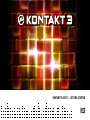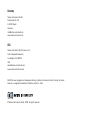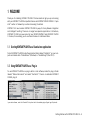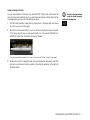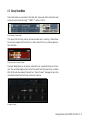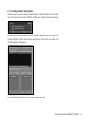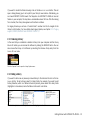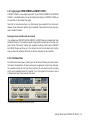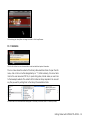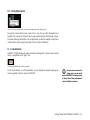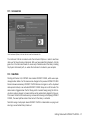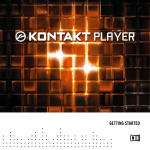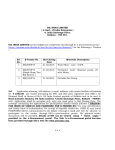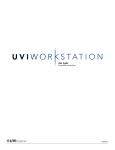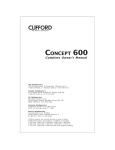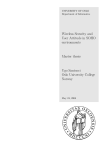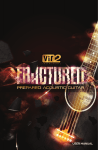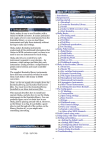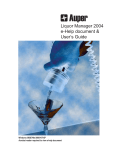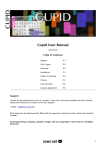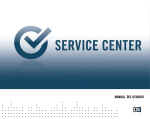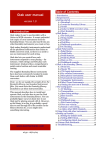Download Kontakt Player 3 Getting Started English
Transcript
KONTAKT PLAYER 3 – GETTING STARTED The information in this document is subject to change without notice and does not represent a commitment on the part of Native Instruments GmbH. The software described by this document is subject to a License Agreement and may not be copied to other media. No part of this publication may be copied, reproduced or otherwise transmitted or recorded, for any purpose, without prior written permission by Native Instruments GmbH, hereinafter referred to as Native Instruments. All product and company names are ™ or ® trademarks of their respective owners. Manual written by Daniel Santucci Document version: 1.0 (04/2009) Software version: 3.5 (04/2009) Special thanks to the Beta Test Team, who were invaluable not just in tracking down bugs, but in making this a better product. Germany Native Instruments GmbH Schlesische Str. 28 D-10997 Berlin Germany [email protected] www.native-instruments.de USA Native Instruments North America, Inc. 5631 Hollywood Boulevard Los Angeles, CA 90028 USA [email protected] www.native-instruments.com MASSIVE was designed and developed entirely by Native Instruments GmbH. Solely the name Massive is a registered trademark of Massive Audio Inc, USA. © Native Instruments GmbH, 2009. All rights reserved. 1 Welcome! Thank you for installing Kontakt Player. This document will get you up and running with your Kontakt Player-compatible libraries and Kontakt Sound Packs. A “quick start” section is followed by a section discussing the details. Kontakt 3.5 now includes Kontakt Player by way of Library Browser integration and intelligent handling. There are no longer two separate applications. Furthermore, Kontakt Player can now load all of your Intakt,Kompakt and Kontakt Player 1 libraries, thus enabling you to use these libraries on Intel-based Macs. 1.1 Starting KONTAKT PLAYER as a Stand-alone application To start Kontakt Player locate the application folder labeled “Kontakt 3” on your computer and double-click “Kontakt3.exe” (Windows) or “Kontakt3.app” (Mac OS X). 1.2 Using KONTAKT PLAYER as a Plug-in To use Kontakt Player as a plug-in within a host software, locate the plug-in folder labeled “Native Instruments” and select “Kontakt 3”. There is no dedicated Kontakt Player plug-in! In your host software , select the “Kontakt 3” entry from the list of available plug-ins (Apple Logic 8 pictured). Getting Started with KONTAKT PLAYER 3 – 2 Basics If any Kontakt Player compatible libraries or Kontakt Sound Packs™ are found on your computer, Kontakt defaults to Player mode. In Player mode the Library Browser is displayed and any installed 3rd Party Libraries are shown. Installed libraries show up as Library Boxes. 2.1 Loading an Instrument Let’s start by loading an Instrument! In this example we will use an Instrument from the Factory Selection Library. The following description applies to all libraries in a very similar manner, so you can use another library if desired. 1. The Library Browser provides access to all KONTAKT PLAYER libraries installed on your computer. To show the Library Browser, click the Libraries tab: To access KONTAKT PLAYER libraries installed on your computer, open the Library Browser by clicking the Libraries tab. Getting Started with KONTAKT PLAYER 3 – 2. KONTAKT PLAYER now displays all libraries as “boxes” in the Library Browser: Two Library Boxes in KONTAKT PLAYER’s Library Browser 3. To load an Instrument, click on the Instruments button inside the Factory Selection library’s box. The “Instruments” folder will unfold and show all Instruments or subfolders contained in the library. Click the Instruments button to access the Instruments and sub-folders your library contains. 4. Depending on the library’s structure, a double-click will either load an Instrument or navigate you deeper inside the folder structure. The Factory Selection library contains numerous sub-folders. Double-click the “Band” folder, then double-click on any Instrument to load it. % To load a selection of Instruments at once, Shift-click multiple nki files and drag them to the rack. Getting Started with KONTAKT PLAYER 3 – Loading and mixing Instruments You now have loaded an Instrument into your Kontakt Player rack. Let’s load a few more, this time from another library. If you don’t have two libraries installed, then feel free to navigate what you have and load anything you want. % To return to the previous level inside the folder hierarchy, double click the arrow icon: 1. Exit the Factory Selection Library Box by clicking the X in the upper right hand corner or on the Instruments button again. 2. Now click on the second library’s Instruments button to display the library’s contents. If the library doesn’t have an Instruments folder, as in the case of Kontakt 3 or Akoustik Piano, then the button will display “Browse.” If no Instruments folder is available in the Library, the button reads “Browse” instead of “Instrument.” 3. Double-click a folder to navigate further. Once you found some Instruments, hold shift and click one Instrument and then another. Click-drag the selection to the right into the Rack section. Getting Started with KONTAKT PLAYER 3 – We now have three Instruments, possibly from different libraries, loaded into our Rack. Three Instruments in the Rack: the ones at the top and bottom show their Perfomance Views while the middle one is collapsed. Keep in mind you can load and mix up to 64 Instruments from any installed library this way. Getting Started with KONTAKT PLAYER 3 – 2.2 Library Demo Mode Some Instruments are now loaded in the Rack. But, have a look at the Instrument name and you’ll see the character string ***DEMO*** written in front it. An Instrument in Demo mode This means that the library has not yet been activated and is currently in Demo Mode. You can also recognize that the library is in demo mode if the Activate button appears in the Library Box. A library that has not been activated The Demo Mode allows you to play any Instruments from a particular library for 30 minutes. The countdown begins when the first Instrument from that given library is loaded. After 30 minutes have passed there will be a “Demo Timeout” message and any other Instruments loaded from that library will also be timed out. A timed-out library Getting Started with KONTAKT PLAYER 3 – In Demo Mode you are free to make changes and also save them. However, please be aware that any Instruments saved in Demo Mode will be timed out the next time you try to load them and will remain timed out until the library has been activated. Using activated and Demo Mode libraries in the same project A demo timeout shouldn’t necessarily disrupt your workflow. Since the demo works on the library level (i.e Kontakt 3.5 does not time out), you can continue working from a mixture of activated and non-activated libraries, making changes to non-timed out Instruments and saving them. You can even save this combination of Instruments as a multi, either in host project or as standalone. And no worries, total recall works so any changes will be in place upon reloading. 2.3 Working with Libraries 2.3.1 Activating a Library To remove the Demo Mode limitation, you need to activate your library. To open Service Center and activate your product, either click the Activate button in the Library Box or the Demo Timeout screen. In the dialog screen that will appear, click the button labeled Start Service Center to proceed. Confirm that you want to activate the library by clicking Start Service Center. Service Center will open, asking for the library’s serial number. Once the library is activated, restart Kontakt 3. If no Activate button is present in the Library Box afterwards, the product has been successfully activated. ! For more information about activating products via Service Center, please see the Service Center Quick Start Guide and manual. Getting Started with KONTAKT PLAYER 3 – 10 2.3.2 Locating a moved or missing library Sometimes you may want to move an installed library to another location. This is no problem, but the next time you start Kontakt Player you’ll have to find the moved library. After you have moved a library to a different location, a message will state that the library could not be found. To point KONTAKT PLAYER to the library’s new location, click on the Locate button. The “Content Missing” dialog opens. The “Content Missing” dialog allows you to locate libraries that have been moved. Getting Started with KONTAKT PLAYER 3 – 11 If you want to locate the folder manually, click on the Browse for folder button. This will open a dialog allowing you to set a path to your library’s new location. Alternatively, you can have Kontakt PLAYER search the filesystem. As KONTAKT PLAYER will scan all folders on your computer, this may take a considerable amount of time. After the missing file is located, the Library Box appears and functions as before. For legacy libraries you will see a “Locate Folder” window. Use this to navigate to the library’s install location. For more details about legacy libraries, see chapter 2.3.5 “Legacy support (INTAKT,KOMPAKT and KONTAKT PLAYER 1)”. 2.3.3 Removing a Library In the case that you uninstalled or deleted a library from your computer and the Library Box is still visible, you can remove the leftovers by clicking the Remove button. You can also remove the library or its leftovers by selecting the Remove library entry from the Library Options menu. Click the “sprocket” icon to open the Library Options menu. 2.3.4 Adding a Library If you want to add a new or previously removed library to the Libraries tab click on the Add Library button. To add a library, select its library folder. For example if you want to add Factory Selection, which is a Native Instruments product, please select the Library folder (highlighted in blue below) inside the Native Instruments main folder. Select the library folder to add a library to the Libraries tab (highlighted in blue). Getting Started with KONTAKT PLAYER 3 – 12 2.3.5 Legacy support (INTAKT, KOMPAKT and KONTAKT PLAYER 1) Kontakt Player can now display and load all of your Intakt, Kompakt and Kontakt Player 1 compatible libraries. By way of loading these libraries in Kontakt Player you can use them on Intel-based Macs again. Note that for these libraries there is no Performance View enabled for the Instruments. However, some Instrument updates may be available. Please check the library manufacturer’s website for details. Using Legacy libraries installed on external hard drives If you installed your Kontakt Player, Kompakt or Intakt library on an external hard drive and would like to use it on another computer, simply attach the hard drive to the other computer. Use the “Add Library” function and navigate to the library install location. Kompakt and Intakt libraries will show up in the Libraries tab, but the Instruments only function once you have fully authorized the library for the new computer via Service Center. 2.3.6 Performance View The Performance View shows a custom panel of controls which allow you to alter specific Instrument characteristics. As these controls are prorgammed by the library developer, the available controls will vary from library to library. You can view this panel by clicking on the icon immediately below the “sprocket” icon in the upper left hand corner. Here is a Performance View of one example Instrument. The Performance View, showing the Instrument’s controls. Getting Started with KONTAKT PLAYER 3 – 13 3 The Basics in detail (Browser, Libraries and Library Box) The “Player” aspect of Kontakt is built around one central element, the Library Browser. To access the Library Browser click the Libraries tab just under the Kontakt Player logo in the above left corner. The Library Browser combines all library related aspects into one accessible area. Without going far, you can select options, activate your library, load Instruments, and even launch documentation, movies or websites. For each installed Library you should see one “library box.” The Library Box layout is the same for every library. What differs amongst them is content. For example, some libraries might include Multi-Instruments or “Multis” for short. In this case both an Instruments and a Multis button will be shown. % Only Kontakt SoundPacks™ and OEM libraries qualified for Kontakt Player 2 or 3, Kompakt and Intakt will be shown by default in the Library Browser. 3.1 Library Box functions Learn more about how to access and use the options available in the Library Boxes. 3.1.1 Reorganizing Libraries in the Library Browser You can drag the Library Boxes up or down to reorganize them as you want. A white line is shown in the position where the box will be placed. Getting Started with KONTAKT PLAYER 3 – 14 Click and drag the Library Boxes to change their order in the Library Browser. 3.1.2 Info button Click the Info button to access documentation content and additional product information. The Info menu shows the content of the library’s Documentation folder. To open the Info menu, click on the Info button (designated by an “i”). Most commonly, this menu holds links to the user manual as PDF file, to quick start guides, tutorial videos, or even links to the developer’s website. The contents of this folder are library dependent. You can add any files you want by adding them to the library’s Documentation folder. All files located in the Documentation folder appear in the library’s Info menu (Mac OS X version pictured). Getting Started with KONTAKT PLAYER 3 – 15 3.1.3 Library Options button The Library Options button lets you access the corresponding Library Options menu. To open the Library Options menu, click on the Library Options button (designated by a sprocket icon). Here you’ll find quick links to open containing folder and removing a library. The Open containing folder option can be helpful when you want to navigate to the library’s install location without using Finder (Mac OS X) or Explorer (Windows). 3.1.4 Locked Libraries Kontakt Player libraries will always be locked for editing when in Player mode. A locked library is recognized by the “gear” icon. The gear icon indicates that a library is locked. To edit most libraries, i.e. add more effects, or even change the sample mapping, you need to upgrade to the full version of Kontakt. % Some libraries are locked for editing, even if you own the full version of Kontakt. The decision to lock a library is that of library developer and not that of Native Instruments. Getting Started with KONTAKT PLAYER 3 – 16 3.1.5 Instrument Info In the Instrument Options, click the Info tab to see the Instrument Info. The Instrument Info tab is located under the Instrument Options: in order to see these items you first have to load an Instrument. After you have loaded the Instrument, click the gear icon in the Instrument header to access any information about the library including the physical Instrument path, i.e. where the Instrument is located on your computer. 3.1.6 Demo Mode Starting with Version 3.5, Kontakt also includes Kontakt Player, which was a separate application before. For this reason some changes to the previous Kontakt Player Demo mode were necessary: Kontakt Player libraries no longer run with a day-based demo period. Instead, a non-activated Kontakt Player library will run 30 minutes. The demo mode is triggered when the first library patch is loaded. Saving during the 30 minute demo mode is allowed, but saved patches will be automatically tagged for time out. This means that after 30 minutes are up, and even after closing and re-opeing Kontakt PLAYER, the saved patches remain timed out until the library is activated. Note that saving a host project where Kontakt PLAYER is instanciated as a plug-in will also tag a non-activated library timed-out. Getting Started with KONTAKT PLAYER 3 – 17 3.1.7Mode-dependent Operations Here is a comparison chart listing all the mode-dependent operations: Kontakt 3.5 Kontakt Player Loading OK OK Playing OK OK Editing OK* n/a Saving OK OK Re-loading saved OK OK Loading** OK OK Playing 30 minutes 30 minutes Editing n/a n/a Saving OK OK Re-loading saved after library activation after library activation Loading OK OK Playing OK 30 minutes Editing OK OK Saving OK OK Re-loading saved OK Kontakt 3.5 license required Library, activated Library, not activated Self-made Instrument * some libraries are locked for editing by the library developer ** patches can always be loaded and recalled in Demo mode n/a = not available Getting Started with KONTAKT PLAYER 3 – 18