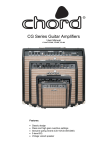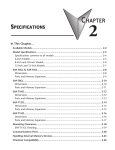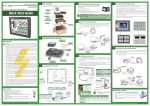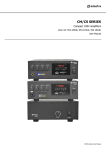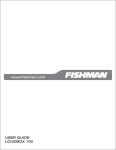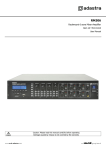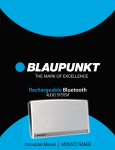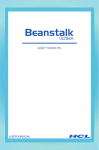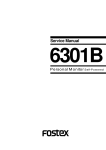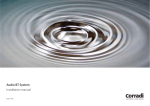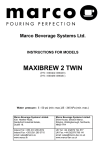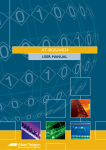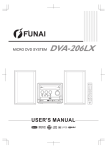Download BLA-1600 English IB2015-05-09 07:421.9 MB - Wiki Karat
Transcript
BLA-1600 digital music system , USER S MANUAL PC Table of Contents Important Safety Instructions 1. Read these instructions. 2. Keep these Instructions. 3. Heed all Warnings. 4. Follow all instructions. 5. Do not use this apparatus near water. 6. Clean only with damp cloth. 7. Do not block any of the ventilation openings. Install in accordance with the manufacturers instructions. 8. Do not install near any heat sources such as radiators, heat registers, stoves, or other apparatus (including amplifiers) that produce heat. 9. Do not defeat the safety purpose of the polarized or grounding type plug. A polarized plug has two blades with one wider than the other. A grounding type plug has two blades and a third grounding prong. The wide blade or the third prong is provided for your safety. When the provided plug does not fit into your outlet, consult an electrician for replacement of the obsolete outlet. The lightning flash with arrowhead symbol, within an equilateral triangle is intended to alert the user to the presence of uninsulated "dangerous voltage" within the product's enclosure that may be of sufficient magnitude to constitute a risk of electric shock to persons. The exclamation point within an equilateral triangle is intended to alert the user to the presence of important operating and maintenance (servicing) instructions in the literature accompanying the appliance. 03 10. Protect the power cord from being walked on or pinched particularly at plugs, convenience receptacles, and the points where they exit from the apparatus. 11. Only use attachments/accessories specified by the manufacturer. 12. Use only with a cart, stand, tripod, bracket, or table specified by the manufacturer, or sold with the manufacturer, or sold with the apparatus. When a cart is used, use caution when moving the cart/apparatus combination to avoid injury from tip-over. 15. The apparatus shall not be exposed to dripping or splashing and no objects filled with liquids, such as vases, shall be placed on the apparatus. 16. The socket-outlet shall be installed near the equipment and shall be easily accessible. 17. The equipment is to be supplied from an identified USB port complying with the requirement of Limited Power Source. You can help protect the environment! Please remember to respect the local regulations: hand in the non-working electrical equipments to an appropriate waste disposal center. Warning: PORTABLE CART WARNING TO REDUCE THE RISK OF FIRE OR ELECTRIC SHOCK, DO NOT EXPOSE THIS APPLIANCE TO RAIN OR MOISTURE. DANGEROUS HIGH VOLTAGES ARE PRESENT INSIDE THE ENCLOSURE. DO NOT OPEN THE CABINET. REFER SERVICING TO QUALIFIED PERSONNEL ONLY. 13. Unplug this apparatus during lightning storms or when unused for long periods of time. 14. Refer all servicing to qualified service personnel. Servicing is required when the apparatus has been damaged in any way, such as power-supply cord or plug is damaged, liquid has been spilled or objects have fallen into the apparatus, the apparatus has been exposed to rain or moisture, does not operate normally, or has been dropped. Note Please read Rating Label at the bottom of this main unit for power input and other safety information. 04 Proper Ventilation: 5cm To avoid risk of electric shock and fire, and to prevent damage, locate the apparatus as follows: 1. Front: No obstructions and with open spacing. 2. Sides / Top / Back: No obstructions should be placed in the areas shown as below. 5cm 5cm Front View of Subwoofer 15cm 15cm 5cm 5cm 1cm 1cm 5cm 5cm 5cm Front View of Main Unit and Satellites Side View of Main Unit and Satellites 05 Side View of Subwoofer Chapter 1 Getting Started Welcome Using the Remote Control Welcome to use the BLA-1600 digital music system-a complete system with a MP3 docking station, built-in amplifier and USB hub. Now you can enjoy all your favorite music in one integrated package, including: Music files from MP3 player Music from PC USB hub features IR Senor Package Contents: 1. Main Unit (1) 3. Subwoofer (1) 5. Remote Control with Battery (1) 7. User's Manual (1) 2. Satellite Speaker (2) 4. USB Host Converter (1) 6. AC to DC Adaptor (1) 1. Remove battery Protector before using for the first time. 2. Aim the remote control at the IR senor on the front panel's mirror from a maximum distance of 7m (23 feet) away. 06 Chapter 2 System Overview 13 1 12 11 10 9 4 8 5 7 6 1. SOURCE: To select among three basic sound sources (MP3 IN / AUX IN / PC AUDIO) 2. MUTE: To toggle mute on/off for audio output 2 3 Remote Control: 3. EQ: To select among the sound effects (NORM / ROCK / POP / JAZZ / CLASS) 4. REP(Repeat) / RAND(Random): To select Normal playback, different Repeat modes or different Random modes when listening to MP3 IN source. For more details, please go to page 10 about the description of Front Panel Display. 5. PLAY/PAUSE: To play or pause a track when listening to MP3 IN source. 6. STOP/POWER ON: To stop playback. Press and hold the key to power on/off the unit. 07 7. USB/SD: To select either USB Host or SD card mode for playback when listening to MP3 IN source. 8. LANG: To select the supported language for ID3 display when listening to MP3 IN source. 9. ENTER: To allow for specific track selection (Using Arrow Keys) 10. ARROW KEYS: To change the LCD backlight color using UP/DOWN ARROW key. When listening to MP3 IN source, you can select the previous or next folder using LEFT/RIGHT ARROW key. Or after pressing ENTER, you can select a specific track number using UP/DOWN ARROW key. 11. TRB/BASS: To select Treble or Bass sound effect 12. < / > SKIP: To skip to the previous/next track 13. +/- VOL: To adjust the volume level 08 Top Panel Button Controls: 1. POWER To switch between power on and standby modes 2. +/- VOL To adjust the volume level 3. < / > SKIP To skip to the previous/next track 1 4. PLAY/PAUSE To play or pause a track when listening to MP3 IN source. 2 4 3 09 5. Track Time Shows the time elapsed for current track 2 1 6. Track Number Shows the current track number 3 10 7. Folder Number Shows the current folder number 4 8. Normal/Repeat/Random Status Shows the current playback status 9 8 7 6 Normal playback 5 Repeat one track Front Panel Display: Repeat all songs in one folder Repeat all songs 1. Equalizer Shows the Frequency Spectrum of the current audio signal Random playback of all songs 2. Volume/Treble/Bass Shows the current Volume / Treble / Bass level Random playback of all songs in one folder 3. EQ Display Shows the set EQ mode (NORM / ROCK / POP / JAZZ / CLASS) 9. Operation Status Shows the current operation status (Play / Pause / Stop) 4. ID3 Tag Display Shows the ID of the song currently playing 10. USB/SD Mode Shows the current USB Host or SD Card mode 10 Parts of Main Unit: Warning: For factory use only. Do not insert anything into this port. A. Subwoofer Terminal F B. Speaker Terminals C. DC IN Jack D. AUX IN Jack E. USB HUB Ports E F. Connection to USB Host Converter A G. PC Port H. IR Sensor B C Back Panel D G Top Panel H Front Panel 11 I I. Headphone Jack Chapter 3 Connections Connecting the System Follow these simple steps to connect your digital music system. It is recommended that you turn off all components (or unplug AC power) while you are connecting the system. Step 1 - Place Speakers Front Speakers (L, R) Align the front speakers at ear level and place one speaker on each side of main unit. Subwoofer (SUB) Place the subwoofer at any convenient location within the vicinity of the listening area. 12 Step 3 - Connect DC In Jack Step 2 - Connect Speakers and Subwoofer 1. Make sure the power is turned off to prevent possible damage to the system. 2. Connect the speaker wires from the connector at the back of each speaker to the connectors at the back panel of main unit. 3. Connect the subwoofer wires from the connector at the back of the subwoofer to the connectors at the back panel of main unit. 1. Connect the supplied power cable to the DC in jack on the back panel. 2. Connect the other end of the power cable to the power outlet. 3. The red LED located on the top panel with the button will glow to indicate that the system is plugged in and in Standby mode. L DC IN 24V WOOFER R SPEAKER Note Right side (rear view) Left side (rear view) 13 The Standby LED only lights up in Standby mode. The Red light will go off after you press the button and the system is powered on. PC Audio (Front Panel) Step 4 - Connect to External Devices You are allowed to use the music system as an amplifier and enjoy listening to sound effects or music from your PC. Connect the USB cable (not supplied) from the USB port of the PC to the PC port on the front panel of main unit. It is recommended to connect the USB cable to the built-in USB socket of your PC directly and not to any USB socket from the USB hub indirectly. The different ports and jacks of the main unit provide additional input/output that you can use to connect other external audio devices, such as portable MP3 players and headphones. The functions of the different ports and jacks are listed below: Headphone Jack (Front Panel) Connect to headphones with a 3.5 mm stereo plug (not supplied). USB Hub (Back Panel) Important: AUX Input (Back Panel) Connect from an A/V unit with a 3.5 mm stereo cable (not supplied). This USB Hub can be available only when your PC is connected to PC Audio port at the front panel. Warning: The input signal should be less than 2Vrms; otherwise, the main unit may be damaged. There are two USB output ports located at the back panel of the main unit. They provide the same functions as the PC USB output ports do. For example, you may connect your keyboard and mouse to these ports as you connect the same stuff to your PC through the USB output ports. 14 USB Host Converter (Top Panel) Note Connecting the USB Host and USB interface device 1. Plug the USB Host converter (additional unit) to the cradle on the top of main unit. 2. Connect any USB interface device with music or audio files to the top connection port of the USB Host converter. For example, you may store music files into a flash drive and connect it to the USB Host converter for playback. Some MP3 players rely on a specified software to download music files from PC. When playing those MP3 players, the music files may not be shown in the same order as the playlist order on the software. USB Music Device Important: It is strongly recommended that the USB Host converter should be connected before powering on the main unit. Do not unplug the USB Host converter when the main unit is powered on. Note USB Host Converter This system supports only audio files in MP3 and WMA formats. Make sure the USB interface device should be set to the status that PC can detect. For example, some MP3 players need to POWER ON before connection. This system cannot play music files with copyright protection of DRM (Digital Right Management). 15 To unplug the USB Host converter from the main unit, as illustrated below, push forward the curved corner until a click sound, and finally pull up the converter for removal. Chapter 4 Basic Operations First Things First Using the MP3 IN To select one of the three basic sound sources (MP3 IN, AUX IN and The main unit has a specially designed plug, which connects with the PC AUDIO). USB Host converter. The music system can play the sound tracks in your MP3 player by transferring audio signals into the system and Do this by pressing SOURCE on the remote control. then to the speakers. For operations about USB Host converter, please go to Chapter 5. 1. MP3 IN Using the AUX IN For listening sound from an external MP3 player 2. AUX IN For listening sound from an external AUDIO source. External stereo audio from different kinds of A/V units can be transferred to the system. The system will amplify these audio signals 3. PC AUDIO and then output them to the speakers. To use this feature: For listening sound from the personal computer. 16 3. Enjoy doing with your PC while listening to the music system. 1. Make sure the A/V unit to AUX IN jack at the back panel is connected by a 3.5mm stereo audio cable (not supplied). 2. Switch to AUX IN source by pressing the SOURCE button on the remote control. 3. Switch on the external A/V unit just connected to the music system for great joy! B. Using the USB Hub Feature A USB Hub is a small box with multiple ports for plugging in USB devices. It is commonly connected to a USB port located at the back of a desktop computer by using an extension cable. Once the Hub is connected to your PC, you can set it wherever is convenient, avoiding the hassle of accessing the rear of the PC system. Using the PC Audio A. Using the PC Port Feature The music system can act as a USB HUB when connected to the PC. There are two ports labeled as USB HUB at the back panel of the main unit. PC users may use the music system as an amplifier. The audio signals from PC can be transferred to the system using the ± PC port. The system amplifies these audio signals and then outputs them to the speakers. 1. Make sure a USB cable (not supplied) is connected from PC to the PC socket at the front panel. 2. Connect any USB interface devices, such as your digital camera, card reader, keyboard, mouse, MP3 player and memory stick, to the USB HUB ports at the back panel of the main unit. Your PC will then detect the external devices just plugged in. 1. Make sure a USB cable (not supplied) is connected from PC to the ± PC socket at the front panel. 2. Switch to PC AUDIO source by pressing the SOURCE button on the remote control. 17 Activate Sound Effects 1. Press UP ARROW or DOWN ARROW button to change the LCD backlight color. A. EQ Replace Battery for Remote Control 1. Press EQ button repeatedly to select one of below sound effects in cycle. NORM ROCK POP JAZZ CLASS BACK to the beginning. 1. Follow below steps to remove the battery cover of remote control. You can remove the battery door with your fingernails by using the spaces set back in wall. 2. The set EQ mode is shown on the display. B. Treble/Bas 2 1. Press TRB/BASS button repeatedly to select Treble or Bass. You will 1 notice Trb: / Bas: on the top right corner of display. 2. Adjust the treble or bass level from -6 to +6 by pressing the volume 2. Match the polarity on the Lithium Cell with a plus sign (+) on the battery tray. control buttons. + Change LCD Backlight Color CR2025 3V There are seven different LCD backlight colors for users to choose. These 3. Slide the tray with new battery into the battery compartment until you hear a click sound. are red, yellow, green, blue, light blue, purple and white. 18 Chapter 5 USB Host Operations Supported Languages for ID3 Display Before using the USB Host, make sure all the devices are properly connected. (See Chapter 3 for Connections) USB Host converter supports several languages for displaying the ID3 information of music files. Users can press LANG button on the remote control to switch among the supported languages. The music system can play only supported audio files: mp3 and wma formats The 27 supported languages are: English, Finnish, French, German, Italian, Norwegian, Portuguese, Spanish, Swedish, Greek, Turkish, Chinese (Simplified), Chinese (Traditional), Japanese, Croatian, Czech, Hungarian, Polish, Romanian, Slovak, Slovenian, Bulgarian, Russian, Serbian, Ukrainian, Danish and Dutch. 19 not be shown in the same order as the playlist order on the software. Using the USB Host with USB Interface Device Using the USB Host with SD Card For Music and Audio playback only The main unit along with the additional USB Host converter can act as an amplifier for any USB interface device such as your portable player with music files. The music system amplifies music or other audio signals in the USB interface device and then outputs them to the speakers. Make sure the USB interface device is well connected to the USB Host converter. 1. Press to power on the system from standby mode. 2. Switch to MP3 IN source by pressing the SOURCE button on the remote control. 3. Press to start playback. SD Note The secondary function of the USB Host converter is to act as an amplifier for SD cards. The system will amplify supported audio files in the SD card and then output them to the speakers. 1. Insert a SD card with music or audio files into the SD card slot. 2. Press to power on the system from standby mode. 3. Switch to MP3 IN source by pressing the SOURCE button on the remote control. 4. Press to start playback. 5. Optionally, press the USB/SD button on the remote control to switch between the sound modes: USB interface device and SD card. This system supports only audio files in MP3 and WMA formats. Make sure the USB interface device should be set to the status that PC can detect. For example, some MP3 players need to POWER ON before connection. This system cannot play music files with copyright protection of DRM (Digital Right Management). Some MP3 players rely on a specified software to download music files from PC. When playing those MP3 players, the music files may Note Before the music system is powered on, if you connect the USB interface device and SD card simultaneously, the music system will play the USB interface device. After the music system is powered on, the music system will play the USB interface device or SD card according to the priority of which is connected to the USB Host converter first. 20 Additional Playback Options 3. To enter 253, do the above steps (1&2) to get ±25 , then press LEFT ARROW to add ±0 to the left, then press UP/DOWN ARROW repeatedly to get 3 . 4. To edit 253 to 27, press RIGHT ARROW to cancel ±3 , then press UP/DOWN ARROW repeatedly to get 7 . Remember to press ±ENTER to confirm selection. The user can select a specific track within a folder using the remote control. Track Selection Method: 1. Press ENTER button. You will notice the current track number on the display disappears to allow input. 2. Press UP ARROW button to do +1 increment. 3. Press DOWN ARROW button to do -1 decrement. 4. Press LEFT ARROW to add one digit to the left. 5. Press RIGHT ARROW to cancel one added digit. 6. Press ENTER button to confirm the input track number. Then, the system will play from the selected track. Here are examples for you to follow in step by step. After pressing ENTER , 1. To enter 2, press UP/DOWN ARROW repeatedly until 2 appears as the current track number on the display. 2. To enter 25, do the above step to get 2 , then press LEFT ARROW to add ±0 to the left, then press UP/DOWN ARROW repeatedly to get 5 . The user can select a specific folder using the remote control. Folder Selection Method: 1. Press LEFT ARROW button to select the previous folder. 2. Press RIGHT ARROW button to select the next folder. Note The maximum number of folders allowed for selection is 63. That is, you are not allowed to select the 64th folder if there are more than 63 folders in the USB interface device or SD card. Battery Recharge Function The rechargeable battery of your USB interface device can be charged once the music system is powered on. And the music system supports slow charging. 21 Chapter 6 Help Troubleshooting Frequently Asked Questions Problem Solution Make sure the AC Power cord is securely connected. No power Securely connect all audio cables. Repair or replace any damaged audio or speaker cable. The system is in pause mode. Press to return to normal playback mode. Press MUTE on the remote control if "MUTE ON" appears on the display. Disconnect the headphones if they are connected. Reset the main unit using the POWER key (turn it off, then turn it on again) on the main unit. No sound No stereo sound during AUX IN mode Check speaker, AUX in connections and settings. The music system does not recognize USB interface device Check connections between USB Host converter and main unit. Check connections between USB interface device and USB Host converter. Make sure the music system is set to MP3 IN source. Make sure the USB interface device should be set to the status that PC can detect. 22 Problem Abnormal display Remote does not work Severe hum or noise Solution Reset the main unit using the POWER key (turn it off, then turn it on again) on the main unit. Remove the battery protector before using. Make sure the sensor is not covered up. Point the remote towards the front panel of the main unit. Make sure no objects are in between the sensor and the remote's line of sight. Remote control is only effective within 7 meters range. Make sure all speakers and components are correctly and securely connected. Make sure to connect cables that are away from a transformer or motor, and at least 10 feet away from a TV or fluorescent light. Move your TV away from your audio components. The plugs and jacks are dirty. Wipe them with a cloth with moderate alcohol. 23 Chapter 7 Technical Specifications Model BLA-1600 Frequency Range 20Hz Signal to Noise Ratio >70dB Speaker Output Power 10Wrms (6 Speaker Impedance 6 LCD 128 X 64 Dot Matrix LCD Display )+10Wrms (6 )+30Wrms (6 ) Backlight 7 colors USB Host MPEG 1/2/2.5 layer2 and 3 Window Media Audio (WMA V9 compatible) This system cannot support those WMA files with DRM-protection. File Support USB Hub USB 2.0 (High-speed) AC Voltage to Adapter 100-240V ~ 50/60Hz 1.3A Power Consumption 110W maximum 20kHz Tag Info ID3 tag V1.1 and V2.3 extraction Language 27 Languages Main Unit 100mm x 105mm x 100mm (approx.) Satellite 100mm x 105mm x 100mm (approx.) Dimensions Subwoofer (W x H x D) USB Host Converter 200mm x 112mm x 185mm (approx.) Weight 74mm x 35.5mm x 53.5mm (approx.) Main Unit 440g (approx.) Satellite 600g (approx.) Subwoofer 1900g (approx.) USB Host Converter 50g (approx.) Operation Temperature 0 40