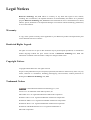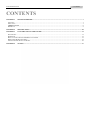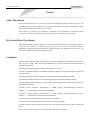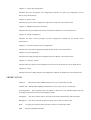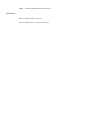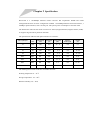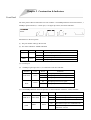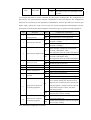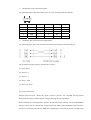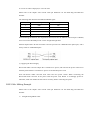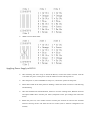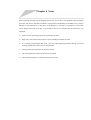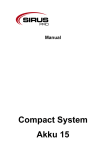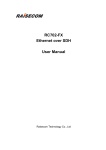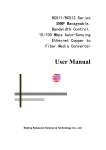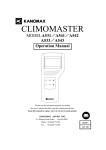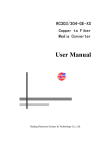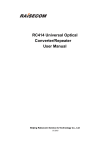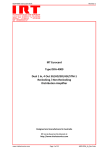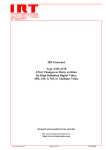Download RC581-FE Installation User Manual
Transcript
www.raisecom.com RC581-FE Installation User Manual Jun-15-2006 Legal Notices Raisecom Technology Co., Ltd makes no warranty of any kind with regard to this manual, including, but not limited to, the implied warranties of merchantability and fitness for a particular purpose. Raisecom Technology Co., Ltd shall not be held liable for errors contained herein or direct, indirect, special, incidental or consequential damages in connection with the furnishing, performance, or use of this material. Warranty. A copy of the specific warranty terms applicable to your Raisecom product and replacement parts can be obtained from Service Office. Restricted Rights Legend. All rights are reserved. No part of this document may be photocopied, reproduced, or translated to another language without the prior written consent of Raisecom Technology Co., Ltd. The information contained in this document is subject to change without notice. Copyright Notices. Copyright ©2006 Raisecom. All rights reserved. No part of this publication may be excerpted, reproduced, translated or utilized in any form or by any means, electronic or mechanical, including photocopying and microfilm, without permission in Writing from Raisecom Technology Co., Ltd. Trademark Notices is the trademark of Raisecom Technology Co., Ltd. Java™ is a U.S. trademark of Sun Microsystems, Inc. Microsoft® is a U.S. registered trademark of Microsoft Corporation. Windows NT® is a U.S. registered trademark of Microsoft Corporation. Windows® 2000 is a U.S. registered trademark of Microsoft Corporation. Windows® XP is a U.S. registered trademark of Microsoft Corporation. Windows® and MS Windows® are U.S. registered trademarks of Microsoft Corporation. Contact Information Technical Assistance Center The Raisecom TAC is available to all customers who need technical assistance with a Raisecom product, technology, or, solution. You can communicate with us through the following methods: Add: 1120, Haitai Tower, 229 Fourth North Loop Middle Road, Haidian District, Beijing 100083 Tel: Fax: +86-10-82884499 Ext.878 (International Department) +86-10-82885200, +86-10-82884411 World Wide Web You can access the most current Raisecom product information on the World Wide Web at the following URL: http://www.raisecom.com Feedback Comments and questions about how the NView iEMS system software works are welcomed. Please review the FAQ in the related manual, and if your question is not covered, send email by using the following web page: http://www.raisecom.com/en/xcontactus/contactus.htm. If you have comments on the NView iEMS specification, instead of the web page above, please send comments to: [email protected] We hope to hear from you! www.raisecom.com User Manual CONTENTS CHAPTER 1 SYSTEM OVERVIEW...................................................................................................................................7 AUDIENCE ...................................................................................................................................................................................7 STRUCTURE.................................................................................................................................................................................7 ABBREVIATION ......................................................................................................................................................................8 REFERENCE .................................................................................................................................................................................9 CHAPTER 2 SPECIFICATION .........................................................................................................................................10 CHAPTER 3 CONSTRUCTION & INDICATORS.......................................................................................................... 11 FRONT PANEL............................................................................................................................................................................11 REAR PANEL .............................................................................................................................................................................13 HOW TO CONNECT RC581-FE MEDIA CONVERTER ..................................................................................................................13 RJ45 CABLE MAKING EXAMPLE ...............................................................................................................................................15 APPLYING POWER SUPPLY TO RC581........................................................................................................................................16 CHAPTER 4 NOTICE.........................................................................................................................................................17 www.raisecom.com User Manual Preface About This Manual This manual indicates how to physically install and configure RC581-FE media converter, also introducing its features and components. This manual introduces the standard installation procedures and connecting cable specifications to the customer. This manual is regarding to the hardware installation and configuration of RC581-FE media converter. For software configuration, please refer to RC581 Configuration User Manual. Who Should Read This Manual Sales and marketing engineers, after service staff and telecommunication network design engineers could use this manual as a valuable reference. If you want to get an overview on features, applications, architectures and specifications of Raisecom RC series integrated access devices, you could find useful information in this manual as well. Compliance The RC series products developed by Raisecom are strictly complied with the following standards as well as ITU-T, IEEE, IETF and related standards from other international telecommunication standard organizations: YD/T900-1997 SDH Equipment Technical Requirements - Clock YD/T973-1998 SDH 155Mb/s and 622Mb/s Technical conditions of optical transmitter module and receiver module YD/T1017-1999 Network node interface for the Synchronous Digital Hierarchy (SDH) YD/T1022-1999 Requirement of synchronous digital hierarchy (SDH) equipment function YD/T1078-2000 SDH Transmission Network Technique Requirements-Interworking of Network Protection Architectures YD/T1111.1-2001 Technical Requirements of SDH Optical Transmitter/Optical Receiver Modules——2.488320 Gb/s Optical Receiver Modules YD/T1111.2- 2001 Technical Requirements of SHD Optical Transmitter/Optical Receiver Modules——2.488320 Gb/s Optical Transmitter Modules YD/T1179- 2002 Technical Specification of Ethernet over SDH G.703 Physical/electrical characteristics of hierarchical digital interfaces G.704 Synchronous frame structures used at 1544, 6312, 2048, 8448 and 44 736 kbit/s hierarchical levels G.707 Network node interface for the synchronous digital hierarchy (SDH) www.raisecom.com User Manual G.774 Synchronous digital hierarchy (SDH) - Management information model for the network element view G.781 Synchronization layer functions G.783 Characteristics of synchronous digital hierarchy (SDH) equipment functional blocks G.784 Synchronous digital hierarchy (SDH) management G.803 Architecture of transport networks based on the synchronous digital hierarchy (SDH) G.813 Timing characteristics of SDH equipment slave clocks (SEC) G.823 The control of jitter and wander within digital networks which are based on the 2048 kbit/s hierarchy G.825 The control of jitter and wander within digital networks which are based on the synchronous digital hierarchy (SDH) G.826 End-to-end error performance parameters and objectives for international, constant bit-rate digital paths and connections G.828 Error performance parameters and objectives for international, constant bit-rate synchronous digital paths G.829 Error performance events for SDH multiplex and regenerator sections G.831 Management capabilities of transport networks based on the synchronous digital hierarchy (SDH) G.841 Types and characteristics of SDH network protection architectures G.842 Interworking of SDH network protection architectures G.957 Optical interfaces for equipments and systems relating to the synchronous digital hierarchy G.691 Optical interfaces for single channel STM-64 and other SDH systems with optical amplifiers G.664 Optical safety procedures and requirements for optical transport systems I.731 ATM Types and general characteristics of ATM equipment I.732 ATM Functional characteristics of ATM equipment IEEE 802.1Q Virtual Local Area Networks (LANs) IEEE 802.1p Traffic Class Expediting and Dynamic Multicast Filtering IEEE 802.3 CSMA/CD Access Method and Physical Layer Instruction www.raisecom.com User Manual Chapter 1 System Overview Audience This guide is compiled only for those professionals who need to configure the RC581 series demarcations. It mainly introduces the functional modules’ theories and features as well as the configuration guide for the modules. Structure This guide includes the following parts: Chapter 2: Summarization Systematically introduce the functional features of RC581 series demarcations. Chapter 3: Command-line of system Introduce how to use the command line to configure the RC581 series demarcations. Chapter 4: Command-line configuration. Introduce the function and configuration methods of RC581 series Ethernet demarcations. Chapter 5: Bandwidth management function configuration Introduce the bandwidth management function and configuration methods for the RC581 series demarcations. Chapter 6: Physical layer interface configuration Introduce the configuration of physical layer interface for the RC581 series demarcations. Chapter 7: Layer 3 interface configuration Introduce the configuration of Layer 3 interface for the RC581 series demarcations. Chapter 8: RMON configuration Introduce the basic RMON conceptions and configurations for the RC581 series demarcations. Chapter 9: ARP management configuration Introduce the basic ARP conceptions and configurations for the RC581 series demarcations. Chapter 10: SNMP configuration Introduce the basic SNMP conceptions and configurations for the RC581 series demarcations. Chapter 11: System log configuration Introduce the basic conceptions and configuration methods of system log configuration for the RC581 series demarcations. Chapter 12: System clock Introduce the system clock configuration methods for the RC581 series demarcations. Chapter 13: Malfunction location command Introduce the using of malfunction location command for the RC581 series demarcations. Chapter 14: VLAN configuration Introduce the basic VLAN principles and the configuration methods for the RC581 series demarcations. Chapter 15: ACL and network security configuration Introduce the using and configuration methods for the RC581 series demarcations. Chapter 16: QoS configuration Introduce basic QoS principles and configurations for the RC581 series demarcations. Chapter 17: Customer network Introduce the basic theories and configuration of user network for the RC581 series demarcations. Chapter 18: OAM Introduce the basic OAM principles and configuration methods for the RC581 series demarcations. ABBREVIATION 10Base-T: Manchester-coded 10Mbps Ethernet over Cat.3 twisted pair or better 100Base-TX: 4B/5B-coded 100Mbps Fast Ethernet over two pairs of Cat. 5 twisted pair Auto-negotiation: Auto negotiated port will adjust its data rate to the feasible highest data rate according to the other device port rate and duplex mode. Full duplex: The device will be able to send and receive data simultaneously under this mode. Half duplex: The device will only be able to send or receive data at a certain time. RJ45: An eight-pin connector that used as the connector of twisted pair cable MDI: Medium Dependent Interface MDIX: Medium Dependent Interface Crossover Reference RC581 Command Guide, Raisecom RC581 Configuration User Manual, Raisecom Chapter 2 Specification RC581-FE is a 10/100Mbps Ethernet media converter that implements SNMP and OAM management functions. Its basic configuration includes 1 10/100Mbps Ethernet electrical interface, 1 100Mbps optical interface, and 1 console port. The system power consumption is less than 10W. The dimensions of RC581-FE media converter are 38mm (height)*260mm (length)*130mm (width). It weighs 2.5kg and can be placed on the table. The specification of RC581-FE optical interface is as follows. Optical-electric Wavelength Launch power Receiving Distance diode (nm) (dBm) sensitivity (dB) (Km) LED PIN 1310 -18 ~ -14 <-29 0~2 -S1 FP PIN 1310 -15 ~ -8 <-34 0 ~ 25 -S2 FP PIN 1310 -5 ~ 0 <-34 10 ~ 60 -S3 DFB PIN 1550 -3 ~ +2 <-36 15 ~ 120 -SS15 DFB PIN 1550 -12 ~ -3 <-30 0 ~ 25 -SS13 FP PIN 1310 -12 ~ -3 <-30 0 ~ 25 -SS25 DFB PIN 1550 -5 ~ 0 <-32 10 ~ 50 -SS23 FP PIN 1310 -5 ~ 0 <-32 10 ~ 50 Type of optical port Laser -M The working environment of RC581-FE media converter: Working temperature: 0 ~ 45℃ Storage temperature: -25 ~ 60℃ Relative humidity: 5% ~ 90% Chapter 3 Construction & Indicators Front Panel The front panel of RC581-FE media converter includes 1 10/100Mbps Ethernet electrical interface, 1 100Mbps optical interface, 1 console port, 1 10-digits dip-switch, and status indicators. Introduction to the front panel: (1) The part number and logo: RC581-FE (2) Two status indicators: SNMP and PWR Indicator Color Status SNMP Green Flashing PWR Green Indication Transceiving SNMP management data Off No SNMP management data On The system power is on Off The system power is down (3) Console port (4) 1 100Mbps optical port Port 1, two indicators TLK/ACT and RLK Indicator Color Status On TLK/ACT RLK Green Green Flashing Indication The optical port is up The optical port is transceving data Off The optical port is down On The optical port receives signal Off The optical port does not receive signal (5) 1 10/100Mbps Ethernet electrical port Port 2, three indicators LNK/ACT, 100M, and FDX Indicator Data rate Color Status On LNK/ACT 100M 10M/100M 100M Green Green Flashing Indication The electrical port is up The electrical port is transceving data Off The electrical port is down On The electrical port is at 100M data rate Off The electrical port is at 10M rate, or abnormal, or down Green FDX 10M/100M On The electrical port is at full duplex mode Off The electrical port is at half duplex mode or down (6) 10-digits dip-switch is used to configure the device port working mode. The configuration of dip-switch is less prioritized than software configuration of the same function. The configuration functions are: electrical port auto-negotiation enable/disable, electrical port data rate, electrical port duplex mode, optical port ALS, reserved, reserved, remote management enable/disable, reserved, optical port to electrical port fault propagation, and electrical port to optical port fault propagation. Bit 1 Definition Electrical port auto-negotiation Status Configuration explanation ON OFF ON OFF The electrical port is manually configured The electrical port is auto negotiation When manually configuring electrical port, the speed is 10Mbps When manually configuring electrical port, the speed is 100Mbps When manually configuring electrical port, the mode is half duplex; when auto-negotiation fails, the mode is half duplex When manually configuring electrical port, the mode is full duplex; when auto-negotiation fails, the mode is half duplex Enable the optical port ALS Disable the optical port ALS ON OFF Disable remote management Enable remote management ON 2 Electrical port data rate OFF ON 3 Electrical port duplex mode OFF 4 Optical port ALS 5 6 Reserved Reserved 7 Remote management 8 Reserved 9 Optical port to electrical port fault propagation ON OFF 10 Electrical port to optical port fault propagation ON OFF Note: the default configuration is all OFF. If there is no receiving signal at local optical port or remote optical port, shut down local electrical port; if electrical port to optical port fault propagation is enable at remote side and remote electrical port is down, shut down local electrical port Disable fault propagation function, the electrical port is always working If local electrical port is disconnected, shut down local optical port Disable fault propagation function, the optical port is always working Rear Panel Only 220V AC power supply is provided at the rear panel of RC581-FE media converter. Introduction to the rear panel: (1) 220V AC power supply socket. How to Connect RC581-FE Media Converter (a) Connect the console port of RC581 RC581-FE media converter uses RJ45 connector to provide RC232C protocol based console port. The console port can be connected to PC serial port using the console cable provided with RC581 device. RC581 can be configured and managed by PC console. ¾ The console cable pin definition RC581-FE media converter adopts RJ45 connector for the console port. The pin definition of RJ45 plug and socket is as follows. The following table describes the function of Console pin of the RC581-FE media converter Pin No. Function Type 3 RxD Input 6 TxD Output 4, 5 GND 1, 2, 7, 8 N.C ¾ The definition of PC Serial Port Signal The following figures show the number of the PC 9-pin serial plug and the functions. ¾ Pin No Function 1 CD 2 RxD 3 TxD 4 DTR 5 GND Type Pin No. Function 6 DSR Input 7 RTS Output 8 CTS 9 RI Type CONSOLE Port connection and configurations The following figure shows the connection between the Console port and PC Serial port. The connection settings of the PC Terminal are as below: (1) baud– 9600 (2) data bit– 8 (3) stop bit– 1 (4) Parity– None (5) Flow Ctrl– None (b) Connect to Ethernet Ethernet Electrical Port: RC581-FE media converter provides one 10/100M auto-negotiation Ethernet Electrical Port, and the default setting is enabling the auto-negotiation. When enabling the auto-negotiation function, RC581-FE media converter has Auto-MDI/MDIX function, and is able to automatically switch between the MDI signal and MDIX signal. Whatever the device connecting to RC581 has MDI port or MDIX port, and whatever straight –through cable or Crossover cable is deployed, it can work well. Please refer to the chapter “The console cable pin definition” for the RJ45 Plug and RJ45 Pin Number. The following table describes the MDI and MDIX signal Pin No. MDI-X Signal MDI Signal 1 RD+ TD+ 2 RD- TD- 3 TD+ RD+ 6 TD- RD- 4, 5, 7, 8 N.C N.C When disabling the Ethernet auto-negotiation function, RC581-FE Ethernet Electrical port is MDI-X, and it can connect the MDI port PC via the straight-through cable. Ethernet Optical Port: RC581-FE media converter provides one 100M Ethernet optical port, and it always works as 100M full Duplex. (c) Applying the Power Supply RC581-FE media converter adopts the 115V/220V AC power, and connects the power connector in the back panel and the 115V/220V AC power via the attached power cord. Note: RC581-FE media converter does NOT have the power switch. When connecting the RC581-FE media converter to the power with the power cord, RC581 is accordingly power-on. Therefore, make sure the RC581-FE connect correctly before connecting the power. RJ45 Cable Making Example Please refer to the chapter “The console cable pin definition” for the RJ45 Plug and RJ45 Pin Number. ¾ Straight-through RJ45 cable ¾ 100M Crossover RJ45 cable Applying Power Supply to RC581 ¾ After following the above steps to install the RC581, connect the media converter with the 115V/220V AC power via the power cord, the media converter will be power-on. ¾ After the power on, if the LED PWR is always on, it shows the system has the power. ¾ When all the LEDs in the front panel are flashing, it shows the media converter is self-detecting and initializing. ¾ After the self-detection and initialization, the device is on the working status, Ethernet electrical and optical LEDs shows relevant port status (It depends on the port settings and connection status) ¾ Before the power on, if the media converter console port connects PC and sets the Terminal software correctly, the PC will show the GUI to control (refer to software configuration user manual) Chapter 4 Notice When installing, maintaining and plugging the RC581, it must be by the qualified technical support personnel. The device should be installed in a temperature and humidity controllable room, and pay attention to the conductivity of the place. If the humidity is too high, it is possible to cause short circuit. While if the room is too dry, it is possible to cause a fire. Therefore the environment is very important. ¾ There must be grounding protection to discharge the static ¾ Keep away from other electrical device when installing the media converter. ¾ It is strongly recommended that cross a hot wire when deploying outside cabling, and avoid running parallel near a hot wire for a long distance. ¾ Strictly follow the instructions in this user manual ¾ Do NOT operate the media converter with wet hands ¾ Do NOT disassembly or reconstruct the media converter