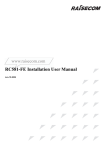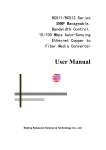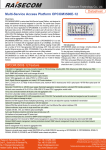Download Raisecom Nview iEMS License Notes
Transcript
Raisecom Nview iEMS License Notes Beijing Raisecom Science & Technology Co., Ltd. Copyright ©2005 Raisecom Company Legal Notices Beijing Raisecom Science & Technology Co., Ltd makes no warranty of any kind with regard to this manual, including, but not limited to, the implied warranties of merchantability and fitness for a particular purpose. Beijing Raisecom Science & Technology Co., Ltd shall not be held liable for errors contained herein or direct, indirect, special, incidental or consequential damages in connection with the furnishing, performance, or use of this material. Warranty A copy of the specific warranty terms applicable to your Raisecom product and replacement parts can be obtained from Service Office. Restricted Rights Legend All rights are reserved. No part of this document may be photocopied, reproduced, or translated to another language without the prior written consent of Beijing Raisecom Science & Technology Co., Ltd. The information contained in this document is subject to change without notice. Copyright Notices Copyright ©2005 Raisecom. All rights reserved. No part of this publication may be excerpted, reproduced, translated or utilized in any form or by any means, electronic or mechanical, including photocopying and microfilm, without permission in Writing from Beijing Raisecom Science & Technology Co., Ltd. Trademark Notices is the trademark of Beijing Raisecom Science & Technology Co., Ltd. Java™ is a U.S. trademark of Sun Microsystems, Inc. Microsoft® is a U.S. registered trademark of Microsoft Corporation. Windows NT® is a U.S. registered trademark of Microsoft Corporation. Windows® 2000 is a U.S. registered trademark of Microsoft Corporation. Windows® XP is a U.S. registered trademark of Microsoft Corporation. Windows® and MS Windows® are U.S. registered trademarks of Microsoft Corporation. Contact Information Technical Assistance Center The Raisecom TAC is available to all customers who need technical assistance with a Raisecom product, technology, or, solution. You can communicate with us through the following methods: Add: 1120, Haitai Tower, 229 Fourth North Loop Middle Road, Haidian District, Beijing 100083 Tel: +86-10-82884499 Ext.878 (International Department) Fax: +86-10-82885200, +86-10-82884411 World Wide Web You can access the most current Raisecom product information on the World Wide Web at the following URL: http://www.raisecom.com Feedback Comments and questions about how the NView iEMS system software works are welcomed. Please review the FAQ in the related manual, and if your question is not covered, send email by using the following web page: http://www.raisecom.com/en/xcontactus/contactus.htm. If you have comments on the NView iEMS specification, instead of the web page above, please send comments to: [email protected] We hope to hear from you! License Notes The license for NView iEMS is used to verify the legality of this software, and grants user with privilege to manage variety of Raisecom's products within authority restricted in this file. 1. Prerequisite Before you license your NView iEMS system, pay attention to the following notes: A. Trial license & authorized license You are allowed to evaluate NView iEMS software intensively for a period of 30 days with trial license. To use the software after this period legally you need to buy authorized license. B. Limitations ◇ The IP Address of your computer. The authorized license allows use of NView iEMS software on computer whose IP Address is identical with that written in the license only, use of the software on other computer needs additional license (so once you have purchased our NView iEMS product, the IP address of computer on which you’d like to install the software should be provided to us). The application of trial license has no such limitation. ◇ Any modifications to this license are not permitted. Otherwise the system would not startup normally. If any of the limitations are not strictly complied, you will see the following prompt when attempt to import the license: Thus, you have an invalid license, and cannot get access to the NView iEMS system. 2. How can I license my system? When firstly start the License Admin or the License Server program, you need to import the valid License file into the system, otherwise the system could not startup. To do so, the following steps are needed: ◇ Import authorized License file; ◇ Start the License server, and make sure of its success. You can opt to any of the ways to import the License file to your NView iEMS system (suppose you’ve installed both the NView iEMS platform and EMSs successfully): Method 1: Take starting of the License Server program for example. Click the [Start\Program\Raisecom NView\ LicenseManager \Start License Server] in Start menu of Windows to start the License Server program. If there is no License file or the file is invalid, the system will give a prompt about this error as follow: Then the system will ask the user whether to import the License or not: If you choose <No>, the starting process will be terminated; if you choose <Yes>, a window for choosing the License file will appear. Select the License file you have been authorized, and click the <Import> button, then the License file will be imported automatically into the system. Method 2: Take starting of the License Admin program for example. Click the [Start\Program\Raisecom NView\ LicenseManager \Start License Admin] in Start menu of Windows, follow the guide to import valid license. For the procedure of this method is utmost the same to the preceding one, so more description on this will not be included. 3. How can I update my license? When update your license file for new authority, you should: ◇ Send back your current license, and confirm with our salesman for new demands. ◇ Perform the update operation after getting the new license. To do so, do the following: Click the [Start\Program\Raisecom NView\ LicenseManager \Start License Admin] in Start menu of Windows to open the License Admin program. From the NView Node Register window, press the (Update License) key to open the Import dialog box, and select desired license file to import into system. Then you can press the (Show License Info) key to view the information of newly imported license file. Thus, you have successfully updated your license file.