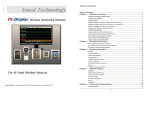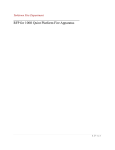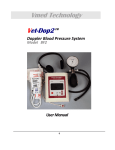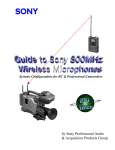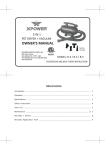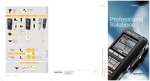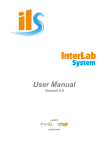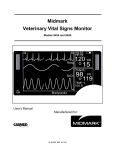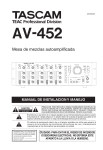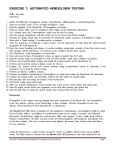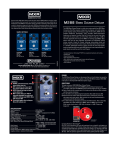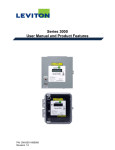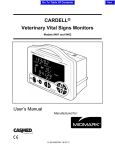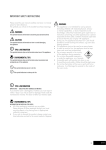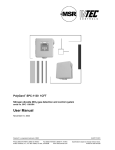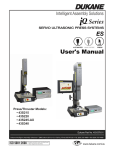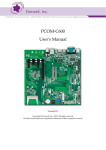Download PC-VET - Vmed Technology, Inc.
Transcript
Vmed PC-VET WIRELESS ECG AND TEMPERATURE MONITOR With PC-Display Software Installation, Setup and Operating Instructions Version 1.48 ACCESSORIES AND COMPONENTS Check packaging and ensure the following standard items are included • • • • • • • PC-Vet wireless monitor ECG chest probe for small animals Three lead skin clips Spray bottle with electrolyte Bluetooth adaptor PC-Display install CD Vinyl storage pouch The following optional items are available • • • • • • • ECG interpretation software install CD Yoke cable for long term monitoring leads Three long term monitoring leads with clips PET4 esophageal ECG and temperature probe for kittens, small puppies and exotics PET6 esophageal ECG and temperature probe for cats and small dogs PET8 esophageal ECG and temperature probe for larger breads ECG chest probe for horses and other large animals 2 PRECAUTIONS DO NOT PLUG PC-VET SENSORS INTO ANY OTHER EQUIPMENT OR INTO AC LINE RECEPTICALES PC-VET IS NOT REGISTERED WITH THE FDA FOR HUMAN USE. Do not use in the presence of flammable anesthetics. Do not immerse the PC-Vet, sensors or cables in water or other fluids. Avoid spilling any fluids on the PC-Vet or accessories. Review Service and Maintenance Chapter for proper cleaning procedures. Do not gas sterilize or autoclave the PC-Vet or sensors. Do not disassemble. The PC-Vet contains no operator serviceable components. Electrical Interference: Strong electromagnetic or radio frequency interference (RFI) may affect the performance of all ECG equipment including the PC-Vet. RFI may result in distorted ECG signals. Do not operate near electro-cautery or diathermy equipment. Radio frequency cautery equipment does not interfere with the ECG signal. Dental scaling devices will interfere with the ECG signal particularly on smaller patients. Use of esophageal probes minimizes scaler interference. Conductive parts such as electrodes and associated connectors and clip leads, including the neutral electrode, should not contact other conductive parts including ground when using the PC-Vet. Ensure that electrodes are connected only to the patient and do not touch any other conductive part or equipment to prevent possible shock to patient from leakage current. Avoid cable and connector damage by taking care when connecting and disconnecting sensors and leads from the PC-Vet. Grasp plug, not the cable and pull straight out and push straight in. Do not pull clip leads from the patient without opening clip. Table of Contents Chapter 1 Installation and Setup .......................................................................... 3 Installing the PC-Display Application software.................................................................. 3 Installing Bluetooth ....................................................................................................... 6 Bluetooth Installation and Discovery, Windows XP Service Pack 2 .................................... 7 Using the PC-Vet with Windows Vista or XP Service Pack 2 or 3 .................................... 10 Setup PC-Display Defaults .......................................................................................... 11 Setup Vet/Clinic Information USA and Canada.............................................................. 16 Setup Vet/Clinic Information International...................................................................... 17 Using Your Clinic Logo on Printed Reports.................................................................... 18 Setup Patient Information ............................................................................................ 21 Customization of the Patient Information List ................................................................. 22 Computer Video Resolution......................................................................................... 23 Chapter 2 Monitor Description............................................................................ 24 Hardware ................................................................................................................. 24 PC-Vet Keypad Controls............................................................................................. 26 PC-Display Software................................................................................................... 26 Windows Display........................................................................................................ 27 Sweep and Scale ....................................................................................................... 28 Display Toolbar .......................................................................................................... 28 Function Options ........................................................................................................ 29 Default Function Settings ............................................................................................ 30 Chapter 3 Operating Instructions........................................................................ 31 Preparation................................................................................................................ 31 Taking the ECG ......................................................................................................... 32 Recording ECG Waveforms..................................................................................... 33 Using Chest Probe................................................................................................... 33 Using Leg Clips........................................................................................................ 34 Using Esophageal Probe ............................................................................................ 35 Using Long Term Monitoring Electrodes.................................................................. 36 PC-Display Keyboard Shortcuts .............................................................................. 37 Chapter 4 Reviewer Program ............................................................................. 41 Description ................................................................................................................ 41 Modes of Monitor Recording.................................................................................... 41 Using the Reviewer Program ................................................................................... 42 Chapter 5 Service and Maintenance .................................................................. 53 Service and Support ................................................................................................... 53 Troubleshooting ......................................................................................................... 55 Appendix A Computer Requirements and Specifications.................................... 56 Computer Requirements.......................................................................................... 56 1 Physical Specifications ............................................................................................ 56 System Specifications.............................................................................................. 57 Appendix B Warranty ......................................................................................... 58 2 Chapter 1 Chapter 1 Installation and Setup DO NOT INSTALL THE BLUETOOTH SOFTWARE. FOLLOW THE BLUETOOTH INSTRUCTIONS IN THIS MANUAL. NOTE: This printed manual covers Bluetooth installation on Windows Vista and Windows XP with Service Pack 2 or 3 (SP2 or SP3) computers only. Refer to the manuals included on the Vmed Installation CD or to the included installation tutorial videos to setup Bluetooth on computers using earlier operating systems. Installing the PC-Display Application software 1. Put the Vmed Software Installation CD into the computer’s CD-ROM drive. The installation program should automatically start and the window below will appear: NOTE: You may at first wish to click the “Play suggested installation tutorial video” text in order to view a tutorial video of how to install Bluetooth and discover your Vmed wireless device on your computer. 3 NOTE: If you wish to save printed reports with ECG sweep information to a PDF (Acrobat) file then you should choose to install Primo PDF from the “Other Software” link of the main installer screen. You should also install the ECG Reviewer from this main screen if you already do not have the ECG Interpreter installed. 2. Click “Install PC-Display”. The following screen will appear. 3. Click Next. 4 4. Click “Yes” and the following window should appear: 5. Choose “I Agree” and click “Next” 5 6. Click “Close” to complete 7. Continue installing successive programs then remove the installation CD. NOTE: Shortcuts to the PC-Display and PC-Display DEMO programs will be placed on the Windows desktop and in the Programs folder of the Start menu. Icons for other wireless monitors, if installed, will also be placed on the desktop. It is now recommended that you use PC-Display to connect to all Vmed wireless remotes. Installing Bluetooth IF YOUR COMPUTER HAS A PRE-INSTALLED OR INTERNAL BLUETOOTH DEVICE, DO NOT INSTALL THE BLUETOOTH ADAPTOR SOFTWARE OR THE INCLUDED BLUETOOTH ADAPTER. CONTACT YOUR VMED VENDOR FOR TECHNICAL ASSISTANCE. IF YOUR COMPUTER USES THE WINDOWS VISTA OR XP OPERATING SYSTEM WITH SP2 OR SP3 INSTALLLED, DO NOT INSTALL THE BLUETOOTH ADAPTOR SOFTWARE. NOTE: Vmed recommends using a Windows Vista or XP (SP2 or SP3) computer since it is much easier to set up and use Bluetooth and to display multiple patients on one computer if the Windows Bluetooth drivers are used. IF YOU HAVE PREVIOUSLY INSTALLED THE BLUETOOTH SOFTWARE, UNINSTALL IT; RE-BOOT YOUR COMPUTERAND CALL THE VENDOR FROM WHOM YOU BOUGHT THE PC-VET FOR TECHNICAL ASSISTANCE. 6 Bluetooth Installation and Discovery, Windows XP Service Pack 2 1. Plug the Bluetooth USB adaptor (Dongle) into a USB port on your computer. 2. Windows should automatically detect the device and respond with an audio prompt. A note confirming detection of the device should appear in the lower right hand corner of the display. 3. Double click the “Bluetooth Devices” icon on your desktop or select “Bluetooth Devices” from the “Control Panel” or from the “Start” menu. 4. After the following “Bluetooth Devices” window appears click on the button marked “Add”. 5. The following window should appear: 7 6. Turn on your PC-Vet by depressing the red button at the top left of the PC-Vet module’s keypad. 7. Wait for the “STATUS” light on the PC-Vet to turn amber and then put a check mark next to “My device is set up and ready to be found.” on the Add Bluetooth Device Wizard window. 8. Click “Next” and your computer will search for the PC-Vet. When the PC-Vet is discovered, a window like the one below will appear. The serial number following “Vmed-ET” will be the same as the serial number that is printed on the back label of the PC-Vet. 8 9. Highlight the identified PC-Vet and click “Next”, which will open the following window: 10. Select the “Don’t use a passkey” button and click “Next”. When the window below opens, click “Finish”. NOTE: There should be two COM (Communications) ports listed on this window. They may be different for different discoveries and you should not have to remember them but you should verify that there are two listed. 9 Using the PC-Vet with Windows Vista or XP Service Pack 2 or 3 1. Power on the previously discovered PC-Vet. The “STATUS” light on the PC-Vet will turn red and then yellow. NOTE: Every device has to be discovered once for each PC. If you have never been through the discovery procedure with this particular device on this PC, do so before proceeding. See the previous section for instructions. 2. Double-click the PC-Display icon on the desktop to open the window below: 3. Select the device you wish to use in the drop-down window and click “Connect”. NOTE: If you have discovered multiple wireless monitors, the device last discovered or connected to your computer will appear in the text box in the above window. Press the “down” arrow to view the other discovered devices and highlight the one you want to use before connecting. As many as eight wireless devices can be connected to a computer at one time. The practical limitation, however, is the size of the display and the computing power of your computer. To use multiple devices, go to step #1 and repeat the discovery process for each. The Vmed software automatically selects the COM Port if Windows XP (SP2 or SP3) is installed. 10 4. Once the wireless monitor has been selected from the list and you press the “Connect” button then PC-Display should automatically connect to the device. It might take a few seconds for PC-Display to initially discover the different sensors that are attached to your wireless monitor. Once it has done so it will repaint the screen with the appropriate measurements displayed. (See “Setup PC-Display Defaults” of chapter 1 and all of chapters 2 and 3 for more information about the use of PC-Display) Setup PC-Display Defaults This section describes the procedure to change the default settings that will apply each time the PC-Display program is opened. Feature default settings such as TONE, ALARM, ON/OFF, GRID, etc. may be overridden by clicking the applicable icon on the upper toolbar only if the PC-Vet is connected to your computer. NOTE: The “Edit Default Configuration” will set the defaults for each time a wireless monitor is connected to PC-Display. If you wish to quickly make changes for the currently connected session only, you can click on the “Edit Current Configuration” toolbar button on the Windows display (Icon looks like a gear). However, whatever changes you make using the Current Configuration will only be effective for the current connection and not change the “Edit Default” settings. Figure 1: Edit Current Configuration Icon on PC-Display upper toolbar 11 1. Double click the PC-Display icon on your desktop. The following window will open: 2. Click the “Cancel” button on the “Select Wireless Remote Connection” window. 3. Click the “File” menu and confirm that there is no check mark next to the “Connect Wireless Remote…” option. NOTE: This allows access to the “Tools” menu. 4. Click “Tools” > “Edit Default Configuration…” and the following dialog box will open: 12 Figure 2: PC-Vet “Edit Default Configuration” menu. NOTE: Some selections in the Default Configuration menu apply only to the PC-VetGard+ surgical monitor and can be ignored. 5. SPECIFY COM PORT NUMBER: Will not be checked for Vista or XP Service Pack 2 or 3 computers. The appropriate COM port number should be entered here for non-Vista/XP (SP2 or SP3) computers only. Refer to (“Setup of the Bluetooth Adaptor”) in the non-Vista/XP (SP2 or SP3) section of the manual on the CD. 6. SPECIES: Select most common patient seen. 7. ECG SWEEP RATE (Chart speed): Use a sweep speed of 50 mm/sec. for diagnostics and 25 mm/sec for surgery. 8. RR/CO2/O2 SWEEP RATE: Applies to PC-VetGard+ patient monitor only. 13 9. ECG FEATURES: Select the ECG features you wish to display. • R Wave Marker: Places a triangle mark over the R wave on display • QRS TONE: Provides an audio beep tone with each beat. • 5 mm REFERENCE GRID: Displays a grid under ECG trace for visual reference of QRS amplitude. • HR>400 BPM: Choose this selection to accurately record heart rates up to 800 BPM. (leave this unchecked for lower heart rates). • ECG NOTCH FILTER: Use filter AC line interference. For North America and Canada, use 60 Hz. For most other countries choose 50 Hz. • ECG LOW PASS FILTER: The default setting is “LOW”. Select “HIGH” filter if noise is excessive. • PATIENT EPISODE RECORDING MODE: This selection applies to automatic recording of information when certain events occur such as “alarm” or “print”. If “Continuous Event Only” is selected, only vital signs are automatically recorded and this is the preferred selection for patient monitoring. The other selection allows the automatic capture of the ECG waveform with each event which is the preferred selection for diagnostic ECG. NOTE: Whenever recordings are manually initiated from the “Toggle Continuous ECG” icon on the toolbar, ECG sweep will always be recorded even if the default selection is “Continuous Event Only”. • AUTO SAVE: This will automatically cause the recording of ECG waveforms and any other events once the PC-Vet is connected to PC-Display. • PATIENT EPISODE DIRECTORY: The default file storage directory is named “Vmed_Patient_Episodes” within the user’s “My Documents” folder. Choose “Select Directory” to change the stored files location. • PRINT REPORT: Choose the desired number of pages for the print report. Select two pages to display both ECG trace and table of vital signs. • EPISODE REVIEWER: this allows you to select the program to display and review stored files. If Interpreter is installed, choose this setting since Interpreter also includes all the features present in Reviewer. • WAVEFORMS: This selection applies to PC-VetGard+ only. 14 • ALARM SETTINGS: Selects how alarms are presented either with audio alarm, visual display or both. Alarms can be silenced from the active PC-Display screen. • AUTOMATIC TREND GRAPH: Choose the time interval that you prefer the trend graph to be automatically displayed throughout the procedure. When “OFF”, the trend graph can only be displayed when selected on the upper tool bar. 10. Select the “ECG, Temperature” tab to change default heart rate and temperature alarm settings for each species. You may also choose whether the temperature will be displayed as Celsius or Fahrenheit. NOTE: The temperature portion of the menu only applies if an esophageal probe is used. Figure 3: ECG, Temperature selection menu. 15 Setup Vet/Clinic Information USA and Canada 1. Click the “Tools” menu on the upper tool bar of the PC-Display and then “Edit Vet Information” and the following window will appear: 2. Type in your vet/clinic information as above. NOTE: Your entries will be remembered each time the program is started and contains text that will be printed on the ECG print report and all Reviewer generated reports. 3. Press OK. NOTE: Refer to the instructions below if you wish to add your clinic logo to the report heading. 16 Setup Vet/Clinic Information International The “Edit Vet Information” box as shown below has a pull down menu selection for state. All U.S. and Canadian States and Territories should be listed. If your clinic is not within one of these state selections, then select the entry which shows a blank. Use the other available entry boxes to fill in the specifics of your address. 1. Click the “Tools” menu on the upper tool bar of the Windows display and then “Edit Vet Information” and the following window will appear: 2. Type in your vet/clinic information as above. NOTE: Your entries will be remembered each time the program is started and contains text that will be printed on the ECG print report and all Reviewer generated reports. 3. Press OK. NOTE: Refer to the instructions below if you wish to add your clinic logo to the report heading 17 Using Your Clinic Logo on Printed Reports The default logo provided in the ECG report printout is shown below; To customize a logo specific to your clinic, follow the procedure below: 1. Click on the desktop ‘My Computer’ icon and navigate to the installation directory for PC-Display. For most users this will be ‘C:\Program Files\Vmed Technology\PC-Display’ The screen below will appear: 18 NOTE: You may need to turn on the file extensions first by clicking on the “Tools” menu of this Explorer window and then selecting “Folder Options…”. Choose the “View” tab from the Folder Options window and then remove the checkmark next to “Hide extensions for known file types” within the Advanced settings box. 2. Select the file ‘logo.bmp’ and then right click the mouse and select “Copy”, then right click again and select “Paste”. 3. A file called ‘Copy of logo.bmp’ will be created. Right click on this new file and choose ‘Rename’ then rename the file to ‘customlogo.bmp’. 4. The image in this file will now appear on the printouts from PC-Display. Edit the file to create your own custom logo. The following constraints must be observed. The file must be named ‘customlogo.bmp’ Any size image can be used, but it will be stretched or compressed to 1024 by 512 pixels in the printout. Best results are achieved when image file is 1024 by 512. The image must be in .bmp format 24 bit color. Any photo editor can be used to create a custom logo. Most computers will at least have PC-Paint. If you have a logo as part of the header in a 19 Word document it can be cut and then pasted into PC-Paint, resized and then saved. Vmed software upgrades will overwrite the original ‘logo.bmp’ file but will leave the ‘customlogo.bmp’ file untouched. Software upgrades should not affect the new logo. NOTE: The ‘Print Preview’ function in PC-Display can be used to see how the new logo will look on the printout. An example is shown below. Figure 4 Sample print reports with customized clinic logo. NOTE: Veterinary information changed by using the “Tools”> ‘Edit Vet Information…’ menu. 20 Setup Patient Information NOTE: You may elect to enter patient information after completing the monitoring procedure if desired. This information may also be edited in the Reviewer Program. Vmed recommends at least entering a patient’s name or ID in the “Patient Name” box prior to monitoring in order to make it easier to locate later on. 1. Select the “Tools” on the upper tool bar and then “Edit Patient Information”. The following window will appear: 2. Type in desired information and press OK. NOTE: This window will automatically appear when connecting to a wireless remote or after selecting “New Patient…” from the File menu. 21 Customization of the Patient Information List Species and Breeds available in the dropdown menu above are user customizable using the following procedure (the use of Microsoft Excel is recommended for best results): 1. Verify that your computer has Microsoft Excel installed properly. 2. Click on the desktop ‘My Computer’ icon and navigate to the installation directory for PC-Display. For most users this will be ‘C:\Program Files\Vmed Technology\PC-Display’. 3. Select the file ‘Species&Breeds.xls’ and then right click the mouse and select “Copy”, then right click again in the white space of the window and select “Paste” 4. A file called ‘Copy of Species&Breeds.xls’ will be created. Right click on this new file and choose ‘Rename’ then rename the file to ‘CustomSpecies&Breeds.xls’ 5. Double click on “CustomSpecies&Breeds.xls”. Excel should open it as shown below: 22 6. The spreadsheet can be edited to add species and breeds as desired. The following restrictions apply: Entry A1 must remain “Species” and B1 “Breed”. The total number of characters per spreadsheet line (Species and Breed) must be less than 60 There can be no more than 25 different kinds of species There can be no more than 500 breeds per species. There can be no more than 2000 total entries in the spreadsheet. Do not enter data in any columns except A and B 7. Save the edited spreadsheet. 8. Use Excel’s “Save As” feature to save the spreadsheet as tab delimited text. The saved filename should be “CustomSpecies&Breeds.txt”. This file is read by PC-Display to generate the species and breeds dropdown menus in the patient information dialog. Computer Video Resolution PC-Display works best when the video resolution on your computer display is set to 1024 x 768 so that the entire PC-Display display is viewable. Select Start > Settings > Control Panel > Display > Settings 23 Chapter 2 Chapter 2 Monitor Description Hardware The PC-Vet is a battery operated, Bluetooth enabled, wireless, ECG monitor equipped to provide Lead II information for the detection of rhythm and conduction abnormalities of the animal heart. ECG signals are detected using four types of sensors. Clip leads and disposable chest electrodes plug into the PC-Vet cable receptacle. 1. A chest probe with three built-in metallic electrodes placed so that when positioned over the heart, as described, accurate rate and rhythm information is derived. 2. A set of three clip electrodes that, when attached to the legs of the patient as described, provide Lead II information. Note: Since it is not always possible to obtain an adequate signal using the chest probe, clip leads may be required when monitoring some patients. Clip leads can also be used to continuously monitor the ECG signal during surgery or for short term critical care monitoring. 3. A set of three optional internal esophageal probes are available. These probes offer a convenient and superior method of monitoring heart rate, heart rhythm and core temperature of the anesthetized patient. Use of an esophageal probe will reduce or eliminate noise generated by dental scaling devices. Three electrodes are affixed to a flexible plastic tube that is inserted into the esophagus and positioned over the heart with the distal electrode positioned behind the left ventricle and the second electrode behind the left atrium. The third electrode is ground. 4. An optional three lead yoke cable and set of 3 leads with disposable electrode clips. This sensor is used for long term monitoring. 24 The PC-Vet is equipped with an integral wireless Bluetooth radio transmitter. Bluetooth enables the wireless transmission of information, including real-time ECG signals, between the PC-Vet and a Bluetooth enabled Windows based computer. The PC-Vet is designed to control computer and ECG functions without leaving the patient. Commands, including the print command, can be activated from the PC-Vet keypad, however data that must be entered with a keyboard such as clinic and patient information, cannot be entered from the key pad. Commands can be activated from the PC-Vet keypad or the PC-Display upper toolbar on the computer. PC-Display toolbar icons are active only if a wireless connection between the PC-Vet and the computer is established. Bluetooth operates at approximately 2.4 GHz and steps up and down frequency constantly making the PC-Vet free of interference, including the radio frequency interference found in hospital and clinic settings. Bluetooth transmissions are omnidirectional, operate at low power and travel through walls and around corners to a radius of 50-100 ft. within the clinic. It is not necessary to aim the PC-Vet at the computer or printer to initiate the print function. The computer and/or printer can be in another room if desired. Any printer connected to your computer may be used, however the color ECG grid will print in black unless a color printer is used. Power is supplied by two AA alkaline batteries. Batteries will last for about 50 hours of continuous use. Battery life increases markedly by substituting long-life type AA batteries. Rechargeable AA batteries may also be used however a charger is not available through Vmed. Refer to the maintenance instructions at back of this manual for battery changing instructions. 25 PC-Vet Keypad Controls ON/OFF SWITCH: Press and immediately release to turn ON; press and hold down to turn OFF. The PC-Vet will shut off automatically if a computer wireless connection is not established within three minutes. Scroll through the various menus available with the SELECT switch. Press the SELECT again after scrolling to the desired selection. UP/DOWN ARROWS: Connects to most icons on the display tool bar and allows the remote selection of options such as SPECIES, SWEEP SPEED, ALARMS, TONE, SCALE, GRID, etc. SELECT SWITCH: Places an orange reference mark on the display and print copy to mark an event or point of interest. EVENT MARK SWITCH: Freezes and re-starts the ECG sweep on the display. This button has nothing to do with ECG recording. STOP/START SWITCH: Sends information on the screen to the printer that is connected to the computer. Print from moving trace or traces frozen with the STOP/START switch. PRINT: PC-Display Software The Windows application program installed on your computer for the software processing and display of real time ECG and temperature (when an esophageal probe is used) information. This software can be installed on multiple computers without limit and simultaneous instances of the program can be run on a single computer subject to computer capability and the type of display used. NOTE: A large, flat panel display can be plugged into your computer for greater visibility. Reviewer Software The Vmed Reviewer program is used to open and review patient files saved from PCDisplay. The Reviewer program is compatible with PC-Vet and PC-VetGard+ patient monitors. Refer to Chapter 4 for a complete description of this program. 26 Interpreter Software The Vmed Interpreter is an optional ECG interpretation program that performs all the functions of the Reviewer program in addition to computer interpretation of ECG complexes. Windows Display NOTE: To ensure that the entire screen is displayed, set the computer screen resolution to 1024 x 768. You can do this by selecting the CONTROL PANEL > DISPLAY > SETTINGS tab. Figure 5 PC-Display showing PC-Vet information. NOTE: Temperature is only displayed when an esophageal probe is being used. 27 Sweep and Scale Sweep: Sweep moves across the display from left to right at the selected sweep speed. Default sweep speed is 25 mm/sec, which is preferred for monitoring. The sweep color is magenta if leads off or with poor electrode-patient contact and green with good electrodepatient contact. If the sweep is magenta, an ECG waveform may appear however a heart rate will not be displayed. The vertical scale of the display and the print report measures signal amplitude. When gain is set at 1, the signal amplitude of 1mV has a vertical scale deflection of 10 mm by convention. A 1mV reference mark appears on the display and print report. Vertical scale deflection increases by a multiple of the gain and the 1mV reference mark also increases proportionately. Vertical Scale: CAUTION: Grid spacing does not change with change in gain setting. Use amplitude reference marker (1mV) to estimate amplitude of ECG signals on the screen. Horizontal Scale: Time is measured on the horizontal scale and marked on the display and print report every second. Display Toolbar SWEEP RATE MARK R-WAVES SELECT GRID SELECT TRACE ECG GAIN SILENCE ALARM R-WAVE AUDIO DISPLAY TREND CHANGE SETTINGS ENTER PATIENT DISPLAY ALARM Figure 6 PC-Display toolbar 28 OPENS ECG REVIEWER OR INTERPRETER RECORD ECG PRINT REPORT ABOUT SOFTWARE START/ STOP TRACE REFERENCE MARK Function Options 1. Turn on the PC-Vet and establish connection to the computer. 2. Press the SELECT switch on the PC-Vet keypad and the following menu appears: 3. Use the UP/DOWN switches on the PC-Vet keypad to select the function and then the press the SELECT switch to choose the option. Repeat the process for each function. NOTE: These functions may also be selected from the PC-Display toolbar or menus. 4. Highlight "EXIT" and press the SELECT button to close the window after all choices are made. 29 Default Function Settings NOTE: Refer to Chapter 1 to change default values for each function and for input of vet/clinic and patient information. SELECT Silence Alarms Species Sweep Rate Gain R-Wave Marker Grid Beat Tone Record ECG Alarms OPTIONS Press to silence audio alarm Canine Feline Equine Other 25 mm/sec 50 mm/sec 100 mm/sec 0.5: 55 mm/mV 1.0: 10 mm/mV 2.0: 20 mm/mV 3.0: 30 mm/mV 4.0: 40 mm/mV ON OFF ON OFF ON OFF Press for continuous Reviewer recording ON OFF Table 1 “Select” key options and factory default values 30 DEFAULT Keypad & Toolbar Gain 1 Gain 1 Gain 1 Gain 1 50 mm/sec 1.0: 10 mm/mV OFF OFF OFF Keypad & Toolbar OFF Chapter 3 Chapter 3 Operating Instructions Preparation PROCEED ONLY AFTER YOU HAVE SUCCESSFULLY INSTALLED THE SOFTWARE AND HAVE COMPLETED THE BLUETOOTH DISCOVERY PROCESS. 1. Plug the sensor of choice into the appropriate PC-Vet receptacle. 2. Double-click the PC-Display icon on your desktop to start the program. This will open the PC-Display application and present you with the Connection window. 3. Turn on the PC-Vet by briefly depressing and releasing the red “ON/OFF” power switch on the keypad (Do not hold the power switch down). The “STATUS” light will turn red and then amber. 4. Select your PC-Vet from the list in the Connection window and then click the “Connect” button. 5. Input patient information (Vmed recommends at least entering information into the Patient Name box) and then click the “OK” button. 6. Wait for the “STATUS” light to turn from yellow to green. The process may take as long as 30 seconds to complete the first time after initial discovery. 7. When the PC-Vet status light turns green, the notation in the STATUS box on the screen will change to “Connected” and the notation at the lower right corner of the screen will change to: “PC-Vet Remote Connected” on a green background. NOTE: To preserve battery life, the PC-Vet will shut off automatically if connection to your computer is not established within 3 minutes of powering on the remote. 31 When connection is complete, the sweep appears on the display as a flat magenta colored line moving left to right at the selected sweep speed. Upon acquisition of a satisfactory signal, the waveform will appear and the trace will change to a color corresponding to the sensor: Green: Magenta: White: Good ECG signal ECG Leads Off or poor signal quality (DIGITS ONLY): TEMPERATURE NOTE: A magenta ECG sweep represents a Leads Off condition and may occur even if a waveform is present, however the computer will not recognize a valid ECG and the digital heart rate display will not appear. You should, in this case, reposition the sensor or clip leads until a green sweep appears. Taking the ECG Important comments on ECG The PC-Vet obtains two types of clinical ECG information (l) rate and rhythm and (2) QRSP and T characteristics. For surgical and long term monitoring, rate and rhythm only is needed to monitor patient status since changes in heart rate or significant variation of the periodic interval of the beating heart may be indications of patient compromise. Accurate Rate and rhythm can be obtained by any of the available sensors provided with the PCVet, leg clips and the internal positioned esophageal probes being the most often used in surgery. For long term patient monitoring, leg clips or disposable chest electrodes may be used with the optional clip leads. Accurate diagnostic lead II ECG, on the other hand, requires information on both the rate and rhythm of the heart and evaluation of the ECG complexes themselves. Conductive abnormalities, for example are manifested by higher than normal R and S amplitude. For routine ECG and pre-surgical screening, the chest sensor is most convenient and is recommended for this application, however the method may produce inaccuracies in amplitude if the chest probe is not positioned at the correct angle to the heart. For this reason, whenever a beat characteristic or signal amplitude seems abnormal when using the chest sensor, a follow up trace should be taken using the leg clips to confirm the reading. 32 Recording ECG Waveforms The default setting for recording information through PC-Display is the “Continuous Event” setting. This means that only alarm events, printing events, marker events or the periodic vital signs events will be recorded without any ECG waveform information. In order to record ECG waveforms in addition to these events you would need to click the “Toggle Continuous ECG” button from the PC-Display toolbar. Figure 7 Toggle Continuous ECG Button (Disabled and Enabled) Clicking once on this button will enable this recording mode and will put a checkmark in the bottom right corner of the button itself to show that it is enabled. Clicking it again will disabled this recording mode and close the episode file that was just recorded to. Additionally, if the “Auto Save” feature in the Default Configuration screen is selected then the Continuous ECG recording mode will be enabled from the point of connection to the PC-Vet. In other words, all information (including ECG waveform) will be recorded automatically as soon as the PC-Vet is connected until the Continuous ECG mode is disabled or the PC-Vet is disconnected. Using Chest Probe 1. Place the patient in the right lateral recumbent position and pull the front legs cranial. 2. Liberally apply alcohol or electrolyte solution to the left lateral chest wall where the electrodes will make contact. Position the chest probe over the heart, and press firmly enough that all three electrodes make good contact with the body wall. Figure 8 Position of the ECG chest probe for rhythm strip 33 3. Rotate the probe until the “R” amplitude is at its highest and a good tracing appears on the screen. If a good tracing is not obtained, re-saturate the chest wall with more electrolyte and reposition the chest probe. In some cases excess hair should be clipped. NOTE: To obtain a printable waveform, the trace must be green not magenta. Magenta signifies a Leads-Off situation even if a waveform is present. 4. Record the ECG until three good lines of tracing appear on the screen. NOTE: The four panels stacked vertically on the display represent a continuous trace with the earliest information being replaced by the current sweep. At the default chart speed of 50 mm/sec, the four panels represent 16 seconds of data. 5. Depress the Start/Stop button on the chest probe or on the PC-Vet keypad to stop the trace. Depress the Print button on the keypad to print this display and to automatically save it to the Reviewer program. You may also print directly from the moving trace by pressing the PRINT switch on the keypad. NOTE: Any time the Print function is called within PC-Display there will be a 30 second recording of the ECG waveform automatically saved unless the current recording mode is already Continuous ECG. The Start/Stop button is not required for printing and will make no difference for recording. It is there simply to freeze the real-time display in order for the user to have a better view of it. Using Leg Clips The three lead clips are color coded according to American Heart Association (AHA) standards. The following table provides the list of AHA color codes for Lead II connections modified to identify animal legs. LEAD BIPOLAR LEAD & REFERENCE COLOR II RF-Right Front Negative Electrode White RH-Right Hind Reference Green LH-Left Hind Positive Red Note: For an accurate Lead II reading, each pair of legs must be parallel to one another but not touching. Use standing or right lateral recumbency. Plug each clip lead wire into the appropriate receptacle of the matching color on the connecting cable yoke. 1. Plug the connecting cable into the PC-Vet receptacle. 2. Place animal in the right lateral recumbent or standing position. 34 3. Saturate the area where clips attach with alcohol or electrolyte. 4. Connect leg clips according to the color coded designation stamped on the connecting cable. Connect two clips to the hind legs, Red to left hind and Green to right hind, on the posterior aspect of the leg just proximal to or distal to the point of the stifle. Connect the remaining clip, White to the right front leg on the anterior aspect of the leg just proximal to or distal to the elbow. Using Esophageal Probe Choose the correct probe for the appropriate size of animal. If the baseline tends to wander or deviate from a straight line, the electrode spacing is too large and a probe with a shorter spacing should be used. If the ECG signal is intermittent, usually with respiration, the electrode diameter is too small for the animal and a probe with larger diameter electrodes should be used. NOTE: Do not try to evaluate ECG traces using the esophageal probe. The sweep is accurate for rate and rhythm information only. Use the ECG clips for a Lead II ECG. 1. Lay the probe on the animal simulating its position in the esophagus. 2. Place the end of the probe one finger width from the last rib. Figure 9 Position of optional esophageal probe 3. Note the distance marked on the probe in centimeters at the nose. 4. Slide the probe into the esophagus until the distance marked at the animal’s nose is at the mouth. 5. Move probe cranial and caudal until the best heart signal is obtained. 35 Using Long Term Monitoring Electrodes The clip leads provided with this optional sensor connect to the metal tabs on disposable infant pre-gelled electrodes. Disposable chest electrodes are best for long term, critical care situations when the animal is under or recovering from anesthesia. It may be necessary to shave excess hair. 1. Plug the three clip leads into the corresponding colored receptacle on the yoke cable. 2. Connect clips to each of three electrodes. 3. Prepare the electrode site by clipping excess hair. 4. Wet area with alcohol and wipe dry. 5. Remove electrode from the liner and place on the leg indicated by the color code on the cable preferably above the hock and elbow. Electrodes may also be placed on the chest, over the heart and oriented to the Lead II axis: White on right chest toward right front leg, Red in the middle and Green on left chest toward the left back leg. NOTE: It is suggested that a protective bandage be applied over the electrodes to prevent the animal from dislodging or chewing off the electrode or lead. Accurate Lead II information is only available if electrodes or clips are attached to the patients’ legs. 6. Smooth down the electrodes with a circular motion. Avoid pressing on center of electrode. 36 PC-Display Keyboard Shortcuts PC-Display has several keystroke combinations that you can use to quickly access certain functions using the computer’s keyboard. Most of these keystrokes involve a combination of keys being pressed at the same time. For instance, “Alt+H” denotes that the “Alt” key and the “H” key should be pressed at the same time to achieve the desired results. Likewise, “Cntl” denotes the Control key. Keystroke Action Description Alt+C Connect Wireless Remote Toggles between PC-Display trying to connect to a remote or not. NOTE: When PC-Display is not trying to connect the “Edit Default Configuration” option is enabled beneath the “Tools” menu. Cntl+I Edit Patient Information Opens the window allowing the user to edit the current patient’s name or ID, client name, species, breed, age, sex and weight. If the session is being recorded then this recorded episode will reflect any changed values. Cntl+N New Patient Opens the window allowing the user to input the next patient’s name or ID, client name, species, breed, age, sex and weight. This will begin a new episode if the current session is already recording. Cntl+P Print Opens the print dialog window allowing the user to print the last 30 seconds of the current ECG strip (this same strip will be recorded into an episode as well). Cntl+G Show Grid Toggles the grid behind the ECG waveforms on or off. Cntl+M Show R-Wave Marker Toggles the triangular R-Wave markers that appear above each detected R-Wave of the ECG waveform on and off. Cntl+T Show Trend Graph Opens the Trend Graph window. Alt+S Set ECG Sweep Speed Allows the user to select which sweep speed to use for the ECG waveform. Alt+G Set ECG Gain Allows the user to select which gain to use for the ECG waveform. Cntl+E Edit Current Configuration Opens the configuration window allowing the user to edit many of the parameters of PC-Display’s current session without disconnecting the remote. Cntl+Q Enable QRS Tone Toggles on or off the tone made for each heart beat. Cntl+A Enable Alarm Tones Toggles on or off the tones made when an alarm limit has been exceeded. This can essentially act as a “silence alarm” feature. Alt+A Enable Alarms Toggles on or off the alarm limits for all values. Alt+R Review Stored Episode If a complete episode has been recorded in the current session then this will open the “Wireless Remote Review Episode” window. 37 Keystroke Action Description Cntl+R Record Patient Data Toggles on or off the recording of patient data to a stored episode. Alt+P Play/Halt Toggles on or off the progression of waveforms on the screen (similar to freezing or unfreezing the current display). Alt+M Mark Event Places an orange triangular mark at that moment on the ECG waveform for later reference. Additionally, if an episode is not already being recorded this will record a brief episode with the mark listed as an event. Cntl+H About PC-Display and Remote Opens the About window for PC-Display. If a remote is connected at the time then this window will also display the built-in parameters of this remote. ? View Manual Opens an online version of the user’s manual in a web browser. Printing Records Once you have recorded a satisfactory ECG trace you may print the information directly from the PC-Vet keypad or later from the Reviewer or Interpreter programs provided the file was saved first. TO PRINT REPORT 1. From the PC-Vet keypad: Press Print, or… 2. from the display upper tool bar: Click the print icon, or… 3. From “File” choose print. 4. Select “Scale to fit” or “shrink to fit” on the printer setup dialog box. NOTE: Printing from the screen requires wireless connection between the PCVet and your computer. In other words, you can only print from the screen when there is an active connection between the PC-Vet and your computer. Printing from saved and recalled files does not require a wireless connection. A color printer is required to reproduce the colored grid. 4. Save reports to a PDF file by selecting ”Primo PDF” in the “Print to” drop down box in the print dialog window (this first requires the installation of the Primo PDF software). 38 Figure 10 Computer’s print dialog box 39 Figure 11 PC-Vet print report [Note signal amplitude (1 mV) reference scale and time reference points on horizontal axis]. Temperature readout requires use of esophageal probe. 40 Chapter 4 Chapter 4 Reviewer Program Description NOTE: Files may also be opened with the optional Vmed Interpreter program if installed. Select the program you wish to open files with in the PC-Display configuration menu under “Tools”. The Vmed Reviewer program is included with each Vmed wireless monitoring product and is also available free to any interested person in order to facilitate ECG interpretation by third party consultants. The Reviewer program performs the following functions: o Displays the recorded patient files where information recorded from Vmed wireless monitoring products may be stored automatically. o Allows archived ECG sweep, patient and episode data to be recalled for review, editing, measurement and printing. o Provides for the electronic measurement of ECG complexes. o Allows real-time playback of previously recorded ECG sweep data. o Makes available, through the Help menu, a table of normal ECG measurements for cats and dogs and guidelines for measuring ECG complexes. o Provides an easy method of summarizing and storing ECG measurements, vital signs and diagnostic notes. o Provides and easy way of sending email transmission of stored reports. o Displays the automatically recorded periodic vital signs measurements. Modes of Monitor Recording ECG and related data are stored automatically in one of three available modes. Record modes are selected in the PC-Display Configuration window: 1. Continuous event recording (typically used in surgery monitoring) o Records vital signs only on event (Print command, alarm activation, or change of record mode). o Does not record ECG sweep o Records Vital signs periodically as selected in the PC-Display configuration window. NOTE: This is default mode for PC-Vet 41 2. Event Initiated ECG Sweep Recording (Typically used in ECG exams) o Vital signs and 30 second ECG sweep are recorded on event (Print command, alarm activation, vitals recording or marker). 3. Continuous ECG Sweep Recording (Typically used in long-term monitoring) o Continuous recording of ECG sweep and event initiated vital signs for the life of the batteries (about 50 hours). o Activated with the “Toggle Continuous ECG” button on the PC-Display toolbar. NOTE: This mode selection overrides and supersedes any previously selected mode. Using the Reviewer Program 1. Double-click the Reviewer icon on the desktop and the Reviewer window will open. 2. Click “File” then “Patient episode” on the upper toolbar and the window below will open: NOTE: If a patient is not pre-identified, patient files are stored numerically by year, month and day. Patient data can be entered prior to, during, or after the monitoring procedure and edited within the Reviewer. Episodes are identified by date and time of the event. When “ECG” follows the episode ID, this indicates that an ECG sweep is present rather than just vital signs. 42 3. Highlight the patient of interest and then the episode of interest for that patient as shown above and press OK. The next screen will appear: NOTE: This screen summarizes the patient file for the episode selected along with cursor measurement of the QRS complex. The measurements selected have been dropped into the diagnostics notes and comments box. Note the “red rubber band” vector and the measurement crosshairs above. Using the electronic cursor measurement feature 1. First click on the complex you wish to measure in the “Measurements” box at the top of the screen. Note: For a description of each complex, click on the “Help” menu in the upper toolbar. 43 2. Next, left click the mouse at the beginning point of your measurement, then drag the mouse to the right and up if amplitude is to be included (you can measure both time and amplitude by measuring at a diagonal). Note the red rubber band in the above illustration. Place the blue crosshair at the end of the interval and the top of the amplitude and release the mouse button. The one step measurement will result in an interval and amplitude calculation if appropriate for that complex. NOTE: For best accuracy, increase the gain of the signal before beginning the measurement procedure. 3. Repeat the procedure in step 2 for each type of measurement. 4. Click the “Copy to Diagnostic Notes” button to drop your measurements into the diagnostics notes section of the report. Reviewer Upper Tool Bar 2 4 1 6 3 8 5 22 10 7 12 9 14 11 13 23 Icon Descriptions 1. 2. 3. 4. 5. 6. 7. 8. 9. 10. 11. 12. 13. 16 Open episode Save episode Save copy of episode Email episode Configure Reviewer Cut Copy Paste Print Shift ECG baseline up 5mm Shift ECG baseline down 5mm Reset baseline View “R” wave markers 44 18 15 17 20 19 21 14. Play ECG view 15. Pause ECG view 16. Skip to beginning of ECG trace 17. Skip ECG view backward 18. Skip ECG view forward 19. Skip to end of ECG trace 20. View vitals events only 21. About Reviewer 22. Select chart speed 23. Select gain Reviewer Configuration To configure different options within the Reviewer software click on the “Configure Reviewer” toolbar button or select “Configure Vmed Reviewer…” from the Tools menu. The following window will appear. Patient Episode Directory: Allows you to select the directory where patient files are stored as recorded in PC-Display. This location must be the same as that selected in PC-Display. 45 Saved Episode Directory: Patient Episode files by default will be saved in this directory when the “Save copy of episode” option is chosen. This can be very helpful if you prefer to frequently save episode copies into the directory of a network computer. Default ECG Strip Grid Color: You can change the color of the grid on the Reviewer screen. This also changes the color of the print report grid. Set Reviewer as the default episode viewer: This will cause PC-Display to associate Vmed patient episode files with the Reviewer software (instead of the Interpreter software – only necessary if the Interpreter software is installed and Reviewer is preferred). Default Veterinarian Information: Uses (for printing) the vet clinic information entered here instead of what was recorded with the original episode. Select Edit Default Veterinarian Information to change. Default CO2 Waveform Scale: Used for PC-VetGard+ only. Manage Patient Episodes Directory Selecting this choice opens the screen below: The “Manage Patient Episodes” screen allows you to remove unwanted patients and episodes. To delete a patient, highlight the patient and press the “Delete Patient” button. To delete an episode, highlight that episode and press the “Delete Episode” button. NOTE: to delete episodes, you must first highlight a patient and then highlight the episodes to be deleted. 46 Printing In order to print an episode either select “Print…” from the File menu or click the printer button on the toolbar. If printing the ECG waveform then one page worth of ECG waveform will be printed (the number of seconds depends upon the sweep speed selected). The following window will open when the print command is initiated allowing you to make your selection: Below is a sample printout where the first page is the ECG Waveform Report and the second page is the Event Summary Report. 47 Figure 12 Default ECG Waveform Report includes hospital and patient information followed by twelve seconds of ECG waveform. 48 Figure 13 Default Event Summary Report includes vital signs, measurements and clinical comments. 49 Help Menu The following selections are available under the “Help” menu: • Internet Support Website: Hyperlinks to the Vmed service website. • Background on ECG Waveform Measurements (shown below) Figure 14 Instructions for measuring ECG complexes from the “Help” menu 50 • Display Canine ECG Normal Measurements Figure 15 Table of Normal ECG measurements for canine patients from the “Help” menu. 51 • Display Feline ECG Normal Measurements Figure 16 Table of Normal ECG measurements for feline patients from the “Help” menu Information in Figures 13, 14 and 15 are from Electrocardiography for the Small Animal Practitioner, Larry P. Tilley, DVM, DACVIM (Internal Medicine), Naomi L. Burtnick, MT (ASCP). “Made Easy Series”, Teton New Media. 52 Chapter 5 Chapter 5 Service and Maintenance Service and Support If you purchased directly from Vmed: Phone: FAX: Email: WEB: 800-926-9622 424-585-0231 [email protected] www.vmedtech.com/customers (current manuals and software updates) If you purchased from DVM Solutions or your dealer: Phone: FAX: WEB: 866-373-9627 830-438-7041 www.dvmsolutions.com Cleaning Clean the PC-Vet, sensors and cables by wiping surfaces with any of the following solutions: • Soap and water • Alcohol or alcohol/disinfectant mixture • Peroxide solution Precautions • • • • Do not immerse or soak the PC-Vet or cables and sensors in any liquid Do not use petroleum based solvents Do not steam autoclave Do not gas sterilize the PC-Vet or sensors 53 Maintenance There are no field serviceable components inside the PC-Vet. Opening the housing (exluding the battery compartment) voids the warranty. Store the PC-Vet in the storage pouch when not in use. Changing Batteries To change the two AA batteries, press and slide open the battery compartment lid on the back of the PC-Vet housing. Batteries are easiest removed by slapping the bottom of the PC-Vet against the palm of the hand until the batteries are dislodged and fall into your hand as shown below. Note polarity when replacing batteries. Insure that each new battery makes proper spring contact and is pushed all the way into the bottom of the battery compartment. Cable Connectors Sensor plugs should be inserted into the receptacle by pushing straight into the opening while grasping the plug. Do not remove by pulling on wire. NOTE: the Vmed logo is on the top and the plug key is on the bottom. Troubleshooting Refer to the table on the next page to trace common problem areas. 54 Troubleshooting SITUATION POSSIBLE CAUSE CORRECTIVE ACTION Cannot make Bluetooth connection with computer. • Weak batteries in wireless device • Improper Bluetooth discovery. • Bluetooth device not inserted into USB port. • Replace with two new AA batteries. • Re-initiate discovery procedure. • Verify that USB Bluetooth adapter is plugged in to computer. • Determine if the Windows XP Service Pack 2 method of Bluetooth should be used over Bluetooth drivers that came with Bluetooth adapter. (See Chapter 1) Bluetooth connection has range <50ft. • Low Batteries. • Signal must pass through high attenuation barrier such as concrete floor/walls or heavy metal objects. • Using built-n Bluetooth with 10 meter range. • Not enough electrolyte fluid used. • Not making adequate skin contact. • Corroded electrodes. • Broken or corroded lead wire, cable or plug. • Bad cable connection. • Replace both batteries. • Clear signal path. • Disable computer’s built-in Bluetooth and use the Bluetooth device provided with wireless product. Cannot acquire satisfactory ECG signal • Re-apply electrolyte. • Re-position electrodes and clip excessive hair. • Replace electrodes. • Replace lead wire or cable. • Remove and re-insert all plugs. Excessive noise in the ECG signal • • • • • Lost wireless connection with computer • Wireless device out of range of computer or behind signal attenuator. • Wireless device lost power. • Bluetooth device loose in USB port. • Computer turned off or PC-Display closed. • Move toward computer or clear attenuating obstacle. • Recycle wireless device power switch • Check /Replace Batteries • Check Bluetooth device/USB connection. • Re-start PC-Display program. Cannot turn wireless device unit back on. • Batteries are totally discharged. • User is pressing and holding power button. • Replace batteries. • Press and immediately release the power button to turn on. Inappropriate filter selected. Poor electrode-skin contact. Excessive motion. GAIN set too high. RFI or electromagnetic interference. 55 • Change filter from “Low” to “High” in the “Tools” drop down menu. • Re-apply electrolyte and re-position electrodes. Reduce patient motion. • Set GAIN to 1. • Shut off electrical devices near PC-Vet Appendix A Appendix A Computer Requirements and Specifications Computer Requirements • >200 MHz. PC desktop, laptop or tablet computer • Windows Vista, XP or 2000 operating system (XP or Vista recommended) • 32 MB RAM • SVGA display, 256 colors, resolution set to 1024 X 768 • Spare USB 1.1 (or later) port • CD Rom Drive • 30 MB available hard disk space for PC-Vet program, plus approximately 10 Kbytes per patient stored • Windows supported printer • MAPI compliant E-Mail system such as Microsoft Outlook or Outlook Express. Physical Specifications TYPE: Three lead ECG with integrated Bluetooth wireless module CONSTRUCTION: High impact ABS plastic with over-molded sides. DIMENSIONS OVERALL LENGTH: 6.0” WIDTH: 3.75” THICKNESS: 1.1” WEIGHT (WITH BATTERIES) 7.4 oz. CONTROLS: FLAT PANEL KEYPAD SWITCHES, TACTILE PUSH TYPE: ON/OFF SELECT UP/DOWN ARROWS STOP/START EVENT MARK PRINT INDICATORS: STATUS LED REPLACE BATTERIES LED CABLE CONNECTION: Circular mini-DIN, 6 pin. BATTERIES: TYPE: AA Alkaline, Long life or rechargeable QUANTITY: 2 BATTERY LIFE: >50 hours continuous operation PATIENT CABLE AND LEADS: 36” or 80”ZIP cable with three clips attached Three electrode chest probe with 32” cable and connector Optional three electrode large animal chest probe Optional 3 receptacle yoke cable for patch-on electrodes Opional esophageal probes with 36” cable 56 System Specifications ECG GAIN/SENSITIVITY: 5, 10, 20, 30 mm/mV COMMON MODE REJECION: -70dBV CMRL SAFETY STANDARDS: IEC 601, AAMI EC-11 INPUT IMPEDANCE: 1 M Ohm INPUT DYNAMIC RANGE: 15 mV DC OFFSET CORRECTION: -0.5 Hz. A/D SAMPLING RATE: 500 Hz. SAMPLE RESOLUTION: 12 bit ECG SWEEP SPEED, SELECTABLE: 25, 50, 100 mm/sec. (Default: 50 mm/sec.) QRS DETECTION RANGE: >0.2 mV FILTERS: PERMANENT: Pass Band: High pass: 70 Hz Low pass: 40 Hz USER SELECTABLE: Notch (AC line noise rejection): 50/60 Hz ALARMS: HEART RATE: High/Low, selectable limits TEMPERATURE: Low limit selectable with auto step-down FEATURES: ALARMS: ON/OFF TONE: ON/OFF GRID: ON/OFF ALARMS: ON/OFF R-WAVE DETECTOR: ON/OFF EVENT MARK: USER ACTIVATED WIRELESS: Bluetooth Class I radio (100 meters line of sight range) RANGE: 50-100 ft. in practice (100 meters line of sight) FREQUENCY: 2.4-2.4835 GHz OUTPUT POWER: 4 to 20 dBm PHYSICAL INTERFERANCE: USB UHCI/OHCI 1.1 compliant MANUFACTURER: As selected by Vmed PC SYSTEM REQUIREMENTS: CPU: Windows compatible computer, 500MHz or > Memory: Min 256 MB, 512 MB recommended USB port: One available, USB 1.1 standard Operating Systems: 2000, XP or Vista Audio: Any Windows audio hardware and speakers Video: 32 MB video RAM, 64 MB recommended. Resolution: 1024 x 768 Software Color Profiling: Disabled 57 Appendix B Appendix B Warranty Vmed Technology warrants that the PC-Vet ECG monitor to be free of defects in material and workmanship for a period of TWO YEARS from the date of purchase by the original end user customer. ECG sensors including cables, lead wires and connectors sold with the PC-Vet or purchased as an optional accessory, are warranted for a period of SIX MONTHS from the date of original purchase. If in the judgment of Vmed Technology, the PC-Vet or accessories are proven to be defective during the warranty period, they will be repaired or replaced with no charge for parts or labor. This warranty does not cover consumable supplies or products damaged by accident, abuse, or misuse or products altered or repaired by anyone other than Vmed Technology or its designated repair agents. OPENING THE PC-VET HOUSING WILL VOID THE WARRANTY. This warranty is exclusive and is in lieu of all other warranties whether expressed or implied including warranties of merchantability and fitness for a particular purpose. The obligations under this warranty are limited to repair or replacement. A return authorization number is required before returning any product for warranty or non-warranty repair. Products or parts shipped to Vmed for warranty service must be shipped prepaid and insured via a carrier that provides package tracking such as UPS or FedEx. Vmed will pay the return freight on products repaired under warranty. 58 BLANK 59 PC-Vet Wireless ECG & Temperature Monitor with PC-Display Software Vmed Technology 914 164th Street SE Mill Creek, WA 98012 Phone 800-926-9622 • Fax 425 585-0231 www.vmedtech.com Installation, Setup and Operating Instructions PC-Display Version 1.48 60