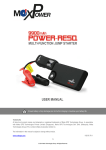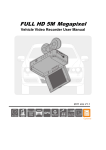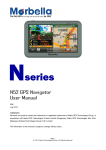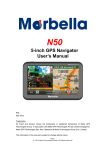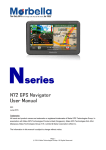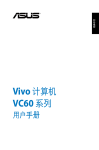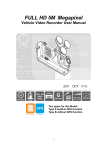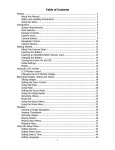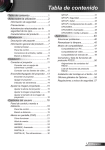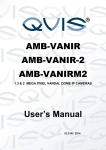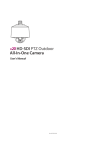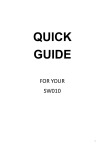Download USER MANUAL - Maka Technologies Group Holdings Pte. Ltd.
Transcript
HD DIGITAL RECORDER USER MANUAL Trademarks All brand and product names are trademarks or registered trademarks of Maka GPS Technologies Group. In association with Maka GPS Technologies Private Limited (Singapore), Maka GPS Technologies Sdn. Bhd. (Malaysia) & Maka Technologies Group (H.K.) Limited. The information in this manual is subject to change without notice. www.makagps.com 6/2014. R1.1 1 © 2013 Maka Technologies Group. All Rights Reserved. Safety information To prevent injury to yourself and others or damage to your device, read the safety information about your device before using the device. Warning Failure to comply with safety warnings and regulations can cause serious injury or death. Do not use damaged power cords or plugs, or loose electrical sockets Unsecured connections can cause electric shock or fire. Do not touch the car charger with wet hands or disconnect the charger by pulling the cord Doing so may result in electrocution. Do not bend or damage the car charger Doing so may cause electric shock or fire. Do not use your device while it is charging or touch your device with wet hands Doing so may cause electric shock. Do not short-circuit the charger or the device Doing so may cause electric shock or fire, or the battery may malfunction or explode. 2 © 2013 Maka Technologies Group. All Rights Reserved. Use manufacturer-approved batteries, chargers, accessories, and supplies Using generic batteries or chargers may shorten the life of your device or cause the device to malfunction. They may also cause a fire or cause the battery to explode. Use only Maka GPS Technologies Group-approved battery and charger specifically designed for your device. Incompatible battery and charger can cause serious injuries or damage to your device. Maka GPS Technologies Group cannot be responsible for the user’s safety when using accessories or supplies that are not approved by Maka GPS Technologies Group. Do not drop or cause an impact to the charger or the device. Handle and dispose of the device and charger with care Never dispose of the battery or device in a fire. Never place the battery or device on or in heating devices, such as microwave ovens, stoves, or radiators. The device may explode when overheated. Follow all local regulations when disposing of used battery or device. Never crush or puncture the device. Avoid exposing the device to high external pressure, which can lead to an internal short circuit and overheating. Protect the device, battery and charger from damage Avoid exposing your device and battery to very cold or very hot temperatures. 3 © 2013 Maka Technologies Group. All Rights Reserved. Extreme temperatures can damage the device and reduce the charging capacity and life of your device and battery. Prevent the battery from coming into contact with metal objects, as this can create a connection between the + and – terminals of your battery and lead to temporary or permanent battery damage. Never use a damaged charger or battery. Do not bite or suck the device or the battery Doing so may damage the device or result in an explosion or fire. • Children or animals can choke on small parts. If children use the device, make sure that they use the device properly. Do not handle a damaged or leaking Lithium Ion (Li-Ion) battery For safe disposal of your Li-Ion battery, contact your nearest authorised service centre 4 © 2013 Maka Technologies Group. All Rights Reserved. Caution Failure to comply with safety cautions and regulations can cause injury or property damage Do not use your device near other electronic devices Most electronic devices use radio frequency signals. Your device may interfere with other electronic devices. Do not expose the device to heavy smoke or fumes Doing so may damage the outside of the device or cause it to malfunction. Do not use your device near devices or apparatuses that emit radio frequencies, such as sound systems or radio towers Radio frequencies may cause your device to malfunction. If you notice strange smells or sounds coming from your device or the battery, or if you see smoke or liquids leaking from the device or battery, stop using the device immediately and take it to a Maka Service Centre Failure to do so may result in fire or explosion. For your own safety, do not operate the controls of the product while driving. Two window mounts are needed when using the recorder in a car. Make sure that you place the recorder in an appropriate place, so as not to obstruct the driver’s view. Make sure that no object is blocking the camera lens and no reflective material appears near the lens. Please keep the lens clean. If the car’s windscreen is tinted with a dark solar film coating, it may affect the recording quality. 5 © 2013 Maka Technologies Group. All Rights Reserved. Do not store your device in very hot or very cold areas. It is recommended to use your device at temperatures from 0 °C to60 °C and humidity from 10% to 80% Doing so may cause the screen to malfunction, result in damage to the device, or cause the battery to explode. Do not use your device or applications for a while if the device is overheated Prolonged exposure of your skin to an overheated device may cause low temperature burn symptoms, such as red spots and pigmentation. Install mobile devices and equipment with caution Ensure that any mobile devices or related equipment installed in your vehicle are securely mounted. Avoid placing your device and accessories near or in an airbag deployment area. Improperly installed wired equipment can cause serious injury when airbags inflate rapidly. Do not drop your device or cause impacts to your device Your device may be damaged or may malfunction. If bent or deformed, your device may be damaged or parts may malfunction. Ensure maximum battery and charger life Avoid charging your device for more than a week, as overcharging may shorten battery life. Over time, unused device will discharge and must be recharged before use. Disconnect the charger from power sources when not in use. 6 © 2013 Maka Technologies Group. All Rights Reserved. Leaving batteries unused over time may reduce their lifespan and performance. It may also cause the batteries to malfunction or explode, or cause a fire. Your device may wear out over time. Some parts and repairs are covered by the warranty within the validity period, but damages or deterioration caused by using unapproved accessories are not. Do not disassemble, modify, or repair your device Any changes or modifications to your device can void your manufacturer’s warranty. If your device needs servicing, take your device to a Maka Service Centre. Do not disassemble or puncture the battery, as this can cause explosion or fire. Turn off the device before removing the battery. If you remove the battery with the device turned on, it may cause the device to malfunction. When cleaning your device, mind the following Wipe your device or charger with a towel or an eraser. Do not use chemicals or detergents. Doing so may discolour or corrode the outside the device or may result in electric shock or fire. Do not distribute copyright-protected material Do not distribute copyright-protected material without the permission of the content owners. Doing this may violate copyright laws. The manufacturer is not liable for any legal issues caused by the user’s illegal use of copyrighted material. 7 © 2013 Maka Technologies Group. All Rights Reserved. 8 © 2013 Maka Technologies Group. All Rights Reserved. Correct disposal of this product (Waste Electrical & Electronic Equipment) (Applicable in countries with separate collection systems) This marking on the product, accessories or literature indicates that the product and its electronic accessories (e.g. charger, headset, USB cable) should not be disposed of with other household waste. To prevent possible harm to the environment or human health from uncontrolled waste disposal, please separate these items from other types of waste and recycle them responsibly to promote the sustainable reuse of material resources. Household users should contact either the retailer where they purchased this product, or their local government office, for details of where and how they can take these items for environmentally safe recycling. Business users should contact their supplier and check the terms and conditions of the purchase contract. This product and its electronic accessories should not be mixed with other commercial wastes for disposal. 9 © 2013 Maka Technologies Group. All Rights Reserved. Disclaimer Some content and services accessible through this device belong to third parties and are protected by copyright, patent, trademark and/or other intellectual property laws. Such content and services are provided solely for your personal non-commercial use. You may not use any content or services in a manner that has not been authorised by the content owner or service provider. Without limiting the foregoing, unless expressly authorised by the applicable content owner or service provider, you may not modify, copy, republish, upload, post, transmit, translate, sell, create derivative works, exploit, or distribute in any manner or medium any content or services displayed through this device . “THIRD PARTY CONTENT AND SERVICES ARE PROVIDED “AS IS.” MAKA GPS TECHNOLOGIES GROUP DOES NOT WARRANT CONTENT OR SERVICES SO PROVIDED, EITHER EXPRESSLY OR IMPLIEDLY, FOR ANY PURPOSE. MAKA EXPRESSLY DISCLAIMS ANY IMPLIED WARRANTIES, INCLUDING BUT NOT LIMITED TO, WARRANTIES OF MERCHANTABILITY OR FITNESS FOR A PARTICULAR PURPOSE. MAKA GPS TECHNOLOGIES GROUP DOES NOT GUARANTEE THE ACCURACY, VALIDITY, TIMELINESS, LEGALITY, OR COMPLETENESS OF ANY CONTENT OR SERVICE MADE AVAILABLE THROUGH THIS DEVICE AND UNDER NO CIRCUMSTANCES, INCLUDING NEGLIGENCE, SHALL MAKA GPS TECHNOLOGIES GROUP BE LIABLE, WHETHER IN CONTRACT OR TORT, FOR ANY DIRECT, INDIRECT, INCIDENTAL, SPECIAL OR CONSEQUENTIAL DAMAGES, ATTORNEY FEES, EXPENSES, OR ANY OTHER DAMAGES ARISING OUT OF, OR IN CONNECTION WITH, ANY INFORMATION CONTAINED IN, OR AS A RESULT OF THE USE OF ANY CONTENT OR SERVICE BY YOU OR ANY THIRD PARTY, EVEN IF ADVISED OF THE POSSIBILITY OF SUCH DAMAGES.” Third party services may be terminated or interrupted at any time, and Maka GPS Technologies Group makes no representation or warranty that any 10 © 2013 Maka Technologies Group. All Rights Reserved. content or service will remain available for any period of time. Content and services are transmitted by third parties by means of networks and transmission facilities over which Maka GPS Technologies Group has no control. Without limiting the generality of this disclaimer, Maka GPS Technologies Group expressly disclaims any responsibility or liability for any interruption or suspension of any content or service made available through this device. Maka GPS Technologies Group is neither responsible nor liable for customer service related to the content and services. Any question or request for service relating to the content or services should be made directly to the respective content and service providers. 11 © 2013 Maka Technologies Group. All Rights Reserved. About this manual This device provides high quality digital recording device using Maka’s high standards and technological expertise. This user manual is specially designed to detail the device’s functions and features. Please read this manual before using the device to ensure safe and proper use. Descriptions are based on the device’s default settings. Images and screenshots may differ in appearance from the actual product. Content may differ from the final product, or from software provided by service providers and is subject to change without prior notice. For the latest version of the manual, refer to the Maka website at www.makagps.com. Available features and additional services may vary by device, software. Applications and their functions may vary by country, region, or hardware specifications. Maka is not liable for performance issues caused by applications from any provider other than Maka. Maka is not liable for performance issues or incompatibilities caused by not installing the device as stated in this manual. Attempting to customise the installation may cause the device or applications to work improperly. This may result in device malfunctions and data corruption or loss. These actions are violations of your Maka agreement and will void your warranty. Default applications that come with the device are subject to updates and may no longer be supported without prior notice. If you have questions about an application provided with the device, contact Maka Service Centre. 12 © 2013 Maka Technologies Group. All Rights Reserved. Table of Contents Product Specifications 14 Getting Started Overview of your QB6 HD Digital RoadcorderTM Device Layout 15 Understanding of your QB6 HD Digital RoadcorderTM Buttons Status Icons 16 18 Standard Packaging of your QB6 HD Digital RoadcorderTM Package Contents 17 Installation of your QB6 HD Digital RoadcorderTM Installation Charging the Battery Inserting Memory Card Removing Memory Card Formatting Memory Card 19 21 22 23 23 Operation of your QB6 HD Digital RoadcorderTM Turning the device on and off Date/ Time Setup Language Recording Mode Date and Time Stamp Loop Recording Microphone 24 25 26 27 28 29 30 13 © 2013 Maka Technologies Group. All Rights Reserved. Table of Contents Operation of your QB6 HD Digital RoadcorderTM LCD Display Motion Detector Gravity Sensor Volume Light Frequency Output Dual Mode Exposure Restore Factory Setting Playback Mode Delete Files 31 32 33 33 34 34 35 35 36 37 General Troubleshooting 38 14 © 2013 Maka Technologies Group. All Rights Reserved. Product Specifications Light sensor Lens CPU LCD Audio External Memory Gravity sensor Motion detect Shutter White balance Exposure TV interface Battery (optional) Video format 2ch video record Video resolution Language USB Loop recording Auto screen off Manual screen off Microphone mute 2 CMOS sensors, 1/2.7" light sensation area, local and long cable Fixed focus, full glass elements Ambarella A7L 3 inch 16:9 TFT LCD Built-in high sensitivity microphone/speaker Class 10 or above TF card( SDHC specification up to 32G) Sensitivity 2g/4g/8g/OFF ON/OFF Electronic shutter Auto Auto ISO HDMI 500mAh 3.7V rechargeable lithium battery MP4 2 channel 1080P30 video record (local input and long cable input) 1920x1080P30,1280x720P30 English, Chinese USB 2.0 OFF/1/min/2 min/5 min/10 min OFF/1 min/3 min ON/OFF ON/OFF 15 © 2013 Maka Technologies Group. All Rights Reserved. Device Layout 1 2 3 4 5 6 7 Rear Camera AV Output USB Charging Port Rear Camera AV Input Mounting Port Power On/ Off Switch Ok (Confirm) Button HDMI Port Getting Started Overview of your QB6 HD Digital RoadcorderTM 8 9 10 11 12 13 14 Menu Down Up Navigation Button Down Navigation Button Mode Button Microphone MicroSD Card Slot Soft Reset Button TOP VIEW 1 BASE VIEW 16 © 2013 Maka Technologies Group. All Rights Reserved. Getting Started Understanding your QB6 HD Digital RoadcorderTM and Buttons Buttons Button Functions Press and hold to turn the device on or off. Hot Keys during recording mode: OK MENU – Act as an Emergency button. Press to manually lock the file during recording. Press to start recording. The OK button also acts as an OK button to confirm your selection in setting mode. Press to enter and exit Setting mode Press to navigate to the preferred functions required UP / DOWN Hot Keys during recording mode: UP – Press to turn on/ off the screen during recording. DOWN – Press to mute/ unmute the microphone during recording. MODE Press to toggle between Recording Mode and Playback mode RESET Press and hold for more than 3 seconds to reset the device if it has fatal errors or hang-ups, or freezes. 17 © 2013 Maka Technologies Group. All Rights Reserved. Status Icons Icon Getting Started Understanding your QB6 HD Digital RoadcorderTM and Buttons Meaning Video Resolution set to Full HD1080P (1920X1080) 16:9 Video Resolution set to HD720P (1280X720) 16:9 Charging via USB Charger Battery Power Level Microphone Mute Microphone On Video Recording Mode Video Playback Mode Memory Card Inserted Empty Memory Card Slot 0.0EV White Balance Status 30P 30 Frames per Second Aspect Ratio of the recorded video 18 © 2013 Maka Technologies Group. All Rights Reserved. Getting Started Standard Packaging of your QB6 HD Digital RoadcorderTM Package contents Check the product box for the following items: QB6 Front Camera QB6 Rear Camera Operating Manual 5.5 metres AV Cable Mounting holder for front camera (included 3M & Suction Mount) Mounting suction holder for rear camera (included 3M & Suction Mount) USB Cable Car Charger HDMI Cable The items supplied with the device and any available accessories may vary depending on the region. The supplied items are designed only for this device and may not be compatible with other devices. Appearances and specifications are subject to change without prior notice. Malfunctions caused by using unapproved accessories are not covered by the warranty service. Availability of all accessories is subject to change depending entirely on manufacturing companies. For more information about available accessories, refer to the Maka GPS Technologies Group website. 19 © 2013 Maka Technologies Group. All Rights Reserved. Getting Started Installation of your QB6 HD Digital RoadcorderTM Installation 1 Fixing both cameras to the window mounts It is compulsory for both the front and rear window mounts to be fixed up before using the device in a car. Make sure that you place the recorder in an appropriate place, so as not to obstruct the driver’s view. 2 Connecting charger to the cigarette lighter Connect only the manufacturer-approved charger supplied with your device. Use only Maka GPS Technologies Group-approved charger specifically designed for your device. Incompatible charger can cause serious injuries or damage to your device. 3 Connecting both cameras Connect the front and rear cameras with the AV cable given in the package. Plug in one of the AV cable jacks to the Rear Camera AV Input port on the Front Camera. Plug in the other side of the AV cable jet to the Rear Camera AV Output port 4 Securing the power cord Use cable clips to secure the power cord so that it does not interfere while driving. To ensure the highest quality recording, you are advised to place the car DVR near the rear view mirror. 20 © 2013 Maka Technologies Group. All Rights Reserved. Getting Started Installation of your QB6 HD Digital RoadcorderTM 5 Inserting a memory card You have to insert a memory card before you can start recording. The recorder supports Micro SD cards with up to 32GB capacity. You are advised to use a Class 10 memory card with at least 8GB capacity. DO NOT insert or remove the memory card when operating the device. 21 © 2013 Maka Technologies Group. All Rights Reserved. Getting Started Installation of your QB6 HD Digital RoadcorderTM Charging the battery Use the charger to charge the battery before using it for the first time. Charge the device by connecting front camera via the USB car charger. Use only Maka-approved chargers, batteries, and cables. Unapproved chargers or cables can cause the battery to explode or damage the device. Connect the USB car charger’s jack to the USB charging port and then plug the charger into the car cigarette lighter socket. When device detects no power supply, it will automatically switch off in 5 seconds time. To turn on the device again, you will need to press on the on/ off button to manually switch it on. If the battery is completely discharged, the device cannot be turned on immediately when the charger is connected. Allow a depleted battery to charge for a few minutes before turning on the device. Connecting the charger improperly may cause serious damage to the device. Any damage caused by misuse is not covered by the warranty. The device can be used while it is charging, but it may take longer to fully charge the battery. If the device receives an unstable power supply while charging, the screen may not function. If this happens, unplug the charger from the device. While charging, the device may heat up. This is normal and should not affect the device’s lifespan or performance. If the device is not charging properly, take the device and the charger to a Maka Service Centre. 22 © 2013 Maka Technologies Group. All Rights Reserved. Getting Started Installation of your QB6 HD Digital RoadcorderTM Inserting a memory card Your device accepts memory cards with maximum capacities of 32 GB. Depending on the memory card manufacturer and type, some memory cards may not be compatible with your device. Some memory cards may not be fully compatible with the device. Using an incompatible card may damage the device or the memory card, or corrupt the data stored in it. Use caution to insert the memory card right-side up as shown in the image below. Insert a memory card with the gold-coloured contacts facing downwards. Push the memory card into the slot until it locks in place. It is recommended to reformat a memory card every time images are transferred from it to a computer, or at least once a month. 23 © 2013 Maka Technologies Group. All Rights Reserved. Getting Started Installation of your QB6 HD Digital RoadcorderTM Reformatting a memory card keeps data and the structure of files stored on it clean, helping to prevent error messages and missing images. Reformatting also restores the memory card, which can prevent it from becoming corrupted. Removing the memory card Before removing the memory card, first unmounts it for safe removal. On the device 1 Press on the OK button to stop the device from recording 2 Press on the ON/OFF button to switch off the device 3 Pull out the memory card. Do not remove the memory card while the device is transferring or accessing information. Doing so can cause data to be lost or corrupted or damage to the memory card or device. Maka GPS Technologies Group is not responsible for losses that result from the misuse of damaged memory cards, including the loss of data. Formatting the memory card You may choose to format your memory card on a computer or on the device. On the device 1 Press on OK button to stop the device from recording 2 Press on the MENU button 3 Press on DOWN button to navigate to the function that shows Format 24 © 2013 Maka Technologies Group. All Rights Reserved. Getting Started Installation of your QB6 HD Digital RoadcorderTM 4 5 6 7 8 Press on OK to confirm your selection Press on UP button once Press on OK once the word YES is highlighted in red Press on UP button once Press on OK once the word YES is highlighted in red Before formatting the memory card, remember to make backup copies of all important data stored on the device. The manufacturer’s warranty does not cover loss of data resulting from user actions. 25 © 2013 Maka Technologies Group. All Rights Reserved. Getting Started Operation of your QB6 HD Digital RoadcorderTM Turning the device on and off Press and hold the Power button for a few seconds to turn on the device. A welcome message will be displayed on screen as shown in the image below. To turn off the device, press and hold the Power button for a few seconds again to turn off the device. A goodbye message will be displayed on screen as shown in the image below. QB6 HD Digital RoadcorderTM will be switch on and off automatically if you have permanently connected it to the car charger. 26 © 2013 Maka Technologies Group. All Rights Reserved. Getting Started Operation of your QB6 HD Digital RoadcorderTM Date/ Time Setup Access the following settings to change the device’s time and date. If the battery remains fully discharged or removed from the device, the time and date is reset. 1 Press on MENU 2 Press on DOWN button to navigate to the function that shows the date format: YYYY/MM/DD HRS:MM 3 Press on OK 4 Press on the UP or DOWN button to change the date and time according. 5 Press on MODE button to shift your entry to the next segment 6 Press on OK again to confirm your entry Language The available language may vary depending on the region. 1 Press on MENU 2 Press on DOWN button to navigate to the function that shows English/ 繁 體中文 3 Press OK 4 Press on the UP or DOWN button to make your selection 5 Press on OK to confirm your entry 27 © 2013 Maka Technologies Group. All Rights Reserved. Getting Started Operation of your QB6 HD Digital RoadcorderTM Recording Mode Front Camera Setting 1 Press on MENU 2 Press on UP or DOWN button to navigate to the function that shows 1920x1080 30P 16:9 or 1280x720 30P 16:9 3 Press on OK 4 Press on the UP or DOWN button to make your selection 5 Press on OK to confirm your entry 6 Press on MENU to exit Setting 7 Start recording by pressing OK button 8 Stop recording by pressing OK button again Rear Camera Setting 1 Press on MENU 2 Press on UP or DOWN button to navigate to the function that shows REAR CH: 1920x1080 30P 16:9 or 1280x720 30P 16:9 3 Press on OK 4 Press on the UP or DOWN button to make your selection 5 Press on OK to confirm your entry 6 Press on MENU to exit Setting 7 Start recording by pressing OK button 8 Stop recording by pressing OK button again This feature is applicable when you connect the AV cable to both front and rear cameras. 28 © 2013 Maka Technologies Group. All Rights Reserved. Getting Started Operation of your QB6 HD Digital RoadcorderTM Date and Time Stamp You have an option to display your time and date in your videos. Date and Time stamp will not be able to remove once you have activated this feature. 1 Press on MENU 2 Press on UP or DOWN button to navigate to the function that shows Time Stamp: ON/OFF 3 Press on OK 4 Press on the UP or DOWN button to make your selection 5 Press on OK to confirm your entry 6 Press on MENU to exit Setting 29 © 2013 Maka Technologies Group. All Rights Reserved. Getting Started Operation of your QB6 HD Digital RoadcorderTM Loop Recording The device will continue to record by erasing the previously recorded videos. All old videos will be replaced with the new ones. It is recommended to reformat a memory card every time images are transferred from it to a computer, or at least once a month to keep data and the structure of files stored on it clean, helping to prevent error messages and missing images. It is important to make backup copies of all important data stored on the device. The manufacturer’s warranty does not cover loss of data resulting from user actions. 1 Press on MENU 2 Press on UP or DOWN button to navigate to the function that shows Record Time: 1min/ 2min/ 3min 3 Press on OK 4 Press on the UP or DOWN button to make your selection 5 Press on OK to confirm your entry 6 Press on MENU to exit Setting 30 © 2013 Maka Technologies Group. All Rights Reserved. Getting Started Operation of your QB6 HD Digital RoadcorderTM Microphone You may choose to turn off the microphone so that all the recorded videos will be muted. 1 Press on MENU 2 Press on UP or DOWN button to navigate to the function that shows Mute Mic: On/Off 3 Press on OK 4 Press on the UP or DOWN button to make your selection 5 Press on OK to confirm your entry 6 Press on MENU to exit Setting Alternatively, you can choose using the hot keys for shortcuts Hot Keys during recording mode: Press on DOWN button – Press to mute/ unmute the microphone during recording. 31 © 2013 Maka Technologies Group. All Rights Reserved. Getting Started Operation of your QB6 HD Digital RoadcorderTM LCD Display Select timer duration for the LCD to turn off after recording starts. 1 Press on MENU 2 Press on UP or DOWN button to navigate to the function that shows LCD Auto Power Off: OFF/ 1min/ 3min 3 Press on OK 4 Press on the UP or DOWN button to make your selection 5 Press on OK to confirm your entry 6 Press on MENU to exit Setting Alternatively, you can choose using the hot keys for shortcuts Hot Keys during recording mode: Press on UP button – Press to turn on/ off the screen during recording. 32 © 2013 Maka Technologies Group. All Rights Reserved. Getting Started Operation of your QB6 HD Digital RoadcorderTM Motion Detector This function enables you to use your device as a remote surveillance camera with motion detection functionality. It uses the built-in camera to detect movements in the surrounding area using an advanced motion detection algorithm. Camera will auto record If it detects any movement. 1 Press on MENU 2 Press on UP or DOWN button to navigate to the function that shows Motion Detect: OFF/ ON 3 Press on OK 4 Press on the UP or DOWN button to make your selection 5 Press on OK to confirm your entry 6 Press on MENU to exit Setting This feature is applicable to both front and rear cameras. 33 © 2013 Maka Technologies Group. All Rights Reserved. Getting Started Operation of your QB6 HD Digital RoadcorderTM Gravity Sensor This function acts like an accelerometer. It measures the acceleration and gravity forces detected on the camera. At such case during recording, the device will auto do a file lock. We recommend you to set [medium] 1 Press on MENU 2 Press on UP or DOWN button to navigate to the function that shows Motion Detect: OFF/ LOW/ MEDIUM/ HIGH 3 Press on OK 4 Press on the UP or DOWN button to make your selection 5 Press on OK to confirm your entry 6 Press on MENU to exit Setting This feature is applicable to both front and rear cameras. Volume Press the Volume button up or down to adjust the ringtone volume, or to adjust the sound volume when playing video. 1 Press on MENU 2 Press on UP or DOWN button to navigate to the function that shows VOLUME 3 Press on OK 4 Press on the UP or DOWN button to make your selection 5 Press on OK to confirm your entry 6 Press on MENU to exit Setting 34 © 2013 Maka Technologies Group. All Rights Reserved. Getting Started Operation of your QB6 HD Digital RoadcorderTM Light Frequency Please set according to the local power supply respectively; 50Hz or 60Hz. 1 Press on MENU 2 Press on UP or DOWN button to navigate to the function that shows LIGHT FREQ.: 50Hz/ 60Hz 3 Press on OK 4 Press on the UP or DOWN button to make your selection 5 Press on OK to confirm your entry 6 Press on MENU to exit Setting Output Dual Mode You have an option to display various output modes on the screen. 1 Press on MENU 2 Press on UP or DOWN button to navigate to the function that shows OUTPUT DUAL MODE 3 Press on OK 4 Press on the UP or DOWN button to make your selection 5 Press on OK to confirm your entry 6 Press on MENU to exit Setting 35 © 2013 Maka Technologies Group. All Rights Reserved. Getting Started Operation of your QB6 HD Digital RoadcorderTM Exposure Adjust exposure according to your preference. 1 Press on MENU 2 Press on UP or DOWN button to navigate to the function that shows AE BIAS 3 Press on OK 4 Press on the UP or DOWN button to make your selection 5 Press on OK to confirm your entry 6 Press on MENU to exit Setting Restore Factory Setting Set the system parameters to the default value. 1 Press on MENU 2 Press on UP or DOWN button to navigate to the function that shows DEFAULT SET 3 Press on OK 4 Press on the UP or DOWN button to make your selection 5 Press on OK to confirm your entry 6 Press on MENU to exit Setting 36 © 2013 Maka Technologies Group. All Rights Reserved. Getting Started Operation of your QB6 HD Digital RoadcorderTM Playback Mode 1 2 3 4 5 6 7 8 Stop recording by pressing on the OK button Press on MODE to switch from recording to playback mode Press on UP or DOWN button to navigate thru the video files Press on OK once you have found the file you wish to play Press on OK again to START playing Press on OK again to STOP playing Press on MENU to PAUSE playing FAST FORWARD: Press the UP button to forward your video to 2X / 4X / 16X speed mode with each press 9 SLOW FORWARD: Press the DOWN button to slow forward your video to 1/2 X / 1/4 X / 1/8 X / 1/16X speed mode with each press 37 © 2013 Maka Technologies Group. All Rights Reserved. Getting Started Operation of your QB6 HD Digital RoadcorderTM Delete Files To delete one particular file 1 Press on UP or DOWN button to navigate thru the video files 2 Press on MENU to DELETE 3 Press on OK to confirm delete this file 4 Press on UP button once 5 Press on OK once the word YES is highlighted in red To delete all files 1 Press on UP or DOWN button to navigate thru the video files 2 Press on UP button to DELETE ALL 3 Press on OK to confirm this action 4 Press on UP button once 5 Press on OK once the word YES is highlighted in red 38 © 2013 Maka Technologies Group. All Rights Reserved. General Troubleshooting Question Reason Solution The captured image is not stored 1 MicroSD card might be full. Make sure to stop recording before shutting down. 2 Image is not saved before the power outage. Procedural error or faulty operation Device might be low in battery. 1 Screen Saver function is enabled. All buttons are invalid Device cannot be turn on Screen Auto power-off 2 Low Battery. 1 Memory card might be full. Unable to record videos 2 If loop recording has been enabled, memory card might be corrupted. Auto stop recording in video mode Encounter “file error” when trying to playback pictures or videos No image is displayed on a high-definition TV screen Use a compatible SDHC microSD card for HD video recording. MicroSD card might be corrupted. There bad sectors in the card. 1 Cable plug might not be plugged in properly. 2 Wrong TV Input mode Press RESET button to restart the DVR. Charge the Battery. 1 Press on UP button disable the screen saver mode. 2 Charge the battery 1 Check your memory card’s space. Delete files if required. 2 Reformat your Memory card, if issue still persists, replace a new memory Card Get a microSD card that has minimum 8GB Class 10 speed. Reformat the memory card. 1 Ensure AV/ HDMI cable is plug into the TV properly. 2 Refer to the back panel of your TV to track the correct TV input. Make sure you have selected the correct input. 39 © 2013 Maka Technologies Group. All Rights Reserved. General Troubleshooting Question Reason Solution Hazy Images Lens might be dirty. There are horizontal stripes interference on the image This could be due to wrong light frequency setting Check if there are fingerprints or dust on the lens. Clean it with a micro fabric cloth if necessary. Please set according to the local power supply respectively; 50Hz or 60Hz. For SG/MY: 50hz 40 © 2013 Maka Technologies Group. All Rights Reserved.