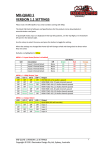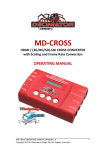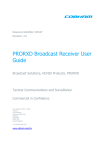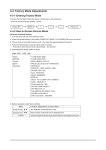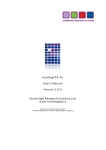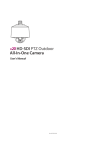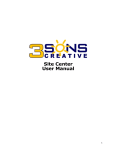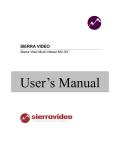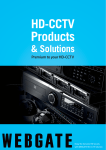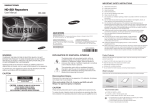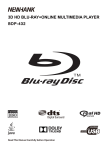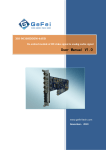Download OPERATING MANUAL
Transcript
HDMI / (3G/HD/SD)-‐SDI CROSS CONVERTER with Scaling and Frame Rate Conversion OPERATING MANUAL MD-‐HX OPERATING MANUAL VERSION 1.0 Copyright © 2014 Decimator Design Pty Ltd, Sydney, Australia 1 Contents DESCRIPTION Introduction Flow Chart Main Menus Input Status Menu Control Menu Scaling Menu Audio Menu Setup Menu Warranty PAGE 3 4 5 5 5-‐6 7-‐8 9 10 11 MD-‐HX OPERATING MANUAL VERSION 1.0 Copyright © 2014 Decimator Design Pty Ltd, Sydney, Australia 2 Introduction Thank you for purchasing the MD-‐HX HDMI / (3G/HD/SD)-‐SDI Cross Converter. The MD-‐HX is a truly portable converter, which incorporates our new easy to use LCD and button control system. This gives you easy access to all of the amazing features that have been unavailable without a computer until now. The days of having to play with complicated dip switches or having to carry around a computer to change a simple setting are gone. The MD-‐HX features the following four modes: 1. HDMI to SDI while simultaneously converting SDI to HDMI 2. HDMI to HDMI while simultaneously converting SDI to SDI 3. HDMI to SDI and HDMI 4. SDI to SDI and HDMI The MD-‐HX includes the same Down Up Cross Converter from our multi-‐award winning MD-‐DUCC, allowing either the HDMI or SDI input to be scaled and/or frame rate converted to the required standard. This unit also includes: • 2 x (3G/HD/SD)-‐SDI Active Loop-‐Through or Additional Output • Audio Pair Rearrangement • Robust Aluminium Case • USB port for control and firmware updates • New Metal Thread Locking DC Power Socket • Power Supply, HDMI Cable and USB Cable MD-‐HX OPERATING MANUAL VERSION 1.0 Copyright © 2014 Decimator Design Pty Ltd, Sydney, Australia 3 Flow Chart MD-‐HX OPERATING MANUAL VERSION 1.0 Copyright © 2014 Decimator Design Pty Ltd, Sydney, Australia 4 Main Menus Upon power up the unit will start in the Main Menu pointing to Input Status. The Main Menus are: 1. Input Status 2. Control 3. Scaling 4. Audio 5. Setup Press the < and > buttons to move left or right through the menus. To enter into a menu press the ENTER button. Notes: 1.) Defaults are highlighted in yellow. 2.) When an option is changed, a highlighted S will appear in the top right of the LCD screen and will disappear when the options are saved after 10 seconds. Avoid powering down the unit during this time. 3.) You can always return to the Main Menu by pressing the BACK button twice. 4.) As you move through the menus changing parameters, they will be instantly applied to the output signal. 5.) Scaler and DUC (Down Up Cross conversion) are used interchangeably in the MENUs. Input Status: (Has no SUB-‐MENUs) Input Status S:3G 1080p59.94 H:ED 480p59.94 D:HD 1080i59.94 ßMain Menu <== ßCurrent SDI input format ßCurrent HDMI input format ßCurrent Scaling output format The input shows the current SDI and HDMI input status as well as the DUC output format status. Control: (Has SUB-‐MENUs) Control SDI OUT SOURCE SDI IN ßMain Menu <== ßSub Menu ßParameter Window When highlighted in the Main Menu, press the ENTER button to enter this sub-‐menu. Press the < and > buttons to move left or right respectively through the 8 menus below and press the BACK button to go back to the Main Menu when finished. The current value for each Sub Menu is shown in the Parameter Window. 1. Control / SDI OUT SOURCE (Parameter) This is the current source for the SDI output. When the sub menu is highlighted, press ENTER to toggle through the following sources: 1.) SDI IN 2.) HDMI IN 3.) Scaler ßOutput from Scaler 2. Control / HDMI OUT SOURCE (Parameter) This is the current source for the HDMI output. When the sub menu is highlighted, press ENTER to toggle through the following sources: 1.) SDI IN 2.) HDMI IN 3.) Scaler ßOutput from Scaler MD-‐HX OPERATING MANUAL VERSION 1.0 Copyright © 2014 Decimator Design Pty Ltd, Sydney, Australia 5 3. Control / HDMI OUT TYPE (Parameter) This is the current HDMI output type. When the sub menu is highlighted, press ENTER to toggle through the following types: 1.) DVI RGB444 ßDVI-‐D RGB 4:4:4 2.) HDMI RGB444 2C ßHDMI RGB 4:4:4 with 2-‐Channels of Audio 3.) HDMI YCbCr444 2C ßHDMI YCbCr 4:4:4 with 2-‐Channels of Audio 4.) HDMI YCbCr422 2C ßHDMI YCbCr 4:2:2 with 2-‐Channels of Audio 5.) HDMI RGB444 8C ßHDMI RGB 4:4:4 with 8-‐Channels of Audio 6.) HDMI YCbCr444 8C ßHDMI YCbCr 4:4:4 with 8-‐Channels of Audio 7.) HDMI YCbCr422 8C ßHDMI YCbCr 4:2:2 with 8-‐Channels of Audio 4. Control / DUC Source (Parameter) This is the current source for the Scaler. When the sub menu is highlighted, press ENTER to toggle through the following sources: 1.) SDI IN 2.) HDMI IN 5. Control / DUC REF (Parameter) This is the current reference for the Scaler. When the sub menu is highlighted, press ENTER to toggle through the following selections: 1.) SOURCE 2.) FREE-‐RUN ßFree run without a reference 6. Control / Output 1 is loop (Parameter) This determines if output 1 is an active loop copy of input 1 or the same as output 2. When the sub menu is highlighted, press ENTER to toggle through the following selections: 1.) No 2.) Yes 7. Text Overlays / No Signal BackGD (Has SUB-‐MENU with parameter) This is the background colour of the no signal status overlay. When the sub menu is highlighted, press ENTER to toggle through the following selections: 1. Black 3. Green 5. Red 7. Yellow 2. Blue 4. Cyan 6. Magenta 8. White MD-‐HX OPERATING MANUAL VERSION 1.0 Copyright © 2014 Decimator Design Pty Ltd, Sydney, Australia 6 Scaling: (Has SUB-‐MENUs) Scaling ßMain Menu <== Output Format ßSub Menu HD 1080i59.94 ßParameter Window When highlighted in the Main Menu, press the ENTER button to enter this sub-‐menu. Press the < and > buttons to move left or right respectively through the 11 menus below and press the BACK button to go back to the Main Menu when finished. The current value for each Sub Menu is shown in the Parameter Window. 1. Scaling / Output Format (Has SUB-‐MENU with parameter) This is the current output format for the Scaler. When the sub menu is highlighted, press the ENTER button to enter this sub-‐menu. Press the < and > buttons to move left or right through the 28 video formats listed below and the BACK button to leave this SUB-‐MENU. 1. SD 720x487i59.94 2. SD 720x576i50 3. ED 720x487i59.94 4. ED 720x576i50 5. HD 1920x1080i60 6. HD 1920x1080i59.94 7. HD 1920x1080i50 8. HD 1920x1080psf30 9. HD 1920x1080psf29.97 10. HD 1920x1080psf25 11. HD 1920x1080psf24 12. HD 1920x1080psf23.98 13. HD 1920x1080p30 14. HD 1920x1080p29.97 15. HD 1920x1080p25 16. HD 1920x1080p24 17. HD 1920x1080p23.98 18. HD 1280x720p60 19. HD 1280x720p59.94 20. HD 1280x720p50 21. HD 1280x720p30 22. HD 1280x720p29.97 23. HD 1280x720p25 24. HD 1280x720p24 25. HD 1280x720p23.98 26. 3G 1920x1080p60 27. 3G 1920x1080p59.94 28. 3G 1920x1080p50 2. Scaling / SD2SD ASPECT (Has SUB-‐MENU with parameter) This is the aspect ratio conversion used when the Scaler is converting SD to SD. When the sub menu is highlighted, press the ENTER button to enter this sub-‐menu. Press the < and > buttons to move left or right through the 31 aspect ratio conversions listed below and the BACK button to leave this SUB-‐MENU. 1. ANAMORPHIC (IN and OUT have same aspect) 17. IN=14:9 with 4:3 PB,OUT=16:9 with 4:3 ZM 2. IN=16:9 FS,OUT=14:9 with 16:9 LB 18. IN=14:9 with 4:3 PB,OUT=14:9 with 4:3 ZM 3. IN=16:9 FS,OUT=4:3 with 16:9 LB 19. IN=14:9 with 16:9 LB,OUT=4:3 with 16:9 LB 4. IN=16:9 FS,OUT=14:9 with 16:9 CC 20. IN=14:9 with 16:9 LB,OUT=14:9 with 16:9 CC 5. IN=16:9 FS,OUT=4:3 with 16:9 CC 21. IN=14:9 with 16:9 LB,OUT=4:3 with 16:9 CC 6. IN=16:9 with 14:9 PB,OUT=4:3 with 14:9 LB 22. IN=4:3 FS,OUT=16:9 with 4:3 PB 7. IN=16:9 with 14:9 PB,OUT=4:3 with 14:9 CC 23. IN=4:3 FS,OUT=14:9 with 4:3 PB 8. IN=16:9 with 14:9 PB,OUT=16:9 with 14:9 ZM 24. IN=4:3 FS,OUT=16:9 with 4:3 ZM 9. IN=16:9 with 4:3 PB,OUT=14:9 with 4:3 PB 25. IN=4:3 FS,OUT=14:9 with 4:3 ZM 10. IN=16:9 with 4:3 PB,OUT=16:9 with 4:3 ZM 26. IN=4:3 with 16:9 LB,OUT=14:9 with 16:9 LB 11. IN=16:9 with 4:3 PB,OUT=14:9 with 4:3 ZM 27. IN=4:3 with 16:9 LB,OUT=14:9 with 16:9 CC 12. IN=14:9 FS,OUT=16:9 with 14:9 PB 28. IN=4:3 with 16:9 LB,OUT=4:3 with 16:9 CC 13. IN=14:9 FS,OUT=4:3 with 14:9 LB 29. IN=4:3 with 14:9 LB,OUT=16:9 with 14:9 PB 14. IN=14:9 FS,OUT=4:3 with 14:9 CC 30. IN=4:3 with 14:9 LB,OUT=4:3 with 14:9 CC 15. IN=14:9 FS,OUT=16:9 with 14:9 ZM 31. IN=4:3 with 14:9 LB,OUT=16:9 with 14:9 ZM 16. IN=14:9 with 4:3 PB,OUT=16:9 with 4:3 PB MD-‐HX OPERATING MANUAL VERSION 1.0 Copyright © 2014 Decimator Design Pty Ltd, Sydney, Australia 7 3. Scaling / SD2HD ASPECT (Has SUB-‐MENU with parameter) This is the aspect ratio conversion used when the Scaler is converting SD to HD. When the sub menu is highlighted, press the ENTER button to enter this sub-‐menu. Press the < and > buttons to move left or right through the 11 aspect ratio conversions listed below and the BACK button to leave this SUB-‐MENU. 1. ANAMORPHIC (IN and OUT have same aspect) 7. IN=14:9 with 4:3 PB,OUT=16:9 with 4:3 ZM 2. IN=16:9 with 14:9 PB,OUT=16:9 with 14:9 ZM 8. IN=4:3 FS,OUT=16:9 with 4:3 PB 3. IN=16:9 with 4:3 PB,OUT=16:9 with 4:3 ZM 9. IN=4:3 FS,OUT=16:9 with 4:3 ZM 4. IN=14:9 FS,OUT=16:9 with 14:9 PB 10. IN=4:3 with 14:9 LB,OUT=16:9 with 14:9 PB 5. IN=14:9 FS,OUT=16:9 with 14:9 ZM 11. IN=4:3 with 14:9 LB,OUT=16:9 with 14:9 ZM 6. IN=14:9 with 4:3 PB,OUT=16:9 with 4:3 PB 4. Scaling / HD2SD ASPECT (Has SUB-‐MENU with parameter) This is the aspect ratio conversion used when the Scaler is converting HD to SD. When the sub menu is highlighted, press the ENTER button to enter this sub-‐menu. Press the < and > buttons to move left or right through the 11 aspect ratio conversions listed below and the BACK button to leave this SUB-‐MENU. 1. ANAMORPHIC (IN and OUT have same aspect) 7. IN=16:9 with 14:9 PB,OUT=4:3 with 14:9 CC 2. IN=16:9 FS,OUT=14:9 with 16:9 LB 8. IN=16:9 with 14:9 PB,OUT=16:9 with 14:9 ZM 3. IN=16:9 FS,OUT=4:3 with 16:9 LB 9. IN=16:9 with 4:3 PB,OUT=14:9 with 4:3 PB 4. IN=16:9 FS,OUT=14:9 with 16:9 CC 10. IN=16:9 with 4:3 PB,OUT=16:9 with 4:3 ZM 5. IN=16:9 FS,OUT=4:3 with 16:9 CC 11. IN=16:9 with 4:3 PB,OUT=14:9 with 4:3 ZM 6. IN=16:9 with 14:9 PB,OUT=4:3 with 14:9 LB 5. Scaling / HD2HD ASPECT (Has SUB-‐MENU with parameter) This is the aspect ratio conversion used when the Scaler is converting HD to HD. When the sub menu is highlighted, press the ENTER button to enter this sub-‐menu. Press the < and > buttons to move left or right through the 3 aspect ratio conversions listed below and the BACK button to leave this SUB-‐MENU. 1.) ANAMORPHIC (IN and OUT have same aspect) 2.) IN=16:9 with 14:9 PB,OUT=16:9 with 14:9 ZM 3.) IN=16:9 with 4:3 PB,OUT=16:9 with 4:3 ZM 6. Scaling / 1080i=1080psf (Parameter) This indicates if 1080i is recognised as 1080psf instead of 1080i. As 1080i and 1080psf have the same format structure. When the sub menu is highlighted, press ENTER to toggle through the following selections: 1.) No ß1080i input = 1080i 2.) Yes ß1080i input = 1080psf 7. Scaling / Horz Filter (Parameter) This indicates the level of the horizontal anti-‐aliasing filter prior to the Scaler. When the sub menu is highlighted, press ENTER to toggle through the following selections: 1.) Auto 2.) None 3.) Low 4.) Medium 5.) High MD-‐HX OPERATING MANUAL VERSION 1.0 Copyright © 2014 Decimator Design Pty Ltd, Sydney, Australia 8 Audio: (Has SUB-‐MENUs) Audio ßMain Menu <== SDI Out Pair 1 ßSub Menu Group 1 Pair 1 ßParameter Window When highlighted in the Main Menu, press the ENTER button to enter this sub-‐menu. Press the < and > buttons to move left or right respectively through the 12 menus below and press the BACK button to go back to the Main Menu when finished. The current value for each Sub Menu is shown in the Parameter Window. The following sub menus are available: 1.) SDI Out Pair 1 2.) SDI Out Pair 2 3.) SDI Out Pair 3 4.) SDI Out Pair 4 5.) SDI Out Pair 5 6.) SDI Out Pair 6 7.) SDI Out Pair 7 8.) SDI Out Pair 8 9.) HDMI Out Pair 1 10.) HDMI Out Pair 2 11.) HDMI Out Pair 3 12.) HDMI Out Pair 4 Each sub menu selects the audio pair source for the SDI and HDMI outputs. Press ENTER to toggle to through the following selections for each sub menu: 1.) Group 1 Pair 1 (default for SDI Out Pair 1 and HDMI Out Pair 1) 2.) Group 1 Pair 2 (default for SDI Out Pair 2 and HDMI Out Pair 2) 3.) Group 2 Pair 1 (default for SDI Out Pair 3 and HDMI Out Pair 3) 4.) Group 2 Pair 2 (default for SDI Out Pair 4 and HDMI Out Pair 4) 5.) Group 3 Pair 1 (default for SDI Out Pair 5) 6.) Group 3 Pair 2 (default for SDI Out Pair 6) 7.) Group 4 Pair 1 (default for SDI Out Pair 7) 8.) Group 4 Pair 2 (default for SDI Out Pair 8) 9.) Off MD-‐HX OPERATING MANUAL VERSION 1.0 Copyright © 2014 Decimator Design Pty Ltd, Sydney, Australia 9 Setup: (Has SUB-‐MENUs) Load Defaults Group 1 ßMain Menu <== ßSub Menu ßParameter Window When highlighted in the Main Menu, press the ENTER button to enter this sub-‐menu. Press the < and > buttons to move left or right respectively through the 1 menus below and press the BACK button to go back to the Main Menu when finished. The current value for each Sub Menu is shown in the Parameter Window. 1. SETUP / LOAD DEFAULTS (Action) When highlighted in the Menu Window, press the ENTER button to load the default settings. The device will be reset to the Main Menu Input Status. 2. Control / LCD OFF TIME (Parameter) This is time taken for the LCD light to turn off after the last button press. When the sub menu is highlighted, press ENTER to toggle through the following times: 1.) 5 seconds 2.) 15 seconds 3.) 30 seconds 4.) 1 minute 5.) 5 minutes 6.) 10 minutes 7.) 30 minutes 8.) Never 3. Control / BACK2STATUS TIME (Parameter) This is time before the main menu is returned to Input Status after the last button press. When the sub menu is highlighted, press ENTER to toggle through the following times: 1.) 5 seconds 2.) 15 seconds 3.) 30 seconds 4.) 1 minute 5.) 5 minutes 6.) 10 minutes 7.) 30 minutes 8.) Never MD-‐HX OPERATING MANUAL VERSION 1.0 Copyright © 2014 Decimator Design Pty Ltd, Sydney, Australia 10 SERVICE WARRANTY Decimator Design warrants that this product will be free from defects in materials and workmanship for a period of 36 months from the date of purchase. If this product proves to be defective within this warranty period, Decimator Design, at its discretion, will either repair the defective product without charge for parts and labour, or will provide a replacement product in exchange for the defective product. In order to service under this warranty, you the Customer, must notify Decimator Design of the defect before the expiration of the warranty period and make suitable arrangements for the performance of service. The Customer shall be responsible for packaging and shipping the defective product to a designated service centre nominated by Decimator Design, with shipping charges prepaid. Decimator Design shall pay for the return of the product to the Customer if the shipment is to a location within the country in which the Decimator Design service centre is located. The Customer shall be responsible for paying all shipping charges, insurance, duties, taxes, and any other charges for products returned to any other location. This warranty shall not apply to any defect, failure or damage caused by improper use or improper or inadequate maintenance and care. Decimator Design shall not be obligated to furnish service under this warranty a) to repair damage resulting from attempts by personnel other than Decimator Design representatives to install, repair or service the product, b) to repair damage resulting from improper use or connection to incompatible equipment, c) to repair any damage or malfunction caused by the use of non-‐Decimator Design parts or supplies, or d) to service a product that has been modified or integrated with other products when the effect of such a modification or integration increases the time of difficulty of servicing the product. MD-‐HX OPERATING MANUAL VERSION 1.0 Copyright © 2014 Decimator Design Pty Ltd, Sydney, Australia 11