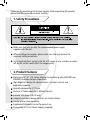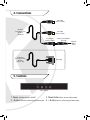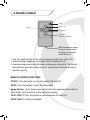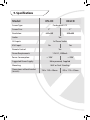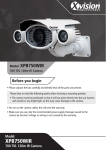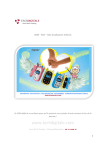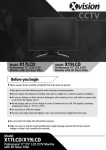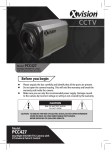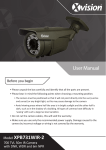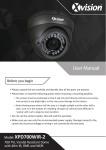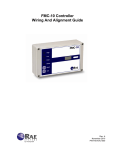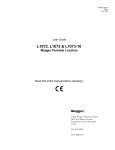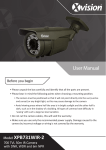Download User Manual
Transcript
CCTV X8LCD X5LCD Model: X5/8LCD Professional 5/8” LCD CCTV Monitor with 3D Noise Filter Before you begin Please unpack the box carefully and identify that all the parts are present. Please bear in mind the following points when choosing a mounting position. Do not expose the display to humidity, dust, direct sunlight or to extreme weather conditions. Do not use thinner or other chemical detergents when cleaning. Use a soft cloth to remove dust or dirt from the display screen. Avoid storage and use of this display in areas of extreme hot or cold. The display’s operating temperature range is -10°C to +40°C. Do not drop or strike the display. For your own safety, when the display is not in use, remove the AC adapter from the mains. Do not cut the LCD cables, this will void the warranty. Make sure you use only the recommended power supply. Damage caused to the LCD by incorrect voltage or wiring is not covered by the warranty. Model: X5/8LCD Professional 5/8” LCD CCTV Monitor with 3D Noise Filter Thank you for purchasing this Xvision monitor. Before operating this product, please read this instruction manual carefully. 1. Safety Precautions Make sure that you use only the recommended power supply supplied with the unit. When installing the monitor, please make sure that you observe the necessary safety precautions. Try to avoid all direct contact with the LCD screen as any scratches or marks left on the surface could affect the image quality. 2. Product Features Professional 5”/ 8” LCD Colour Monitor for excellent quality 640x480 and 800x600 resolution images respectively. High Brightness design for vibrant colours, excellent contrast and brightness response. Specially designed for CCTV use. Features 2 Phono inputs for 2 different devices. Includes VGA input (X8LCD only). Compact and robust design ideal for use inside vehicles. Can be Wall or Desk mounted. Supplied with Remote Control for ease of use. Powered by a 12V DC Power Supply (supplied). 3. Contents X5/8LCD Monitor with Bracket Mains Power Adaptor Remote Control 4. Connections AV1 Input (Phono Socket) Standard Connections from Monitor (X5/8LCD) AV2 Input (Phono Socket) Power Input (Red DC Socket) Additional Connections from Monitor (X8LCD only) Mains Power Adaptor (DC Plug) Plug into Mains Power VGA Input 5. Controls Power - Menu + Top of Monitor 1.Power (Switches monitor ON/OFF) 3.Menu Button (Press to enter Menu mode) 2.- Button (decreases value/setting in Menu mode) 4.+ Button (increase value/setting in Menu mode) 6. Remote Control Power Menu VIDEO SELECT MENU Video Select -/+ Buttons MODE SELECT Mode Select (Function unavailable) NOTE: Remember to remove the plastic sheet located at the bottom of the remote control before use. 1. Aim the remote control at the infra-red receiver on the front of the LCD. 2. Avoid pressing, dropping, moistening or disassembling the unit. 3. Avoid pressing remote control buttons continuously and quickly. The interval time between operations, allow at least 2 seconds for the remote control to function correctly. REMOTE CONTROL FUNCTIONS POWER - Press this button to turn the monitor ON and OFF MENU - Press this button to enter the Menu mode Buttons - Press these to decrease/increase the numerical values when in Menu mode. Use the buttons to also adjust the volume. VIDEO SELECT: Press this button to switch between AV1 and AV2 MODE SELECT: Function unavailable 7. OSD Menu In AV mode, press the MENU button to enter Menu mode and then to select the menu category you wish to adjust. Use the and buttons on the remote control or the -/+ buttons on the monitor to make any adjustments to the following: BRIGHTNESS - Adjustment range: 0-100. CONTRAST - Adjustment range: 0-100. SATURATION - Adjustment range: 0-100. HUE - Adjustment range: 0-100. ROTATION LR - ON/OFF. When ON is selected, use the and buttons to make the image rotate to the Left or Right. ROTATION UD - ON/OFF. When ON is selected, use the and buttons to make the image flip 180° Up or Down. RESET - Press this button to revert the monitor to the original factory settings. Press the MENU button once you have finished making adjustments to exit Menu mode. 8. Troubleshooting SYMPTOM POSSIBLE CAUSE Monitor does not turn ON 1. Make sure the power adapter is plugged in correctly 2. Make sure the power switch is switched ON Video input does not work 1. Make sure the AV (or VGA, X8LCD only) cable is connected properly 2. Make sure the AV mode is activated The remote control does not work 1. Battery power is low 9. Specifications Model: X5LCD Screen Type: X8LCD Professional LCD Screen Size: 5” 8” Resolution: 640x480 800x600 Audio: Yes AV Inputs: VGA Input: 2x Phono Socket No Yes Remote Control: Yes Power Requirements: Power Consumption: Suggested Power Supply: Mounting: Dimensions without bracket (WxHxD): 12V DC, 2000mA < 10W < 20W Main powered, Supplied Wall or Desk Standing 150 x 120 x 28mm 205 x 173 x 29mm CCTV TECHNICAL SUPPORT: For Technical Support for any Xvision product please contact your local distributor. LIMITED WARRANTY: This product is supplied with a 2 Year warranty. The Warranty excludes products that have been misused, (including accidental damage) and damage caused by normal wear and tear. In the unlikely event that you encounter a problem with this product, it should be returned to the place of purchase. Manufactured exclusively for Xvision - www.x-vision.co.uk UK/Europe Xvision Group (UK) Unit 2, Valley Point, Beddington Farm Road, Croydon, Surrey CR0 4WP Email: [email protected] Middle East Burjuman Tower, 18th Floor PO Box 121828 Dubai 43659 United Arab Emirates Email: [email protected] Far East Kyoung Am Building 157-27 Samsung-dong Kangnam-ku 135 090 Seoul, Korea Email: [email protected] North America 100 Park Avenue New York City, New York 10017 United States Email: [email protected]