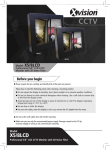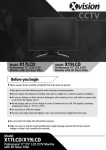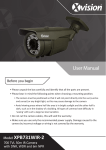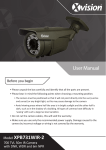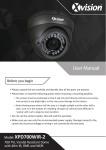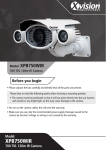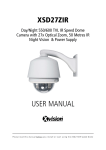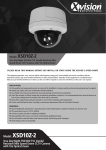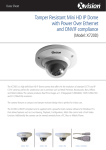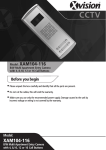Download PCC427 User Manual
Transcript
CCTV Model: PCC427 Day/Night 550/600 TVL Camera with 27x Zoom & Pelco D Control Before you begin zz zz Please unpack the box carefully and identify that all the parts are present. Do not open the camera housing. This will void the warranty and break the warranty seal inside the camera. Make sure you use only the recommended power supply. Damage caused to the camera by incorrect voltage or wiring is not covered by the warranty. zz CAUTION: TO REDUCE THE RISK OF ELECTRIC SHOCK, DO NOT OPEN OR REMOVE COVER OR BACK. NO USER SERVICEABLE PARTS INSIDE. REFER SERVICING TO QUALIFIED SERVICE. Model: PCC427 Day/Night 550/600 TVL Camera with 27x Zoom & Pelco D Control Thank you for purchasing this Xvision camera. Before operating this product, please read this instruction manual carefully. 1. Product Description The PCC427 is a high quality Colour Body Camera with a High Resolution Sony 1/4” Super HAD CCD and Xvision IXC1HQDNE DSP for great colour balance, resulting in a naturally vibrant image. The CCTV Camera is designed for use in high risk applications where high resolution surveillance is required. The camera is supplied without lens and mounting equipment, a wide range of accessories are available for use with the camera, including brackets and housings. 2. Features zz zz zz zz zz Sony 1/4” Super HAD CCD image sensor for 550 TVL resolution colour images in the day and 600 TVL B/W images in low light 27x Optical Zoom Lens with Auto Iris Suppports Pelco D Control 0.5 lux low light sensitivity The camera can be mounted internally or externally using optional brackets and housings. 3. Contents PCC427 Camera 4. Connections Rear of PCC427 Power ON LED Rear Panel Buttons Video Out RS485 Camera Control connections Power Input connections On the rear of the unit you will find the following: VIDEO OUT - Allows you to connect BNC plug to enable Video. POWER INPUT CONNECTIONS- Allows you to input 12V DC power using the and + connectors. REAR PANEL BUTTONS - Allows you to manually control the camera and its lens functions: • N (Near): Adjusts the focus for Near objects. • F (Far): Adjusts the focus for Far objects. • W (Wide Angle): Adjusts the optical zoom by zooming out. • T (Narrow Angle): Adjusts the optical zoom by zooming in. • Menu: Press to Enter/Exit the on-screen display menu RS485 Camera Control Connections - Allows the camera to be controlled by a DVR or Controller: • RS485 (+/-): Use for RS-485 Control • Z (Zoom): Dry contact control • F (Focus): Dry contact control • M (Menu): Dry contact control • C (Com): Dry contact control 5. How to Operate 1.Connect the video output to the monitor or other video device through a 75 Ohms type coaxial cable. 2.Connect the power source with the 12V DC +/- connectors. The LED indicator will light up. 3.Once the picture appears on the monitor, adjust the zoom, focus and menu settings to obtain the best picture using the rear panel buttons. RS485 Control Connect the terminal connections to DVR or Controller: Video Out Monitor Data Cable RS485 DVR or Controller Mounting the camera Fix the mount to the casing in the correct area before attaching the bracket (not supplied). See the diagram below illustrating how the mount for the bracket can be fixed to either the top or the bottom of the camera: Bottom Mount (supplied fixed) Top Mount Note: Should you wish to use this camera externally you will require an Xvision external housing. 6. OSD Menu Options 1 ID Set 2 Baud Set 3 Zoom Speed <1~8> 4 Zoom Start <1~ 27> 5 Zoom Stop <1~ 27> 6 Focus State 7 Start Time <0~20> 8 Stop Time <0~20> <2400 / 9600> Press the Menu Button once to access Menu 1 <FP / MF / AF> 9 Init Set 10 Focus Sens <1~16> 11 OSD Mode <0 / 1 / 2> 12 IR Cut <OFF / AUTO / ON> 13 Mirror <ON / OFF> 14 Shutter <Auto, 1/500, 1/100, 1/250, 1/500, 1/1000, 1/2000, 1/4000, 1/10000> 15 WB control 16 Day / Night 17 Brightness <0~15> 18 Sharpness <0~15> 19 Negative <ON / OFF> 20 Mask Set No 21 Switch 22 H start 23 H end 24 V start 25 V end 26 Mask Color <PUSH / U3 / MWB / U2 / HOLD / U4 / ATW / U1> <1~7> <ON / OFF> <0~252> <0~252> <0~252> <0~252> <0~3> 6. OSD Menu Options continued 1 > ID Set (Set ID of Camera) The camera can be assigned a unique ID number so it can be identified if using a controller or managment system. 2 > BAUD (Baud Rate of Camera) <Option: 2400 / 9600> The camera is factory programmed to operate with Pelco D protocol. z Set the baud rate to either 2400 or 9600. 3 > Zoom Speed <Option: 1~8> Set the Zoom Speed to the rate you wish the camera to zoom in and out. Set the speed between 1 and 8. 4 > Zoom Start <Option: 1~27> Set the minimum Zoom limit between 1x and 27x. 5 > Zoom Stop <Option: 1~27> Set the maximum Zoom limit between 1x and 27x. 6 >Focus State <Option: FP / MF / AF> • FP (Triggered Focus): In this mode, if there is no motion before the camera for 20 seconds after auto focusing, the focus will be fixed until someone operates the camera via the rear panel or controller. This will help to avoid the focus always changing if there are moving objects in front of the camera. • MF (Manual Focus): Select MF for Manual Focus Mode. • AF (Auto Focus): Select AF for Auto Focus Mode. 7 > Start Time <Option: 0~20> When in Auto Zoom mode, set the start time of the zoom starting position. 8 > Stop Time <Option: 0~20> When in Auto Zoom mode, set the stop time of the zoom stop position. 6. OSD Menu Options continued 9 > Init Set <Option: 0~20> Select this function to reset the camera position and settings. 10 > Focus Sens (Focus Sensitivity) <Option: 1~16> Set the Focus Sensitivity of the camera. The higher the number, the more sensitive. The focus will adjust according its sensitivity to the image change or moving objects in front of the camera. 11 > OSD Mode <Option: 1 / 2 / 3> • 1: Select option 1 for the menu to display in full screen with scrolling up and down through the list. • 2: Select option 2 for the menu to display one option at a time at the bottom of the screen .z • 3: Select option 3 for the menu to display across three pages with the menu options grouped 1 to 9, 10 to 18 and 19 to 26 in full screen. 12 > IR Cut (Focus Sensitivity) <Option: OFF / AUTO / ON> Not available. 13 > Mirror <Option: ON / OFF> • ON: Select ON for the camera image to be reflected on screen. • OFF: Select OFF to leave the camera image unchanged. 14 > Shutter <Option: Auto, 1/500, 1/100, 1/250, 1/500, 1/1000, 1/2000, 1/4000, 1/10000> Set the shutter speed of the camera to Auto or to a fraction of a second. 6. OSD Menu Options continued 15 > WB Control (White Balance Control) <Option: PUSH / U3 / MWB / U2 / HOLD / U4 / ATW / U1> Adjust white balance of camera, so that white and other colours appear as natural as possible depending on particular requirements/environment. 16 > Day/Night <Option: COLOR / B/W / AUTO> • COLOUR: Select ON for the camera image to be set to colour. • OFF:Select ON for the camera image to be set to B/W. • AUTO: Select AUTO for the camera image to automatically switch colour to B/W depending on the light available. 17 > Brightness <Option: 0~48> Set the brightness of the camera. 18 > Sharpness <Option: 0~15> Set the brightness of the camera. 19 > Negative <Option: ON / OFF> • ON: Select ON for the camera image to be set to negative mode. • OFF: Select OFF to leave the camera image unchanged. 20 > Mask Set No. <Option: 1~8> There are a total of 8 optional masking areas that can be set. 21 > Switch <Option: ON / OFF> • ON: Select ON for the camera masking to be turned ON. • OFF: Select OFF for the camera masking to be turned OFF. 22/23 > H Start/End. <Option: 0~252> Set the Horizontal Start and End points of the Privacy Mask 6. OSD Menu Options continued 24/24 > V Start/End. <Option: 0~252> Set the Vertical Start and End points of the Privacy Mask 26 > Mask Color. <Option: 0/ 1 / 2 / 3> Set the colour of the Privacy Mask. Choose from 4 colours. 7. Troubleshooting Problem Solution No picture Check power supply for correct voltage and polarity Buttons do not wark Check LOCK Menu to check if the rear button panel has been locked Pictures is not clear Check LENS Menu, if it is set to MF mode (manual focus), change it to AF mode (Auto Focus mode) Interference on camera Power supply may be faulty. Check for correct voltage and polarity. May also becaused by other electrical equipment. Specifications Model: PCC427 Picture Type: Day/Night (B/W & Colour) Image Sensor: Sony 1/4” Super HAD CCD DSP: Resolution: Xvision IXC1HQDNE 550/600 TVL Lens Viewing Angle: 1 to 60° Minimum Illumination: 0.5 Lux Audio: Operating Voltage: Suggested Power Supply: Mounting: Weatherproofing: Dimensions: No 12V DC 350mA 12V DC 1250mA Wall/Ceiling (bracket required) Yes (using optional housing) (WxHxD) 63x68x93mm CCTV TECHNICAL SUPPORT: For Technical Support for any Xvision product please contact your local distributor. LIMITED WARRANTY: This product is supplied with a 1 Year warranty. The Warranty excludes products that have been misused, (including accidental damage) and damage caused by normal wear and tear. In the unlikely event that you encounter a problem with this product, it should be returned to the place of purchase. Manufactured exclusively for Xvision - www.x-vision.co.uk UK/Europe Xvision Group (UK) Unit 2, Valley Point, Beddington Farm Road, Croydon, Surrey CR0 4WP Email: [email protected] Far East Kyoung Am Building 157-27 Samsung-dong Kangnam-ku 135 090 Seoul Korea Email: [email protected] Middle East Burjuman Tower, 18th Floor PO Box 121828 Dubai 43659 United Arab Emirates Email: [email protected] North America 100 Park Avenue New York City, New York 10017 United States Email: [email protected]