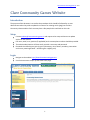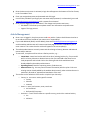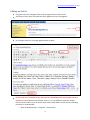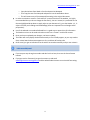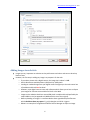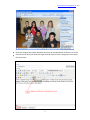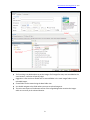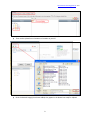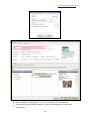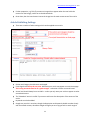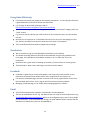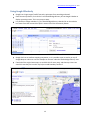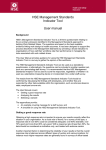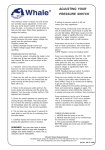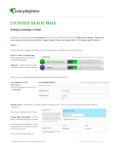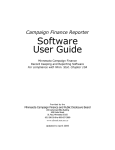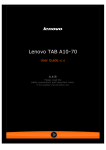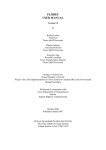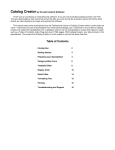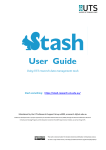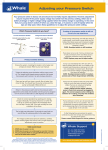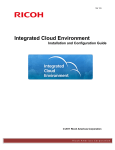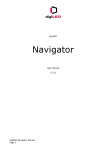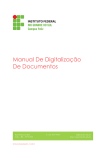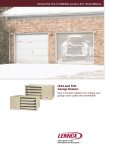Download Clare Community Games Website
Transcript
www.clarecommunitygames.ie v1.0 Clare Community Games Website Introduction The purpose of this document is to outline the procedure which should be followed by an area administrator when they wish to update the content of an existing article (page) on the Clare Community Games website. Each area may have a few people who could take on this task. Setup Contact [email protected] and request to be setup with access to update articles on the website. Full name, email, area, position (if applicable) and a contact phone number should be provided. The website administrator will then email you with a username and password. Passwords should be kept cryptic (e.g.min 8 characters, mix of letters, numbers, punctuation and not any meaningful word – something like: c1@R5_1nN). Login Navigate to the website http://www.clarecommunitygames.ie Use the Areas menu to open up the Areas home page. 1 www.clarecommunitygames.ie v1.0 Once the Areas main menu is activated, a login box will appear at the bottom of the list of areas, in the “Area Admin” box. Enter your assigned username and password and click Login. Use the links provided if you forget your username and/or password, or alternatively just email [email protected] with a request for assistance! Once you have logged in, the “Area Admin” box changes and contains two items: o Edit Details: This allows you to update certain user information and preferences. o Logout: This logs you out. Article Management Once a user is logged in, they have access to edit any article. Caution should be exercised so as to not edit articles from outside of your own area or responsibility! If you need additional (blank) articles added, please email [email protected] and the website administrator will create a new blank page and make it available for you to enter content. This ensures that the article will appear in the correct place(s). The website administrator currently creates articles relating to County, Munster and National events and/or news etc. To start with, it may be useful to stick to a few key articles, e.g.: o Latest News: Latest local results and links to other (existing) articles. E.g. if an area did well in a County, Munster or National event, then you could add a few notes from a local perspective and include a link to the existing article which would have been already added by the website administrator. o Upcoming Events: Details of upcoming events, fundraisers etc. o About the Area: E.g. this may contain contact information (which may be a link to an existing contact already added by the website administrator); what activities the area is particularly focused on; approximate boundaries of the area. The content on the website is structured in a simple 2 layer hierarchy:o County: I.e. not area or activity specific content County Munster National o Areas: I.e. area, local content, news, results etc. An Droichead Ballynacally/Lissycasey… o Activities: i.e. each article relates to a specific county, provincial or national activity. Art Athletics… 2 www.clarecommunitygames.ie v1.0 Editing an Article Using the area menu, navigate to the article or page which you want to edit. At the top of every article is an Edit Icon which appears once you are logged in. On clicking the Edit Icon, the page appears within an editor. Do not under any circumstance copy and paste into the editing area from any other rich text document (such as Word, Excel, Outlook, Email etc.). It is preferable to type your content directly into the editor. If you do need to copy content from Word or Email, then the following procedure is recommended: o Open up Notepad (Start -> Programs -> Accessories). 3 www.clarecommunitygames.ie v1.0 o Copy desired text from Word or Email and paste into Notepad. o Then copy the text from Notepad and paste it into the web editor above. o This will remove any of the unwanted formatting in the original document. In order to maintain a common “look and feel” across all articles on the website, it is highly recommended that you do not change the font family, size etc. Instead, it is preferable to use the two highlighted drop downs to apply styles to your document. E.g. use the Header 1, 2, 3… styles to format your headings and subheadings (these are important from a Google search perspective). Use of the ordered or unordered bulleted lists is a good way to capture lists of information. The Read more icon can be used to break an article into a “teaser“ and the full content. Once you have completed your changes, use Save to update. The editor will rarely display the document exactly as it will finally appear, so you may need to Save, review how the document appears on-line, and then do further edits. Once saved, you get an indication that the article has saved successfully and you can review it. If you are part way through some edits and don’t wish to Save, then use the Cancel button instead. If you get stuck or frustrated, just get the content up and email [email protected] and the website administrator can assist with formatting. 4 www.clarecommunitygames.ie v1.0 Adding Links to an Article One of the great benefits of web sites is that they enable links to be put into the content so that users may browse to other things which they may find interesting. So it is a good idea to use links wherever it make sense. To add a link, you first enter the text where you want the link, then select that text and use the Insert/Edit Link icon (all the icons in the editor have a tool-tip to guide you). When you are adding a link, a box comes up with lots of options: o Target: Do you want a new window to open or not? The normal practice is that if you are linking to an external site, then open up a new window. If linking internally, then select open up in same window. o Title: Putting a title on the link is good practice – this comes up as a tooltip when the user puts the mouse pointer (hovers) over it. o URL: You can link to an external site, in which case you just put in the full URL (http://www...) o Or you can link to internal content on the Clare Community Games website: Link to an existing content article. Link to an existing contact. Link to an existing web link. Link to an existing menu item. o If linking internally, the URL box is populated automatically based on your selection. 5 www.clarecommunitygames.ie v1.0 Adding Images to an Article Images are very important on websites as they add interest and colour and serve to break up blocks of text. However, the first step in adding any image is to prepare it for the web. o If you take a picture with a digital camera, the image size is about 2-4 MB. o And its dimensions would be about 4,200 pixels by 2,800 pixels. o Loading an unedited image from your digital camera straight up to the web causes lots of problems and should not be done! o However, most digital cameras come with software which allows you to Save or Export your images for a format more suitable for Email or the Web. o Images on the website should not exceed 600 pixels in width and should preferably be under 100kb in size (as opposed to 3,000kb which is size of the original). o Before uploading an image, it is recommended to have a good descriptive filename which should not have any spaces. E.g. tulla-draughts-u12-2011-1.jpg etc. o Below is an example of using Microsoft Office Picture Manager to export an image. 6 www.clarecommunitygames.ie v1.0 Once your image(s) are suitably prepared, then they can be uploaded for inclusion in an article. Place the cursor where you want the image inserted and then use the Image icon at the top of the content text. 7 www.clarecommunitygames.ie v1.0 The first thing is to decide where to put the images. If all images for every area are added to the same location, confusion will quickly reign! Suggestion is that each Area should have its own subfolder in the main images folder to store uploaded images. A new folder can be created using the New Folder icon. You should navigate to the folder where you want to upload images to. The main central pane of the Browse section of the Image dialogue box contains the images which are currently in the selected location. 8 www.clarecommunitygames.ie v1.0 Then use the Upload icon to browse to a location on your PC. Once the desired image(s) have been Added, they appear in the Queue box ready for Upload. 9 www.clarecommunitygames.ie v1.0 Once uploaded, the images appear in the main area where one can be selected. On selection, the URL and other Properties, at top of the dialogue box, are populated automatically. 10 www.clarecommunitygames.ie v1.0 Further properties, e.g. Title (if you want an image title to appear when the user holds the mouse over the image), can be set on the Advanced tab. Once done, then the Insert button inserts the image into the main content area of the article. Article Publishing Settings There are a number of other settings which can be applied to an article. Section and Category should remain unchanged. Front Page should always be set to No. Otherwise your article may appear on main Home page. This is why passwords must be of a good strength – otherwise a hacker can wreak havoc! Access level should always be set to Public – unless you only want your article to appear to other area administrators. The “Metadata” section is useful if you want to add a one line description of the content of the article. Keywords can also be added. Google may use this in searches, though the Description and Keywords should correlate closely with the textual content, otherwise Google will figure you are trying to fool its search engine! 11 www.clarecommunitygames.ie v1.0 Using Links Effectively If you want to promote your page(s) on the website, please do so. You can copy the URL which is generated when you click the relevant area menu item. E.g. Clicking “An Droichead” generates a URL of: http://www.clarecommunitygames.ie/Areas/an-droichead/ This URL links directly to any articles categorised under the “An Droichead” category within the “Areas” section. E.g. you may wish to publicise your local area link on local community sites, local sports/GAA club etc. Normally this is reciprocal. So if a local GAA club has a link to your main area page(s) on their site, then we can add a link to that club under the Links menu on the website. This is mutually beneficial and aids in Google search rankings. Newsletters We are currently trying out some Newsletter functionality on the website. You should encourage people to subscribe to the newsletter using the link provided on the home page. Users provide an email address and there is an “un-subscribe” link in the newsletters. Newsletters are a great means of sending out summary of recent articles to various groups. They also help to retain visitors and bring in new visitors to the website. Facebook Facebook is a great way to connect with people in the community and it provides an easy mechanism to promote event details and for users to upload their own pictures etc. If an area has a Facebook page, then we can create a link to their page and they can link from their Facebook back to their “Area” page on the Clare Community Games website. Managing a Facebook page is a lot simpler than managing pages on a website! Email The ClareCommunityGames.ie domain can have 100’s of email addresses. This may be useful down the line. E.g. the administrator can setup an email distribution list (e.g. [email protected] which can be configured to go to one or more people on the committee – if the committee then change, the email address remains constant but the distribution list behind the scenes can be updated) etc. 12 www.clarecommunitygames.ie v1.0 Using Google Effectively Google has a huge range of useful free tools, quite apart from searching and email. Clare Community Games, Ennis St John’s and Sixmilebridge-Kilmurry all use Google Calendar to display upcoming events. This is very easy to setup. It is possible to merge calendars. E.g. the Sixmilebridge-Kilmurry calendar link on the website has events from that area and also pulls in events from Clare Community Games. Google also has an excellent mapping component, so it is possible to put an overlay on top of Google Maps to outline an area. An example can be seen under the Sixmilebridge-Kilmurry area. If we had all the original area maps, we could do this for every area, and that way visitors can see which area they are in and it may help to avoid boundary conflicts!! 13 www.clarecommunitygames.ie v1.0 The website administrator also uses Google Analytics, which tracks website usage, visitor numbers, where traffic is coming from, what search terms people are using, what articles visitors are looking at etc. Current daily visitor count ranges from 30-50. Any queries, please email [email protected] 14