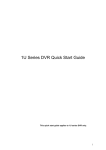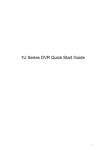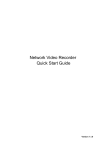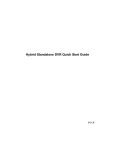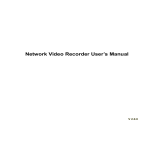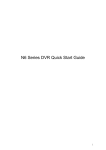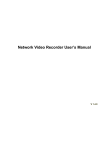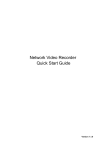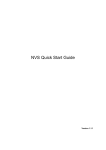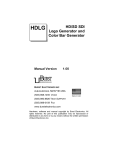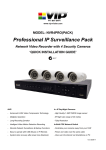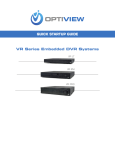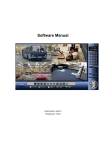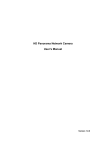Download - Surveillance Products LLC
Transcript
Network Video Recorder Quick Start Guide Version 2.0.0 Table of Contents 1 Hardware Installation and Connection .......................................................................... 1 1.1 Check Unpacked NVR .......................................................................................... 1 1.2 About Front Panel and Rear Panel ..................................................................... 1 1.3 After Remove the Chassis.................................................................................... 1 1.4 HDD Installation ..................................................................................................... 1 1.4.1 1.4.2 1.4.3 NVR/NVR-P Series ................................................................ 1 NVRV-P Series ....................................................................... 2 NVRPRO Series ..................................................................... 2 1.5 Front Panel ............................................................................................................. 3 1.5.1 1.5.2 1.5.3 NVR/NVR-P Series ................................................................ 3 NVRV-P Series ....................................................................... 6 NVRPRO Series ..................................................................... 7 1.6 Rear Panel .............................................................................................................. 9 1.6.1 1.6.2 1.6.3 1.6.4 NVR Series.............................................................................. 9 NVR-P Series........................................................................ 10 NVRV-P Series ..................................................................... 12 NVRPRO Series ................................................................... 14 1.7 Connection Sample ............................................................................................. 15 2 System Performance ..................................................................................................... 17 3 GUI Operation ................................................................................................................. 18 3.1 Login ...................................................................................................................... 18 3.2 System Setting-Schedule ................................................................................... 19 3.3 System Setting-Network Setup.......................................................................... 21 3.4 System Setting-Alarm ......................................................................................... 22 3.5 System Setting-PTZ ............................................................................................ 24 3.5.1 3.5.2 PTZ Setup ............................................................................. 24 PTZ Operation ...................................................................... 25 3.6 Remote Device..................................................................................................... 26 i 3.6.1 3.6.2 3.6.3 3.6.4 3.6.5 UPNP ..................................................................................... 26 Built-in Switch Setup ............................................................ 26 Remote Device Connection ................................................ 27 Short-cut Menu ..................................................................... 29 Remote Device Info ............................................................. 29 3.7 Advanced-HDD Management ............................................................................ 29 4 Web Client Operation .................................................................................................... 31 4.1 Network Connection ............................................................................................ 31 4.2 Login ...................................................................................................................... 31 4.3 Main Window ........................................................................................................ 32 4.3.1 4.3.2 LAN Login .............................................................................. 32 WAN Login ............................................................................ 32 Appendix Toxic or Hazardous Materials or Elements ..................................................... 34 ii Welcome Thank you for purchasing our network video recorder! This quick start guide is designed to be a reference tool for your system. Please open the accessory bag to check the items one by one in accordance with the list below. Contact your local retailer ASAP if something is missing or damaged in the bag. iii Important Safeguards and Warnings 1.Electrical safety All installation and operation here should conform to your local electrical safety codes. We assume no liability or responsibility for all the fires or electrical shock caused by improper handling or installation. 2.Transportation security Heavy stress, violent vibration or water splash are not allowed during transportation, storage and installation. 3.Installation Keep upwards. Handle with care. Do not apply power to the NVR before completing installation. Do not place objects on the NVR 4.Qualified engineers needed All the examination and repair work should be done by the qualified service engineers. We are not liable for any problems caused by unauthorized modifications or attempted repair. 5.Environment The NVR should be installed in a cool, dry place away from direct sunlight, inflammable, explosive substances and etc. This series product shall be transported, storage and used in the environment ranging from 0℃ to 50 ℃ 6. Accessories Be sure to use all the accessories recommended by manufacturer. Before installation, please open the package and check all the components are included. Contact your local retailer ASAP if something is broken in your package. 7. Lithium battery Improper battery use may result in fire, explosion, or personal injury! When replace the battery, please make sure you are using the same model! Before your operation please read the following instructions carefully. Installation environment Keep away from extreme hot places and sources; Avoid direct sunlight; Keep away from extreme humid places; Avoid violent vibration; Do not put other devices on the top of the NVR; Be installed in well ventilated place; do not block the vent. Accessories iv Check the following accessories after opening the box: Please refer to the packing list in the box * Component Name NVR Series NVR-P Series NVRV-P Series NVRPRO Series NVR 1 1 1 1 7-pin SATA cable 2 2 N/A 8 Power cable 1 2 2 1 Network cable 1 1 1 1 Remote control 1 1 1 1 Black optical mouse 1 1 1 1 Power adapter 1 2 2 N/A Quick start guide 1 1 1 1 CD 1 1 1 1 Plastic pad 4 4 4 4 v 1 Hardware Installation and Connection Note: All the installation and operations here should conform to your local electric safety rules. 1.1 Check Unpacked NVR When you receive the NVR from the forwarding agent, please check whether there is any visible damage. The protective materials used for the package of the NVR can protect most accidental clashes during transportation. Then you can open the box to check the accessories. Please check the items in accordance with the list (Remote control is optional). Finally you can remove the protective film of the NVR. 1.2 About Front Panel and Rear Panel For detailed information of the function keys in the front panel and the ports in the rear panel, please refer to the User’s Manual included in the resource CD. The model label in the front panel is very important; please check according to your purchase order. The label in the rear panel is very important too. Usually we need you to represent the serial number when we provide the service after sales. 1.3 After Remove the Chassis Please check the data cable, power cable, COM cable and main boar cable connection is secure or not. 1.4 HDD Installation You can refer to the User’s Manual for recommended HDD brand. Please use HDD of 7200rpm or higher. Usually we do not recommend the PC HDD. Please follow the instructions below to install hard disk. 1.4.1 NVR/NVR-P Series 1. Loosen the screws of the 2. Fix four screws in the HDD 3. Place the HDD in accordance with upper cover and side panel. (Turn just three rounds). the four holes in the bottom. 1 5. Fix the HDD firmly. 4. Turn the device upside down and then turn the screws in 6. Connect the HDD cable and power cable. firmly. in the chassis. 7. Put the cover in accordance 8. Secure the screws in the with the clip and then place the rear panel and the side panel. upper cover back. 1.4.2 NVRV-P Series ①Use 4 screws to secure the HDD ②Put the HDD to the HDD box at the front. ③Pull the HDD knob up when you put the HDD ④Put the knob back after you insert the HDD into the box in case the knob buckle may strike to the SATA board. the front panel. 1.4.3 NVRPRO Series 2 ① Use the screwdriver to loosen the screws of the rear panel and then remove the front cover. ② Put the HDD to the HDD bracket in the chassis and then line up the four screws to the four holes in the HDD. Use the screwdriver to fix the screws firmly to secure HDD on the HDD bracket ③ Connect to the HDD data cable to the main board and the HDD port respectively. Loosen the power cable of the chassis and connect another end of the power cable to the HDD port. ④ After connecting the cable, put the front cover back to the device and then fix screws of the rear panel. Important: Please turn off the power before you replace the HDD. 1.5 Front Panel 1.5.1 NVR/NVR-P The front panel is shown as in Figure 1-1. 3 Figure 1-1 Please refer to the following sheet for front panel button information. Name Icon Function Power button Number button Power button, press this button for three seconds to boot up or shut down NVR. Number 0-9 and etc Shift Input Arabic number Switch channel In textbox, click this button to switch between numeral, English (Small/Capitalized), donation and etc. Enable or disable tour. Shift Fast play Various fast speeds and normal playback. Slow play Play/Pause Multiple slow play speeds or normal playback. In backward playback or pause mode, click this button to go normal playback. In normal playback click this button to pause playback In pause mode, click this button to resume playback. In real-time monitor mode, click it to go to the search interface. Reverse/Pause Play previous In normal playback or pause mode, click this button to reverse playback In reverse playback, click this button to pause playback. In playback mode, playback the previous video Play Next In playback mode, playback the next video Activate current control, modify setup, and then move up and down. Increase/decrease numeral. Assistant function such as PTZ menu. Shift current activated control, and then move left and right. When playback, click these buttons to control playback bar. Up/Down Left/Right , , ESC ESC Go to previous menu, or cancel current operation. When playback, click it to restore real-time monitor mode. Enter ENTER Confirm current operation Go to default button Go to menu 4 Assistant Fn Record REC USB port One-window monitor mode, click this button to display assistant function: PTZ control and image color. Backspace function: in numeral control or text control, press it for 1.5 seconds to delete the previous character before the cursor. In motion detection setup, working with Fn and direction keys to realize setup. In text mode, click it to switch between numeral, English character(small/capitalized) and etc. In HDD management interface, you can click it to switch HDD record information and other information (Menu prompt) Realize other special functions. Manually stop/start recording, working with direction keys or numeral keys to select the recording channel. To connect USB storage device, USB mouse, burner and etc. Record light 1-16 Power light Power indication For 4/8/16 channel device: indication light on means that the channel is in recording. Power indication light. HDD abnormal indication light HDD HDD error occurs or HDD capacity is below specified threshold value, the light becomes red to alert you. Network abnormal indication light Net Network error occurs or there is no network connection, the light becomes red to alert you. IR Receiver IR It is to receive the signal from the remote control. 5 1.5.2 NVRV-P Series The front panel is shown as below. See Figure 1-2. Figure 1-2 Please refer to the following sheet for front panel button information. Name Icon Function Power button Power button, press this button for three seconds to boot up or shut down NVR. One-window monitor mode, click this button to display assistant function: PTZ control and image color. Backspace function: in numeral control or text control, press it for 1.5 seconds to delete the previous character before the cursor. In motion detection setup, working with Fn and direction Assistant Fn keys to realize setup. In text mode, click it to switch between numeral, English character (small/capitalized) and etc. In HDD management interface, you can click it to switch HDD record information and other information (Menu prompt) Realize other special functions. USB port To connect USB storage device, USB mouse, burner and etc. Power Power Power indication light. indication light HDD abnormal HDD HDD error occurs or HDD capacity is below specified threshold indication light value, the light becomes red to alert you. Network Net Network error occurs or there is no network connection, the abnormal light becomes red to alert you. indication light 6 IR Receiver IR It is to receive the signal from the remote control. 1.5.3 NVRPROSeries The front panel is shown as in Figure 1-3. Figure 1-3 Please refer to the following sheet for front panel button information. Name Icon Function Power button, press this button for three seconds to boot up or shut down NVR. Power button Number button Number 0-9 and etc Input number more than 10 -/-- If you want to input a number more than 10, please click this button and then input. Shift Fast play Reverse/Pause In textbox, click this button to switch between numeral, English (Small/Capitalized),donation and etc. Enable or disable tour. Various fast speeds and normal playback. Multiple slow play speeds or normal playback. Slow play Play/Pause Input Arabic number Switch channel In normal playback click this button to pause playback In pause mode, click this button to resume playback. In normal playback or pause mode, click this button to reverse playback In reverse playback, click this button to pause playback. Play previous In playback mode, playback the previous video Play Next In playback mode, playback the next video Up/ Down , Left/ Right , Activate current control, modify setup, and then move up and down. Increase/decrease numeral. Assistant function such as PTZ menu. Shift current activated control, and then move left and right. When playback, click these buttons to control playback bar. 7 ESC ESC Go to previous menu, or cancel current operation. When playback, click it to restore real-time monitor mode. Enter ENTER Confirm current operation Go to default button Go to menu One-window monitor mode, click this button to display assistant function: PTZ control and image color. Backspace function: in numeral control or text control, press it for 1.5 seconds to delete the previous character before the cursor. In motion detection setup, working with Fn and direction keys to realize setup. In text mode, click it to switch between numeral, English character (small/capitalized) and etc. In HDD management interface, you can click it to switch HDD record information and other information (Menu prompt) Realize other special functions. Assistant Fn Record REC Manually stop/start recording, working with direction keys or numeral keys to select the recording channel. Window switch Mult Click it to switch one-window/multiple-window. Shuttle(outer ring) In real-time monitor mode it works as left/right direction key. In playback mode, counter clockwise to forward and clock wise to backward. Up/down direction key. Playback mode, turn the inner dial to realized frame by frame playback. (Only applies to some special versions.) Jog(inner dial) USB port To connect USB storage device, USB mouse, burner and etc. Record light 1-16 For 4/8/16 channel device: indication light on means that the channel is in recording. For 32 channel device, channel 17-32 reuse the indication light 1 to 16. For example, the first indication light has the following four statuses: The first indication light flashes slowly when the 1-channel is recording while the 17-channel does not record. The firs indication light flashes quickly when the 1-channel does not record while the 17-channel is recording. The first indication light is on when the 1-channel is recording and the 17-channel is recording. The first indication light is off when the 1-channel does not record and the 17-channel does not record. Remote control indication light ACT Remote control indication light Status indication light Status If there is Fn indication light, current status indication light is null. Power indication light PWR Power indication light 8 IR Receiver IR It is to receive the signal from the remote control. 1.6 Rear Panel 1.6.1 NVR Series The rear panel is shown as below. See Figure 1-4. Figure 1-4 Please refer to the following sheet for detailed information. Port Name Connection Function USB port. Connect to USB mouse. Network port 10M/100M/1000M self-adaptive Ethernet port. Connect to the network cable. RS232 232 debug COM. It is for general COM debug to configure IP address or transfer transparent COM data. HDMI High Definition Media Interface High definition audio and video signal output port. It transmits uncompressed high definition video and multiple-channel data to the HDMI port of the display device. VGA VGA video output port VGA 1-16 Alarm input port. I/O port VGA video output port. Output analog video signal. It can connect to the monitor to view analog video. NO1 to NO3 There are four groups. The first group is from port 1 to port 4, the second group is from port 5 to port 8, the third group is from 9 to 12, and the fourth group is from 13 to 16. They are to receive the on-off signal from the external alarm source. There are two types; NO (normal open)/NC (normal close). When your alarm input device is using external power, please make sure the device and the NVS have the same ground. Alarm input port ground end Alarm input ground end. 3-ch alarm output port 3 groups of alarm output ports. (Group 1: port NO1~C1,Group 2:port NO2~ 9 Port Name Connection Function C2,Group 3:port NO3~C3)).Output alarm signal to the alarm device. Please make sure there is power to the external alarm device. C1 to C3 A NO:Normal open alarm output port. C:Alarm output public end. RS485_A port. It is the cable A. You can connect to the control devices such as speed dome PTZ. RS485 port RS485_B.It is the cable B. You can connect to the control devices such as speed dome PTZ. B Power input port Input 12V DC. Power button Power on/off button. 1.6.2 NVR-P Series The rear panel of the 32-P series is shown as below. See Figure 1-5. Figure 1-5 The rear panel of the 32-S series is shown as below. See Figure 1-6. Figure 1-6 Please refer to the following sheet for detailed information. Port Name Connection Function USB port. Connect to USB mouse. Network port 10M/100M/1000M self-adaptive Ethernet port. Connect to the network cable. RS232 232 debug COM. It is for general COM debug to configure IP address or transfer transparent COM data. HDMI High Definition Media Interface High definition audio and video signal output port. It transmits uncompressed high definition video and multiple-channel data to the HDMI port of the display device. 10 Port Name Connection Function VGA video output port. Output analog video signal. It can connect to the monitor to view analog video. VGA VGA video output port VGA 1-16 Alarm input port. I/O port NO1 to NO3 Alarm input port ground end Alarm input ground end. 3-ch alarm output port 3 groups of alarm output ports. (Group 1: port NO1~C1,Group 2:port NO2~ C2,Group 3:port NO3~C3)).Output alarm signal to the alarm device. Please make sure there is power to the external alarm device. NO:Normal open alarm output port. C:Alarm output public end. C1 to C3 A There are four groups. The first group is from port 1 to port 4, the second group is from port 5 to port 8, the third group is from 9 to 12, and the fourth group is from 13 to 16. They are to receive the signal from the external alarm source. There are two types; NO (normal open)/NC (normal close). When your alarm input device is using external power, please make sure the device and the NVS have the same ground. RS485 port RS485_A port. It is the cable A. You can connect to the control devices such as speed dome PTZ. RS485_B.It is the cable B. You can connect to the control devices such as speed dome PTZ. B Power input port Input 12V DC. Power button Power on/off button. PoE PORTS Built-in Switch supports PoE function. Power input port Switch power port. Input DC 48V. VIDEO OUT Video input port CVBS output MIC IN Audio input port Bidirectional talk input port. It is to receive the analog audio signal output from the devices such as mike phone, pickup. MIC OUT Audio output port Audio output port. It is to output the analog audio signal to the devices such as the sound box. Please note the 32-S series product does not have this port. 11 1.6.3 NVRV-P Series The 32V series rear panel is shown as below. See Figure 1-7. Figure 1-7 The 32V-P rear panel is shown as below. See Figure 1-8. Figure 1-8 12 Please refer to the following sheet for detailed information. Port Name Connection Function USB USB port. Connect to USB mouse. NET Network port 10M/100M/1000M self-adaptive Ethernet port. Connect to the network cable. HDMI High Definition Media Interface High definition audio and video signal output port. It transmits uncompressed high definition video and multiple-channel data to the HDMI port of the display device. VGA VGA video output port VGA 1-3 Alarm input port 1-3. I/O port NO VGA video output port. Output analog video signal. It can connect to the monitor to view analog video. Alarm input port ground end Alarm input ground end. Alarm output port 3 groups of alarm output ports. (Group 1: port NO1~C1,Group 2:port NO2~ C2,Group 3:port NO3~C3)).Output alarm signal to the alarm device. Please make sure there is power to the external alarm device. NO:Normal open alarm output port. C:Alarm output public end. C A Alarm input port. When your alarm input device is using external power, please make sure the device and the NVS have the same ground. RS485 port RS485_A port. It is the cable A. You can connect to the control devices such as speed dome PTZ. RS485_B.It is the cable B. You can connect to the control devices such as speed dome PTZ. B Power input port Input 12V DC. Power button Power on/off button. PoE PORTS Built-in Switch supports PoE function. MIC IN Power input port Switch power port. Input DC 48V. Audio input port Bidirectional talk input port. It is to receive the analog audio signal output from the devices such as mike phone, pickup. Please note the 32V series product does not have this port. 13 Port Name Connection Function MIC OUT Audio output port Audio output port. It is to output the analog audio signal to the devices such as the sound box. eSATA eSATA port External SATA port. It can connect to the device of the SATA port. Please jump the HDD when there is peripheral connected HDD. 1.6.4 NVRPRO Series The NVRPRO series rear panel is shown as below. See Figure 1-9. Figure 1-9 Please refer to the following sheet for detailed information. Port Name Connection Function Power button Power on/off button. Power input port Input AC 220V power. MIC IN Audio input port Bidirectional talk input port. It is to receive the analog audio signal output from the devices such as mike phone, pickup. MIC OUT Audio output port Audio output port. It is to output the analog audio signal to the devices such as the sound box. 1-16 Alarm input port. 1-16. I/O port Ground end NO1 to NO5 3-ch alarm output port There are four groups. The first group is from port 1 to port 4, the second group is from port 5 to port 8, the third group is from 9 to 12, and the fourth group is from 13 to 16. They are to receive the signal from the external alarm source. There are two types; NO (normal open)/NC (normal close). When your alarm input device is using external power, please make sure the device and the NVS have the same ground. Alarm input ground end. 5 groups of alarm output ports. (Group 1: port NO1~C1,Group 2:port NO2~ 14 Port Name Connection Function C2,Group 3:port NO3~C3, Group 4: port NO4~C4, Group 5: port NO5, C5, NC5).Output alarm signal to the alarm device. Please make sure there is power to the external alarm device. C1 to C5 NC5 A RS485 port NO: Normal open alarm output port. C: Alarm output public end. NC: Normal close alarm output port. RS485_A port. It is the cable A. You can connect to the control devices such as speed dome PTZ. B RS485_B.It is the cable B. You can connect to the control devices such as speed dome PTZ. CTRL 12V Controller 12V power output. It is to control the on-off alarm relay output. It can be used to control the device alarm output. At the same time, it can also be used as the power input source of some devices such as the alarm detector. +12V +12V power output port. It can provide the power to some peripheral devices such as the camera or the alarm device. Please note the supplying power shall be below 1A. Network port 10M/100M/1000M self-adaptive Ethernet port. Connect to the network cable. Please note 38-E series product has two network ports. eSATA port External SATA port. It can connect to the device of the SATA port. Please jump the HDD when there is peripheral connected HDD. USB port. Connect to USB mouse. RS232 232 debug COM. It is for general COM debug to configure IP address or transfer transparent COM data. HDMI High Definition Media Interface High definition audio and video signal output port. It transmits uncompressed high definition video and multiple-channel data to the HDMI port of the display device. VGA VGA video output port VGA video output port. Output analog video signal. It can connect to the monitor to view analog video. eSATA 1.7 Connection Sample Please refer to Figure 1-10 for connection sample. The following figure is based on the 38 series product. 15 Figure 1-10 16 2 System Performance This series max supports 4-channel high definition video and the transmission rate is 8mbps. The delay time of each channel is below 500ms. Model System Performance 4-ch series Max support 4-channel video. Total resources:400/480fps@D1,200/[email protected]/120@1080P. 8-ch series Max support 8-channel video. Total resources:400/480fps@D1,200/[email protected]/120@1080P. 16-ch series Max support 16-channel video. Total resources:400/480fps@D1,200/[email protected]/120@1080P. Important The standard definition device here is referring to the devices of D1 resolution or below. The high definition device here is referring to the devices of 702P resolution or higher. 17 3 GUI Operation Connect the device to the monitor and then connect a mouse and power cable. Click the power button at the rear panel and then boot up the device to view the analog video output. You can use the mouse to implement some GUI operation. 3.1 Login After device booted up, the system is in multiple-channel display mode. See Figure 3-1. Please note the displayed window amount may vary. The following figure is for reference only. You can overlay the corresponding date, time and channel name on each screen. You can refer to the following sheet for channel record or alarm status information. 1 Recording status 3 Video loss 2 Motion detection 4 Camera lock Figure 3-1 Right click mouse, you can see the login interface. Please input user name and password. See Figure 3-2. System consists of four accounts: Username: admin. Password: admin. Username: 888888. Password: 888888. Username: 666666. Passwords: 666666. Username: default. Password: default. You can use USB mouse to input. Click to switch between numeral, English character (small/capitalized) and denotation. 18 Figure 3-2 Important: For security reason, please modify password after you first login. Within 30 minutes, three times login failure will result in system alarm and five times login failure will result in account lock! 3.2 System Setting-Schedule After the system booted up, it is in default 24-hour regular mode. You can set record type and time in schedule interface. In the main menu, from Setting to Schedule, you can go to schedule menu. See Figure 3-3. There are total six periods. Channel: Please select the channel number first. You can select “all” if you want to set for the whole channels. Week day: There are eight options: ranges from Saturday to Sunday and all. Pre-record: System can pre-record the video before the event occurs into the file. The value ranges from 1 to 30 seconds depending on the bit stream. Redundancy: System supports redundancy backup function. It allows you backup recorded file in two disks. You can highlight Redundancy button to activate this function. Please note, before enable this function, please set at least one HDD as redundant. (Main menu->Advanced->HDD Management). Please note this function is null if there is only one HDD. Snapshoot: You can enable this function to snapshoot image when alarm occurs. Record types: There are four types: regular, motion detection (MD), Alarm, MD & alarm. Holiday setting: Click it you can see an interface shown as in Figure 3-4. Here you can set holiday date. Check the box, it means current channel shall record as your holiday setup. Please go to the Period interface to set the holiday date record setup. Please highlight icon to select the corresponding function. After completing all the setups please click save button, system goes back to the previous menu. At the bottom of the menu, there are color bars for your reference. Green color stands for regular recording, yellow color stands for motion detection and red color stands for alarm recording. The white means the MD and alarm record is valid. Once you have set to record when the MD and alarm occurs, system will not record neither motion detect occurs nor the alarm occurs. 19 Figure 3-3 Figure 3-4 Tips Copy function allows you to copy one channel setup to another. After setting in channel 1, click Copy button, you can go to interface Figure 3-5. You can see current channel name is grey such as channel 1. Now you can select the channel you wan to paste such as channel 5/6/7. If you wan to save current setup of channel 1 to all channels, you can click the first box “ALL”. Click the OK button to save current copy setup. Click the OK button in the Encode interface, the copy function succeeded. Please note, if you select ALL in Figure 3-5, the record setup of all channels are the same and the Copy button becomes hidden. Figure 3-5 20 3.3 System Setting-Network Setup Here is for you to input network information. See Figure 3-6. IP Version: There are two options: IPv4 and IPv6. Right now, system supports these two IP address format and you can access via them. MAC address: The host in the LAN can get a unique MAC address. It is for you to access in the LAN. It is read-only. IP address: Here you can use up/down button () or input the corresponding number to input IP address. Then you can set the corresponding subnet mask the default gateway. Subnet prefix: The input value ranges from 0 to 128. It is to mark a specified network MAC address. Usually it includes an organization of multiple-level. Default gateway: Here you can input the default gateway. Please note system needs to check the validity of all IPv6 addresses. The IP address and the default gateway shall be in the same IP section. That is to say, the specified length of the subnet prefix shall have the same string. DHCP: It is to auto search IP. When enable DHCP function, you cannot modify IP/Subnet mask /Gateway. These values are from DHCP function. If you have not enabled DHCP function, IP/Subnet mask/Gateway display as zero. You need to disable DHCP function to view current IP information. Besides, when PPPoE is operating, you cannot modify IP/Subnet mask /Gateway. TCP port: Default value is 37777. You can change if necessary. UDP port: Default value is 37778. You can change if necessary. HTTP port: Default value is 80. RTSP port: Default value is 554. Important: System needs to reboot after you changed and saved any setup of the above four ports. Please make sure the port values here do not conflict. Max connection: system support maximal 20 users. 0 means there is no connection limit. Preferred DNS server: DNS server IP address. Alternate DNS server: DNS server alternate address. Transfer mode: Here you can select the priority between fluency/video qualities. LAN download: System can process the downloaded data first if you enable this function. The download speed is 1.5X or 2.0X of the normal speed. Important For the IP address of IPv6 version, default gateway, preferred DNS and alternate DNS, the input value shall be 128-digit. It shall not be left in blank. After completing all the setups please click save button, system goes back to the previous menu. 21 Figure 3-6 3.4 System Setting-Alarm Before the operation, please make sure you have properly connected the alarm devices. Alarm interface is shown as below. See Figure 3-7. Alarm in: Here is for you to select channel number. Event type: There are four types. Local input/network input/IPC external/IPC offline alarm. Local input alarm: The alarm signal system detects from the alarm input port. Network input alarm: It is the alarm signal from the network. IPC external alarm: It is the on-off alarm signal from the front-end device and can activate the local NVR. IPC offline alarm: Once you select this item, system can generate an alarm when the front-end IPC disconnects with the local NVR. The alarm can activate record, PTZ, snap and etc. The alarm can last until the IPC and the NVR connection resumes. Type: Normal open or normal close. Enable: Please you need to highlight this button to enable current function. Period: Click set button, you can set alarm period. System can only generate an alarm in the specified period. There are six periods in one day. Please highlight icon to select the corresponding function. After setting all the setups please click save button, system goes back to the previous menu. 22 Figure 3-7 For the 32-channel series product, the alarm interface and PTZ setup is shown as below. See Figure 3-8 and Figure 3-9. Figure 3-8 23 Figure 3-9 3.5 System Setting-PTZ Please note: Slight difference may be found in the user’s interface, due to various protocols. Please make sure the speed domes A/B cables are properly connected to the A/B ports of NVR. You have properly set PTZ information.(Main menu->Setting->PTZ). Please switch camera monitor channel to current window. 3.5.1 PTZ Setup The pan/tilt/zoom setup includes the following items. Please select channel first. See Figure 3-10. Channel: Please select the connected IPC. PTZ type: Please select from the dropdown list. Protocol: Select corresponding PTZ protocol such as PELCOD. Address: Input corresponding PTZ address. Baud rate: Select baud rate. Default value is 9600. Data bit: Select data bit. Default value is 8. Stop bit: Select stop bit. Default value is 1. Parity: There are three choices: none/odd/even. Default value is none. 24 Figure 3-10 After completing all the setups please click save button, system goes back to the previous menu. 3.5.2 PTZ Operation In one window display mode, right click mouse (click “Fn” Button in the front panel or click “Fn” key in the remote control). Click Pan/Tilt/Zoom, the interface is shown as below. See Figure 3-11. Here you can set the following items: Step: value ranges from 1 to 8. Zoom Focus Iris Please note current command is grey if current series product does not support this function. Double click the PTZ menu head to hide it. Click icon and to adjust zoom, focus and iris. Here you can set PTZ direction, speed (step), focus, zoom, iris, preset, tour, pattern, scan, aux call, light, rotation and etc. Please use the direction keys to set. Figure 3-11 In Figure 3-11, please click direction arrows (See Figure 3-12) to adjust PTZ position. There are total 8 direction arrows. Please note if you use front panel, you can use just four directions (Up/down/left/right). The speed value ranges from 1 to 8. You can click the software keyboard or the front panel to input. The speed 8 is faster than speed 1. 25 Figure 3-12 Here is a sheet for you reference. Name Function function key Zoom Near Focus Near Iris close Shortcut key ► Function key function Far Far Open Shortcut Key ► You can click set button in Figure 3-11 (or click REC button in the front panel) to set preset, tour, and pattern. You can click page switch button in Figure 3-11 (or click Fn button in the front panel) to call main function. 3.6 Remote Device 3.6.1 UPNP Please connect the IPC to the PoE port of the device rear panel (Figure 3-13), system can auto connect to the IPC. Figure 3-13 3.6.2 Built-in Switch Setup 26 From Network->Network Server->Switch, you can set switch IP address, subnet mask, gateway and etc. See Figure 3-14. Figure 3-14 3.6.3 Remote Device Connection In the main menu, click the Remote Device icon to go to the corresponding interface. See Figure 3-15. Figure 3-15 The remote device interface is shown as in Figure 3-16. IP search: Click it to search IP address. Add: Click it to connect to the selected device and add it to the Added device list. Support Batch add. Show filter: You can use it to display the specified devices from the added device. Delete: Please select one device in the Added device list and then click it to remove. Manual add: Click it to add the IPC manually. The port number is 37777. The default user name is admin and password is admin. 27 Figure 3-16 Click the Manual Add button; you can go to the following interface. See Figure 3-17. This series max supports 4-channel high definition video and the transmission rate is 8mbps. The delay time of each channel is below 500ms. Model System Performance 4-ch series Max support 4-channel video. Total resources:400/480fps@D1,200/[email protected]/120@1080P. 8-ch series Max support 8-channel video. Total resources:400/480fps@D1,200/[email protected]/120@1080P. 16-ch series Max support 16-channel video. Total resources:400/480fps@D1,200/[email protected]/120@1080P. This series product supports the IPC from many popular manufactures such as Sony, Hitachi, Axis, and Samsung. 28 Figure 3-17 3.6.4 Short-cut Menu In the preview interface, for the channel of no IPC connection, you can click the icon “+” in the centre of the interface to quickly go to the Remote Device interface. See Figure 3-18 and Figure 3-19. Figure 3-18 Figure 3-19 3.6.5 Remote Device Info Please go to the main menu->system info, click the remote device info button to view the detailed information. It includes remote device channel status, connection log and network load and etc. Please refer to the user’s manual for detailed information. 3.7 Advanced-HDD Management Here is for you to view and implement hard disk management (main menu->Advanced->HDD management). See Figure 3-20. You can see current HDD type, status, capacity and record time. The operation includes format HDD, resume from error or change HDD property (Read/write HDD, read-only HDD). It can also set the HDD alarm and HDD specified storage setup. 29 Figure 3-20 30 4 Web Client Operation Important Slightly difference may be found in the interface due to different series. The following operation is based on 16-channel series device. For the 32-channel series product, there is 32-channel option. This series NVR product support the Web access and management via PC. Web includes several modules: Monitor channel preview, record search, alarm setup, system configuration, PTZ control, monitor window and etc. 4.1 Network Connection Before web client operation, please check the following items: Network connection is right NVR and PC network setup is right. Please refer to network setup(main menu->setting->network) Use order ping ***.***.***.***(* NVR IP address) to check connection is OK or not. Usually the return TTL value should be less than 255. Open the IE and then input NVR IP address. System can automatically download latest web control and the new version can overwrite the previous one. If you want to un-install the web control, please run uninstall webrec2.0.bat. Or you can go to C:\Program Files\webrec to remove single folder. Please note, before you un-install, please close all web pages, otherwise the un-installation might result in error. Current series product supports various browsers such as Safari, firebox browser, Google browser. Device only support 1-channel monitor on the Apple PC. 4.2 Login Open IE and input NVR address in the address column. For example, if your NVR IP is 10.10.3.16, then please input http:// 10.10.3.16 in IE address column. System pops up warning information to ask you whether install webrec.cab control or not. Please click yes button. If you can’t download the ActiveX file, please modify your IE security setup. After installation, the interface is shown as below. See Figure 4-1. Please input your user name and password. Default factory name is admin and password is admin. Note: For security reasons, please modify your password after you first login. 31 Figure 4-1 4.3 Main Window 4.3.1 LAN Login For the LAN mode, after you logged in, you can see the main window. See Figure 4-2. Click the channel name on the left side; you can view the real-time video. Figure 4-2 4.3.2 WAN Login In WAN mode, after you logged in, the interface is shown as below. See Figure 4-3. 32 Figure 4-3 For detailed operation information, please refer to the User’s Manual included in the resources CD. 33 Appendix Toxic or Hazardous Materials or Elements Toxic or Hazardous Materials or Elements Component Name Pb Hg Cd Cr VI PBB PBDE Sheet Metal(Case) Plastic Parts (Panel) ○ ○ ○ ○ ○ ○ ○ ○ ○ ○ ○ ○ Circuit Board ○ ○ ○ ○ ○ ○ Fastener Wire and Cable/AC Adapter Packing Material Accessories ○ ○ ○ ○ ○ ○ ○ ○ ○ ○ ○ ○ ○ ○ ○ ○ ○ ○ ○ ○ ○ ○ ○ ○ Note O: Indicates that the concentration of the hazardous substance in all homogeneous materials in the parts is below the relevant threshold of the SJ/T11363-2006 standard. X: Indicates that the concentration of the hazardous substance of at least one of all homogeneous materials in the parts is above the relevant threshold of the SJ/T11363-2006 standard. During the environmental-friendly use period (EFUP) period, the toxic or hazardous substance or elements contained in products will not leak or mutate so that the use of these (substances or elements) will not result in any severe environmental pollution, any bodily injury or damage to any assets. The consumer is not authorized to process such kind of substances or elements, please return to the corresponding local authorities to process according to your local government statutes. Note For detailed operation introduction, please refer to our resource CD included in your package for electronic version of the User’s Manual. Slight difference may be found in user interface. All the designs and software here are subject to change without prior written notice. All trademarks and registered trademarks are the properties of their respective owners. If there is any uncertainty or controversy, please refer to the final explanation of us. Please visit our website for more information. 34