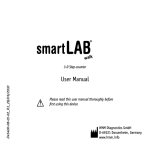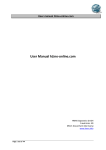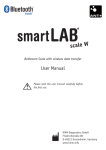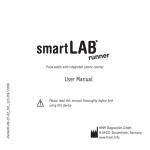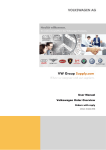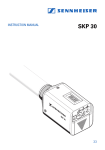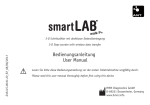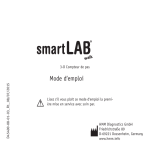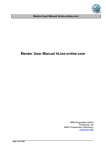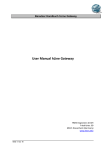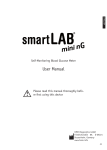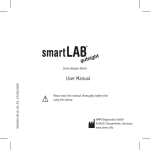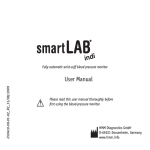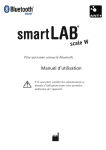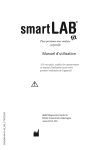Download User Manual
Transcript
ENGLISH 3-D Step-counter with wireless data transfer User Manual Please read this user manual thoroughly before first using this device HMM Diagnostics GmbH D-69221 Dossenheim, Germany www.hmm.info 23 Content I. Introduction II. Your smartLAB®walk P+ 25 26 III. Setup & Functions 27 Display & functions Specifications Inserting the battery Mounting the carrying cord Before first use: Setting weight, step length, signal tone und time Manually transfer Not Sent data Manually transfer all data Starting up Memory function Additional functions Maintenance Regularity and Safety Notice Warranty 24 26 26 27 28 29 29 35 36 38 38 39 40 41 43 Thank you for using the smartLAB®walk B 3-D step counter. Because of its small and handy form and its appealing design, this device suits best your needs for the control of walked distances. Because of the integrated 3-D sensor technology, this device counts normal steps as well as lunges or backward steps. You can comfortably put it in your pocket and it will count all your movements. ENGLISH I. Introduction Besides, this step counter has an integrated BLE module, making it possible to transfer the measured data (steps, calories, distance) to an accordant receiving device like PC, laptop, tablet or smartphone. smartLAB®walk B step counter helps you find your own individual training level and thus, enables you to control and enhance progress in your personal fitness workout. smartLAB®walk B step counter records the number of steps per minute. This feauture enables the receiving device to anlayse the data received. The software can show you when and how intensive you made your steps. This can only be seen on the software of the receiving device. 25 II. Your smartLAB®walk B Display & functions Select Settings, Change Settings Key Lock Symbol Mute Symbol On/Off, Select Menu, Display Steps Clock Symbol for data transfer wireless Walked steps Pic. 1 Specifications 1. Name: smartLAB®walk B 2. Size: 70 x 37 x 10,5 mm 3. Weight: 30 g 4. Battery: 1 x CR 2032 battery 5. Unit for steps walked: amount 6. Unit for calories: kcal 26 7. Unit for distance: km 8. Unit weight: kg / lb (adjustable) 9. Communication / data transfer: BLE ENGLISH III. Setup & Functions Inserting the battery In order to change/ insert the battery, you need to unscrew the battery lid on the back of the device. Place the coin cell with the plus side to top into the opening. If you change the battery, use the screwdriver to lever off the battery. Afterwards, put the lid back onto the battery and screw it down again. Pic. 2 Note: After a battery change, you need to set the time of the device again. 27 Mounting the carrying cord You can wear your smartLAB®walk B with the carrying cord included in the set. To do so, you will have to connect the cord to the device by doing the following steps: Push the thin end of the cord through the two tiny eyes at the back side of the device. Pushing together the cord a little bit makes it easier to squeeze it through the eyes (pic. 3). After that, push the thicker end of the cord through the loop on the thin end and pull it tight (pic. 4) Pic. 3 28 Pic. 4 Before first using your smartLAB®walk B step counter, please hold the „Disp/Set“ button pressed for more than 3 seconds. The device will go on and enters the setting mode. ENGLISH Before the first use: The smartLAB®walk B step counter has an automatic setup function (Heart Beat). This way there is no need to setup the step counter manually. Please refer to Heart Beat section for more details. Setting weight, step length, signal tone und time: Setting weight: 1. Press the “M/” button and choose between „kg“ and „lb“. In order to confirm your choice, please press the „Disp/ Set“ button. 2. After you choose your unit, the weight indicator will flash. Now you can enter your personal body weight and confirm by pressing the “M/” button. The possible weight range is between 30 and 200 kg. 29 With the “M/” button you can adjust your weight. You can only increase the value. After reaching the maximum level of 200 kg, smartLAB®walk B will start with 30 kg again. By keeping the “M/” button pushed, the weight value increases faster. After having set your personal weight, press „Disp/ Set“ to confirm. Setting step length: After you entered your body weight, the step length symbol flashes. Now you can enter your step length by pressing the “M/” button. The step length can vary between 30 and 120 cm. After having set your correct step length, confirm with „Disp/ Set“. Setting signal tone: After you entered your step length, you can set the device signal tone ( ). By pushing the “M/” button, you can choose if the signal beep is activated (“ON”) or not (“OFF”). Please confirm again with the „Disp/ Set“ button. 30 After that, your device enters the time setting mode. Press the “M/” button in order to switch between the two display modes 12h and 24h (24h mode is preset). ENGLISH Setting time: By pushing „Disp/ Set“ button you can set the time. First you set the hours by pushing the “M/” button. Confirm by pushing „Disp/ Set“. Afterwards, you can set the minutes by repeating the steps mentioned. Finally confirm again with the „Disp/ Set“ button. Note: Setting your weight and step length is essential for the display of walked distances and burned calories. You need to enter correct values for both parameters. Otherwise it is impossible for smartLAB®walk B to display correctly your walked distance and calory consumption. 31 Setting date: After that, your device enters the date setting mode. Press the “M/” button to enter the current day (display shows “D”) and confirm with “Disp/ Set”. Proceed accordingly for setting the month (display shows “M”) and year (display shows “Y”). Always confirm with “Disp/ Set”. Note: In order to use wireless data transfer, date and time need to be set correctly. Otherwise, measured data can not be assigned accordingly. BLE settings: BLE is a wireless data transfer standard. In order to use it, transmitting- and receiving device must be equipped with a specific module. Your smartLAB®walk B step counter has an integrated BLE module, making it possible to transfer measured data to a PC, laptop,tablet or a mobile phone. You can store, analyse and process the data with the accordant telemedicine software on these receiving devices. You have 2 different BLE setting modes: 32 ENGLISH 1. Per 10 minutes mode (recommended) 2. Heart Beat mode Setting the Per 10 minutes BLE mode: In this mode data will be sent out every 10 minutes to the accordant receiving device. All data which was stored during the last time interval will be sent out then. You can see the automatic mode in picture 5. Switch the mode ON or OFF by using the “M/” button. It is recommended (Factory Setting) to keep this mode (ON) to enable data transfer. pict. 5 33 Setting the Heart Beat mode: If this mode is (ON), which is the factory setting, the step counter will try to communicate every minute with a receivng device. Is there any receiving device in reach which supports this function, the step counter will be set automatically. After the step counter was set, the heart beat function will start again every 30 minutes. The benfit of this function is to update the setting automatically. Another benefit is that the step counter sends the battery status to the receiving device. This way the receiving device can warn the user that the battery is almost empty. You can see Heart Beat in picture 6. Switch the mode (ON) or (OFF) by using the “M/” button. pict. 6 34 You can also manually trigger data transfer to the receiving device. To do so, you first have to turn on SEND mode on your smartLAB®walk B device. Please quickly press and release the “Disp/ Set” button, and then press it again for 6 seconds. In the upper display area “SEnd” appears. ENGLISH Manually transfer Not Sent data If you now press „M/” the display will show “picture 7”. pict. 7 By pressing “Disp/ Set” again, you will manually trigger the data, which has not been sent yet, transfer. The symbol for wireless data transfer will flash in the display. If the data transfer was successful, you will see “picture 9”; if the data transfer could not be completed, “picture 10” will appear on display. In case no connection at all can be established, the display will show “picture 11”. 35 Manually transfer all data You can also manually trigger all data transfer to the receiving device. To do so, you first have to turn on SEND mode on your smartLAB®walk B device. Please quickly press and release the “Disp/ Set” button, and then press it again for 6 seconds. In the upper display area “SEnd” appears. If you now press „M/” twice the display will show “picture 8”. pict. 8 By pressing “Disp/ Set” again, you will manually trigger the all data transfer. The symbol for wireless data transfer will flash in the display. If the data transfer was successful, you will see “picture 09”; if the data transfer could not be completed, “picture 10” will appear on display. In case no connection at all can be established, the display will show “picture 11”. 36 ENGLISH pict. 09 pict. 10 pict. 11 37 Starting up • After having set time and step length, you can use your smartLAB®walk B step counter. Just take the device and start walking. The device will registeres a movement. • After the 10th step, the counter starts counting your steps. • To see how many steps you have walked so far you need to turn on the Display. Press on the „Disp/Set“ button to unlock the Display. It will then turn on. • After physical exercise or long walks, simply press „Disp/ Set“ to view your total step count, walked distance, time and total calory consumption. Memory function • Your smartLAB®walk B step counter automatically saves your records on a 35-day basis. • You can see the stored data by pressing the „M/” button for a few seconds. Please choose the desired day in the according display. You can now see a total 38 ENGLISH step count, total distance, the time of your exercise and the calory consumption. Note: Once you have walked 99999 steps, the device stops counting your steps. The LCD display will start twinkling and reset after the time setting was set back to 0:00. Additional functions Battery-display: appears in the display, your smartLAB®walk B When the low battery symbol needs new batteries. Please exchange the batteries. Step counter and batteries need to be disposed of according to local regulations. Exchanging the battery: When exchanging the battery, the display will blink for 5 seconds. After that you can use it normally. 39 Locking your device: If no button is pushed for 30 seconds, your smartLAB®walk B automatically activates key lock. This is shown by the according display symbol. By pushing the „Disp/ Set“ button, you can unlock the device. Display-power-off: When you are in user mode, your device automatically turns off after 1 minutes of non-use. To turn it back on, click on the „Disp/Set“ button. Maintenance • • • • Do not dump the device or use force while operating it Avoid exposing the device to high temperatures or direct sunlight. Do not immerse in water, since this might cause irreparable damage. Let the device acclimate after having stored it in a temperature close to zero. Do not immediately use it in such a condition. • Do not try to disassemble the device. • If you do not use the device for a longer time, please take out the batteries. 40 ENGLISH Regularity and Safety Notice Declaration of Conformity This product is compliant with the EC Directives: -1999/5/EC Safety Statement This product has been verified to comform to the safety certification in accordance with the specification of EN Standards: EN 60950-1:2006 + A11:2009 + A1:2010 + A12:2011 WEEE note The WEEE (Waste Electrical and Electronic Equipment) Directive, that came into effect as European law on 13th February 2003, led to a major change in the disposal of electrical equipment. The primarily purpose of this directive is to prevent of electronic waste (WEEE), while encouraging for reuse, recycling and other forms of reprocessing to reduce waste. 41 The WEEE logo on the product and the packaging indicates that it is not allowed to dispose of the product in the ordinary household waste. It is your responsibility to deliver all the disused electrical and electronic equipment to the respective collection points. A separate collection and proper recycling of electronic waste helps dealing economically with natural resources. Furthermore, the recycling of electrical waste is a contribution to the conservation of our environment and thus the health of all people. More information concerning the disposal of electrical and electronic devices, reprocessing and the collection points you can get from the local authorities, waste disposal companies, from retailers and manufacturers of the device. RoHS compliance This product complies with Directive 2002/95/EC of the European Parliament and the Council of 27th January 2003 regarding the limited use of dangerous substances in electrical and electronic equipment (RoHS) and its variations. 42 HMM Diagnostics GmbH products need to fulfill high quality requirements. Because of this reason, HMM Diagnostics GmbH gives a 2-year warranty by purchasing this smartLAB® product. You can even extend the warranty from 3 to 5 years without extra pay when you register your product. Please register online under following website: www.hmm.info/en/registration. ENGLISH Warranty Wear parts, batteries etc. are excluded from warranty. 43 Hersteller/Manufacturer: HMM Diagnostics GmbH Friedrichstr. 89 D-69221 Dossenheim, Germany E-mail: [email protected] www.hmm.info Weitere Informationen zu den smartLAB® Produkten / More information on our smartLAB® products: www.smartlab.org 44