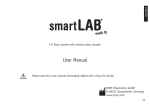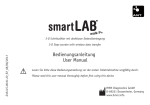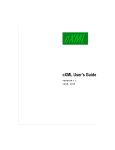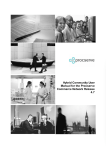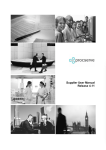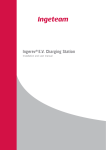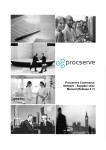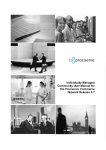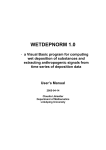Download Where we integrate with our suppliers.
Transcript
Where we integrate with our suppliers. User Manual Volkswagen Order Overview Orders with reply (Version: October 2009) 1 Contents 1 Special features of SAP orders with reply ................................ 3 2 Getting started – the Group Business Platform ....................... 4 3 Navigation..................................................................................... 5 4 Online orders area ....................................................................... 6 5 Order overview............................................................................. 7 5.1 Order reply at header level.............................................................................9 5.2 Order reply at item level ...............................................................................10 5.3 Changing orders...........................................................................................12 5.3.1 Changes to orders that have not yet been edited................................ 13 5.4 Cancellation .................................................................................................13 5.5 Reminders, automatic acceptance or cancellation .......................................13 5.6 Other documents relating to an order...........................................................13 6 Explanation of the status symbols .......................................... 14 6.1 Status icons in the order overview ...............................................................14 6.2 Status icons at item level..............................................................................15 7 User Management System UMS ............................................... 16 7.1 Settings in the UMS for online orders, non series ........................................16 8 Contacts...................................................................................... 19 9 Glossary...................................................................................... 20 10 List of illustrations..................................................................... 21 2 1 Special features of SAP orders with reply With the introduction of SAP, the order reply option has been added to the bandwidth of online communications on the Group Business Platform at VWGroupSupply.com. As a result you are able to accept the order, or change or reject it as necessary. Please note that a reply is expected for all orders that are labelled "(answer needed)"! The order reply is sent for the entire order. An order only becomes legally valid when you have responded to it. Your order reply is transmitted straight to the responsible person, and he/she can for his/her part react directly to it. Depending on the type of order or the type of change, he/she may be the person requesting the item, or the purchaser. In addition to which a system known as change notification is used; i.e. an order is only sent in its complete form the first time. After that only the changes are sent, which relate to preceding versions. 3 2 Getting started – the Group Business Platform In order to get to the order overview it is necessary to enter via the Group Business Platform. We will now show you how to get there step by step. The homepage of Volkswagen's Group Business Platform can be found at www.vwgroupsupply.com Single Sign On login Activate login Illustration 1: Single Sign On First go to Login in the menu bar on the left. Please enter your user name and the password that goes with it. If you are not yet a partner of the Group Business Platform or if you have any more general questions about the platform, please contact our B2B support desk by calling +49 - 53 61 - 93 30 99 or by e-mail to [email protected]. The Single Sign On login process means that you get the right to use all the areas and applications on the Group Business Platform that are of relevance to you, without having to log in again for every single area. 4 3 Navigation After successfully logging in you will be taken to the homepage of the Group Business Platform. Please select "Procurement" from the drop-down menu. Illustration 2: Entering the Procurement area You will be taken to a new page, where you should click on the "Online orders" tab. 5 4 Online orders area Online orders area Menu bar Illustration 3: Online orders area You are now in the "Online orders" area. Click on "Non-series material" in the menu bar on the left to move on to the next page: Illustration 4: Button for overview of orders When you click on "Start application" or on the header, the application will open with your order overview. You do not need to log in again for this. 6 5 Order overview The orders are arranged chronologically by date. To see all the orders for one day, please select the date. Current status of the order Click on + to show the details of the order Illustration 5: Overview of the orders on one day As soon as you have selected a date you will get an overview of all the orders on that day, along with their current status. The symbols indicating the individual statuses are explained on page 14. To greater clarity and ease of use, the orders are displayed by brand and subdivided according to order types within the brands. When you click on the plus sign in front of the order, the transaction opens up and you are given more information (the link to edit the order, the order as a PDF file, plus other documents as required, as well as the log data). The view changes as shown below: 7 Here you will find the order as a PDF document Link to respond to the order Illustration 6: Detailed information in the daily overview For every transaction there is always an order PDF containing all the information. This is also the legally binding document in case of any uncertainty. The online version does not include all the information; for example there are no terms and conditions of payment or Incoterms. Please open the 'Attached orders' folder by clicking on the plus sign. If you then click on the document inside the folder, the order opens as a PDF document. Before editing the order reply you should always first look at the associated order PDF. Click on the 'View order' link to go to the order reply. 8 5.1 Order reply at header level Accept complete order at header level Illustration 7: Accepting an order at header level At header level you can accept or reject the complete order without any changes. To accept the order, click on the 'Accepted' button and 'Send'; to reject the order click on 'Rejected' and then 'Send'. Reject complete order at header level Comment box Illustration 8: Rejecting an order at header level When rejecting an order it is obligatory to enter a comment. The comment box is automatically displayed when you select 'rejected'. If the rejection of an offer is accepted by the person requesting the item or the purchaser, you will receive an order cancellation which then has to be confirmed again! 9 5.2 Order reply at item level Illustration 9: Item overview display If you want to edit individual items, select the 'changed' button on the overview page. The item overview will then be displayed, in which you have the same options as at header level (accept, change, reject). 10 Editable fields Illustration 1: Editing options at item level By clicking on the buttons you can select whether you want to accept, change or reject each individual item. Changes are in principle only possible for the following data: delivery date, price, quantity and comments. If you make a change to an item or if you reject the item, please enter a comment relating to it at item level. Please note that you can only enter a comment if you made a change to an item. In the case of a change, when the change is accepted by the person requesting the item / the purchaser, there will always be an order change, which then has to be confirmed again! 11 5.3 Changing orders Version number of the order change Link to preceding order Illustration 11: Changing orders in the order overview An order change can be recognised by the version number at the end of the order number, separated by a slash. This number is assigned in ascending order, without any gaps. You can also click on "Preceding order" to view to the preceding order(s). As a rule, when an order is changed, only the changed items are transmitted. A header change is a special case (e.g. terms and conditions of payment): In this case there are no items, so you can only accept or reject this change at header level. 12 5.3.1 Changes to orders that have not yet been edited. Should a change or a cancellation be sent relating to an order before it has been edited by you in the Order Hub, the items in question can only be edited in the latest version. The items are blocked for editing in the preceding version. 5.4 Cancellation If the purchasing department cancels all the items in an order change, an order change is sent without any items. If an answer is needed, you can only accept or reject the cancellation at header level. If no reply to the order is expected, you do not need to do anything. 5.5 Reminders, automatic acceptance or cancellation If an order has not been read within 3 days of it becoming available in the Order Hub, an e-mail reminder is sent to all those with user rights, asking them to read the order. If there has still been no reply to an order 14 days after it was read, an e-mail is sent, asking for the order to be processed. If an order that has been read is then not answered within 14 days, it is automatically viewed as having been completely accepted. Any orders that have not been read and answered after 6 months will be automatically cancelled and deleted from the platform. The users with rights will also be notified of this by e-mail. Furthermore, the responsible purchaser will also be informed if there is no reply to the order after 28 days. 5.6 Other documents relating to an order You may be provided with more documents relating to the order. In this case another folder, "Attached documents", will be displayed. The process for opening these attachments is the same as for the orders: Open the "Attached documents" folder by clicking on the plus sign and then click on the enclosed documents to display them. 13 6 Explanation of the status symbols In the case of both the order overview and the order items, you can see at a glance the status of the orders / items at any time. The symbols are also explained when you move the cursor over them. There are the following symbols for displaying the status of an order. 6.1 Status icons in the order overview New order / change of order: The individuals defined by you (as set out in user management (UMS)) have been informed by e-mail of the new order. The order has not yet been read. Has been read, answer needed: Confirmation that the order has been viewed by the supplier inside the platform. Though the order still has to be answered. Accepted: Confirmation that the order has been accepted by the supplier inside the platform. Changed: The order has been partially accepted by the supplier inside the platform. Rejected: The order has been viewed and rejected by the supplier inside the platform. Error: An error occurred when transmitting the order. 14 6.2 Status icons at item level = Item has been read by the supplier but not yet answered = New item has been accepted by the supplier = The update of an item in an order change has been accepted by the supplier = Cancellation of the item has been accepted by the supplier = Item has been cancelled by SRM without requiring a reply = Open item has been updated by SRM = Item has been rejected by the supplier = Item has been changed by the supplier 15 7 User Management System UMS The User Management System (UMS) is the application on the Group Business Platform with which the User and his/her various roles and rights can be administered. This is carried out inside your company by the administrator nominated by you, known as the "Company Admin". The Company Admin has the following rights: • creating additional users, • updating personal details, • resetting users' passwords, • deleting one or more users • disabling / enabling a user or a group • assigning or withdrawing roles for individuals or groups 7.1 Settings in the UMS for online orders, non series The distribution of roles to individual employees is important for your company. Using a screenshot we would like to illustrate the roles specifically for the area of "Online orders, non-series". 16 Role descriptions Company Admin Illustration 12: User Management (UMS) The individual labelled with an A is the Company Admin. This person can create users and assign roles. Now we would like to explain individually all the roles that are important for the Order Hub: e-mail catalogue With this role the user gets the catalogue orders sent to him/her by e-mail. In the attachment he/she will find the order as PDF and XML files. This role can be assigned to any number of individuals defined by you inside your company. e-mail VW With this role the user is informed by e-mail that there are new orders from Volkswagen AG (e.g. AZ orders) ready to download from the Group Business Platform. This may include any number of individuals defined by you inside your company. 17 e-mail Audi With this role the user is informed by e-mail that there are new orders from AUDI AG ready to download and edit from the Group Business Platform. This may include any number of individuals defined by you inside your company. e-mail Seat With this role the user is informed by e-mail that there are new orders from Seat AG and VW Navarra ready to download and edit from the Group Business Platform. This may include any number of individuals defined by you inside your company. (NB: This role has not yet been enabled. As soon as it has you will be explicitly informed about it) Read The user can view and print out all the orders in the order overview, but cannot edit them. He/she gets NO information by e-mail! Write In addition to the read rights, this user can carry out additional actions (e.g. edit orders) He/she gets NO information by e-mail! cXML Should you be interested in CXML transmission, please get in touch with the catalogue team of B2B support, by calling +49 - 53 61 - 93 30 99 or by sending an email to [email protected]. Should you have any more questions about the UMS, please contact our B2B support team directly (see next page). 18 8 Contacts Contact persons and responsibilities Volkswagen Group: Questions about orders Please direct these to the person placing the order in each case. You will find the contact details in the original order PDF file. Please direct any questions [email protected] or concerning to your the contact answering person of at orders AUDI to AG. Further questions concerning the Group Business Platform, the handling of Online Orders (Non series material) or rights and roles will be answered by the B2B support. Group Business Platform B2B Support Tel.: +49-(53 61)-93 30 99 (international) e-mail: [email protected] 19 9 Glossary Term Meaning AZ Auftrag Zentral (Central Order) cXML Commerce Extensible Markup Language DO number Catalogue order number (Direct Order) DUNS no. Data Universal Numbering System eCl@ss Institution zur Klassifizierung von Artikeln (Institute for the classification of articles) Order Hub Order overview on the Group Business Platform Single Sign On One-time authentication of a user UMS User Management System URL Uniform Resource Locator XML Extensible Markup Language 20 10 List of illustrations Illustration 1: Single Sign On ...................................................................................... 4 Illustration 2: Entering the Procurement area ............................................................. 5 Illustration 3: Online orders area................................................................................. 6 Illustration 4: Button for overview of orders................................................................. 6 Illustration 5: Overview of the orders on one day........................................................ 7 Illustration 6: Detailed information in the daily overview ............................................. 8 Illustration 7: Accepting an order at header level........................................................ 9 Illustration 8: Rejecting an order at header level......................................................... 9 Illustration 9: Item overview display .......................................................................... 10 Illustration 10: Editing options at item level............................................................... 11 Illustration 11: Changing orders in the order overview.............................................. 12 Illustration 12: User Management (UMS).................................................................. 17 21 Volkswagen AG VW Group Supply.com PO Box 16 29 D-38436 Wolfsburg Printed in Germany Version: 10/2009