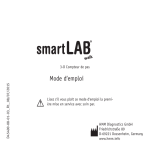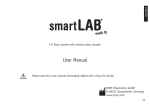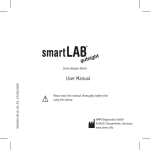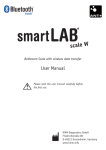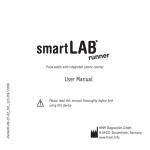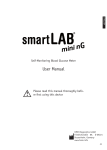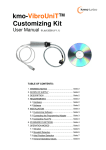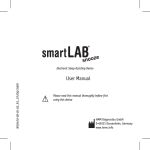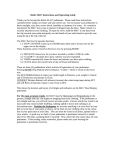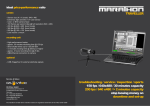Download User Manual
Transcript
3-D Step-counter D45400-08-01-02_R3_28/06/2010 User Manual Please read this user manual thoroughly before first using this device HMM Diagnostics GmbH D-69221 Dossenheim, Germany www.hmm.info Content I. Introduction 4 II. Your smartLAB®walk 5 5 5 III. Setup & Functions Inserting the battery 6 6 7 8 8 11 11 12 13 14 Display & functions Specifications Mounting the carrying cord Before the first use: Setting weight, step length, signal tone und time: Starting up Memory function Additional functions Maintenance Warranty I. Introduction Thank you for using the smartLAB®walk 3-D step counter. Because of its small and handy form and its appealing design, this device suits best your needs for the control of walked distances. Because of the integrated 3-D sensor technology, this device counts normal steps as well as lunges or backward steps. You can comfortably put it in your pocket and it will count all your movements. smartLAB®walk helps you finding your own individual training level and thus, enables you to control and enhance progress in your personal fitness workout. 4 II. Your smartLAB®walk Display & functions Select Settings, Change Settings Key Lock Symbol Mute Symbol On/Off, Select Menu, Display Steps Clock walked steps Specifications Name: smartLAB®walk Size: 70 x 37 x 8,5 mm Weight: 24 g Battery: 1 x CR 2032 battery Unit for steps walked: m Unit weight: kg / lb 5 III. Setup & Functions Inserting the battery In order to change/ insert the battery, you need to unscrew the battery lid on the back of the device. Place the coin cell with the plus side to top into the opening. If you change the battery, use the screwdriver to lever off the battery. Afterwards, put the lid back onto the battery and screw it down again. Note: After a battery change, you need to set the time again. 6 Mounting the carrying cord You can wear your smartLAB®walk with the carrying cord included in the set. To do so, you will have to connect the cord to the device by doing the following steps: Push the thin end of the cord through the two tiny eyes at the back side of the device. Pushing together the cord a little bit makes it easier to squeeze it through the eyes (pic. 1). After that, push the thicker end of the cord through the loop on the thin end and pull it tight (pic. 2) Pic. 1 Pic. 2 7 Before the first use: Before first using your smartLAB®walk step counter, please hold the „Disp/ Set“ button pressed for more than 3 seconds. The device will enter the setting mode. Setting weight, step length, signal tone und time: Setting weight: 1. Press the “M/” button and choose between „kg“ and „lb“. In order to confirm your choice, please press the „Disp/ Set“ button. 2. After you chose your unit, the weight indicator will flash. Now you can enter your personal body weight and confirm by pressing the “M/” button. The possible weight range is between 30 and 200 kg. With the “M/” button you can adjust your weight. You can only increase the value. After reaching the maximum level of 200 kg, smartLAB®walk will start with 30 kg again. By keeping the “M/” button pushed, the weight value increases faster. 8 After having set your personal weight, press „Disp/ Set“ to confirm. Setting step length: After you entered your body weight, step length symbol flashes. Now you can enter your step length by pressing the “M/” button. The step length can vary between 30 and 120 cm. After having set your correct step length, confirm with „Disp/ Set“. Setting signal tone: After you entered your step length, you can set the device signal tone ( ). By pushing the “M/” button, you can choose if the signal beep is activated (“ON”) or not (“OFF”). Please confirm again with the „Disp/ Set“ button. 9 Setting time: After that, your device enters time setting mode. Press the “M/” button in order to switch between the two display modes 12h and 24h (24h mode is preset). By pushing „Disp/ Set“ button you can set the time. First you set the hours by pushing the “M/” button. Confirm by pushing „Disp/ Set“. Afterwards, you can set the minutes by repeating the steps mentioned. Finally confirm again with the „Disp/ Set“ button. Note: Setting your weight and step length is essential for the display of walked distances and burned calories. You need to enter correct values for both parameters. Otherwise it is impossible for smartLAB®walk to display correctly your walked distance and calory consumption. 10 Starting up • After having set time and step length, you can use your smartLAB®walk step counter. Just take the device and start walking. The device will turn on automatically when it registeres a movement. The display will read “HELLO” • After the 12th step, the counter starts and the LCD display flashes up. • After physical exercise or long walks, simply press „Disp/ Set“ to view your total step count, walked distance, time and total calory consumption. Memory function • Your smartLAB®walk step counter automatically saves your records on a 7-day basis. • You can see the stored data by pressing the „M/” button for a few seconds. Please chose the desired day in the according display. You can now see a total step count, total distance, the time of your exercise 11 and the calory consumption. Note: Once you have walked 99999 steps, the device stops counting your steps. The LCD display will start twinkling and reset after the time setting was set back to 0:00. Additional functions Battery-display: appears in the display, your When the low battery symbol smartLAB®walk needs new batteries. Please exchange the batteries. Step counter and batteries need to be disposed of according to local regulations. Locking your device: If no button is pushed for 30 seconds, your smartLAB®walk automatically 12 activates key lock. This is shown by the according display symbol. By pushing the „Disp/ Set“ button, you can unlock the device. Display-power-off: When you are in user mode, your device automatically turns off after 2 minutes of non-use. When your smartLAB®walk is picked up and used again, the display will read „HELLO“. Maintenance • Do not dump the device or use force while operating it • Avoid exposing the device to high temperatures or direct sunlight. • Do not immerse in water, since this might cause irreparable damage. • Let the device acclimate after having stored it in a temperature close to zero. Do not immediately use it in such a condition. • Do not try to disassemble the device. • If you do not use the device for a longer time, please take out the batteries. 13 Warranty HMM Diagnostics GmbH products need to fulfill high quality requirements. Because of this reason, HMM Diagnostics GmbH gives a 2-year warranty by purchasing this smartLAB® product. You can even extend the warranty from 2 to 5 years without extra pay when you register your product. Please use the warranty card included in your product set. Wear parts, batteries etc. are excluded from warranty. 14 Manufacturer: HMM Diagnostics GmbH Friedrichstr. 89 D-69221 Dossenheim, Germany mail: [email protected] www.hmm.info Weitere Informationen zu den smartLAB® Produkten / More information on our smartLAB® products: www.smartlab.org